CADILLAC CTS V 2006 1.G Owners Manual
Manufacturer: CADILLAC, Model Year: 2006, Model line: CTS V, Model: CADILLAC CTS V 2006 1.GPages: 442, PDF Size: 2.57 MB
Page 221 of 442
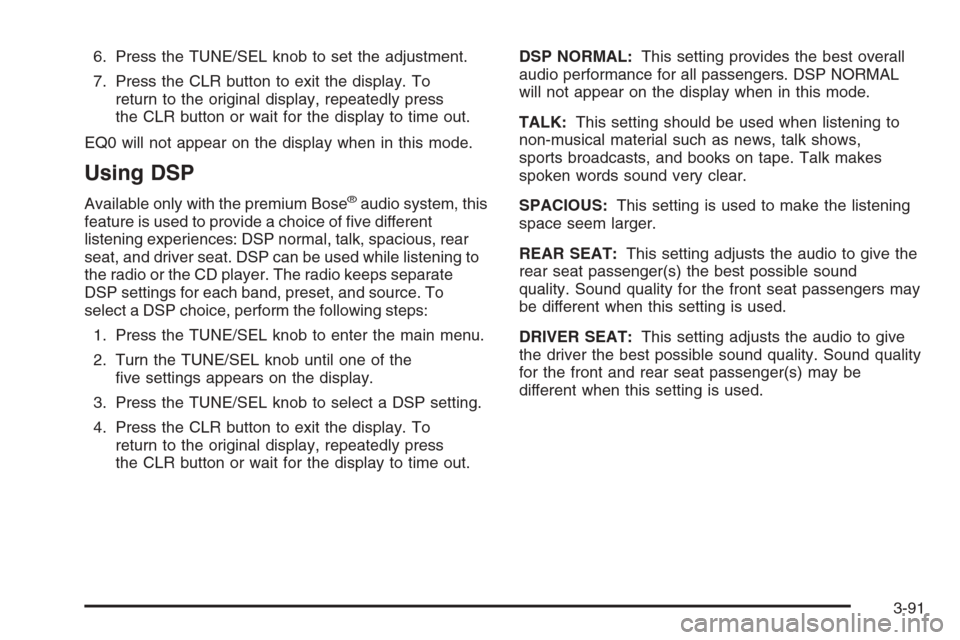
6. Press the TUNE/SEL knob to set the adjustment.
7. Press the CLR button to exit the display. To
return to the original display, repeatedly press
the CLR button or wait for the display to time out.
EQ0 will not appear on the display when in this mode.
Using DSP
Available only with the premium Bose®audio system, this
feature is used to provide a choice of �ve different
listening experiences: DSP normal, talk, spacious, rear
seat, and driver seat. DSP can be used while listening to
the radio or the CD player. The radio keeps separate
DSP settings for each band, preset, and source. To
select a DSP choice, perform the following steps:
1. Press the TUNE/SEL knob to enter the main menu.
2. Turn the TUNE/SEL knob until one of the
�ve settings appears on the display.
3. Press the TUNE/SEL knob to select a DSP setting.
4. Press the CLR button to exit the display. To
return to the original display, repeatedly press
the CLR button or wait for the display to time out.DSP NORMAL:This setting provides the best overall
audio performance for all passengers. DSP NORMAL
will not appear on the display when in this mode.
TALK:This setting should be used when listening to
non-musical material such as news, talk shows,
sports broadcasts, and books on tape. Talk makes
spoken words sound very clear.
SPACIOUS:This setting is used to make the listening
space seem larger.
REAR SEAT:This setting adjusts the audio to give the
rear seat passenger(s) the best possible sound
quality. Sound quality for the front seat passengers may
be different when this setting is used.
DRIVER SEAT:This setting adjusts the audio to give
the driver the best possible sound quality. Sound quality
for the front and rear seat passenger(s) may be
different when this setting is used.
3-91
Page 222 of 442
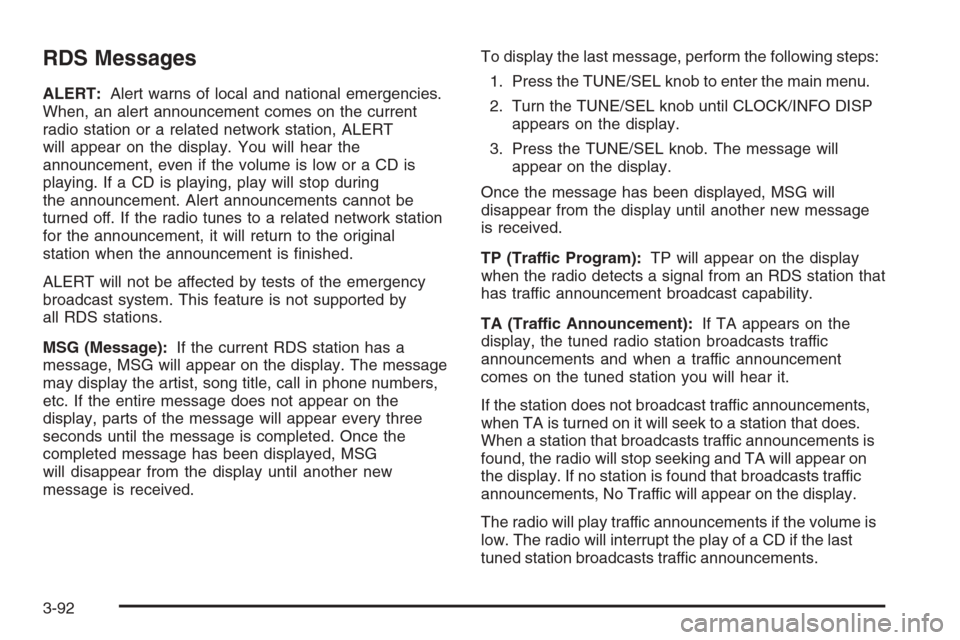
RDS Messages
ALERT:Alert warns of local and national emergencies.
When, an alert announcement comes on the current
radio station or a related network station, ALERT
will appear on the display. You will hear the
announcement, even if the volume is low or a CD is
playing. If a CD is playing, play will stop during
the announcement. Alert announcements cannot be
turned off. If the radio tunes to a related network station
for the announcement, it will return to the original
station when the announcement is �nished.
ALERT will not be affected by tests of the emergency
broadcast system. This feature is not supported by
all RDS stations.
MSG (Message):If the current RDS station has a
message, MSG will appear on the display. The message
may display the artist, song title, call in phone numbers,
etc. If the entire message does not appear on the
display, parts of the message will appear every three
seconds until the message is completed. Once the
completed message has been displayed, MSG
will disappear from the display until another new
message is received.To display the last message, perform the following steps:
1. Press the TUNE/SEL knob to enter the main menu.
2. Turn the TUNE/SEL knob until CLOCK/INFO DISP
appears on the display.
3. Press the TUNE/SEL knob. The message will
appear on the display.
Once the message has been displayed, MSG will
disappear from the display until another new message
is received.
TP (Traffic Program):TP will appear on the display
when the radio detects a signal from an RDS station that
has traffic announcement broadcast capability.
TA (Traffic Announcement):If TA appears on the
display, the tuned radio station broadcasts traffic
announcements and when a traffic announcement
comes on the tuned station you will hear it.
If the station does not broadcast traffic announcements,
when TA is turned on it will seek to a station that does.
When a station that broadcasts traffic announcements is
found, the radio will stop seeking and TA will appear on
the display. If no station is found that broadcasts traffic
announcements, No Traffic will appear on the display.
The radio will play traffic announcements if the volume is
low. The radio will interrupt the play of a CD if the last
tuned station broadcasts traffic announcements.
3-92
Page 223 of 442
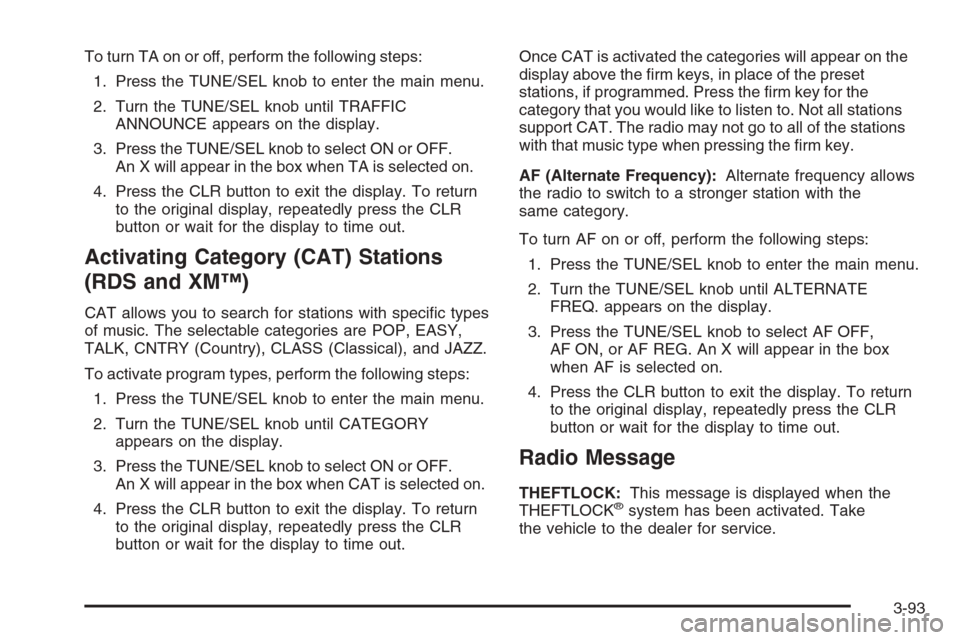
To turn TA on or off, perform the following steps:
1. Press the TUNE/SEL knob to enter the main menu.
2. Turn the TUNE/SEL knob until TRAFFIC
ANNOUNCE appears on the display.
3. Press the TUNE/SEL knob to select ON or OFF.
An X will appear in the box when TA is selected on.
4. Press the CLR button to exit the display. To return
to the original display, repeatedly press the CLR
button or wait for the display to time out.
Activating Category (CAT) Stations
(RDS and XM™)
CAT allows you to search for stations with speci�c types
of music. The selectable categories are POP, EASY,
TALK, CNTRY (Country), CLASS (Classical), and JAZZ.
To activate program types, perform the following steps:
1. Press the TUNE/SEL knob to enter the main menu.
2. Turn the TUNE/SEL knob until CATEGORY
appears on the display.
3. Press the TUNE/SEL knob to select ON or OFF.
An X will appear in the box when CAT is selected on.
4. Press the CLR button to exit the display. To return
to the original display, repeatedly press the CLR
button or wait for the display to time out.Once CAT is activated the categories will appear on the
display above the �rm keys, in place of the preset
stations, if programmed. Press the �rm key for the
category that you would like to listen to. Not all stations
support CAT. The radio may not go to all of the stations
with that music type when pressing the �rm key.
AF (Alternate Frequency):Alternate frequency allows
the radio to switch to a stronger station with the
same category.
To turn AF on or off, perform the following steps:
1. Press the TUNE/SEL knob to enter the main menu.
2. Turn the TUNE/SEL knob until ALTERNATE
FREQ. appears on the display.
3. Press the TUNE/SEL knob to select AF OFF,
AF ON, or AF REG. An X will appear in the box
when AF is selected on.
4. Press the CLR button to exit the display. To return
to the original display, repeatedly press the CLR
button or wait for the display to time out.
Radio Message
THEFTLOCK:This message is displayed when the
THEFTLOCK®system has been activated. Take
the vehicle to the dealer for service.
3-93
Page 224 of 442
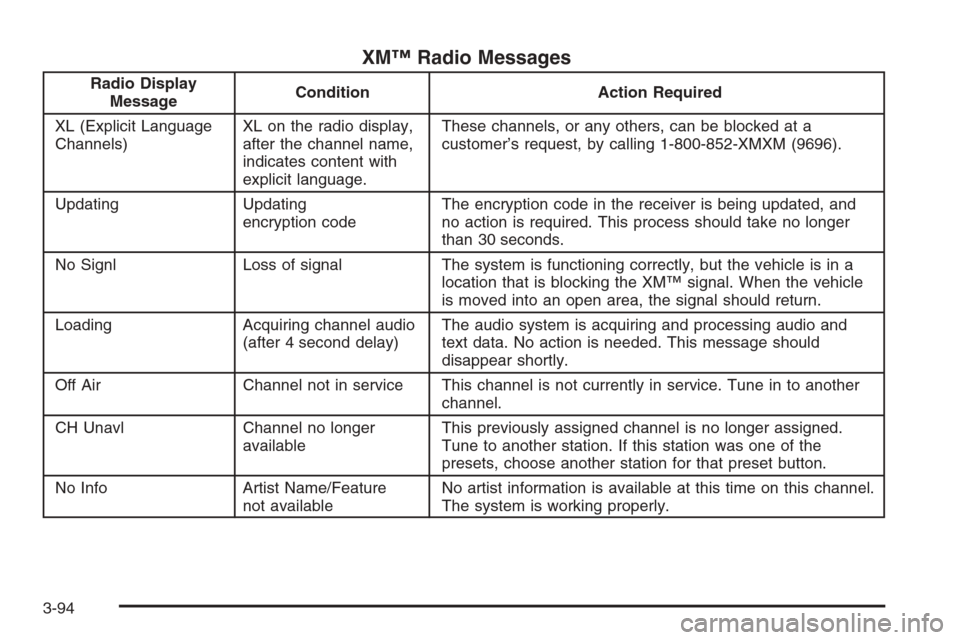
XM™ Radio Messages
Radio Display
MessageCondition Action Required
XL (Explicit Language
Channels)XL on the radio display,
after the channel name,
indicates content with
explicit language.These channels, or any others, can be blocked at a
customer’s request, by calling 1-800-852-XMXM (9696).
Updating Updating
encryption codeThe encryption code in the receiver is being updated, and
no action is required. This process should take no longer
than 30 seconds.
No Signl Loss of signal The system is functioning correctly, but the vehicle is in a
location that is blocking the XM™ signal. When the vehicle
is moved into an open area, the signal should return.
Loading Acquiring channel audio
(after 4 second delay)The audio system is acquiring and processing audio and
text data. No action is needed. This message should
disappear shortly.
Off Air Channel not in service This channel is not currently in service. Tune in to another
channel.
CH Unavl Channel no longer
availableThis previously assigned channel is no longer assigned.
Tune to another station. If this station was one of the
presets, choose another station for that preset button.
No Info Artist Name/Feature
not availableNo artist information is available at this time on this channel.
The system is working properly.
3-94
Page 225 of 442
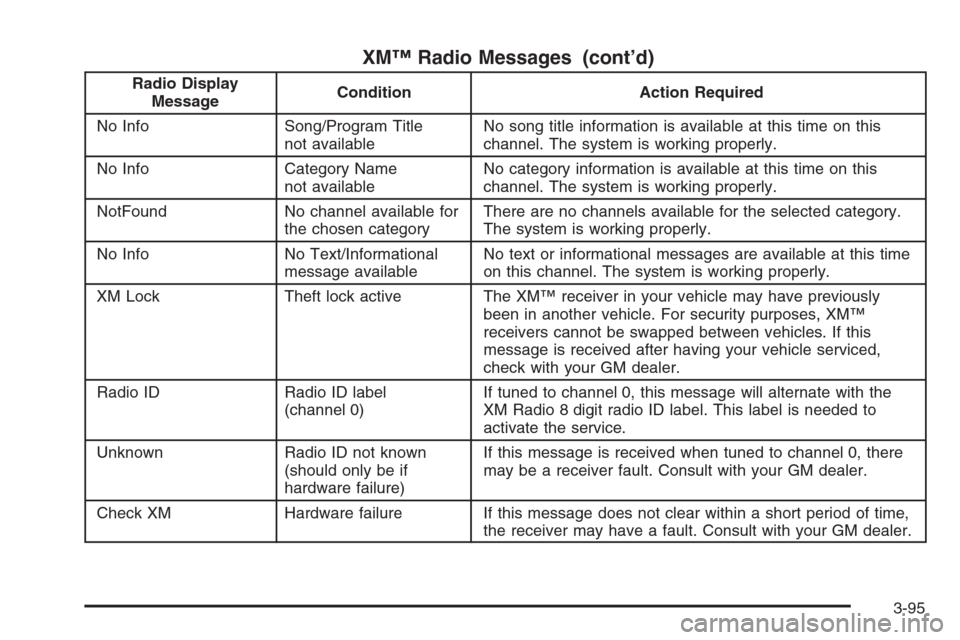
XM™ Radio Messages (cont’d)
Radio Display
MessageCondition Action Required
No Info Song/Program Title
not availableNo song title information is available at this time on this
channel. The system is working properly.
No Info Category Name
not availableNo category information is available at this time on this
channel. The system is working properly.
NotFound No channel available for
the chosen categoryThere are no channels available for the selected category.
The system is working properly.
No Info No Text/Informational
message availableNo text or informational messages are available at this time
on this channel. The system is working properly.
XM Lock Theft lock active The XM™ receiver in your vehicle may have previously
been in another vehicle. For security purposes, XM™
receivers cannot be swapped between vehicles. If this
message is received after having your vehicle serviced,
check with your GM dealer.
Radio ID Radio ID label
(channel 0)If tuned to channel 0, this message will alternate with the
XM Radio 8 digit radio ID label. This label is needed to
activate the service.
Unknown Radio ID not known
(should only be if
hardware failure)If this message is received when tuned to channel 0, there
may be a receiver fault. Consult with your GM dealer.
Check XM Hardware failure If this message does not clear within a short period of time,
the receiver may have a fault. Consult with your GM dealer.
3-95
Page 226 of 442
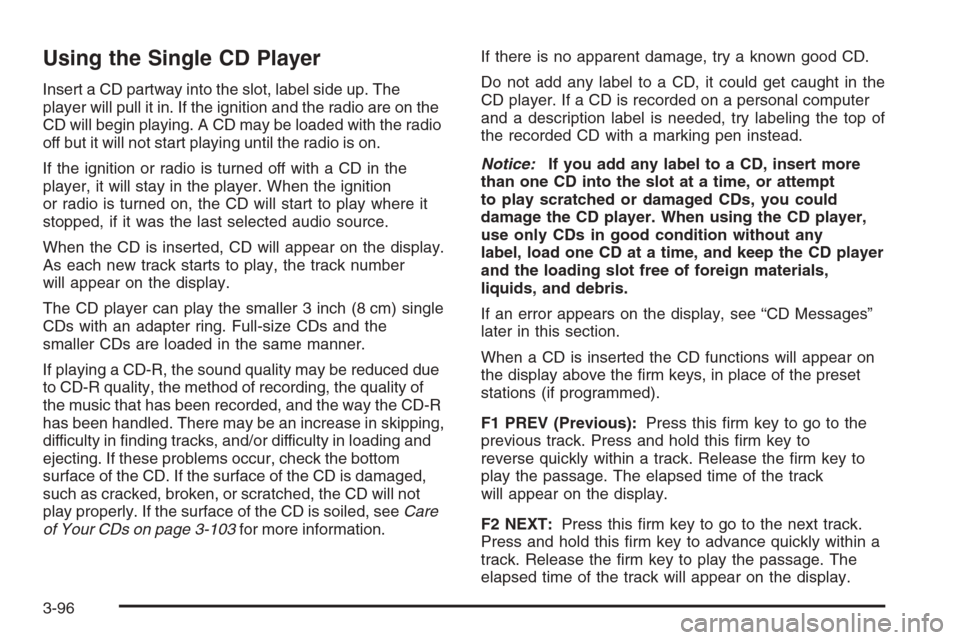
Using the Single CD Player
Insert a CD partway into the slot, label side up. The
player will pull it in. If the ignition and the radio are on the
CD will begin playing. A CD may be loaded with the radio
off but it will not start playing until the radio is on.
If the ignition or radio is turned off with a CD in the
player, it will stay in the player. When the ignition
or radio is turned on, the CD will start to play where it
stopped, if it was the last selected audio source.
When the CD is inserted, CD will appear on the display.
As each new track starts to play, the track number
will appear on the display.
The CD player can play the smaller 3 inch (8 cm) single
CDs with an adapter ring. Full-size CDs and the
smaller CDs are loaded in the same manner.
If playing a CD-R, the sound quality may be reduced due
to CD-R quality, the method of recording, the quality of
the music that has been recorded, and the way the CD-R
has been handled. There may be an increase in skipping,
difficulty in �nding tracks, and/or difficulty in loading and
ejecting. If these problems occur, check the bottom
surface of the CD. If the surface of the CD is damaged,
such as cracked, broken, or scratched, the CD will not
play properly. If the surface of the CD is soiled, seeCare
of Your CDs on page 3-103for more information.If there is no apparent damage, try a known good CD.
Do not add any label to a CD, it could get caught in the
CD player. If a CD is recorded on a personal computer
and a description label is needed, try labeling the top of
the recorded CD with a marking pen instead.
Notice:If you add any label to a CD, insert more
than one CD into the slot at a time, or attempt
to play scratched or damaged CDs, you could
damage the CD player. When using the CD player,
use only CDs in good condition without any
label, load one CD at a time, and keep the CD player
and the loading slot free of foreign materials,
liquids, and debris.
If an error appears on the display, see “CD Messages”
later in this section.
When a CD is inserted the CD functions will appear on
the display above the �rm keys, in place of the preset
stations (if programmed).
F1 PREV (Previous):Press this �rm key to go to the
previous track. Press and hold this �rm key to
reverse quickly within a track. Release the �rm key to
play the passage. The elapsed time of the track
will appear on the display.
F2 NEXT:Press this �rm key to go to the next track.
Press and hold this �rm key to advance quickly within a
track. Release the �rm key to play the passage. The
elapsed time of the track will appear on the display.
3-96
Page 227 of 442

F3 RDM (Random):Press this �rm key to listen to the
tracks in random, rather than sequential, order.
RANDOM will appear on the display. Press RDM again
to turn off random play. RANDOM will disappear
from the display.
F4 RPT (Repeat):Press this �rm key to hear a track
over again. REPEAT will appear on the display.
Press RPT again to turn off repeat play. REPEAT will
disappear from the display.
F6 DISP (Display):Press this �rm key to display the
time of the track. Press this �rm key again to remove the
time of the track from the display.
QSEEKR:Press the up or the down arrow to go to
the next or to the previous track on the CD.
QSCANR:Press this button to listen to each track
for 10 seconds. The CD will go to a track, play for
10 seconds, then go on to the next track. Press this
button again to stop scanning.
X(Eject):Press this button to stop a CD when it is
playing or to eject a CD when it is not playing. Eject may
be activated with the ignition and the radio off.
Using the Six-Disc CD Changer
The CD player can play the smaller 3 inch (8 cm) single
CDs with an adapter ring. Full-size CDs and the
smaller CDs are loaded in the same manner.
If playing a CD-R, the sound quality may be reduced due
to CD-R quality, the method of recording, the quality of
the music that has been recorded, and the way the CD-R
has been handled. There may be an increase in skipping,
difficulty in �nding tracks, and/or difficulty in loading and
ejecting. If these problems occur, check the bottom
surface of the CD. If the surface of the CD is damaged,
such as cracked, broken, or scratched, the CD will not
play properly. If the surface of the CD is soiled, seeCare
of Your CDs on page 3-103for more information.
If there is no apparent damage, try a known good CD.
Do not add any label to a CD, it could get caught in the
CD player. If a CD is recorded on a personal computer
and a description label is needed, try labeling the top of
the recorded CD with a marking pen instead.
Notice:If you add any label to a CD, insert more
than one CD into the slot at a time, or attempt
to play scratched or damaged CDs, you could
damage the CD player. When using the CD player,
use only CDs in good condition without any
label, load one CD at a time, and keep the CD player
and the loading slot free of foreign materials,
liquids, and debris.
3-97
Page 228 of 442

If an error appears on the display, see “CD Messages”
later in this section.
When a CD is inserted the CD functions will appear on
the display above the �rm keys, in place of the preset
stations, if programmed.
LOAD:Press the LOAD button to load CDs into the
CD player. This CD player will hold up to six CDs.
To insert one CD, do the following:
1. The ignition and the radio can be on or off.
2. Press and release the LOAD button. Please Wait
will appear on the display.
3. Load the CD, when INSERT appears on the
display, insert a CD partway into the slot, label side
up. The player will pull the CD in.
When a CD is inserted, CD will appear on the display,
the number of the CD and the track number will
appear on the display if the radio is on.
If the radio is on, the CD will begin to play automatically.
To insert multiple CDs, do the following:
1. The ignition and the radio can be on or off.
2. Press and hold the LOAD button for two seconds.
Please Wait will appear on the display and you will
hear a beep.3. Load the CD, when INSERT appears on the
display, insert a CD partway into the slot, label side
up. The player will pull the CD in.
Do not try to load two CDs at one time and wait to
load a CD until INSERT appears on the display
for each disc inserted. The CD player will take up to
six CDs. Do not try to load more than six. If you
want to load less than six CDs, load the desired
amount. The CD player will time out when it
does not receive any more CDs and the last CD
loaded will begin to play.
If the radio is on, the last CD loaded will begin to play
automatically.
F1 CD
n(Down):Press this �rm key to go to the
previous CD.
F2 CD
m(Up):Press this �rm key to go to the next CD.
CD REV
{(Reverse):Press this �rm key to go to the
previous track. Press and hold this �rm key to reverse
quickly within the track. Release the �rm key to play the
passage. The elapsed time of the track will appear
on the display.
CD FWD
|(Forward):Press this �rm key to go to
the next track. Press and hold this �rm key to advance
quickly within the track. Release the �rm key to play
the passage. The elapsed time of the track will appear
on the display.
3-98
Page 229 of 442

F5 MODE:Press this �rm key to select from NORMAL,
RPT TRCK (Repeat Track), RPT CD (Repeat CD), RDM
TRK (Random Track), and RDM ALL (Random All CDs).
NORMAL:Sets the system for normal play of the
CD(s). NORMAL will not appear on the display when
in this mode.
RPT TRCK (Repeat Track):Repeats the track over
again. RPT TRCK will appear on the display. Press
the MODE �rm key again to turn off repeat play.
RPT TRCK will disappear from the display.
RPT CD (Repeat CD):Repeats the CD over again.
RPT DISC will appear on the display. Press the
MODE �rm key again to turn off repeat play.
RPT DISC will disappear from the display.
RDM TRK (Random Track):Plays the tracks on the
current CD in random, rather than sequential, order.
RDM TRK will appear on the display. Press the
MODE �rm key again to turn off random play. RDM
TRK will disappear from the display.
RDM ALL (Random All CDs):Plays all of the CDs
loaded in random, rather than sequential, order.
RDM ALL will appear on the display. Press the
MODE �rm key again to turn off random play.
RDM ALL will disappear from the display.F6 DISP (Display):Press this �rm key to display the
time of the track. Press this �rm key again to display
CD PLAY and press this �rm key once more to clear
the display.
QSEEKR:Press the up or the down arrow to go to
the next or to the previous track on the CD.
QSCANR:Press this button to listen to each track
for 10 seconds. The CD will go to a track, play for
10 seconds, then go on to the next track. Press this
button again to stop scanning.
X(Eject):Press this button to eject the CD that is
currently playing, or press and hold this button to eject
all of the CDs loaded. You will hear a beep. Eject
may be activated with the ignition or radio off.
3-99
Page 230 of 442

CD Messages
If the CD comes out, it could be for one of the following
reasons:
If it is very hot. When the temperature returns to
normal, the CD should play.
If you are driving on a very rough road. When the
road becomes smoother, the CD should play.
The CD is dirty, scratched, wet, or upside down.
The air is very humid. If so, wait about an hour and
try again.
There may have been a problem while burning
the CD.
The label may be caught in the CD player.
If the CD is not playing correctly, for any other reason,
try a known good CD.
If any error occurs repeatedly or if an error cannot be
corrected, contact your GM dealer. If the radio displays
an error message, write it down and provide it to
your GM dealer when reporting the problem.
Con�gurable Radio Display Keys
This feature allows you to customize the four keys that
are located on each side of the radio display to
make it easier to adjust the radio features and other
non-radio related features are also available for
customization.
To program the con�gurable radio display keys, perform
the following steps:
1. Press the TUNE/SEL knob to enter the main menu.
2. Turn the TUNE/SEL knob until SETUP appears
on the display.
3. Press the TUNE/SEL knob to enter into SETUP.
4. Turn the TUNE/SEL knob until CONFIGURE
DISPLAY KEYS appears on the display.
5. Press the TUNE/SEL knob to enter into
CONFIGURE DISPLAY KEYS.
6. Turn the TUNE/SEL knob to select which of the
four con�gurable keys you would like to change.
The currently assigned feature will be shown.
3-100