ignition CADILLAC DEVILLE 2005 8.G Workshop Manual
[x] Cancel search | Manufacturer: CADILLAC, Model Year: 2005, Model line: DEVILLE, Model: CADILLAC DEVILLE 2005 8.GPages: 420, PDF Size: 2.63 MB
Page 196 of 420

Driver Unlock Key Off
This feature allows the driver’s door to automatically
unlock when the ignition key is turned to OFF. All other
doors will remain locked until the unlock button on
either front door armrest or on the remote keyless entry
transmitter is pressed.
Programmable Modes
Mode 1:ON
Mode 2:OFF
Before your vehicle was shipped from the factory, it was
programmed to Mode 2. The mode to which the
vehicle was programmed may have been changed since
it left the factory. To determine the mode to which the
vehicle is programmed or to program the vehicle to
a different mode, do the following:
1. Enter FEATURE PROGRAMMING following the
instructions listed previously.
2. Press the down arrow on the INFO button until
DRIVER UNLOCK KEY OFF appears on the
DIC display.
3. To turn on the feature, press the ON/OFF button
until ON appears on the DIC display. To turn it off,
press the ON/OFF button until OFF appears on
the display.The mode you selected is now set. You can either exit
the programming mode by following the instructions
later in this section or program the next feature available
on your vehicle.
Doors Unlock in PARK (P)
This feature will automatically unlock all doors when the
vehicle is shifted in to PARK (P).
Programmable Modes
Mode 1:ON
Mode 2:OFF
Before your vehicle was shipped from the factory, it was
programmed to Mode 1. The mode to which the
vehicle was programmed may have been changed since
it left the factory. To determine the mode to which the
vehicle is programmed or to program the vehicle to
a different mode, do the following:
1. Enter FEATURE PROGRAMMING following the
instructions listed previously.
2. Press the down arrow on the INFO button until
DOORS UNLOCK IN PARK appears on the DIC
display.
3. To turn on the feature, press the ON/OFF button
until ON appears on the DIC display. To turn it off,
press the ON/OFF button until OFF appears on
the display.
3-76
Page 197 of 420

The mode you selected is now set. You can either exit
the programming mode by following the instructions
later in this section or program the next feature available
on your vehicle.
Doors Unlock Key Off
This feature will automatically unlock all doors when the
ignition key is turned to OFF.
Programmable Modes
Mode 1:ON
Mode 2:OFF
Before your vehicle was shipped from the factory, it was
programmed to Mode 2. The mode to which the
vehicle was programmed may have been changed since
it left the factory. To determine the mode to which the
vehicle is programmed or to program the vehicle to
a different mode, do the following:
1. Enter FEATURE PROGRAMMING following the
instructions listed previously.
2. Press the down arrow on the INFO button until
DRIVER UNLOCK KEY OFF appears on the
DIC display.
3. To turn on the feature, press the ON/OFF button
until ON appears on the DIC display. To turn it off,
press the ON/OFF button until OFF appears on
the display.The mode you selected is now set. You can either exit
the programming mode by following the instructions
later in this section or program the next feature available
on your vehicle.
Mirror to Curb In Reverse
If your vehicle has the optional memory package, you
will have this feature. This feature will move the
passenger’s outside rearview mirror to a curb view
position when the shift lever is placed in REVERSE (R),
and it will return the mirror to the last known driving
position when the shift lever is moved out of
REVERSE (R). SeeOutside Curb View Assist Mirror on
page 2-41for more information.
Programmable Modes
Mode 1:ON
Mode 2:OFF
Before your vehicle was shipped from the factory, it was
programmed to Mode 2. The mode to which the
vehicle was programmed may have been changed since
it left the factory.
3-77
Page 199 of 420
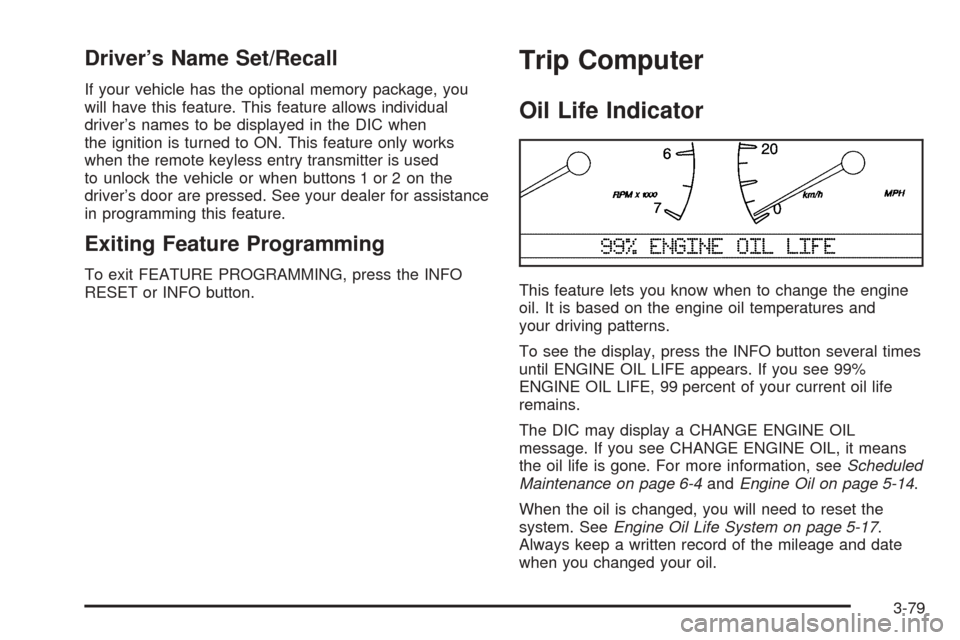
Driver’s Name Set/Recall
If your vehicle has the optional memory package, you
will have this feature. This feature allows individual
driver’s names to be displayed in the DIC when
the ignition is turned to ON. This feature only works
when the remote keyless entry transmitter is used
to unlock the vehicle or when buttons 1 or 2 on the
driver’s door are pressed. See your dealer for assistance
in programming this feature.
Exiting Feature Programming
To exit FEATURE PROGRAMMING, press the INFO
RESET or INFO button.
Trip Computer
Oil Life Indicator
This feature lets you know when to change the engine
oil. It is based on the engine oil temperatures and
your driving patterns.
To see the display, press the INFO button several times
until ENGINE OIL LIFE appears. If you see 99%
ENGINE OIL LIFE, 99 percent of your current oil life
remains.
The DIC may display a CHANGE ENGINE OIL
message. If you see CHANGE ENGINE OIL, it means
the oil life is gone. For more information, seeScheduled
Maintenance on page 6-4andEngine Oil on page 5-14.
When the oil is changed, you will need to reset the
system. SeeEngine Oil Life System on page 5-17.
Always keep a written record of the mileage and date
when you changed your oil.
3-79
Page 200 of 420
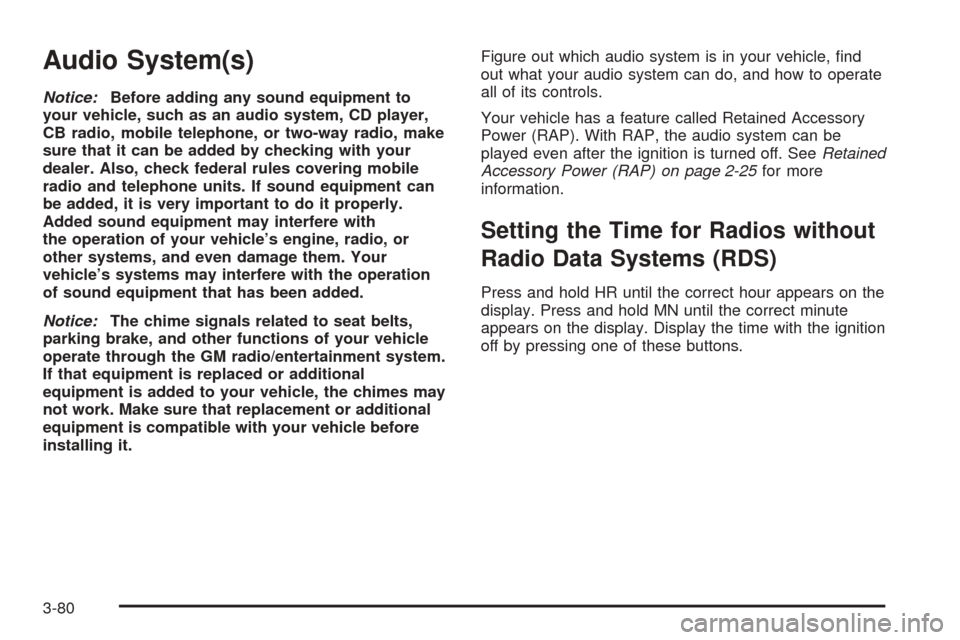
Audio System(s)
Notice:Before adding any sound equipment to
your vehicle, such as an audio system, CD player,
CB radio, mobile telephone, or two-way radio, make
sure that it can be added by checking with your
dealer. Also, check federal rules covering mobile
radio and telephone units. If sound equipment can
be added, it is very important to do it properly.
Added sound equipment may interfere with
the operation of your vehicle’s engine, radio, or
other systems, and even damage them. Your
vehicle’s systems may interfere with the operation
of sound equipment that has been added.
Notice:The chime signals related to seat belts,
parking brake, and other functions of your vehicle
operate through the GM radio/entertainment system.
If that equipment is replaced or additional
equipment is added to your vehicle, the chimes may
not work. Make sure that replacement or additional
equipment is compatible with your vehicle before
installing it.Figure out which audio system is in your vehicle, �nd
out what your audio system can do, and how to operate
all of its controls.
Your vehicle has a feature called Retained Accessory
Power (RAP). With RAP, the audio system can be
played even after the ignition is turned off. SeeRetained
Accessory Power (RAP) on page 2-25for more
information.
Setting the Time for Radios without
Radio Data Systems (RDS)
Press and hold HR until the correct hour appears on the
display. Press and hold MN until the correct minute
appears on the display. Display the time with the ignition
off by pressing one of these buttons.
3-80
Page 201 of 420
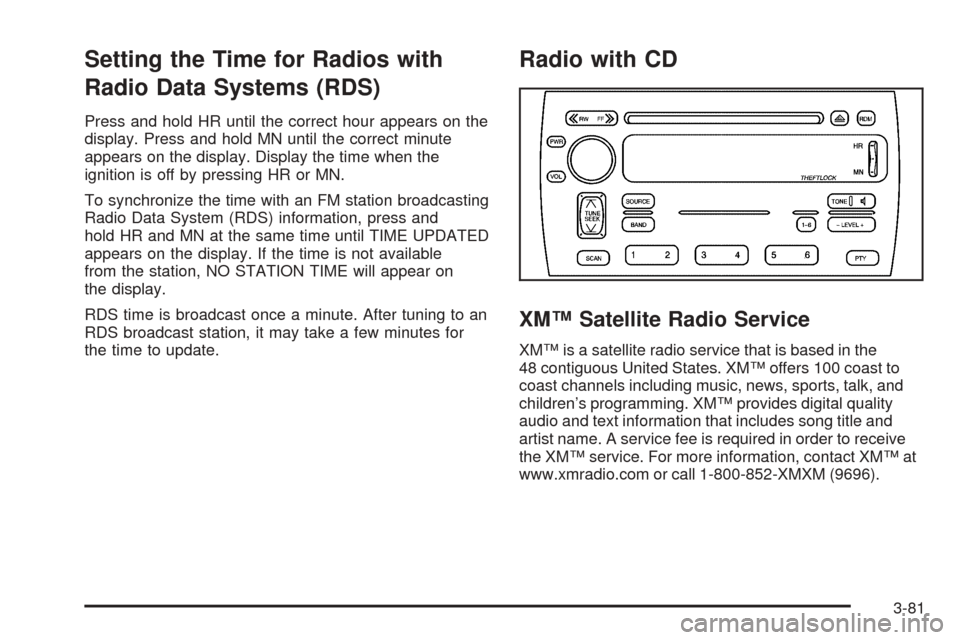
Setting the Time for Radios with
Radio Data Systems (RDS)
Press and hold HR until the correct hour appears on the
display. Press and hold MN until the correct minute
appears on the display. Display the time when the
ignition is off by pressing HR or MN.
To synchronize the time with an FM station broadcasting
Radio Data System (RDS) information, press and
hold HR and MN at the same time until TIME UPDATED
appears on the display. If the time is not available
from the station, NO STATION TIME will appear on
the display.
RDS time is broadcast once a minute. After tuning to an
RDS broadcast station, it may take a few minutes for
the time to update.
Radio with CD
XM™ Satellite Radio Service
XM™ is a satellite radio service that is based in the
48 contiguous United States. XM™ offers 100 coast to
coast channels including music, news, sports, talk, and
children’s programming. XM™ provides digital quality
audio and text information that includes song title and
artist name. A service fee is required in order to receive
the XM™ service. For more information, contact XM™ at
www.xmradio.com or call 1-800-852-XMXM (9696).
3-81
Page 206 of 420
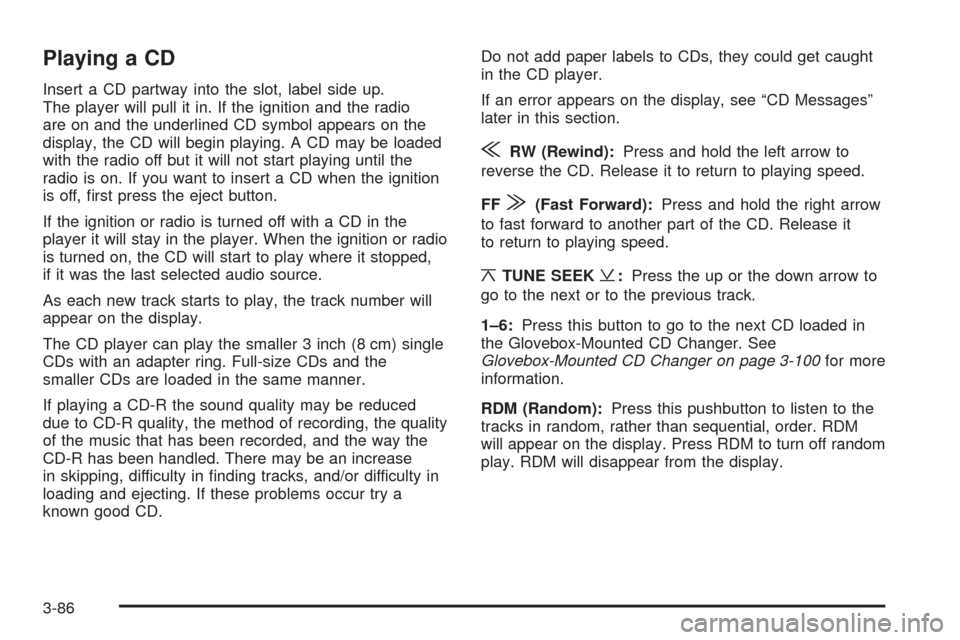
Playing a CD
Insert a CD partway into the slot, label side up.
The player will pull it in. If the ignition and the radio
are on and the underlined CD symbol appears on the
display, the CD will begin playing. A CD may be loaded
with the radio off but it will not start playing until the
radio is on. If you want to insert a CD when the ignition
is off, �rst press the eject button.
If the ignition or radio is turned off with a CD in the
player it will stay in the player. When the ignition or radio
is turned on, the CD will start to play where it stopped,
if it was the last selected audio source.
As each new track starts to play, the track number will
appear on the display.
The CD player can play the smaller 3 inch (8 cm) single
CDs with an adapter ring. Full-size CDs and the
smaller CDs are loaded in the same manner.
If playing a CD-R the sound quality may be reduced
due to CD-R quality, the method of recording, the quality
of the music that has been recorded, and the way the
CD-R has been handled. There may be an increase
in skipping, difficulty in �nding tracks, and/or difficulty in
loading and ejecting. If these problems occur try a
known good CD.Do not add paper labels to CDs, they could get caught
in the CD player.
If an error appears on the display, see “CD Messages”
later in this section.
{RW (Rewind):Press and hold the left arrow to
reverse the CD. Release it to return to playing speed.
FF
|(Fast Forward):Press and hold the right arrow
to fast forward to another part of the CD. Release it
to return to playing speed.
¦TUNE SEEK¥:Press the up or the down arrow to
go to the next or to the previous track.
1–6:Press this button to go to the next CD loaded in
the Glovebox-Mounted CD Changer. See
Glovebox-Mounted CD Changer on page 3-100for more
information.
RDM (Random):Press this pushbutton to listen to the
tracks in random, rather than sequential, order. RDM
will appear on the display. Press RDM to turn off random
play. RDM will disappear from the display.
3-86
Page 207 of 420
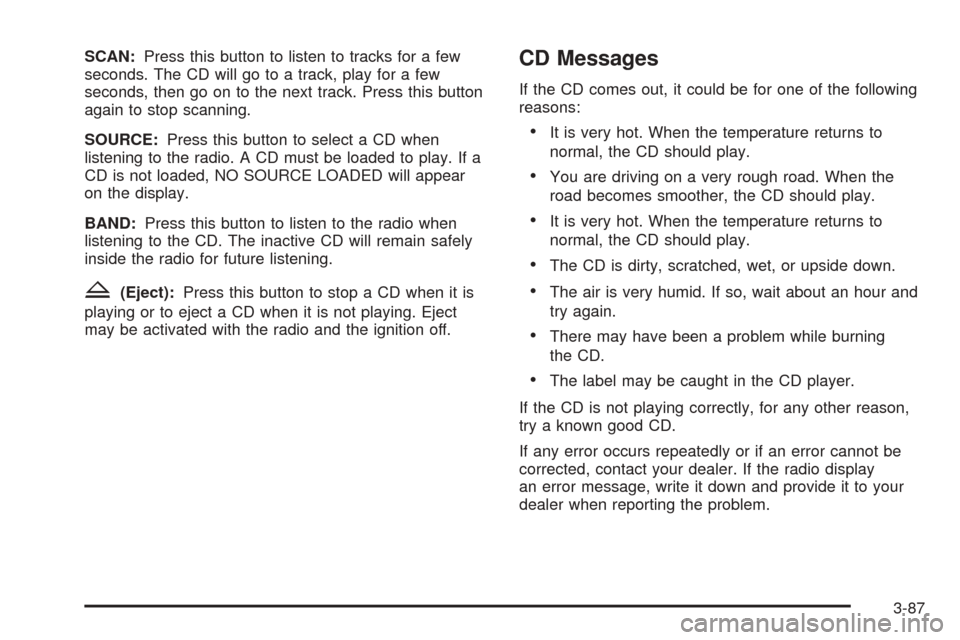
SCAN:Press this button to listen to tracks for a few
seconds. The CD will go to a track, play for a few
seconds, then go on to the next track. Press this button
again to stop scanning.
SOURCE:Press this button to select a CD when
listening to the radio. A CD must be loaded to play. If a
CD is not loaded, NO SOURCE LOADED will appear
on the display.
BAND:Press this button to listen to the radio when
listening to the CD. The inactive CD will remain safely
inside the radio for future listening.
Z(Eject):Press this button to stop a CD when it is
playing or to eject a CD when it is not playing. Eject
may be activated with the radio and the ignition off.
CD Messages
If the CD comes out, it could be for one of the following
reasons:
It is very hot. When the temperature returns to
normal, the CD should play.
You are driving on a very rough road. When the
road becomes smoother, the CD should play.
It is very hot. When the temperature returns to
normal, the CD should play.
The CD is dirty, scratched, wet, or upside down.
The air is very humid. If so, wait about an hour and
try again.
There may have been a problem while burning
the CD.
The label may be caught in the CD player.
If the CD is not playing correctly, for any other reason,
try a known good CD.
If any error occurs repeatedly or if an error cannot be
corrected, contact your dealer. If the radio display
an error message, write it down and provide it to your
dealer when reporting the problem.
3-87
Page 216 of 420
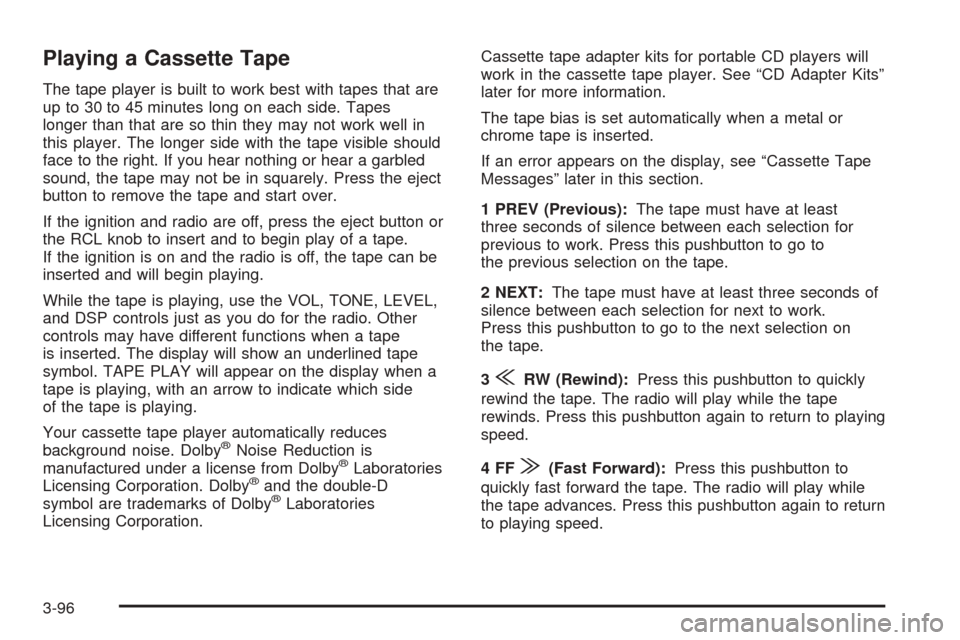
Playing a Cassette Tape
The tape player is built to work best with tapes that are
up to 30 to 45 minutes long on each side. Tapes
longer than that are so thin they may not work well in
this player. The longer side with the tape visible should
face to the right. If you hear nothing or hear a garbled
sound, the tape may not be in squarely. Press the eject
button to remove the tape and start over.
If the ignition and radio are off, press the eject button or
the RCL knob to insert and to begin play of a tape.
If the ignition is on and the radio is off, the tape can be
inserted and will begin playing.
While the tape is playing, use the VOL, TONE, LEVEL,
and DSP controls just as you do for the radio. Other
controls may have different functions when a tape
is inserted. The display will show an underlined tape
symbol. TAPE PLAY will appear on the display when a
tape is playing, with an arrow to indicate which side
of the tape is playing.
Your cassette tape player automatically reduces
background noise. Dolby
®Noise Reduction is
manufactured under a license from Dolby®Laboratories
Licensing Corporation. Dolby®and the double-D
symbol are trademarks of Dolby®Laboratories
Licensing Corporation.Cassette tape adapter kits for portable CD players will
work in the cassette tape player. See “CD Adapter Kits”
later for more information.
The tape bias is set automatically when a metal or
chrome tape is inserted.
If an error appears on the display, see “Cassette Tape
Messages” later in this section.
1 PREV (Previous):The tape must have at least
three seconds of silence between each selection for
previous to work. Press this pushbutton to go to
the previous selection on the tape.
2 NEXT:The tape must have at least three seconds of
silence between each selection for next to work.
Press this pushbutton to go to the next selection on
the tape.
3
{RW (Rewind):Press this pushbutton to quickly
rewind the tape. The radio will play while the tape
rewinds. Press this pushbutton again to return to playing
speed.
4FF
|(Fast Forward):Press this pushbutton to
quickly fast forward the tape. The radio will play while
the tape advances. Press this pushbutton again to return
to playing speed.
3-96
Page 217 of 420
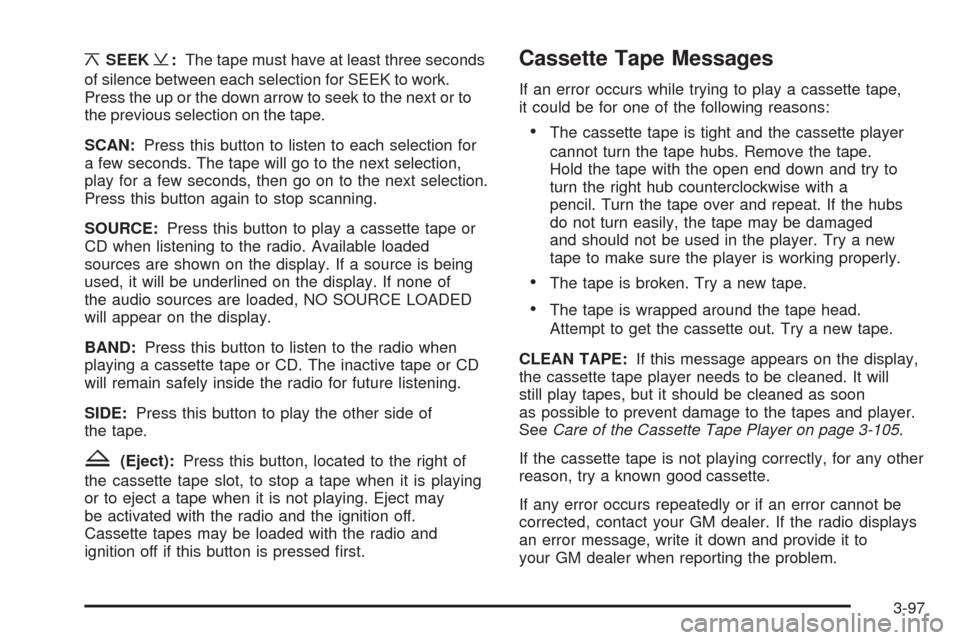
¦SEEK¥:The tape must have at least three seconds
of silence between each selection for SEEK to work.
Press the up or the down arrow to seek to the next or to
the previous selection on the tape.
SCAN:Press this button to listen to each selection for
a few seconds. The tape will go to the next selection,
play for a few seconds, then go on to the next selection.
Press this button again to stop scanning.
SOURCE:Press this button to play a cassette tape or
CD when listening to the radio. Available loaded
sources are shown on the display. If a source is being
used, it will be underlined on the display. If none of
the audio sources are loaded, NO SOURCE LOADED
will appear on the display.
BAND:Press this button to listen to the radio when
playing a cassette tape or CD. The inactive tape or CD
will remain safely inside the radio for future listening.
SIDE:Press this button to play the other side of
the tape.
Z(Eject):Press this button, located to the right of
the cassette tape slot, to stop a tape when it is playing
or to eject a tape when it is not playing. Eject may
be activated with the radio and the ignition off.
Cassette tapes may be loaded with the radio and
ignition off if this button is pressed �rst.
Cassette Tape Messages
If an error occurs while trying to play a cassette tape,
it could be for one of the following reasons:
The cassette tape is tight and the cassette player
cannot turn the tape hubs. Remove the tape.
Hold the tape with the open end down and try to
turn the right hub counterclockwise with a
pencil. Turn the tape over and repeat. If the hubs
do not turn easily, the tape may be damaged
and should not be used in the player. Try a new
tape to make sure the player is working properly.
The tape is broken. Try a new tape.
The tape is wrapped around the tape head.
Attempt to get the cassette out. Try a new tape.
CLEAN TAPE:If this message appears on the display,
the cassette tape player needs to be cleaned. It will
still play tapes, but it should be cleaned as soon
as possible to prevent damage to the tapes and player.
SeeCare of the Cassette Tape Player on page 3-105.
If the cassette tape is not playing correctly, for any other
reason, try a known good cassette.
If any error occurs repeatedly or if an error cannot be
corrected, contact your GM dealer. If the radio displays
an error message, write it down and provide it to
your GM dealer when reporting the problem.
3-97
Page 218 of 420

Playing a CD
Insert a CD partway into the slot, label side up. The
player will pull it in and the CD should begin playing.
If you want to insert a CD when the ignition is off,
�rst press the eject button or push the RCL knob.
If the ignition or radio is turned off with the CD in the
player, it will stay in the player. When the ignition
or radio is turned on, the CD will start playing where it
stopped, if it was the last selected audio source.
When a CD is inserted, the CD symbol will appear on
the display. As each new track starts to play, the
track number will appear on the display.
The CD player can play the smaller 3 inch (8 cm)
single CDs with an adapter ring. Full-size CDs and the
smaller CDs are loaded in the same manner.
If playing a CD-R the sound quality may be reduced
due to CD-R quality, the method of recording, the quality
of the music that has been recorded, and the way the
CD-R has been handled. There may be an increase
in skipping, difficulty in �nding tracks, and/or difficulty in
loading and ejecting. If these problems occur try a
known good CD.
Do not add paper labels to CDs, they could get caught
in the CD player.
If an error appears on the display, see “CD Messages”
later in this section.1 PREV (Previous):Press this pushbutton to go to the
previous track on the CD.
2 NEXT:Press this pushbutton to go to the next track
on the CD.
3
{RW (Rewind):Press this pushbutton to reverse
quickly within a track. Release it to return to playing
speed.
4FF
|(Fast Forward):Press this pushbutton to fast
forward quickly within a track. Release it to return to
playing speed.
6 RDM (Random):Press this pushbutton to listen to
the tracks in random, rather than sequential, order.
RDM will appear on the display. Press RDM to turn off
random play. RDM will disappear from the display.
¦SEEK¥:Press the up or the down arrow to go to
the next or to the previous track.
SIDE:Press this button to play a CD when listening to
the radio.
3-98