set clock CADILLAC DTS 2006 1.G Owners Manual
[x] Cancel search | Manufacturer: CADILLAC, Model Year: 2006, Model line: DTS, Model: CADILLAC DTS 2006 1.GPages: 450, PDF Size: 2.55 MB
Page 89 of 450
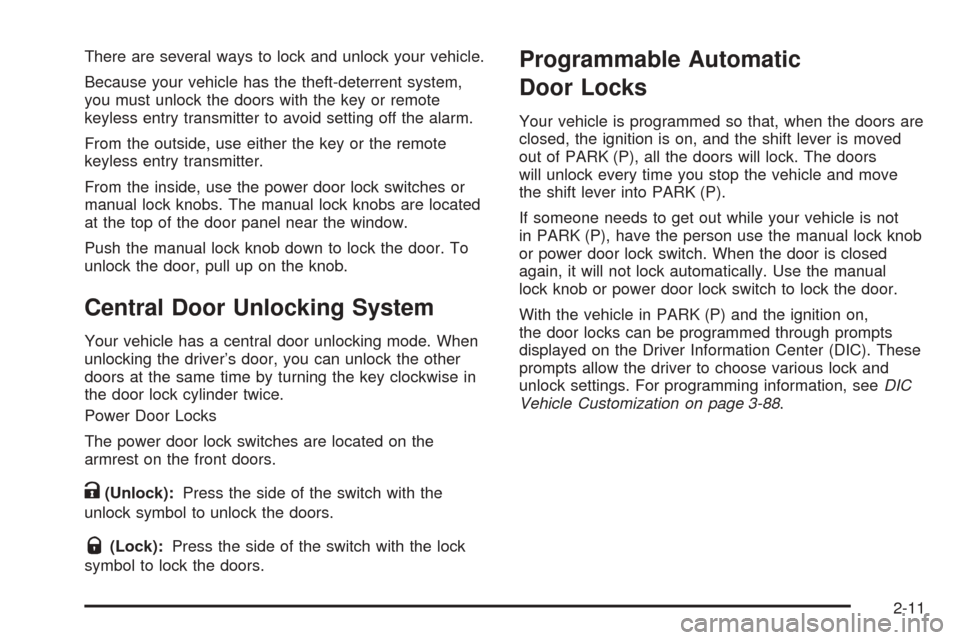
There are several ways to lock and unlock your vehicle.
Because your vehicle has the theft-deterrent system,
you must unlock the doors with the key or remote
keyless entry transmitter to avoid setting off the alarm.
From the outside, use either the key or the remote
keyless entry transmitter.
From the inside, use the power door lock switches or
manual lock knobs. The manual lock knobs are located
at the top of the door panel near the window.
Push the manual lock knob down to lock the door. To
unlock the door, pull up on the knob.
Central Door Unlocking System
Your vehicle has a central door unlocking mode. When
unlocking the driver’s door, you can unlock the other
doors at the same time by turning the key clockwise in
the door lock cylinder twice.
Power Door Locks
The power door lock switches are located on the
armrest on the front doors.
K(Unlock):Press the side of the switch with the
unlock symbol to unlock the doors.
Q(Lock):Press the side of the switch with the lock
symbol to lock the doors.
Programmable Automatic
Door Locks
Your vehicle is programmed so that, when the doors are
closed, the ignition is on, and the shift lever is moved
out of PARK (P), all the doors will lock. The doors
will unlock every time you stop the vehicle and move
the shift lever into PARK (P).
If someone needs to get out while your vehicle is not
in PARK (P), have the person use the manual lock knob
or power door lock switch. When the door is closed
again, it will not lock automatically. Use the manual
lock knob or power door lock switch to lock the door.
With the vehicle in PARK (P) and the ignition on,
the door locks can be programmed through prompts
displayed on the Driver Information Center (DIC). These
prompts allow the driver to choose various lock and
unlock settings. For programming information, seeDIC
Vehicle Customization on page 3-88.
2-11
Page 178 of 450
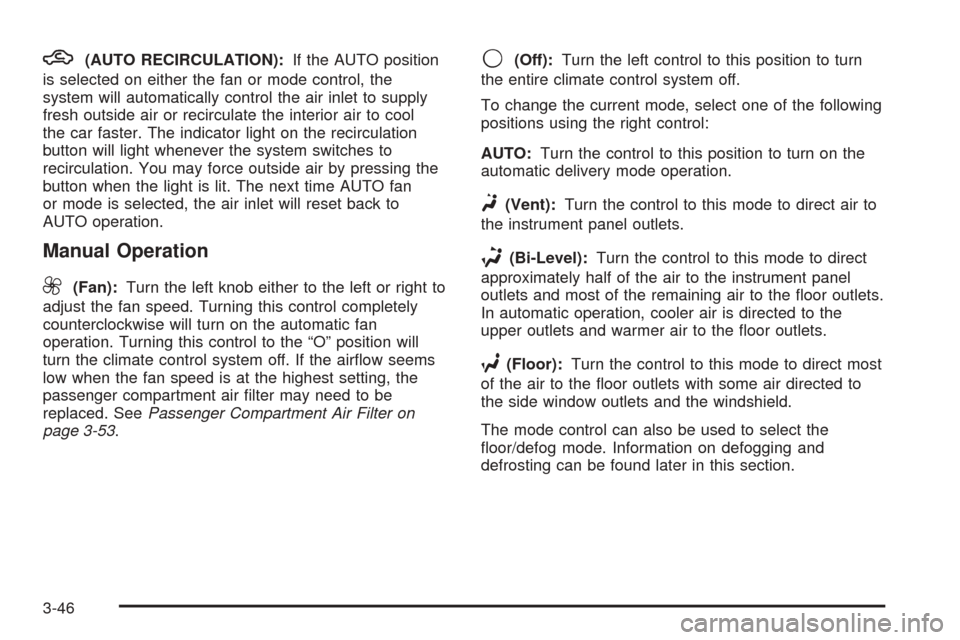
h(AUTO RECIRCULATION):If the AUTO position
is selected on either the fan or mode control, the
system will automatically control the air inlet to supply
fresh outside air or recirculate the interior air to cool
the car faster. The indicator light on the recirculation
button will light whenever the system switches to
recirculation. You may force outside air by pressing the
button when the light is lit. The next time AUTO fan
or mode is selected, the air inlet will reset back to
AUTO operation.
Manual Operation
9(Fan):Turn the left knob either to the left or right to
adjust the fan speed. Turning this control completely
counterclockwise will turn on the automatic fan
operation. Turning this control to the “O” position will
turn the climate control system off. If the air�ow seems
low when the fan speed is at the highest setting, the
passenger compartment air �lter may need to be
replaced. SeePassenger Compartment Air Filter on
page 3-53.
9(Off):Turn the left control to this position to turn
the entire climate control system off.
To change the current mode, select one of the following
positions using the right control:
AUTO:Turn the control to this position to turn on the
automatic delivery mode operation.
F(Vent):Turn the control to this mode to direct air to
the instrument panel outlets.
*(Bi-Level):Turn the control to this mode to direct
approximately half of the air to the instrument panel
outlets and most of the remaining air to the �oor outlets.
In automatic operation, cooler air is directed to the
upper outlets and warmer air to the �oor outlets.
7(Floor):Turn the control to this mode to direct most
of the air to the �oor outlets with some air directed to
the side window outlets and the windshield.
The mode control can also be used to select the
�oor/defog mode. Information on defogging and
defrosting can be found later in this section.
3-46
Page 230 of 450
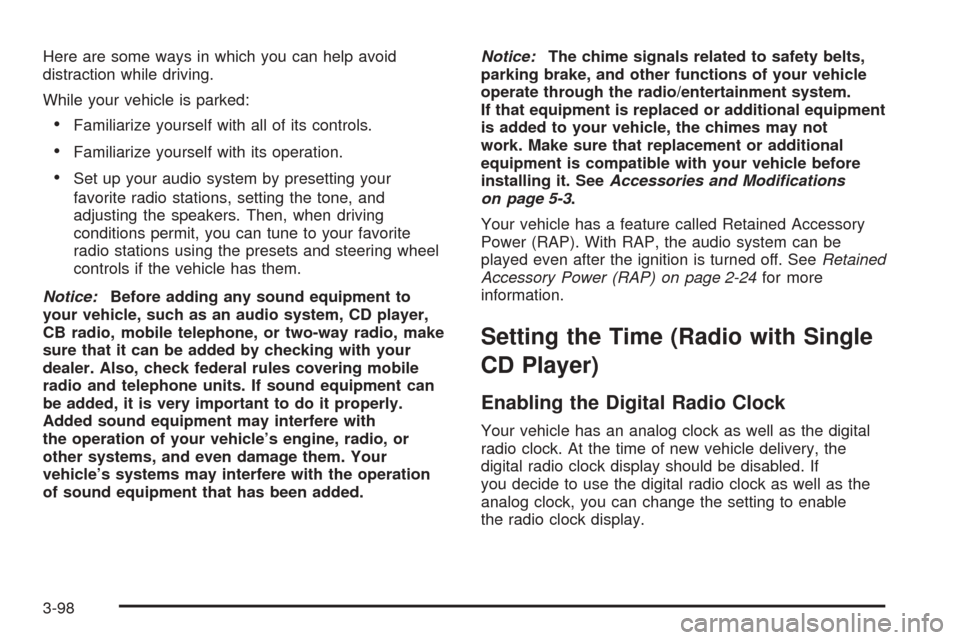
Here are some ways in which you can help avoid
distraction while driving.
While your vehicle is parked:
Familiarize yourself with all of its controls.
Familiarize yourself with its operation.
Set up your audio system by presetting your
favorite radio stations, setting the tone, and
adjusting the speakers. Then, when driving
conditions permit, you can tune to your favorite
radio stations using the presets and steering wheel
controls if the vehicle has them.
Notice:Before adding any sound equipment to
your vehicle, such as an audio system, CD player,
CB radio, mobile telephone, or two-way radio, make
sure that it can be added by checking with your
dealer. Also, check federal rules covering mobile
radio and telephone units. If sound equipment can
be added, it is very important to do it properly.
Added sound equipment may interfere with
the operation of your vehicle’s engine, radio, or
other systems, and even damage them. Your
vehicle’s systems may interfere with the operation
of sound equipment that has been added.Notice:The chime signals related to safety belts,
parking brake, and other functions of your vehicle
operate through the radio/entertainment system.
If that equipment is replaced or additional equipment
is added to your vehicle, the chimes may not
work. Make sure that replacement or additional
equipment is compatible with your vehicle before
installing it. SeeAccessories and Modifications
on page 5-3.
Your vehicle has a feature called Retained Accessory
Power (RAP). With RAP, the audio system can be
played even after the ignition is turned off. SeeRetained
Accessory Power (RAP) on page 2-24for more
information.
Setting the Time (Radio with Single
CD Player)
Enabling the Digital Radio Clock
Your vehicle has an analog clock as well as the digital
radio clock. At the time of new vehicle delivery, the
digital radio clock display should be disabled. If
you decide to use the digital radio clock as well as the
analog clock, you can change the setting to enable
the radio clock display.
3-98
Page 231 of 450
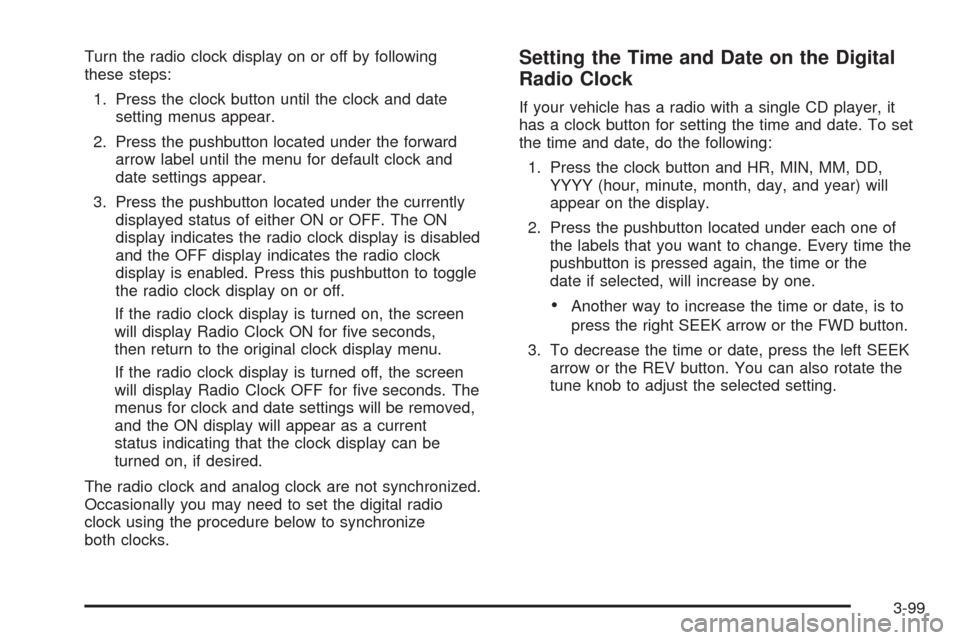
Turn the radio clock display on or off by following
these steps:
1. Press the clock button until the clock and date
setting menus appear.
2. Press the pushbutton located under the forward
arrow label until the menu for default clock and
date settings appear.
3. Press the pushbutton located under the currently
displayed status of either ON or OFF. The ON
display indicates the radio clock display is disabled
and the OFF display indicates the radio clock
display is enabled. Press this pushbutton to toggle
the radio clock display on or off.
If the radio clock display is turned on, the screen
will display Radio Clock ON for �ve seconds,
then return to the original clock display menu.
If the radio clock display is turned off, the screen
will display Radio Clock OFF for �ve seconds. The
menus for clock and date settings will be removed,
and the ON display will appear as a current
status indicating that the clock display can be
turned on, if desired.
The radio clock and analog clock are not synchronized.
Occasionally you may need to set the digital radio
clock using the procedure below to synchronize
both clocks.Setting the Time and Date on the Digital
Radio Clock
If your vehicle has a radio with a single CD player, it
has a clock button for setting the time and date. To set
the time and date, do the following:
1. Press the clock button and HR, MIN, MM, DD,
YYYY (hour, minute, month, day, and year) will
appear on the display.
2. Press the pushbutton located under each one of
the labels that you want to change. Every time the
pushbutton is pressed again, the time or the
date if selected, will increase by one.
Another way to increase the time or date, is to
press the right SEEK arrow or the FWD button.
3. To decrease the time or date, press the left SEEK
arrow or the REV button. You can also rotate the
tune knob to adjust the selected setting.
3-99
Page 232 of 450
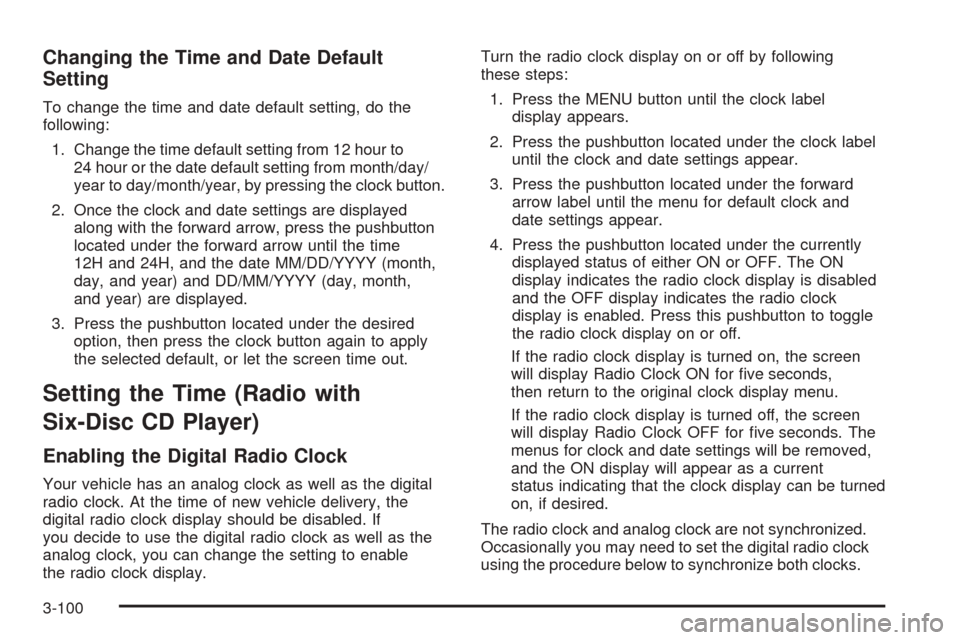
Changing the Time and Date Default
Setting
To change the time and date default setting, do the
following:
1. Change the time default setting from 12 hour to
24 hour or the date default setting from month/day/
year to day/month/year, by pressing the clock button.
2. Once the clock and date settings are displayed
along with the forward arrow, press the pushbutton
located under the forward arrow until the time
12H and 24H, and the date MM/DD/YYYY (month,
day, and year) and DD/MM/YYYY (day, month,
and year) are displayed.
3. Press the pushbutton located under the desired
option, then press the clock button again to apply
the selected default, or let the screen time out.
Setting the Time (Radio with
Six-Disc CD Player)
Enabling the Digital Radio Clock
Your vehicle has an analog clock as well as the digital
radio clock. At the time of new vehicle delivery, the
digital radio clock display should be disabled. If
you decide to use the digital radio clock as well as the
analog clock, you can change the setting to enable
the radio clock display.Turn the radio clock display on or off by following
these steps:
1. Press the MENU button until the clock label
display appears.
2. Press the pushbutton located under the clock label
until the clock and date settings appear.
3. Press the pushbutton located under the forward
arrow label until the menu for default clock and
date settings appear.
4. Press the pushbutton located under the currently
displayed status of either ON or OFF. The ON
display indicates the radio clock display is disabled
and the OFF display indicates the radio clock
display is enabled. Press this pushbutton to toggle
the radio clock display on or off.
If the radio clock display is turned on, the screen
will display Radio Clock ON for �ve seconds,
then return to the original clock display menu.
If the radio clock display is turned off, the screen
will display Radio Clock OFF for �ve seconds. The
menus for clock and date settings will be removed,
and the ON display will appear as a current
status indicating that the clock display can be turned
on, if desired.
The radio clock and analog clock are not synchronized.
Occasionally you may need to set the digital radio clock
using the procedure below to synchronize both clocks.
3-100
Page 233 of 450

Setting the Time and Date on the Digital
Radio Clock
If your vehicle has a radio with a six-disc CD player, it
has a MENU button for setting the time and date. To set
the time and date, do the following:
1. Press the MENU button until the clock option is
displayed.
2. Press the pushbutton located under the clock label
and the HR, MIN, MM, DD, YYYY (hour, minute,
month, day, and year) will appear on the display.
3. Press the pushbutton located under each one of
the labels that you want to change. Every time the
pushbutton is pressed again, the time or the
date if selected, will increase by one.
Another way to increase the time or date, is to
press the right SEEK arrow or the FWD button.
4. To decrease the time or date, press the left SEEK
arrow or the REV button. You can also rotate the
tune knob to adjust the selected setting.
Changing the Time and Date
Default Setting
To change the time and date default setting, do the
following:
1. Change the time default setting from 12 hour to
24 hour or the date default setting from month/day/
year to day/month/year, by pressing the MENU
button.
2. Once the clock symbol is displayed, press the
pushbutton located under that symbol until the
time and date settings are displayed along with a
forward arrow.
3. Press the pushbutton located under the forward
arrow until the time 12H and 24H, and the date
MM/DD/YYYY (month, day, and year) and
DD/MM/YYYY (day, month, and year) are displayed.
4. Press the pushbutton located under the desired
option, then press the MENU button again to
apply the selected default, or let the screen
time out.
3-101
Page 235 of 450
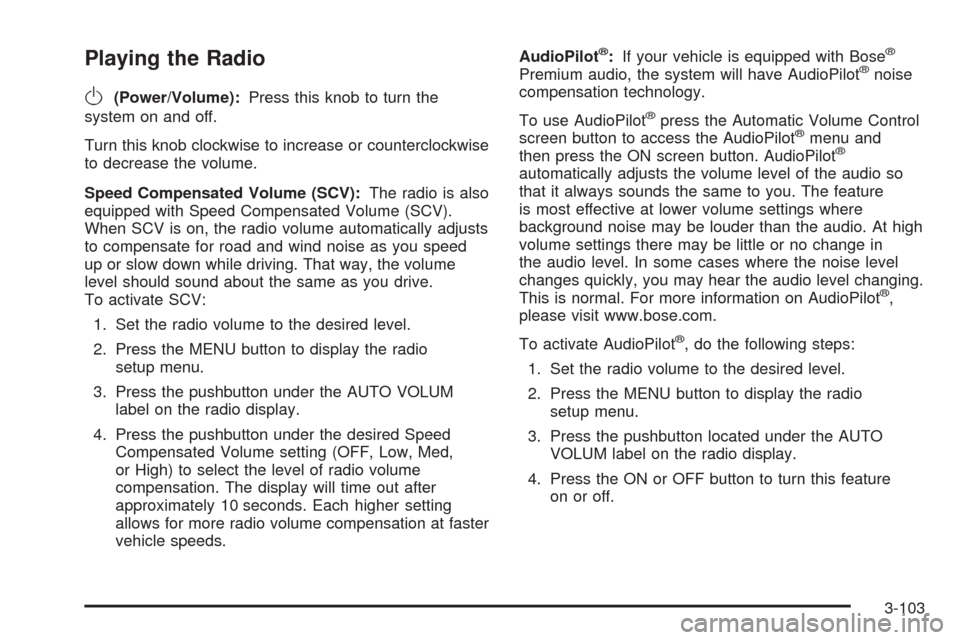
Playing the Radio
O
(Power/Volume):Press this knob to turn the
system on and off.
Turn this knob clockwise to increase or counterclockwise
to decrease the volume.
Speed Compensated Volume (SCV):The radio is also
equipped with Speed Compensated Volume (SCV).
When SCV is on, the radio volume automatically adjusts
to compensate for road and wind noise as you speed
up or slow down while driving. That way, the volume
level should sound about the same as you drive.
To activate SCV:
1. Set the radio volume to the desired level.
2. Press the MENU button to display the radio
setup menu.
3. Press the pushbutton under the AUTO VOLUM
label on the radio display.
4. Press the pushbutton under the desired Speed
Compensated Volume setting (OFF, Low, Med,
or High) to select the level of radio volume
compensation. The display will time out after
approximately 10 seconds. Each higher setting
allows for more radio volume compensation at faster
vehicle speeds.AudioPilot
®:If your vehicle is equipped with Bose®
Premium audio, the system will have AudioPilot®noise
compensation technology.
To use AudioPilot
®press the Automatic Volume Control
screen button to access the AudioPilot®menu and
then press the ON screen button. AudioPilot®
automatically adjusts the volume level of the audio so
that it always sounds the same to you. The feature
is most effective at lower volume settings where
background noise may be louder than the audio. At high
volume settings there may be little or no change in
the audio level. In some cases where the noise level
changes quickly, you may hear the audio level changing.
This is normal. For more information on AudioPilot
®,
please visit www.bose.com.
To activate AudioPilot
®, do the following steps:
1. Set the radio volume to the desired level.
2. Press the MENU button to display the radio
setup menu.
3. Press the pushbutton located under the AUTO
VOLUM label on the radio display.
4. Press the ON or OFF button to turn this feature
on or off.
3-103
Page 237 of 450
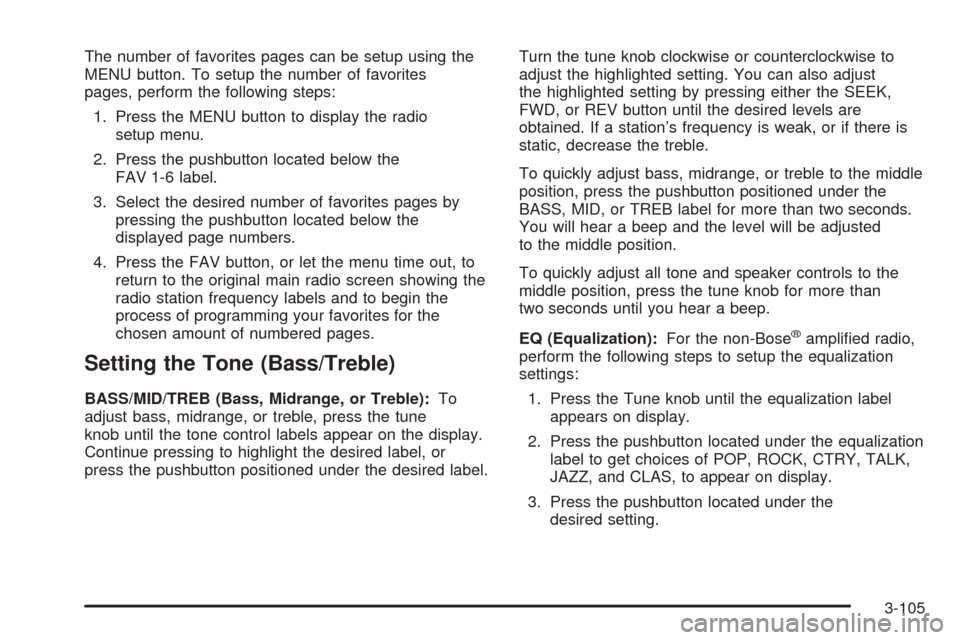
The number of favorites pages can be setup using the
MENU button. To setup the number of favorites
pages, perform the following steps:
1. Press the MENU button to display the radio
setup menu.
2. Press the pushbutton located below the
FAV 1-6 label.
3. Select the desired number of favorites pages by
pressing the pushbutton located below the
displayed page numbers.
4. Press the FAV button, or let the menu time out, to
return to the original main radio screen showing the
radio station frequency labels and to begin the
process of programming your favorites for the
chosen amount of numbered pages.
Setting the Tone (Bass/Treble)
BASS/MID/TREB (Bass, Midrange, or Treble):To
adjust bass, midrange, or treble, press the tune
knob until the tone control labels appear on the display.
Continue pressing to highlight the desired label, or
press the pushbutton positioned under the desired label.Turn the tune knob clockwise or counterclockwise to
adjust the highlighted setting. You can also adjust
the highlighted setting by pressing either the SEEK,
FWD, or REV button until the desired levels are
obtained. If a station’s frequency is weak, or if there is
static, decrease the treble.
To quickly adjust bass, midrange, or treble to the middle
position, press the pushbutton positioned under the
BASS, MID, or TREB label for more than two seconds.
You will hear a beep and the level will be adjusted
to the middle position.
To quickly adjust all tone and speaker controls to the
middle position, press the tune knob for more than
two seconds until you hear a beep.
EQ (Equalization):For the non-Bose
®ampli�ed radio,
perform the following steps to setup the equalization
settings:
1. Press the Tune knob until the equalization label
appears on display.
2. Press the pushbutton located under the equalization
label to get choices of POP, ROCK, CTRY, TALK,
JAZZ, and CLAS, to appear on display.
3. Press the pushbutton located under the
desired setting.
3-105
Page 238 of 450

For the Bose®ampli�ed radio, perform the following
steps to setup the equalization settings:
1. Press the Tune knob until the equalization label
appears on display.
2. Press the pushbutton located under the equalization
label to get choices of Norm, Driv, Rear, and
Surround, to appear on display.
Press either fourth or �fth positioned pushbutton
located under the displayed Surround until
Centerpoint appears on display.
3. Press the pushbutton located under the
desired setting.
To return to the manual mode, press the EQ button until
Manual appears on the display or start to manually adjust
the bass, midrange, or treble by pressing the tune knob.
Adjusting the Speakers (Balance/Fade)
BAL/FADE (Balance/Fade):To adjust balance or
fade, press the tune knob until the speaker control labels
appear on the display. Continue pressing to highlight
the desired label, or press the pushbutton positionedunder the desired label. Turn the tune knob clockwise or
counterclockwise to adjust the highlighted setting. You
can also adjust the highlighted setting by pressing either
the SEEK, FWD or REV buttons until the desired
levels are obtained.
To quickly adjust balance or fade to the middle position,
press the pushbutton positioned under the BAL or
FADE label for more than two seconds. You will hear a
beep and the level will be adjusted to the middle
position.
To quickly adjust all speaker and tone controls to the
middle position, press the tune knob for more than
two seconds until you hear a beep.
Digital Signal Processing (DSP):This feature is used
to provide a choice of four different listening
experiences. DSP can be used while listening to the
audio system or a CD. To change the DSP mode, press
the tune knob until the DSP control label appears on
the display. Press the pushbutton located under the DSP
label until the control labels appear. Continue by
pressing the desired button below the control labels on
the display.
3-106
Page 253 of 450
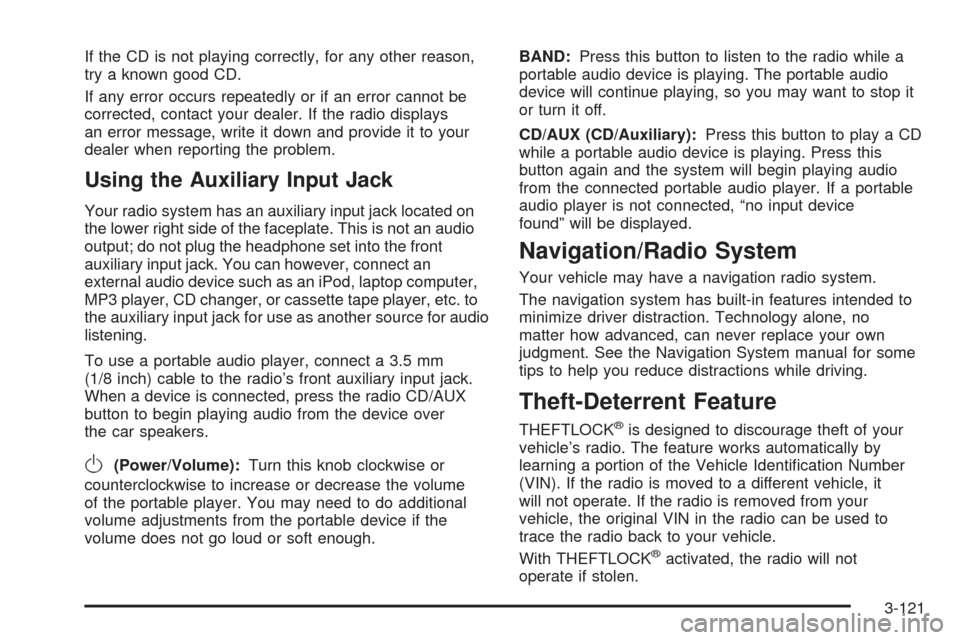
If the CD is not playing correctly, for any other reason,
try a known good CD.
If any error occurs repeatedly or if an error cannot be
corrected, contact your dealer. If the radio displays
an error message, write it down and provide it to your
dealer when reporting the problem.
Using the Auxiliary Input Jack
Your radio system has an auxiliary input jack located on
the lower right side of the faceplate. This is not an audio
output; do not plug the headphone set into the front
auxiliary input jack. You can however, connect an
external audio device such as an iPod, laptop computer,
MP3 player, CD changer, or cassette tape player, etc. to
the auxiliary input jack for use as another source for audio
listening.
To use a portable audio player, connect a 3.5 mm
(1/8 inch) cable to the radio’s front auxiliary input jack.
When a device is connected, press the radio CD/AUX
button to begin playing audio from the device over
the car speakers.
O(Power/Volume):Turn this knob clockwise or
counterclockwise to increase or decrease the volume
of the portable player. You may need to do additional
volume adjustments from the portable device if the
volume does not go loud or soft enough.BAND:Press this button to listen to the radio while a
portable audio device is playing. The portable audio
device will continue playing, so you may want to stop it
or turn it off.
CD/AUX (CD/Auxiliary):Press this button to play a CD
while a portable audio device is playing. Press this
button again and the system will begin playing audio
from the connected portable audio player. If a portable
audio player is not connected, “no input device
found” will be displayed.
Navigation/Radio System
Your vehicle may have a navigation radio system.
The navigation system has built-in features intended to
minimize driver distraction. Technology alone, no
matter how advanced, can never replace your own
judgment. See the Navigation System manual for some
tips to help you reduce distractions while driving.
Theft-Deterrent Feature
THEFTLOCK®is designed to discourage theft of your
vehicle’s radio. The feature works automatically by
learning a portion of the Vehicle Identi�cation Number
(VIN). If the radio is moved to a different vehicle, it
will not operate. If the radio is removed from your
vehicle, the original VIN in the radio can be used to
trace the radio back to your vehicle.
With THEFTLOCK
®activated, the radio will not
operate if stolen.
3-121