audio CADILLAC DTS 2007 1.G User Guide
[x] Cancel search | Manufacturer: CADILLAC, Model Year: 2007, Model line: DTS, Model: CADILLAC DTS 2007 1.GPages: 518, PDF Size: 2.77 MB
Page 278 of 518
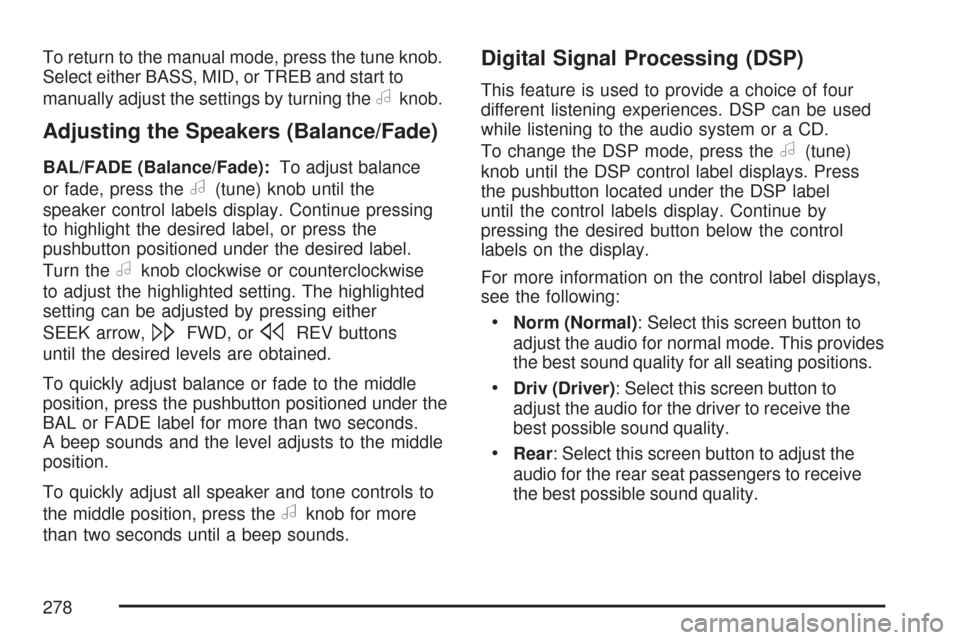
To return to the manual mode, press the tune knob.
Select either BASS, MID, or TREB and start to
manually adjust the settings by turning the
aknob.
Adjusting the Speakers (Balance/Fade)
BAL/FADE (Balance/Fade):To adjust balance
or fade, press the
a(tune) knob until the
speaker control labels display. Continue pressing
to highlight the desired label, or press the
pushbutton positioned under the desired label.
Turn the
aknob clockwise or counterclockwise
to adjust the highlighted setting. The highlighted
setting can be adjusted by pressing either
SEEK arrow,
\FWD, orsREV buttons
until the desired levels are obtained.
To quickly adjust balance or fade to the middle
position, press the pushbutton positioned under the
BAL or FADE label for more than two seconds.
A beep sounds and the level adjusts to the middle
position.
To quickly adjust all speaker and tone controls to
the middle position, press the
aknob for more
than two seconds until a beep sounds.
Digital Signal Processing (DSP)
This feature is used to provide a choice of four
different listening experiences. DSP can be used
while listening to the audio system or a CD.
To change the DSP mode, press the
a(tune)
knob until the DSP control label displays. Press
the pushbutton located under the DSP label
until the control labels display. Continue by
pressing the desired button below the control
labels on the display.
For more information on the control label displays,
see the following:
Norm (Normal): Select this screen button to
adjust the audio for normal mode. This provides
the best sound quality for all seating positions.
Driv (Driver): Select this screen button to
adjust the audio for the driver to receive the
best possible sound quality.
Rear: Select this screen button to adjust the
audio for the rear seat passengers to receive
the best possible sound quality.
278
Page 279 of 518

Surround (Centerpoint®): Select this screen
button to enable Bose Centerpoint®signal
processing circuitry. Centerpoint®produces a
full vehicle surround sound listening experience
from a CD, MP3/WMA, or XM stereo digital
audio source and delivers �ve independent
audio channels from conventional two channel
stereo recordings. (Not available for AM, FM,
or auxiliary sources.)
Digital Signal Processing (DSP) is only available
on vehicles that have the Bose
®Premium
audio system.
Finding a Category (CAT) Station
CAT (Category):The CAT button is used to �nd
XM™ (if equipped) stations while the radio is in the
XM™ mode. To �nd XM™ (if equipped) channels
within a desired category, perform the following:
1. Press the BAND button until the XM™
(if equipped) frequency displays. Press
the CAT button to display the category labels.Continue pressing the CAT button until the
desired category name displays. Another
way to select a category is to press
the
sREV or\FWD button until
the desired category is selected.
2. Press either of the two pushbuttons below the
desired category label to immediately tune to
the �rst XM™ (if equipped) station associated
with that category.
3. Turn the
aknob, press the pushbuttons
below the displayed right or left arrows,
or press either SEEK arrow to go to the
previous or the next XM™ (if equipped)
station within the selected category.
4. To exit the category search mode, press the
FAV button or BAND button to display your
favorites again.
279
Page 280 of 518
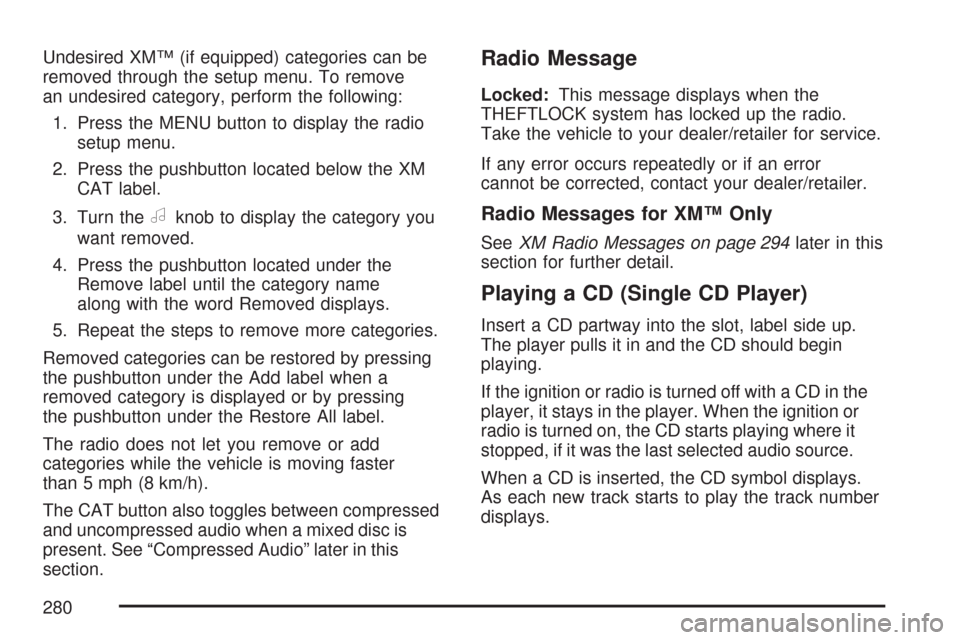
Undesired XM™ (if equipped) categories can be
removed through the setup menu. To remove
an undesired category, perform the following:
1. Press the MENU button to display the radio
setup menu.
2. Press the pushbutton located below the XM
CAT label.
3. Turn the
aknob to display the category you
want removed.
4. Press the pushbutton located under the
Remove label until the category name
along with the word Removed displays.
5. Repeat the steps to remove more categories.
Removed categories can be restored by pressing
the pushbutton under the Add label when a
removed category is displayed or by pressing
the pushbutton under the Restore All label.
The radio does not let you remove or add
categories while the vehicle is moving faster
than 5 mph (8 km/h).
The CAT button also toggles between compressed
and uncompressed audio when a mixed disc is
present. See “Compressed Audio” later in this
section.
Radio Message
Locked:This message displays when the
THEFTLOCK system has locked up the radio.
Take the vehicle to your dealer/retailer for service.
If any error occurs repeatedly or if an error
cannot be corrected, contact your dealer/retailer.
Radio Messages for XM™ Only
SeeXM Radio Messages on page 294later in this
section for further detail.
Playing a CD (Single CD Player)
Insert a CD partway into the slot, label side up.
The player pulls it in and the CD should begin
playing.
If the ignition or radio is turned off with a CD in the
player, it stays in the player. When the ignition or
radio is turned on, the CD starts playing where it
stopped, if it was the last selected audio source.
When a CD is inserted, the CD symbol displays.
As each new track starts to play the track number
displays.
280
Page 282 of 518
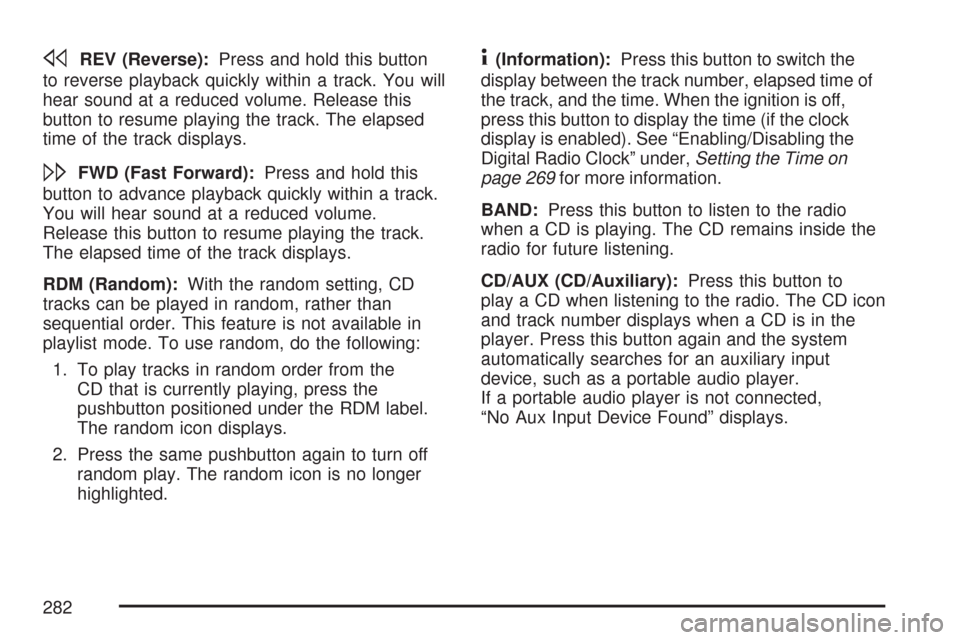
sREV (Reverse):Press and hold this button
to reverse playback quickly within a track. You will
hear sound at a reduced volume. Release this
button to resume playing the track. The elapsed
time of the track displays.
\FWD (Fast Forward):Press and hold this
button to advance playback quickly within a track.
You will hear sound at a reduced volume.
Release this button to resume playing the track.
The elapsed time of the track displays.
RDM (Random):With the random setting, CD
tracks can be played in random, rather than
sequential order. This feature is not available in
playlist mode. To use random, do the following:
1. To play tracks in random order from the
CD that is currently playing, press the
pushbutton positioned under the RDM label.
The random icon displays.
2. Press the same pushbutton again to turn off
random play. The random icon is no longer
highlighted.
4(Information):Press this button to switch the
display between the track number, elapsed time of
the track, and the time. When the ignition is off,
press this button to display the time (if the clock
display is enabled). See “Enabling/Disabling the
Digital Radio Clock” under,Setting the Time on
page 269for more information.
BAND:Press this button to listen to the radio
when a CD is playing. The CD remains inside the
radio for future listening.
CD/AUX (CD/Auxiliary):Press this button to
play a CD when listening to the radio. The CD icon
and track number displays when a CD is in the
player. Press this button again and the system
automatically searches for an auxiliary input
device, such as a portable audio player.
If a portable audio player is not connected,
“No Aux Input Device Found” displays.
282
Page 283 of 518
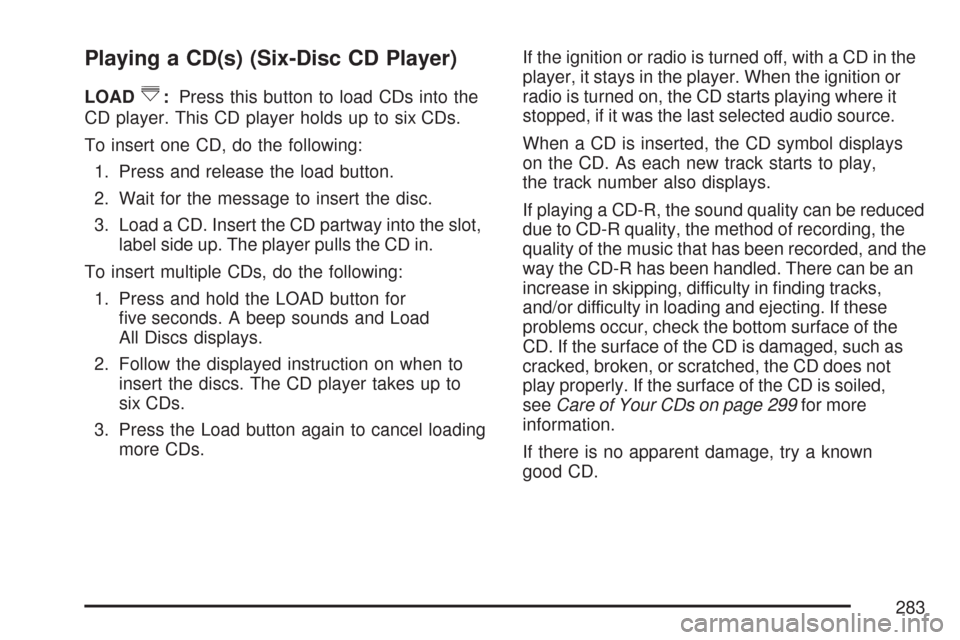
Playing a CD(s) (Six-Disc CD Player)
LOAD^:Press this button to load CDs into the
CD player. This CD player holds up to six CDs.
To insert one CD, do the following:
1. Press and release the load button.
2. Wait for the message to insert the disc.
3. Load a CD. Insert the CD partway into the slot,
label side up. The player pulls the CD in.
To insert multiple CDs, do the following:
1. Press and hold the LOAD button for
�ve seconds. A beep sounds and Load
All Discs displays.
2. Follow the displayed instruction on when to
insert the discs. The CD player takes up to
six CDs.
3. Press the Load button again to cancel loading
more CDs.If the ignition or radio is turned off, with a CD in the
player, it stays in the player. When the ignition or
radio is turned on, the CD starts playing where it
stopped, if it was the last selected audio source.
When a CD is inserted, the CD symbol displays
on the CD. As each new track starts to play,
the track number also displays.
If playing a CD-R, the sound quality can be reduced
due to CD-R quality, the method of recording, the
quality of the music that has been recorded, and the
way the CD-R has been handled. There can be an
increase in skipping, difficulty in �nding tracks,
and/or difficulty in loading and ejecting. If these
problems occur, check the bottom surface of the
CD. If the surface of the CD is damaged, such as
cracked, broken, or scratched, the CD does not
play properly. If the surface of the CD is soiled,
seeCare of Your CDs on page 299for more
information.
If there is no apparent damage, try a known
good CD.
283
Page 285 of 518
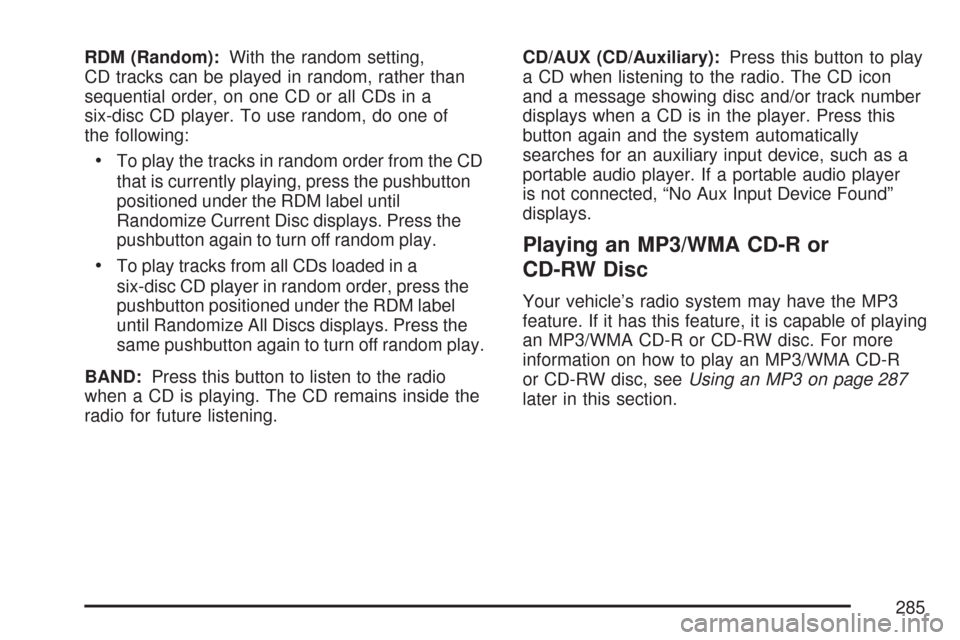
RDM (Random):With the random setting,
CD tracks can be played in random, rather than
sequential order, on one CD or all CDs in a
six-disc CD player. To use random, do one of
the following:
To play the tracks in random order from the CD
that is currently playing, press the pushbutton
positioned under the RDM label until
Randomize Current Disc displays. Press the
pushbutton again to turn off random play.
To play tracks from all CDs loaded in a
six-disc CD player in random order, press the
pushbutton positioned under the RDM label
until Randomize All Discs displays. Press the
same pushbutton again to turn off random play.
BAND:Press this button to listen to the radio
when a CD is playing. The CD remains inside the
radio for future listening.CD/AUX (CD/Auxiliary):Press this button to play
a CD when listening to the radio. The CD icon
and a message showing disc and/or track number
displays when a CD is in the player. Press this
button again and the system automatically
searches for an auxiliary input device, such as a
portable audio player. If a portable audio player
is not connected, “No Aux Input Device Found”
displays.
Playing an MP3/WMA CD-R or
CD-RW Disc
Your vehicle’s radio system may have the MP3
feature. If it has this feature, it is capable of playing
an MP3/WMA CD-R or CD-RW disc. For more
information on how to play an MP3/WMA CD-R
or CD-RW disc, seeUsing an MP3 on page 287
later in this section.
285
Page 286 of 518
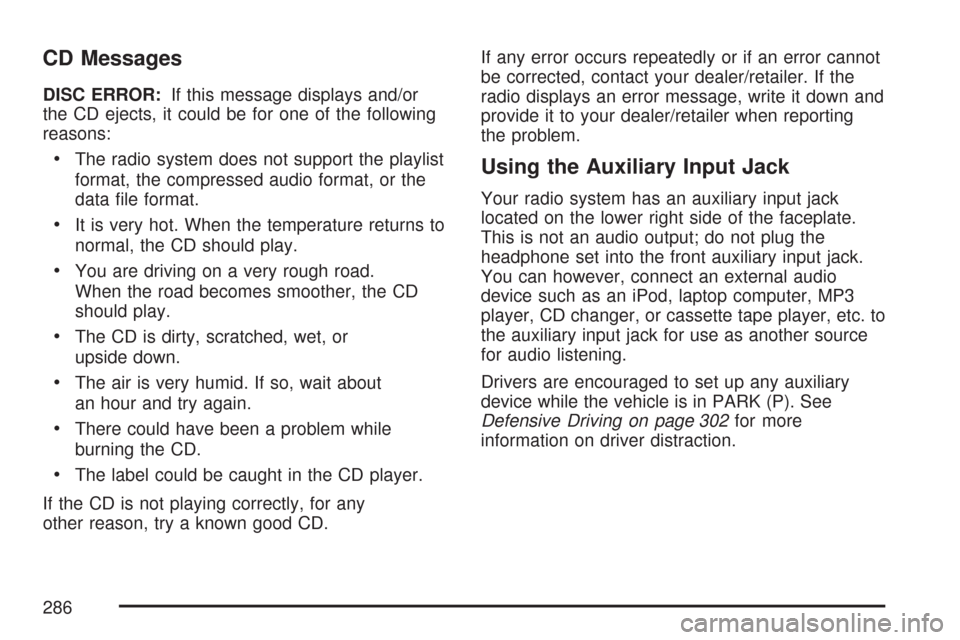
CD Messages
DISC ERROR:If this message displays and/or
the CD ejects, it could be for one of the following
reasons:
The radio system does not support the playlist
format, the compressed audio format, or the
data �le format.
It is very hot. When the temperature returns to
normal, the CD should play.
You are driving on a very rough road.
When the road becomes smoother, the CD
should play.
The CD is dirty, scratched, wet, or
upside down.
The air is very humid. If so, wait about
an hour and try again.
There could have been a problem while
burning the CD.
The label could be caught in the CD player.
If the CD is not playing correctly, for any
other reason, try a known good CD.If any error occurs repeatedly or if an error cannot
be corrected, contact your dealer/retailer. If the
radio displays an error message, write it down and
provide it to your dealer/retailer when reporting
the problem.
Using the Auxiliary Input Jack
Your radio system has an auxiliary input jack
located on the lower right side of the faceplate.
This is not an audio output; do not plug the
headphone set into the front auxiliary input jack.
You can however, connect an external audio
device such as an iPod, laptop computer, MP3
player, CD changer, or cassette tape player, etc. to
the auxiliary input jack for use as another source
for audio listening.
Drivers are encouraged to set up any auxiliary
device while the vehicle is in PARK (P). See
Defensive Driving on page 302for more
information on driver distraction.
286
Page 287 of 518
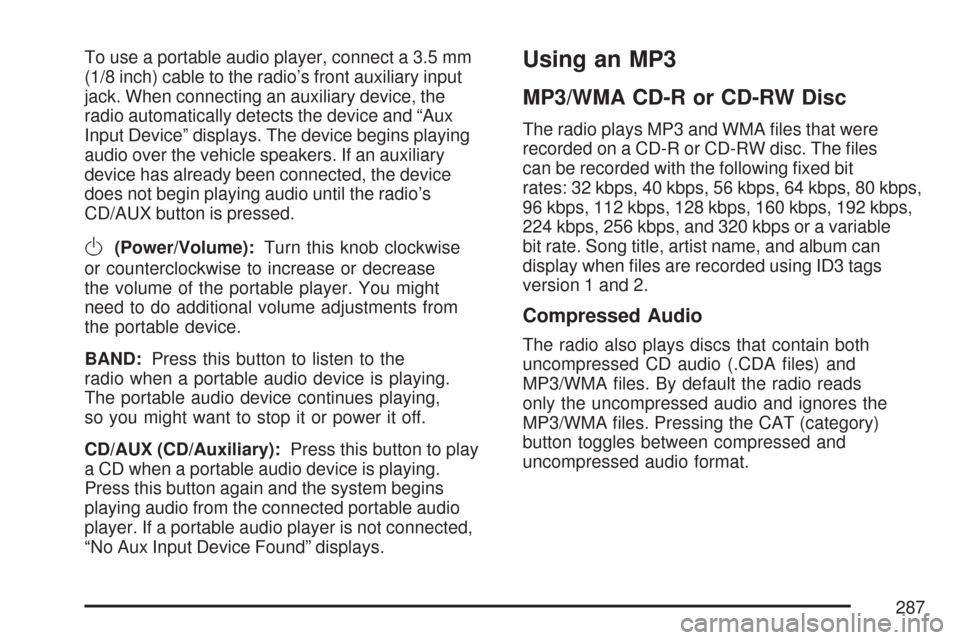
To use a portable audio player, connect a 3.5 mm
(1/8 inch) cable to the radio’s front auxiliary input
jack. When connecting an auxiliary device, the
radio automatically detects the device and “Aux
Input Device” displays. The device begins playing
audio over the vehicle speakers. If an auxiliary
device has already been connected, the device
does not begin playing audio until the radio’s
CD/AUX button is pressed.
O(Power/Volume):Turn this knob clockwise
or counterclockwise to increase or decrease
the volume of the portable player. You might
need to do additional volume adjustments from
the portable device.
BAND:Press this button to listen to the
radio when a portable audio device is playing.
The portable audio device continues playing,
so you might want to stop it or power it off.
CD/AUX (CD/Auxiliary):Press this button to play
a CD when a portable audio device is playing.
Press this button again and the system begins
playing audio from the connected portable audio
player. If a portable audio player is not connected,
“No Aux Input Device Found” displays.
Using an MP3
MP3/WMA CD-R or CD-RW Disc
The radio plays MP3 and WMA �les that were
recorded on a CD-R or CD-RW disc. The �les
can be recorded with the following �xed bit
rates: 32 kbps, 40 kbps, 56 kbps, 64 kbps, 80 kbps,
96 kbps, 112 kbps, 128 kbps, 160 kbps, 192 kbps,
224 kbps, 256 kbps, and 320 kbps or a variable
bit rate. Song title, artist name, and album can
display when �les are recorded using ID3 tags
version 1 and 2.
Compressed Audio
The radio also plays discs that contain both
uncompressed CD audio (.CDA �les) and
MP3/WMA �les. By default the radio reads
only the uncompressed audio and ignores the
MP3/WMA �les. Pressing the CAT (category)
button toggles between compressed and
uncompressed audio format.
287
Page 288 of 518

MP3/WMA Format
If you burn your own MP3/WMA disc on a
personal computer:
Make sure the MP3/WMA �les are recorded
on a CD-R or CD-RW disc.
Do not mix standard audio and MP3/WMA
�les on one disc.
Make sure the CD does not have more than
a maximum of 50 folders, 50 playlists, and
255 �les to read and play.
Create a folder structure that makes it easy to
�nd songs while driving. Organize songs by
albums using one folder for each album.
Each folder or album should contain 18 songs
or less.
Avoid subfolders. The system can support up
to 8 subfolders deep, however, keep the total
number of folders to a minimum in order to
reduce the complexity and confusion in trying
to locate a particular folder during playback.
Make sure playlists have a .mp3 or .wpl
extension (other �le extensions might
not work).
Minimize the length of the �le, folder or playlist
names. Long �le, folder, or playlist names, or
a combination of a large number of �les and
folders, or playlists can cause the player to be
unable to play up to the maximum number of
�les, folders, playlists, or sessions. If you wish
to play a large number of �les, folders, playlists,
or sessions, minimize the length of the �le,
folder, or playlist name. Long names also take
up more space on the display, potentially
getting cut off.
Finalize the audio disc before you burn it.
Trying to add music to an existing disc can
cause the disc not to function in the player.
Change playlists by using the
Sc(previous)
and
cT(next) folder buttons, theaknob,
or the SEEK arrows. An MP3/WMA CD-R
or CD-RW that was recorded using no �le
folders can also be played. If a CD-R or CD-RW
contains more than the maximum of 50 folders,
50 playlists, and 255 �les, the player lets you
access and navigate up to the maximum, but all
items over the maximum cannot be accessed.
288
Page 289 of 518

Root Directory
The root directory of the CD-R or CD-RW is
treated as a folder. If the root directory has
compressed audio �les, the directory displays
as F1 ROOT. All �les contained directly under
the root directory are accessed prior to any root
directory folders. However, playlists (Px) are
always accessed before root folders or �les.
Empty Directory or Folder
If a root directory or a folder exists somewhere
in the �le structure that contains only folders/
subfolders and no compressed �les directly
beneath them, the player advances to the next
folder in the �le structure that contains compressed
audio �les. The empty folder does not display.
No Folder
When the CD-R or CD-RW contains only
compressed �les, the �les are located under
the root folder. The next and previous folder
functions do not display on a CD-R or CD-RW
that was recorded without folders or playlists.
When displaying the name of the folder the radio
displays ROOT.
When the CD-R or CD-RW contains only playlists
and compressed audio �les, but no folders, all �les
are located under the root folder. The folder down
and the folder up buttons search playlists (Px)
�rst and then goes to the root folder. When the
radio displays the name of the folder the radio
displays ROOT.
289