change time CADILLAC DTS 2007 1.G User Guide
[x] Cancel search | Manufacturer: CADILLAC, Model Year: 2007, Model line: DTS, Model: CADILLAC DTS 2007 1.GPages: 518, PDF Size: 2.77 MB
Page 211 of 518

Automatic Operation
AUTO9(Automatic Fan):When this position
is selected on the fan control, the system will
adjust the fan speed. If the OnStar
®system
is activated when this position is selected,
the climate control fan speed will lower.AUTO (Automatic Mode):
1. Turn the fan control to the AUTO position.
2. Turn the mode control to the AUTO position.
3. Adjust the temperature to a comfortable
setting between 68°F (21°C) and 78°F (26°C).
Choosing the coldest or warmest temperature
setting will not cause the system to heat or cool
any faster. In cold weather, the system will start
at reduced fan speeds to avoid blowing cold air
into your vehicle until warmer air is available.
The system will start out blowing air at the �oor
but may change modes automatically as the
vehicle warms up to maintain the chosen
temperature setting. The length of time needed
to warm the interior will depend on the outside
temperature and temperature of the vehicle.
4. Wait 20 to 30 minutes for the system to
stabilize in order for the system to regulate
automatically. Then adjust the temperature
as necessary to �nd your comfort setting.
Do not cover the solar sensor located in the
center of the instrument panel near the windshield.
For more information on the solar sensor, see
“Sensors” later in this section.
Dual Climate Control System for Vehicles with
Rear Climate Control
211
Page 212 of 518

After the vehicle is started, the display will
show the interior temperature settings and the
outside temperature.
If the AUTO position is selected on the fan or mode
control, the system will automatically control the air
conditioning compressor. The A/C compressor will
run automatically even at cool outside temperatures
in order to dehumidify the air. The A/C indicator
light will be lit when the system is operating
automatically, even at near freezing outside
temperatures. Press the A/C button on the fan
control to turn off the A/C. For improved window
clearing performance in defog or defrost modes,
the A/C compressor will run automatically.
h(AUTO RECIRCULATION):If the AUTO
position is selected on either the fan or mode
control, the system will automatically control the air
inlet to supply fresh outside air or recirculate the
interior air to cool the car faster. The indicator light
on the recirculation button will light whenever the
system switches to recirculation. You may force
outside air by pressing the recirculation button
when the light is lit. For vehicles without rear climate
controls, press the outside air button to force
outside air. The next time AUTO fan or mode is
selected, the air inlet will reset back to AUTO
operation.
Manual Operation
9(Fan):Turn the left control either to the left or
right to adjust the fan speed. Turning this control
completely counterclockwise will turn on the
automatic fan operation. Turning this control to the
“O” position will turn the climate control system off.
If the air�ow seems low when the fan speed is at
the highest setting, the passenger compartment air
�lter may need to be replaced. SeePassenger
Compartment Air Filter on page 220.
9(Off):Turn the left control to this position to
turn the entire climate control system off.
To change the current mode, select one of the
following positions using the right control:
AUTO:Turn the control to this position to turn on
the automatic delivery mode operation.
F(Vent):Turn the control to this mode to direct
air to the instrument panel outlets.
*(Bi-Level):Turn the control to this mode to
direct approximately half of the air to the instrument
panel outlets and most of the remaining air to the
�oor outlets. In automatic operation, cooler air is
directed to the upper outlets and warmer air to the
�oor outlets.
212
Page 241 of 518

VSet/Reset:Press this button to reset certain
DIC features and to acknowledge DIC warning
messages and clear them from the DIC display.
yzMenu Up/Down:Press this button to scroll
up and down the menu items.
Trip/Fuel Display Menu Items
3
(Trip/Fuel):The following display menu
items can be displayed by pressing the trip/fuel
button:
TRIP A or TRIP B
These displays show the current distance traveled
since the last reset for each trip odometer in either
miles (mi) or kilometers (km). Both odometers can
be used at the same time. Each trip odometer can
be reset to zero separately by pressing and holding
the set/reset button for a few seconds while the
desired trip odometer is displayed.
FUEL RANGE
This display shows the approximate number
of remaining miles (mi) or kilometers (km) you can
drive without re�lling the fuel tank. This estimate
is based on the current driving conditions and
will change if the driving conditions change.
For example, if you are driving in traffic and
making frequent stops, the display may read
one number, but if you enter the freeway,
the number may change even though you still
have the same amount of fuel in the fuel tank.
This is because different driving conditions
produce different fuel economies. Generally,
freeway driving produces better fuel economy
than city driving.
Once the range drops below an estimated
40 miles (64 km) remaining, the display will
show FUEL RANGE LOW.
If your vehicle is low on fuel, the FUEL LEVEL
LOW message will be displayed. See “FUEL
LEVEL LOW” underDIC Warnings and Messages
on page 246for more information.
241
Page 242 of 518
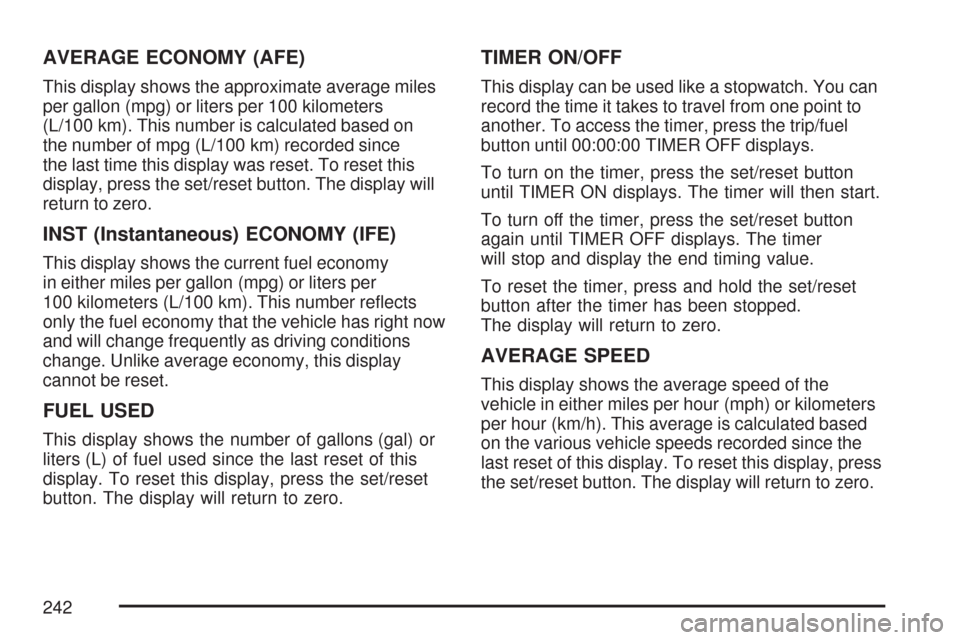
AVERAGE ECONOMY (AFE)
This display shows the approximate average miles
per gallon (mpg) or liters per 100 kilometers
(L/100 km). This number is calculated based on
the number of mpg (L/100 km) recorded since
the last time this display was reset. To reset this
display, press the set/reset button. The display will
return to zero.
INST (Instantaneous) ECONOMY (IFE)
This display shows the current fuel economy
in either miles per gallon (mpg) or liters per
100 kilometers (L/100 km). This number re�ects
only the fuel economy that the vehicle has right now
and will change frequently as driving conditions
change. Unlike average economy, this display
cannot be reset.
FUEL USED
This display shows the number of gallons (gal) or
liters (L) of fuel used since the last reset of this
display. To reset this display, press the set/reset
button. The display will return to zero.
TIMER ON/OFF
This display can be used like a stopwatch. You can
record the time it takes to travel from one point to
another. To access the timer, press the trip/fuel
button until 00:00:00 TIMER OFF displays.
To turn on the timer, press the set/reset button
until TIMER ON displays. The timer will then start.
To turn off the timer, press the set/reset button
again until TIMER OFF displays. The timer
will stop and display the end timing value.
To reset the timer, press and hold the set/reset
button after the timer has been stopped.
The display will return to zero.
AVERAGE SPEED
This display shows the average speed of the
vehicle in either miles per hour (mph) or kilometers
per hour (km/h). This average is calculated based
on the various vehicle speeds recorded since the
last reset of this display. To reset this display, press
the set/reset button. The display will return to zero.
242
Page 243 of 518
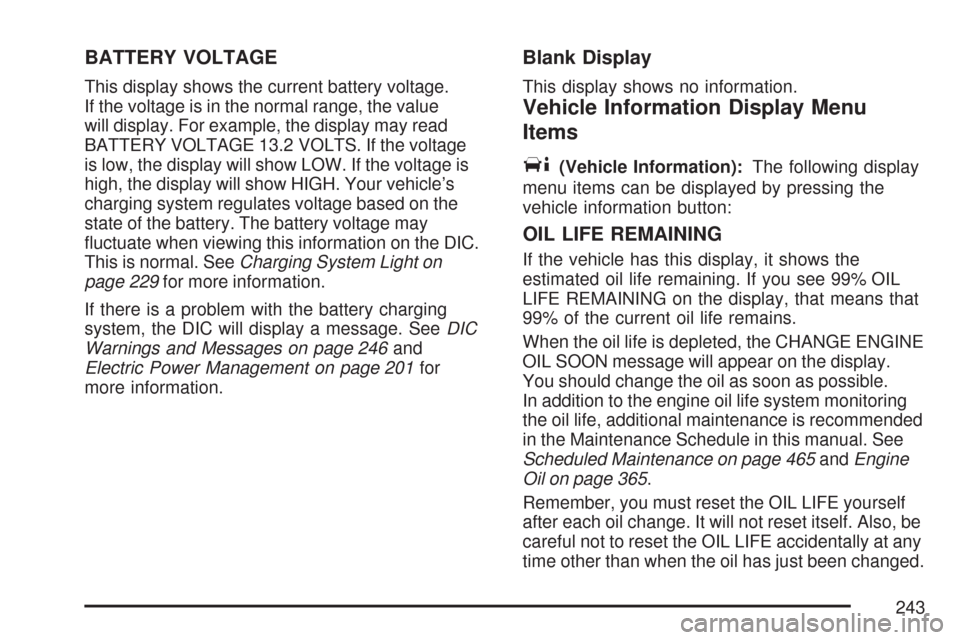
BATTERY VOLTAGE
This display shows the current battery voltage.
If the voltage is in the normal range, the value
will display. For example, the display may read
BATTERY VOLTAGE 13.2 VOLTS. If the voltage
is low, the display will show LOW. If the voltage is
high, the display will show HIGH. Your vehicle’s
charging system regulates voltage based on the
state of the battery. The battery voltage may
�uctuate when viewing this information on the DIC.
This is normal. SeeCharging System Light on
page 229for more information.
If there is a problem with the battery charging
system, the DIC will display a message. SeeDIC
Warnings and Messages on page 246and
Electric Power Management on page 201for
more information.
Blank Display
This display shows no information.
Vehicle Information Display Menu
Items
T
(Vehicle Information):The following display
menu items can be displayed by pressing the
vehicle information button:
OIL LIFE REMAINING
If the vehicle has this display, it shows the
estimated oil life remaining. If you see 99% OIL
LIFE REMAINING on the display, that means that
99% of the current oil life remains.
When the oil life is depleted, the CHANGE ENGINE
OIL SOON message will appear on the display.
You should change the oil as soon as possible.
In addition to the engine oil life system monitoring
the oil life, additional maintenance is recommended
in the Maintenance Schedule in this manual. See
Scheduled Maintenance on page 465andEngine
Oil on page 365.
Remember, you must reset the OIL LIFE yourself
after each oil change. It will not reset itself. Also, be
careful not to reset the OIL LIFE accidentally at any
time other than when the oil has just been changed.
243
Page 247 of 518
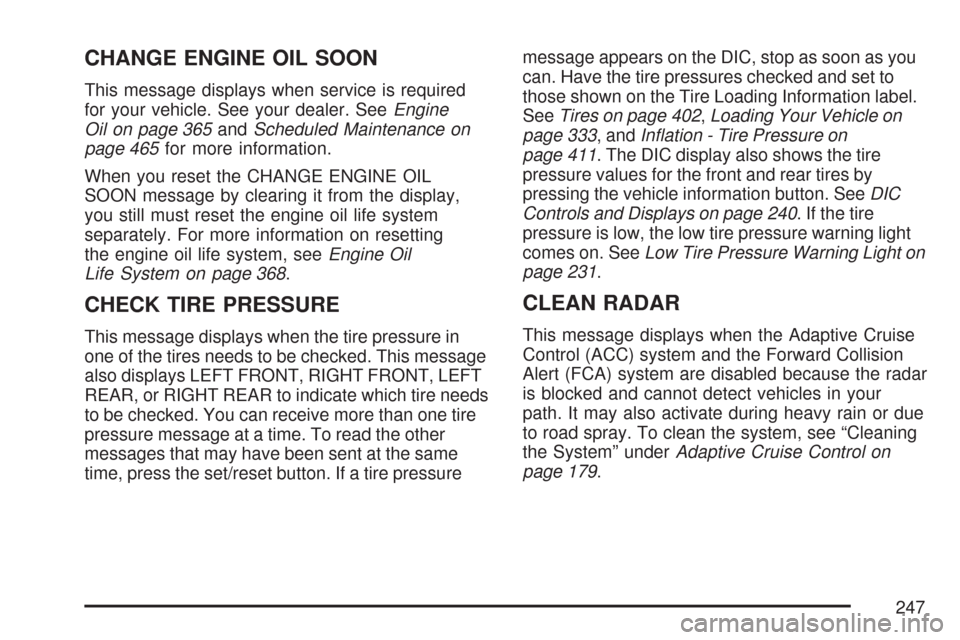
CHANGE ENGINE OIL SOON
This message displays when service is required
for your vehicle. See your dealer. SeeEngine
Oil on page 365andScheduled Maintenance on
page 465for more information.
When you reset the CHANGE ENGINE OIL
SOON message by clearing it from the display,
you still must reset the engine oil life system
separately. For more information on resetting
the engine oil life system, seeEngine Oil
Life System on page 368.
CHECK TIRE PRESSURE
This message displays when the tire pressure in
one of the tires needs to be checked. This message
also displays LEFT FRONT, RIGHT FRONT, LEFT
REAR, or RIGHT REAR to indicate which tire needs
to be checked. You can receive more than one tire
pressure message at a time. To read the other
messages that may have been sent at the same
time, press the set/reset button. If a tire pressuremessage appears on the DIC, stop as soon as you
can. Have the tire pressures checked and set to
those shown on the Tire Loading Information label.
SeeTires on page 402,Loading Your Vehicle on
page 333, andIn�ation - Tire Pressure on
page 411. The DIC display also shows the tire
pressure values for the front and rear tires by
pressing the vehicle information button. SeeDIC
Controls and Displays on page 240. If the tire
pressure is low, the low tire pressure warning light
comes on. SeeLow Tire Pressure Warning Light on
page 231.
CLEAN RADAR
This message displays when the Adaptive Cruise
Control (ACC) system and the Forward Collision
Alert (FCA) system are disabled because the radar
is blocked and cannot detect vehicles in your
path. It may also activate during heavy rain or due
to road spray. To clean the system, see “Cleaning
the System” underAdaptive Cruise Control on
page 179.
247
Page 263 of 518

DELAY DOOR LOCK
This feature allows you to select whether or not the
locking of the vehicle’s doors will be delayed. When
locking the doors with the power door lock switch
and a door is open, this feature will delay locking
the doors until �ve seconds after the last door is
closed. You will hear three chimes to signal that the
delayed locking feature is in use. The key must be
out of the ignition for this feature to work. You can
temporarily override delayed locking by pressing
the power door lock switch twice or the lock button
on the RKE transmitter twice.
Press the customization button until DELAY
DOOR LOCK appears on the DIC display. Press
the set/reset button to access the settings for
this feature. Then press the menu up/down button
to scroll through the following settings:
OFF:There will be no delayed locking of the
vehicle’s doors.
ON (default):The doors will not lock until
�ve seconds after the last door is closed.
NO CHANGE:No change will be made to this
feature. The current setting will remain.
Choose one of the available settings and press
the set/reset button while it is displayed on the DIC
to select it.
EXIT LIGHTING
This feature allows you to select the amount
of time you want the exterior lamps to remain on
when it is dark enough outside. This happens
after the key is turned from RUN to OFF.
Press the customization button until EXIT
LIGHTING appears on the DIC display. Press
the set/reset button to access the settings for this
feature. Then press the menu up/down button
to scroll through the following settings:
OFF:The exterior lamps will not turn on.
30 SECONDS (default):The exterior lamps will
stay on for 30 seconds.
1 MINUTE:The exterior lamps will stay on for
one minute.
2 MINUTES:The exterior lamps will stay on for
two minutes.
NO CHANGE:No change will be made to this
feature. The current setting will remain.
Choose one of the available settings and press
the set/reset button while it is displayed on the DIC
to select it.
263
Page 266 of 518

The automatic easy exit seat movement will only
occur one time after the key is removed from the
ignition. If the automatic movement has already
occurred, and you put the key back in the ignition
and remove it again, the seat and steering column
will stay in the original exit position, unless a
memory recall took place prior to removing the
key again.
NO CHANGE:No change will be made to this
feature. The current setting will remain.
Choose one of the available settings and press
the set/reset button while it is displayed on the DIC
to select it.
MEMORY SEAT RECALL
If the vehicle has this feature, it allows you to
select your preference for the memory seat recall
feature. SeeMemory Seat, Mirrors and Steering
Wheel on page 12for more information.Press the customization button until MEMORY
SEAT RECALL appears in the display. Press the
set/reset button to access the settings for this
feature. Then press the menu up/down button to
scroll through the following settings:
OFF (default):No memory seat recall will occur.
ON:The driver’s seat and outside mirrors will
automatically move to the stored driving position
when the unlock button on the Remote Keyless
Entry (RKE) transmitter is pressed. The steering
column will also move on vehicles with the
power tilt and telescopic steering feature. See
Power Tilt Wheel and Telescopic Steering Column
on page 165for more information. See “RELEARN
REMOTE KEY” underDIC Controls and Displays
on page 240for more information on matching
transmitters to driver ID numbers.
NO CHANGE:No change will be made to this
feature. The current setting will remain.
Choose one of the available settings and press
the set/reset button while it is displayed on the DIC
to select it.
266
Page 269 of 518
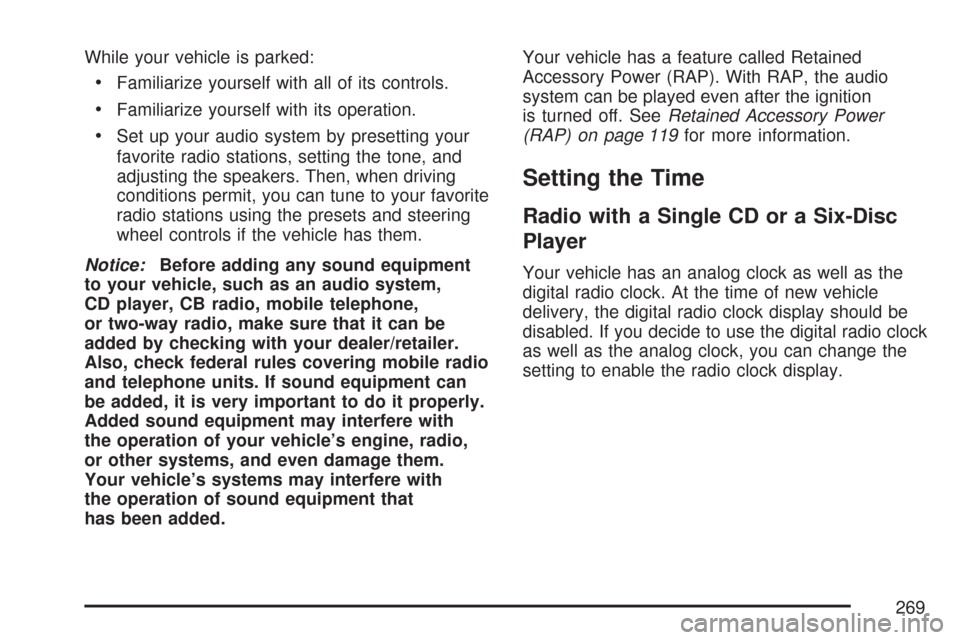
While your vehicle is parked:
Familiarize yourself with all of its controls.
Familiarize yourself with its operation.
Set up your audio system by presetting your
favorite radio stations, setting the tone, and
adjusting the speakers. Then, when driving
conditions permit, you can tune to your favorite
radio stations using the presets and steering
wheel controls if the vehicle has them.
Notice:Before adding any sound equipment
to your vehicle, such as an audio system,
CD player, CB radio, mobile telephone,
or two-way radio, make sure that it can be
added by checking with your dealer/retailer.
Also, check federal rules covering mobile radio
and telephone units. If sound equipment can
be added, it is very important to do it properly.
Added sound equipment may interfere with
the operation of your vehicle’s engine, radio,
or other systems, and even damage them.
Your vehicle’s systems may interfere with
the operation of sound equipment that
has been added.Your vehicle has a feature called Retained
Accessory Power (RAP). With RAP, the audio
system can be played even after the ignition
is turned off. SeeRetained Accessory Power
(RAP) on page 119for more information.
Setting the Time
Radio with a Single CD or a Six-Disc
Player
Your vehicle has an analog clock as well as the
digital radio clock. At the time of new vehicle
delivery, the digital radio clock display should be
disabled. If you decide to use the digital radio clock
as well as the analog clock, you can change the
setting to enable the radio clock display.
269
Page 271 of 518
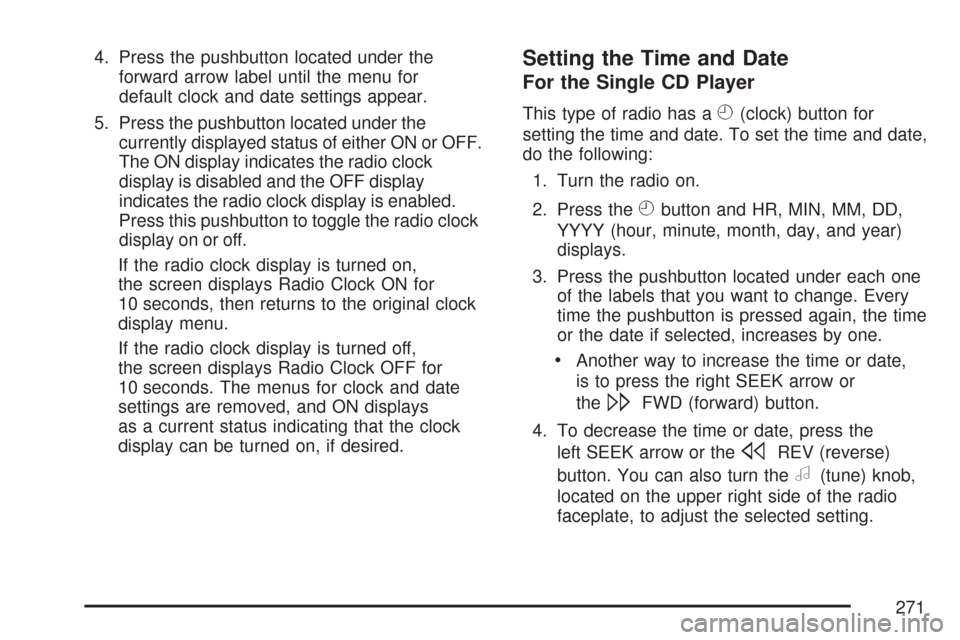
4. Press the pushbutton located under the
forward arrow label until the menu for
default clock and date settings appear.
5. Press the pushbutton located under the
currently displayed status of either ON or OFF.
The ON display indicates the radio clock
display is disabled and the OFF display
indicates the radio clock display is enabled.
Press this pushbutton to toggle the radio clock
display on or off.
If the radio clock display is turned on,
the screen displays Radio Clock ON for
10 seconds, then returns to the original clock
display menu.
If the radio clock display is turned off,
the screen displays Radio Clock OFF for
10 seconds. The menus for clock and date
settings are removed, and ON displays
as a current status indicating that the clock
display can be turned on, if desired.Setting the Time and Date
For the Single CD Player
This type of radio has aH(clock) button for
setting the time and date. To set the time and date,
do the following:
1. Turn the radio on.
2. Press the
Hbutton and HR, MIN, MM, DD,
YYYY (hour, minute, month, day, and year)
displays.
3. Press the pushbutton located under each one
of the labels that you want to change. Every
time the pushbutton is pressed again, the time
or the date if selected, increases by one.
Another way to increase the time or date,
is to press the right SEEK arrow or
the
\FWD (forward) button.
4. To decrease the time or date, press the
left SEEK arrow or the
sREV (reverse)
button. You can also turn the
a(tune) knob,
located on the upper right side of the radio
faceplate, to adjust the selected setting.
271