buttons CADILLAC DTS 2008 1.G Owner's Manual
[x] Cancel search | Manufacturer: CADILLAC, Model Year: 2008, Model line: DTS, Model: CADILLAC DTS 2008 1.GPages: 454, PDF Size: 2.48 MB
Page 212 of 454
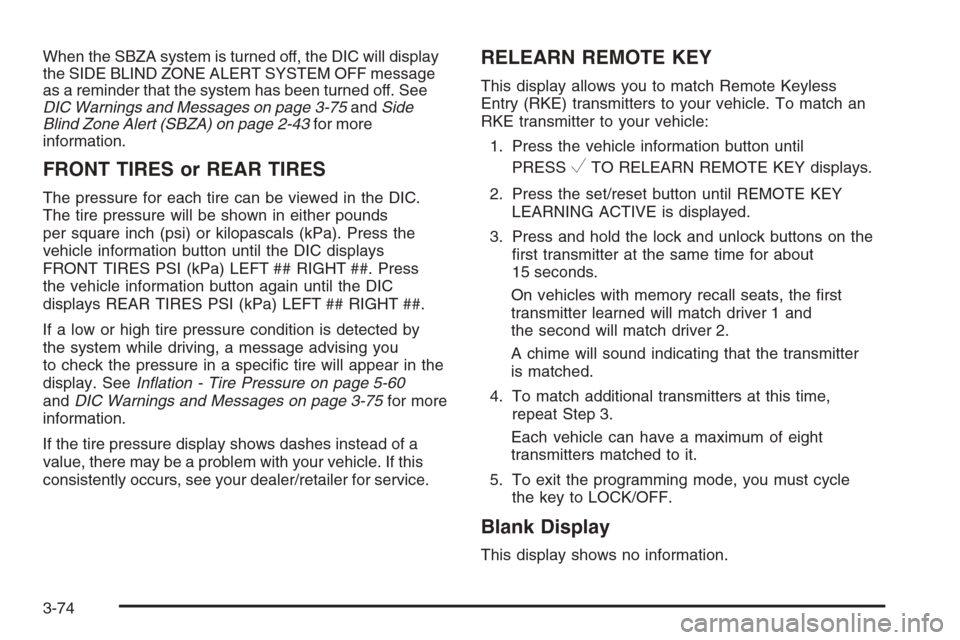
When the SBZA system is turned off, the DIC will display
the SIDE BLIND ZONE ALERT SYSTEM OFF message
as a reminder that the system has been turned off. See
DIC Warnings and Messages on page 3-75andSide
Blind Zone Alert (SBZA) on page 2-43for more
information.
FRONT TIRES or REAR TIRES
The pressure for each tire can be viewed in the DIC.
The tire pressure will be shown in either pounds
per square inch (psi) or kilopascals (kPa). Press the
vehicle information button until the DIC displays
FRONT TIRES PSI (kPa) LEFT ## RIGHT ##. Press
the vehicle information button again until the DIC
displays REAR TIRES PSI (kPa) LEFT ## RIGHT ##.
If a low or high tire pressure condition is detected by
the system while driving, a message advising you
to check the pressure in a speci�c tire will appear in the
display. SeeInflation - Tire Pressure on page 5-60
andDIC Warnings and Messages on page 3-75for more
information.
If the tire pressure display shows dashes instead of a
value, there may be a problem with your vehicle. If this
consistently occurs, see your dealer/retailer for service.
RELEARN REMOTE KEY
This display allows you to match Remote Keyless
Entry (RKE) transmitters to your vehicle. To match an
RKE transmitter to your vehicle:
1. Press the vehicle information button until
PRESS
VTO RELEARN REMOTE KEY displays.
2. Press the set/reset button until REMOTE KEY
LEARNING ACTIVE is displayed.
3. Press and hold the lock and unlock buttons on the
�rst transmitter at the same time for about
15 seconds.
On vehicles with memory recall seats, the �rst
transmitter learned will match driver 1 and
the second will match driver 2.
A chime will sound indicating that the transmitter
is matched.
4. To match additional transmitters at this time,
repeat Step 3.
Each vehicle can have a maximum of eight
transmitters matched to it.
5. To exit the programming mode, you must cycle
the key to LOCK/OFF.
Blank Display
This display shows no information.
3-74
Page 233 of 454
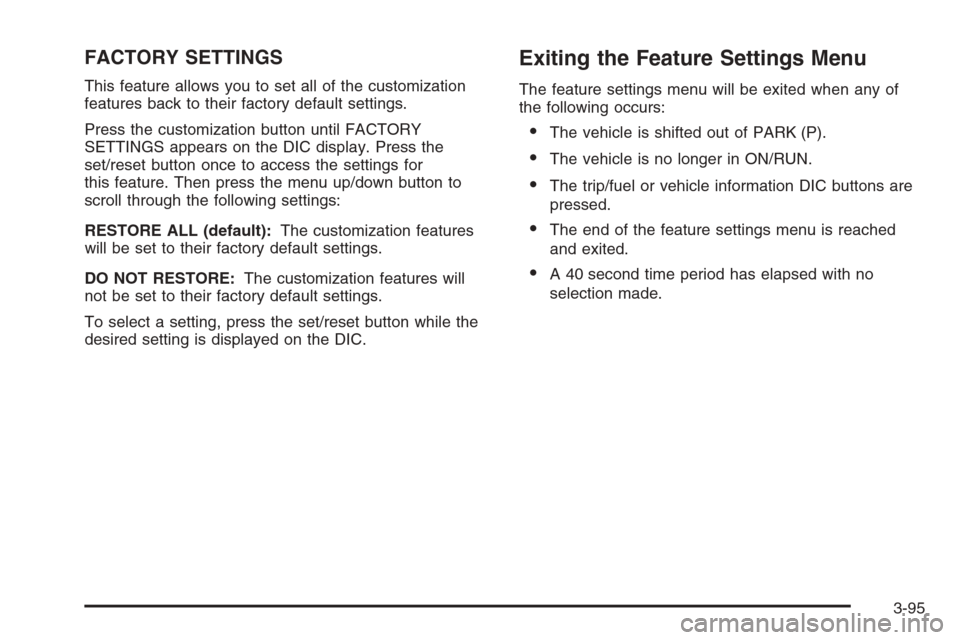
FACTORY SETTINGS
This feature allows you to set all of the customization
features back to their factory default settings.
Press the customization button until FACTORY
SETTINGS appears on the DIC display. Press the
set/reset button once to access the settings for
this feature. Then press the menu up/down button to
scroll through the following settings:
RESTORE ALL (default):The customization features
will be set to their factory default settings.
DO NOT RESTORE:The customization features will
not be set to their factory default settings.
To select a setting, press the set/reset button while the
desired setting is displayed on the DIC.
Exiting the Feature Settings Menu
The feature settings menu will be exited when any of
the following occurs:
The vehicle is shifted out of PARK (P).
The vehicle is no longer in ON/RUN.
The trip/fuel or vehicle information DIC buttons are
pressed.
The end of the feature settings menu is reached
and exited.
A 40 second time period has elapsed with no
selection made.
3-95
Page 241 of 454
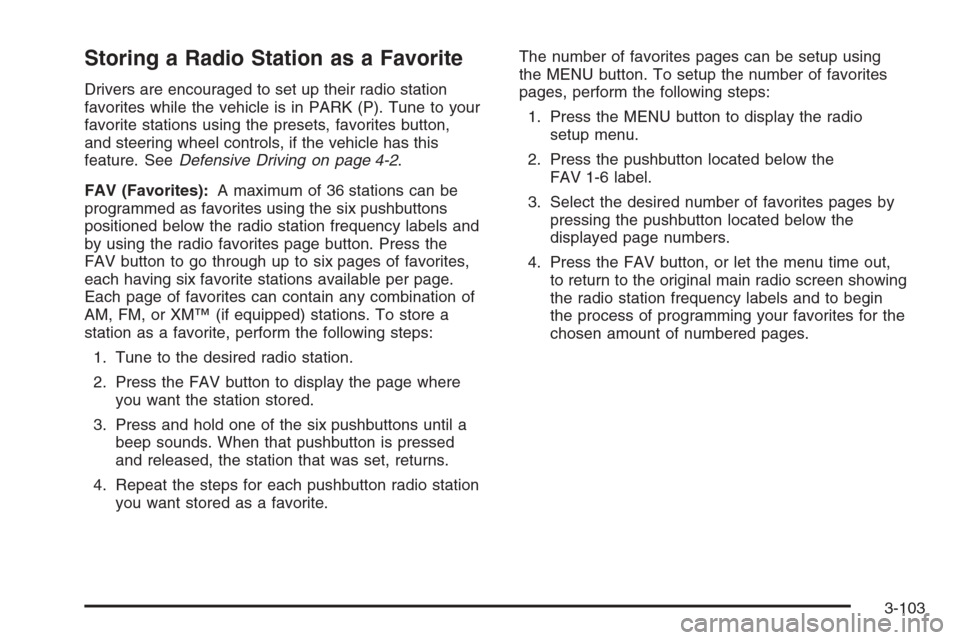
Storing a Radio Station as a Favorite
Drivers are encouraged to set up their radio station
favorites while the vehicle is in PARK (P). Tune to your
favorite stations using the presets, favorites button,
and steering wheel controls, if the vehicle has this
feature. SeeDefensive Driving on page 4-2.
FAV (Favorites):A maximum of 36 stations can be
programmed as favorites using the six pushbuttons
positioned below the radio station frequency labels and
by using the radio favorites page button. Press the
FAV button to go through up to six pages of favorites,
each having six favorite stations available per page.
Each page of favorites can contain any combination of
AM, FM, or XM™ (if equipped) stations. To store a
station as a favorite, perform the following steps:
1. Tune to the desired radio station.
2. Press the FAV button to display the page where
you want the station stored.
3. Press and hold one of the six pushbuttons until a
beep sounds. When that pushbutton is pressed
and released, the station that was set, returns.
4. Repeat the steps for each pushbutton radio station
you want stored as a favorite.The number of favorites pages can be setup using
the MENU button. To setup the number of favorites
pages, perform the following steps:
1. Press the MENU button to display the radio
setup menu.
2. Press the pushbutton located below the
FAV 1-6 label.
3. Select the desired number of favorites pages by
pressing the pushbutton located below the
displayed page numbers.
4. Press the FAV button, or let the menu time out,
to return to the original main radio screen showing
the radio station frequency labels and to begin
the process of programming your favorites for the
chosen amount of numbered pages.
3-103
Page 243 of 454

Adjusting the Speakers (Balance/Fade)
BAL/FADE (Balance/Fade):To adjust balance or
fade, press the
aknob until the speaker control labels
display. Continue pressing to highlight the desired
label, or press the pushbutton positioned under the
desired label. Turn the
aknob clockwise or
counterclockwise to adjust the highlighted setting.
The highlighted setting can be adjusted by pressing
either SEEK arrow,
\FWD, orsREV buttons
until the desired levels are obtained.
To quickly adjust balance or fade to the middle position,
press the pushbutton positioned under the BAL or
FADE label for more than two seconds. A beep sounds
and the level adjusts to the middle position.
To quickly adjust all speaker and tone controls to the
middle position, press the
aknob for more than
two seconds until a beep sounds.
Digital Signal Processing (DSP)
This feature is used to provide a choice of four different
listening experiences. DSP can be used while listening
to the audio system or a CD. To change the DSP mode,
press the
aknob until the DSP control label displays.Press the pushbutton located under the DSP label until
the control labels display. Continue by pressing the
desired button below the control labels on the display.
For more information on the control label displays,
see the following:
Norm (Normal): Select this screen button to adjust
the audio for normal mode. This provides the best
sound quality for all seating positions.
Driv (Driver): Select this screen button to adjust
the audio for the driver to receive the best
possible sound quality.
Rear: Select this screen button to adjust the audio
for the rear seat passengers to receive the best
possible sound quality.
Surround (Centerpoint®): Select this screen button
to enable Bose®Centerpoint signal processing
circuitry. Centerpoint produces a full vehicle
surround sound listening experience from a CD,
MP3/WMA, or XM stereo digital audio source and
delivers �ve independent audio channels from
conventional two channel stereo recordings.
(Not available for AM, FM, or auxiliary sources.)
DSP is only available on vehicles that have the Bose
Premium audio system.
3-105
Page 244 of 454

Finding a Category (CAT) Station
CAT (Category):The CAT button is used to �nd XM™
(if equipped) stations while the radio is in the XM
mode. To �nd XM (if equipped) channels within a
desired category, perform the following:
1. Press the BAND button until the XM (if equipped)
frequency displays. Press the CAT button to
display the category labels. Continue pressing the
CAT button until the desired category name
displays. Another way to select a category is to
press the
sREV or\FWD button until
the desired category is selected.
2. Press either of the two pushbuttons below the
desired category label to immediately tune to
the �rst XM (if equipped) station associated with
that category.
3. Turn the
aknob, press the pushbuttons below
the displayed right or left arrows, or press either
SEEK arrow to go to the previous or the next XM
(if equipped) station within the selected category.
4. To exit the category search mode, press the
FAV button or BAND button to display your
favorites again.Undesired XM (if equipped) categories can be removed
through the setup menu. To remove an undesired
category, perform the following:
1. Press the MENU button to display the radio
setup menu.
2. Press the pushbutton located below the
XM CAT label.
3. Turn the
aknob to display the category you want
removed.
4. Press the pushbutton located under the Remove
label until the category name along with the word
Removed displays.
5. Repeat the steps to remove more categories.
Removed categories can be restored by pressing the
pushbutton under the Add label when a removed
category is displayed or by pressing the pushbutton
under the Restore All label.
The radio does not let you remove or add categories
while the vehicle is moving faster than 5 mph (8 km/h).
The CAT button also toggles between compressed
and uncompressed audio when a mixed disc is present.
See “Compressed Audio” later in this section.
3-106
Page 250 of 454

MP3/WMA Format
If you burn your own MP3/WMA disc on a personal
computer:
Make sure the MP3/WMA �les are recorded on a
CD-R or CD-RW disc.
Do not mix standard audio and MP3/WMA �les on
one disc.
The CD player is able to read and play a maximum
of 50 folders, 50 playlists, and 255 �les.
Create a folder structure that makes it easy to �nd
songs while driving. Organize songs by albums
using one folder for each album. Each folder
or album should contain 18 songs or less.
Avoid subfolders. The system can support up
to 8 subfolders deep, however, keep the total
number of folders to a minimum in order to reduce
the complexity and confusion in trying to locate
a particular folder during playback.
Make sure playlists have a .mp3 or .wpl extension
(other �le extensions might not work).
Minimize the length of the �le, folder or playlist
names. Long �le, folder, or playlist names, or a
combination of a large number of �les and folders,
or playlists can cause the player to be unable to
play up to the maximum number of �les, folders,
playlists, or sessions. If you wish to play a
large number of �les, folders, playlists, or sessions,
minimize the length of the �le, folder, or playlist
name. Long names also take up more space on
the display, potentially getting cut off.
Finalize the audio disc before you burn it. Trying to
add music to an existing disc can cause the disc
not to function in the player.
Playlists can be changed by using the
Scand
cTfolder buttons, theaknob, or the SEEK arrows.
An MP3/WMA CD-R or CD-RW that was recorded
using no �le folders can also be played. If a CD-R or
CD-RW contains more than the maximum of 50 folders,
50 playlists, and 255 �les, the player lets you access
and navigate up to the maximum, but all items over the
maximum cannot be accessed.
3-112
Page 251 of 454

Root Directory
The root directory of the CD-R or CD-RW is treated as
a folder. If the root directory has compressed audio
�les, the directory displays as F1 ROOT. All �les
contained directly under the root directory are accessed
prior to any root directory folders. However, playlists
(Px) are always accessed before root folders or �les.
Empty Directory or Folder
If a root directory or a folder exists somewhere in the
�le structure that contains only folders/subfolders
and no compressed �les directly beneath them, the
player advances to the next folder in the �le structure
that contains compressed audio �les. The empty
folder does not display.
No Folder
When the CD contains only compressed �les, the �les
are located under the root folder. The next and previous
folder functions do not display on a CD that was
recorded without folders or playlists. When displaying
the name of the folder the radio displays ROOT.
When the CD contains only playlists and compressed
audio �les, but no folders, all �les are located under the
root folder. The folder down and the folder up buttons
search playlists (Px) �rst and then goes to the root
folder. When the radio displays the name of the folder
the radio displays ROOT.
Order of Play
Tracks recorded to the CD-R or CD-RW play in the
following order:
Play begins from the �rst track in the �rst playlist
and continues sequentially through all tracks in
each playlist. When the last track of the last playlist
has played, play continues from the �rst track of
the �rst playlist.
� Playlists can be changed by pressing
the
ScandcTfolder buttons,
the
aknob, or the SEEK arrows.
Play begins from the �rst track in the �rst folder
and continues sequentially through all tracks in
each folder. When the last track of the last folder
has played, play continues from the �rst track
of the �rst folder.
When play enters a new folder, the display does not
automatically show the new folder name unless
the folder mode has been chosen as the default
display. The new track name displays.
3-113
Page 252 of 454

File System and Naming
The song name that displays is the song name that is
contained in the ID3 tag. If the song name is not present
in the ID3 tag, then the radio displays the �le name
without the extension (such as .mp3) as the track name.
Track names longer than 32 characters or four pages
are shortened. Parts of words on the last page of
text and the extension of the �lename does not display.
Preprogrammed Playlists
Preprogrammed playlists that were created using
WinAmp™, MusicMatch™, or Real Jukebox™ software
can be accessed, however, they cannot be edited
using the radio. These playlists are treated as special
folders containing compressed audio song �les. Playlists
must have a �le extension of PLS, M3U, or WPL.
Playlists can be changed by using the
Scand
cTfolder buttons, theaknob, or the SEEK arrows.
Tracks cannot be changed. Songs are played
sequentially; press the
sREV or\FWD to reverse
or advance through the currently playing song.
Playing an MP3/WMA
Insert a CD-R or CD-RW partway into the slot (Single
CD Player), or press the load button and wait for
the message to insert disc (Six-Disc CD Player),
label side up. The player pulls it in, and the CD-R or
CD-RW should begin playing.
Z(Eject):Press this button to eject CD-R(s) or
CD-RW(s). To eject the CD-R or CD-RW that is currently
playing, press and release this button. A beep sounds
and Ejecting Disc displays. Once the disc is ejected,
Remove Disc displays. The CD-R or CD-RW can
be removed. If it is not removed, after several seconds,
the CD-R or CD-RW automatically pulls back into
the player and begins playing.
For the Six-Disc CD player, press and hold this button
for two seconds to eject all discs.
a(Tune):Turn this knob to select MP3/WMA �les on
the CD-R currently playing.
3-114
Page 254 of 454

Once the disc has scanned, the player defaults to
playing MP3/WMA �les in order by artist. The current
artist playing is shown on the second line of the display
between the arrows. Once all songs by that artist
have played, the player moves to the next artist in
alphabetical order on the CD-R or CD-RW and begins
playing MP3/WMA �les by that artist. If you want to
listen to MP3/WMA �les by another artist, press
the pushbutton located below either arrow button. The
CD goes to the next or previous artist in alphabetical
order. Continue pressing either button until the desired
artist displays.
To change from playback by artist to playback by
album, press the pushbutton located below the Sort By
label. From the sort screen, push one of the buttons
below the album button. Press the pushbutton below
the Back label to return to the main music navigator
screen. Now the album name displays on the second
line between the arrows and songs from the currentalbum begins to play. Once all songs from that album
have played, the player moves to the next album in
alphabetical order on the CD-R or CD-RW and begins
playing MP3/WMA �les from that album.
To exit music navigator mode, press the button below
the Back label to return to normal MP3/WMA playback.
BAND:Press this button to listen to the radio when
a CD is playing. The inactive CD remains inside
the radio for future listening.
CD/AUX (CD/Auxiliary):Press this button to play a CD
when listening to the radio. The CD icon and a
message showing disc and/or track number displays
when a CD is in the player. Press this button again and
the system automatically searches for an auxiliary
input device such as a portable audio player. If a
portable audio player is not connected, “No Aux Input
Device Found” displays.
3-116
Page 359 of 454

TPMS Sensor Matching Process
Each TPMS sensor has a unique identi�cation code.
Any time you rotate your vehicle’s tires or replace one or
more of the TPMS sensors, the identi�cation codes will
need to be matched to the new tire/wheel position. The
sensors are matched to the tire/wheel positions in the
following order: driver side front tire, passenger side front
tire, passenger side rear tire, and driver side rear tire
using a TPMS diagnostic tool. See your dealer/retailer
for service.
The TPMS sensors can also be matched to each
tire/wheel position by increasing or decreasing the tire’s
air pressure. If increasing the tire’s air pressure, do
not exceed the maximum in�ation pressure indicated
on the tire’s sidewall.
To decrease air-pressure out of a tire you can use the
pointed end of the valve cap, a pencil-style air pressure
gage, or a key.
You have two minutes to match the �rst tire/wheel
position, and �ve minutes overall to match all
four tire/wheel positions. If it takes longer than
two minutes, to match the �rst tire and wheel, or more
than �ve minutes to match all four tire and wheel
positions the matching process stops and you need
to start over.The TPMS sensor matching process is outlined below:
1. Set the parking brake.
2. Turn the ignition switch to ON/RUN with the
engine off.
3. Press the Remote Keyless Entry (RKE) transmitter’s
LOCK and UNLOCK buttons at the same time
for approximately �ve seconds. The horn sounds
twice to signal the receiver is in relearn mode
and TIRE LEARNING ACTIVE message displays
on the DIC screen.
4. Start with the driver side front tire.
5. Remove the valve cap from the valve cap stem.
Activate the TPMS sensor by increasing or
decreasing the tire’s air pressure for �ve seconds,
or until a horn chirp sounds. The horn chirp,
which may take up to 30 seconds to sound,
con�rms that the sensor identi�cation code has
been matched to this tire and wheel position.
5-67