ECO mode CADILLAC DTS 2010 1.G User Guide
[x] Cancel search | Manufacturer: CADILLAC, Model Year: 2010, Model line: DTS, Model: CADILLAC DTS 2010 1.GPages: 480, PDF Size: 17.56 MB
Page 208 of 480
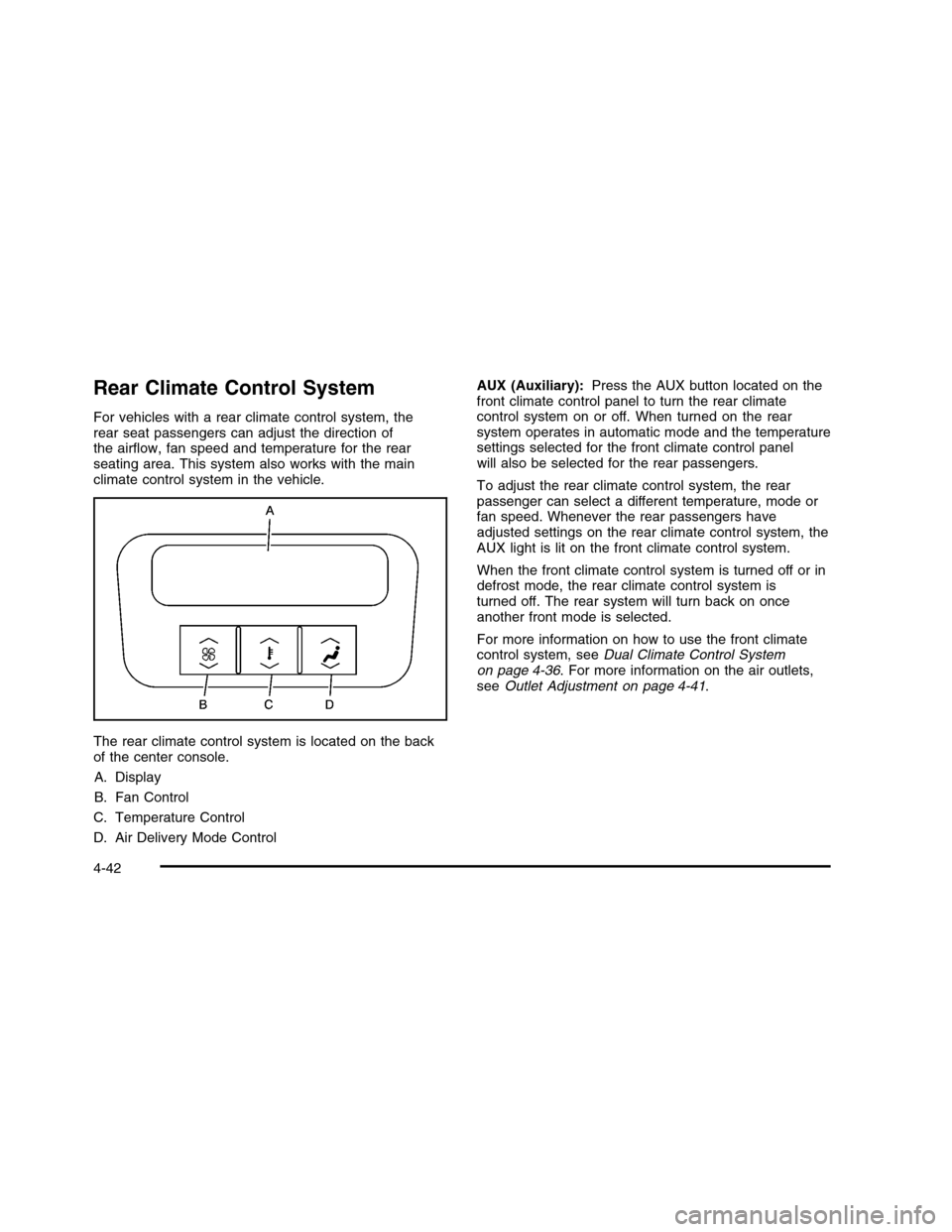
Rear Climate Control System
For vehicles with a rear climate control system, therear seat passengers can adjust the direction ofthe airflow, fan speed and temperature for the rearseating area. This system also works with the mainclimate control system in the vehicle.
The rear climate control system is located on the backof the center console.
A. Display
B. Fan Control
C. Temperature Control
D. Air Delivery Mode Control
AUX (Auxiliary):Press the AUX button located on thefront climate control panel to turn the rear climatecontrol system on or off. When turned on the rearsystem operates in automatic mode and the temperaturesettings selected for the front climate control panelwill also be selected for the rear passengers.
To adjust the rear climate control system, the rearpassenger can select a different temperature, mode orfan speed. Whenever the rear passengers haveadjusted settings on the rear climate control system, theAUX light is lit on the front climate control system.
When the front climate control system is turned off or indefrost mode, the rear climate control system isturned off. The rear system will turn back on onceanother front mode is selected.
For more information on how to use the front climatecontrol system, seeDual Climate Control Systemon page 4-36. For more information on the air outlets,seeOutlet Adjustment on page 4-41.
4-42
Page 233 of 480
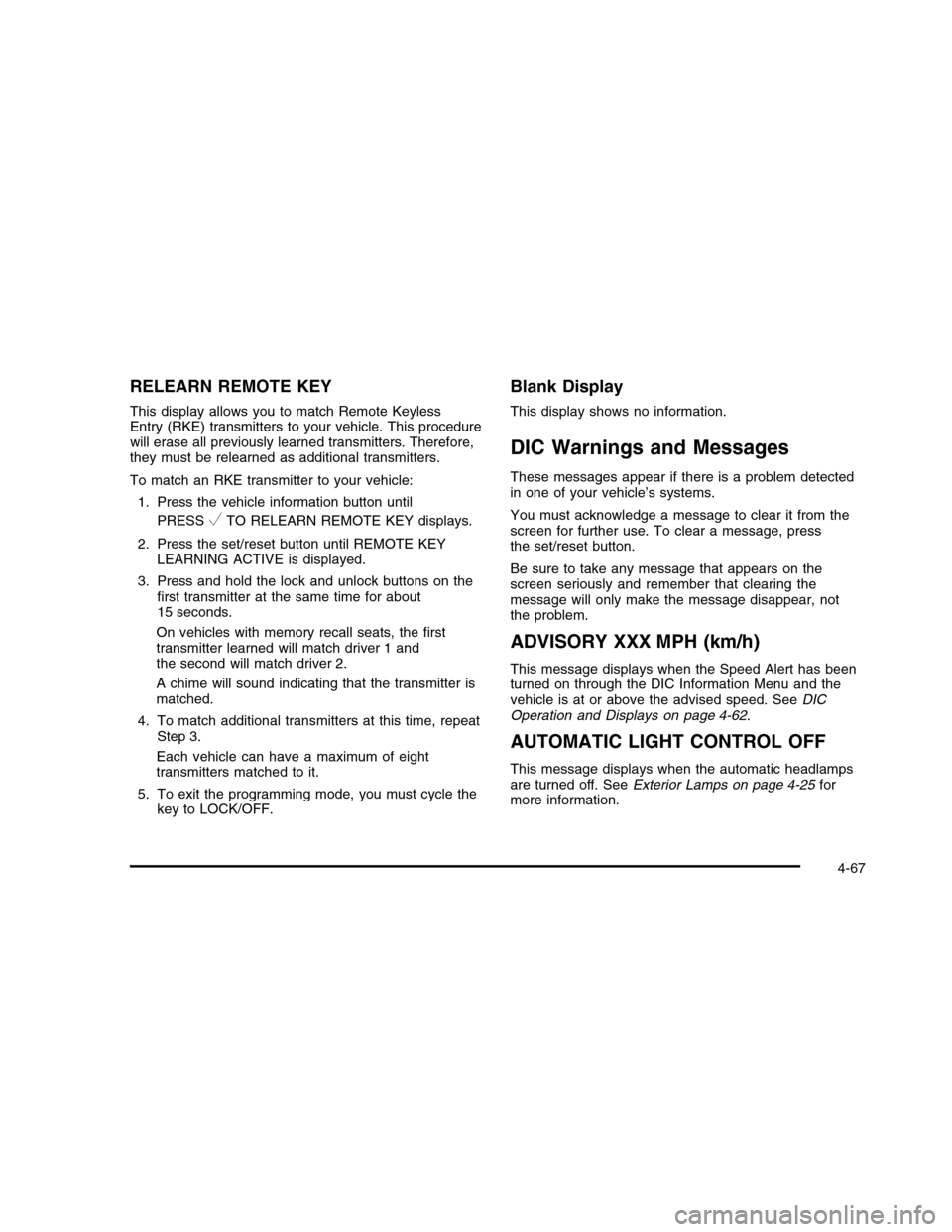
RELEARN REMOTE KEY
This display allows you to match Remote KeylessEntry (RKE) transmitters to your vehicle. This procedurewill erase all previously learned transmitters. Therefore,they must be relearned as additional transmitters.
To match an RKE transmitter to your vehicle:
1. Press the vehicle information button until
PRESSVTO RELEARN REMOTE KEY displays.
2. Press the set/reset button until REMOTE KEYLEARNING ACTIVE is displayed.
3. Press and hold the lock and unlock buttons on thefirst transmitter at the same time for about15 seconds.
On vehicles with memory recall seats, the firsttransmitter learned will match driver 1 andthe second will match driver 2.
A chime will sound indicating that the transmitter ismatched.
4. To match additional transmitters at this time, repeatStep 3.
Each vehicle can have a maximum of eighttransmitters matched to it.
5. To exit the programming mode, you must cycle thekey to LOCK/OFF.
Blank Display
This display shows no information.
DIC Warnings and Messages
These messages appear if there is a problem detectedin one of your vehicle’s systems.
You must acknowledge a message to clear it from thescreen for further use. To clear a message, pressthe set/reset button.
Be sure to take any message that appears on thescreen seriously and remember that clearing themessage will only make the message disappear, notthe problem.
ADVISORY XXX MPH (km/h)
This message displays when the Speed Alert has beenturned on through the DIC Information Menu and thevehicle is at or above the advised speed. SeeDICOperation and Displays on page 4-62.
AUTOMATIC LIGHT CONTROL OFF
This message displays when the automatic headlampsare turned off. SeeExterior Lamps on page 4-25formore information.
4-67
Page 236 of 480
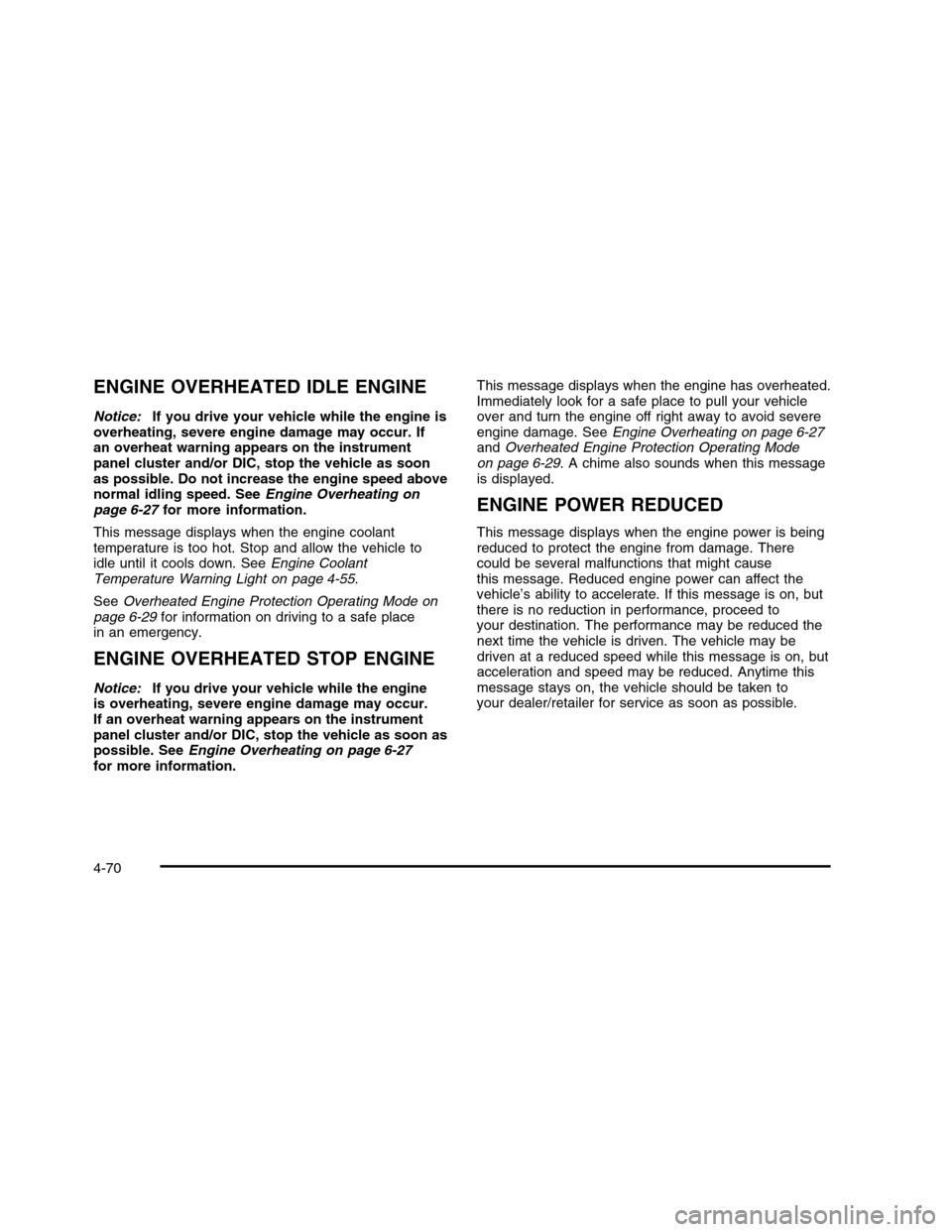
ENGINE OVERHEATED IDLE ENGINE
Notice:If you drive your vehicle while the engine isoverheating, severe engine damage may occur. Ifan overheat warning appears on the instrumentpanel cluster and/or DIC, stop the vehicle as soonas possible. Do not increase the engine speed abovenormal idling speed. SeeEngine Overheating onpage 6-27for more information.
This message displays when the engine coolanttemperature is too hot. Stop and allow the vehicle toidle until it cools down. SeeEngine CoolantTemperature Warning Light on page 4-55.
SeeOverheated Engine Protection Operating Mode onpage 6-29for information on driving to a safe placein an emergency.
ENGINE OVERHEATED STOP ENGINE
Notice:If you drive your vehicle while the engineis overheating, severe engine damage may occur.If an overheat warning appears on the instrumentpanel cluster and/or DIC, stop the vehicle as soon aspossible. SeeEngine Overheating on page 6-27for more information.
This message displays when the engine has overheated.Immediately look for a safe place to pull your vehicleover and turn the engine off right away to avoid severeengine damage. SeeEngine Overheating on page 6-27andOverheated Engine Protection Operating Modeon page 6-29. A chime also sounds when this messageis displayed.
ENGINE POWER REDUCED
This message displays when the engine power is beingreduced to protect the engine from damage. Therecould be several malfunctions that might causethis message. Reduced engine power can affect thevehicle’s ability to accelerate. If this message is on, butthere is no reduction in performance, proceed toyour destination. The performance may be reduced thenext time the vehicle is driven. The vehicle may bedriven at a reduced speed while this message is on, butacceleration and speed may be reduced. Anytime thismessage stays on, the vehicle should be taken toyour dealer/retailer for service as soon as possible.
4-70
Page 262 of 480
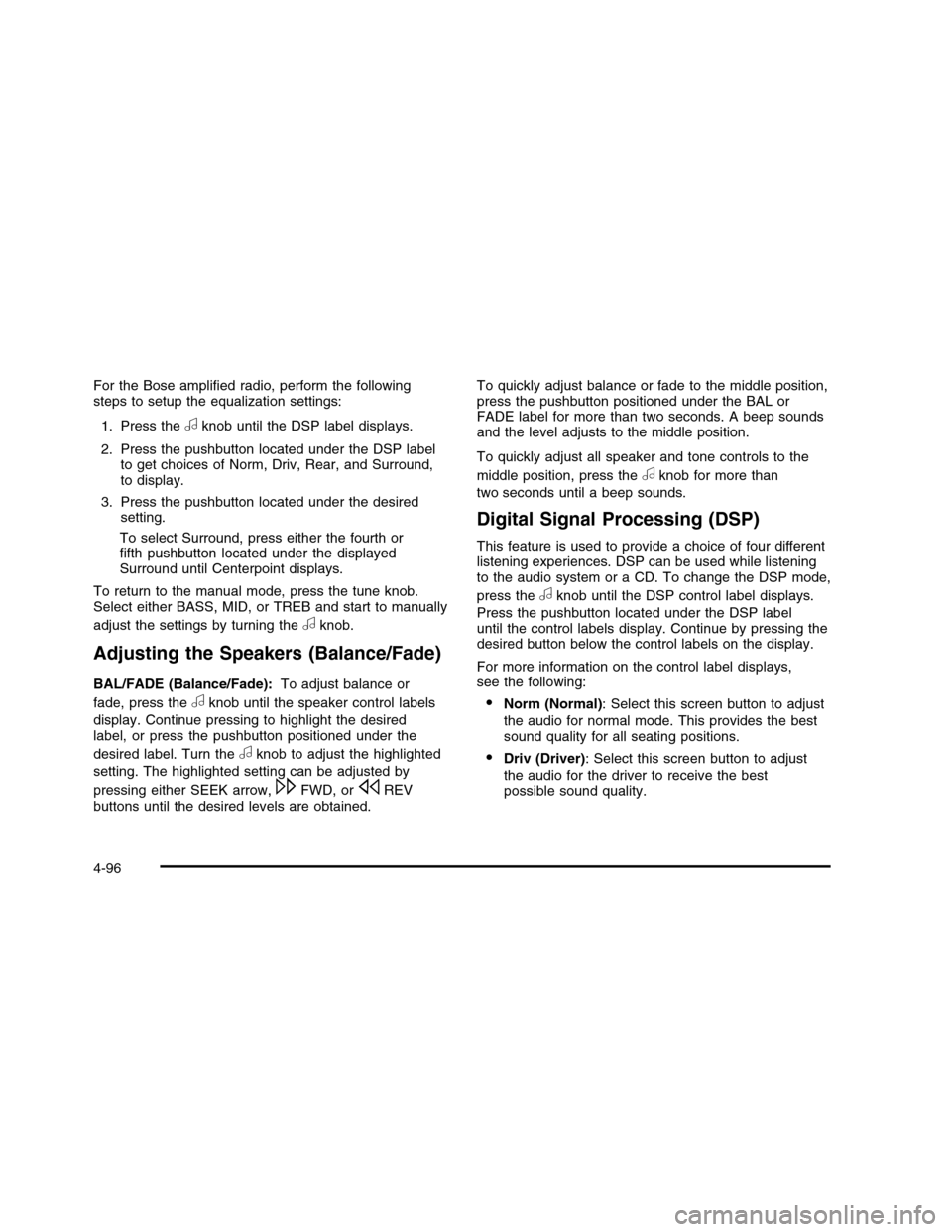
For the Bose amplified radio, perform the followingsteps to setup the equalization settings:
1. Press theaknob until the DSP label displays.
2. Press the pushbutton located under the DSP labelto get choices of Norm, Driv, Rear, and Surround,to display.
3. Press the pushbutton located under the desiredsetting.
To select Surround, press either the fourth orfifth pushbutton located under the displayedSurround until Centerpoint displays.
To return to the manual mode, press the tune knob.Select either BASS, MID, or TREB and start to manually
adjust the settings by turning theaknob.
Adjusting the Speakers (Balance/Fade)
BAL/FADE (Balance/Fade):To adjust balance or
fade, press theaknob until the speaker control labels
display. Continue pressing to highlight the desiredlabel, or press the pushbutton positioned under the
desired label. Turn theaknob to adjust the highlighted
setting. The highlighted setting can be adjusted by
pressing either SEEK arrow,\FWD, orsREV
buttons until the desired levels are obtained.
To quickly adjust balance or fade to the middle position,press the pushbutton positioned under the BAL orFADE label for more than two seconds. A beep soundsand the level adjusts to the middle position.
To quickly adjust all speaker and tone controls to the
middle position, press theaknob for more than
two seconds until a beep sounds.
Digital Signal Processing (DSP)
This feature is used to provide a choice of four differentlistening experiences. DSP can be used while listeningto the audio system or a CD. To change the DSP mode,
press theaknob until the DSP control label displays.
Press the pushbutton located under the DSP labeluntil the control labels display. Continue by pressing thedesired button below the control labels on the display.
For more information on the control label displays,see the following:
•Norm (Normal): Select this screen button to adjust
the audio for normal mode. This provides the bestsound quality for all seating positions.
•Driv (Driver): Select this screen button to adjust
the audio for the driver to receive the bestpossible sound quality.
4-96
Page 263 of 480
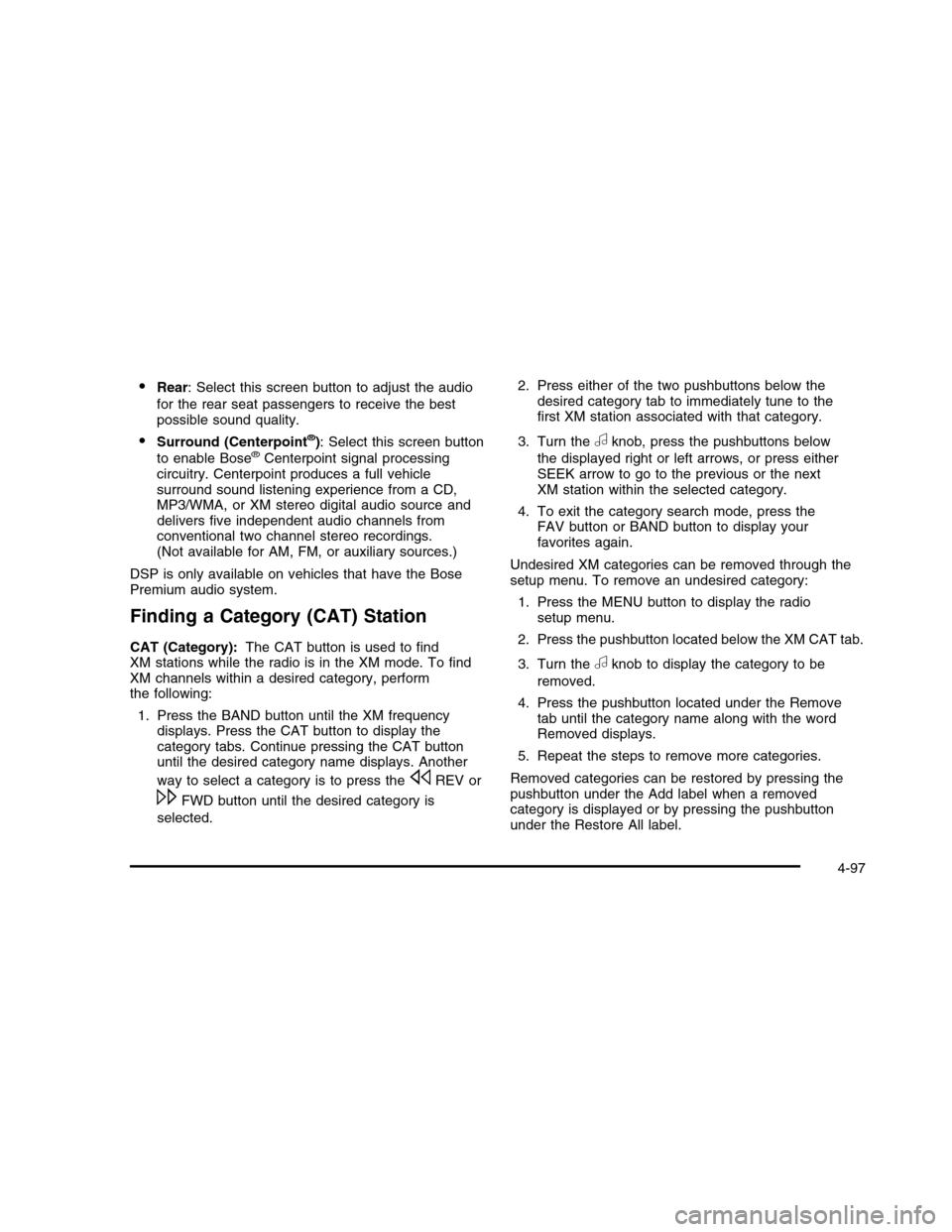
•Rear: Select this screen button to adjust the audio
for the rear seat passengers to receive the bestpossible sound quality.
•Surround (Centerpoint®): Select this screen button
to enable Bose®Centerpoint signal processingcircuitry. Centerpoint produces a full vehiclesurround sound listening experience from a CD,MP3/WMA, or XM stereo digital audio source anddelivers five independent audio channels fromconventional two channel stereo recordings.(Not available for AM, FM, or auxiliary sources.)
DSP is only available on vehicles that have the BosePremium audio system.
Finding a Category (CAT) Station
CAT (Category):The CAT button is used to findXM stations while the radio is in the XM mode. To findXM channels within a desired category, performthe following:
1. Press the BAND button until the XM frequencydisplays. Press the CAT button to display thecategory tabs. Continue pressing the CAT buttonuntil the desired category name displays. Another
way to select a category is to press thesREV or
\FWD button until the desired category is
selected.
2. Press either of the two pushbuttons below thedesired category tab to immediately tune to thefirst XM station associated with that category.
3. Turn theaknob, press the pushbuttons below
the displayed right or left arrows, or press eitherSEEK arrow to go to the previous or the nextXM station within the selected category.
4. To exit the category search mode, press theFAV button or BAND button to display yourfavorites again.
Undesired XM categories can be removed through thesetup menu. To remove an undesired category:
1. Press the MENU button to display the radiosetup menu.
2. Press the pushbutton located below the XM CAT tab.
3. Turn theaknob to display the category to be
removed.
4. Press the pushbutton located under the Removetab until the category name along with the wordRemoved displays.
5. Repeat the steps to remove more categories.
Removed categories can be restored by pressing thepushbutton under the Add label when a removedcategory is displayed or by pressing the pushbuttonunder the Restore All label.
4-97
Page 266 of 480
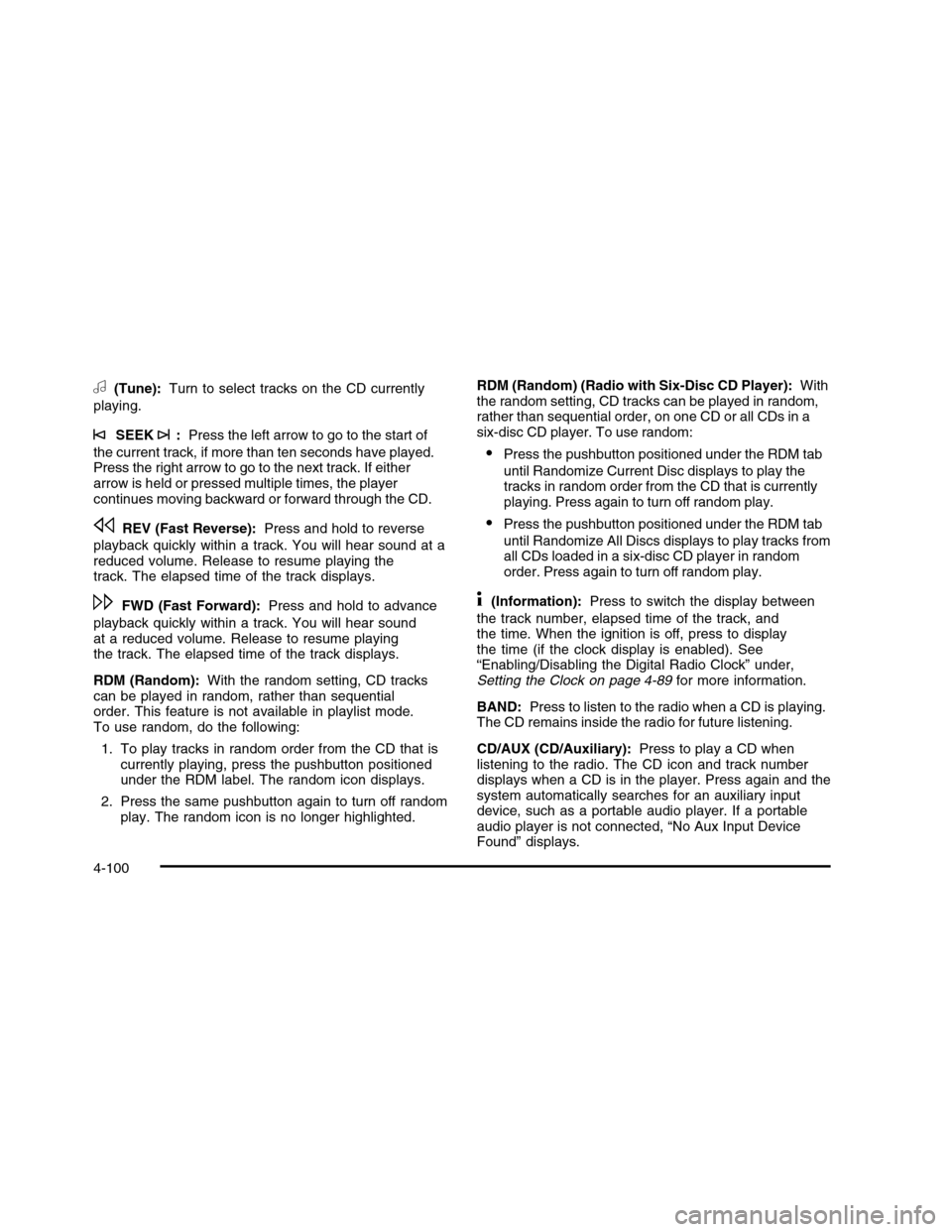
a(Tune):Turn to select tracks on the CD currently
playing.
©SEEK¨:Press the left arrow to go to the start of
the current track, if more than ten seconds have played.Press the right arrow to go to the next track. If eitherarrow is held or pressed multiple times, the playercontinues moving backward or forward through the CD.
sREV (Fast Reverse):Press and hold to reverse
playback quickly within a track. You will hear sound at areduced volume. Release to resume playing thetrack. The elapsed time of the track displays.
\FWD (Fast Forward):Press and hold to advance
playback quickly within a track. You will hear soundat a reduced volume. Release to resume playingthe track. The elapsed time of the track displays.
RDM (Random):With the random setting, CD trackscan be played in random, rather than sequentialorder. This feature is not available in playlist mode.To use random, do the following:
1. To play tracks in random order from the CD that iscurrently playing, press the pushbutton positionedunder the RDM label. The random icon displays.
2. Press the same pushbutton again to turn off randomplay. The random icon is no longer highlighted.
RDM (Random) (Radio with Six-Disc CD Player):Withthe random setting, CD tracks can be played in random,rather than sequential order, on one CD or all CDs in asix-disc CD player. To use random:
•Press the pushbutton positioned under the RDM tab
until Randomize Current Disc displays to play thetracks in random order from the CD that is currentlyplaying. Press again to turn off random play.
•Press the pushbutton positioned under the RDM tab
until Randomize All Discs displays to play tracks fromall CDs loaded in a six-disc CD player in randomorder. Press again to turn off random play.
4(Information):Press to switch the display between
the track number, elapsed time of the track, andthe time. When the ignition is off, press to displaythe time (if the clock display is enabled). See“Enabling/Disabling the Digital Radio Clock” under,Setting the Clock on page 4-89for more information.
BAND:Press to listen to the radio when a CD is playing.The CD remains inside the radio for future listening.
CD/AUX (CD/Auxiliary):Press to play a CD whenlistening to the radio. The CD icon and track numberdisplays when a CD is in the player. Press again and thesystem automatically searches for an auxiliary inputdevice, such as a portable audio player. If a portableaudio player is not connected, “No Aux Input DeviceFound” displays.
4-100
Page 270 of 480
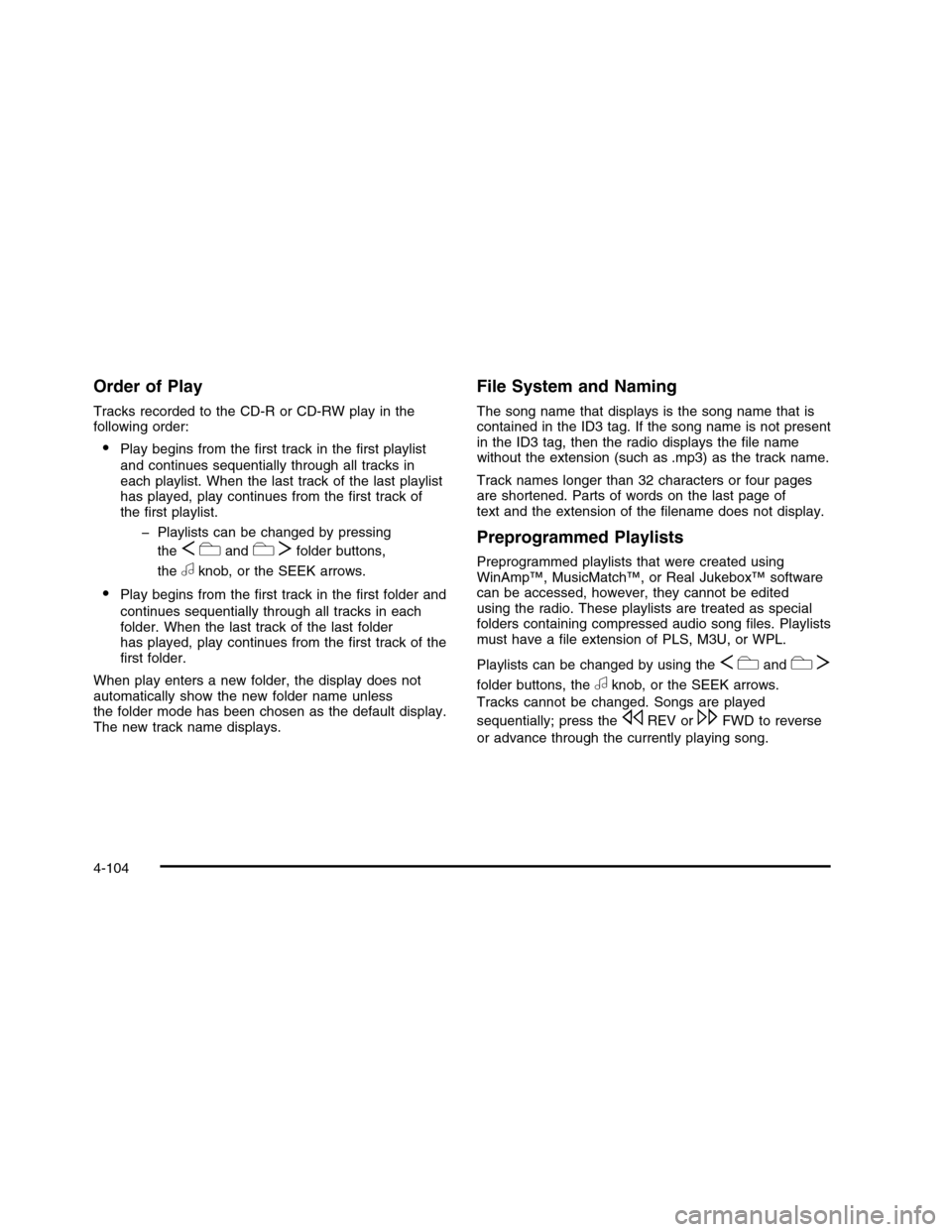
Order of Play
Tracks recorded to the CD-R or CD-RW play in thefollowing order:
•Play begins from the first track in the first playlist
and continues sequentially through all tracks ineach playlist. When the last track of the last playlisthas played, play continues from the first track ofthe first playlist.
!Playlists can be changed by pressing
theScandcTfolder buttons,
theaknob, or the SEEK arrows.
•Play begins from the first track in the first folder and
continues sequentially through all tracks in eachfolder. When the last track of the last folderhas played, play continues from the first track of thefirst folder.
When play enters a new folder, the display does notautomatically show the new folder name unlessthe folder mode has been chosen as the default display.The new track name displays.
File System and Naming
The song name that displays is the song name that iscontained in the ID3 tag. If the song name is not presentin the ID3 tag, then the radio displays the file namewithout the extension (such as .mp3) as the track name.
Track names longer than 32 characters or four pagesare shortened. Parts of words on the last page oftext and the extension of the filename does not display.
Preprogrammed Playlists
Preprogrammed playlists that were created usingWinAmp™, MusicMatch™, or Real Jukebox™ softwarecan be accessed, however, they cannot be editedusing the radio. These playlists are treated as specialfolders containing compressed audio song files. Playlistsmust have a file extension of PLS, M3U, or WPL.
Playlists can be changed by using theScandcT
folder buttons, theaknob, or the SEEK arrows.
Tracks cannot be changed. Songs are played
sequentially; press thesREV or\FWD to reverse
or advance through the currently playing song.
4-104
Page 272 of 480
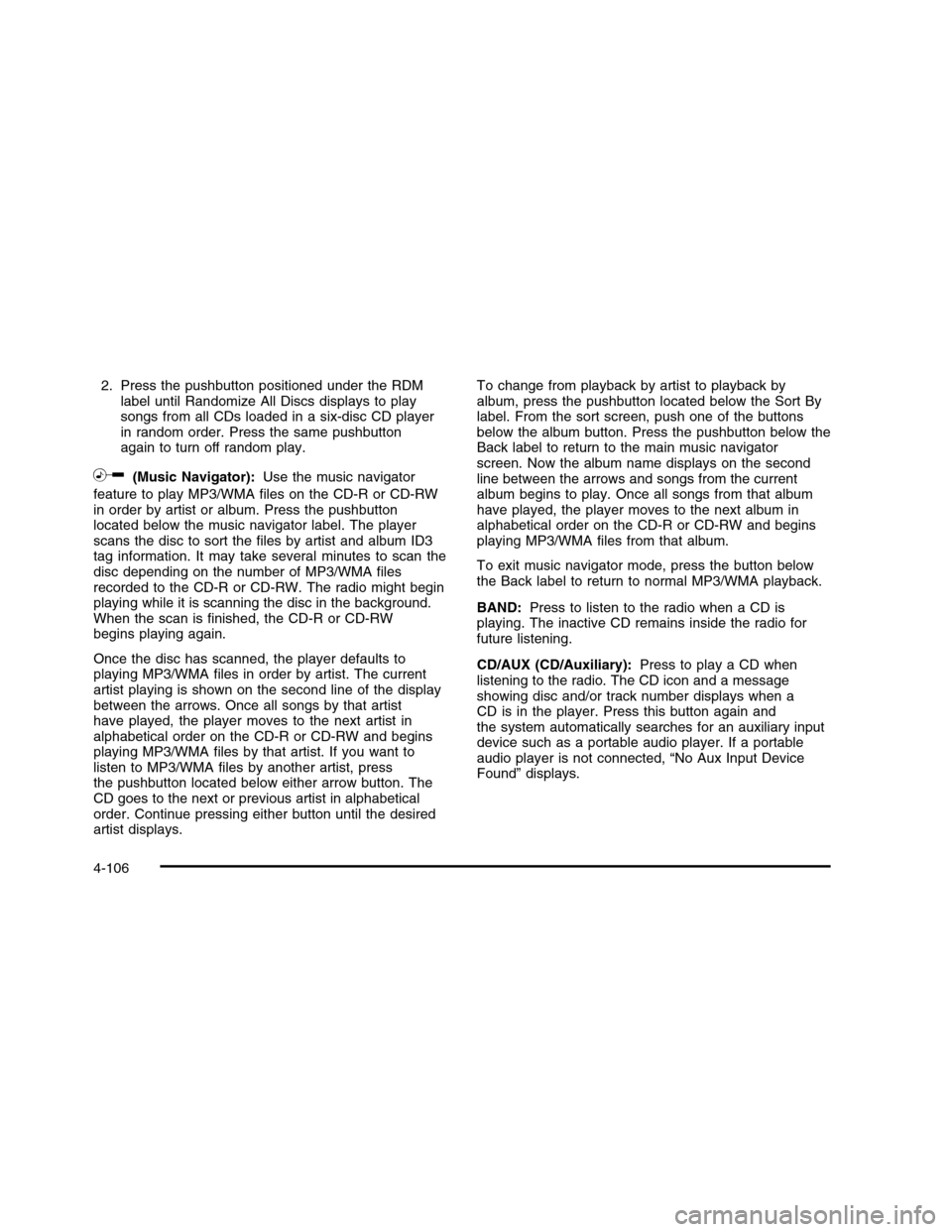
2. Press the pushbutton positioned under the RDMlabel until Randomize All Discs displays to playsongs from all CDs loaded in a six-disc CD playerin random order. Press the same pushbuttonagain to turn off random play.
h(Music Navigator):Use the music navigator
feature to play MP3/WMA files on the CD-R or CD-RWin order by artist or album. Press the pushbuttonlocated below the music navigator label. The playerscans the disc to sort the files by artist and album ID3tag information. It may take several minutes to scan thedisc depending on the number of MP3/WMA filesrecorded to the CD-R or CD-RW. The radio might beginplaying while it is scanning the disc in the background.When the scan is finished, the CD-R or CD-RWbegins playing again.
Once the disc has scanned, the player defaults toplaying MP3/WMA files in order by artist. The currentartist playing is shown on the second line of the displaybetween the arrows. Once all songs by that artisthave played, the player moves to the next artist inalphabetical order on the CD-R or CD-RW and beginsplaying MP3/WMA files by that artist. If you want tolisten to MP3/WMA files by another artist, pressthe pushbutton located below either arrow button. TheCD goes to the next or previous artist in alphabeticalorder. Continue pressing either button until the desiredartist displays.
To change from playback by artist to playback byalbum, press the pushbutton located below the Sort Bylabel. From the sort screen, push one of the buttonsbelow the album button. Press the pushbutton below theBack label to return to the main music navigatorscreen. Now the album name displays on the secondline between the arrows and songs from the currentalbum begins to play. Once all songs from that albumhave played, the player moves to the next album inalphabetical order on the CD-R or CD-RW and beginsplaying MP3/WMA files from that album.
To exit music navigator mode, press the button belowthe Back label to return to normal MP3/WMA playback.
BAND:Press to listen to the radio when a CD isplaying. The inactive CD remains inside the radio forfuture listening.
CD/AUX (CD/Auxiliary):Press to play a CD whenlistening to the radio. The CD icon and a messageshowing disc and/or track number displays when aCD is in the player. Press this button again andthe system automatically searches for an auxiliary inputdevice such as a portable audio player. If a portableaudio player is not connected, “No Aux Input DeviceFound” displays.
4-106
Page 295 of 480
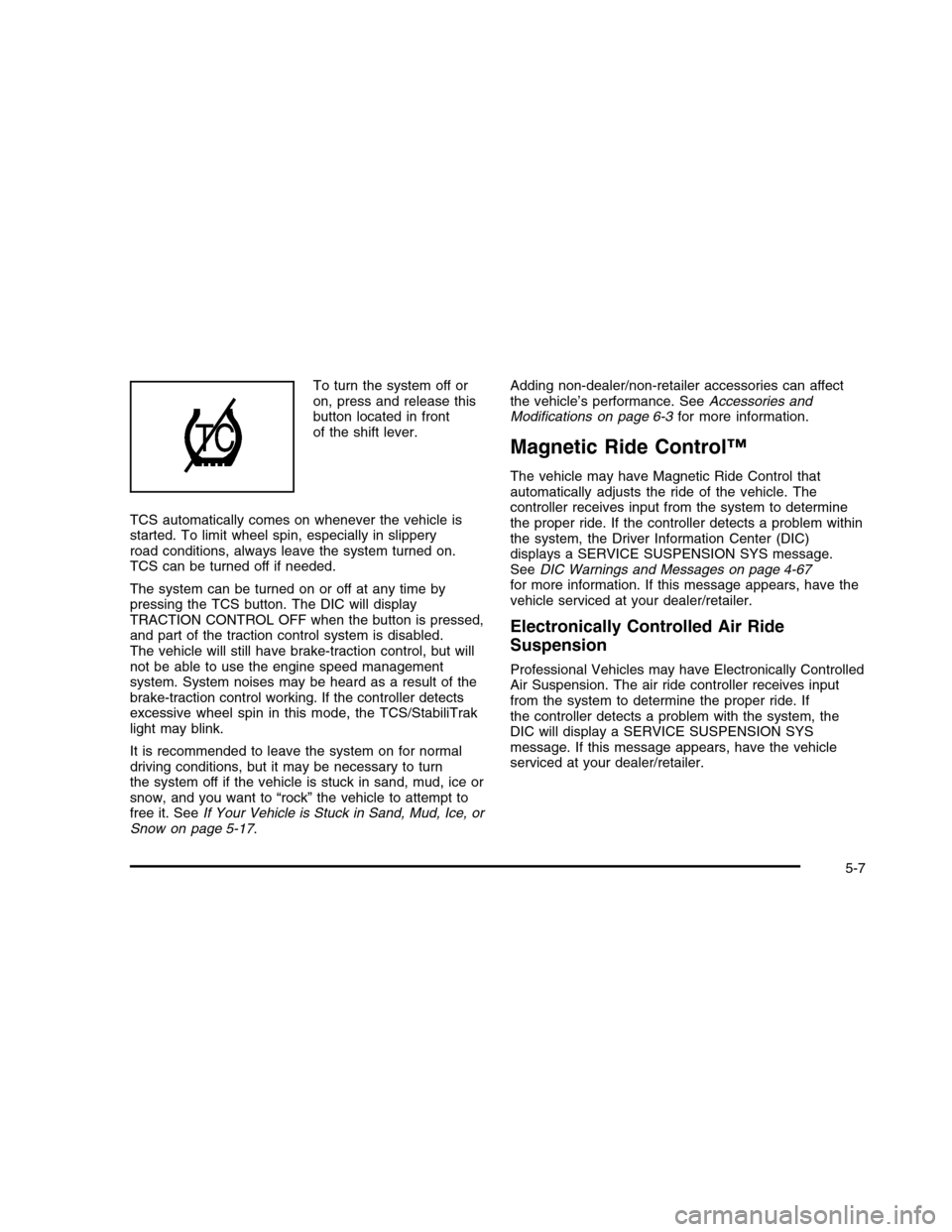
To turn the system off oron, press and release thisbutton located in frontof the shift lever.
TCS automatically comes on whenever the vehicle isstarted. To limit wheel spin, especially in slipperyroad conditions, always leave the system turned on.TCS can be turned off if needed.
The system can be turned on or off at any time bypressing the TCS button. The DIC will displayTRACTION CONTROL OFF when the button is pressed,and part of the traction control system is disabled.The vehicle will still have brake-traction control, but willnot be able to use the engine speed managementsystem. System noises may be heard as a result of thebrake-traction control working. If the controller detectsexcessive wheel spin in this mode, the TCS/StabiliTraklight may blink.
It is recommended to leave the system on for normaldriving conditions, but it may be necessary to turnthe system off if the vehicle is stuck in sand, mud, ice orsnow, and you want to “rock” the vehicle to attempt tofree it. SeeIf Your Vehicle is Stuck in Sand, Mud, Ice, orSnow on page 5-17.
Adding non-dealer/non-retailer accessories can affectthe vehicle’s performance. SeeAccessories andModifications on page 6-3for more information.
Magnetic Ride Control™
The vehicle may have Magnetic Ride Control thatautomatically adjusts the ride of the vehicle. Thecontroller receives input from the system to determinethe proper ride. If the controller detects a problem withinthe system, the Driver Information Center (DIC)displays a SERVICE SUSPENSION SYS message.SeeDIC Warnings and Messages on page 4-67for more information. If this message appears, have thevehicle serviced at your dealer/retailer.
Electronically Controlled Air Ride
Suspension
Professional Vehicles may have Electronically ControlledAir Suspension. The air ride controller receives inputfrom the system to determine the proper ride. Ifthe controller detects a problem with the system, theDIC will display a SERVICE SUSPENSION SYSmessage. If this message appears, have the vehicleserviced at your dealer/retailer.
5-7
Page 373 of 480
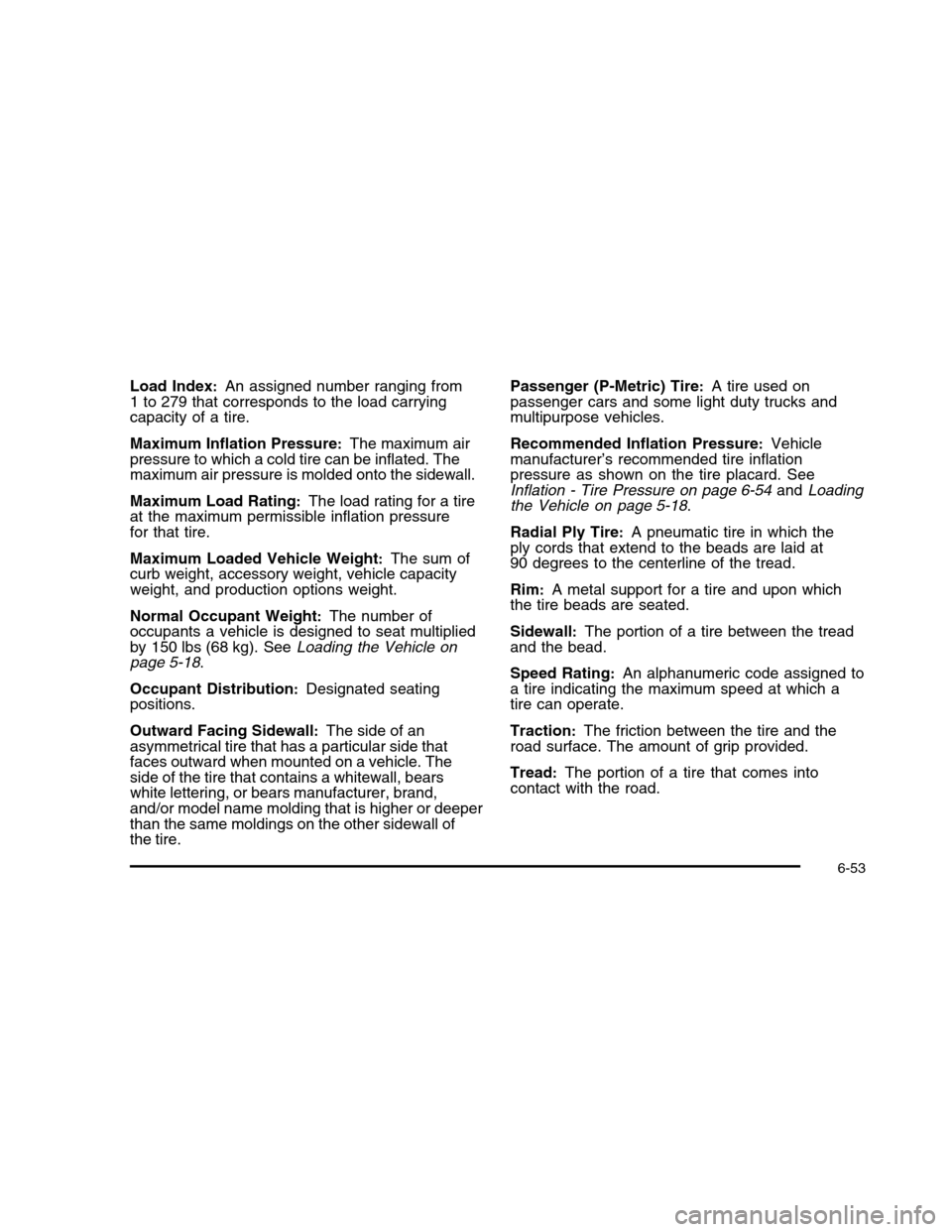
Load Index:An assigned number ranging from1 to 279 that corresponds to the load carryingcapacity of a tire.
Maximum Inflation Pressure:The maximum airpressure to which a cold tire can be inflated. Themaximum air pressure is molded onto the sidewall.
Maximum Load Rating:The load rating for a tireat the maximum permissible inflation pressurefor that tire.
Maximum Loaded Vehicle Weight:The sum ofcurb weight, accessory weight, vehicle capacityweight, and production options weight.
Normal Occupant Weight:The number ofoccupants a vehicle is designed to seat multipliedby 150 lbs (68 kg). SeeLoading the Vehicle onpage 5-18.
Occupant Distribution:Designated seatingpositions.
Outward Facing Sidewall:The side of anasymmetrical tire that has a particular side thatfaces outward when mounted on a vehicle. Theside of the tire that contains a whitewall, bearswhite lettering, or bears manufacturer, brand,and/or model name molding that is higher or deeperthan the same moldings on the other sidewall ofthe tire.
Passenger (P-Metric) Tire:A tire used onpassenger cars and some light duty trucks andmultipurpose vehicles.
Recommended Inflation Pressure:Vehiclemanufacturer’s recommended tire inflationpressure as shown on the tire placard. SeeInflation - Tire Pressure on page 6-54andLoadingthe Vehicle on page 5-18.
Radial Ply Tire:A pneumatic tire in which theply cords that extend to the beads are laid at90 degrees to the centerline of the tread.
Rim:A metal support for a tire and upon whichthe tire beads are seated.
Sidewall:The portion of a tire between the treadand the bead.
Speed Rating:An alphanumeric code assigned toa tire indicating the maximum speed at which atire can operate.
Traction:The friction between the tire and theroad surface. The amount of grip provided.
Tread:The portion of a tire that comes intocontact with the road.
6-53