navigation CADILLAC ESCALADE 2009 3.G User Guide
[x] Cancel search | Manufacturer: CADILLAC, Model Year: 2009, Model line: ESCALADE, Model: CADILLAC ESCALADE 2009 3.GPages: 586, PDF Size: 4.47 MB
Page 267 of 586
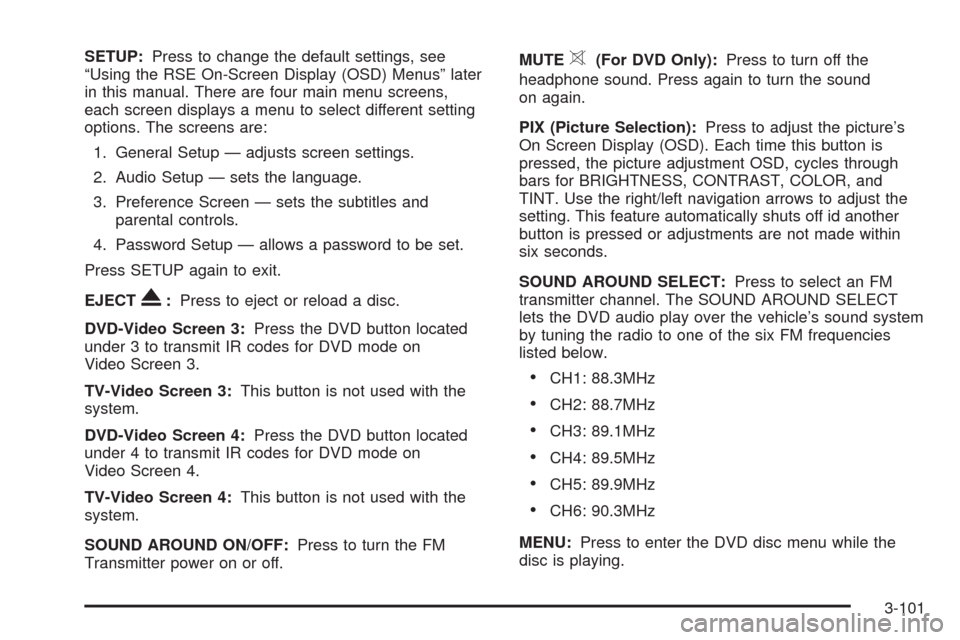
SETUP:Press to change the default settings, see
“Using the RSE On-Screen Display (OSD) Menus” later
in this manual. There are four main menu screens,
each screen displays a menu to select different setting
options. The screens are:
1. General Setup — adjusts screen settings.
2. Audio Setup — sets the language.
3. Preference Screen — sets the subtitles and
parental controls.
4. Password Setup — allows a password to be set.
Press SETUP again to exit.
EJECT
X:Press to eject or reload a disc.
DVD-Video Screen 3:Press the DVD button located
under 3 to transmit IR codes for DVD mode on
Video Screen 3.
TV-Video Screen 3:This button is not used with the
system.
DVD-Video Screen 4:Press the DVD button located
under 4 to transmit IR codes for DVD mode on
Video Screen 4.
TV-Video Screen 4:This button is not used with the
system.
SOUND AROUND ON/OFF:Press to turn the FM
Transmitter power on or off.MUTE
>(For DVD Only):Press to turn off the
headphone sound. Press again to turn the sound
on again.
PIX (Picture Selection):Press to adjust the picture’s
On Screen Display (OSD). Each time this button is
pressed, the picture adjustment OSD, cycles through
bars for BRIGHTNESS, CONTRAST, COLOR, and
TINT. Use the right/left navigation arrows to adjust the
setting. This feature automatically shuts off id another
button is pressed or adjustments are not made within
six seconds.
SOUND AROUND SELECT:Press to select an FM
transmitter channel. The SOUND AROUND SELECT
lets the DVD audio play over the vehicle’s sound system
by tuning the radio to one of the six FM frequencies
listed below.
CH1: 88.3MHz
CH2: 88.7MHz
CH3: 89.1MHz
CH4: 89.5MHz
CH5: 89.9MHz
CH6: 90.3MHz
MENU:Press to enter the DVD disc menu while the
disc is playing.
3-101
Page 268 of 586
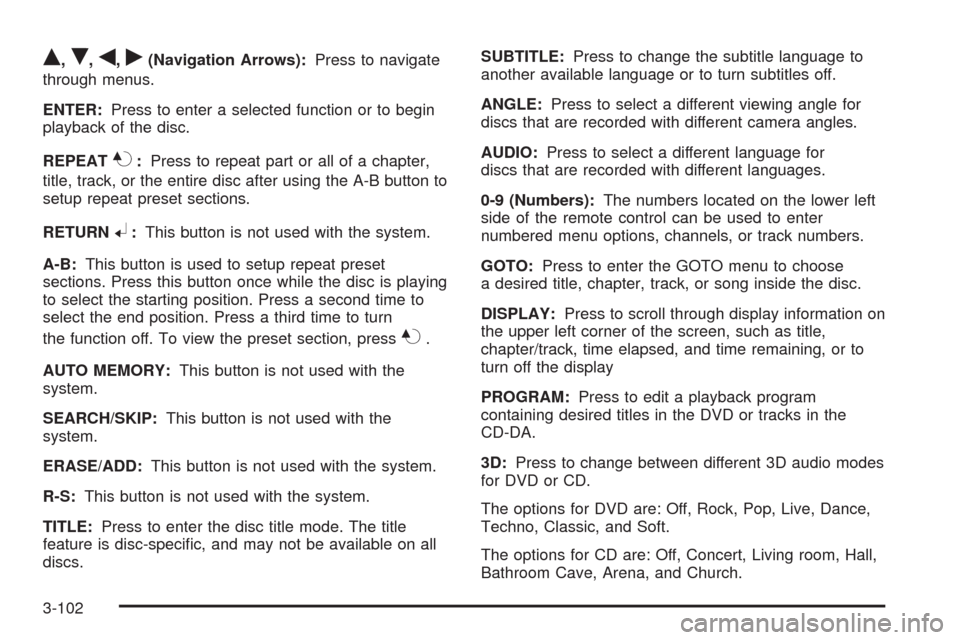
Q,R,q,r(Navigation Arrows):Press to navigate
through menus.
ENTER:Press to enter a selected function or to begin
playback of the disc.
REPEAT
7:Press to repeat part or all of a chapter,
title, track, or the entire disc after using the A-B button to
setup repeat preset sections.
RETURN
8:This button is not used with the system.
A-B:This button is used to setup repeat preset
sections. Press this button once while the disc is playing
to select the starting position. Press a second time to
select the end position. Press a third time to turn
the function off. To view the preset section, press
7.
AUTO MEMORY:This button is not used with the
system.
SEARCH/SKIP:This button is not used with the
system.
ERASE/ADD:This button is not used with the system.
R-S:This button is not used with the system.
TITLE:Press to enter the disc title mode. The title
feature is disc-speci�c, and may not be available on all
discs.SUBTITLE:Press to change the subtitle language to
another available language or to turn subtitles off.
ANGLE:Press to select a different viewing angle for
discs that are recorded with different camera angles.
AUDIO:Press to select a different language for
discs that are recorded with different languages.
0-9 (Numbers):The numbers located on the lower left
side of the remote control can be used to enter
numbered menu options, channels, or track numbers.
GOTO:Press to enter the GOTO menu to choose
a desired title, chapter, track, or song inside the disc.
DISPLAY:Press to scroll through display information on
the upper left corner of the screen, such as title,
chapter/track, time elapsed, and time remaining, or to
turn off the display
PROGRAM:Press to edit a playback program
containing desired titles in the DVD or tracks in the
CD-DA.
3D:Press to change between different 3D audio modes
for DVD or CD.
The options for DVD are: Off, Rock, Pop, Live, Dance,
Techno, Classic, and Soft.
The options for CD are: Off, Concert, Living room, Hall,
Bathroom Cave, Arena, and Church.
3-102
Page 270 of 586
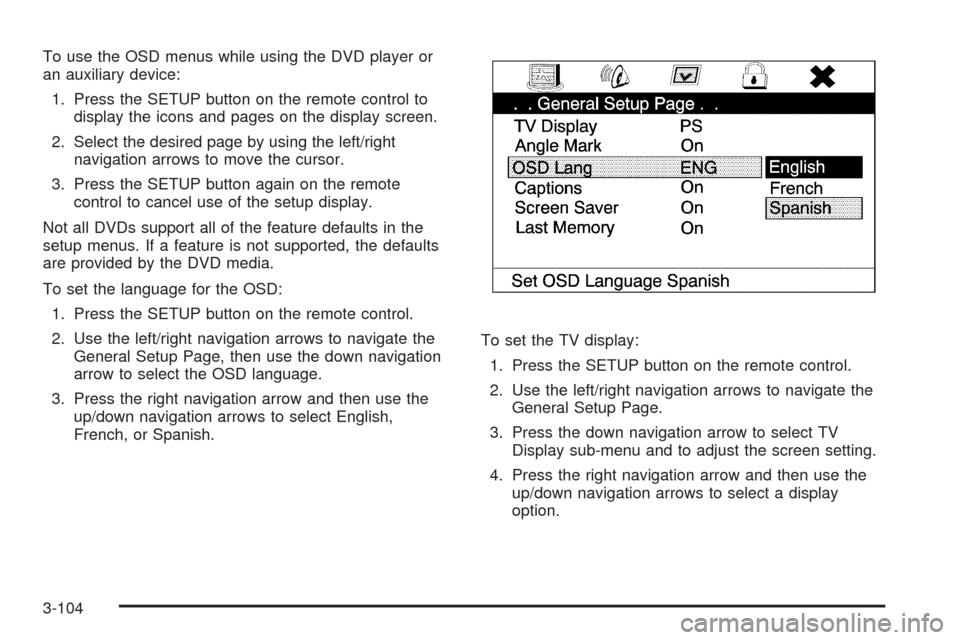
To use the OSD menus while using the DVD player or
an auxiliary device:
1. Press the SETUP button on the remote control to
display the icons and pages on the display screen.
2. Select the desired page by using the left/right
navigation arrows to move the cursor.
3. Press the SETUP button again on the remote
control to cancel use of the setup display.
Not all DVDs support all of the feature defaults in the
setup menus. If a feature is not supported, the defaults
are provided by the DVD media.
To set the language for the OSD:
1. Press the SETUP button on the remote control.
2. Use the left/right navigation arrows to navigate the
General Setup Page, then use the down navigation
arrow to select the OSD language.
3. Press the right navigation arrow and then use the
up/down navigation arrows to select English,
French, or Spanish.To set the TV display:
1. Press the SETUP button on the remote control.
2. Use the left/right navigation arrows to navigate the
General Setup Page.
3. Press the down navigation arrow to select TV
Display sub-menu and to adjust the screen setting.
4. Press the right navigation arrow and then use the
up/down navigation arrows to select a display
option.
3-104
Page 271 of 586

The display options are:
Normal/PS (Pan and Scan): This displays the
wide picture on the screen with a portion of
the left and right sides removed.
Normal/LB (Letter-Box): This displays the wide
picture with black bands on the upper and
lower portions of the screen.
Wide (16:9): This option is chosen if the video
screen panel is wide screen.
5. Press ENTER on the remote control to con�rm the
screen.To reset all options to factory defaults:
1. Press the SETUP button on the remote control.
2. Use the left/right and down navigation arrows on the
remote control to select the Default sub-menu
under the Preference Page.
3. Press the right navigation arrow, then press ENTER
to reset.
This function will not affect the parental setting.
3-105
Page 272 of 586
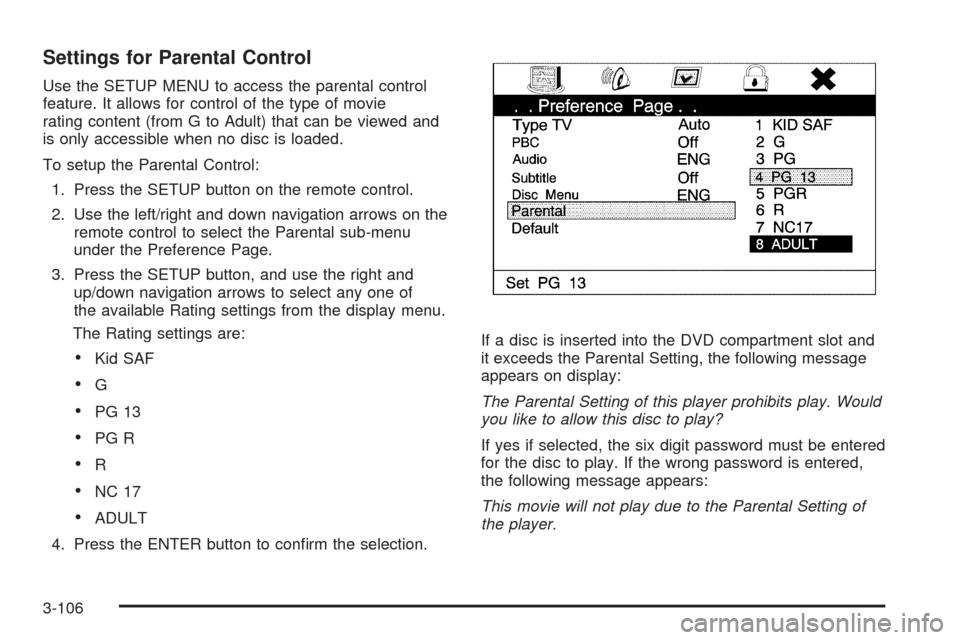
Settings for Parental Control
Use the SETUP MENU to access the parental control
feature. It allows for control of the type of movie
rating content (from G to Adult) that can be viewed and
is only accessible when no disc is loaded.
To setup the Parental Control:
1. Press the SETUP button on the remote control.
2. Use the left/right and down navigation arrows on the
remote control to select the Parental sub-menu
under the Preference Page.
3. Press the SETUP button, and use the right and
up/down navigation arrows to select any one of
the available Rating settings from the display menu.
The Rating settings are:
Kid SAF
G
PG 13
PG R
R
NC 17
ADULT
4. Press the ENTER button to con�rm the selection.If a disc is inserted into the DVD compartment slot and
it exceeds the Parental Setting, the following message
appears on display:
The Parental Setting of this player prohibits play. Would
you like to allow this disc to play?
If yes if selected, the six digit password must be entered
for the disc to play. If the wrong password is entered,
the following message appears:
This movie will not play due to the Parental Setting of
the player.
3-106
Page 273 of 586
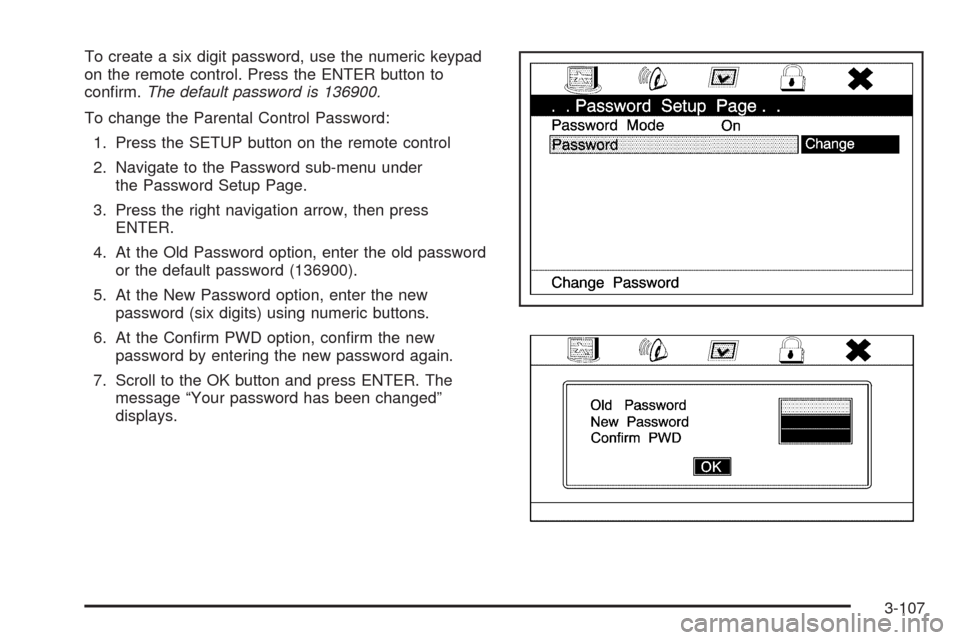
To create a six digit password, use the numeric keypad
on the remote control. Press the ENTER button to
con�rm.The default password is 136900.
To change the Parental Control Password:
1. Press the SETUP button on the remote control
2. Navigate to the Password sub-menu under
the Password Setup Page.
3. Press the right navigation arrow, then press
ENTER.
4. At the Old Password option, enter the old password
or the default password (136900).
5. At the New Password option, enter the new
password (six digits) using numeric buttons.
6. At the Con�rm PWD option, con�rm the new
password by entering the new password again.
7. Scroll to the OK button and press ENTER. The
message “Your password has been changed”
displays.
3-107
Page 274 of 586
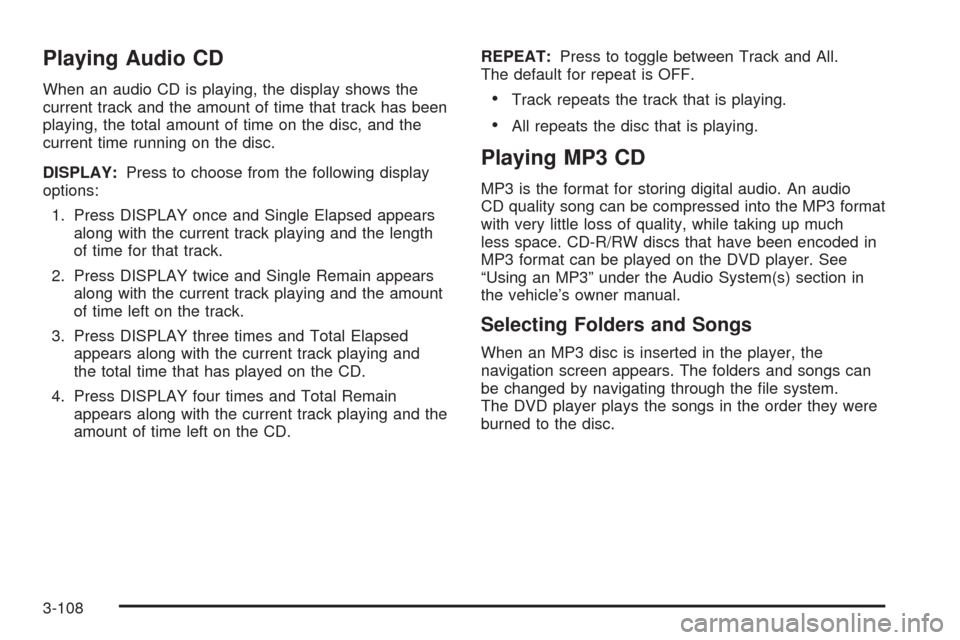
Playing Audio CD
When an audio CD is playing, the display shows the
current track and the amount of time that track has been
playing, the total amount of time on the disc, and the
current time running on the disc.
DISPLAY:Press to choose from the following display
options:
1. Press DISPLAY once and Single Elapsed appears
along with the current track playing and the length
of time for that track.
2. Press DISPLAY twice and Single Remain appears
along with the current track playing and the amount
of time left on the track.
3. Press DISPLAY three times and Total Elapsed
appears along with the current track playing and
the total time that has played on the CD.
4. Press DISPLAY four times and Total Remain
appears along with the current track playing and the
amount of time left on the CD.REPEAT:Press to toggle between Track and All.
The default for repeat is OFF.Track repeats the track that is playing.
All repeats the disc that is playing.
Playing MP3 CD
MP3 is the format for storing digital audio. An audio
CD quality song can be compressed into the MP3 format
with very little loss of quality, while taking up much
less space. CD-R/RW discs that have been encoded in
MP3 format can be played on the DVD player. See
“Using an MP3” under the Audio System(s) section in
the vehicle’s owner manual.
Selecting Folders and Songs
When an MP3 disc is inserted in the player, the
navigation screen appears. The folders and songs can
be changed by navigating through the �le system.
The DVD player plays the songs in the order they were
burned to the disc.
3-108
Page 275 of 586
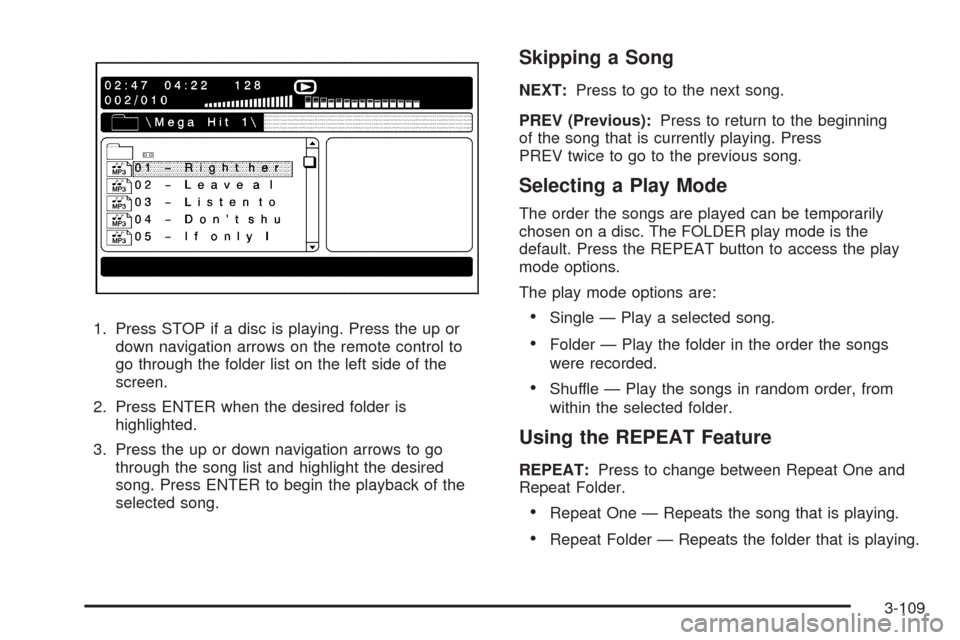
1. Press STOP if a disc is playing. Press the up or
down navigation arrows on the remote control to
go through the folder list on the left side of the
screen.
2. Press ENTER when the desired folder is
highlighted.
3. Press the up or down navigation arrows to go
through the song list and highlight the desired
song. Press ENTER to begin the playback of the
selected song.
Skipping a Song
NEXT:Press to go to the next song.
PREV (Previous):Press to return to the beginning
of the song that is currently playing. Press
PREV twice to go to the previous song.
Selecting a Play Mode
The order the songs are played can be temporarily
chosen on a disc. The FOLDER play mode is the
default. Press the REPEAT button to access the play
mode options.
The play mode options are:
Single — Play a selected song.
Folder — Play the folder in the order the songs
were recorded.
Shuffle — Play the songs in random order, from
within the selected folder.
Using the REPEAT Feature
REPEAT:Press to change between Repeat One and
Repeat Folder.
Repeat One — Repeats the song that is playing.
Repeat Folder — Repeats the folder that is playing.
3-109
Page 283 of 586
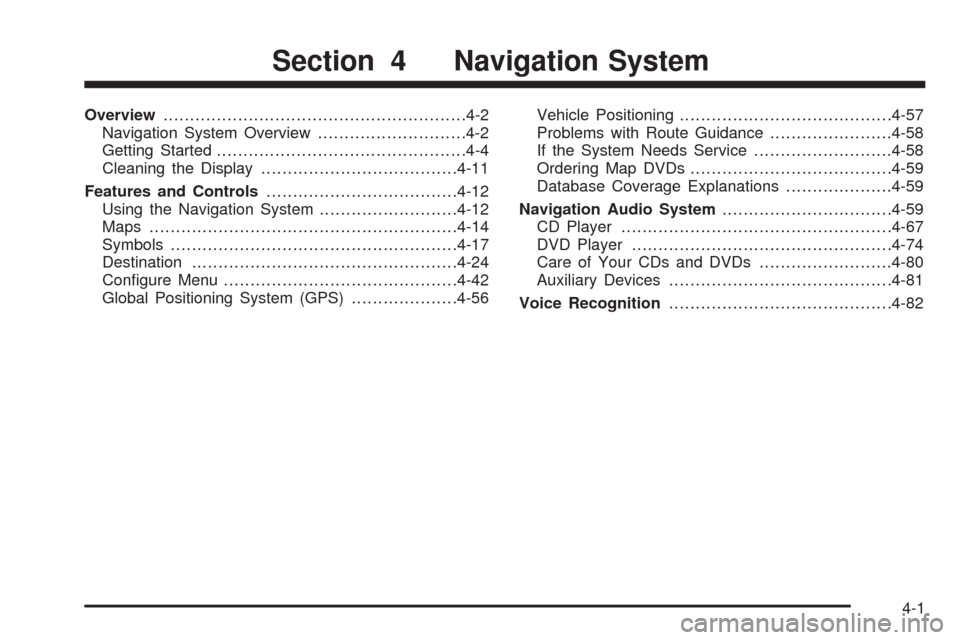
Overview.........................................................4-2
Navigation System Overview............................4-2
Getting Started...............................................4-4
Cleaning the Display.....................................4-11
Features and Controls....................................4-12
Using the Navigation System..........................4-12
Maps ..........................................................4-14
Symbols......................................................4-17
Destination..................................................4-24
Con�gure Menu............................................4-42
Global Positioning System (GPS)....................4-56Vehicle Positioning........................................4-57
Problems with Route Guidance.......................4-58
If the System Needs Service..........................4-58
Ordering Map DVDs......................................4-59
Database Coverage Explanations....................4-59
Navigation Audio System................................4-59
CD Player...................................................4-67
DVD Player.................................................4-74
Care of Your CDs and DVDs.........................4-80
Auxiliary Devices..........................................4-81
Voice Recognition..........................................4-82
Section 4 Navigation System
4-1
Page 284 of 586
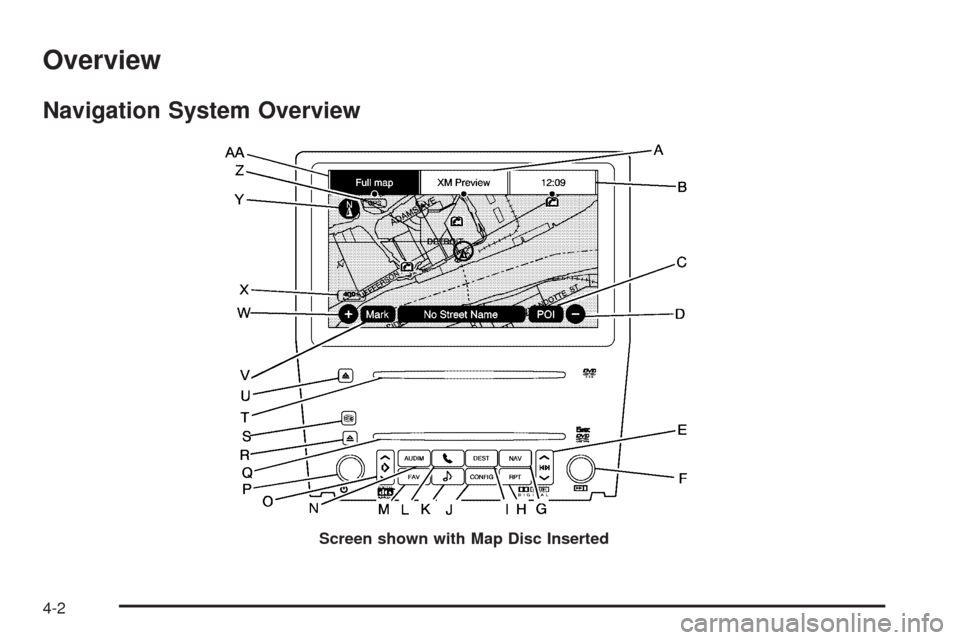
Overview
Navigation System Overview
Screen shown with Map Disc Inserted
4-2