navigation CADILLAC ESCALADE 2009 3.G Owner's Guide
[x] Cancel search | Manufacturer: CADILLAC, Model Year: 2009, Model line: ESCALADE, Model: CADILLAC ESCALADE 2009 3.GPages: 586, PDF Size: 4.47 MB
Page 298 of 586
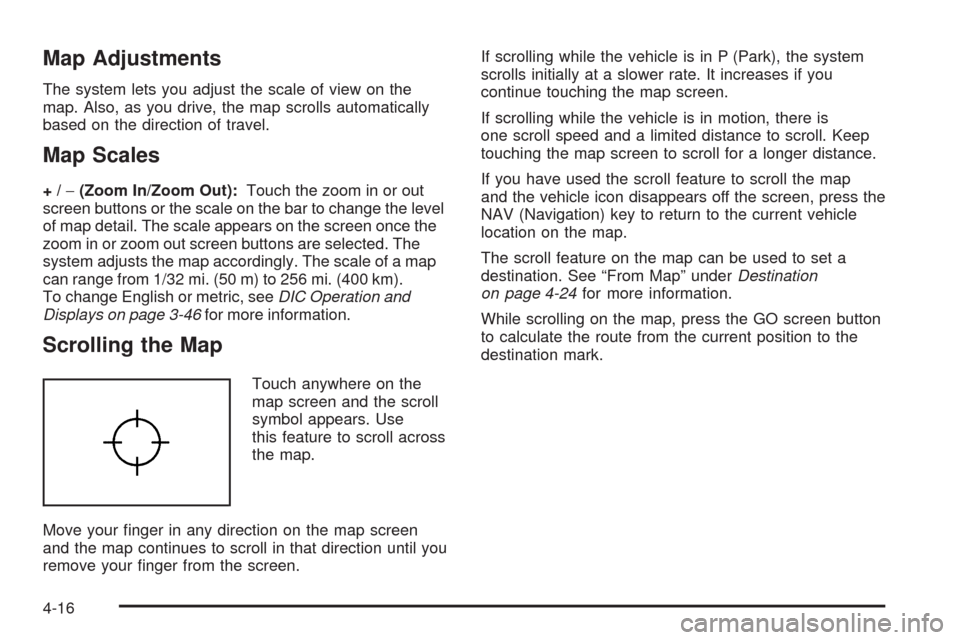
Map Adjustments
The system lets you adjust the scale of view on the
map. Also, as you drive, the map scrolls automatically
based on the direction of travel.
Map Scales
+/−(Zoom In/Zoom Out):Touch the zoom in or out
screen buttons or the scale on the bar to change the level
of map detail. The scale appears on the screen once the
zoom in or zoom out screen buttons are selected. The
system adjusts the map accordingly. The scale of a map
can range from 1/32 mi. (50 m) to 256 mi. (400 km).
To change English or metric, seeDIC Operation and
Displays on page 3-46for more information.
Scrolling the Map
Touch anywhere on the
map screen and the scroll
symbol appears. Use
this feature to scroll across
the map.
Move your �nger in any direction on the map screen
and the map continues to scroll in that direction until you
remove your �nger from the screen.If scrolling while the vehicle is in P (Park), the system
scrolls initially at a slower rate. It increases if you
continue touching the map screen.
If scrolling while the vehicle is in motion, there is
one scroll speed and a limited distance to scroll. Keep
touching the map screen to scroll for a longer distance.
If you have used the scroll feature to scroll the map
and the vehicle icon disappears off the screen, press the
NAV (Navigation) key to return to the current vehicle
location on the map.
The scroll feature on the map can be used to set a
destination. See “From Map” underDestination
on page 4-24for more information.
While scrolling on the map, press the GO screen button
to calculate the route from the current position to the
destination mark.
4-16
Page 300 of 586
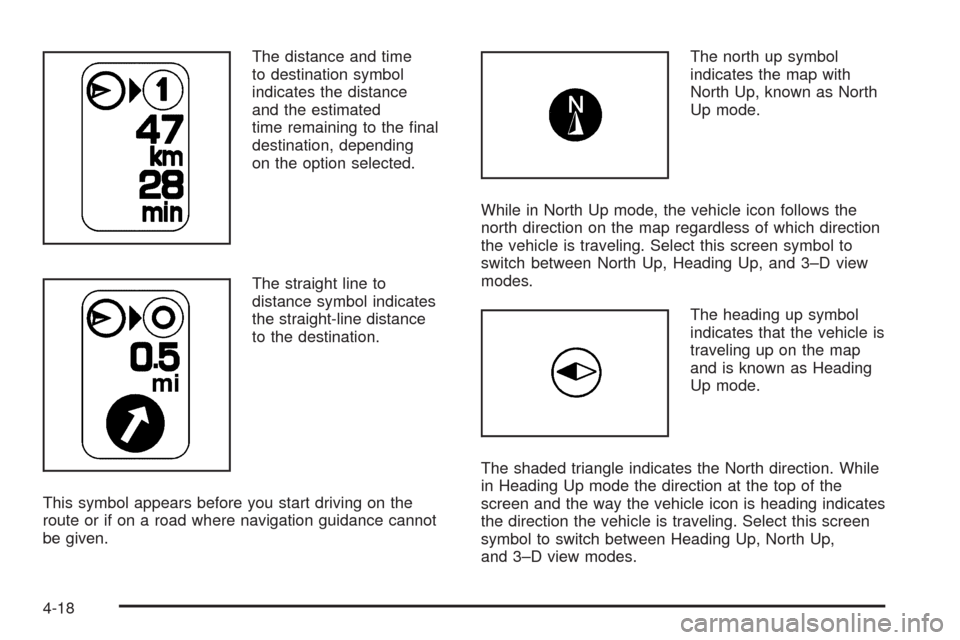
The distance and time
to destination symbol
indicates the distance
and the estimated
time remaining to the �nal
destination, depending
on the option selected.
The straight line to
distance symbol indicates
the straight-line distance
to the destination.
This symbol appears before you start driving on the
route or if on a road where navigation guidance cannot
be given.The north up symbol
indicates the map with
North Up, known as North
Up mode.
While in North Up mode, the vehicle icon follows the
north direction on the map regardless of which direction
the vehicle is traveling. Select this screen symbol to
switch between North Up, Heading Up, and 3–D view
modes.
The heading up symbol
indicates that the vehicle is
traveling up on the map
and is known as Heading
Up mode.
The shaded triangle indicates the North direction. While
in Heading Up mode the direction at the top of the
screen and the way the vehicle icon is heading indicates
the direction the vehicle is traveling. Select this screen
symbol to switch between Heading Up, North Up,
and 3–D view modes.
4-18
Page 316 of 586
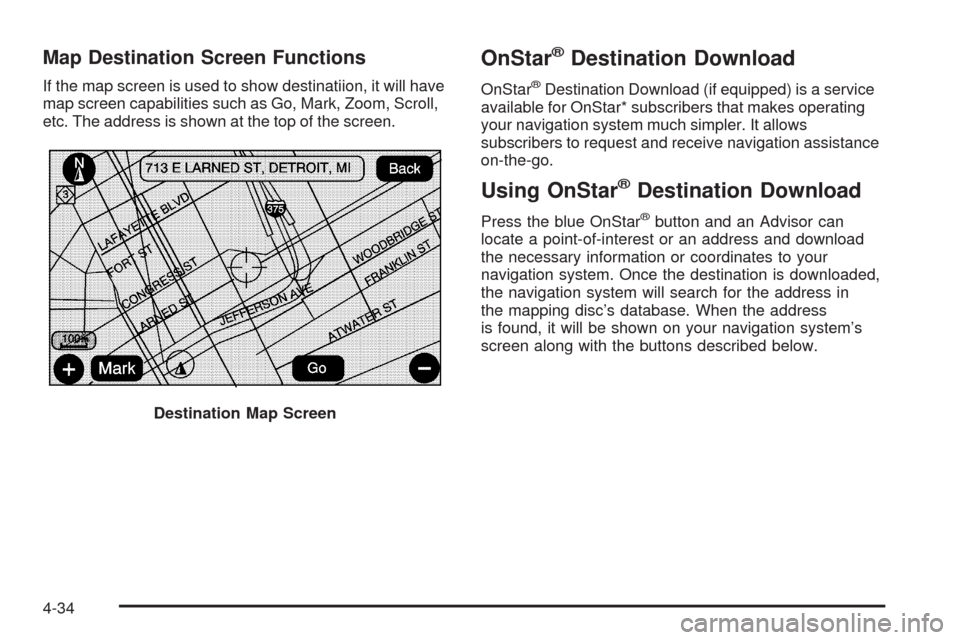
Map Destination Screen Functions
If the map screen is used to show destinatiion, it will have
map screen capabilities such as Go, Mark, Zoom, Scroll,
etc. The address is shown at the top of the screen.
OnStar®Destination Download
OnStar®Destination Download (if equipped) is a service
available for OnStar* subscribers that makes operating
your navigation system much simpler. It allows
subscribers to request and receive navigation assistance
on-the-go.
Using OnStar®Destination Download
Press the blue OnStar®button and an Advisor can
locate a point-of-interest or an address and download
the necessary information or coordinates to your
navigation system. Once the destination is downloaded,
the navigation system will search for the address in
the mapping disc’s database. When the address
is found, it will be shown on your navigation system’s
screen along with the buttons described below.
Destination Map Screen
4-34
Page 317 of 586

Select Go, the navigation system calculates
route(s). Select a route (i.e. Shortest Route),
and Start Guidance.
Select Map, the navigation system displays
the Destination Map Screen.
Select Call, the navigation system initiates a call
to your destination with your Bluetooth®phone
(if available) or OnStar®Hands-Free Calling
(if minutes are available).
Select Add to Address Book, the navigation system
copies the downloaded destination to the address
book and displays the new address book entry.
Select Back, the navigation system cancels your
OnStar®Destination Download and returns to
the previous screen.
Route Guidance Not Active
If an OnStar®destination is downloaded while route
guidance is not active, the navigation system displays an
OnStar
®Destination Download Screen and operations
will continue as outlined in the Using OnStar®
Destination Download section:
Route Guidance Active
If OnStar®downloads a destination while route guidance
is already active, the navigation system adds the
downloaded destination as the next waypoint in the
existing route. All features such as Call and Add
to Address Book will be available for the waypoint.
Refer to the section on Waypoints for more information. OnStar
®Download Screen
4-35
Page 318 of 586
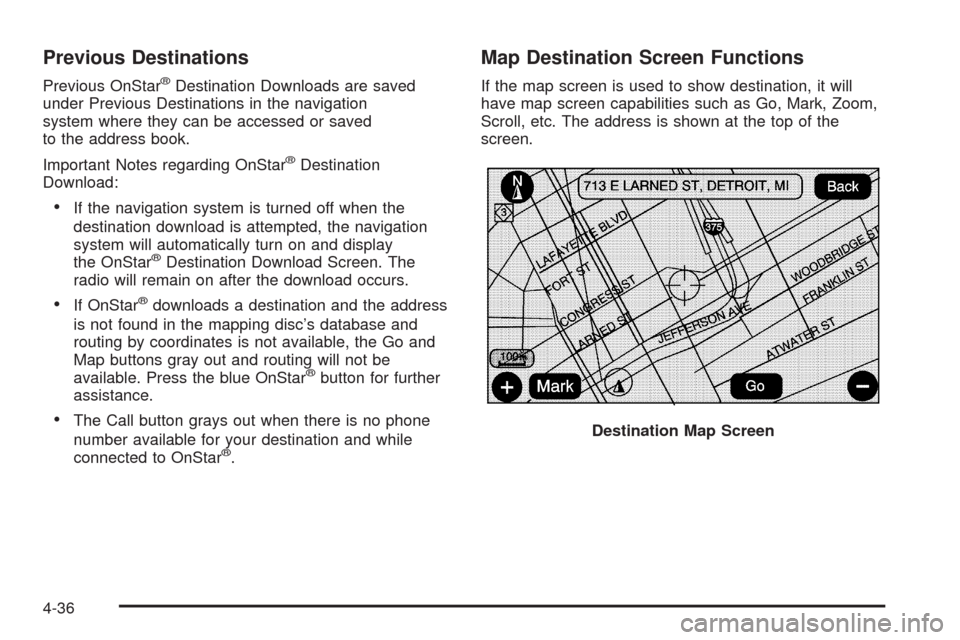
Previous Destinations
Previous OnStar®Destination Downloads are saved
under Previous Destinations in the navigation
system where they can be accessed or saved
to the address book.
Important Notes regarding OnStar
®Destination
Download:
If the navigation system is turned off when the
destination download is attempted, the navigation
system will automatically turn on and display
the OnStar
®Destination Download Screen. The
radio will remain on after the download occurs.
If OnStar®downloads a destination and the address
is not found in the mapping disc’s database and
routing by coordinates is not available, the Go and
Map buttons gray out and routing will not be
available. Press the blue OnStar
®button for further
assistance.
The Call button grays out when there is no phone
number available for your destination and while
connected to OnStar
®.
Map Destination Screen Functions
If the map screen is used to show destination, it will
have map screen capabilities such as Go, Mark, Zoom,
Scroll, etc. The address is shown at the top of the
screen.
Destination Map Screen
4-36
Page 324 of 586
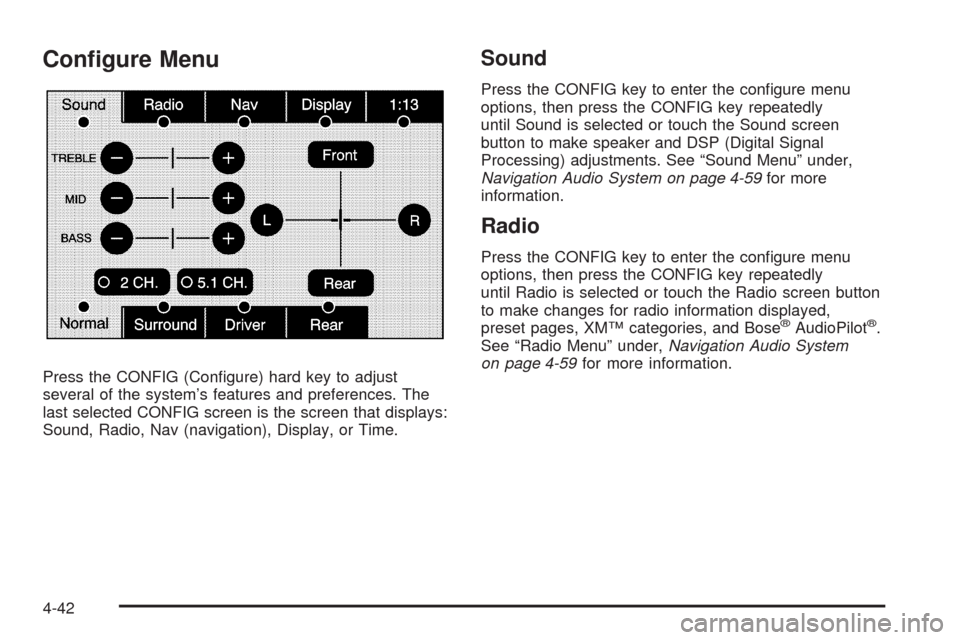
Con�gure Menu
Press the CONFIG (Con�gure) hard key to adjust
several of the system’s features and preferences. The
last selected CONFIG screen is the screen that displays:
Sound, Radio, Nav (navigation), Display, or Time.
Sound
Press the CONFIG key to enter the con�gure menu
options, then press the CONFIG key repeatedly
until Sound is selected or touch the Sound screen
button to make speaker and DSP (Digital Signal
Processing) adjustments. See “Sound Menu” under,
Navigation Audio System on page 4-59for more
information.
Radio
Press the CONFIG key to enter the con�gure menu
options, then press the CONFIG key repeatedly
until Radio is selected or touch the Radio screen button
to make changes for radio information displayed,
preset pages, XM™ categories, and Bose
®AudioPilot®.
See “Radio Menu” under,Navigation Audio System
on page 4-59for more information.
4-42
Page 325 of 586
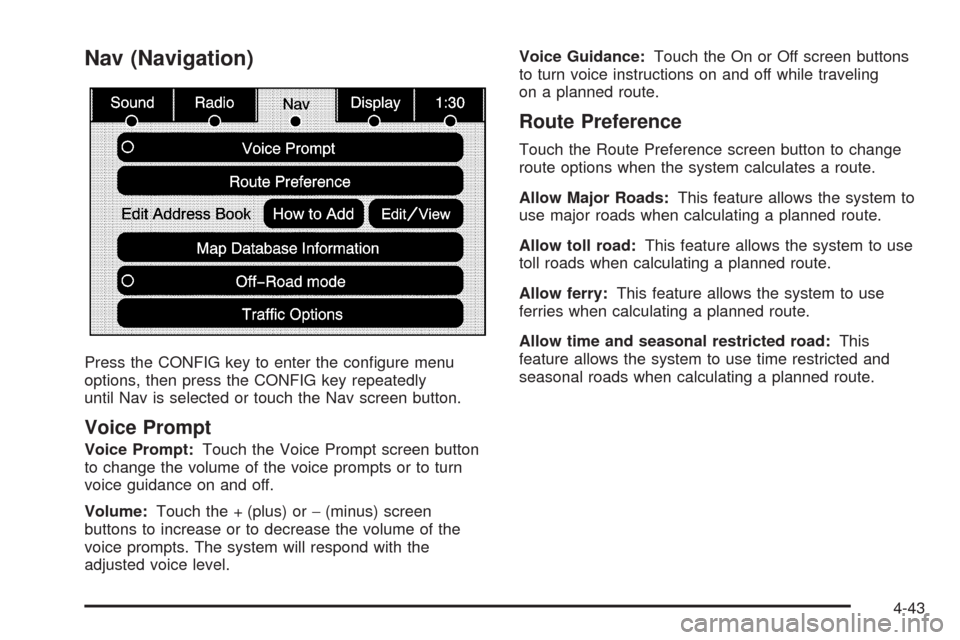
Nav (Navigation)
Press the CONFIG key to enter the con�gure menu
options, then press the CONFIG key repeatedly
until Nav is selected or touch the Nav screen button.
Voice Prompt
Voice Prompt:Touch the Voice Prompt screen button
to change the volume of the voice prompts or to turn
voice guidance on and off.
Volume:Touch the + (plus) or−(minus) screen
buttons to increase or to decrease the volume of the
voice prompts. The system will respond with the
adjusted voice level.Voice Guidance:Touch the On or Off screen buttons
to turn voice instructions on and off while traveling
on a planned route.
Route Preference
Touch the Route Preference screen button to change
route options when the system calculates a route.
Allow Major Roads:This feature allows the system to
use major roads when calculating a planned route.
Allow toll road:This feature allows the system to use
toll roads when calculating a planned route.
Allow ferry:This feature allows the system to use
ferries when calculating a planned route.
Allow time and seasonal restricted road:This
feature allows the system to use time restricted and
seasonal roads when calculating a planned route.
4-43
Page 328 of 586
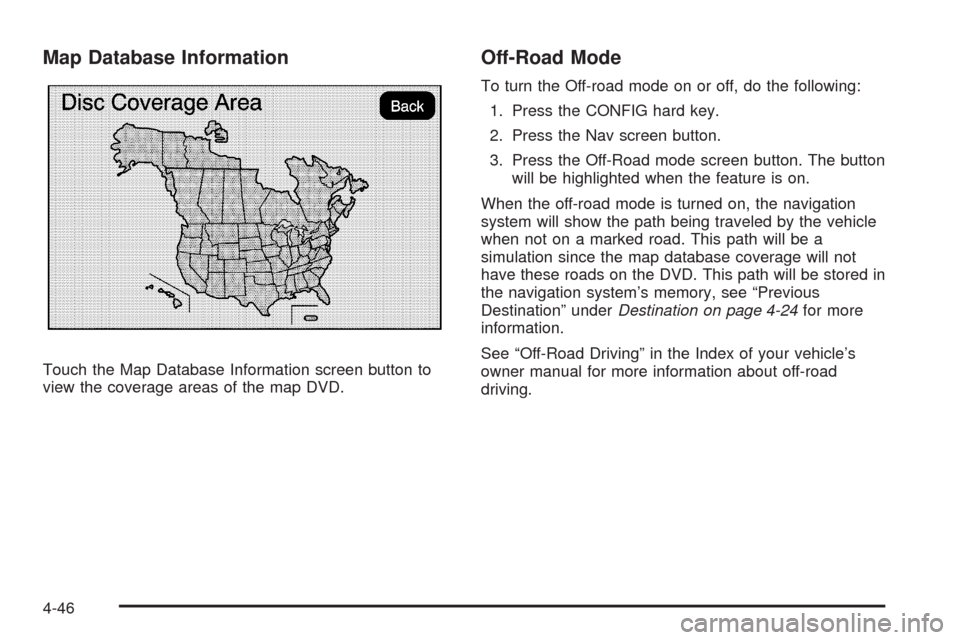
Map Database Information
Touch the Map Database Information screen button to
view the coverage areas of the map DVD.
Off-Road Mode
To turn the Off-road mode on or off, do the following:
1. Press the CONFIG hard key.
2. Press the Nav screen button.
3. Press the Off-Road mode screen button. The button
will be highlighted when the feature is on.
When the off-road mode is turned on, the navigation
system will show the path being traveled by the vehicle
when not on a marked road. This path will be a
simulation since the map database coverage will not
have these roads on the DVD. This path will be stored in
the navigation system’s memory, see “Previous
Destination” underDestination on page 4-24for more
information.
See “Off-Road Driving” in the Index of your vehicle’s
owner manual for more information about off-road
driving.
4-46
Page 329 of 586
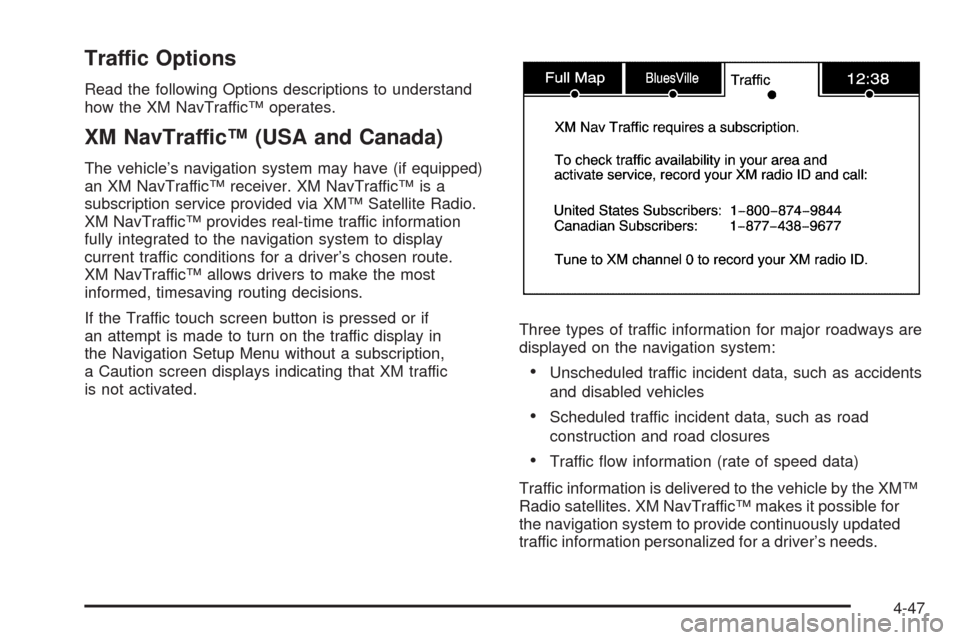
Traffic Options
Read the following Options descriptions to understand
how the XM NavTraffic™ operates.
XM NavTraffic™ (USA and Canada)
The vehicle’s navigation system may have (if equipped)
an XM NavTraffic™ receiver. XM NavTraffic™ is a
subscription service provided via XM™ Satellite Radio.
XM NavTraffic™ provides real-time traffic information
fully integrated to the navigation system to display
current traffic conditions for a driver’s chosen route.
XM NavTraffic™ allows drivers to make the most
informed, timesaving routing decisions.
If the Traffic touch screen button is pressed or if
an attempt is made to turn on the traffic display in
the Navigation Setup Menu without a subscription,
a Caution screen displays indicating that XM traffic
is not activated.Three types of traffic information for major roadways are
displayed on the navigation system:
Unscheduled traffic incident data, such as accidents
and disabled vehicles
Scheduled traffic incident data, such as road
construction and road closures
Traffic �ow information (rate of speed data)
Traffic information is delivered to the vehicle by the XM™
Radio satellites. XM NavTraffic™ makes it possible for
the navigation system to provide continuously updated
traffic information personalized for a driver’s needs.
4-47
Page 336 of 586
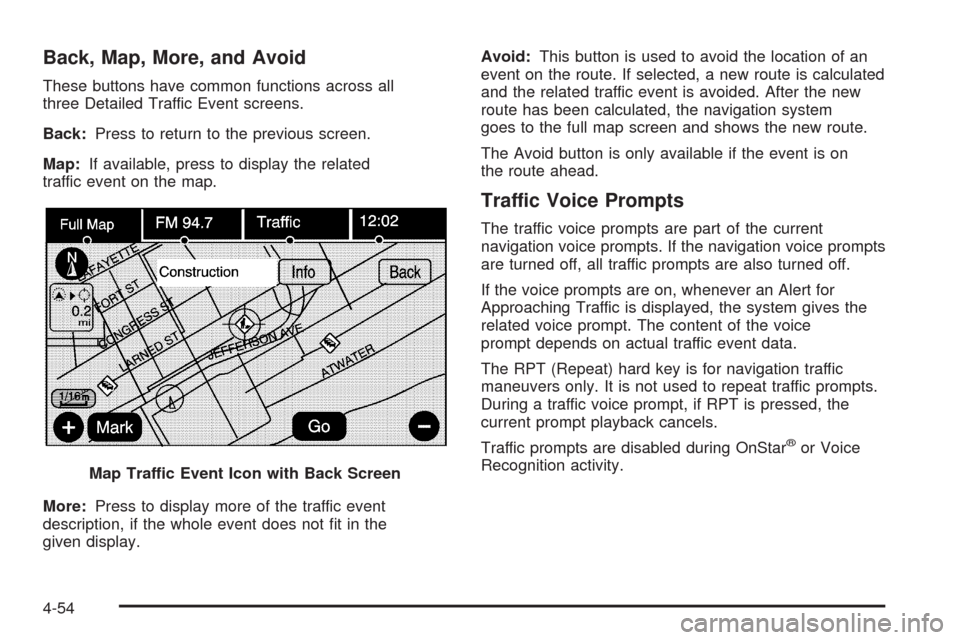
Back, Map, More, and Avoid
These buttons have common functions across all
three Detailed Traffic Event screens.
Back:Press to return to the previous screen.
Map:If available, press to display the related
traffic event on the map.
More:Press to display more of the traffic event
description, if the whole event does not �t in the
given display.Avoid:This button is used to avoid the location of an
event on the route. If selected, a new route is calculated
and the related traffic event is avoided. After the new
route has been calculated, the navigation system
goes to the full map screen and shows the new route.
The Avoid button is only available if the event is on
the route ahead.
Traffic Voice Prompts
The traffic voice prompts are part of the current
navigation voice prompts. If the navigation voice prompts
are turned off, all traffic prompts are also turned off.
If the voice prompts are on, whenever an Alert for
Approaching Traffic is displayed, the system gives the
related voice prompt. The content of the voice
prompt depends on actual traffic event data.
The RPT (Repeat) hard key is for navigation traffic
maneuvers only. It is not used to repeat traffic prompts.
During a traffic voice prompt, if RPT is pressed, the
current prompt playback cancels.
Traffic prompts are disabled during OnStar
®or Voice
Recognition activity.
Map Traffic Event Icon with Back Screen
4-54