CADILLAC ESCALADE 2009 3.G Owners Manual
Manufacturer: CADILLAC, Model Year: 2009, Model line: ESCALADE, Model: CADILLAC ESCALADE 2009 3.GPages: 586, PDF Size: 4.47 MB
Page 311 of 586
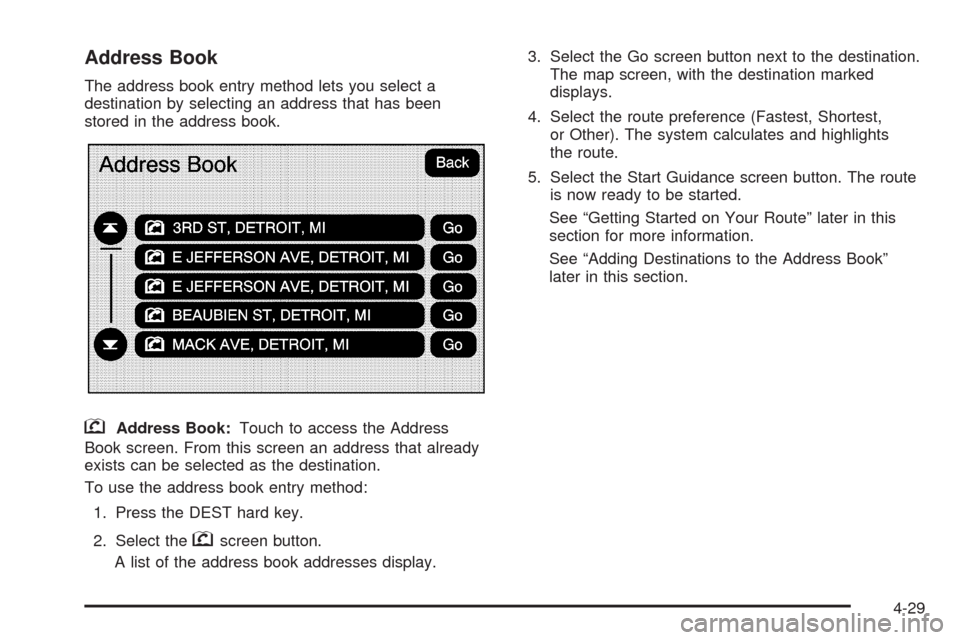
Address Book
The address book entry method lets you select a
destination by selecting an address that has been
stored in the address book.
gAddress Book:Touch to access the Address
Book screen. From this screen an address that already
exists can be selected as the destination.
To use the address book entry method:
1. Press the DEST hard key.
2. Select the
gscreen button.
A list of the address book addresses display.3. Select the Go screen button next to the destination.
The map screen, with the destination marked
displays.
4. Select the route preference (Fastest, Shortest,
or Other). The system calculates and highlights
the route.
5. Select the Start Guidance screen button. The route
is now ready to be started.
See “Getting Started on Your Route” later in this
section for more information.
See “Adding Destinations to the Address Book”
later in this section.
4-29
Page 312 of 586
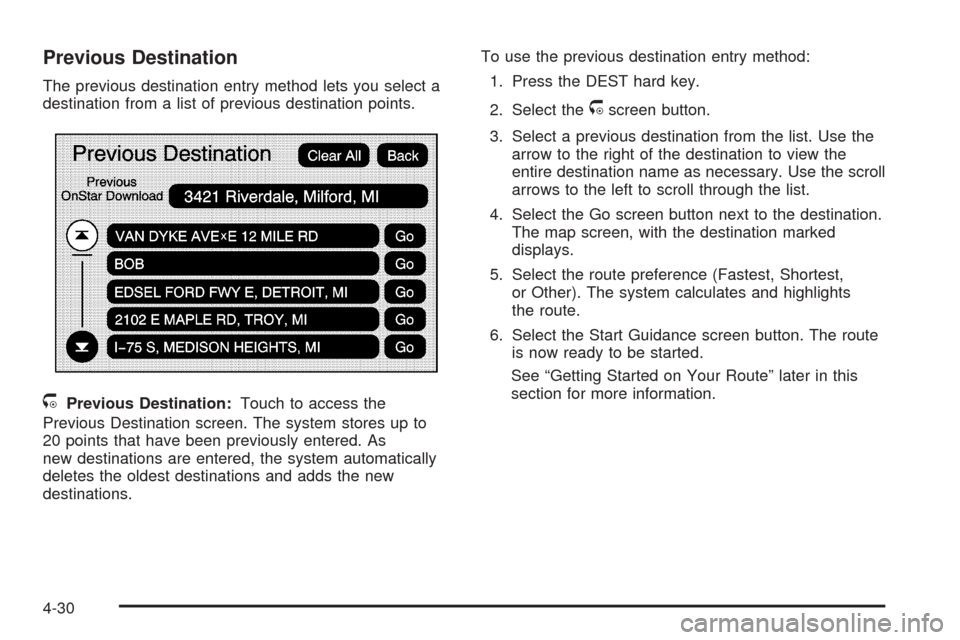
Previous Destination
The previous destination entry method lets you select a
destination from a list of previous destination points.
/Previous Destination:Touch to access the
Previous Destination screen. The system stores up to
20 points that have been previously entered. As
new destinations are entered, the system automatically
deletes the oldest destinations and adds the new
destinations.To use the previous destination entry method:
1. Press the DEST hard key.
2. Select the
/screen button.
3. Select a previous destination from the list. Use the
arrow to the right of the destination to view the
entire destination name as necessary. Use the scroll
arrows to the left to scroll through the list.
4. Select the Go screen button next to the destination.
The map screen, with the destination marked
displays.
5. Select the route preference (Fastest, Shortest,
or Other). The system calculates and highlights
the route.
6. Select the Start Guidance screen button. The route
is now ready to be started.
See “Getting Started on Your Route” later in this
section for more information.
4-30
Page 313 of 586
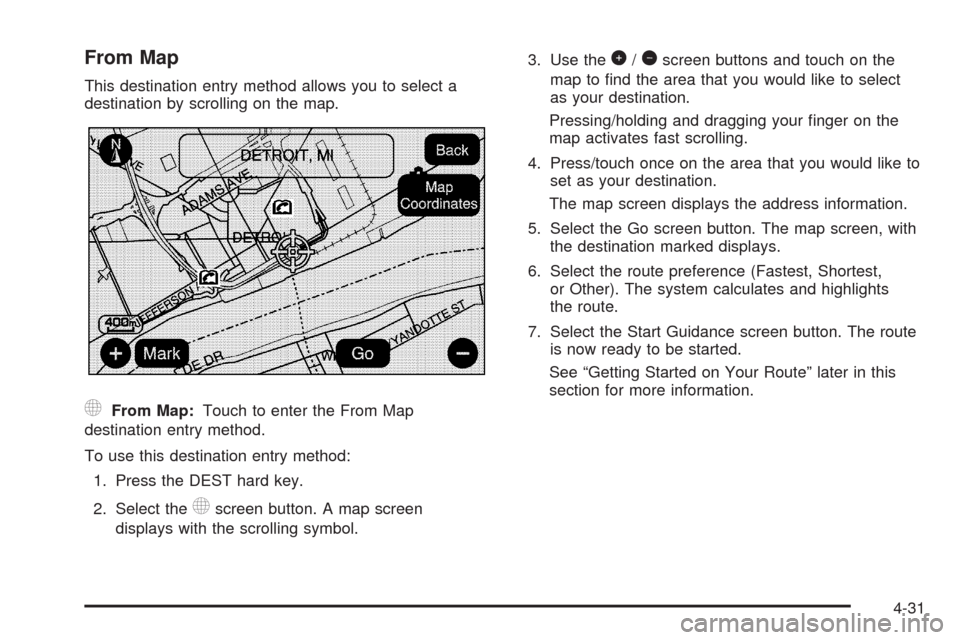
From Map
This destination entry method allows you to select a
destination by scrolling on the map.
)From Map:Touch to enter the From Map
destination entry method.
To use this destination entry method:
1. Press the DEST hard key.
2. Select the
)screen button. A map screen
displays with the scrolling symbol.3. Use the
0/1screen buttons and touch on the
map to �nd the area that you would like to select
as your destination.
Pressing/holding and dragging your �nger on the
map activates fast scrolling.
4. Press/touch once on the area that you would like to
set as your destination.
The map screen displays the address information.
5. Select the Go screen button. The map screen, with
the destination marked displays.
6. Select the route preference (Fastest, Shortest,
or Other). The system calculates and highlights
the route.
7. Select the Start Guidance screen button. The route
is now ready to be started.
See “Getting Started on Your Route” later in this
section for more information.
4-31
Page 314 of 586
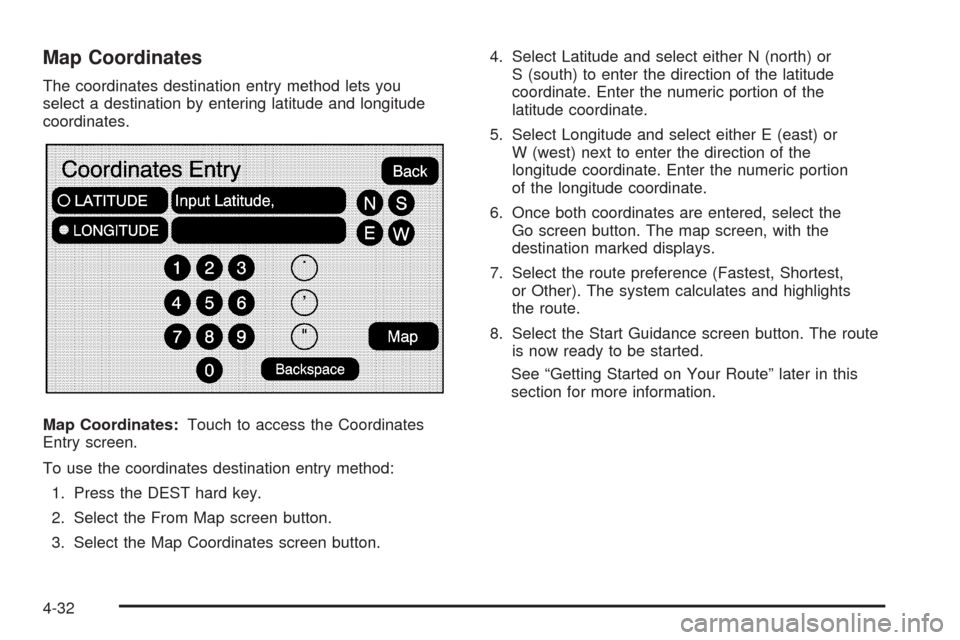
Map Coordinates
The coordinates destination entry method lets you
select a destination by entering latitude and longitude
coordinates.
Map Coordinates:Touch to access the Coordinates
Entry screen.
To use the coordinates destination entry method:
1. Press the DEST hard key.
2. Select the From Map screen button.
3. Select the Map Coordinates screen button.4. Select Latitude and select either N (north) or
S (south) to enter the direction of the latitude
coordinate. Enter the numeric portion of the
latitude coordinate.
5. Select Longitude and select either E (east) or
W (west) next to enter the direction of the
longitude coordinate. Enter the numeric portion
of the longitude coordinate.
6. Once both coordinates are entered, select the
Go screen button. The map screen, with the
destination marked displays.
7. Select the route preference (Fastest, Shortest,
or Other). The system calculates and highlights
the route.
8. Select the Start Guidance screen button. The route
is now ready to be started.
See “Getting Started on Your Route” later in this
section for more information.
4-32
Page 315 of 586

Preset Destination
The preset destination entry method lets you set a
destination by selecting from one of �ve previously
stored destinations. Besides voice tagged destinations,
these are the only destinations available to set while
the vehicle is moving. If a destination is not set for one
of the screen buttons, the button is dimmed and not
available for use. See “Adding or Changing Preset
Destinations” later in this section for information on how
to add a preset destination.
To use the preset destination entry method:
1. Press the DEST hard key.
2. Select the desired preset destination screen button.
The screen buttons are labeled with the name that
was selected for the destination when it was stored.
The map screen, with the destination marked
displays.
3. Select the route preference (Fastest, Shortest,
or Other). The system calculates and highlights
the route.
4. Select the Start Guidance screen button. The route
is now ready to be started.
See “Getting Started on Your Route” later in this
section for more information.
4-33
Page 316 of 586
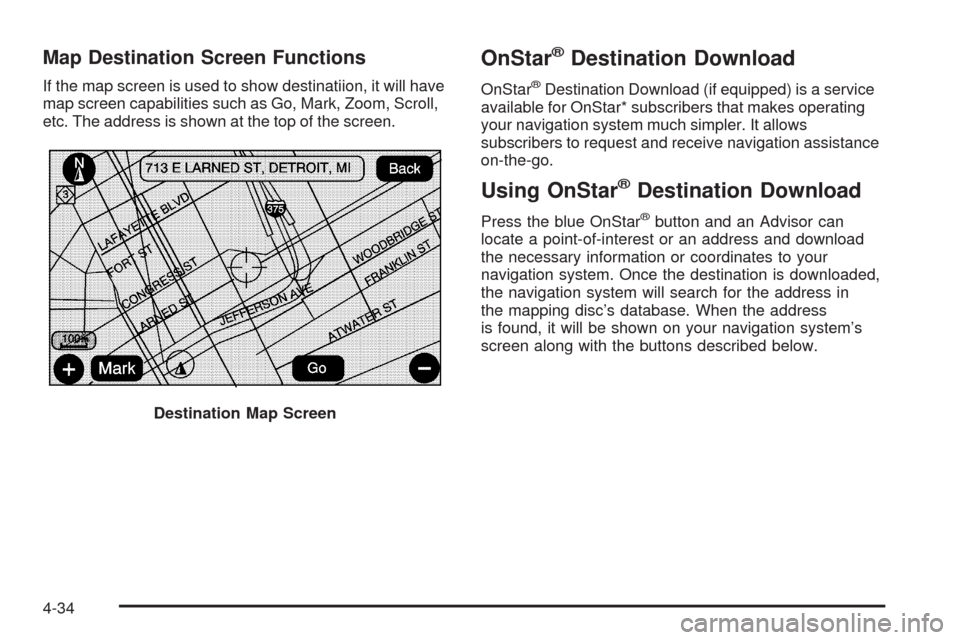
Map Destination Screen Functions
If the map screen is used to show destinatiion, it will have
map screen capabilities such as Go, Mark, Zoom, Scroll,
etc. The address is shown at the top of the screen.
OnStar®Destination Download
OnStar®Destination Download (if equipped) is a service
available for OnStar* subscribers that makes operating
your navigation system much simpler. It allows
subscribers to request and receive navigation assistance
on-the-go.
Using OnStar®Destination Download
Press the blue OnStar®button and an Advisor can
locate a point-of-interest or an address and download
the necessary information or coordinates to your
navigation system. Once the destination is downloaded,
the navigation system will search for the address in
the mapping disc’s database. When the address
is found, it will be shown on your navigation system’s
screen along with the buttons described below.
Destination Map Screen
4-34
Page 317 of 586

Select Go, the navigation system calculates
route(s). Select a route (i.e. Shortest Route),
and Start Guidance.
Select Map, the navigation system displays
the Destination Map Screen.
Select Call, the navigation system initiates a call
to your destination with your Bluetooth®phone
(if available) or OnStar®Hands-Free Calling
(if minutes are available).
Select Add to Address Book, the navigation system
copies the downloaded destination to the address
book and displays the new address book entry.
Select Back, the navigation system cancels your
OnStar®Destination Download and returns to
the previous screen.
Route Guidance Not Active
If an OnStar®destination is downloaded while route
guidance is not active, the navigation system displays an
OnStar
®Destination Download Screen and operations
will continue as outlined in the Using OnStar®
Destination Download section:
Route Guidance Active
If OnStar®downloads a destination while route guidance
is already active, the navigation system adds the
downloaded destination as the next waypoint in the
existing route. All features such as Call and Add
to Address Book will be available for the waypoint.
Refer to the section on Waypoints for more information. OnStar
®Download Screen
4-35
Page 318 of 586
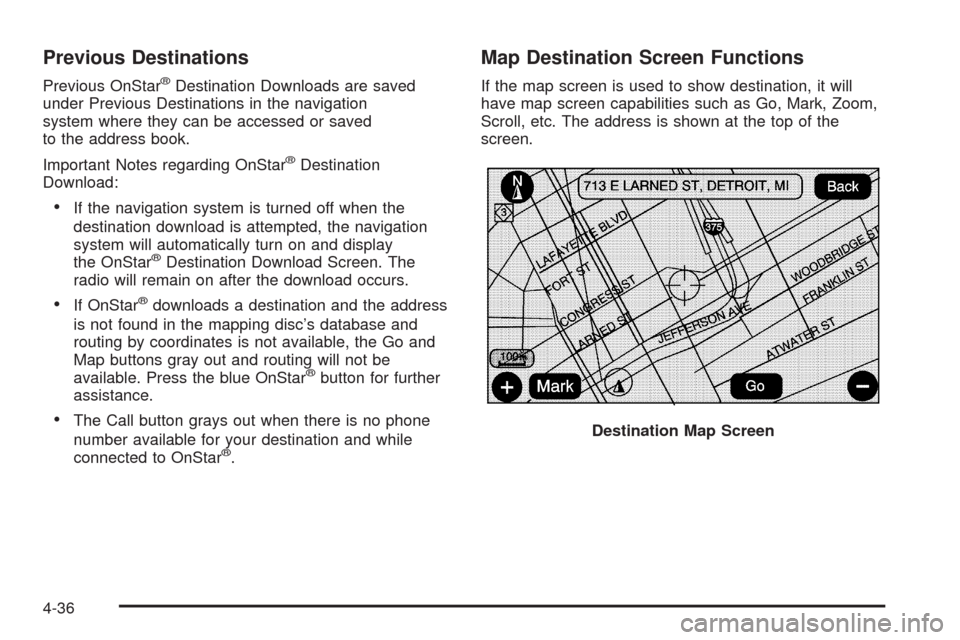
Previous Destinations
Previous OnStar®Destination Downloads are saved
under Previous Destinations in the navigation
system where they can be accessed or saved
to the address book.
Important Notes regarding OnStar
®Destination
Download:
If the navigation system is turned off when the
destination download is attempted, the navigation
system will automatically turn on and display
the OnStar
®Destination Download Screen. The
radio will remain on after the download occurs.
If OnStar®downloads a destination and the address
is not found in the mapping disc’s database and
routing by coordinates is not available, the Go and
Map buttons gray out and routing will not be
available. Press the blue OnStar
®button for further
assistance.
The Call button grays out when there is no phone
number available for your destination and while
connected to OnStar
®.
Map Destination Screen Functions
If the map screen is used to show destination, it will
have map screen capabilities such as Go, Mark, Zoom,
Scroll, etc. The address is shown at the top of the
screen.
Destination Map Screen
4-36
Page 319 of 586
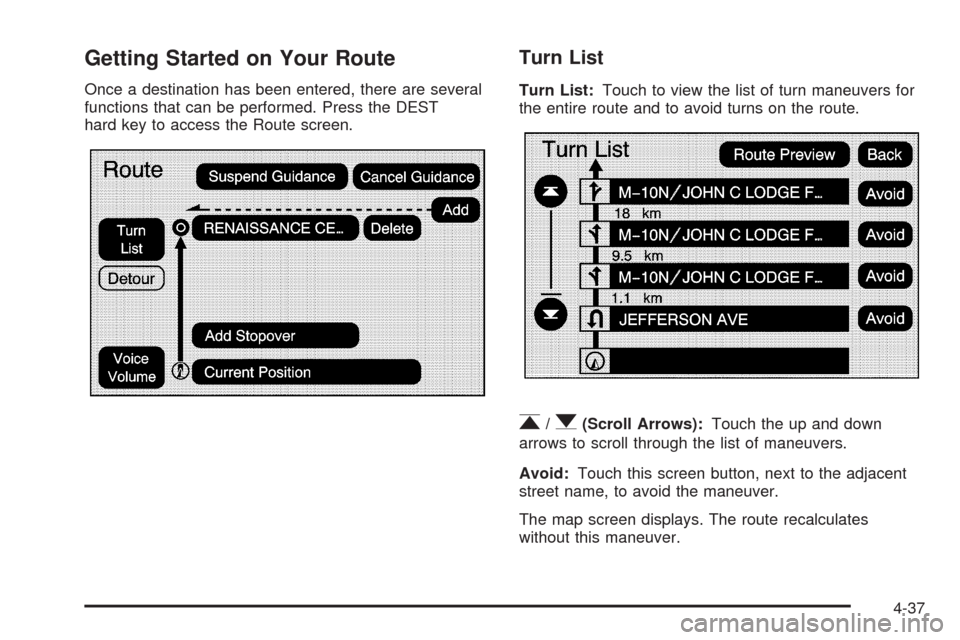
Getting Started on Your Route
Once a destination has been entered, there are several
functions that can be performed. Press the DEST
hard key to access the Route screen.
Turn List
Turn List:Touch to view the list of turn maneuvers for
the entire route and to avoid turns on the route.
r/q(Scroll Arrows):Touch the up and down
arrows to scroll through the list of maneuvers.
Avoid:Touch this screen button, next to the adjacent
street name, to avoid the maneuver.
The map screen displays. The route recalculates
without this maneuver.
4-37
Page 320 of 586
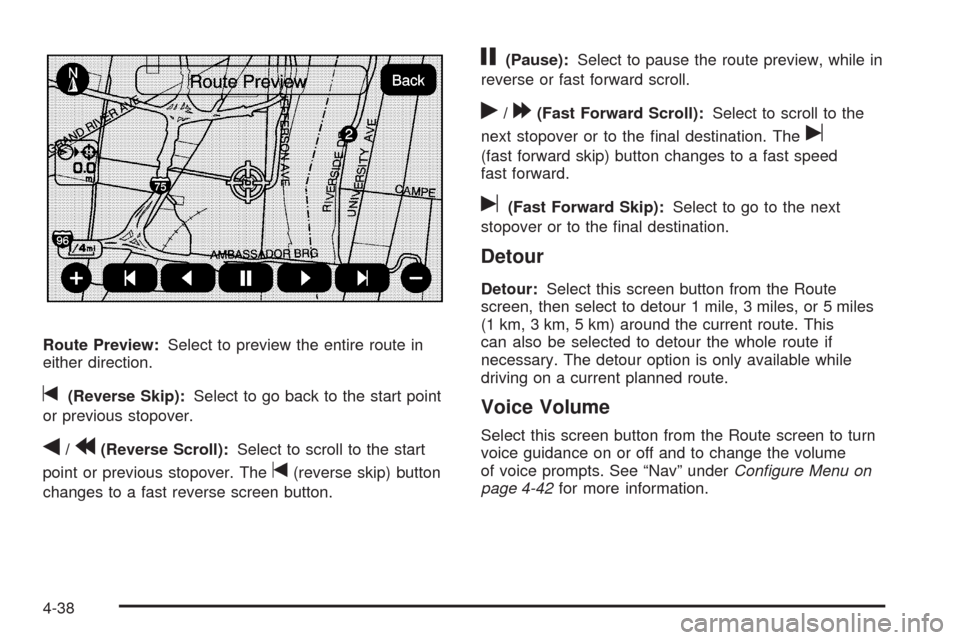
Route Preview:Select to preview the entire route in
either direction.
t(Reverse Skip):Select to go back to the start point
or previous stopover.
q/r(Reverse Scroll):Select to scroll to the start
point or previous stopover. The
t(reverse skip) button
changes to a fast reverse screen button.
j(Pause):Select to pause the route preview, while in
reverse or fast forward scroll.
r/[(Fast Forward Scroll):Select to scroll to the
next stopover or to the �nal destination. The
u
(fast forward skip) button changes to a fast speed
fast forward.
u(Fast Forward Skip):Select to go to the next
stopover or to the �nal destination.
Detour
Detour:Select this screen button from the Route
screen, then select to detour 1 mile, 3 miles, or 5 miles
(1 km, 3 km, 5 km) around the current route. This
can also be selected to detour the whole route if
necessary. The detour option is only available while
driving on a current planned route.
Voice Volume
Select this screen button from the Route screen to turn
voice guidance on or off and to change the volume
of voice prompts. See “Nav” underConfigure Menu on
page 4-42for more information.
4-38