navigation system CADILLAC ESCALADE 2010 3.G Owners Manual
[x] Cancel search | Manufacturer: CADILLAC, Model Year: 2010, Model line: ESCALADE, Model: CADILLAC ESCALADE 2010 3.GPages: 616, PDF Size: 39.41 MB
Page 2 of 616
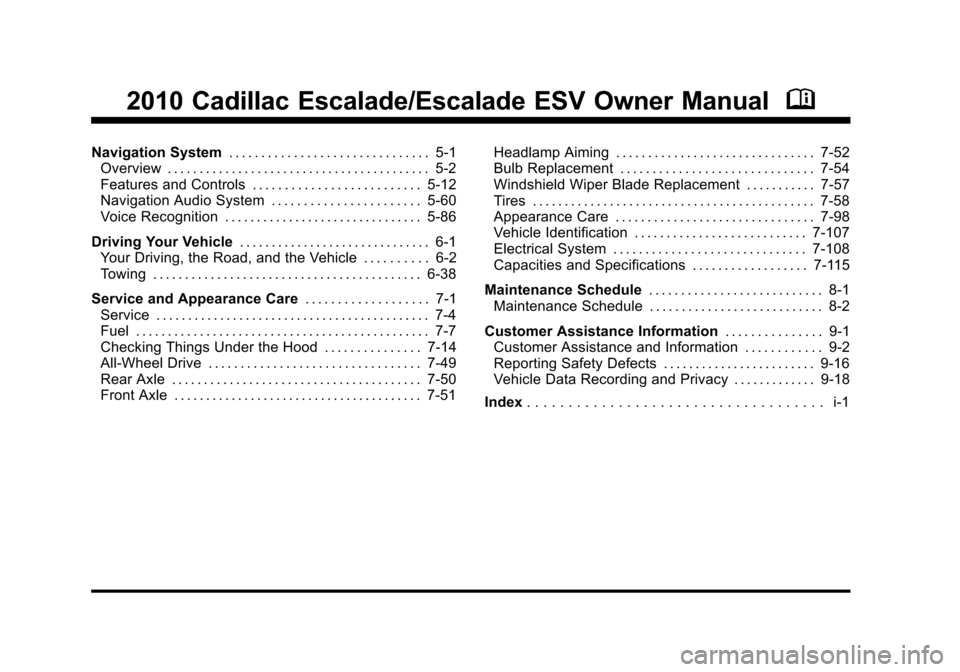
2010 Cadillac Escalade/Escalade ESV Owner ManualM
Navigation System. . . . . . . . . . . . . . . . . . . . . . . . . . . . . . . 5-1Overview . . . . . . . . . . . . . . . . . . . . . . . . . . . . . . . . . . . . . . . . . 5-2Features and Controls . . . . . . . . . . . . . . . . . . . . . . . . . . 5-12Navigation Audio System . . . . . . . . . . . . . . . . . . . . . . . 5-60Voice Recognition . . . . . . . . . . . . . . . . . . . . . . . . . . . . . . . 5-86
Driving Your Vehicle. . . . . . . . . . . . . . . . . . . . . . . . . . . . . . 6-1Your Driving, the Road, and the Vehicle . . . . . . . . . . 6-2Towing . . . . . . . . . . . . . . . . . . . . . . . . . . . . . . . . . . . . . . . . . . 6-38
Service and Appearance Care. . . . . . . . . . . . . . . . . . . 7-1Service . . . . . . . . . . . . . . . . . . . . . . . . . . . . . . . . . . . . . . . . . . . 7-4Fuel . . . . . . . . . . . . . . . . . . . . . . . . . . . . . . . . . . . . . . . . . . . . . . 7-7Checking Things Under the Hood . . . . . . . . . . . . . . . 7-14All-Wheel Drive . . . . . . . . . . . . . . . . . . . . . . . . . . . . . . . . . 7-49Rear Axle . . . . . . . . . . . . . . . . . . . . . . . . . . . . . . . . . . . . . . . 7-50Front Axle . . . . . . . . . . . . . . . . . . . . . . . . . . . . . . . . . . . . . . . 7-51
Headlamp Aiming . . . . . . . . . . . . . . . . . . . . . . . . . . . . . . . 7-52Bulb Replacement . . . . . . . . . . . . . . . . . . . . . . . . . . . . . . 7-54Windshield Wiper Blade Replacement . . . . . . . . . . . 7-57Tires . . . . . . . . . . . . . . . . . . . . . . . . . . . . . . . . . . . . . . . . . . . . 7-58Appearance Care . . . . . . . . . . . . . . . . . . . . . . . . . . . . . . . 7-98Vehicle Identification . . . . . . . . . . . . . . . . . . . . . . . . . . . 7-107Electrical System . . . . . . . . . . . . . . . . . . . . . . . . . . . . . . 7-108Capacities and Specifications . . . . . . . . . . . . . . . . . . 7-115
Maintenance Schedule. . . . . . . . . . . . . . . . . . . . . . . . . . . 8-1Maintenance Schedule . . . . . . . . . . . . . . . . . . . . . . . . . . . 8-2
Customer Assistance Information. . . . . . . . . . . . . . . 9-1Customer Assistance and Information . . . . . . . . . . . . 9-2Reporting Safety Defects . . . . . . . . . . . . . . . . . . . . . . . . 9-16Vehicle Data Recording and Privacy . . . . . . . . . . . . . 9-18
Index. . . . . . . . . . . . . . . . . . . . . . . . . . . . . . . . . . . . i-1
Page 7 of 616
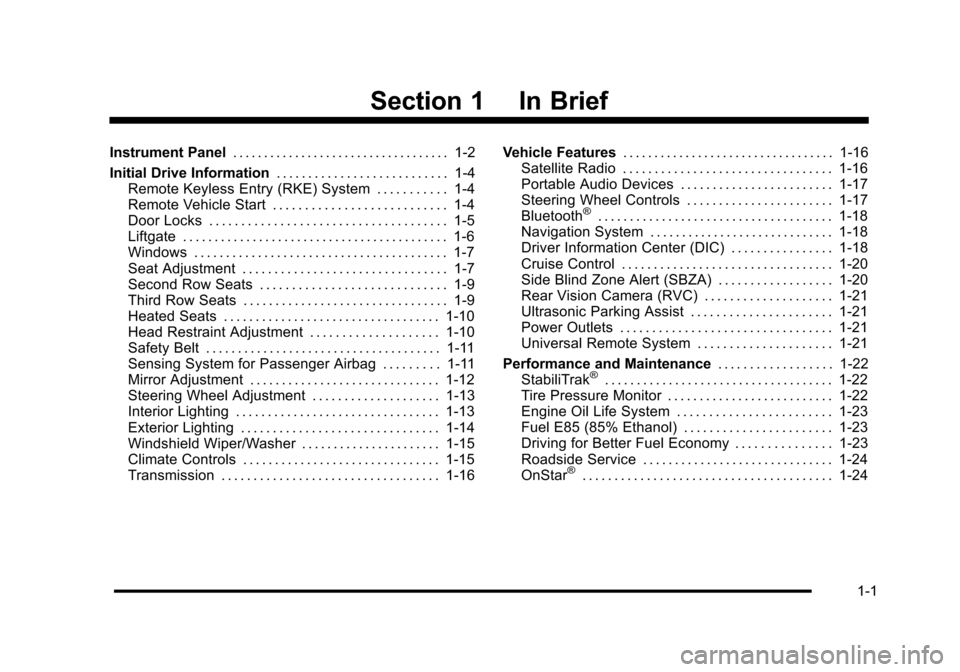
Section 1 In Brief
Instrument Panel. . . . . . . . . . . . . . . . . . . . . . . . . . . . . . . . . . . 1-2
Initial Drive Information. . . . . . . . . . . . . . . . . . . . . . . . . . . 1-4Remote Keyless Entry (RKE) System . . . . . . . . . . . 1-4Remote Vehicle Start . . . . . . . . . . . . . . . . . . . . . . . . . . . 1-4Door Locks . . . . . . . . . . . . . . . . . . . . . . . . . . . . . . . . . . . . . 1-5Liftgate . . . . . . . . . . . . . . . . . . . . . . . . . . . . . . . . . . . . . . . . . . 1-6Windows . . . . . . . . . . . . . . . . . . . . . . . . . . . . . . . . . . . . . . . . 1-7Seat Adjustment . . . . . . . . . . . . . . . . . . . . . . . . . . . . . . . . 1-7Second Row Seats . . . . . . . . . . . . . . . . . . . . . . . . . . . . . 1-9Third Row Seats . . . . . . . . . . . . . . . . . . . . . . . . . . . . . . . . 1-9Heated Seats . . . . . . . . . . . . . . . . . . . . . . . . . . . . . . . . . . 1-10Head Restraint Adjustment . . . . . . . . . . . . . . . . . . . . 1-10Safety Belt . . . . . . . . . . . . . . . . . . . . . . . . . . . . . . . . . . . . . 1-11Sensing System for Passenger Airbag . . . . . . . . . 1-11Mirror Adjustment . . . . . . . . . . . . . . . . . . . . . . . . . . . . . . 1-12Steering Wheel Adjustment . . . . . . . . . . . . . . . . . . . . 1-13Interior Lighting . . . . . . . . . . . . . . . . . . . . . . . . . . . . . . . . 1-13Exterior Lighting . . . . . . . . . . . . . . . . . . . . . . . . . . . . . . . 1-14Windshield Wiper/Washer . . . . . . . . . . . . . . . . . . . . . . 1-15Climate Controls . . . . . . . . . . . . . . . . . . . . . . . . . . . . . . . 1-15Transmission . . . . . . . . . . . . . . . . . . . . . . . . . . . . . . . . . . 1-16
Vehicle Features. . . . . . . . . . . . . . . . . . . . . . . . . . . . . . . . . . 1-16Satellite Radio . . . . . . . . . . . . . . . . . . . . . . . . . . . . . . . . . 1-16Portable Audio Devices . . . . . . . . . . . . . . . . . . . . . . . . 1-17Steering Wheel Controls . . . . . . . . . . . . . . . . . . . . . . . 1-17Bluetooth®. . . . . . . . . . . . . . . . . . . . . . . . . . . . . . . . . . . . . 1-18Navigation System . . . . . . . . . . . . . . . . . . . . . . . . . . . . . 1-18Driver Information Center (DIC) . . . . . . . . . . . . . . . . 1-18Cruise Control . . . . . . . . . . . . . . . . . . . . . . . . . . . . . . . . . 1-20Side Blind Zone Alert (SBZA) . . . . . . . . . . . . . . . . . . 1-20Rear Vision Camera (RVC) . . . . . . . . . . . . . . . . . . . . 1-21Ultrasonic Parking Assist . . . . . . . . . . . . . . . . . . . . . . 1-21Power Outlets . . . . . . . . . . . . . . . . . . . . . . . . . . . . . . . . . 1-21Universal Remote System . . . . . . . . . . . . . . . . . . . . . 1-21
Performance and Maintenance. . . . . . . . . . . . . . . . . . 1-22StabiliTrak®. . . . . . . . . . . . . . . . . . . . . . . . . . . . . . . . . . . . 1-22Tire Pressure Monitor . . . . . . . . . . . . . . . . . . . . . . . . . . 1-22Engine Oil Life System . . . . . . . . . . . . . . . . . . . . . . . . 1-23Fuel E85 (85% Ethanol) . . . . . . . . . . . . . . . . . . . . . . . 1-23Driving for Better Fuel Economy . . . . . . . . . . . . . . . 1-23Roadside Service . . . . . . . . . . . . . . . . . . . . . . . . . . . . . . 1-24OnStar®. . . . . . . . . . . . . . . . . . . . . . . . . . . . . . . . . . . . . . . 1-24
1-1
Page 24 of 616

Bluetooth®
For vehicles with an in-vehicle Bluetooth system, itallows users with a Bluetooth enabled cell phone tomake and receive hands-free calls using the vehicle’saudio system and controls.
The Bluetooth enabled cell phone must be paired withthe in-vehicle Bluetooth system before it can be usedin the vehicle. Not all phones will support all functions.For more information visit www.gm.com/bluetooth.
For more information, seeBluetooth®on page 4!67.
Navigation System
The vehicle's navigation system provides detailed mapsof most major freeways and roads throughout theUnited States and Canada. After a destination has beenset, the system provides turn-by-turn instructions forreaching the destination. In addition, the system canhelp locate a variety of points of interest (POI), such asbanks, airports, restaurants, and more.
See Navigation System in the owner's manual formore information.
Driver Information Center (DIC)
The DIC display is located at the bottom of theinstrument panel cluster. It shows the status of manyvehicle systems and enables access to thepersonalization menu.
The DIC buttons arelocated on the instrumentpanel, next to the steeringwheel.
3(Trip/Fuel):Press this button to display theodometer, trip odometer, fuel range, average economy,fuel used, timer, and transmission temperature. Thecompass and outside air temperature will also be shownin the display. The temperature will be shown in °F or°C depending on the units selected.
1-18
Page 27 of 616

Rear Vision Camera (RVC)
The rear vision camera displays a view of the areabehind the vehicle on the navigation screen when thevehicle is shifted into R (Reverse). Once shifted out ofR (Reverse), the navigation screen will go back to thelast screen that had been displayed, after a delay.
To clean the camera lens, located above the licenseplate, rinse it with water and wipe it with a soft cloth.
Ultrasonic Parking Assist
This feature uses sensors on the rear bumper to detectobjects while parking the vehicle. It operates at speedsless than 8 km/h (5 mph). URPA uses audio beeps toprovide distance and system information.
Keep the sensors on the vehicle's rear bumper clean toensure proper operation.
The system can be disabled by pressing the rear parkaid disable button located next to the radio.
SeeUltrasonic Rear Parking Assist (URPA)onpage 3!46for more information.
Power Outlets
The accessory power outlets let you plug in auxiliaryelectrical equipment, such as a cellular telephone.
The vehicle has three accessory power outlets located:
.Inside the floor console storage bin.
.On the rear of the floor console.
.In the rear cargo area on the passenger side.
The accessory power outlets are powered, even whenthe ignition is in LOCK/OFF. Continuing to use poweroutlets while the ignition is in LOCK/OFF may cause thevehicle's battery to run down.
Universal Remote System
The Universal Home Remote System allows for garagedoor openers, security systems, and home automationdevices to be programmed to work with these buttons inthe vehicle.
SeeUniversal Home Remote Systemon page 3!55.
1-21
Page 31 of 616
![CADILLAC ESCALADE 2010 3.G Owners Manual How OnStar Service Works
Q:This blue button connects you to a speciallytrained OnStar advisor to verify your accountinformation and to answer questions.
]:Push this red emergency button to get priorit CADILLAC ESCALADE 2010 3.G Owners Manual How OnStar Service Works
Q:This blue button connects you to a speciallytrained OnStar advisor to verify your accountinformation and to answer questions.
]:Push this red emergency button to get priorit](/img/23/7913/w960_7913-30.png)
How OnStar Service Works
Q:This blue button connects you to a speciallytrained OnStar advisor to verify your accountinformation and to answer questions.
]:Push this red emergency button to get priority helpfrom specially trained OnStar emergency advisors.
X:Push this button for hands!free, voice!activatedcalling and to give voice commands for turn!by!turnnavigation.
Crisis Assist, Stolen Vehicle Assistance, VehicleDiagnostics, Remote Door Unlock, RoadsideAssistance, Turn!by!Turn Navigation and Hands!FreeCalling are available on most vehicles. Not all OnStarservices are available on all vehicles. For moreinformation see the OnStar Owner's Guide or visitwww.onstar.com (U.S.) or www.onstar.ca (Canada),contact OnStar at 1-888-4-ONSTAR (1!888!466!7827)
or TTY 1!877!248!2080, or pressQto speak with an
OnStar advisor 24 hours a day, 7 days a week.
For a full description of OnStar services and systemlimitations, see the OnStar Owner's Guide in theglove box.
OnStar service is subject to the OnStar terms andconditions included in the OnStar SubscriberInformation.
OnStar service cannot work unless the vehicle is in aplace where OnStar has an agreement with a wirelessservice provider for service in that area. OnStar servicealso cannot work unless the vehicle is in a place wherethe wireless service provider OnStar has hired for thatarea has coverage, network capacity and receptionwhen the service is needed, and technology that iscompatible with the OnStar service. Not all services areavailable everywhere, particularly in remote or enclosedareas, or at all times.
1-25
Page 175 of 616

FCC Information
SeeRadio Frequency Statementon page 9!20forFCC information.
Frequency of operation: 24.05GHz–24.25GHz.
Field Strength: Not greater than 2.5V/m peak(0.25V/m average) at a distance of 3 m.
The manufacturer is not responsible for any radio orTV interference caused by unauthorized modificationsto this equipment. Such modifications could void theuser's authority to operate the equipment.
Rear Vision Camera (RVC)
This vehicle may have a Rear Vision Camera system.Read this entire section before using it.
The rear vision camera system is designed to helpthe driver when backing up by displaying a view of thearea behind the vehicle. When the driver shifts thevehicle into R (Reverse), the video image automaticallyappears on the navigation screen. Once the driver shiftsout of R (Reverse), the navigation screen will go back tothe last screen that had been displayed, after a delay.
Turning the Rear Vision Camera System
On or Off
To turn the rear vision camera system on or off:
1. Shift into P (Park).
2. Press the CONFIG hard key to enter the configuremenu options, then press the CONFIG hard key toselect Display or touch the Display screen button.
3. Select the Rear Camera Options screen button.The Rear Camera Options screen will display.
4. Select the Video screen button. When the Videoscreen button is highlighted the RVC system is on.
3-51
Page 176 of 616

The delay that is received after shifting out ofR (Reverse) is approximately 10 seconds. The delaycan be cancelled by performing one of the following:
.Pressing a hard key on the navigation system.
.Shifting in to P (Park).
.Reach a vehicle speed of 7 mph (11 km/h).
There is a message on the rear vision camera screenthat states“Check Surroundings for Safety”.
Adjusting the Brightness and Contrast of
the Screen
To adjust the brightness and contrast of the screen,press the CONFIG hard key while the rear visioncamera image is on the display. Any adjustments madewill only affect the rear vision camera screen.
](Brightness) :Touch the + (plus) or–(minus)screen buttons to increase or decrease the brightnessof the screen.
_(Contrast) :Touch the + (plus) or–(minus) screenbuttons to increase or decrease the contrast ofthe screen.
Symbols
The navigation system may have a feature that lets thedriver view symbols on the navigation screen whileusing the rear vision camera. The Ultrasonic Rear ParkAssist (URPA) system must not be disabled to use thecaution symbols. If URPA has been disabled and thesymbols have been turned on, the Rear Parking AssistSymbols Unavailable error message may display. SeeUltrasonic Rear Parking Assist (URPA) on page 3!46.
The symbols appear when an object has been detectedby the URPA system. The symbol may cover the objectwhen viewing the navigation screen.
To turn the symbols on or off:
1. Make sure that URPA has not been disabled.
2. Shift into P (Park).
3. Press the CONFIG hard key to enter the configuremenu options, then press the CONFIG hard keyrepeatedly until Display is selected or touch theDisplay screen button.
4. Select the Rear Camera Options screen button.The Rear Camera Options screen will display.
5. Touch the Symbols screen button. The screenbutton will be highlighted when on.
3-52
Page 269 of 616

Sending a Stored Name Tag During a Call
1. Pressbg. The system responds with“Ready”
followed by a tone.
2. Say“Send name tag.”The system responds with“Say a name tag to send tones”followed by a tone.
3. Say the name tag to send.
.If the system clearly recognizes the name tag itresponds with“OK, Sending
.If the system is not sure it recognized the nametag properly, it responds“Dial
Clearing the System
Unless information is deleted out of the in!vehicleBluetooth system, it will be retained indefinitely. Thisincludes all saved name tags in the phonebook andphone pairing information. For information on how todelete this information, see the above sections onDeleting a Paired Phone and Deleting Name Tags.
Other Information
The Bluetooth®word mark and logos are owned by theBluetooth®SIG, Inc. and any use of such marks byGeneral Motors is under license. Other trademarks andtrade names are those of their respective owners.
SeeRadio Frequency Statementon page 9!20for FCCinformation.
Rear Seat Entertainment (RSE)
System (Overhead)
The vehicle may have an Overhead DVD Rear SeatEntertainment (RSE) system. The RSE system workswith the vehicle's audio system. The DVD player is partof the front radio. The RSE system includes a radio witha DVD player, a video display screen, and if the vehiclehas a third row seat, it could have a second videodisplay screen, audio/video jacks, two wirelessheadphones, and a remote control. SeeNavigationAudio Systemon page 5!60for more information onthe vehicle's audio/DVD system.
4-77
Page 270 of 616

Driver Control of the Audio System
The driver has basic control of the whole audio system.
Press and holdOfor more than two seconds to turn off
the radio, RSE, and the RSA (rear seat audio). SeeNavigation Audio Systemon page 5!60for moreinformation.
Before Driving
The RSE is designed for rear seat passengers only. Thedriver cannot safely view the video screen while drivingand should not try to do so.
In severe or extreme weather conditions the RSEsystem might not work until the temperature is withinthe operating range. The operating range for the RSEsystem is above!4°F (!20°C) or below 140°F (60°C).If the temperature of the vehicle is outside of this range,heat or cool the vehicle until the temperature is withinthe operating range of the RSE system.
Headphones
The RSE includes two 2-channel wireless headphonesthat are dedicated to this system. Channel 1 isdedicated to the DVD player, while Channel 2 isdedicated to RSA selections. These headphones areused to listen to media such as CDs, DVDs, MP3s,DVDAs, radio, any auxiliary source connected toA/V jacks, or the auxiliary input jack, if the vehiclehas this feature. The wireless headphones have anOn/Off button, channel 1/2 switch, and a volumecontrol.
If the vehicle has a third row video screen display,it has two additional headphones.
Push the power button to turn on the headphones. Anindicator light located on the headphones comes on.If the light comes on but, there is intermittent soundand/or static on the headphones, or if the indicator lightdoes not come on, the batteries might need to bereplaced. See“Battery Replacement”later in thissection for more information. Switch the headphones toOff when not in use.
4-78
Page 272 of 616

Audio/Video (A/V) Jacks
The A/V jacks are located on the rear of the floorconsole. The A/V jacks allow audio or video signals tobe connected from an auxiliary device such as acamcorder or a video game unit to the RSE system.Adapter connectors or cables (not included) maybe required to connect the auxiliary device to theA/V jacks. Refer to the manufacturer’s instructionsfor proper usage.
The A/V jacks are color coded to match typical homeentertainment system equipment. The yellow jack (A) isfor the video input. The white jack (B) is for the leftaudio input. The red jack (C) is for the right audio input.
Power for auxiliary devices is not supplied by the radiosystem.
To use the auxiliary inputs of the RSE system, connectan external auxiliary device to the color-coded A/V jacksand turn both the auxiliary device and the video screenpower on. If the video screen is in the DVD playermode, pressing the AUX (auxiliary) button on theremote control switches the video screen from the DVDplayer mode to the auxiliary device. The radio plays theaudio of the connected auxiliary device by sourcing toauxiliary. SeeNavigation Audio Systemon page 5!60for more information.
For optimal sound quality, increase the portable audiodevice's volume to the loudest level. Higher levels ofvolume decreases audio distortion.
It is always best to power a portable audio devicethrough its own battery while playing.
4-80