display CADILLAC ESCALADE 2011 3.G Owners Manual
[x] Cancel search | Manufacturer: CADILLAC, Model Year: 2011, Model line: ESCALADE, Model: CADILLAC ESCALADE 2011 3.GPages: 558, PDF Size: 7.59 MB
Page 282 of 558
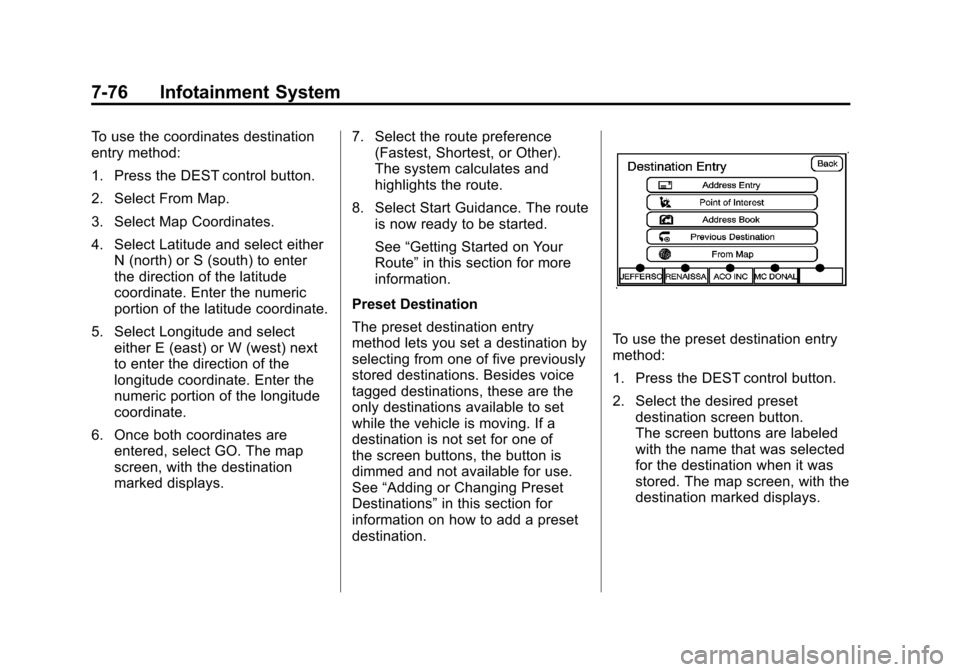
Black plate (76,1)Cadillac Escalade/Escalade ESV Owner Manual - 2011
7-76 Infotainment System
To use the coordinates destination
entry method:
1. Press the DEST control button.
2. Select From Map.
3. Select Map Coordinates.
4. Select Latitude and select eitherN (north) or S (south) to enter
the direction of the latitude
coordinate. Enter the numeric
portion of the latitude coordinate.
5. Select Longitude and select either E (east) or W (west) next
to enter the direction of the
longitude coordinate. Enter the
numeric portion of the longitude
coordinate.
6. Once both coordinates are entered, select GO. The map
screen, with the destination
marked displays. 7. Select the route preference
(Fastest, Shortest, or Other).
The system calculates and
highlights the route.
8. Select Start Guidance. The route is now ready to be started.
See “Getting Started on Your
Route” in this section for more
information.
Preset Destination
The preset destination entry
method lets you set a destination by
selecting from one of five previously
stored destinations. Besides voice
tagged destinations, these are the
only destinations available to set
while the vehicle is moving. If a
destination is not set for one of
the screen buttons, the button is
dimmed and not available for use.
See “Adding or Changing Preset
Destinations” in this section for
information on how to add a preset
destination.
To use the preset destination entry
method:
1. Press the DEST control button.
2. Select the desired preset destination screen button.
The screen buttons are labeled
with the name that was selected
for the destination when it was
stored. The map screen, with the
destination marked displays.
Page 284 of 558
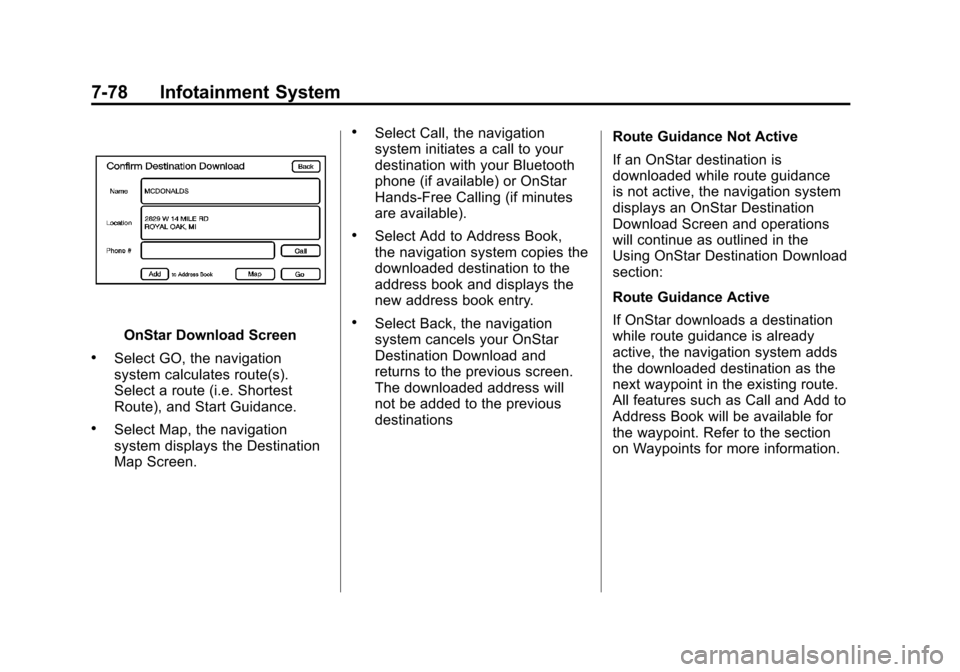
Black plate (78,1)Cadillac Escalade/Escalade ESV Owner Manual - 2011
7-78 Infotainment System
OnStar Download Screen
.Select GO, the navigation
system calculates route(s).
Select a route (i.e. Shortest
Route), and Start Guidance.
.Select Map, the navigation
system displays the Destination
Map Screen.
.Select Call, the navigation
system initiates a call to your
destination with your Bluetooth
phone (if available) or OnStar
Hands-Free Calling (if minutes
are available).
.Select Add to Address Book,
the navigation system copies the
downloaded destination to the
address book and displays the
new address book entry.
.Select Back, the navigation
system cancels your OnStar
Destination Download and
returns to the previous screen.
The downloaded address will
not be added to the previous
destinationsRoute Guidance Not Active
If an OnStar destination is
downloaded while route guidance
is not active, the navigation system
displays an OnStar Destination
Download Screen and operations
will continue as outlined in the
Using OnStar Destination Download
section:
Route Guidance Active
If OnStar downloads a destination
while route guidance is already
active, the navigation system adds
the downloaded destination as the
next waypoint in the existing route.
All features such as Call and Add to
Address Book will be available for
the waypoint. Refer to the section
on Waypoints for more information.
Page 285 of 558
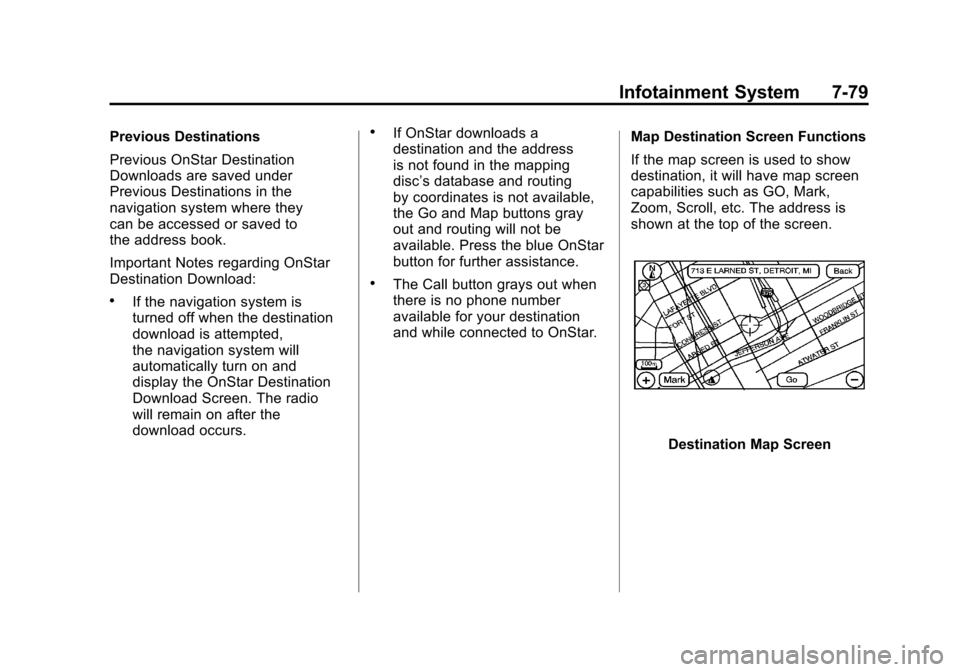
Black plate (79,1)Cadillac Escalade/Escalade ESV Owner Manual - 2011
Infotainment System 7-79
Previous Destinations
Previous OnStar Destination
Downloads are saved under
Previous Destinations in the
navigation system where they
can be accessed or saved to
the address book.
Important Notes regarding OnStar
Destination Download:
.If the navigation system is
turned off when the destination
download is attempted,
the navigation system will
automatically turn on and
display the OnStar Destination
Download Screen. The radio
will remain on after the
download occurs.
.If OnStar downloads a
destination and the address
is not found in the mapping
disc’s database and routing
by coordinates is not available,
the Go and Map buttons gray
out and routing will not be
available. Press the blue OnStar
button for further assistance.
.The Call button grays out when
there is no phone number
available for your destination
and while connected to OnStar.Map Destination Screen Functions
If the map screen is used to show
destination, it will have map screen
capabilities such as GO, Mark,
Zoom, Scroll, etc. The address is
shown at the top of the screen.
Destination Map Screen
Page 286 of 558
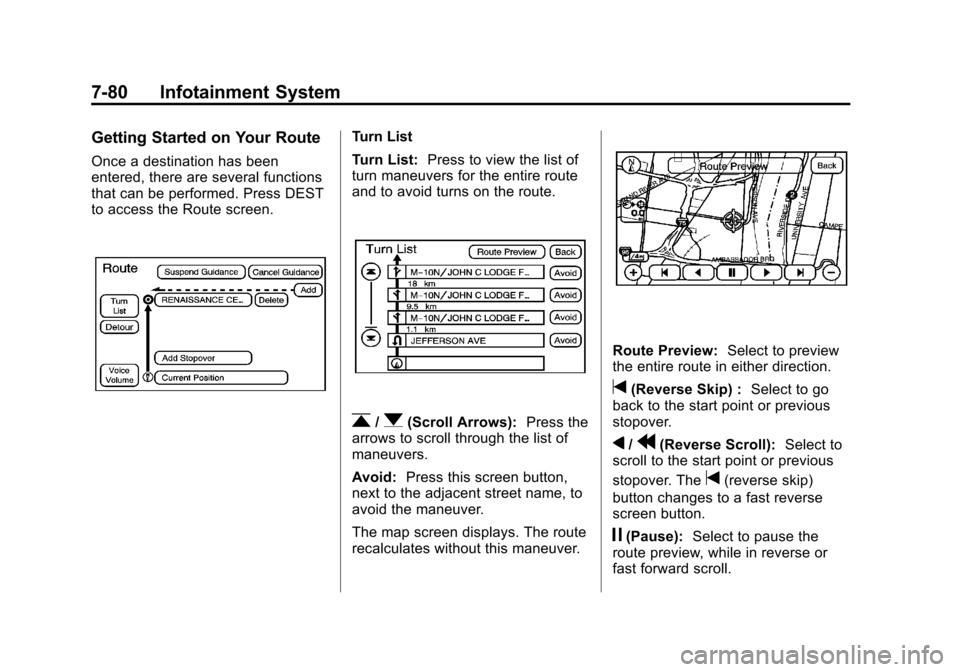
Black plate (80,1)Cadillac Escalade/Escalade ESV Owner Manual - 2011
7-80 Infotainment System
Getting Started on Your Route
Once a destination has been
entered, there are several functions
that can be performed. Press DEST
to access the Route screen.
Turn List
Turn List:Press to view the list of
turn maneuvers for the entire route
and to avoid turns on the route.
r/q(Scroll Arrows): Press the
arrows to scroll through the list of
maneuvers.
Avoid: Press this screen button,
next to the adjacent street name, to
avoid the maneuver.
The map screen displays. The route
recalculates without this maneuver.
Route Preview: Select to preview
the entire route in either direction.
t(Reverse Skip) : Select to go
back to the start point or previous
stopover.
q/r(Reverse Scroll): Select to
scroll to the start point or previous
stopover. The
t(reverse skip)
button changes to a fast reverse
screen button.
j(Pause): Select to pause the
route preview, while in reverse or
fast forward scroll.
Page 288 of 558
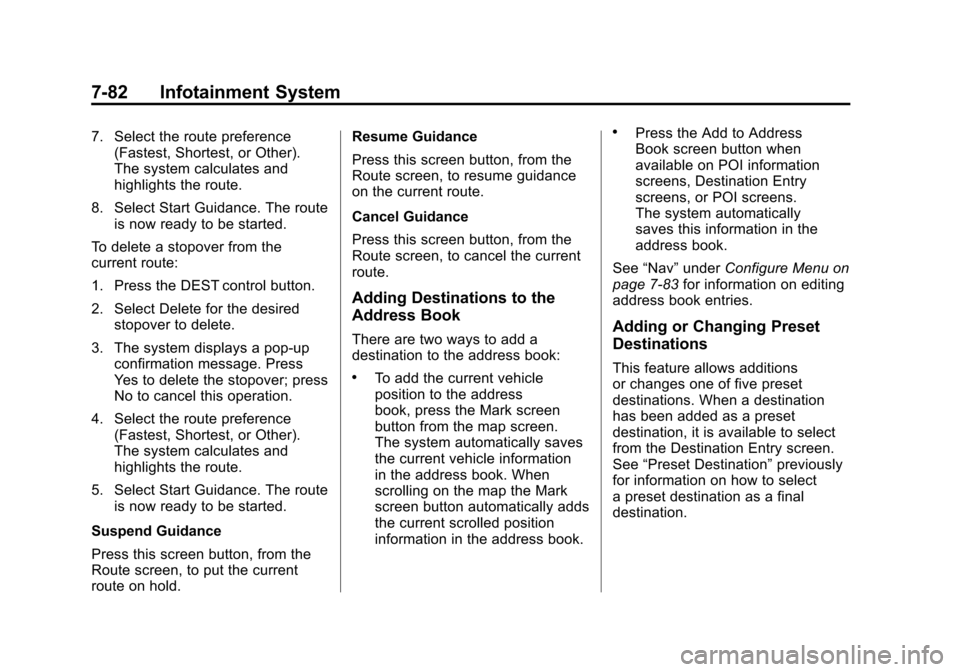
Black plate (82,1)Cadillac Escalade/Escalade ESV Owner Manual - 2011
7-82 Infotainment System
7. Select the route preference(Fastest, Shortest, or Other).
The system calculates and
highlights the route.
8. Select Start Guidance. The route is now ready to be started.
To delete a stopover from the
current route:
1. Press the DEST control button.
2. Select Delete for the desired stopover to delete.
3. The system displays a pop-up confirmation message. Press
Yes to delete the stopover; press
No to cancel this operation.
4. Select the route preference (Fastest, Shortest, or Other).
The system calculates and
highlights the route.
5. Select Start Guidance. The route is now ready to be started.
Suspend Guidance
Press this screen button, from the
Route screen, to put the current
route on hold. Resume Guidance
Press this screen button, from the
Route screen, to resume guidance
on the current route.
Cancel Guidance
Press this screen button, from the
Route screen, to cancel the current
route.
Adding Destinations to the
Address Book
There are two ways to add a
destination to the address book:
.To add the current vehicle
position to the address
book, press the Mark screen
button from the map screen.
The system automatically saves
the current vehicle information
in the address book. When
scrolling on the map the Mark
screen button automatically adds
the current scrolled position
information in the address book.
.Press the Add to Address
Book screen button when
available on POI information
screens, Destination Entry
screens, or POI screens.
The system automatically
saves this information in the
address book.
See “Nav” under Configure Menu on
page 7‑83 for information on editing
address book entries.
Adding or Changing Preset
Destinations
This feature allows additions
or changes one of five preset
destinations. When a destination
has been added as a preset
destination, it is available to select
from the Destination Entry screen.
See “Preset Destination” previously
for information on how to select
a preset destination as a final
destination.
Page 289 of 558
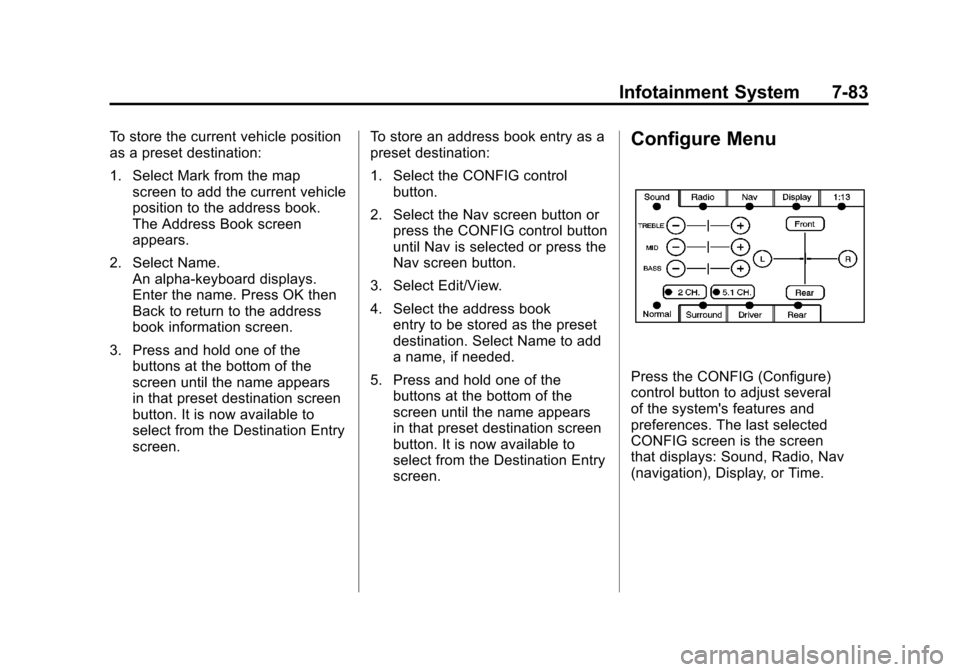
Black plate (83,1)Cadillac Escalade/Escalade ESV Owner Manual - 2011
Infotainment System 7-83
To store the current vehicle position
as a preset destination:
1. Select Mark from the mapscreen to add the current vehicle
position to the address book.
The Address Book screen
appears.
2. Select Name. An alpha-keyboard displays.
Enter the name. Press OK then
Back to return to the address
book information screen.
3. Press and hold one of the buttons at the bottom of the
screen until the name appears
in that preset destination screen
button. It is now available to
select from the Destination Entry
screen. To store an address book entry as a
preset destination:
1. Select the CONFIG control
button.
2. Select the Nav screen button or press the CONFIG control button
until Nav is selected or press the
Nav screen button.
3. Select Edit/View.
4. Select the address book entry to be stored as the preset
destination. Select Name to add
a name, if needed.
5. Press and hold one of the buttons at the bottom of the
screen until the name appears
in that preset destination screen
button. It is now available to
select from the Destination Entry
screen.Configure Menu
Press the CONFIG (Configure)
control button to adjust several
of the system's features and
preferences. The last selected
CONFIG screen is the screen
that displays: Sound, Radio, Nav
(navigation), Display, or Time.
Page 290 of 558
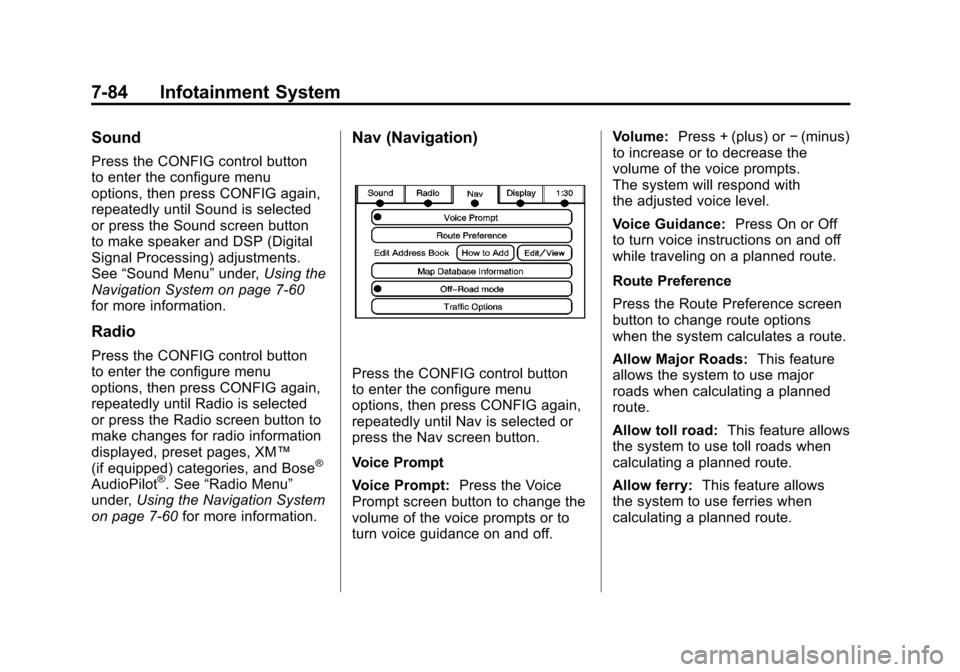
Black plate (84,1)Cadillac Escalade/Escalade ESV Owner Manual - 2011
7-84 Infotainment System
Sound
Press the CONFIG control button
to enter the configure menu
options, then press CONFIG again,
repeatedly until Sound is selected
or press the Sound screen button
to make speaker and DSP (Digital
Signal Processing) adjustments.
See“Sound Menu” under,Using the
Navigation System on page 7‑60
for more information.
Radio
Press the CONFIG control button
to enter the configure menu
options, then press CONFIG again,
repeatedly until Radio is selected
or press the Radio screen button to
make changes for radio information
displayed, preset pages, XM™
(if equipped) categories, and Bose
®
AudioPilot®. See “Radio Menu”
under, Using the Navigation System
on page 7‑60 for more information.
Nav (Navigation)
Press the CONFIG control button
to enter the configure menu
options, then press CONFIG again,
repeatedly until Nav is selected or
press the Nav screen button.
Voice Prompt
Voice Prompt: Press the Voice
Prompt screen button to change the
volume of the voice prompts or to
turn voice guidance on and off. Volume:
Press + (plus) or −(minus)
to increase or to decrease the
volume of the voice prompts.
The system will respond with
the adjusted voice level.
Voice Guidance: Press On or Off
to turn voice instructions on and off
while traveling on a planned route.
Route Preference
Press the Route Preference screen
button to change route options
when the system calculates a route.
Allow Major Roads: This feature
allows the system to use major
roads when calculating a planned
route.
Allow toll road: This feature allows
the system to use toll roads when
calculating a planned route.
Allow ferry: This feature allows
the system to use ferries when
calculating a planned route.
Page 292 of 558
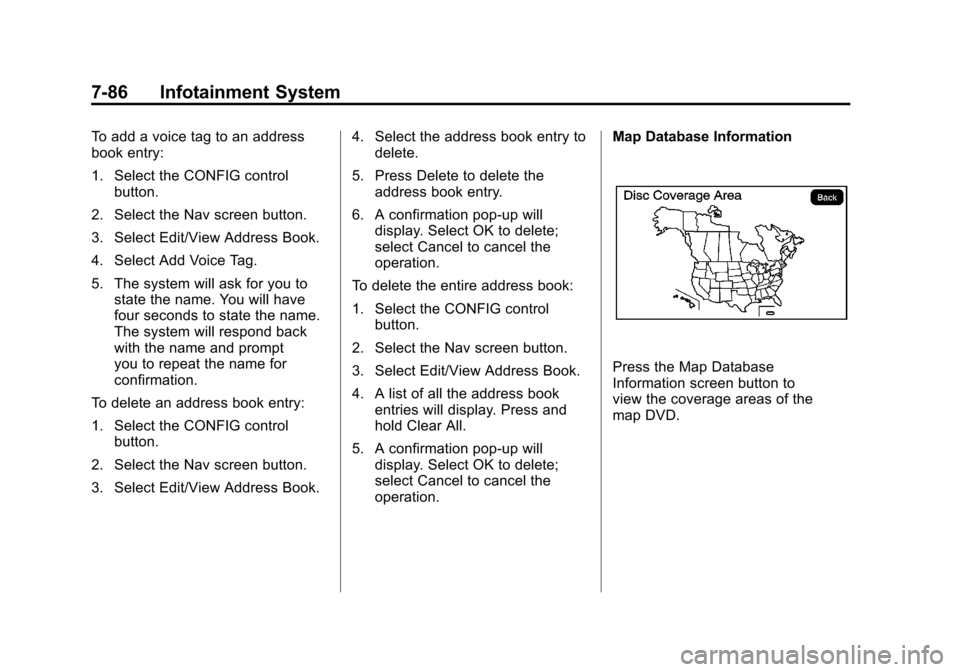
Black plate (86,1)Cadillac Escalade/Escalade ESV Owner Manual - 2011
7-86 Infotainment System
To add a voice tag to an address
book entry:
1. Select the CONFIG controlbutton.
2. Select the Nav screen button.
3. Select Edit/View Address Book.
4. Select Add Voice Tag.
5. The system will ask for you to state the name. You will have
four seconds to state the name.
The system will respond back
with the name and prompt
you to repeat the name for
confirmation.
To delete an address book entry:
1. Select the CONFIG control button.
2. Select the Nav screen button.
3. Select Edit/View Address Book. 4. Select the address book entry to
delete.
5. Press Delete to delete the address book entry.
6. A confirmation pop-up will display. Select OK to delete;
select Cancel to cancel the
operation.
To delete the entire address book:
1. Select the CONFIG control button.
2. Select the Nav screen button.
3. Select Edit/View Address Book.
4. A list of all the address book entries will display. Press and
hold Clear All.
5. A confirmation pop-up will display. Select OK to delete;
select Cancel to cancel the
operation. Map Database Information
Press the Map Database
Information screen button to
view the coverage areas of the
map DVD.
Page 293 of 558
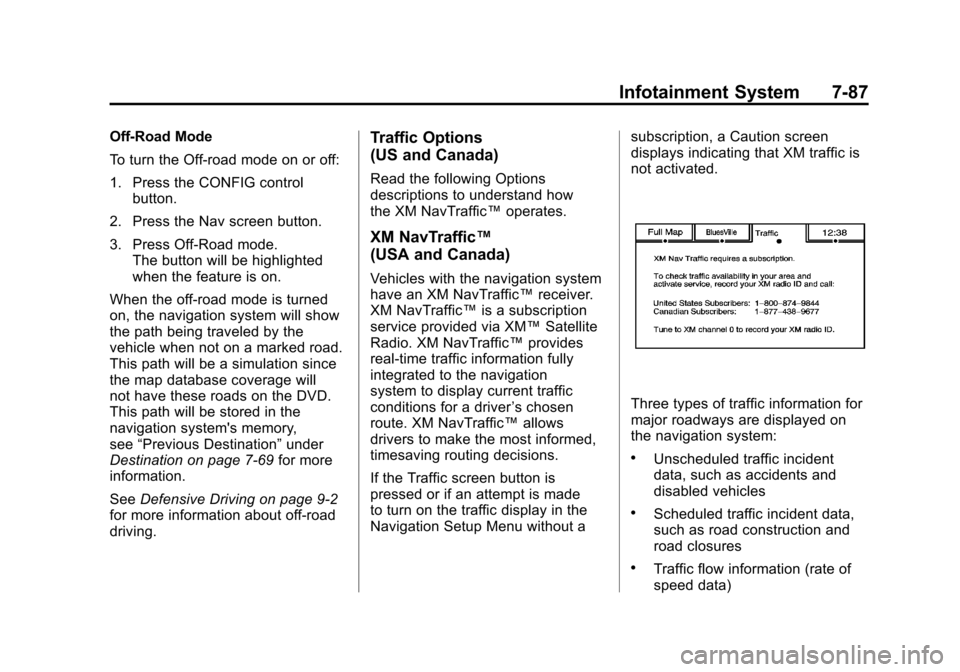
Black plate (87,1)Cadillac Escalade/Escalade ESV Owner Manual - 2011
Infotainment System 7-87
Off-Road Mode
To turn the Off-road mode on or off:
1. Press the CONFIG controlbutton.
2. Press the Nav screen button.
3. Press Off-Road mode. The button will be highlighted
when the feature is on.
When the off-road mode is turned
on, the navigation system will show
the path being traveled by the
vehicle when not on a marked road.
This path will be a simulation since
the map database coverage will
not have these roads on the DVD.
This path will be stored in the
navigation system's memory,
see “Previous Destination” under
Destination on page 7‑69 for more
information.
See Defensive Driving on page 9‑2
for more information about off-road
driving.Traffic Options
(US and Canada)
Read the following Options
descriptions to understand how
the XM NavTraffic™ operates.
XM NavTraffic™
(USA and Canada)
Vehicles with the navigation system
have an XM NavTraffic™ receiver.
XM NavTraffic™ is a subscription
service provided via XM™ Satellite
Radio. XM NavTraffic ™provides
real-time traffic information fully
integrated to the navigation
system to display current traffic
conditions for a driver ’s chosen
route. XM NavTraffic™ allows
drivers to make the most informed,
timesaving routing decisions.
If the Traffic screen button is
pressed or if an attempt is made
to turn on the traffic display in the
Navigation Setup Menu without a subscription, a Caution screen
displays indicating that XM traffic is
not activated.
Three types of traffic information for
major roadways are displayed on
the navigation system:
.Unscheduled traffic incident
data, such as accidents and
disabled vehicles
.Scheduled traffic incident data,
such as road construction and
road closures
.Traffic flow information (rate of
speed data)
Page 295 of 558
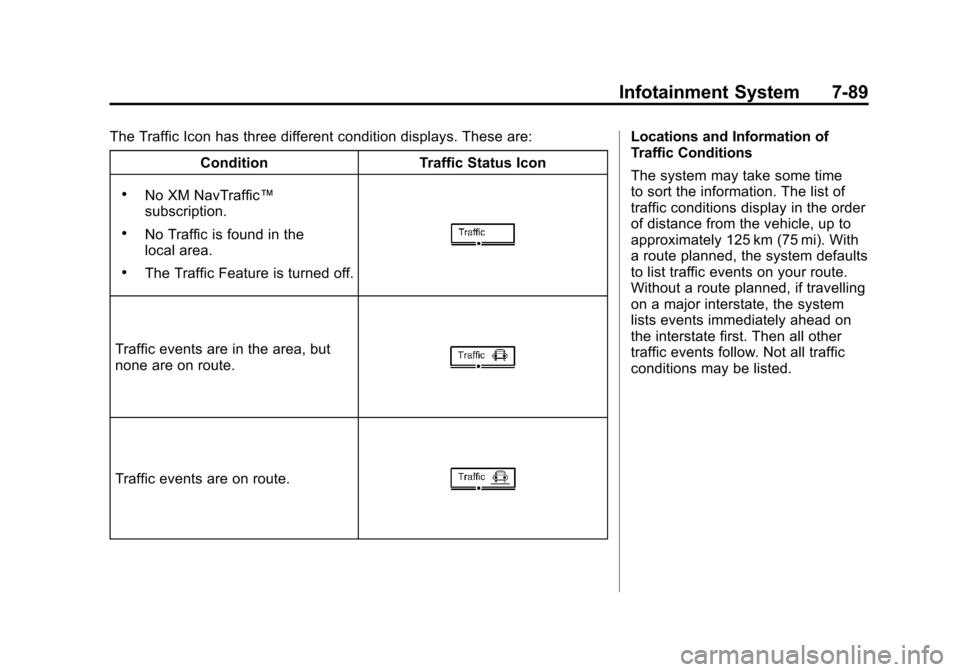
Black plate (89,1)Cadillac Escalade/Escalade ESV Owner Manual - 2011
Infotainment System 7-89
The Traffic Icon has three different condition displays. These are:Condition Traffic Status Icon
.No XM NavTraffic™
subscription.
.No Traffic is found in the
local area.
.The Traffic Feature is turned off.
Traffic events are in the area, but
none are on route.
Traffic events are on route.
Locations and Information of
Traffic Conditions
The system may take some time
to sort the information. The list of
traffic conditions display in the order
of distance from the vehicle, up to
approximately 125 km (75 mi). With
a route planned, the system defaults
to list traffic events on your route.
Without a route planned, if travelling
on a major interstate, the system
lists events immediately ahead on
the interstate first. Then all other
traffic events follow. Not all traffic
conditions may be listed.