ESP CADILLAC ESCALADE 2011 3.G User Guide
[x] Cancel search | Manufacturer: CADILLAC, Model Year: 2011, Model line: ESCALADE, Model: CADILLAC ESCALADE 2011 3.GPages: 558, PDF Size: 7.59 MB
Page 215 of 558
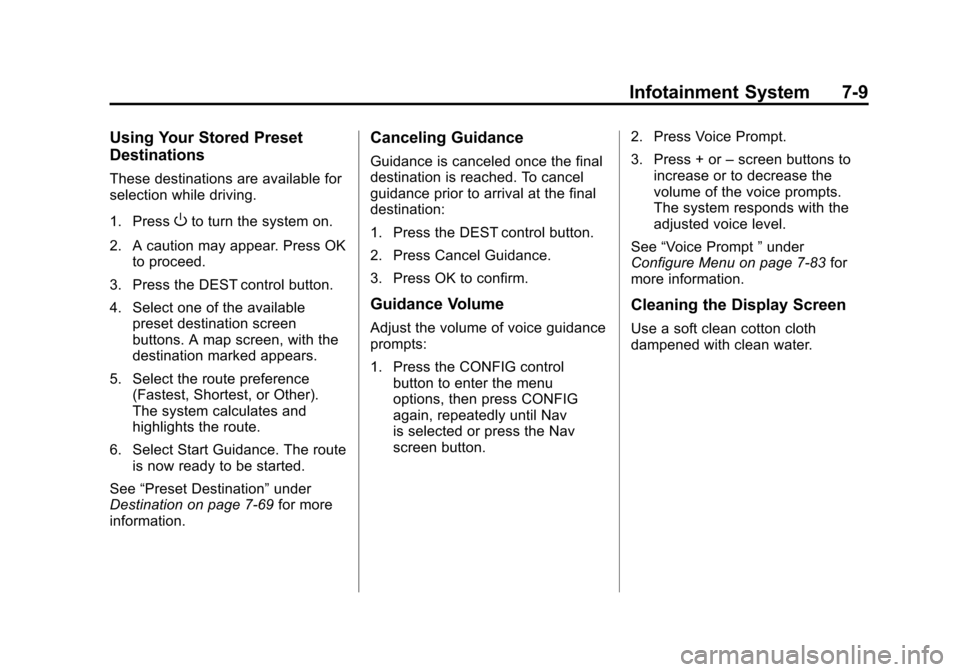
Black plate (9,1)Cadillac Escalade/Escalade ESV Owner Manual - 2011
Infotainment System 7-9
Using Your Stored Preset
Destinations
These destinations are available for
selection while driving.
1. Press
Oto turn the system on.
2. A caution may appear. Press OK to proceed.
3. Press the DEST control button.
4. Select one of the available preset destination screen
buttons. A map screen, with the
destination marked appears.
5. Select the route preference (Fastest, Shortest, or Other).
The system calculates and
highlights the route.
6. Select Start Guidance. The route is now ready to be started.
See “Preset Destination” under
Destination on page 7‑69 for more
information.
Canceling Guidance
Guidance is canceled once the final
destination is reached. To cancel
guidance prior to arrival at the final
destination:
1. Press the DEST control button.
2. Press Cancel Guidance.
3. Press OK to confirm.
Guidance Volume
Adjust the volume of voice guidance
prompts:
1. Press the CONFIG control button to enter the menu
options, then press CONFIG
again, repeatedly until Nav
is selected or press the Nav
screen button. 2. Press Voice Prompt.
3. Press + or
–screen buttons to
increase or to decrease the
volume of the voice prompts.
The system responds with the
adjusted voice level.
See “Voice Prompt ”under
Configure Menu on page 7‑83 for
more information.
Cleaning the Display Screen
Use a soft clean cotton cloth
dampened with clean water.
Page 223 of 558
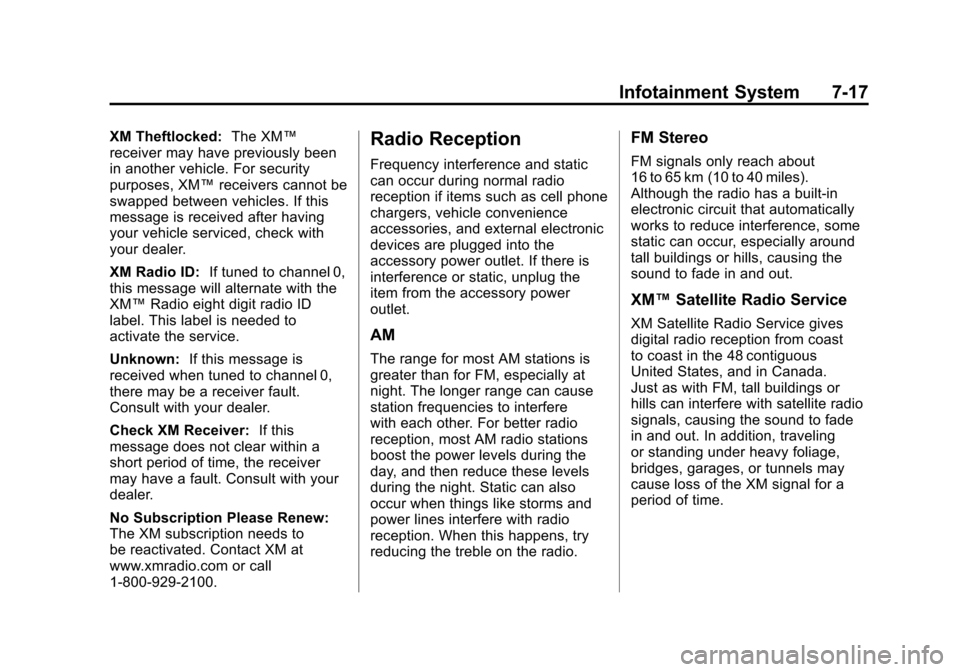
Black plate (17,1)Cadillac Escalade/Escalade ESV Owner Manual - 2011
Infotainment System 7-17
XM Theftlocked:The XM™
receiver may have previously been
in another vehicle. For security
purposes, XM™ receivers cannot be
swapped between vehicles. If this
message is received after having
your vehicle serviced, check with
your dealer.
XM Radio ID: If tuned to channel 0,
this message will alternate with the
XM™ Radio eight digit radio ID
label. This label is needed to
activate the service.
Unknown: If this message is
received when tuned to channel 0,
there may be a receiver fault.
Consult with your dealer.
Check XM Receiver: If this
message does not clear within a
short period of time, the receiver
may have a fault. Consult with your
dealer.
No Subscription Please Renew:
The XM subscription needs to
be reactivated. Contact XM at
www.xmradio.com or call
1-800-929-2100.Radio Reception
Frequency interference and static
can occur during normal radio
reception if items such as cell phone
chargers, vehicle convenience
accessories, and external electronic
devices are plugged into the
accessory power outlet. If there is
interference or static, unplug the
item from the accessory power
outlet.
AM
The range for most AM stations is
greater than for FM, especially at
night. The longer range can cause
station frequencies to interfere
with each other. For better radio
reception, most AM radio stations
boost the power levels during the
day, and then reduce these levels
during the night. Static can also
occur when things like storms and
power lines interfere with radio
reception. When this happens, try
reducing the treble on the radio.
FM Stereo
FM signals only reach about
16 to 65 km (10 to 40 miles).
Although the radio has a built-in
electronic circuit that automatically
works to reduce interference, some
static can occur, especially around
tall buildings or hills, causing the
sound to fade in and out.
XM™ Satellite Radio Service
XM Satellite Radio Service gives
digital radio reception from coast
to coast in the 48 contiguous
United States, and in Canada.
Just as with FM, tall buildings or
hills can interfere with satellite radio
signals, causing the sound to fade
in and out. In addition, traveling
or standing under heavy foliage,
bridges, garages, or tunnels may
cause loss of the XM signal for a
period of time.
Page 229 of 558
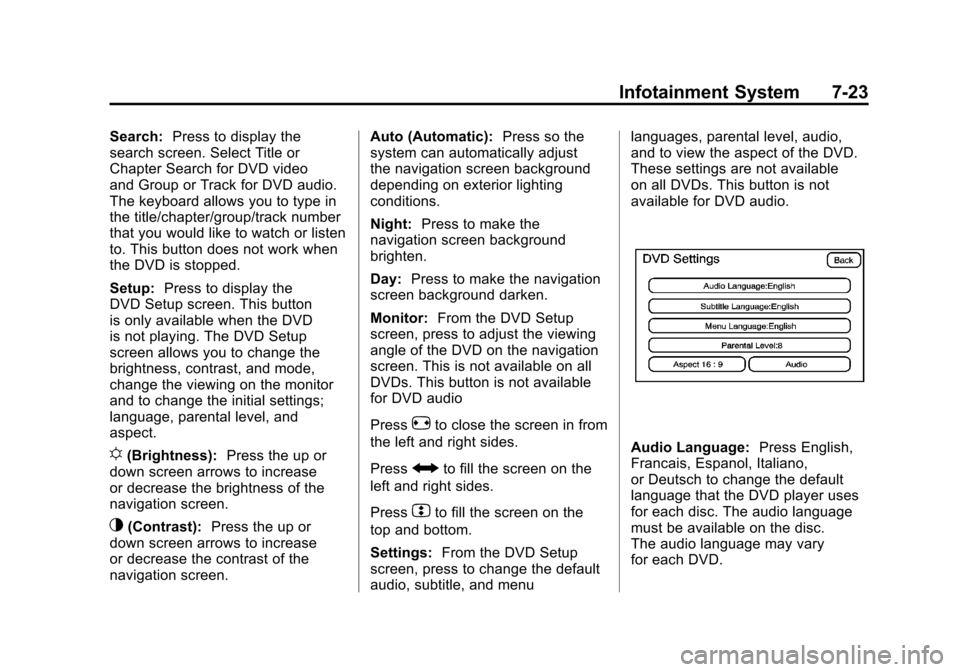
Black plate (23,1)Cadillac Escalade/Escalade ESV Owner Manual - 2011
Infotainment System 7-23
Search:Press to display the
search screen. Select Title or
Chapter Search for DVD video
and Group or Track for DVD audio.
The keyboard allows you to type in
the title/chapter/group/track number
that you would like to watch or listen
to. This button does not work when
the DVD is stopped.
Setup: Press to display the
DVD Setup screen. This button
is only available when the DVD
is not playing. The DVD Setup
screen allows you to change the
brightness, contrast, and mode,
change the viewing on the monitor
and to change the initial settings;
language, parental level, and
aspect.
!(Brightness): Press the up or
down screen arrows to increase
or decrease the brightness of the
navigation screen.
_(Contrast): Press the up or
down screen arrows to increase
or decrease the contrast of the
navigation screen. Auto (Automatic):
Press so the
system can automatically adjust
the navigation screen background
depending on exterior lighting
conditions.
Night: Press to make the
navigation screen background
brighten.
Day: Press to make the navigation
screen background darken.
Monitor: From the DVD Setup
screen, press to adjust the viewing
angle of the DVD on the navigation
screen. This is not available on all
DVDs. This button is not available
for DVD audio
Press
eto close the screen in from
the left and right sides.
Press
Jto fill the screen on the
left and right sides.
Press
dto fill the screen on the
top and bottom.
Settings: From the DVD Setup
screen, press to change the default
audio, subtitle, and menu languages, parental level, audio,
and to view the aspect of the DVD.
These settings are not available
on all DVDs. This button is not
available for DVD audio.
Audio Language:
Press English,
Francais, Espanol, Italiano,
or Deutsch to change the default
language that the DVD player uses
for each disc. The audio language
must be available on the disc.
The audio language may vary
for each DVD.
Page 230 of 558
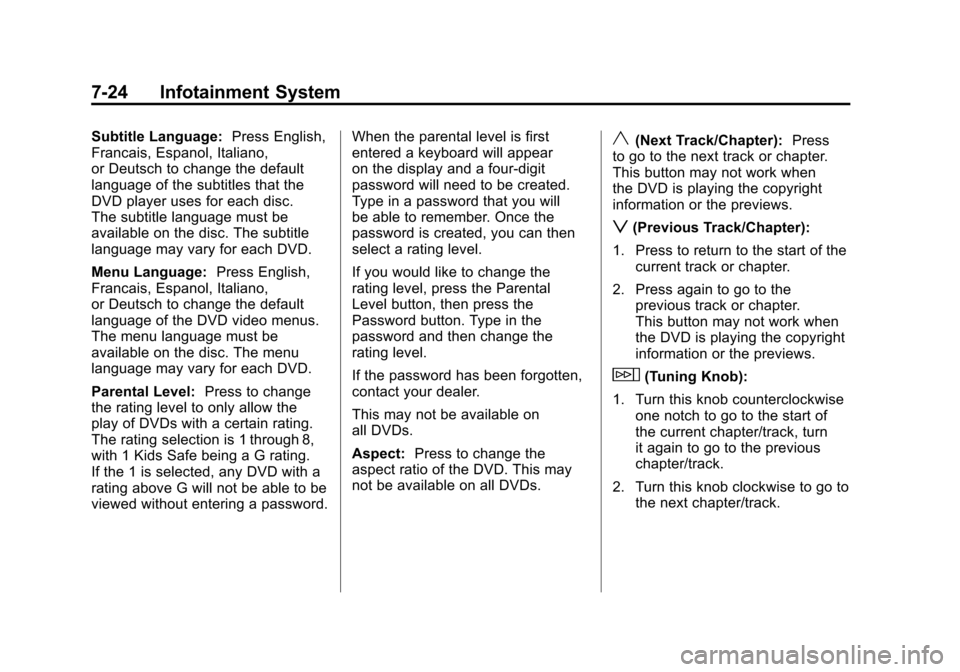
Black plate (24,1)Cadillac Escalade/Escalade ESV Owner Manual - 2011
7-24 Infotainment System
Subtitle Language:Press English,
Francais, Espanol, Italiano,
or Deutsch to change the default
language of the subtitles that the
DVD player uses for each disc.
The subtitle language must be
available on the disc. The subtitle
language may vary for each DVD.
Menu Language: Press English,
Francais, Espanol, Italiano,
or Deutsch to change the default
language of the DVD video menus.
The menu language must be
available on the disc. The menu
language may vary for each DVD.
Parental Level: Press to change
the rating level to only allow the
play of DVDs with a certain rating.
The rating selection is 1 through 8,
with 1 Kids Safe being a G rating.
If the 1 is selected, any DVD with a
rating above G will not be able to be
viewed without entering a password. When the parental level is first
entered a keyboard will appear
on the display and a four-digit
password will need to be created.
Type in a password that you will
be able to remember. Once the
password is created, you can then
select a rating level.
If you would like to change the
rating level, press the Parental
Level button, then press the
Password button. Type in the
password and then change the
rating level.
If the password has been forgotten,
contact your dealer.
This may not be available on
all DVDs.
Aspect:
Press to change the
aspect ratio of the DVD. This may
not be available on all DVDs.y(Next Track/Chapter): Press
to go to the next track or chapter.
This button may not work when
the DVD is playing the copyright
information or the previews.
z(Previous Track/Chapter):
1. Press to return to the start of the current track or chapter.
2. Press again to go to the previous track or chapter.
This button may not work when
the DVD is playing the copyright
information or the previews.
w(Tuning Knob):
1. Turn this knob counterclockwise one notch to go to the start of
the current chapter/track, turn
it again to go to the previous
chapter/track.
2. Turn this knob clockwise to go to the next chapter/track.
Page 290 of 558
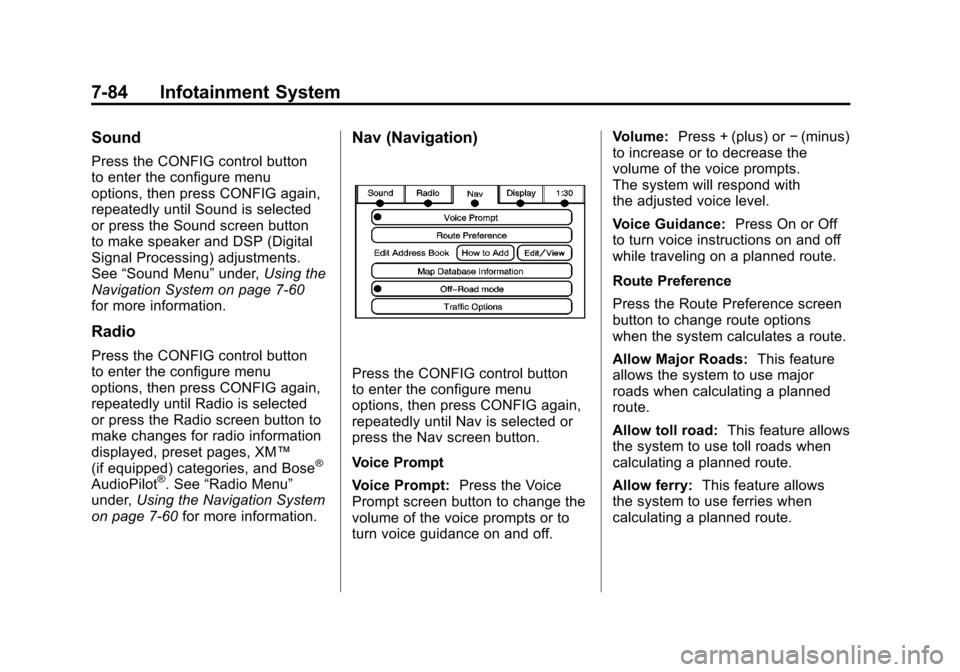
Black plate (84,1)Cadillac Escalade/Escalade ESV Owner Manual - 2011
7-84 Infotainment System
Sound
Press the CONFIG control button
to enter the configure menu
options, then press CONFIG again,
repeatedly until Sound is selected
or press the Sound screen button
to make speaker and DSP (Digital
Signal Processing) adjustments.
See“Sound Menu” under,Using the
Navigation System on page 7‑60
for more information.
Radio
Press the CONFIG control button
to enter the configure menu
options, then press CONFIG again,
repeatedly until Radio is selected
or press the Radio screen button to
make changes for radio information
displayed, preset pages, XM™
(if equipped) categories, and Bose
®
AudioPilot®. See “Radio Menu”
under, Using the Navigation System
on page 7‑60 for more information.
Nav (Navigation)
Press the CONFIG control button
to enter the configure menu
options, then press CONFIG again,
repeatedly until Nav is selected or
press the Nav screen button.
Voice Prompt
Voice Prompt: Press the Voice
Prompt screen button to change the
volume of the voice prompts or to
turn voice guidance on and off. Volume:
Press + (plus) or −(minus)
to increase or to decrease the
volume of the voice prompts.
The system will respond with
the adjusted voice level.
Voice Guidance: Press On or Off
to turn voice instructions on and off
while traveling on a planned route.
Route Preference
Press the Route Preference screen
button to change route options
when the system calculates a route.
Allow Major Roads: This feature
allows the system to use major
roads when calculating a planned
route.
Allow toll road: This feature allows
the system to use toll roads when
calculating a planned route.
Allow ferry: This feature allows
the system to use ferries when
calculating a planned route.
Page 292 of 558
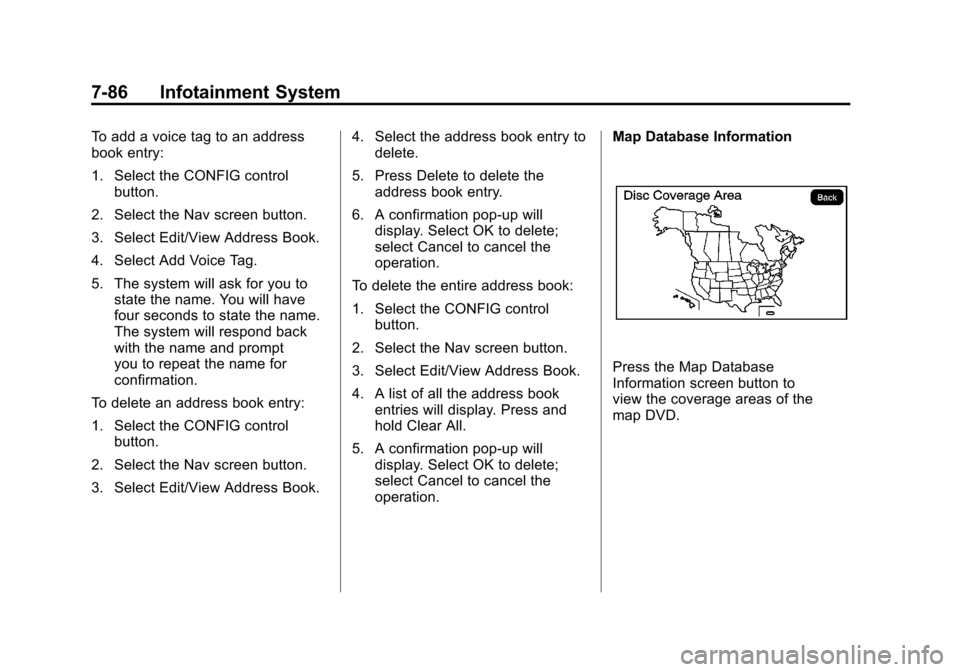
Black plate (86,1)Cadillac Escalade/Escalade ESV Owner Manual - 2011
7-86 Infotainment System
To add a voice tag to an address
book entry:
1. Select the CONFIG controlbutton.
2. Select the Nav screen button.
3. Select Edit/View Address Book.
4. Select Add Voice Tag.
5. The system will ask for you to state the name. You will have
four seconds to state the name.
The system will respond back
with the name and prompt
you to repeat the name for
confirmation.
To delete an address book entry:
1. Select the CONFIG control button.
2. Select the Nav screen button.
3. Select Edit/View Address Book. 4. Select the address book entry to
delete.
5. Press Delete to delete the address book entry.
6. A confirmation pop-up will display. Select OK to delete;
select Cancel to cancel the
operation.
To delete the entire address book:
1. Select the CONFIG control button.
2. Select the Nav screen button.
3. Select Edit/View Address Book.
4. A list of all the address book entries will display. Press and
hold Clear All.
5. A confirmation pop-up will display. Select OK to delete;
select Cancel to cancel the
operation. Map Database Information
Press the Map Database
Information screen button to
view the coverage areas of the
map DVD.
Page 306 of 558
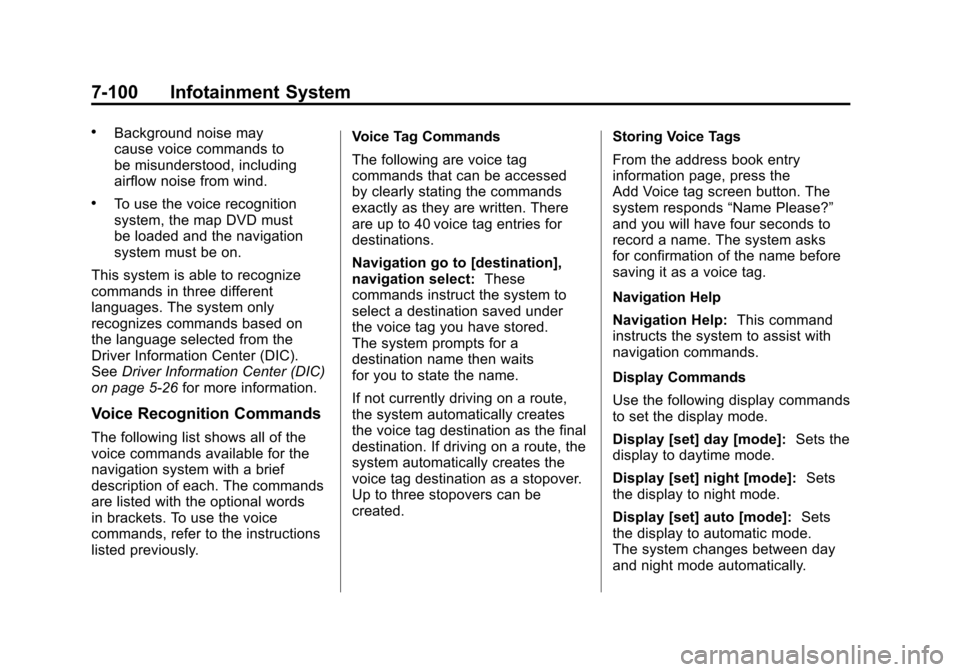
Black plate (100,1)Cadillac Escalade/Escalade ESV Owner Manual - 2011
7-100 Infotainment System
.Background noise may
cause voice commands to
be misunderstood, including
airflow noise from wind.
.To use the voice recognition
system, the map DVD must
be loaded and the navigation
system must be on.
This system is able to recognize
commands in three different
languages. The system only
recognizes commands based on
the language selected from the
Driver Information Center (DIC).
See Driver Information Center (DIC)
on page 5‑26 for more information.
Voice Recognition Commands
The following list shows all of the
voice commands available for the
navigation system with a brief
description of each. The commands
are listed with the optional words
in brackets. To use the voice
commands, refer to the instructions
listed previously. Voice Tag Commands
The following are voice tag
commands that can be accessed
by clearly stating the commands
exactly as they are written. There
are up to 40 voice tag entries for
destinations.
Navigation go to [destination],
navigation select:
These
commands instruct the system to
select a destination saved under
the voice tag you have stored.
The system prompts for a
destination name then waits
for you to state the name.
If not currently driving on a route,
the system automatically creates
the voice tag destination as the final
destination. If driving on a route, the
system automatically creates the
voice tag destination as a stopover.
Up to three stopovers can be
created. Storing Voice Tags
From the address book entry
information page, press the
Add Voice tag screen button. The
system responds
“Name Please?”
and you will have four seconds to
record a name. The system asks
for confirmation of the name before
saving it as a voice tag.
Navigation Help
Navigation Help: This command
instructs the system to assist with
navigation commands.
Display Commands
Use the following display commands
to set the display mode.
Display [set] day [mode]: Sets the
display to daytime mode.
Display [set] night [mode]: Sets
the display to night mode.
Display [set] auto [mode]: Sets
the display to automatic mode.
The system changes between day
and night mode automatically.
Page 308 of 558
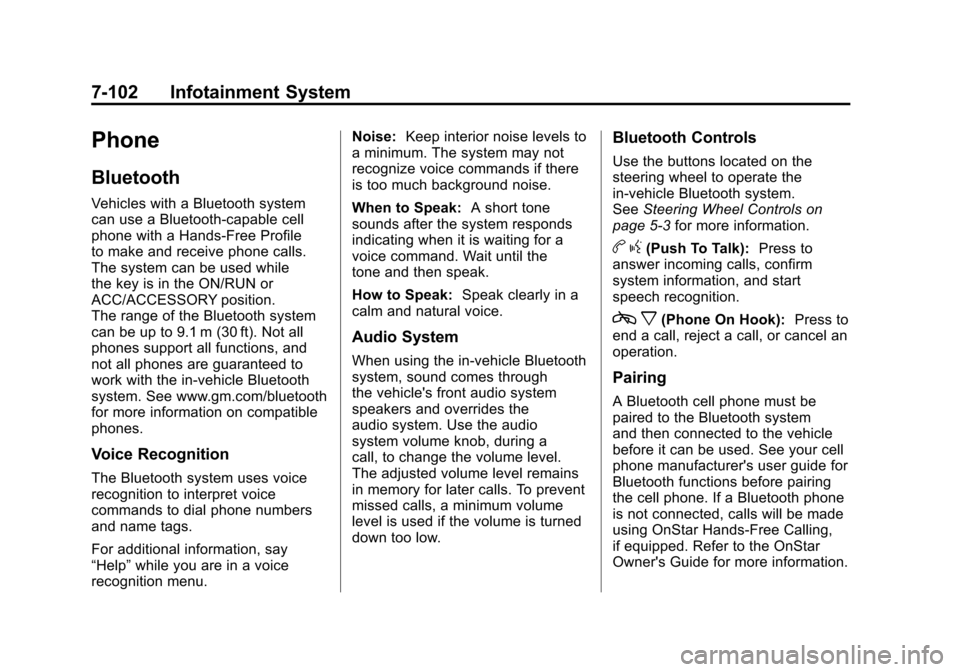
Black plate (102,1)Cadillac Escalade/Escalade ESV Owner Manual - 2011
7-102 Infotainment System
Phone
Bluetooth
Vehicles with a Bluetooth system
can use a Bluetooth‐capable cell
phone with a Hands‐Free Profile
to make and receive phone calls.
The system can be used while
the key is in the ON/RUN or
ACC/ACCESSORY position.
The range of the Bluetooth system
can be up to 9.1 m (30 ft). Not all
phones support all functions, and
not all phones are guaranteed to
work with the in-vehicle Bluetooth
system. See www.gm.com/bluetooth
for more information on compatible
phones.
Voice Recognition
The Bluetooth system uses voice
recognition to interpret voice
commands to dial phone numbers
and name tags.
For additional information, say
“Help”while you are in a voice
recognition menu. Noise:
Keep interior noise levels to
a minimum. The system may not
recognize voice commands if there
is too much background noise.
When to Speak: A short tone
sounds after the system responds
indicating when it is waiting for a
voice command. Wait until the
tone and then speak.
How to Speak: Speak clearly in a
calm and natural voice.
Audio System
When using the in‐vehicle Bluetooth
system, sound comes through
the vehicle's front audio system
speakers and overrides the
audio system. Use the audio
system volume knob, during a
call, to change the volume level.
The adjusted volume level remains
in memory for later calls. To prevent
missed calls, a minimum volume
level is used if the volume is turned
down too low.
Bluetooth Controls
Use the buttons located on the
steering wheel to operate the
in‐vehicle Bluetooth system.
See Steering Wheel Controls on
page 5‑3 for more information.
bg(Push To Talk): Press to
answer incoming calls, confirm
system information, and start
speech recognition.
c x(Phone On Hook): Press to
end a call, reject a call, or cancel an
operation.
Pairing
A Bluetooth cell phone must be
paired to the Bluetooth system
and then connected to the vehicle
before it can be used. See your cell
phone manufacturer's user guide for
Bluetooth functions before pairing
the cell phone. If a Bluetooth phone
is not connected, calls will be made
using OnStar Hands‐Free Calling,
if equipped. Refer to the OnStar
Owner's Guide for more information.
Page 309 of 558
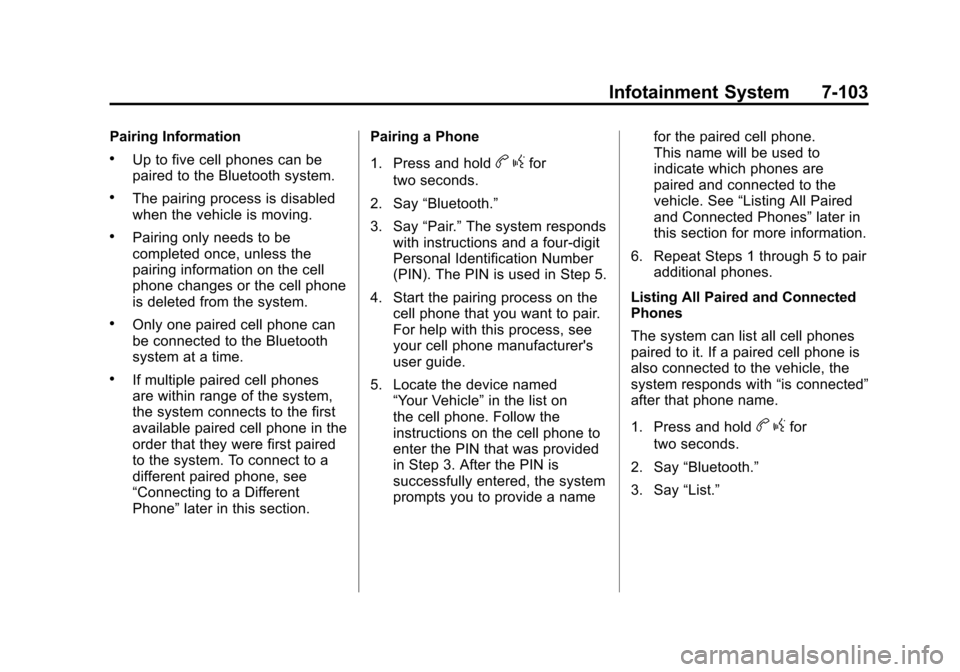
Black plate (103,1)Cadillac Escalade/Escalade ESV Owner Manual - 2011
Infotainment System 7-103
Pairing Information
.Up to five cell phones can be
paired to the Bluetooth system.
.The pairing process is disabled
when the vehicle is moving.
.Pairing only needs to be
completed once, unless the
pairing information on the cell
phone changes or the cell phone
is deleted from the system.
.Only one paired cell phone can
be connected to the Bluetooth
system at a time.
.If multiple paired cell phones
are within range of the system,
the system connects to the first
available paired cell phone in the
order that they were first paired
to the system. To connect to a
different paired phone, see
“Connecting to a Different
Phone”later in this section. Pairing a Phone
1. Press and hold
b
gfor
two seconds.
2. Say “Bluetooth.”
3. Say “Pair.”The system responds
with instructions and a four‐digit
Personal Identification Number
(PIN). The PIN is used in Step 5.
4. Start the pairing process on the cell phone that you want to pair.
For help with this process, see
your cell phone manufacturer's
user guide.
5. Locate the device named “Your Vehicle” in the list on
the cell phone. Follow the
instructions on the cell phone to
enter the PIN that was provided
in Step 3. After the PIN is
successfully entered, the system
prompts you to provide a name for the paired cell phone.
This name will be used to
indicate which phones are
paired and connected to the
vehicle. See
“Listing All Paired
and Connected Phones” later in
this section for more information.
6. Repeat Steps 1 through 5 to pair additional phones.
Listing All Paired and Connected
Phones
The system can list all cell phones
paired to it. If a paired cell phone is
also connected to the vehicle, the
system responds with “is connected”
after that phone name.
1. Press and hold
b gfor
two seconds.
2. Say “Bluetooth.”
3. Say “List.”
Page 310 of 558
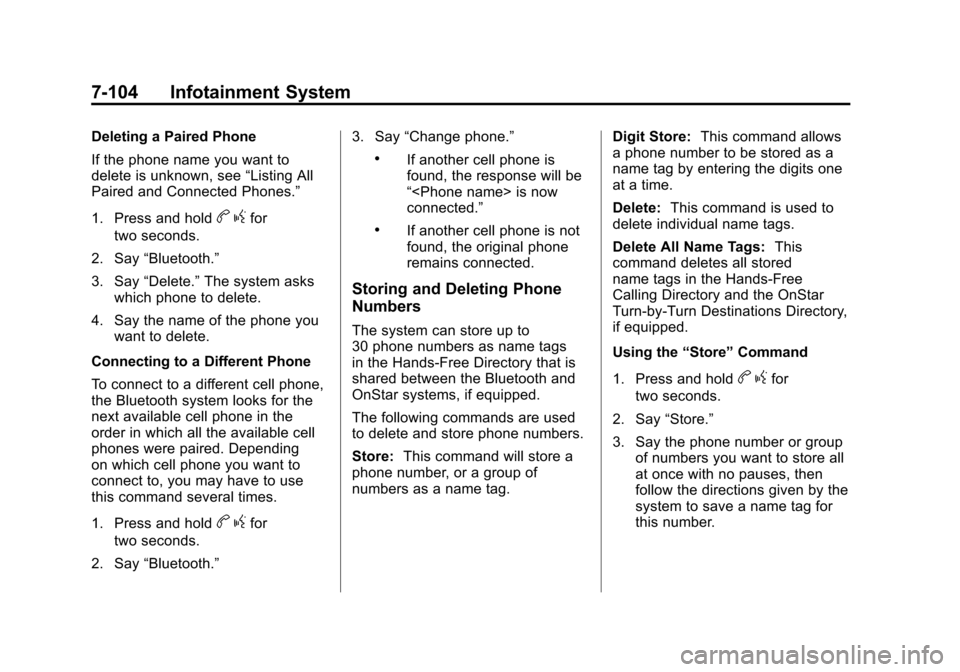
Black plate (104,1)Cadillac Escalade/Escalade ESV Owner Manual - 2011
7-104 Infotainment System
Deleting a Paired Phone
If the phone name you want to
delete is unknown, see“Listing All
Paired and Connected Phones.”
1. Press and hold
b gfor
two seconds.
2. Say “Bluetooth.”
3. Say “Delete.” The system asks
which phone to delete.
4. Say the name of the phone you want to delete.
Connecting to a Different Phone
To connect to a different cell phone,
the Bluetooth system looks for the
next available cell phone in the
order in which all the available cell
phones were paired. Depending
on which cell phone you want to
connect to, you may have to use
this command several times.
1. Press and hold
b gfor
two seconds.
2. Say “Bluetooth.” 3. Say
“Change phone.”
.If another cell phone is
found, the response will be
“
connected.”
.If another cell phone is not
found, the original phone
remains connected.
Storing and Deleting Phone
Numbers
The system can store up to
30 phone numbers as name tags
in the Hands‐Free Directory that is
shared between the Bluetooth and
OnStar systems, if equipped.
The following commands are used
to delete and store phone numbers.
Store:This command will store a
phone number, or a group of
numbers as a name tag. Digit Store:
This command allows
a phone number to be stored as a
name tag by entering the digits one
at a time.
Delete: This command is used to
delete individual name tags.
Delete All Name Tags: This
command deletes all stored
name tags in the Hands‐Free
Calling Directory and the OnStar
Turn‐by‐Turn Destinations Directory,
if equipped.
Using the “Store”Command
1. Press and hold
b gfor
two seconds.
2. Say “Store.”
3. Say the phone number or group of numbers you want to store all
at once with no pauses, then
follow the directions given by the
system to save a name tag for
this number.