start stop button CADILLAC ESCALADE 2012 3.G User Guide
[x] Cancel search | Manufacturer: CADILLAC, Model Year: 2012, Model line: ESCALADE, Model: CADILLAC ESCALADE 2012 3.GPages: 538, PDF Size: 7.59 MB
Page 191 of 538
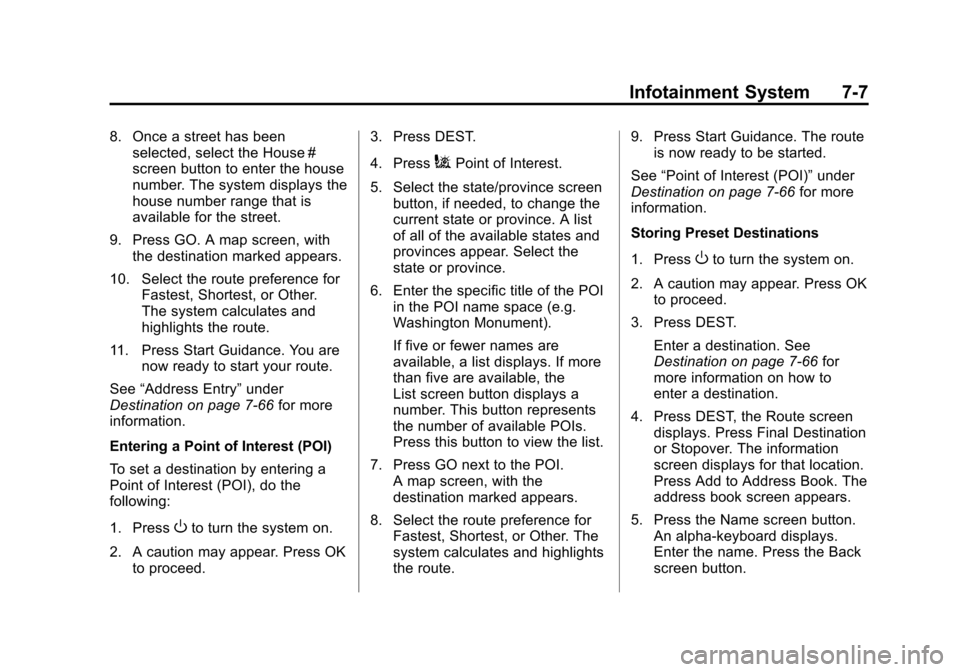
Black plate (7,1)Cadillac Escalade/Escalade ESV Owner Manual - 2012
Infotainment System 7-7
8. Once a street has beenselected, select the House #
screen button to enter the house
number. The system displays the
house number range that is
available for the street.
9. Press GO. A map screen, with the destination marked appears.
10. Select the route preference for Fastest, Shortest, or Other.
The system calculates and
highlights the route.
11. Press Start Guidance. You are now ready to start your route.
See “Address Entry” under
Destination on page 7‑66 for more
information.
Entering a Point of Interest (POI)
To set a destination by entering a
Point of Interest (POI), do the
following:
1. Press
Oto turn the system on.
2. A caution may appear. Press OK to proceed. 3. Press DEST.
4. Press
iPoint of Interest.
5. Select the state/province screen button, if needed, to change the
current state or province. A list
of all of the available states and
provinces appear. Select the
state or province.
6. Enter the specific title of the POI in the POI name space (e.g.
Washington Monument).
If five or fewer names are
available, a list displays. If more
than five are available, the
List screen button displays a
number. This button represents
the number of available POIs.
Press this button to view the list.
7. Press GO next to the POI. A map screen, with the
destination marked appears.
8. Select the route preference for Fastest, Shortest, or Other. The
system calculates and highlights
the route. 9. Press Start Guidance. The route
is now ready to be started.
See “Point of Interest (POI)” under
Destination on page 7‑66 for more
information.
Storing Preset Destinations
1. Press
Oto turn the system on.
2. A caution may appear. Press OK to proceed.
3. Press DEST. Enter a destination. See
Destination on page 7‑66 for
more information on how to
enter a destination.
4. Press DEST, the Route screen displays. Press Final Destination
or Stopover. The information
screen displays for that location.
Press Add to Address Book. The
address book screen appears.
5. Press the Name screen button. An alpha-keyboard displays.
Enter the name. Press the Back
screen button.
Page 203 of 538
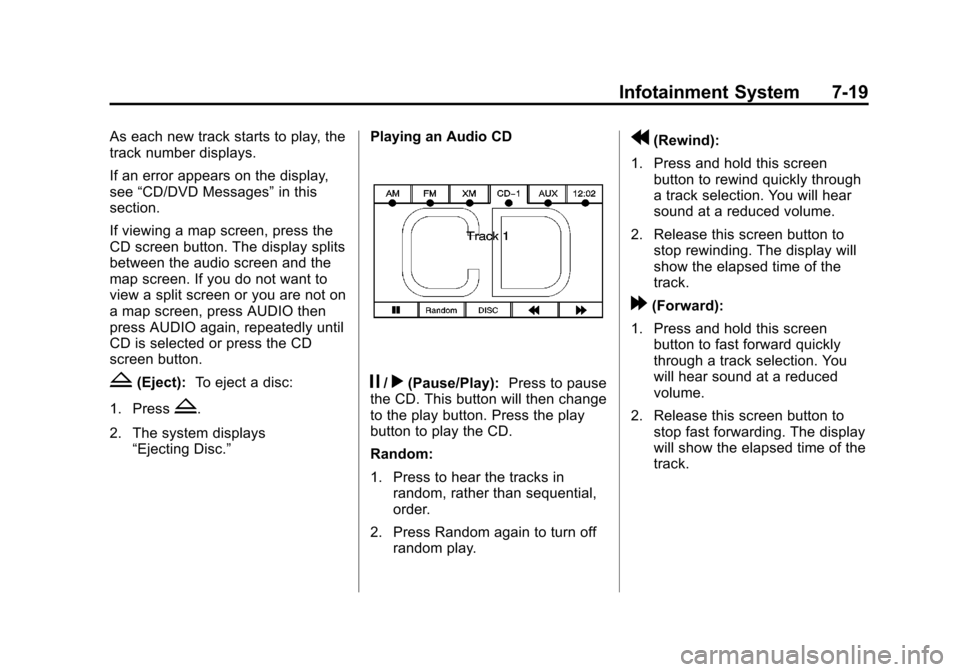
Black plate (19,1)Cadillac Escalade/Escalade ESV Owner Manual - 2012
Infotainment System 7-19
As each new track starts to play, the
track number displays.
If an error appears on the display,
see“CD/DVD Messages” in this
section.
If viewing a map screen, press the
CD screen button. The display splits
between the audio screen and the
map screen. If you do not want to
view a split screen or you are not on
a map screen, press AUDIO then
press AUDIO again, repeatedly until
CD is selected or press the CD
screen button.
Z(Eject): To eject a disc:
1. Press
Z.
2. The system displays “Ejecting Disc.” Playing an Audio CD
j/r(Pause/Play):
Press to pause
the CD. This button will then change
to the play button. Press the play
button to play the CD.
Random:
1. Press to hear the tracks in
random, rather than sequential,
order.
2. Press Random again to turn off random play.
r(Rewind):
1. Press and hold this screen button to rewind quickly through
a track selection. You will hear
sound at a reduced volume.
2. Release this screen button to stop rewinding. The display will
show the elapsed time of the
track.
[(Forward):
1. Press and hold this screen button to fast forward quickly
through a track selection. You
will hear sound at a reduced
volume.
2. Release this screen button to stop fast forwarding. The display
will show the elapsed time of the
track.
Page 205 of 538
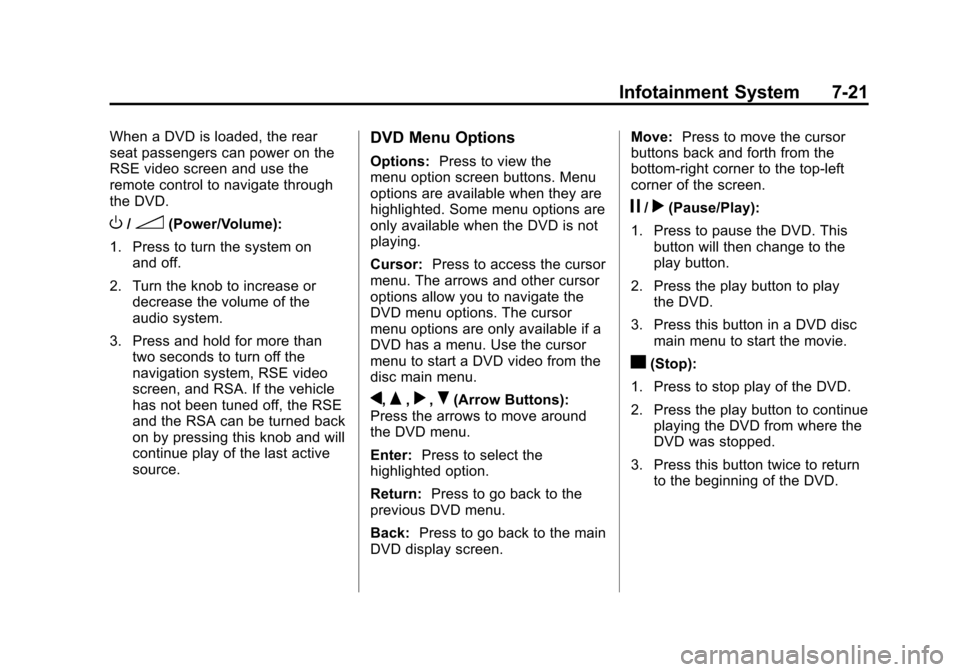
Black plate (21,1)Cadillac Escalade/Escalade ESV Owner Manual - 2012
Infotainment System 7-21
When a DVD is loaded, the rear
seat passengers can power on the
RSE video screen and use the
remote control to navigate through
the DVD.
O/3(Power/Volume):
1. Press to turn the system on and off.
2. Turn the knob to increase or decrease the volume of the
audio system.
3. Press and hold for more than two seconds to turn off the
navigation system, RSE video
screen, and RSA. If the vehicle
has not been tuned off, the RSE
and the RSA can be turned back
on by pressing this knob and will
continue play of the last active
source.
DVD Menu Options
Options: Press to view the
menu option screen buttons. Menu
options are available when they are
highlighted. Some menu options are
only available when the DVD is not
playing.
Cursor: Press to access the cursor
menu. The arrows and other cursor
options allow you to navigate the
DVD menu options. The cursor
menu options are only available if a
DVD has a menu. Use the cursor
menu to start a DVD video from the
disc main menu.
q,Q,r,R(Arrow Buttons):
Press the arrows to move around
the DVD menu.
Enter: Press to select the
highlighted option.
Return: Press to go back to the
previous DVD menu.
Back: Press to go back to the main
DVD display screen. Move:
Press to move the cursor
buttons back and forth from the
bottom-right corner to the top-left
corner of the screen.
j/r(Pause/Play):
1. Press to pause the DVD. This button will then change to the
play button.
2. Press the play button to play the DVD.
3. Press this button in a DVD disc main menu to start the movie.
c(Stop):
1. Press to stop play of the DVD.
2. Press the play button to continue playing the DVD from where the
DVD was stopped.
3. Press this button twice to return to the beginning of the DVD.
Page 213 of 538

Black plate (29,1)Cadillac Escalade/Escalade ESV Owner Manual - 2012
Infotainment System 7-29
Order of Play
Play begins from the first track
under the root directory. When all
tracks from the root directory have
been played, play continues from
files according to their numerical
listing. After playing the last track
from the last folder, play begins
again at the first track of the first
folder or root directory.
When play enters a new folder, the
display does not automatically show
the new folder name. The new track
name appears on the display.
File System and Naming
The song name that displays is the
song name that is contained in the
ID3 tag. If the song name is not
present in the ID3 tag, then the
radio displays the file name without
the extension (such as .mp3) as the
track name.
Track names longer than
32 characters or four pages are
shortened. The display does notshow parts of words on the last
page of text and the extension of
the filename does not display.
Playing an MP3
While playing a CD, the navigation
system is available.
When you insert a CD, the CD
tab displays. If a DSP setting is
selected for the CD, it will be
activated each time you play a CD.
If you turn off the ignition or radio
with a CD in the player, it stays in
the player. When you turn on the
ignition or radio, the CD starts
playing where it stopped, if it was
the last selected audio source.
As each new track starts to play,
the track number appears on the
display.
If an error appears on the display,
see
“CD/DVD Messages” in this
section. If viewing a map screen, press the
CD screen button. The display splits
between the audio screen and the
map screen. If you do not want to
view a split screen or you are not on
a map screen, press AUDIO, then
press AUDIO again, repeatedly until
CD is selected or press the CD
screen button.
j/r(Pause/Play):
Press to pause
the CD. This button will then change
to the play button. Press the play
button to play the CD.
Page 214 of 538

Black plate (30,1)Cadillac Escalade/Escalade ESV Owner Manual - 2012
7-30 Infotainment System
Random:
1. Press to hear the tracks inrandom, rather than sequential,
order.
2. Press Random again to turn off random play.
r(Rewind):
1. Press and hold to rewind quickly through a track selection. You
will hear sound at a reduced
volume.
2. Release to stop rewinding. The display will show the elapsed
time of the track.
[(Forward):
1. Press and hold to fast forward quickly through a track selection.
You will hear sound at a reduced
volume.
2. Release to stop fast forwarding. The display shows the elapsed
time of the track.
q r(Folder/Artist/Album):
1. Select the left or right arrow to go to the previous or next folder,
artist, or album on the disc.
2. Press the middle screen button, with the folder, artist, or album
name, to sort the MP3 by folder,
artist, or album. It may take a
few minutes for the system to
sort the MP3.
y/©or¨/z(Seek/Scan):
1. To seek tracks, press the up arrow to go to the next track.
2. Press the down arrow to go to the start of the current track,
if more than eight seconds have
played.
3. If either arrow is pressed more than once, the player continues
moving backward or forward
through the CD. The sound
mutes while seeking.
w(Tuning Knob):
1. Turn counterclockwise one notch to go to the start of the current
track, turn it again to go to the
previous track.
2. Turn clockwise to go to the next track.
When playing an MP3 the rear seat
operator can power on the RSE
video screen and use the remote
control to navigate through the MP3.
Auxiliary Devices
Using the Auxiliary Input Jack
The navigation system has an
auxiliary input jack located on the
faceplate and in the center console.
This is not an audio output; do not
plug the headphone set into the
front auxiliary input jack. An external
audio device such as an iPod,
laptop computer, MP3 player, CD
player, or cassette tape player, etc.
can be connected to the auxiliary
input jack for use as another audio
source.
Page 216 of 538

Black plate (32,1)Cadillac Escalade/Escalade ESV Owner Manual - 2012
7-32 Infotainment System
Rear Seat
Infotainment
Rear Seat Entertainment
(RSE) System (Overhead)
The vehicle may have an
Overhead DVD Rear Seat
Entertainment (RSE) system.
The RSE system works with the
vehicle's audio system. The DVD
player is part of the front radio. The
RSE system includes a radio with a
DVD player, a video display screen,
and if the vehicle has a third row
seat, it could have a second video
display screen, audio/video jacks,
two wireless headphones, and a
remote control. SeeCD/DVD Player
on page 7‑18 for more information
on the vehicle's DVD system.
Before Driving
The RSE is designed for rear seat
passengers only. The driver cannot
safely view the video screen while
driving and should not try to do so.
In severe or extreme weather
conditions, the RSE system might
not work until the temperature is
within the operating range. The
operating range for the RSE system
is above −20°C (−4°F) or below
60°C (140°F). If the temperature of
the vehicle is outside this range,
heat or cool the vehicle until the
temperature is within the operating
range of the RSE system.
Parental Control
The RSE system may have a
Parental Control feature, depending
on which radio the vehicle has. To
start Parental Control, press and
hold the radio power button for more than two seconds to stop all system
features such as: radio, video
screen, Rear Seat Audio (RSA),
DVD, and/or CD. While Parental
Control is on, a padlock icon
displays.
The radio can be turned back on
with a single press of the power
button, but the RSE system will
remain under Parental Control.
To turn Parental Control off, press
and hold the radio power button for
more than two seconds. The RSE
returns from where it was previously
left and the padlock icon disappears
from the radio display.
Parental Control can also be turned
off by inserting or ejecting any disc,
pressing the play icon on the radio
DVD display menu, or changing an
ignition position.
Page 221 of 538

Black plate (37,1)Cadillac Escalade/Escalade ESV Owner Manual - 2012
Infotainment System 7-37
Objects blocking the line of sight
could also affect the function of the
remote control.
If a CD or DVD is in the Radio DVD
slot, the remote control
O(power)
button can be used to turn on the
video screen display and start the
disc. The radio can also turn on the
video screen display. See CD/DVD
Player on page 7‑18 for more
information.
Notice: Storing the remote
control in a hot area or in direct
sunlight can damage it, and the
repairs will not be covered by the
warranty. Storage in extreme cold
can weaken the batteries. Keep
the remote control stored in a
cool, dry place.
If the remote control becomes
lost or damaged, a new universal
remote control can be purchased.
If this happens, make sure the
universal remote control uses a
code set of Toshiba
®. Remote Control Buttons
O(Power):
Press this button to
turn the video screen on and off.
P(Illumination): Press this button
to turn the remote control backlight
on. The backlight automatically
times out after 7 to 10 seconds if no
other button is pressed while the
backlight is on.
v(Title): Press this button to
return the DVD to the main menu of
the DVD. This function could vary
for each disc.
y(Main Menu): Press this button
to access the DVD menu. The DVD
menu is different on every DVD.
Use the navigation arrows to move
the cursor around the DVD menu.
After making a selection press the
enter button. This button only
operates when using a DVD.
n,q,p,o(Menu Navigation
Arrows): Use the arrow buttons to
navigate through a menu.
r(Enter): Press this button to
select the choice that is highlighted
in any menu.
z(Display Menu): Press this
button to adjust the brightness,
screen display mode (normal,
full, or zoom), and display the
language menu.
q(Return): Press this button to
exit the current active menu and
return to the previous menu. This
button operates only when the
display menu or a DVD menu is
active.
c(Stop): Press this button to
stop playing, fast reversing, or fast
forwarding a DVD. Press this button
twice to return to the beginning of
the DVD.
Page 222 of 538
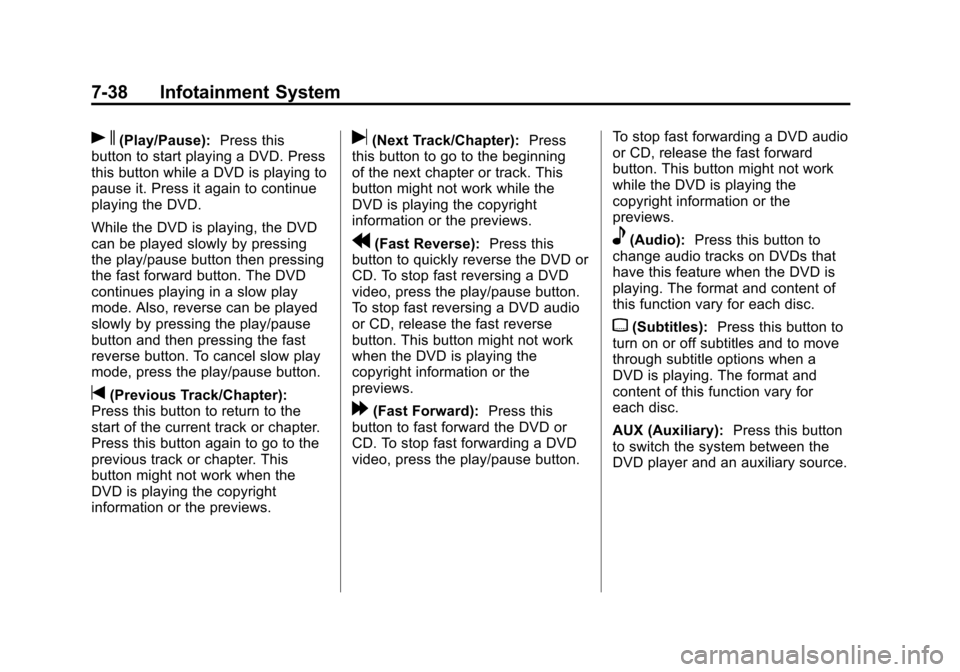
Black plate (38,1)Cadillac Escalade/Escalade ESV Owner Manual - 2012
7-38 Infotainment System
s(Play/Pause):Press this
button to start playing a DVD. Press
this button while a DVD is playing to
pause it. Press it again to continue
playing the DVD.
While the DVD is playing, the DVD
can be played slowly by pressing
the play/pause button then pressing
the fast forward button. The DVD
continues playing in a slow play
mode. Also, reverse can be played
slowly by pressing the play/pause
button and then pressing the fast
reverse button. To cancel slow play
mode, press the play/pause button.
t(Previous Track/Chapter):
Press this button to return to the
start of the current track or chapter.
Press this button again to go to the
previous track or chapter. This
button might not work when the
DVD is playing the copyright
information or the previews.
u(Next Track/Chapter): Press
this button to go to the beginning
of the next chapter or track. This
button might not work while the
DVD is playing the copyright
information or the previews.
r(Fast Reverse): Press this
button to quickly reverse the DVD or
CD. To stop fast reversing a DVD
video, press the play/pause button.
To stop fast reversing a DVD audio
or CD, release the fast reverse
button. This button might not work
when the DVD is playing the
copyright information or the
previews.
[(Fast Forward): Press this
button to fast forward the DVD or
CD. To stop fast forwarding a DVD
video, press the play/pause button. To stop fast forwarding a DVD audio
or CD, release the fast forward
button. This button might not work
while the DVD is playing the
copyright information or the
previews.
e(Audio):
Press this button to
change audio tracks on DVDs that
have this feature when the DVD is
playing. The format and content of
this function vary for each disc.
{(Subtitles): Press this button to
turn on or off subtitles and to move
through subtitle options when a
DVD is playing. The format and
content of this function vary for
each disc.
AUX (Auxiliary): Press this button
to switch the system between the
DVD player and an auxiliary source.
Page 224 of 538

Black plate (40,1)Cadillac Escalade/Escalade ESV Owner Manual - 2012
7-40 Infotainment System
Tips and Troubleshooting Chart
ProblemRecommended Action
There is no power. The ignition might not be turned to ON/RUN or ACC/
ACCESSORY.
The picture does not fill the screen. There are black
borders on the top and bottom or on both sides, or the
picture looks stretched out. Check the display mode settings in the setup menu by
pressing the display menu button on the remote control.
In auxiliary mode, the picture moves or scrolls. Check the auxiliary input connections at both devices.
The remote control does not work. Check to make sure there is no obstruction between the
remote control and the transmitter window.
Check the batteries to make sure they are not dead or
installed incorrectly.
After stopping the player, and pushing Play, sometimes
the DVD starts where it left off and sometimes at the
beginning. If the stop button was pressed one time, the DVD player
resumes playing where the DVD was stopped. If the
stop button was pressed two times, the DVD player
begins to play from the beginning of the DVD.
The auxiliary source is running, but there is no picture or
sound. Check that the RSE video screen is in the auxiliary
source mode.
Check the auxiliary input connections at both devices.
Page 227 of 538

Black plate (43,1)Cadillac Escalade/Escalade ESV Owner Manual - 2012
Infotainment System 7-43
along with a disc indicator, and
playback starts. If the disc is
inserted incorrectly, the DVD player
ejects the disc and No Disc
displays.
Some DVDs do not allow fast
forwarding or skipping of the
copyright information or previews.
If the DVD does not begin playing at
the main title, refer to the on-screen
instructions.
The DVD player can be controlled
by using the buttons located below
the video display screen or by using
the buttons on the system’s remote
control. See “Remote Control” later
for more information.
The following discs are compatible
with the DVD player:
.DVD-Video: A DVD that has
video.
.CD-DA: A CD that has music or
sound content only.
.CD-Video: A CD that has a
movie.
.CD-R/RW: A disc that has
audio files such as CD-R with
downloaded MP3 files, MPEG,
or JPEG files.
The DVD player and discs are
coded by global region. The DVD
players are set to Region 1. Discs
with other region codes will not work
in the players.
If an error message displays on the
video screen, see “DVD Messages”
later in this section.
While the vehicle is moving,
passengers should not unfasten
their safety belts to make
adjustments to the video screen
control buttons. See Safety Belts on
page 3‑17. Use the remote control
for any necessary adjustments.
See “Remote Control” later in this
section.
POWER
O: Press to turn the
power on or off. Each video
screen can be powered on or off
independently. EJECT
X:
Press to eject a disc
from the DVD slot.
If a disc is ejected from the player,
but not removed, it will automatically
reload into the player. Another way
to reload a disc that has been
ejected, but not removed from the
DVD player, is to press the eject
button or the play button.
PLAY
r: Press this button located
below the video display screen to
start playback of a disc. On DVDs
and video CDs with playback
control (PBC), menu screens can
display automatically. It might be
necessary to press the play button
again to begin play.
There is a play position memory
feature for DVD and video CD only.
If the DVD player is turned off and
then turned back on, the DVD
player resumes playback where
the disc stopped. The play position
memory is erased if the disc is
removed.