CADILLAC ESCALADE 2012 3.G Owners Manual
Manufacturer: CADILLAC, Model Year: 2012, Model line: ESCALADE, Model: CADILLAC ESCALADE 2012 3.GPages: 538, PDF Size: 7.59 MB
Page 231 of 538

Black plate (47,1)Cadillac Escalade/Escalade ESV Owner Manual - 2012
Infotainment System 7-47
SETUP:Press to change the
default settings, see “Using the RSE
On-Screen Display (OSD) Menus”
later in this manual. There are four
main menu screens, each screen
displays a menu to select different
setting options. The screens are:
1. General Setup —adjusts screen
settings.
2. Audio Setup —sets the
language.
3. Preference Screen —sets the
subtitles and parental controls.
4. Password Setup —allows a
password to be set.
Press SETUP again to exit.
EJECT
X: Press to eject or
reload a disc.
DVD-Video Screen 3: Press the
DVD button located under 3 to
transmit IR codes for DVD mode on
Video Screen 3.
TV-Video Screen 3: This button is
not used with the system. DVD-Video Screen 4:
Press the
DVD button located under 4 to
transmit IR codes for DVD mode on
Video Screen 4.
TV-Video Screen 4: This button is
not used with the system.
SOUND AROUND ON/OFF: Press
to turn the FM Transmitter power on
or off.
MUTE
>(For DVD Only): Press to
turn off the headphone sound. Press
again to turn the sound on again.
PIX (Picture Selection): Press
to adjust the picture’s On Screen
Display (OSD). Each time this
button is pressed, the picture
adjustment OSD, cycles
through bars for BRIGHTNESS,
CONTRAST, COLOR, and TINT.
Use the right/left navigation arrows
to adjust the setting. This feature
automatically shuts off id another
button is pressed or adjustments
are not made within six seconds. SOUND AROUND SELECT:
Press
to select an FM transmitter channel.
The SOUND AROUND SELECT
lets the DVD audio play over the
vehicle’s sound system by tuning
the radio to one of the six FM
frequencies listed below.
.CH1 : 88.3MHz
.CH2 : 88.7MHz
.CH3 : 89.1MHz
.CH4 : 89.5MHz
.CH5 : 89.9MHz
.CH6 : 90.3MHz
MENU: Press to enter the DVD
disc menu while the disc is playing.
Q,R,q,r(Navigation Arrows):
Press to navigate through menus.
ENTER: Press to enter a selected
function or to begin playback of
the disc.
Page 232 of 538

Black plate (48,1)Cadillac Escalade/Escalade ESV Owner Manual - 2012
7-48 Infotainment System
REPEAT7:Press to repeat
part or all of a chapter, title, track,
or the entire disc after using the
A‐B button to setup repeat preset
sections.
RETURN
8: This button is not
used with the system.
A‐B: This button is used to setup
repeat preset sections. Press this
button once while the disc is playing
to select the starting position. Press
a second time to select the end
position. Press a third time to turn
the function off. To view the preset
section, press
7.
AUTO MEMORY: This button is not
used with the system.
SEARCH/SKIP: This button is not
used with the system.
ERASE/ADD: This button is not
used with the system.
R-S: This button is not used with
the system. TITLE:
Press to enter the disc
title mode. The title feature is
disc-specific, and may not be
available on all discs.
SUBTITLE: Press to change the
subtitle language to another
available language or to turn
subtitles off.
ANGLE: Press to select a different
viewing angle for discs that are
recorded with different camera
angles.
AUDIO: Press to select a different
language for discs that are recorded
with different languages.
0‐9 (Numbers): The numbers
located on the lower left side of the
remote control can be used to enter
numbered menu options, channels,
or track numbers.
GOTO: Press to enter the GOTO
menu to choose a desired title,
chapter, track, or song inside
the disc. DISPLAY:
Press to scroll through
display information on the upper left
corner of the screen, such as title,
chapter/track, time elapsed, and
time remaining, or to turn off the
display
PROGRAM: Press to edit a
playback program containing
desired titles in the DVD or tracks
in the CD-DA.
3D: Press to change between
different 3D audio modes for DVD
or CD.
The options for DVD are: Off, Rock,
Pop, Live, Dance, Techno, Classic,
and Soft.
The options for CD are: Off,
Concert, Living room, Hall,
Bathroom Cave, Arena, and
Church.
RANDOM: Press to play titles
randomly.
PLAY/PAUSE
r/j: Press to start
playback of the disc, or to pause
playback.
Page 233 of 538

Black plate (49,1)Cadillac Escalade/Escalade ESV Owner Manual - 2012
Infotainment System 7-49
STOPc:Press to stop playback
of a disc.
.To resume disc playback,
press PLAY.
.To start playback from the
beginning of the disc, press
STOP, STOP, then PLAY .
ZOOM: Press to either enlarge the
viewed image by 2X, 3X, and 4X,
or reduce the image by 1/2X, 1/3X,
and 1/4X.
PBC (Playback Control): Press to
turn video CD playback control on
or off.
FR
r(Fast Reverse): Press to
fast reverse the disc. Press multiple
times to choose between 2X, 4X,
8X, 16X, and 32X speeds.
FF
[(Fast Forward): Press to
fast forward the disc. Press multiple
times to choose between 2X, 4X,
8X, 16X, and 32X speeds. PREV
g(Previous):
Press to
play the previous chapter or track.
To return to previous chapters or
tracks one at a time, press and
release multiple times until the
desired chapter or track is reached.
NEXT
l: Press to play the next
chapter or track. To go to the next
chapter or track one at a time, press
and release multiple times until the
desired chapter or track is reached.
Battery Replacement
To change batteries in the remote
control:
1. Turn the remote control face down.
2. Press down on the ridged area of the battery cover and slide
it off. 3. Install two AAA batteries into the
battery compartment.
4. Slide the cover back on until it clicks.
If the remote control is to be stored
for a long period of time, remove the
batteries and keep it in a cool, dry
place.
Using the RSE On-Screen
Display (OSD) Menus
Use the OSD setup display
menus for:
.Initial setup
.Display setup
.Parental control setup
.Adjusting the picture quality
.Setting the various outputs
.On‐screen display language
Page 234 of 538
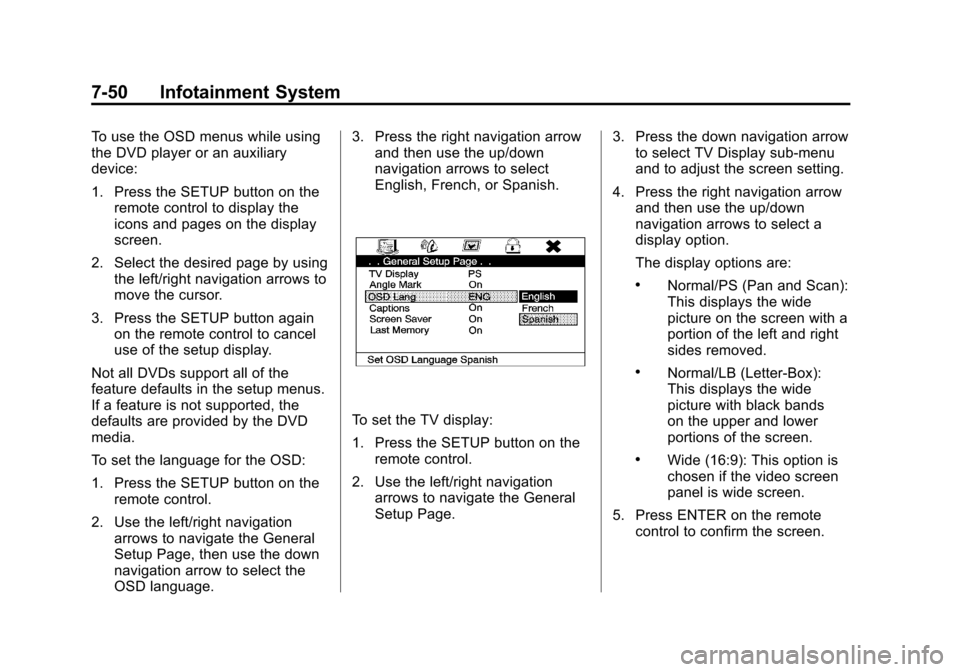
Black plate (50,1)Cadillac Escalade/Escalade ESV Owner Manual - 2012
7-50 Infotainment System
To use the OSD menus while using
the DVD player or an auxiliary
device:
1. Press the SETUP button on theremote control to display the
icons and pages on the display
screen.
2. Select the desired page by using the left/right navigation arrows to
move the cursor.
3. Press the SETUP button again on the remote control to cancel
use of the setup display.
Not all DVDs support all of the
feature defaults in the setup menus.
If a feature is not supported, the
defaults are provided by the DVD
media.
To set the language for the OSD:
1. Press the SETUP button on the remote control.
2. Use the left/right navigation arrows to navigate the General
Setup Page, then use the down
navigation arrow to select the
OSD language. 3. Press the right navigation arrow
and then use the up/down
navigation arrows to select
English, French, or Spanish.
To set the TV display:
1. Press the SETUP button on the
remote control.
2. Use the left/right navigation arrows to navigate the General
Setup Page. 3. Press the down navigation arrow
to select TV Display sub-menu
and to adjust the screen setting.
4. Press the right navigation arrow and then use the up/down
navigation arrows to select a
display option.
The display options are:
.Normal/PS (Pan and Scan):
This displays the wide
picture on the screen with a
portion of the left and right
sides removed.
.Normal/LB (Letter-Box):
This displays the wide
picture with black bands
on the upper and lower
portions of the screen.
.Wide (16:9): This option is
chosen if the video screen
panel is wide screen.
5. Press ENTER on the remote control to confirm the screen.
Page 235 of 538
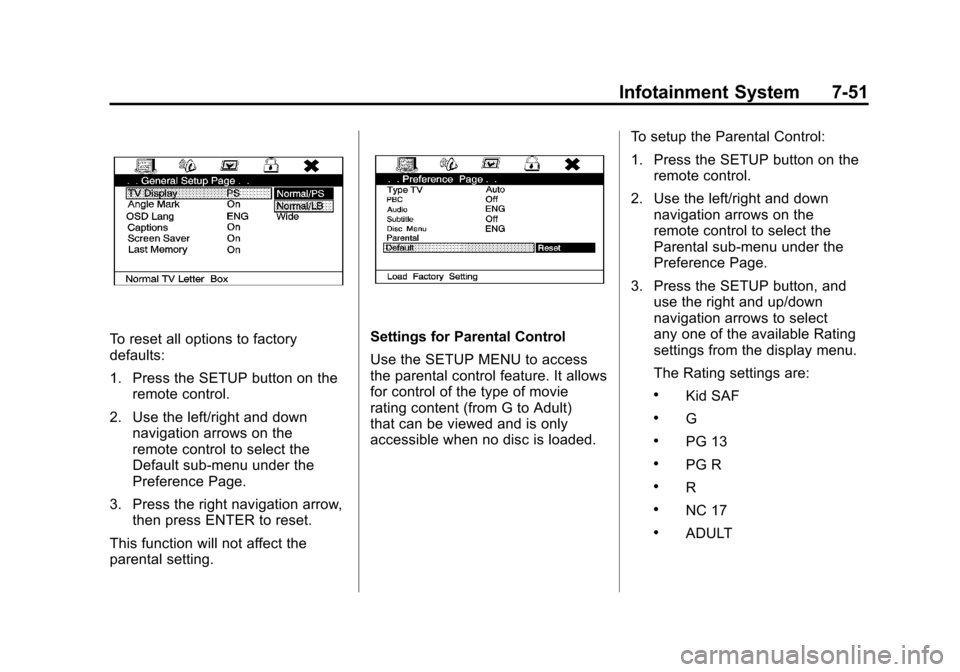
Black plate (51,1)Cadillac Escalade/Escalade ESV Owner Manual - 2012
Infotainment System 7-51
To reset all options to factory
defaults:
1. Press the SETUP button on theremote control.
2. Use the left/right and down navigation arrows on the
remote control to select the
Default sub-menu under the
Preference Page.
3. Press the right navigation arrow, then press ENTER to reset.
This function will not affect the
parental setting.Settings for Parental Control
Use the SETUP MENU to access
the parental control feature. It allows
for control of the type of movie
rating content (from G to Adult)
that can be viewed and is only
accessible when no disc is loaded. To setup the Parental Control:
1. Press the SETUP button on the
remote control.
2. Use the left/right and down navigation arrows on the
remote control to select the
Parental sub-menu under the
Preference Page.
3. Press the SETUP button, and use the right and up/down
navigation arrows to select
any one of the available Rating
settings from the display menu.
The Rating settings are:
.Kid SAF
.G
.PG 13
.PG R
.R
.NC 17
.ADULT
Page 236 of 538
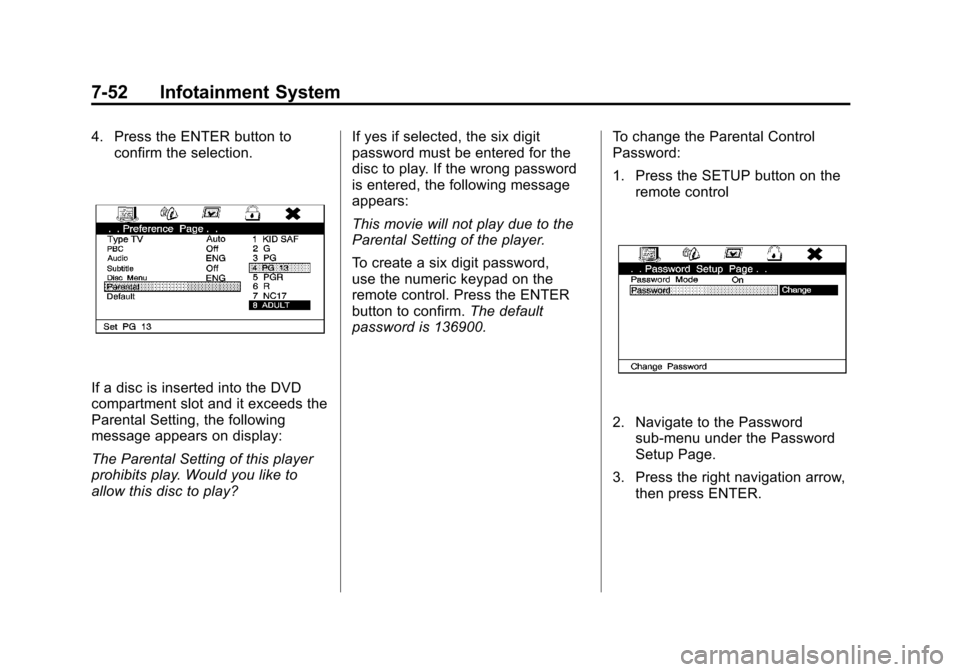
Black plate (52,1)Cadillac Escalade/Escalade ESV Owner Manual - 2012
7-52 Infotainment System
4. Press the ENTER button toconfirm the selection.
If a disc is inserted into the DVD
compartment slot and it exceeds the
Parental Setting, the following
message appears on display:
The Parental Setting of this player
prohibits play. Would you like to
allow this disc to play? If yes if selected, the six digit
password must be entered for the
disc to play. If the wrong password
is entered, the following message
appears:
This movie will not play due to the
Parental Setting of the player.
To create a six digit password,
use the numeric keypad on the
remote control. Press the ENTER
button to confirm.
The default
password is 136900. To change the Parental Control
Password:
1. Press the SETUP button on the
remote control
2. Navigate to the Passwordsub-menu under the Password
Setup Page.
3. Press the right navigation arrow, then press ENTER.
Page 237 of 538
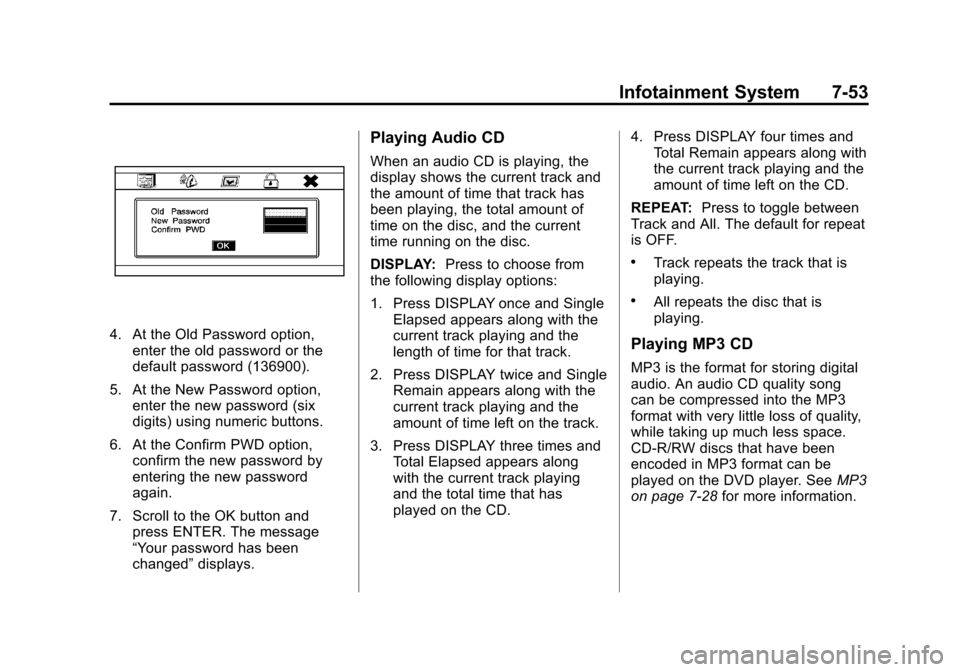
Black plate (53,1)Cadillac Escalade/Escalade ESV Owner Manual - 2012
Infotainment System 7-53
4. At the Old Password option,enter the old password or the
default password (136900).
5. At the New Password option, enter the new password (six
digits) using numeric buttons.
6. At the Confirm PWD option, confirm the new password by
entering the new password
again.
7. Scroll to the OK button and press ENTER. The message
“Your password has been
changed” displays.
Playing Audio CD
When an audio CD is playing, the
display shows the current track and
the amount of time that track has
been playing, the total amount of
time on the disc, and the current
time running on the disc.
DISPLAY: Press to choose from
the following display options:
1. Press DISPLAY once and Single Elapsed appears along with the
current track playing and the
length of time for that track.
2. Press DISPLAY twice and Single Remain appears along with the
current track playing and the
amount of time left on the track.
3. Press DISPLAY three times and Total Elapsed appears along
with the current track playing
and the total time that has
played on the CD. 4. Press DISPLAY four times and
Total Remain appears along with
the current track playing and the
amount of time left on the CD.
REPEAT: Press to toggle between
Track and All. The default for repeat
is OFF.
.Track repeats the track that is
playing.
.All repeats the disc that is
playing.
Playing MP3 CD
MP3 is the format for storing digital
audio. An audio CD quality song
can be compressed into the MP3
format with very little loss of quality,
while taking up much less space.
CD-R/RW discs that have been
encoded in MP3 format can be
played on the DVD player. See MP3
on page 7‑28 for more information.
Page 238 of 538
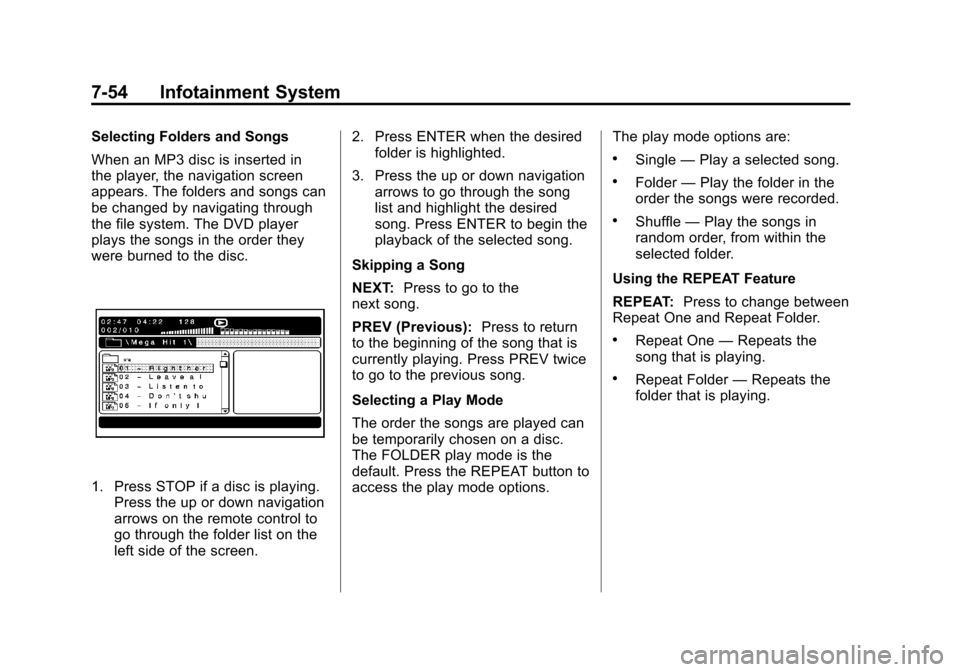
Black plate (54,1)Cadillac Escalade/Escalade ESV Owner Manual - 2012
7-54 Infotainment System
Selecting Folders and Songs
When an MP3 disc is inserted in
the player, the navigation screen
appears. The folders and songs can
be changed by navigating through
the file system. The DVD player
plays the songs in the order they
were burned to the disc.
1. Press STOP if a disc is playing.Press the up or down navigation
arrows on the remote control to
go through the folder list on the
left side of the screen. 2. Press ENTER when the desired
folder is highlighted.
3. Press the up or down navigation arrows to go through the song
list and highlight the desired
song. Press ENTER to begin the
playback of the selected song.
Skipping a Song
NEXT: Press to go to the
next song.
PREV (Previous): Press to return
to the beginning of the song that is
currently playing. Press PREV twice
to go to the previous song.
Selecting a Play Mode
The order the songs are played can
be temporarily chosen on a disc.
The FOLDER play mode is the
default. Press the REPEAT button to
access the play mode options. The play mode options are:
.Single
—Play a selected song.
.Folder —Play the folder in the
order the songs were recorded.
.Shuffle —Play the songs in
random order, from within the
selected folder.
Using the REPEAT Feature
REPEAT: Press to change between
Repeat One and Repeat Folder.
.Repeat One —Repeats the
song that is playing.
.Repeat Folder —Repeats the
folder that is playing.
Page 239 of 538
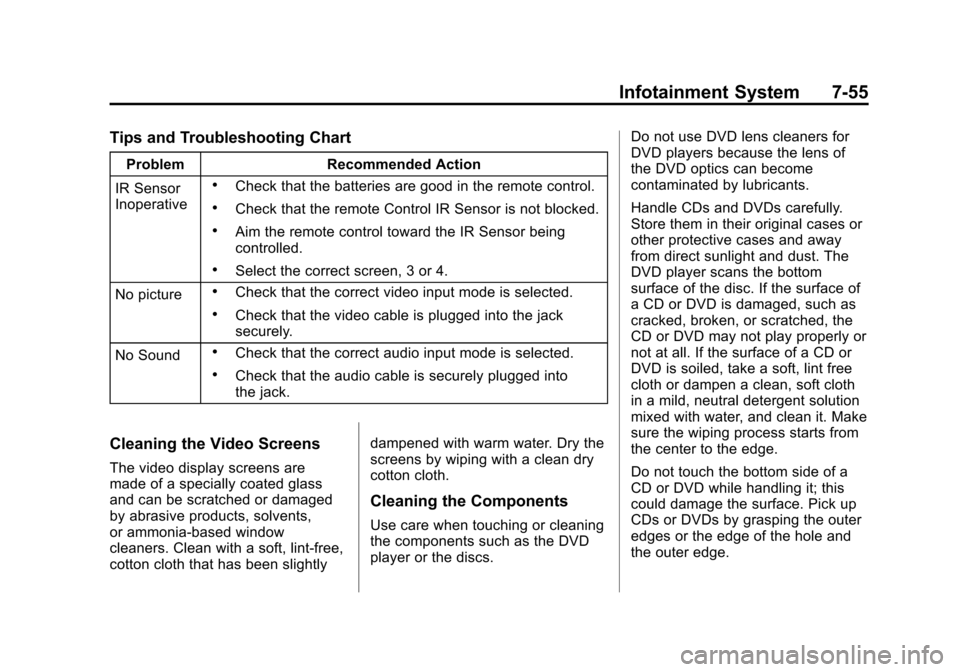
Black plate (55,1)Cadillac Escalade/Escalade ESV Owner Manual - 2012
Infotainment System 7-55
Tips and Troubleshooting Chart
ProblemRecommended Action
IR Sensor
Inoperative
.Check that the batteries are good in the remote control.
.Check that the remote Control IR Sensor is not blocked.
.Aim the remote control toward the IR Sensor being
controlled.
.Select the correct screen, 3 or 4.
No picture
.Check that the correct video input mode is selected.
.Check that the video cable is plugged into the jack
securely.
No Sound
.Check that the correct audio input mode is selected.
.Check that the audio cable is securely plugged into
the jack.
Cleaning the Video Screens
The video display screens are
made of a specially coated glass
and can be scratched or damaged
by abrasive products, solvents,
or ammonia-based window
cleaners. Clean with a soft, lint-free,
cotton cloth that has been slightly dampened with warm water. Dry the
screens by wiping with a clean dry
cotton cloth.
Cleaning the Components
Use care when touching or cleaning
the components such as the DVD
player or the discs.Do not use DVD lens cleaners for
DVD players because the lens of
the DVD optics can become
contaminated by lubricants.
Handle CDs and DVDs carefully.
Store them in their original cases or
other protective cases and away
from direct sunlight and dust. The
DVD player scans the bottom
surface of the disc. If the surface of
a CD or DVD is damaged, such as
cracked, broken, or scratched, the
CD or DVD may not play properly or
not at all. If the surface of a CD or
DVD is soiled, take a soft, lint free
cloth or dampen a clean, soft cloth
in a mild, neutral detergent solution
mixed with water, and clean it. Make
sure the wiping process starts from
the center to the edge.
Do not touch the bottom side of a
CD or DVD while handling it; this
could damage the surface. Pick up
CDs or DVDs by grasping the outer
edges or the edge of the hole and
the outer edge.
Page 240 of 538
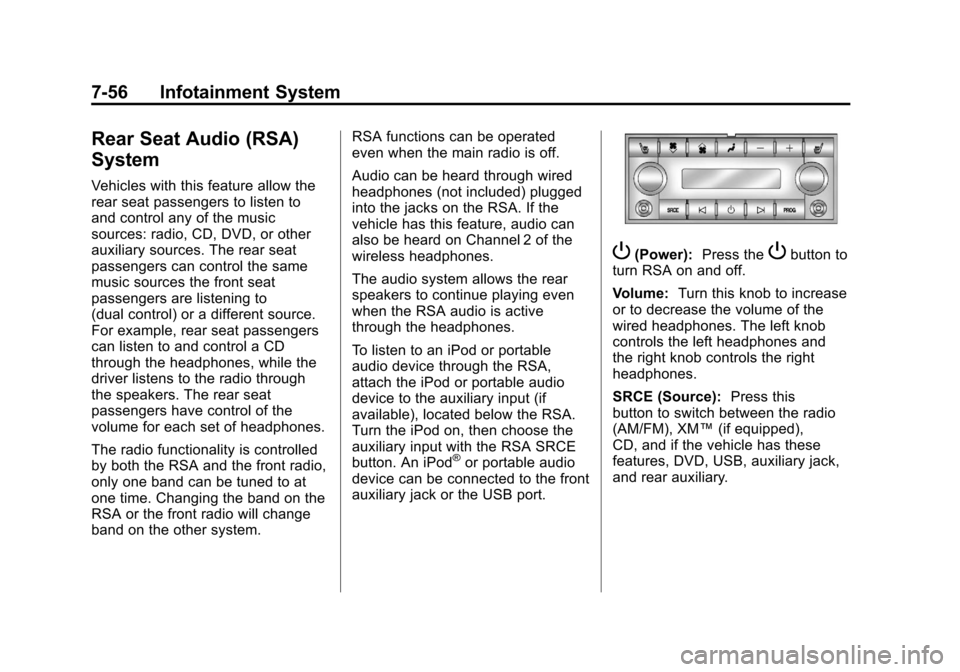
Black plate (56,1)Cadillac Escalade/Escalade ESV Owner Manual - 2012
7-56 Infotainment System
Rear Seat Audio (RSA)
System
Vehicles with this feature allow the
rear seat passengers to listen to
and control any of the music
sources: radio, CD, DVD, or other
auxiliary sources. The rear seat
passengers can control the same
music sources the front seat
passengers are listening to
(dual control) or a different source.
For example, rear seat passengers
can listen to and control a CD
through the headphones, while the
driver listens to the radio through
the speakers. The rear seat
passengers have control of the
volume for each set of headphones.
The radio functionality is controlled
by both the RSA and the front radio,
only one band can be tuned to at
one time. Changing the band on the
RSA or the front radio will change
band on the other system.RSA functions can be operated
even when the main radio is off.
Audio can be heard through wired
headphones (not included) plugged
into the jacks on the RSA. If the
vehicle has this feature, audio can
also be heard on Channel 2 of the
wireless headphones.
The audio system allows the rear
speakers to continue playing even
when the RSA audio is active
through the headphones.
To listen to an iPod or portable
audio device through the RSA,
attach the iPod or portable audio
device to the auxiliary input (if
available), located below the RSA.
Turn the iPod on, then choose the
auxiliary input with the RSA SRCE
button. An iPod
®or portable audio
device can be connected to the front
auxiliary jack or the USB port.
P(Power): Press thePbutton to
turn RSA on and off.
Volume: Turn this knob to increase
or to decrease the volume of the
wired headphones. The left knob
controls the left headphones and
the right knob controls the right
headphones.
SRCE (Source): Press this
button to switch between the radio
(AM/FM), XM™ (if equipped),
CD, and if the vehicle has these
features, DVD, USB, auxiliary jack,
and rear auxiliary.