buttons CADILLAC ESCALADE 2012 3.G Owner's Manual
[x] Cancel search | Manufacturer: CADILLAC, Model Year: 2012, Model line: ESCALADE, Model: CADILLAC ESCALADE 2012 3.GPages: 538, PDF Size: 7.59 MB
Page 187 of 538
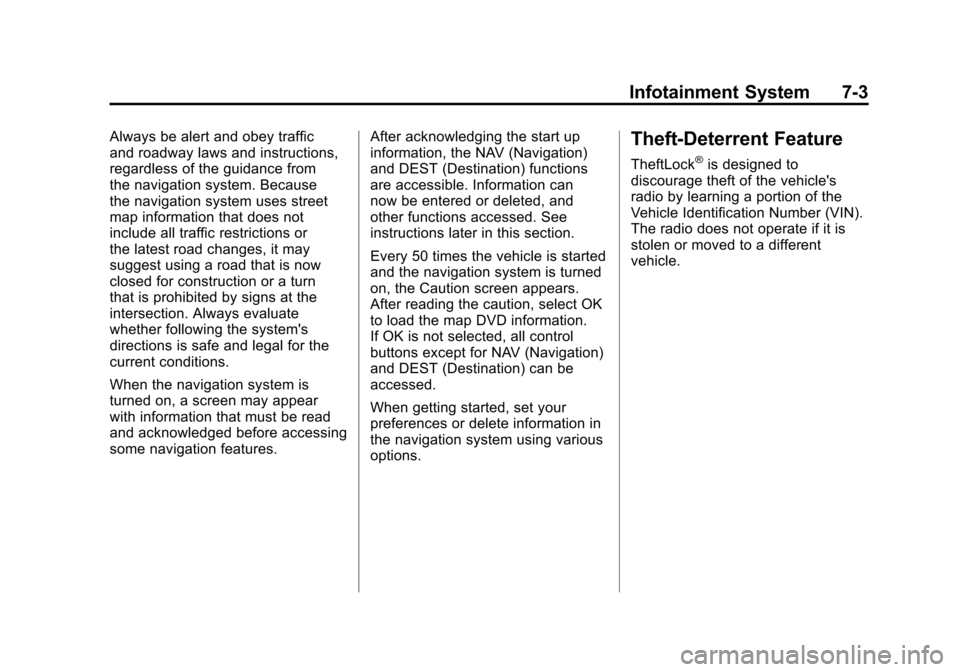
Black plate (3,1)Cadillac Escalade/Escalade ESV Owner Manual - 2012
Infotainment System 7-3
Always be alert and obey traffic
and roadway laws and instructions,
regardless of the guidance from
the navigation system. Because
the navigation system uses street
map information that does not
include all traffic restrictions or
the latest road changes, it may
suggest using a road that is now
closed for construction or a turn
that is prohibited by signs at the
intersection. Always evaluate
whether following the system's
directions is safe and legal for the
current conditions.
When the navigation system is
turned on, a screen may appear
with information that must be read
and acknowledged before accessing
some navigation features.After acknowledging the start up
information, the NAV (Navigation)
and DEST (Destination) functions
are accessible. Information can
now be entered or deleted, and
other functions accessed. See
instructions later in this section.
Every 50 times the vehicle is started
and the navigation system is turned
on, the Caution screen appears.
After reading the caution, select OK
to load the map DVD information.
If OK is not selected, all control
buttons except for NAV (Navigation)
and DEST (Destination) can be
accessed.
When getting started, set your
preferences or delete information in
the navigation system using various
options.Theft-Deterrent Feature
TheftLock®is designed to
discourage theft of the vehicle's
radio by learning a portion of the
Vehicle Identification Number (VIN).
The radio does not operate if it is
stolen or moved to a different
vehicle.
Page 189 of 538
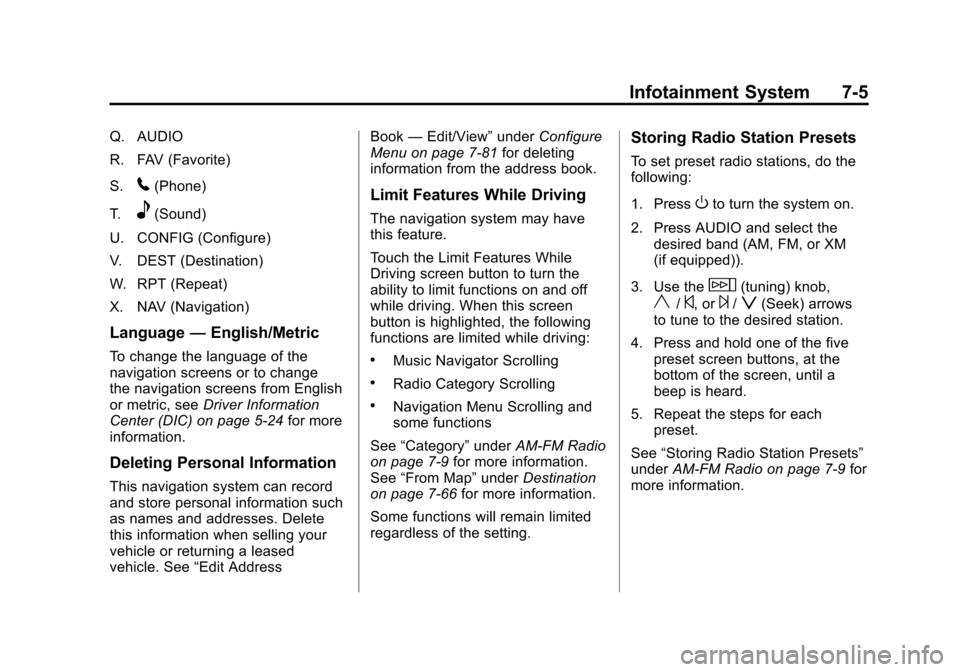
Black plate (5,1)Cadillac Escalade/Escalade ESV Owner Manual - 2012
Infotainment System 7-5
Q. AUDIO
R. FAV (Favorite)
S.
5(Phone)
T.
e(Sound)
U. CONFIG (Configure)
V. DEST (Destination)
W. RPT (Repeat)
X. NAV (Navigation)
Language —English/Metric
To change the language of the
navigation screens or to change
the navigation screens from English
or metric, see Driver Information
Center (DIC) on page 5‑24 for more
information.
Deleting Personal Information
This navigation system can record
and store personal information such
as names and addresses. Delete
this information when selling your
vehicle or returning a leased
vehicle. See “Edit Address Book
—Edit/View” underConfigure
Menu on page 7‑81 for deleting
information from the address book.
Limit Features While Driving
The navigation system may have
this feature.
Touch the Limit Features While
Driving screen button to turn the
ability to limit functions on and off
while driving. When this screen
button is highlighted, the following
functions are limited while driving:
.Music Navigator Scrolling
.Radio Category Scrolling
.Navigation Menu Scrolling and
some functions
See “Category” underAM-FM Radio
on page 7‑9 for more information.
See “From Map” underDestination
on page 7‑66 for more information.
Some functions will remain limited
regardless of the setting.
Storing Radio Station Presets
To set preset radio stations, do the
following:
1. Press
Oto turn the system on.
2. Press AUDIO and select the desired band (AM, FM, or XM
(if equipped)).
3. Use the
w(tuning) knob,
y/©, or¨/z(Seek) arrows
to tune to the desired station.
4. Press and hold one of the five preset screen buttons, at the
bottom of the screen, until a
beep is heard.
5. Repeat the steps for each preset.
See “Storing Radio Station Presets”
under AM-FM Radio on page 7‑9 for
more information.
Page 192 of 538

Black plate (8,1)Cadillac Escalade/Escalade ESV Owner Manual - 2012
7-8 Infotainment System
6. Press and hold one of thescreen buttons at the bottom
of the screen until the name
appears in the screen button on
the display.
The name appears in that preset
destination screen button and is
now available to select from the
Destination Entry screen. See
“Using Your Stored Preset
Destinations” in this section to
select it as a destination.
See Destination on page 7‑66
for more information on how
to add or change preset
destinations.
Using Your Stored Preset
Destinations
These destinations are available for
selection while driving.
1. Press
Oto turn the system on.
2. A caution may appear. Press OK to proceed.
3. Press DEST. 4. Select one of the available
preset destination screen
buttons. A map screen, with the
destination marked appears.
5. Select the route preference for Fastest, Shortest, or Other. The
system calculates and highlights
the route.
6. Press Start Guidance. The route is now ready to be started.
See “Preset Destination” under
Destination on page 7‑66 for more
information.
Canceling Guidance
Guidance is canceled once the final
destination is reached. To cancel
guidance prior to arrival at the final
destination:
1. Press DEST.
2. Press Cancel Guidance.
3. Press OK to confirm.
Guidance Volume
Adjust the volume of voice guidance
prompts:
1. Press CONFIG to enter the
menu options, then press
CONFIG again, repeatedly
until Nav is selected or press
the Nav screen button.
2. Press Voice Prompt.
3. Press + or –screen buttons to
increase or to decrease the
volume of the voice prompts.
The system responds with the
adjusted voice level.
See “Voice Prompt ”under
Configure Menu on page 7‑81 for
more information.
Cleaning the Display Screen
Use a soft clean cotton cloth
dampened with clean water.
Page 194 of 538
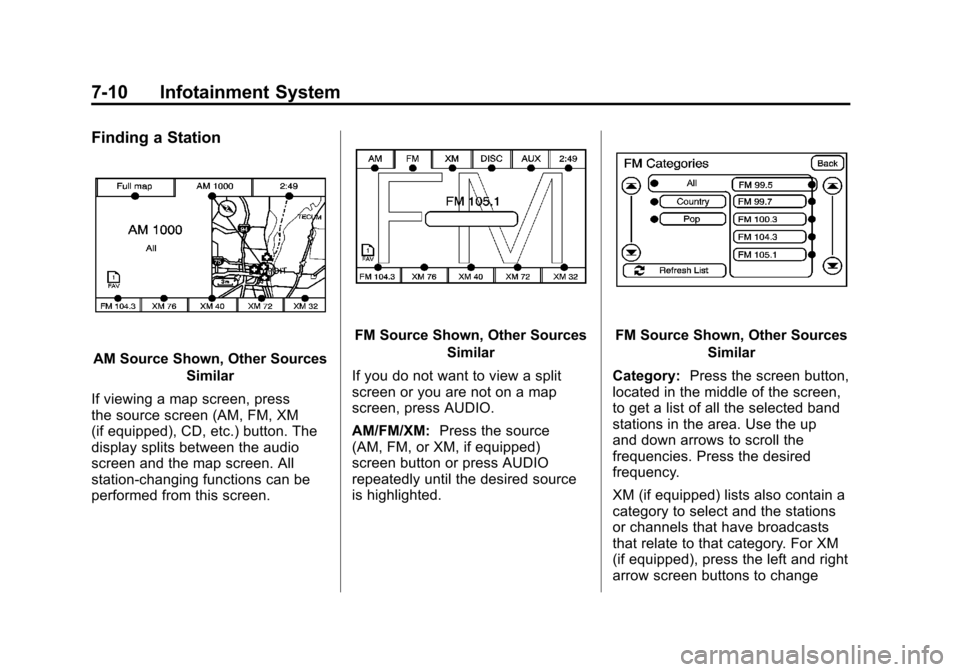
Black plate (10,1)Cadillac Escalade/Escalade ESV Owner Manual - 2012
7-10 Infotainment System
Finding a Station
AM Source Shown, Other SourcesSimilar
If viewing a map screen, press
the source screen (AM, FM, XM
(if equipped), CD, etc.) button. The
display splits between the audio
screen and the map screen. All
station-changing functions can be
performed from this screen.
FM Source Shown, Other Sources Similar
If you do not want to view a split
screen or you are not on a map
screen, press AUDIO.
AM/FM/XM: Press the source
(AM, FM, or XM, if equipped)
screen button or press AUDIO
repeatedly until the desired source
is highlighted.FM Source Shown, Other Sources
Similar
Category: Press the screen button,
located in the middle of the screen,
to get a list of all the selected band
stations in the area. Use the up
and down arrows to scroll the
frequencies. Press the desired
frequency.
XM (if equipped) lists also contain a
category to select and the stations
or channels that have broadcasts
that relate to that category. For XM
(if equipped), press the left and right
arrow screen buttons to change
Page 195 of 538
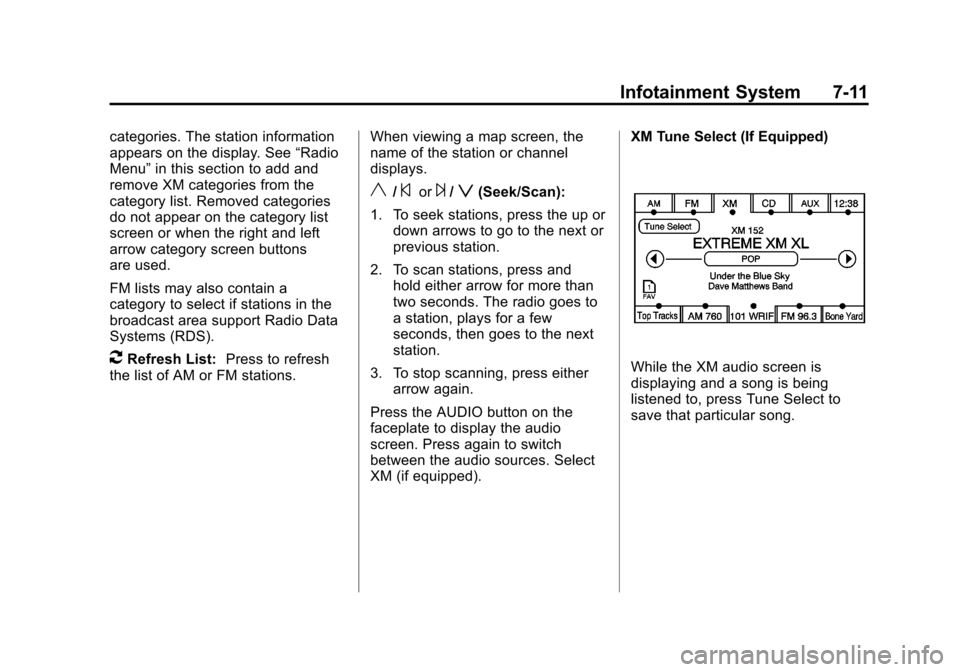
Black plate (11,1)Cadillac Escalade/Escalade ESV Owner Manual - 2012
Infotainment System 7-11
categories. The station information
appears on the display. See“Radio
Menu” in this section to add and
remove XM categories from the
category list. Removed categories
do not appear on the category list
screen or when the right and left
arrow category screen buttons
are used.
FM lists may also contain a
category to select if stations in the
broadcast area support Radio Data
Systems (RDS).
2Refresh List: Press to refresh
the list of AM or FM stations. When viewing a map screen, the
name of the station or channel
displays.
y/©or¨/z(Seek/Scan):
1. To seek stations, press the up or down arrows to go to the next or
previous station.
2. To scan stations, press and hold either arrow for more than
two seconds. The radio goes to
a station, plays for a few
seconds, then goes to the next
station.
3. To stop scanning, press either arrow again.
Press the AUDIO button on the
faceplate to display the audio
screen. Press again to switch
between the audio sources. Select
XM (if equipped). XM Tune Select (If Equipped)
While the XM audio screen is
displaying and a song is being
listened to, press Tune Select to
save that particular song.
Page 196 of 538
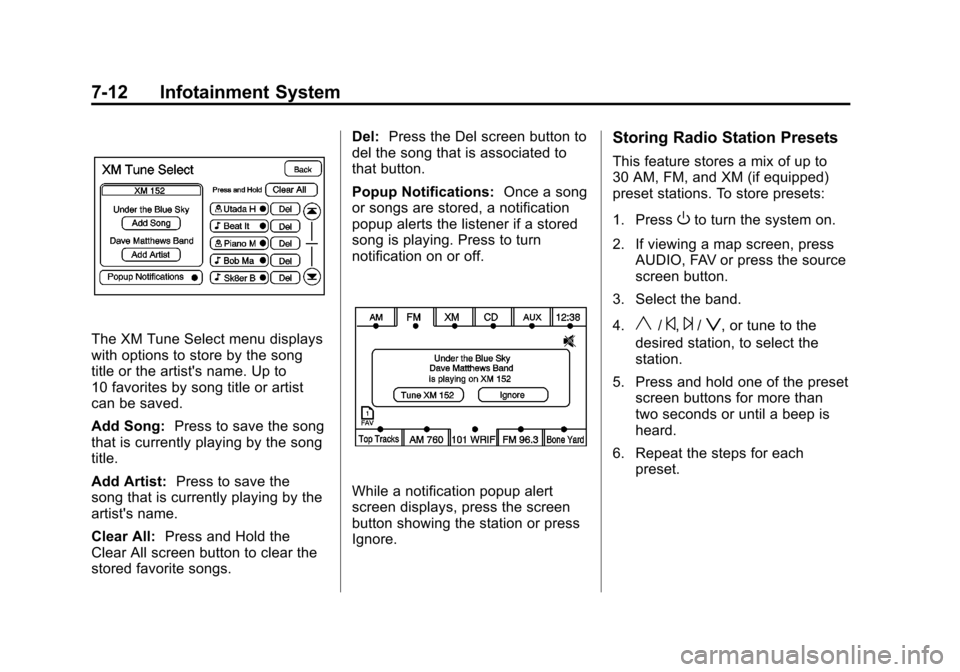
Black plate (12,1)Cadillac Escalade/Escalade ESV Owner Manual - 2012
7-12 Infotainment System
The XM Tune Select menu displays
with options to store by the song
title or the artist's name. Up to
10 favorites by song title or artist
can be saved.
Add Song:Press to save the song
that is currently playing by the song
title.
Add Artist: Press to save the
song that is currently playing by the
artist's name.
Clear All: Press and Hold the
Clear All screen button to clear the
stored favorite songs. Del:
Press the Del screen button to
del the song that is associated to
that button.
Popup Notifications: Once a song
or songs are stored, a notification
popup alerts the listener if a stored
song is playing. Press to turn
notification on or off.
While a notification popup alert
screen displays, press the screen
button showing the station or press
Ignore.
Storing Radio Station Presets
This feature stores a mix of up to
30 AM, FM, and XM (if equipped)
preset stations. To store presets:
1. Press
Oto turn the system on.
2. If viewing a map screen, press AUDIO, FAV or press the source
screen button.
3. Select the band.
4.
y/©,¨/z, or tune to the
desired station, to select the
station.
5. Press and hold one of the preset screen buttons for more than
two seconds or until a beep is
heard.
6. Repeat the steps for each preset.
Page 197 of 538
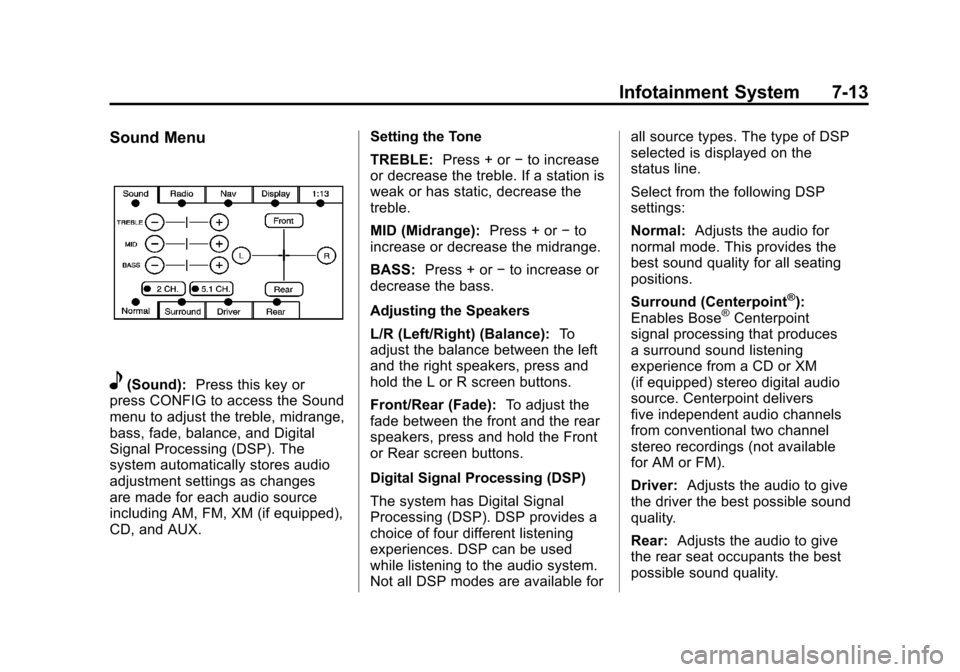
Black plate (13,1)Cadillac Escalade/Escalade ESV Owner Manual - 2012
Infotainment System 7-13
Sound Menu
e(Sound):Press this key or
press CONFIG to access the Sound
menu to adjust the treble, midrange,
bass, fade, balance, and Digital
Signal Processing (DSP). The
system automatically stores audio
adjustment settings as changes
are made for each audio source
including AM, FM, XM (if equipped),
CD, and AUX. Setting the Tone
TREBLE:
Press + or−to increase
or decrease the treble. If a station is
weak or has static, decrease the
treble.
MID (Midrange): Press + or−to
increase or decrease the midrange.
BASS: Press + or −to increase or
decrease the bass.
Adjusting the Speakers
L/R (Left/Right) (Balance): To
adjust the balance between the left
and the right speakers, press and
hold the L or R screen buttons.
Front/Rear (Fade): To adjust the
fade between the front and the rear
speakers, press and hold the Front
or Rear screen buttons.
Digital Signal Processing (DSP)
The system has Digital Signal
Processing (DSP). DSP provides a
choice of four different listening
experiences. DSP can be used
while listening to the audio system.
Not all DSP modes are available for all source types. The type of DSP
selected is displayed on the
status line.
Select from the following DSP
settings:
Normal:
Adjusts the audio for
normal mode. This provides the
best sound quality for all seating
positions.
Surround (Centerpoint
®):
Enables Bose®Centerpoint
signal processing that produces
a surround sound listening
experience from a CD or XM
(if equipped) stereo digital audio
source. Centerpoint delivers
five independent audio channels
from conventional two channel
stereo recordings (not available
for AM or FM).
Driver: Adjusts the audio to give
the driver the best possible sound
quality.
Rear: Adjusts the audio to give
the rear seat occupants the best
possible sound quality.
Page 199 of 538
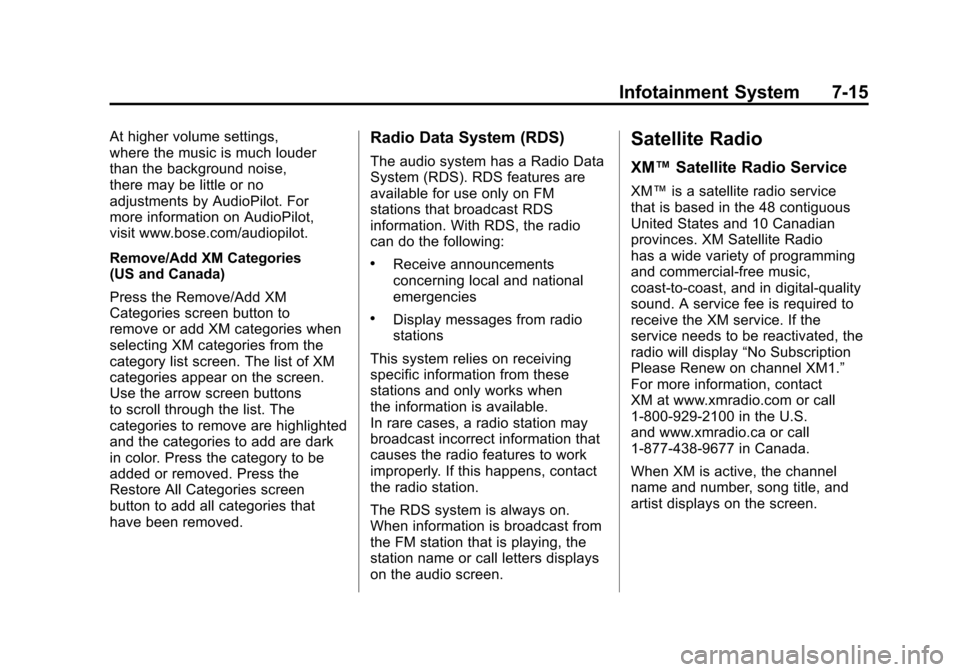
Black plate (15,1)Cadillac Escalade/Escalade ESV Owner Manual - 2012
Infotainment System 7-15
At higher volume settings,
where the music is much louder
than the background noise,
there may be little or no
adjustments by AudioPilot. For
more information on AudioPilot,
visit www.bose.com/audiopilot.
Remove/Add XM Categories
(US and Canada)
Press the Remove/Add XM
Categories screen button to
remove or add XM categories when
selecting XM categories from the
category list screen. The list of XM
categories appear on the screen.
Use the arrow screen buttons
to scroll through the list. The
categories to remove are highlighted
and the categories to add are dark
in color. Press the category to be
added or removed. Press the
Restore All Categories screen
button to add all categories that
have been removed.Radio Data System (RDS)
The audio system has a Radio Data
System (RDS). RDS features are
available for use only on FM
stations that broadcast RDS
information. With RDS, the radio
can do the following:
.Receive announcements
concerning local and national
emergencies
.Display messages from radio
stations
This system relies on receiving
specific information from these
stations and only works when
the information is available.
In rare cases, a radio station may
broadcast incorrect information that
causes the radio features to work
improperly. If this happens, contact
the radio station.
The RDS system is always on.
When information is broadcast from
the FM station that is playing, the
station name or call letters displays
on the audio screen.
Satellite Radio
XM™ Satellite Radio Service
XM™ is a satellite radio service
that is based in the 48 contiguous
United States and 10 Canadian
provinces. XM Satellite Radio
has a wide variety of programming
and commercial-free music,
coast-to-coast, and in digital-quality
sound. A service fee is required to
receive the XM service. If the
service needs to be reactivated, the
radio will display “No Subscription
Please Renew on channel XM1.”
For more information, contact
XM at www.xmradio.com or call
1-800-929-2100 in the U.S.
and www.xmradio.ca or call
1-877-438-9677 in Canada.
When XM is active, the channel
name and number, song title, and
artist displays on the screen.
Page 204 of 538
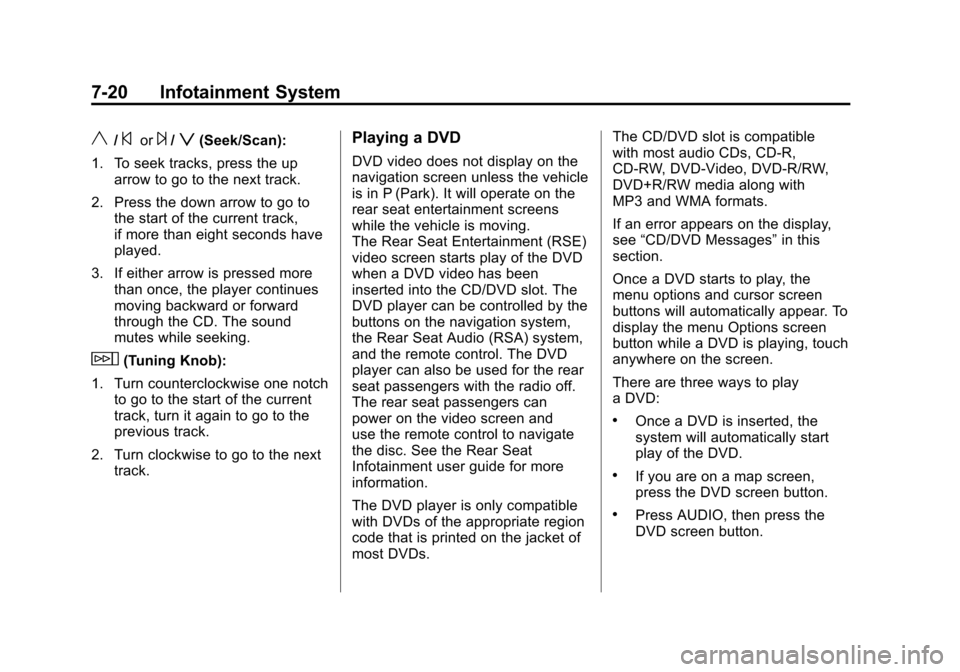
Black plate (20,1)Cadillac Escalade/Escalade ESV Owner Manual - 2012
7-20 Infotainment System
y/©or¨/z(Seek/Scan):
1. To seek tracks, press the up arrow to go to the next track.
2. Press the down arrow to go to the start of the current track,
if more than eight seconds have
played.
3. If either arrow is pressed more than once, the player continues
moving backward or forward
through the CD. The sound
mutes while seeking.
w(Tuning Knob):
1. Turn counterclockwise one notch to go to the start of the current
track, turn it again to go to the
previous track.
2. Turn clockwise to go to the next track.
Playing a DVD
DVD video does not display on the
navigation screen unless the vehicle
is in P (Park). It will operate on the
rear seat entertainment screens
while the vehicle is moving.
The Rear Seat Entertainment (RSE)
video screen starts play of the DVD
when a DVD video has been
inserted into the CD/DVD slot. The
DVD player can be controlled by the
buttons on the navigation system,
the Rear Seat Audio (RSA) system,
and the remote control. The DVD
player can also be used for the rear
seat passengers with the radio off.
The rear seat passengers can
power on the video screen and
use the remote control to navigate
the disc. See the Rear Seat
Infotainment user guide for more
information.
The DVD player is only compatible
with DVDs of the appropriate region
code that is printed on the jacket of
most DVDs. The CD/DVD slot is compatible
with most audio CDs, CD-R,
CD-RW, DVD-Video, DVD-R/RW,
DVD+R/RW media along with
MP3 and WMA formats.
If an error appears on the display,
see
“CD/DVD Messages” in this
section.
Once a DVD starts to play, the
menu options and cursor screen
buttons will automatically appear. To
display the menu Options screen
button while a DVD is playing, touch
anywhere on the screen.
There are three ways to play
a DVD:
.Once a DVD is inserted, the
system will automatically start
play of the DVD.
.If you are on a map screen,
press the DVD screen button.
.Press AUDIO, then press the
DVD screen button.
Page 205 of 538
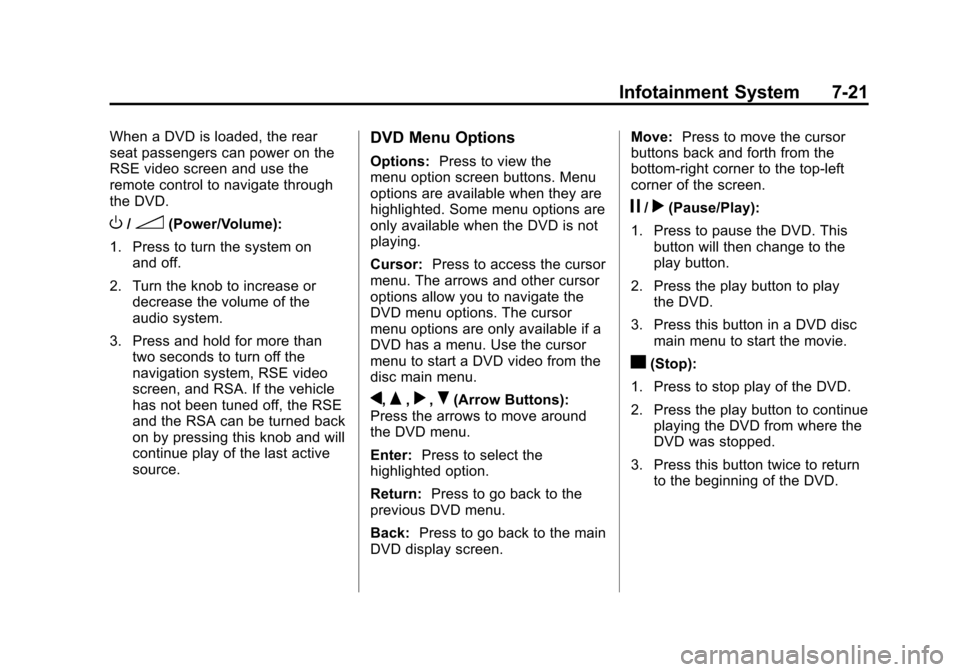
Black plate (21,1)Cadillac Escalade/Escalade ESV Owner Manual - 2012
Infotainment System 7-21
When a DVD is loaded, the rear
seat passengers can power on the
RSE video screen and use the
remote control to navigate through
the DVD.
O/3(Power/Volume):
1. Press to turn the system on and off.
2. Turn the knob to increase or decrease the volume of the
audio system.
3. Press and hold for more than two seconds to turn off the
navigation system, RSE video
screen, and RSA. If the vehicle
has not been tuned off, the RSE
and the RSA can be turned back
on by pressing this knob and will
continue play of the last active
source.
DVD Menu Options
Options: Press to view the
menu option screen buttons. Menu
options are available when they are
highlighted. Some menu options are
only available when the DVD is not
playing.
Cursor: Press to access the cursor
menu. The arrows and other cursor
options allow you to navigate the
DVD menu options. The cursor
menu options are only available if a
DVD has a menu. Use the cursor
menu to start a DVD video from the
disc main menu.
q,Q,r,R(Arrow Buttons):
Press the arrows to move around
the DVD menu.
Enter: Press to select the
highlighted option.
Return: Press to go back to the
previous DVD menu.
Back: Press to go back to the main
DVD display screen. Move:
Press to move the cursor
buttons back and forth from the
bottom-right corner to the top-left
corner of the screen.
j/r(Pause/Play):
1. Press to pause the DVD. This button will then change to the
play button.
2. Press the play button to play the DVD.
3. Press this button in a DVD disc main menu to start the movie.
c(Stop):
1. Press to stop play of the DVD.
2. Press the play button to continue playing the DVD from where the
DVD was stopped.
3. Press this button twice to return to the beginning of the DVD.