infotainment CADILLAC ESCALADE 2012 3.G Owners Manual
[x] Cancel search | Manufacturer: CADILLAC, Model Year: 2012, Model line: ESCALADE, Model: CADILLAC ESCALADE 2012 3.GPages: 538, PDF Size: 7.59 MB
Page 1 of 538
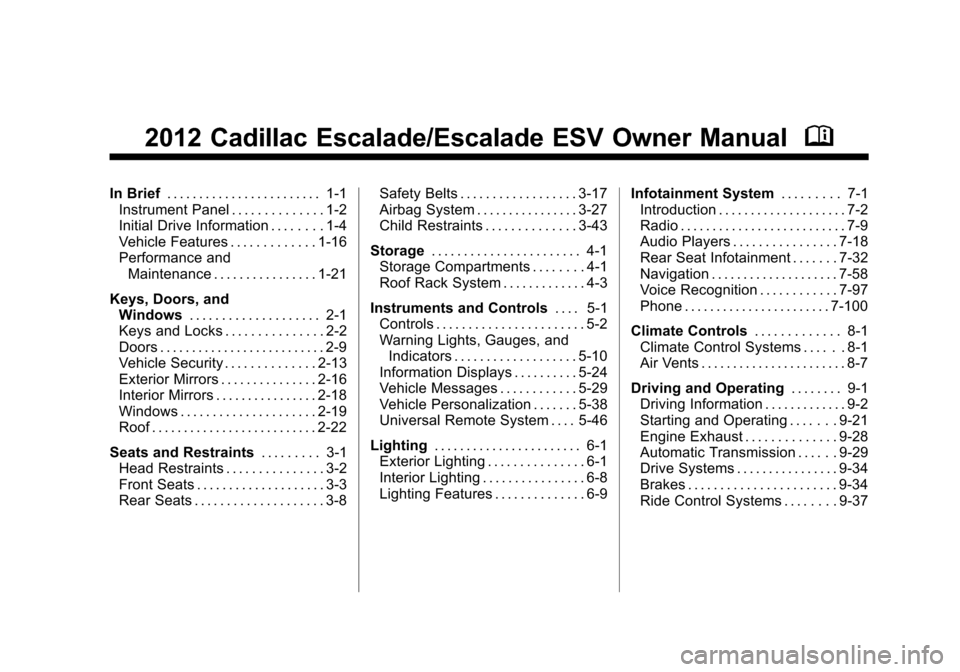
Black plate (1,1)Cadillac Escalade/Escalade ESV Owner Manual - 2012
2012 Cadillac Escalade/Escalade ESV Owner ManualM
In Brief. . . . . . . . . . . . . . . . . . . . . . . . 1-1
Instrument Panel . . . . . . . . . . . . . . 1-2
Initial Drive Information . . . . . . . . 1-4
Vehicle Features . . . . . . . . . . . . . 1-16
Performance and Maintenance . . . . . . . . . . . . . . . . 1-21
Keys, Doors, and Windows . . . . . . . . . . . . . . . . . . . . 2-1
Keys and Locks . . . . . . . . . . . . . . . 2-2
Doors . . . . . . . . . . . . . . . . . . . . . . . . . . 2-9
Vehicle Security . . . . . . . . . . . . . . 2-13
Exterior Mirrors . . . . . . . . . . . . . . . 2-16
Interior Mirrors . . . . . . . . . . . . . . . . 2-18
Windows . . . . . . . . . . . . . . . . . . . . . 2-19
Roof . . . . . . . . . . . . . . . . . . . . . . . . . . 2-22
Seats and Restraints . . . . . . . . . 3-1
Head Restraints . . . . . . . . . . . . . . . 3-2
Front Seats . . . . . . . . . . . . . . . . . . . . 3-3
Rear Seats . . . . . . . . . . . . . . . . . . . . 3-8 Safety Belts . . . . . . . . . . . . . . . . . . 3-17
Airbag System . . . . . . . . . . . . . . . . 3-27
Child Restraints . . . . . . . . . . . . . . 3-43
Storage . . . . . . . . . . . . . . . . . . . . . . . 4-1
Storage Compartments . . . . . . . . 4-1
Roof Rack System . . . . . . . . . . . . . 4-3
Instruments and Controls . . . . 5-1
Controls . . . . . . . . . . . . . . . . . . . . . . . 5-2
Warning Lights, Gauges, and
Indicators . . . . . . . . . . . . . . . . . . . 5-10
Information Displays . . . . . . . . . . 5-24
Vehicle Messages . . . . . . . . . . . . 5-29
Vehicle Personalization . . . . . . . 5-38
Universal Remote System . . . . 5-46
Lighting . . . . . . . . . . . . . . . . . . . . . . . 6-1
Exterior Lighting . . . . . . . . . . . . . . . 6-1
Interior Lighting . . . . . . . . . . . . . . . . 6-8
Lighting Features . . . . . . . . . . . . . . 6-9 Infotainment System
. . . . . . . . . 7-1
Introduction . . . . . . . . . . . . . . . . . . . . 7-2
Radio . . . . . . . . . . . . . . . . . . . . . . . . . . 7-9
Audio Players . . . . . . . . . . . . . . . . 7-18
Rear Seat Infotainment . . . . . . . 7-32
Navigation . . . . . . . . . . . . . . . . . . . . 7-58
Voice Recognition . . . . . . . . . . . . 7-97
Phone . . . . . . . . . . . . . . . . . . . . . . . 7-100
Climate Controls . . . . . . . . . . . . . 8-1
Climate Control Systems . . . . . . 8-1
Air Vents . . . . . . . . . . . . . . . . . . . . . . . 8-7
Driving and Operating . . . . . . . . 9-1
Driving Information . . . . . . . . . . . . . 9-2
Starting and Operating . . . . . . . 9-21
Engine Exhaust . . . . . . . . . . . . . . 9-28
Automatic Transmission . . . . . . 9-29
Drive Systems . . . . . . . . . . . . . . . . 9-34
Brakes . . . . . . . . . . . . . . . . . . . . . . . 9-34
Ride Control Systems . . . . . . . . 9-37
Page 9 of 538
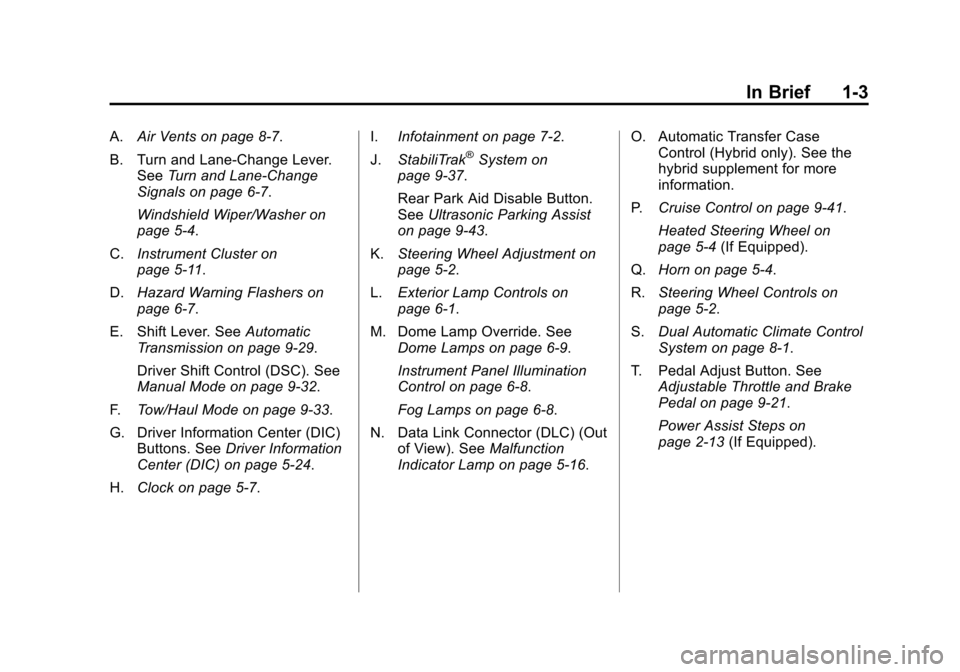
Black plate (3,1)Cadillac Escalade/Escalade ESV Owner Manual - 2012
In Brief 1-3
A.Air Vents on page 8‑7.
B. Turn and Lane‐Change Lever. See Turn and Lane-Change
Signals on page 6‑7.
Windshield Wiper/Washer on
page 5‑4.
C. Instrument Cluster on
page 5‑11.
D. Hazard Warning Flashers on
page 6‑7.
E. Shift Lever. See Automatic
Transmission on page 9‑29.
Driver Shift Control (DSC). See
Manual Mode on page 9‑32.
F. Tow/Haul Mode on page 9‑33.
G. Driver Information Center (DIC) Buttons. See Driver Information
Center (DIC) on page 5‑24.
H. Clock on page 5‑7. I.
Infotainment on page 7‑2.
J. StabiliTrak
®System on
page 9‑37.
Rear Park Aid Disable Button.
See Ultrasonic Parking Assist
on page 9‑43.
K. Steering Wheel Adjustment on
page 5‑2.
L. Exterior Lamp Controls on
page 6‑1.
M. Dome Lamp Override. See Dome Lamps on page 6‑9.
Instrument Panel Illumination
Control on page 6‑8.
Fog Lamps on page 6‑8.
N. Data Link Connector (DLC) (Out of View). See Malfunction
Indicator Lamp on page 5‑16. O. Automatic Transfer Case
Control (Hybrid only). See the
hybrid supplement for more
information.
P. Cruise Control on page 9‑41.
Heated Steering Wheel on
page 5‑4 (If Equipped).
Q. Horn on page 5‑4.
R. Steering Wheel Controls on
page 5‑2.
S. Dual Automatic Climate Control
System on page 8‑1.
T. Pedal Adjust Button. See Adjustable Throttle and Brake
Pedal on page 9‑21.
Power Assist Steps on
page 2‑13 (If Equipped).
Page 22 of 538

Black plate (16,1)Cadillac Escalade/Escalade ESV Owner Manual - 2012
1-16 In Brief
This is the highest attainable
range with all lower gears
accessible. As an example,
when 5 (Fifth) gear is selected,
1 (First) through 5 (Fifth) gears
are available.
2. Press the plus/minus buttons, located on the steering column
shift lever, to select the desired
range of gears for current driving
conditions. See Manual Mode on
page 9‑32.
While using DSC, cruise control and
the tow/haul mode can be used.
Grade Braking is not available when
DSC is active. See Tow/Haul Mode
on page 9‑33.Vehicle Features
Radio(s)
This vehicle's radio is part of the
navigation system. See Infotainment
on page 7‑2.
Satellite Radio
XM is a satellite radio service
that is based in the 48 contiguous
United States and 10 Canadian
provinces. XM satellite radio has a
wide variety of programming and
commercial-free music, coast to
coast, and in digital-quality sound.
A fee is required to receive the XM
service.
For more information, refer to:
.www.xmradio.com or call
1-800-929-2100 (U.S.)
.www.xmradio.ca or call
1-877-438-9677 (Canada)
Also, see Satellite Radio on
page 7‑15.
Portable Audio Devices
This vehicle has an auxiliary input,
located on the audio faceplate,
and a USB port located on the
instrument panel and in the center
console. External devices such
as iPod
®, laptop computers,
MP3 players, CD changers, USB
storage device, etc. can be
connected to the auxiliary port using
a 3.5 mm (1/8 in) input jack or the
USB port depending on the audio
system.
See Auxiliary Devices on page 7‑30
or CD/DVD Player on page 7‑18 for
further information.
Bluetooth®
For vehicles with a Bluetooth
system, it allows users with a
Bluetooth‐enabled cell phone to
make and receive hands-free calls
using the vehicle’ s audio system
and controls.
Page 185 of 538
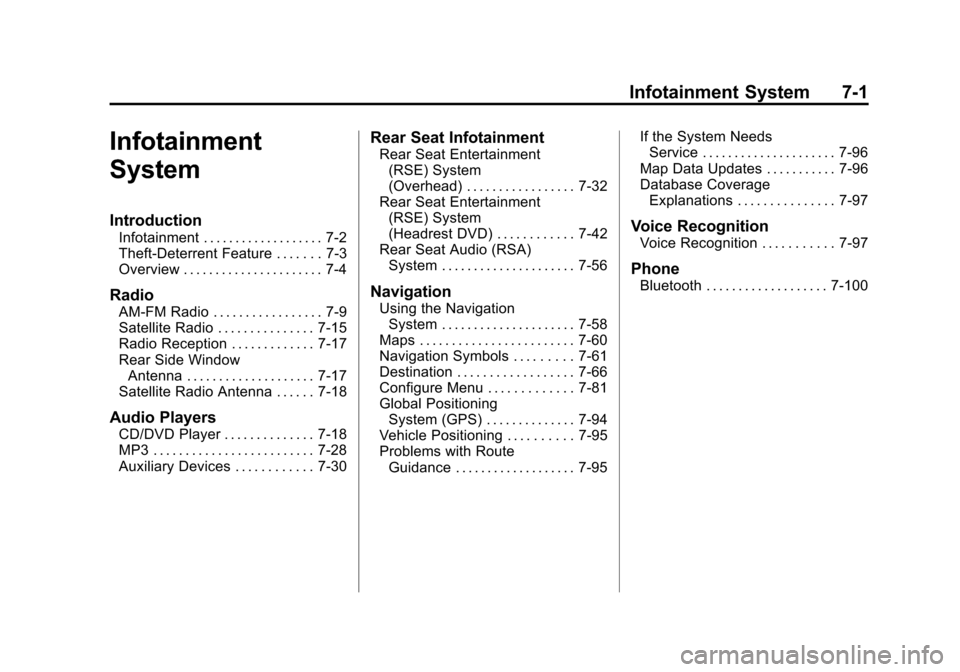
Black plate (1,1)Cadillac Escalade/Escalade ESV Owner Manual - 2012
Infotainment System 7-1
Infotainment
System
Introduction
Infotainment . . . . . . . . . . . . . . . . . . . 7-2
Theft-Deterrent Feature . . . . . . . 7-3
Overview . . . . . . . . . . . . . . . . . . . . . . 7-4
Radio
AM-FM Radio . . . . . . . . . . . . . . . . . 7-9
Satellite Radio . . . . . . . . . . . . . . . 7-15
Radio Reception . . . . . . . . . . . . . 7-17
Rear Side WindowAntenna . . . . . . . . . . . . . . . . . . . . 7-17
Satellite Radio Antenna . . . . . . 7-18
Audio Players
CD/DVD Player . . . . . . . . . . . . . . 7-18
MP3 . . . . . . . . . . . . . . . . . . . . . . . . . 7-28
Auxiliary Devices . . . . . . . . . . . . 7-30
Rear Seat Infotainment
Rear Seat Entertainment (RSE) System
(Overhead) . . . . . . . . . . . . . . . . . 7-32
Rear Seat Entertainment (RSE) System
(Headrest DVD) . . . . . . . . . . . . 7-42
Rear Seat Audio (RSA) System . . . . . . . . . . . . . . . . . . . . . 7-56
Navigation
Using the NavigationSystem . . . . . . . . . . . . . . . . . . . . . 7-58
Maps . . . . . . . . . . . . . . . . . . . . . . . . 7-60
Navigation Symbols . . . . . . . . . 7-61
Destination . . . . . . . . . . . . . . . . . . 7-66
Configure Menu . . . . . . . . . . . . . 7-81
Global Positioning System (GPS) . . . . . . . . . . . . . . 7-94
Vehicle Positioning . . . . . . . . . . 7-95
Problems with Route Guidance . . . . . . . . . . . . . . . . . . . 7-95 If the System Needs
Service . . . . . . . . . . . . . . . . . . . . . 7-96
Map Data Updates . . . . . . . . . . . 7-96
Database Coverage Explanations . . . . . . . . . . . . . . . 7-97
Voice Recognition
Voice Recognition . . . . . . . . . . . 7-97
Phone
Bluetooth . . . . . . . . . . . . . . . . . . . 7-100
Page 186 of 538
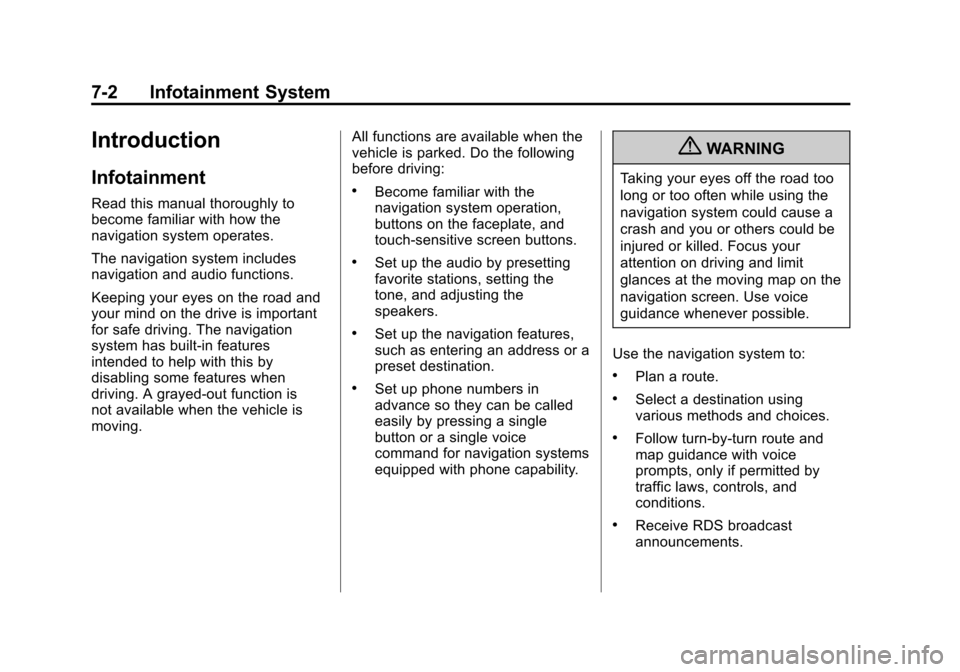
Black plate (2,1)Cadillac Escalade/Escalade ESV Owner Manual - 2012
7-2 Infotainment System
Introduction
Infotainment
Read this manual thoroughly to
become familiar with how the
navigation system operates.
The navigation system includes
navigation and audio functions.
Keeping your eyes on the road and
your mind on the drive is important
for safe driving. The navigation
system has built-in features
intended to help with this by
disabling some features when
driving. A grayed-out function is
not available when the vehicle is
moving.All functions are available when the
vehicle is parked. Do the following
before driving:.Become familiar with the
navigation system operation,
buttons on the faceplate, and
touch-sensitive screen buttons.
.Set up the audio by presetting
favorite stations, setting the
tone, and adjusting the
speakers.
.Set up the navigation features,
such as entering an address or a
preset destination.
.Set up phone numbers in
advance so they can be called
easily by pressing a single
button or a single voice
command for navigation systems
equipped with phone capability.
{WARNING
Taking your eyes off the road too
long or too often while using the
navigation system could cause a
crash and you or others could be
injured or killed. Focus your
attention on driving and limit
glances at the moving map on the
navigation screen. Use voice
guidance whenever possible.
Use the navigation system to:
.Plan a route.
.Select a destination using
various methods and choices.
.Follow turn-by-turn route and
map guidance with voice
prompts, only if permitted by
traffic laws, controls, and
conditions.
.Receive RDS broadcast
announcements.
Page 187 of 538
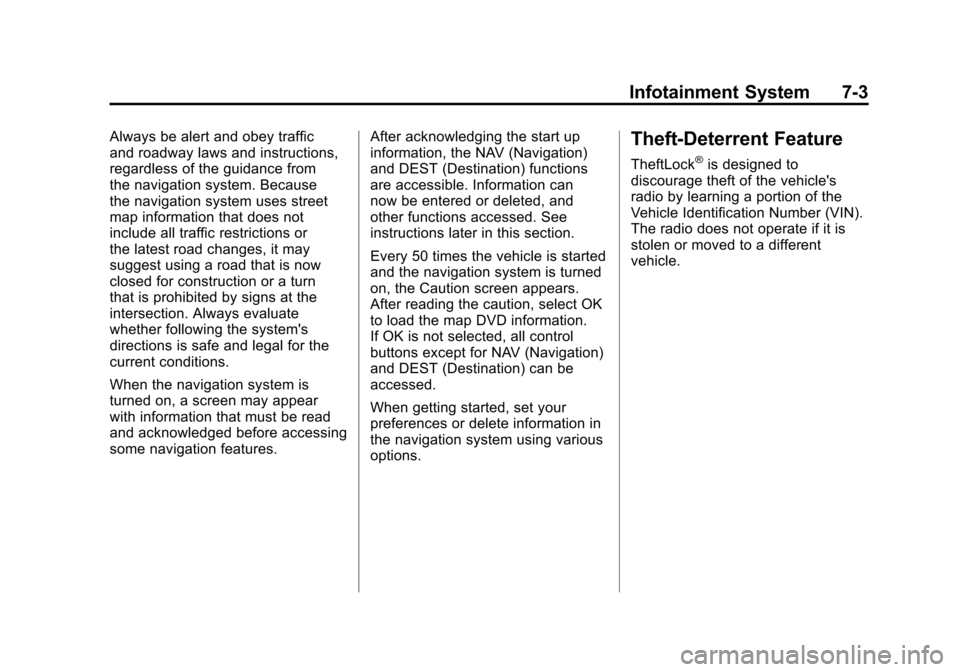
Black plate (3,1)Cadillac Escalade/Escalade ESV Owner Manual - 2012
Infotainment System 7-3
Always be alert and obey traffic
and roadway laws and instructions,
regardless of the guidance from
the navigation system. Because
the navigation system uses street
map information that does not
include all traffic restrictions or
the latest road changes, it may
suggest using a road that is now
closed for construction or a turn
that is prohibited by signs at the
intersection. Always evaluate
whether following the system's
directions is safe and legal for the
current conditions.
When the navigation system is
turned on, a screen may appear
with information that must be read
and acknowledged before accessing
some navigation features.After acknowledging the start up
information, the NAV (Navigation)
and DEST (Destination) functions
are accessible. Information can
now be entered or deleted, and
other functions accessed. See
instructions later in this section.
Every 50 times the vehicle is started
and the navigation system is turned
on, the Caution screen appears.
After reading the caution, select OK
to load the map DVD information.
If OK is not selected, all control
buttons except for NAV (Navigation)
and DEST (Destination) can be
accessed.
When getting started, set your
preferences or delete information in
the navigation system using various
options.Theft-Deterrent Feature
TheftLock®is designed to
discourage theft of the vehicle's
radio by learning a portion of the
Vehicle Identification Number (VIN).
The radio does not operate if it is
stolen or moved to a different
vehicle.
Page 188 of 538
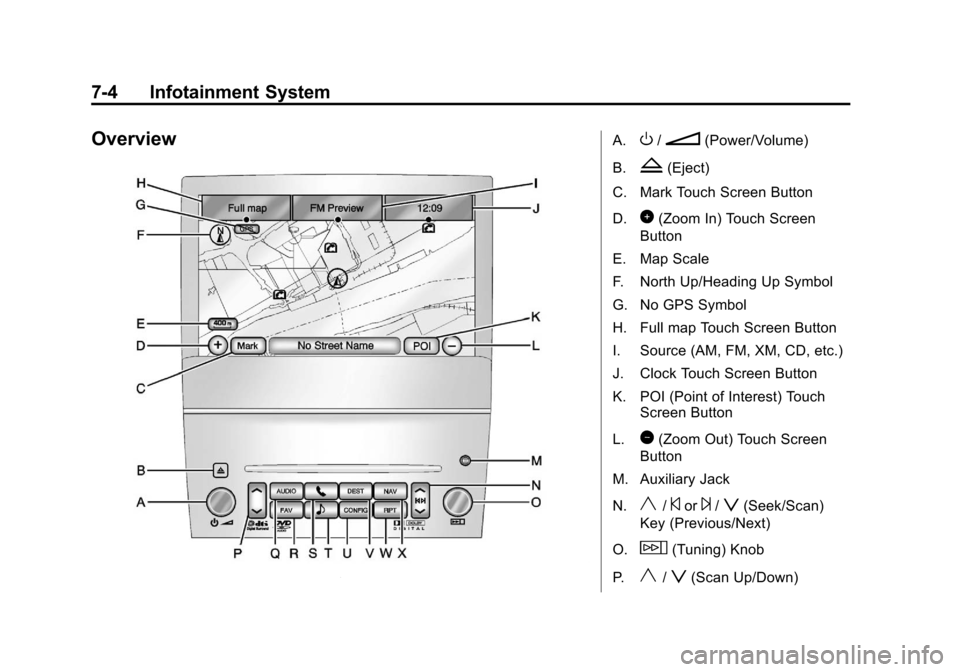
Black plate (4,1)Cadillac Escalade/Escalade ESV Owner Manual - 2012
7-4 Infotainment System
OverviewA.O/n(Power/Volume)
B.
Z(Eject)
C. Mark Touch Screen Button
D.
0(Zoom In) Touch Screen
Button
E. Map Scale
F. North Up/Heading Up Symbol
G. No GPS Symbol
H. Full map Touch Screen Button
I. Source (AM, FM, XM, CD, etc.)
J. Clock Touch Screen Button
K. POI (Point of Interest) Touch Screen Button
L.
1(Zoom Out) Touch Screen
Button
M. Auxiliary Jack
N.
y/©or¨/z(Seek/Scan)
Key (Previous/Next)
O.
w(Tuning) Knob
P.
y/z(Scan Up/Down)
Page 189 of 538
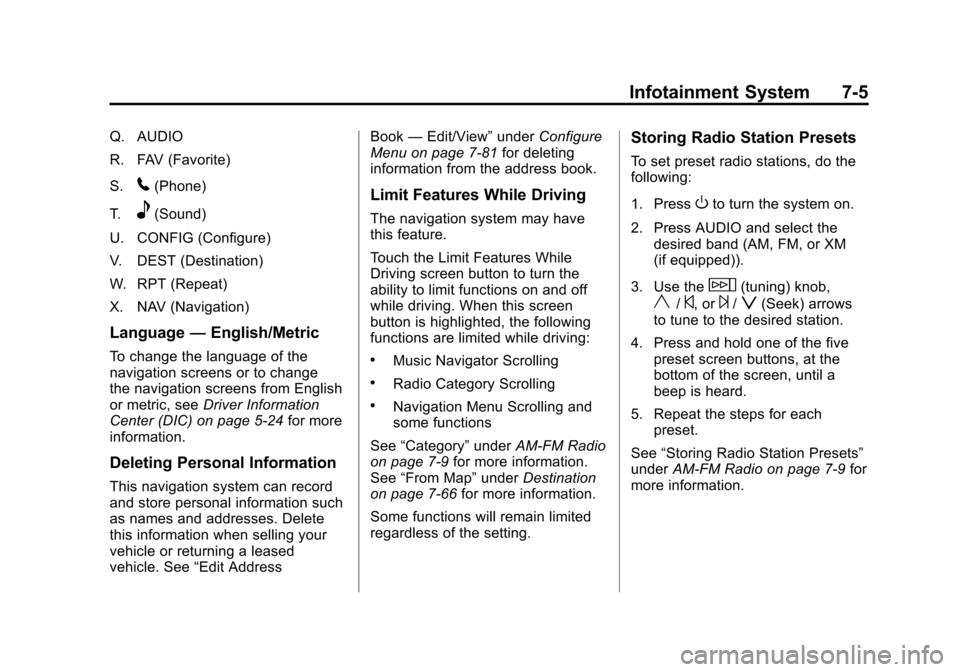
Black plate (5,1)Cadillac Escalade/Escalade ESV Owner Manual - 2012
Infotainment System 7-5
Q. AUDIO
R. FAV (Favorite)
S.
5(Phone)
T.
e(Sound)
U. CONFIG (Configure)
V. DEST (Destination)
W. RPT (Repeat)
X. NAV (Navigation)
Language —English/Metric
To change the language of the
navigation screens or to change
the navigation screens from English
or metric, see Driver Information
Center (DIC) on page 5‑24 for more
information.
Deleting Personal Information
This navigation system can record
and store personal information such
as names and addresses. Delete
this information when selling your
vehicle or returning a leased
vehicle. See “Edit Address Book
—Edit/View” underConfigure
Menu on page 7‑81 for deleting
information from the address book.
Limit Features While Driving
The navigation system may have
this feature.
Touch the Limit Features While
Driving screen button to turn the
ability to limit functions on and off
while driving. When this screen
button is highlighted, the following
functions are limited while driving:
.Music Navigator Scrolling
.Radio Category Scrolling
.Navigation Menu Scrolling and
some functions
See “Category” underAM-FM Radio
on page 7‑9 for more information.
See “From Map” underDestination
on page 7‑66 for more information.
Some functions will remain limited
regardless of the setting.
Storing Radio Station Presets
To set preset radio stations, do the
following:
1. Press
Oto turn the system on.
2. Press AUDIO and select the desired band (AM, FM, or XM
(if equipped)).
3. Use the
w(tuning) knob,
y/©, or¨/z(Seek) arrows
to tune to the desired station.
4. Press and hold one of the five preset screen buttons, at the
bottom of the screen, until a
beep is heard.
5. Repeat the steps for each preset.
See “Storing Radio Station Presets”
under AM-FM Radio on page 7‑9 for
more information.
Page 190 of 538

Black plate (6,1)Cadillac Escalade/Escalade ESV Owner Manual - 2012
7-6 Infotainment System
Setting the Clock
The navigation system time and the
analog clock operate independently.
Changing the time through the
navigation system does not change
the time on the analog clock. See
Clock on page 5‑7to change the
analog clock time.
To set the time for the navigation
system:
1. Press CONFIG to enter the
configure menu options, then
press CONFIG again, repeatedly
until the time is selected or touch
the time screen button.
2. Press the Hours and Minutes −and + to decrease
or to increase the time.
See “Setting the Clock” under
Configure Menu on page 7‑81 for
more information.
Entering an Address and Point
of Interest, and Storing Preset
Destinations
Entering an Address
Enter a destination by inputting the
city name first:
1. Press
Oto turn the system on.
2. A caution may appear. Press OK to proceed.
3. Press DEST.
4. Press
2(Address Entry).
5. Select the state/province screen button, if needed, to change the
current state or province. A list
of all of the available states and
provinces appear. Select the
state or province.
6. Once a state or province has been selected the City name
category is automatically
selected for entry. If five or fewer names are
available, a list displays. If more
than five are available, the
List screen button displays a
number. This number represents
the number of available cities.
Press this button to view the list
and select a city.
7. Once a city has been selected the Street name category is
automatically selected for entry.
If five or fewer streets are
available for the selected city,
the system displays the list of
streets. If more than five streets
are available the system
displays the alpha keyboard.
Start entering the street name.
If five or fewer names are
available, a list displays. If more
than five are available, the
List screen button displays a
number. This button represents
the number of available streets.
Select this button to view the list
and select a street.
Page 191 of 538
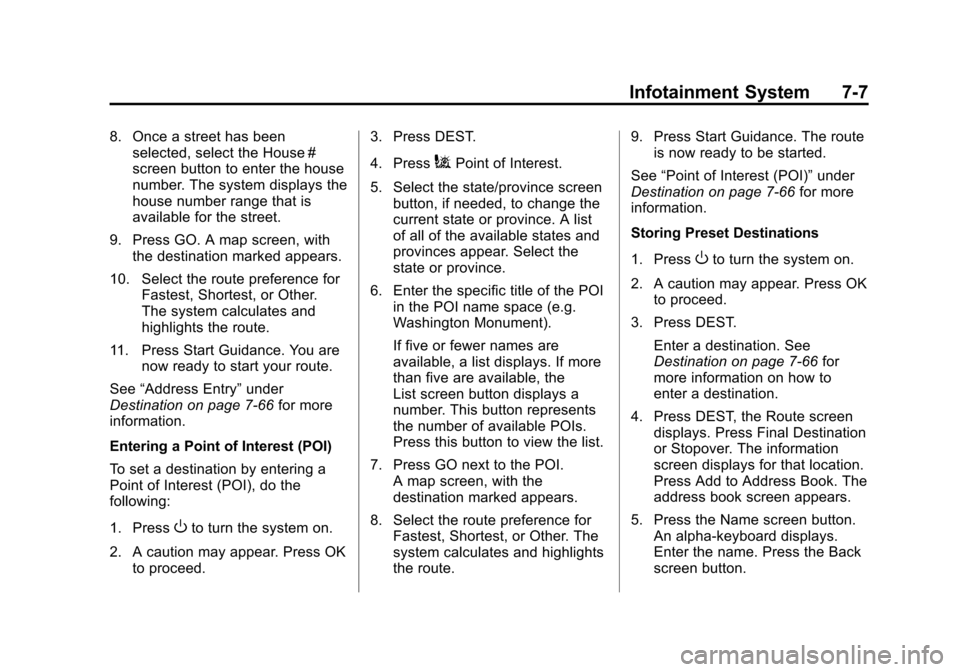
Black plate (7,1)Cadillac Escalade/Escalade ESV Owner Manual - 2012
Infotainment System 7-7
8. Once a street has beenselected, select the House #
screen button to enter the house
number. The system displays the
house number range that is
available for the street.
9. Press GO. A map screen, with the destination marked appears.
10. Select the route preference for Fastest, Shortest, or Other.
The system calculates and
highlights the route.
11. Press Start Guidance. You are now ready to start your route.
See “Address Entry” under
Destination on page 7‑66 for more
information.
Entering a Point of Interest (POI)
To set a destination by entering a
Point of Interest (POI), do the
following:
1. Press
Oto turn the system on.
2. A caution may appear. Press OK to proceed. 3. Press DEST.
4. Press
iPoint of Interest.
5. Select the state/province screen button, if needed, to change the
current state or province. A list
of all of the available states and
provinces appear. Select the
state or province.
6. Enter the specific title of the POI in the POI name space (e.g.
Washington Monument).
If five or fewer names are
available, a list displays. If more
than five are available, the
List screen button displays a
number. This button represents
the number of available POIs.
Press this button to view the list.
7. Press GO next to the POI. A map screen, with the
destination marked appears.
8. Select the route preference for Fastest, Shortest, or Other. The
system calculates and highlights
the route. 9. Press Start Guidance. The route
is now ready to be started.
See “Point of Interest (POI)” under
Destination on page 7‑66 for more
information.
Storing Preset Destinations
1. Press
Oto turn the system on.
2. A caution may appear. Press OK to proceed.
3. Press DEST. Enter a destination. See
Destination on page 7‑66 for
more information on how to
enter a destination.
4. Press DEST, the Route screen displays. Press Final Destination
or Stopover. The information
screen displays for that location.
Press Add to Address Book. The
address book screen appears.
5. Press the Name screen button. An alpha-keyboard displays.
Enter the name. Press the Back
screen button.