ECO mode CADILLAC ESCALADE 2022 User Guide
[x] Cancel search | Manufacturer: CADILLAC, Model Year: 2022, Model line: ESCALADE, Model: CADILLAC ESCALADE 2022Pages: 508, PDF Size: 9.18 MB
Page 170 of 508
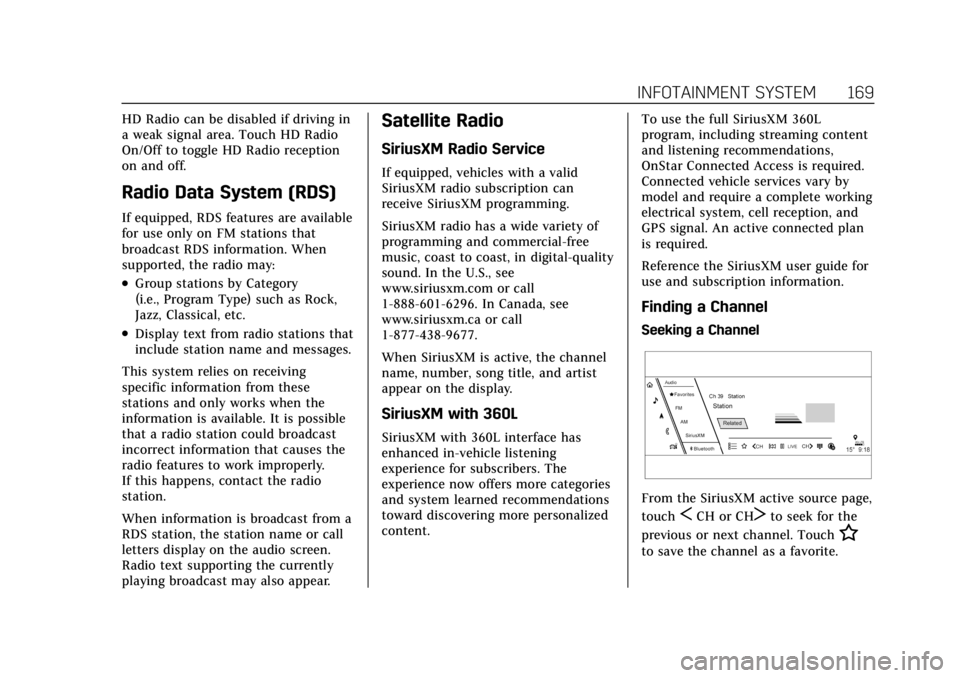
Cadillac Escalade Owner Manual (GMNA-Localizing-U.S./Canada/Mexico-
15567102) - 2022 - CRC - 11/17/21
INFOTAINMENT SYSTEM 169
HD Radio can be disabled if driving in
a weak signal area. Touch HD Radio
On/Off to toggle HD Radio reception
on and off.
Radio Data System (RDS)
If equipped, RDS features are available
for use only on FM stations that
broadcast RDS information. When
supported, the radio may:
.Group stations by Category
(i.e., Program Type) such as Rock,
Jazz, Classical, etc.
.Display text from radio stations that
include station name and messages.
This system relies on receiving
specific information from these
stations and only works when the
information is available. It is possible
that a radio station could broadcast
incorrect information that causes the
radio features to work improperly.
If this happens, contact the radio
station.
When information is broadcast from a
RDS station, the station name or call
letters display on the audio screen.
Radio text supporting the currently
playing broadcast may also appear.
Satellite Radio
SiriusXM Radio Service
If equipped, vehicles with a valid
SiriusXM radio subscription can
receive SiriusXM programming.
SiriusXM radio has a wide variety of
programming and commercial-free
music, coast to coast, in digital-quality
sound. In the U.S., see
www.siriusxm.com or call
1-888-601-6296. In Canada, see
www.siriusxm.ca or call
1-877-438-9677.
When SiriusXM is active, the channel
name, number, song title, and artist
appear on the display.
SiriusXM with 360L
SiriusXM with 360L interface has
enhanced in-vehicle listening
experience for subscribers. The
experience now offers more categories
and system learned recommendations
toward discovering more personalized
content. To use the full SiriusXM 360L
program, including streaming content
and listening recommendations,
OnStar Connected Access is required.
Connected vehicle services vary by
model and require a complete working
electrical system, cell reception, and
GPS signal. An active connected plan
is required.
Reference the SiriusXM user guide for
use and subscription information.
Finding a Channel
Seeking a Channel
From the SiriusXM active source page,
touch
SCH or CHTto seek for the
previous or next channel. Touch
H
to save the channel as a favorite.
Page 177 of 508
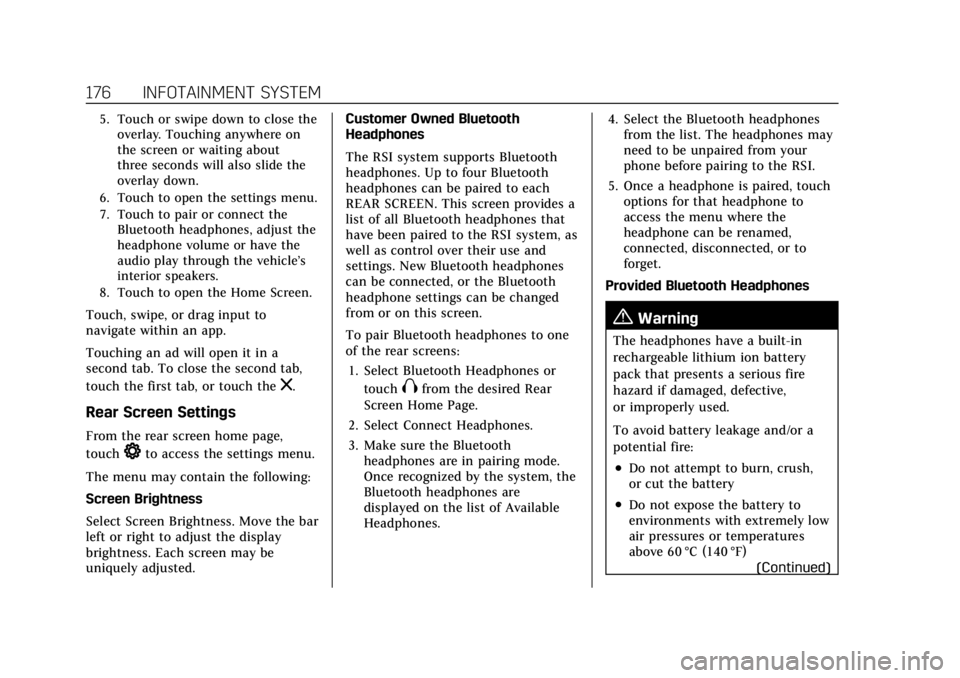
Cadillac Escalade Owner Manual (GMNA-Localizing-U.S./Canada/Mexico-
15567102) - 2022 - CRC - 11/17/21
176 INFOTAINMENT SYSTEM
5. Touch or swipe down to close theoverlay. Touching anywhere on
the screen or waiting about
three seconds will also slide the
overlay down.
6. Touch to open the settings menu.
7. Touch to pair or connect the Bluetooth headphones, adjust the
headphone volume or have the
audio play through the vehicle’s
interior speakers.
8. Touch to open the Home Screen.
Touch, swipe, or drag input to
navigate within an app.
Touching an ad will open it in a
second tab. To close the second tab,
touch the first tab, or touch the
z.
Rear Screen Settings
From the rear screen home page,
touch
*to access the settings menu.
The menu may contain the following:
Screen Brightness
Select Screen Brightness. Move the bar
left or right to adjust the display
brightness. Each screen may be
uniquely adjusted. Customer Owned Bluetooth
Headphones
The RSI system supports Bluetooth
headphones. Up to four Bluetooth
headphones can be paired to each
REAR SCREEN. This screen provides a
list of all Bluetooth headphones that
have been paired to the RSI system, as
well as control over their use and
settings. New Bluetooth headphones
can be connected, or the Bluetooth
headphone settings can be changed
from or on this screen.
To pair Bluetooth headphones to one
of the rear screens:
1. Select Bluetooth Headphones or touch
Xfrom the desired Rear
Screen Home Page.
2. Select Connect Headphones.
3. Make sure the Bluetooth headphones are in pairing mode.
Once recognized by the system, the
Bluetooth headphones are
displayed on the list of Available
Headphones. 4. Select the Bluetooth headphones
from the list. The headphones may
need to be unpaired from your
phone before pairing to the RSI.
5. Once a headphone is paired, touch options for that headphone to
access the menu where the
headphone can be renamed,
connected, disconnected, or to
forget.
Provided Bluetooth Headphones
{Warning
The headphones have a built-in
rechargeable lithium ion battery
pack that presents a serious fire
hazard if damaged, defective,
or improperly used.
To avoid battery leakage and/or a
potential fire:
.Do not attempt to burn, crush,
or cut the battery
.Do not expose the battery to
environments with extremely low
air pressures or temperatures
above 60 °C (140 °F) (Continued)
Page 178 of 508
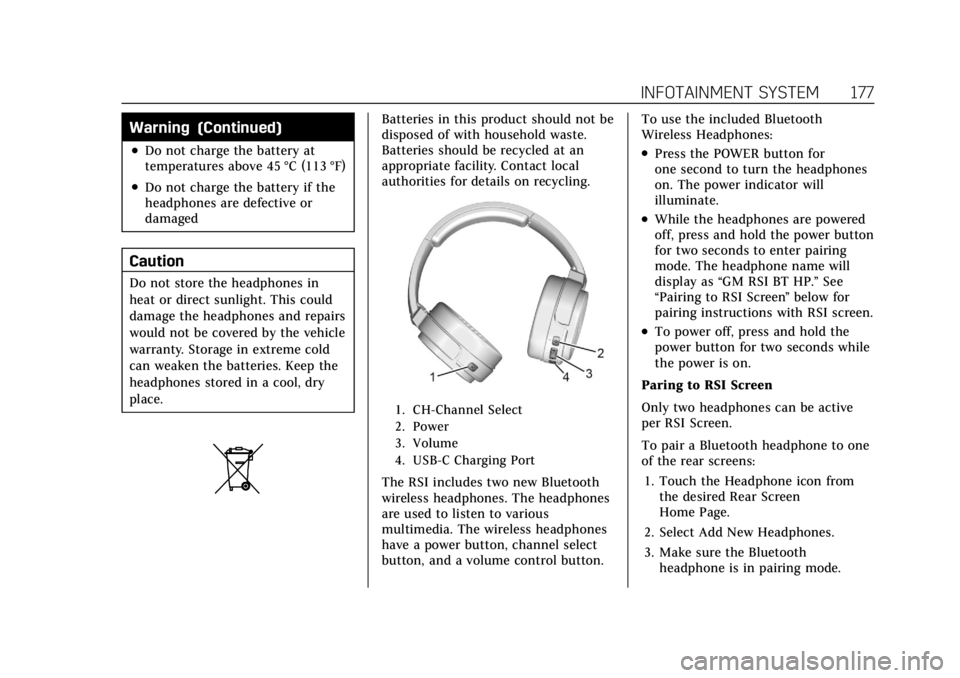
Cadillac Escalade Owner Manual (GMNA-Localizing-U.S./Canada/Mexico-
15567102) - 2022 - CRC - 11/17/21
INFOTAINMENT SYSTEM 177
Warning (Continued)
.Do not charge the battery at
temperatures above 45 °C (113 °F)
.Do not charge the battery if the
headphones are defective or
damaged
Caution
Do not store the headphones in
heat or direct sunlight. This could
damage the headphones and repairs
would not be covered by the vehicle
warranty. Storage in extreme cold
can weaken the batteries. Keep the
headphones stored in a cool, dry
place.
Batteries in this product should not be
disposed of with household waste.
Batteries should be recycled at an
appropriate facility. Contact local
authorities for details on recycling.
1. CH-Channel Select
2. Power
3. Volume
4. USB-C Charging Port
The RSI includes two new Bluetooth
wireless headphones. The headphones
are used to listen to various
multimedia. The wireless headphones
have a power button, channel select
button, and a volume control button.To use the included Bluetooth
Wireless Headphones:
.Press the POWER button for
one second to turn the headphones
on. The power indicator will
illuminate.
.While the headphones are powered
off, press and hold the power button
for two seconds to enter pairing
mode. The headphone name will
display as
“GM RSI BT HP.” See
“Pairing to RSI Screen ”below for
pairing instructions with RSI screen.
.To power off, press and hold the
power button for two seconds while
the power is on.
Paring to RSI Screen
Only two headphones can be active
per RSI Screen.
To pair a Bluetooth headphone to one
of the rear screens: 1. Touch the Headphone icon from the desired Rear Screen
Home Page.
2. Select Add New Headphones.
3. Make sure the Bluetooth headphone is in pairing mode.
Page 184 of 508

Cadillac Escalade Owner Manual (GMNA-Localizing-U.S./Canada/Mexico-
15567102) - 2022 - CRC - 11/17/21
INFOTAINMENT SYSTEM 183
.Carpool Lanes
.Country Borders
.Rear Seat Requests
.Accept
.Always Ignore
To access the following, touch
Settings and then More Settings:
.Destination Cards
.Map Preferences
.Preferred Landmarks
.Navigation Voice Control
.Traffic Preferences
.Alert Preferences
.Manage History
.Navigation Privacy: See
“Personalized Navigation (If
Equipped)” previously in this
section.
.About
To exit a list, touch
Sin the upper left
corner to go back to the main
map view
Make sure to set up preferences before
setting a destination and starting
active guidance. Map Preferences
Touch to choose between basic map
feature configurations:
Map Colors
.Day (Light)
.Night (Dark)
.Auto
–Touch to automatically
change modes based on lighting
conditions.
3D Landmark (Default is On) :
Touch On or Off. When turned on, the
system will display all 3D Landmarks
on the map depending on the zoom
level.
3D Buildings (Default is Off ) : Touch
On or Off. When turned on, the
system will display all of the possible
3D building shapes on the map
depending on the zoom level.
Show Terrain in 3D (Default is
Off ) : If equipped, touch On or Off.
When turned on, the system will
display terrain information on the
map in 3D view.
Auto-Zoom (Default is On) : Touch
On or Off. When turned on, the
system will automatically adjust the zoom level when the vehicle is
approaching a turn. After the turn is
completed, the system automatically
brings the zoom back to the originally
set level. If the vehicle is approaching
a turn with the next turn occurring
shortly after, the Auto-Zoom will
remain on until both turns are
completed.
Preferred Route
To access, touch Settings, then More
Settings, and then Preferred Route.
Choose from two different route
options: Fastest or Eco-Friendly.
.Fastest would be the route with the
shortest drive time.
.Eco-Friendly would be the most
fuel-efficient route.
Avoid on Route
To access, touch Settings, and then
Avoid on Route.
Choose any of the road features to
avoid while on route:
.Highways
.Unpaved Roads
.Ferries
Page 194 of 508
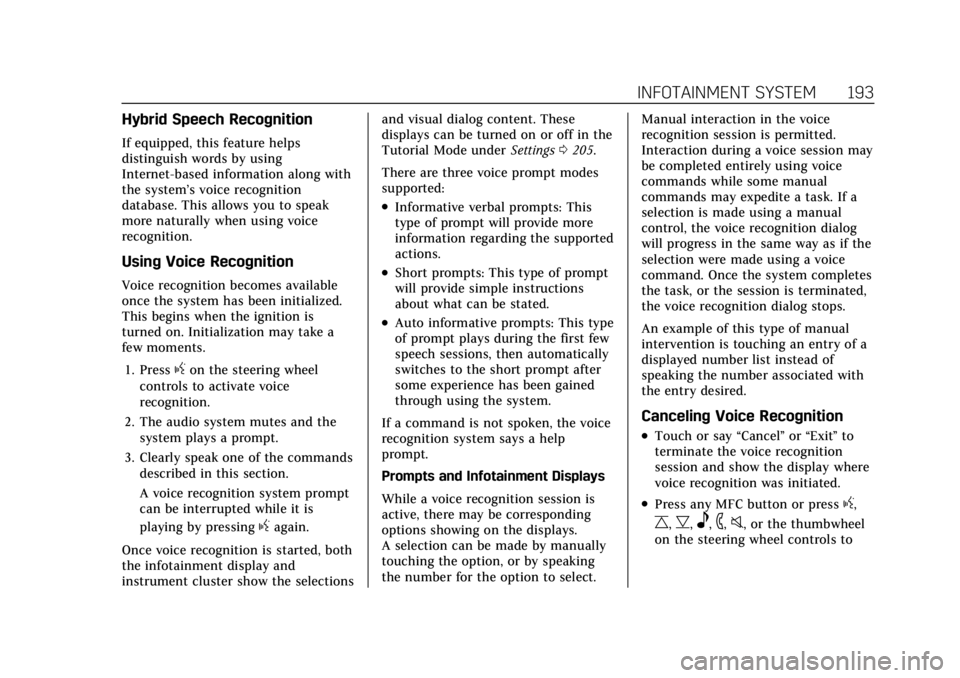
Cadillac Escalade Owner Manual (GMNA-Localizing-U.S./Canada/Mexico-
15567102) - 2022 - CRC - 11/17/21
INFOTAINMENT SYSTEM 193
Hybrid Speech Recognition
If equipped, this feature helps
distinguish words by using
Internet-based information along with
the system’s voice recognition
database. This allows you to speak
more naturally when using voice
recognition.
Using Voice Recognition
Voice recognition becomes available
once the system has been initialized.
This begins when the ignition is
turned on. Initialization may take a
few moments.1. Press
gon the steering wheel
controls to activate voice
recognition.
2. The audio system mutes and the system plays a prompt.
3. Clearly speak one of the commands described in this section.
A voice recognition system prompt
can be interrupted while it is
playing by pressing
gagain.
Once voice recognition is started, both
the infotainment display and
instrument cluster show the selections and visual dialog content. These
displays can be turned on or off in the
Tutorial Mode under
Settings0205.
There are three voice prompt modes
supported:
.Informative verbal prompts: This
type of prompt will provide more
information regarding the supported
actions.
.Short prompts: This type of prompt
will provide simple instructions
about what can be stated.
.Auto informative prompts: This type
of prompt plays during the first few
speech sessions, then automatically
switches to the short prompt after
some experience has been gained
through using the system.
If a command is not spoken, the voice
recognition system says a help
prompt.
Prompts and Infotainment Displays
While a voice recognition session is
active, there may be corresponding
options showing on the displays.
A selection can be made by manually
touching the option, or by speaking
the number for the option to select. Manual interaction in the voice
recognition session is permitted.
Interaction during a voice session may
be completed entirely using voice
commands while some manual
commands may expedite a task. If a
selection is made using a manual
control, the voice recognition dialog
will progress in the same way as if the
selection were made using a voice
command. Once the system completes
the task, or the session is terminated,
the voice recognition dialog stops.
An example of this type of manual
intervention is touching an entry of a
displayed number list instead of
speaking the number associated with
the entry desired.
Canceling Voice Recognition
.Touch or say
“Cancel”or“Exit ”to
terminate the voice recognition
session and show the display where
voice recognition was initiated.
.Press any MFC button or pressg,
C,B,e,6,0, or the thumbwheel
on the steering wheel controls to
Page 199 of 508

Cadillac Escalade Owner Manual (GMNA-Localizing-U.S./Canada/Mexico-
15567102) - 2022 - CRC - 11/17/21
198 INFOTAINMENT SYSTEM
“Voice Keypad”:Begin a dialog to
enter special numbers like
international numbers. The numbers
can be entered in groups of digits with
each group of digits being repeated
back by the system. If the group of
digits is not correct, the command
“Delete ”will remove the last group of
digits and allow them to be re-entered.
Once the entire number has been
entered, the command “Call”will start
dialing the number.
Phone Assistant Voice
Recognition
Press and holdgon the steering
wheel controls to pass through and
launch Google phone assistant or Siri.
For the low radio, whether connected
by Bluetooth or phone projection, the
only available voice recognition is
either Siri (iPhone) or the Google
Assistant (Android).
Phone
Bluetooth (Overview)
The Bluetooth-capable system can
interact with many mobile devices,
allowing:
.Placement and receipt of calls in a
hands-free mode.
.Sharing of the device’s address book
or contact list with the vehicle.
To minimize driver distraction, before
driving, and with the vehicle parked:
.Become familiar with the features of
the mobile device. Organize the
phone book and contact lists clearly
and delete duplicate or rarely used
entries. If possible, program speed
dial or other shortcuts.
.Review the controls and operation
of the infotainment system.
.Pair mobile device(s) to the vehicle.
The system may not work with all
mobile devices. See “Pairing”later in
this section.
Vehicles with a Bluetooth system can
use a Bluetooth-capable mobile device
with a Hands-Free Profile to make and
receive phone calls. The infotainment system and voice recognition are used
to control the system. The system can
be used while the ignition is on or in
ACC/ACCESSORY. The range of the
Bluetooth system can be up to 9.1 m
(30 ft). Not all mobile devices support
all functions and not all mobile
devices work with the Bluetooth
system. See my.cadillac.com for more
information about compatible mobile
devices.
Controls
Use the controls on the center stack
and the steering wheel to operate the
Bluetooth system.
Steering Wheel Controls
g:
Press and hold to start voice
recognition on the connected
Bluetooth mobile device.
6: Press to answer, end or switch
between calls.
Infotainment System Controls
For information about how to navigate
the menu system using the
infotainment controls, see Using the
System 0163.
Page 202 of 508

Cadillac Escalade Owner Manual (GMNA-Localizing-U.S./Canada/Mexico-
15567102) - 2022 - CRC - 11/17/21
INFOTAINMENT SYSTEM 201
Deleting a Paired Phone1. Touch the Phone icon on the Home Page or the phone icon on the
shortcut tray near the bottom of
the display.
2. Touch Phones.
3. Touch the device name next to the connected cell phone to display the
cell phone’s or mobile device’s
information display.
4. Touch Forget Device.
Linking to a Different Phone
To link to a different cell phone, the
new cell phone must be in the vehicle
and paired to the Bluetooth system. 1. Touch the Phone icon on the Home Page or the phone icon on the
shortcut tray near the bottom of
the display.
2. Touch Phones.
3. Touch the new cell phone to link to from the not connected phone list.
See “First to Connect Paired
Phones” and“Secondary Phone ”
previously in this section.Switching to Handsetor
Handsfree Mode
To switch between handset or
handsfree mode:
.While the active call is hands-free,
touch the Handset option to switch
to the handset mode.
The mute icon will not be available
or functional while Handset mode is
active.
.While the active call is on the
handset, touch the Handset option
to switch to the hands-free mode.
Making a Call Using Contacts
and Recent Calls
Calls can be made through the
Bluetooth system using personal cell
phone contact information for all cell
phones that support the Phone Book
feature. Become familiar with the cell
phone settings and operation. Verify
the cell phone supports this feature.
The Contacts menu accesses the
phone book stored in the cell phone.
The Recents menu accesses the
recents call list from your cell phone. To make a call using the
Contacts menu:
1. Touch the Phone icon on the Home Page.
2. Touch Contacts.
3. The Contacts list can be searched by using the first character. Touch
A-Z on the infotainment display to
scroll through the list of names.
Touch the name to call.
4. Touch the desired contact number to call.
To make a call using the
Recents menu: 1. Touch Phone on the Home Page.
2. Touch Recents.
3. Touch the name or number to call.
Making a Call Using the Keypad
To make a call by dialing the
numbers:1. Touch the Phone icon on the Home Page.
2. Touch Keypad and enter a phone number.
Page 204 of 508

Cadillac Escalade Owner Manual (GMNA-Localizing-U.S./Canada/Mexico-
15567102) - 2022 - CRC - 11/17/21
INFOTAINMENT SYSTEM 203
Dual Tone Multi-Frequency
(DTMF) Tones
The in-vehicle Bluetooth system can
send numbers during a call. This is
used when calling a menu-driven
phone system. Use the Keypad to
enter the number.
Phone Settings
Touch6on the home page and then
touch Settings. The following may
display:
.Contacts
.Active Call View
.OnStar Phone TTY Mode
Contacts
Sort Contacts : This sorts the
displayed order of contact names by
First Name or Last Name.
Re-sync Phone Contacts : This allows
the contact list to re-sync by
importing the contacts from the
currently connected phone.
Active Call View
This setting allows whether answering
incoming call will display the active
call view. Touch On or Off.
OnStar Phone TTY Mode
This setting enables or disables the
OnStar Phone TTY Mode for OnStar
Advisor Calls and OnStar Emergency
Calls.
Touch Disable or Enable.
Apple CarPlay and
Android Auto
If equipped, Android Auto and/or
Apple CarPlay capability may be
available through a compatible
smartphone. If available and
connected, the Android Auto and
Apple CarPlay icons will change from
gray to white on the Home Page of the
infotainment display.
To use Android Auto and/or Apple
CarPlay:
For Wired Phone Projection
1. Download the Android Auto app to your smartphone from the Google
Play store. There is no app required
for Apple CarPlay. 2. Connect your Android phone or
Apple iPhone by using the
factory-provided phone USB cable
and plugging into a USB data port.
For best performance, it is highly
recommended to use the device’s
factory-provided USB cable, which
should be replaced after significant
wear to maintain connection
quality. Aftermarket or third-party
cables may not work.
3. When the phone is first connected to activate Apple CarPlay or
Android Auto, the message “Device
Projection Privacy Consent ”will
appear.
.Touch Continue to launch Apple
CarPlay or Android Auto.
.Touch Disable to remove Apple
CarPlay and Android Auto
capability from the vehicle
Settings menu. Other functions
may still work.
For Wireless Phone Projection 1. Download the Android Auto app to your smartphone from the Google
Play store. There is no app required
for Apple CarPlay.
Page 227 of 508
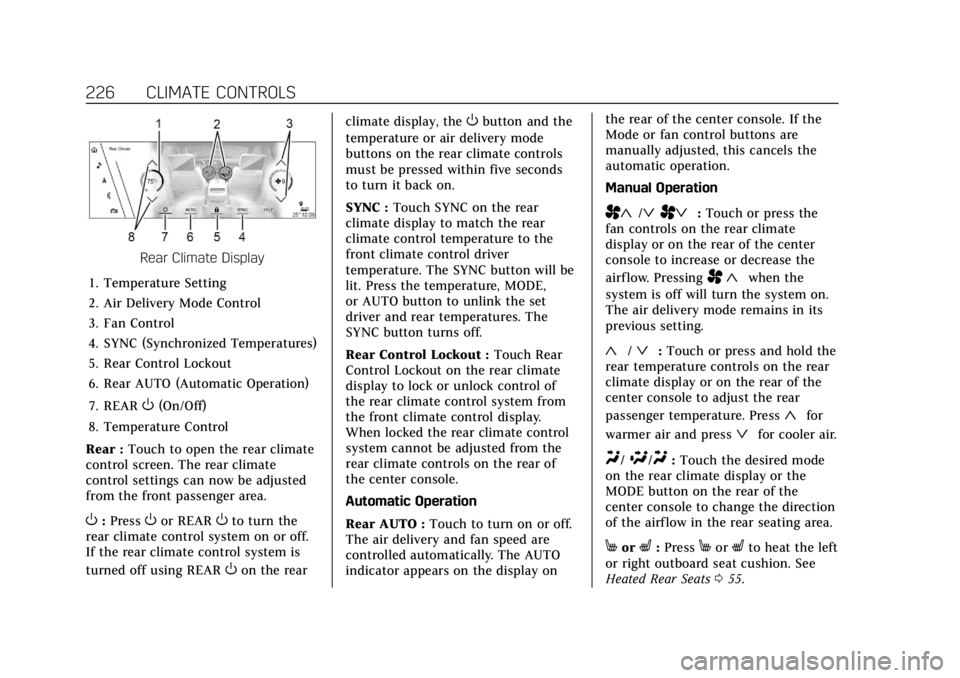
Cadillac Escalade Owner Manual (GMNA-Localizing-U.S./Canada/Mexico-
15567102) - 2022 - CRC - 11/17/21
226 CLIMATE CONTROLS
Rear Climate Display
1. Temperature Setting
2. Air Delivery Mode Control
3. Fan Control
4. SYNC (Synchronized Temperatures)
5. Rear Control Lockout
6. Rear AUTO (Automatic Operation)
7. REAR
O(On/Off)
8. Temperature Control
Rear : Touch to open the rear climate
control screen. The rear climate
control settings can now be adjusted
from the front passenger area.
O: PressOor REAROto turn the
rear climate control system on or off.
If the rear climate control system is
turned off using REAR
Oon the rear climate display, the
Obutton and the
temperature or air delivery mode
buttons on the rear climate controls
must be pressed within five seconds
to turn it back on.
SYNC : Touch SYNC on the rear
climate display to match the rear
climate control temperature to the
front climate control driver
temperature. The SYNC button will be
lit. Press the temperature, MODE,
or AUTO button to unlink the set
driver and rear temperatures. The
SYNC button turns off.
Rear Control Lockout : Touch Rear
Control Lockout on the rear climate
display to lock or unlock control of
the rear climate control system from
the front climate control display.
When locked the rear climate control
system cannot be adjusted from the
rear climate controls on the rear of
the center console.
Automatic Operation
Rear AUTO : Touch to turn on or off.
The air delivery and fan speed are
controlled automatically. The AUTO
indicator appears on the display on the rear of the center console. If the
Mode or fan control buttons are
manually adjusted, this cancels the
automatic operation.
Manual Operation
A«/ªAª:
Touch or press the
fan controls on the rear climate
display or on the rear of the center
console to increase or decrease the
airf low. Pressing
A «when the
system is off will turn the system on.
The air delivery mode remains in its
previous setting.
«/ª: Touch or press and hold the
rear temperature controls on the rear
climate display or on the rear of the
center console to adjust the rear
passenger temperature. Press
«for
warmer air and press
ªfor cooler air.
Y/\/Y: Touch the desired mode
on the rear climate display or the
MODE button on the rear of the
center console to change the direction
of the airflow in the rear seating area.
MorL: PressMorLto heat the left
or right outboard seat cushion. See
Heated Rear Seats 055.
Page 231 of 508
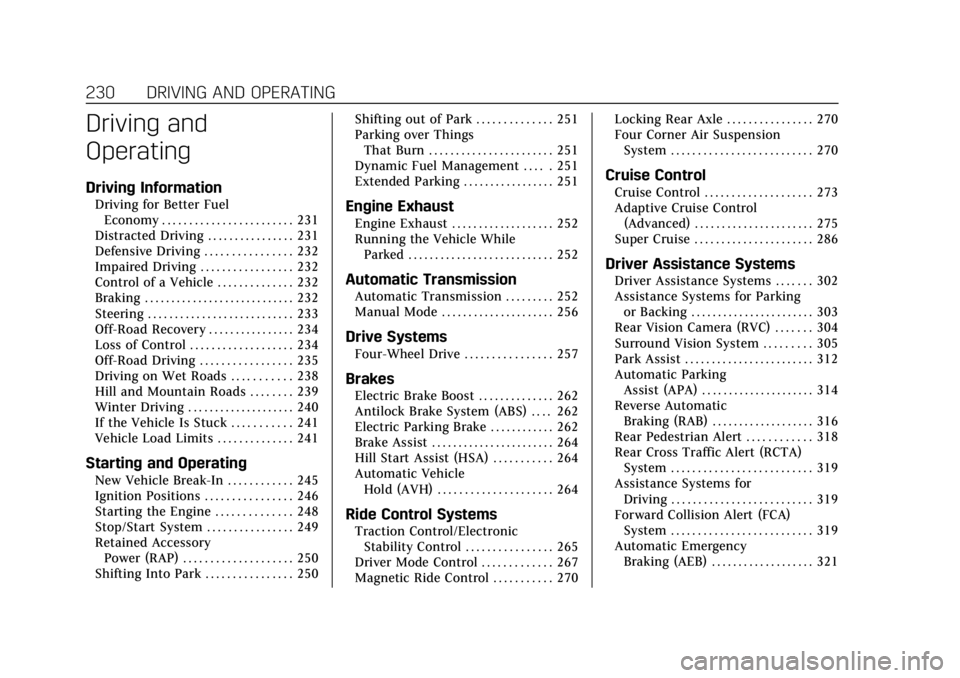
Cadillac Escalade Owner Manual (GMNA-Localizing-U.S./Canada/Mexico-
15567102) - 2022 - CRC - 11/17/21
230 DRIVING AND OPERATING
Driving and
Operating
Driving Information
Driving for Better FuelEconomy . . . . . . . . . . . . . . . . . . . . . . . . 231
Distracted Driving . . . . . . . . . . . . . . . . 231
Defensive Driving . . . . . . . . . . . . . . . . 232
Impaired Driving . . . . . . . . . . . . . . . . . 232
Control of a Vehicle . . . . . . . . . . . . . . 232
Braking . . . . . . . . . . . . . . . . . . . . . . . . . . . . 232
Steering . . . . . . . . . . . . . . . . . . . . . . . . . . . 233
Off-Road Recovery . . . . . . . . . . . . . . . . 234
Loss of Control . . . . . . . . . . . . . . . . . . . 234
Off-Road Driving . . . . . . . . . . . . . . . . . 235
Driving on Wet Roads . . . . . . . . . . . 238
Hill and Mountain Roads . . . . . . . . 239
Winter Driving . . . . . . . . . . . . . . . . . . . . 240
If the Vehicle Is Stuck . . . . . . . . . . . 241
Vehicle Load Limits . . . . . . . . . . . . . . 241
Starting and Operating
New Vehicle Break-In . . . . . . . . . . . . 245
Ignition Positions . . . . . . . . . . . . . . . . 246
Starting the Engine . . . . . . . . . . . . . . 248
Stop/Start System . . . . . . . . . . . . . . . . 249
Retained Accessory Power (RAP) . . . . . . . . . . . . . . . . . . . . 250
Shifting Into Park . . . . . . . . . . . . . . . . 250 Shifting out of Park . . . . . . . . . . . . . . 251
Parking over Things
That Burn . . . . . . . . . . . . . . . . . . . . . . . 251
Dynamic Fuel Management . . . . . 251
Extended Parking . . . . . . . . . . . . . . . . . 251
Engine Exhaust
Engine Exhaust . . . . . . . . . . . . . . . . . . . 252
Running the Vehicle While Parked . . . . . . . . . . . . . . . . . . . . . . . . . . . 252
Automatic Transmission
Automatic Transmission . . . . . . . . . 252
Manual Mode . . . . . . . . . . . . . . . . . . . . . 256
Drive Systems
Four-Wheel Drive . . . . . . . . . . . . . . . . 257
Brakes
Electric Brake Boost . . . . . . . . . . . . . . 262
Antilock Brake System (ABS) . . . . 262
Electric Parking Brake . . . . . . . . . . . . 262
Brake Assist . . . . . . . . . . . . . . . . . . . . . . . 264
Hill Start Assist (HSA) . . . . . . . . . . . 264
Automatic VehicleHold (AVH) . . . . . . . . . . . . . . . . . . . . . 264
Ride Control Systems
Traction Control/ElectronicStability Control . . . . . . . . . . . . . . . . 265
Driver Mode Control . . . . . . . . . . . . . 267
Magnetic Ride Control . . . . . . . . . . . 270 Locking Rear Axle . . . . . . . . . . . . . . . . 270
Four Corner Air Suspension
System . . . . . . . . . . . . . . . . . . . . . . . . . . 270
Cruise Control
Cruise Control . . . . . . . . . . . . . . . . . . . . 273
Adaptive Cruise Control(Advanced) . . . . . . . . . . . . . . . . . . . . . . 275
Super Cruise . . . . . . . . . . . . . . . . . . . . . . 286
Driver Assistance Systems
Driver Assistance Systems . . . . . . . 302
Assistance Systems for Parking or Backing . . . . . . . . . . . . . . . . . . . . . . . 303
Rear Vision Camera (RVC) . . . . . . . 304
Surround Vision System . . . . . . . . . 305
Park Assist . . . . . . . . . . . . . . . . . . . . . . . . 312
Automatic Parking Assist (APA) . . . . . . . . . . . . . . . . . . . . . 314
Reverse Automatic Braking (RAB) . . . . . . . . . . . . . . . . . . . 316
Rear Pedestrian Alert . . . . . . . . . . . . 318
Rear Cross Traffic Alert (RCTA) System . . . . . . . . . . . . . . . . . . . . . . . . . . 319
Assistance Systems for Driving . . . . . . . . . . . . . . . . . . . . . . . . . . 319
Forward Collision Alert (FCA) System . . . . . . . . . . . . . . . . . . . . . . . . . . 319
Automatic Emergency
Braking (AEB) . . . . . . . . . . . . . . . . . . . 321