key CADILLAC ESCALADE ESV 2009 Owners Manual
[x] Cancel search | Manufacturer: CADILLAC, Model Year: 2009, Model line: ESCALADE ESV, Model: CADILLAC ESCALADE ESV 2009Pages: 602, PDF Size: 5.18 MB
Page 351 of 602
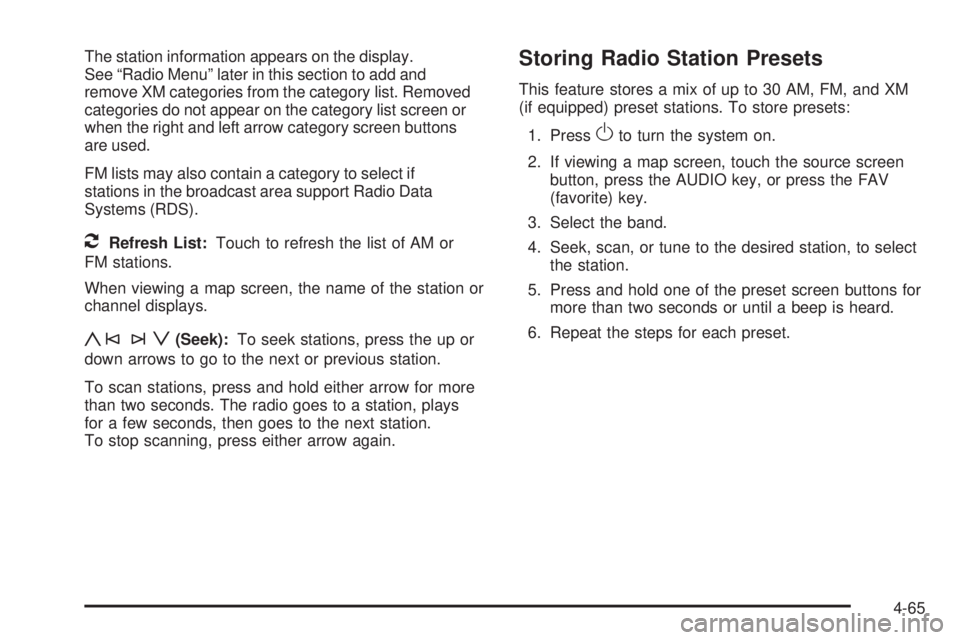
The station information appears on the display.
See “Radio Menu” later in this section to add and
remove XM categories from the category list. Removed
categories do not appear on the category list screen or
when the right and left arrow category screen buttons
are used.
FM lists may also contain a category to select if
stations in the broadcast area support Radio Data
Systems (RDS).
2 Refresh List: Touch to refresh the list of AM or
FM stations.
When viewing a map screen, the name of the station or
channel displays.
y©¨z (Seek): To seek stations, press the up or
down arrows to go to the next or previous station.
To scan stations, press and hold either arrow for more
than two seconds. The radio goes to a station, plays
for a few seconds, then goes to the next station.
To stop scanning, press either arrow again. Storing Radio Station Presets This feature stores a mix of up to 30 AM, FM, and XM
(if equipped) preset stations. To store presets:
1. Press
O to turn the system on.
2. If viewing a map screen, touch the source screen
button, press the AUDIO key, or press the FAV
(favorite) key.
3. Select the band.
4. Seek, scan, or tune to the desired station, to select
the station.
5. Press and hold one of the preset screen buttons for
more than two seconds or until a beep is heard.
6. Repeat the steps for each preset.
4-65
Page 352 of 602
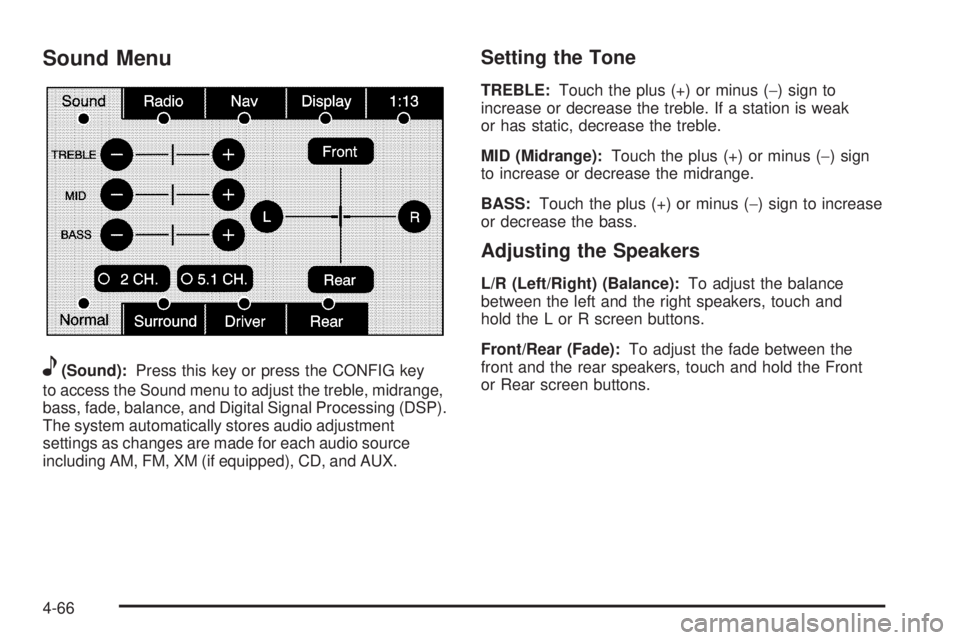
Sound Menu
e (Sound): Press this key or press the CONFIG key
to access the Sound menu to adjust the treble, midrange,
bass, fade, balance, and Digital Signal Processing (DSP).
The system automatically stores audio adjustment
settings as changes are made for each audio source
including AM, FM, XM (if equipped), CD, and AUX. Setting the Tone TREBLE: Touch the plus (+) or minus ( − ) sign to
increase or decrease the treble. If a station is weak
or has static, decrease the treble.
MID (Midrange): Touch the plus (+) or minus ( − ) sign
to increase or decrease the midrange.
BASS: Touch the plus (+) or minus ( − ) sign to increase
or decrease the bass.
Adjusting the Speakers L/R (Left/Right) (Balance): To adjust the balance
between the left and the right speakers, touch and
hold the L or R screen buttons.
Front/Rear (Fade): To adjust the fade between the
front and the rear speakers, touch and hold the Front
or Rear screen buttons.
4-66
Page 353 of 602
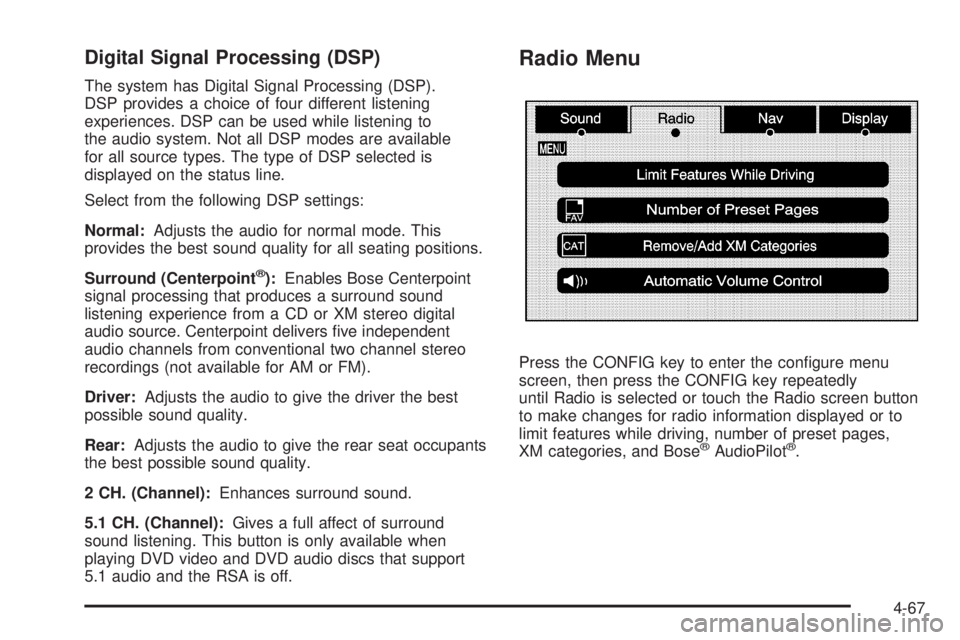
Digital Signal Processing (DSP) The system has Digital Signal Processing (DSP).
DSP provides a choice of four different listening
experiences. DSP can be used while listening to
the audio system. Not all DSP modes are available
for all source types. The type of DSP selected is
displayed on the status line.
Select from the following DSP settings:
Normal: Adjusts the audio for normal mode. This
provides the best sound quality for all seating positions.
Surround (Centerpoint ®
): Enables Bose Centerpoint
signal processing that produces a surround sound
listening experience from a CD or XM stereo digital
audio source. Centerpoint delivers �ve independent
audio channels from conventional two channel stereo
recordings (not available for AM or FM).
Driver: Adjusts the audio to give the driver the best
possible sound quality.
Rear: Adjusts the audio to give the rear seat occupants
the best possible sound quality.
2 CH. (Channel): Enhances surround sound.
5.1 CH. (Channel): Gives a full affect of surround
sound listening. This button is only available when
playing DVD video and DVD audio discs that support
5.1 audio and the RSA is off. Radio Menu
Press the CONFIG key to enter the con�gure menu
screen, then press the CONFIG key repeatedly
until Radio is selected or touch the Radio screen button
to make changes for radio information displayed or to
limit features while driving, number of preset pages,
XM categories, and Bose ®
AudioPilot ®
.
4-67
Page 354 of 602
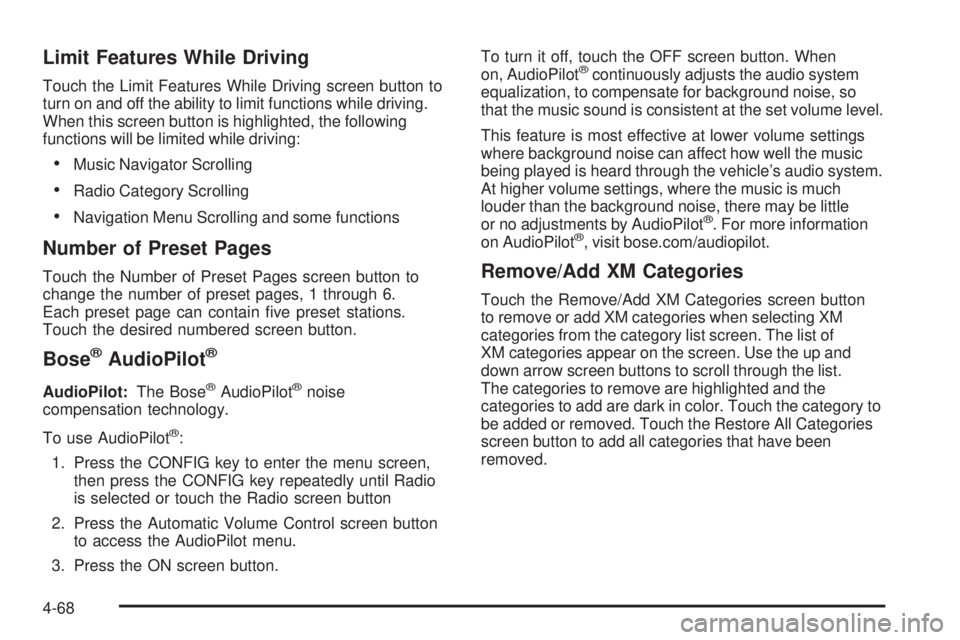
Limit Features While Driving Touch the Limit Features While Driving screen button to
turn on and off the ability to limit functions while driving.
When this screen button is highlighted, the following
functions will be limited while driving:
Music Navigator Scrolling
Radio Category Scrolling
Navigation Menu Scrolling and some functions
Number of Preset Pages Touch the Number of Preset Pages screen button to
change the number of preset pages, 1 through 6.
Each preset page can contain �ve preset stations.
Touch the desired numbered screen button.
Bose ®
AudioPilot ®
AudioPilot: The Bose ®
AudioPilot ®
noise
compensation technology.
To use AudioPilot ®
:
1. Press the CONFIG key to enter the menu screen,
then press the CONFIG key repeatedly until Radio
is selected or touch the Radio screen button
2. Press the Automatic Volume Control screen button
to access the AudioPilot menu.
3. Press the ON screen button. To turn it off, touch the OFF screen button. When
on, AudioPilot ®
continuously adjusts the audio system
equalization, to compensate for background noise, so
that the music sound is consistent at the set volume level.
This feature is most effective at lower volume settings
where background noise can affect how well the music
being played is heard through the vehicle’s audio system.
At higher volume settings, where the music is much
louder than the background noise, there may be little
or no adjustments by AudioPilot ®
. For more information
on AudioPilot ®
, visit bose.com/audiopilot.
Remove/Add XM Categories Touch the Remove/Add XM Categories screen button
to remove or add XM categories when selecting XM
categories from the category list screen. The list of
XM categories appear on the screen. Use the up and
down arrow screen buttons to scroll through the list.
The categories to remove are highlighted and the
categories to add are dark in color. Touch the category to
be added or removed. Touch the Restore All Categories
screen button to add all categories that have been
removed.
4-68
Page 357 of 602
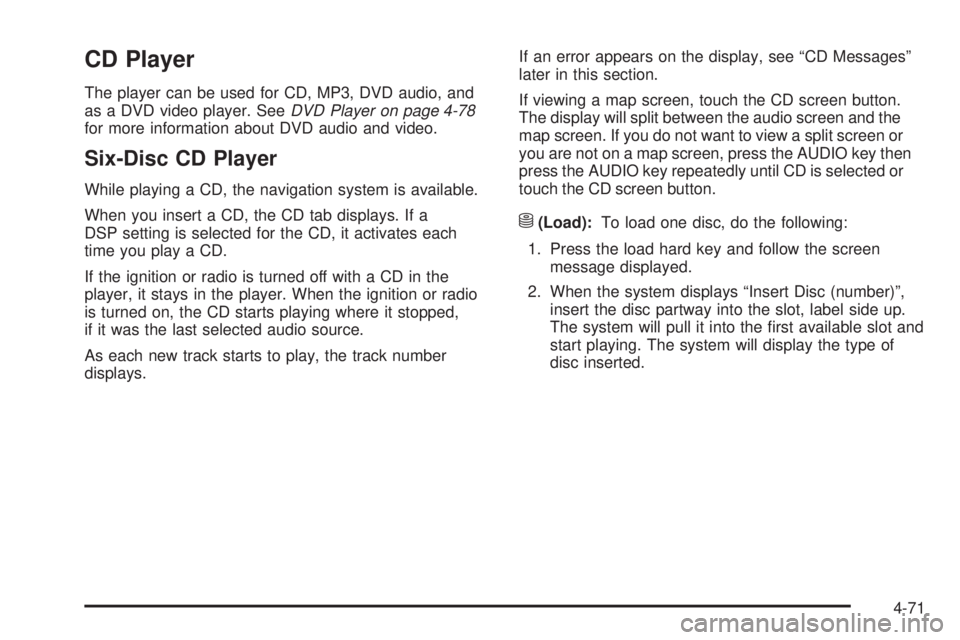
CD Player The player can be used for CD, MP3, DVD audio, and
as a DVD video player. See DVD Player on page 4-78
for more information about DVD audio and video.
Six-Disc CD Player While playing a CD, the navigation system is available.
When you insert a CD, the CD tab displays. If a
DSP setting is selected for the CD, it activates each
time you play a CD.
If the ignition or radio is turned off with a CD in the
player, it stays in the player. When the ignition or radio
is turned on, the CD starts playing where it stopped,
if it was the last selected audio source.
As each new track starts to play, the track number
displays. If an error appears on the display, see “CD Messages”
later in this section.
If viewing a map screen, touch the CD screen button.
The display will split between the audio screen and the
map screen. If you do not want to view a split screen or
you are not on a map screen, press the AUDIO key then
press the AUDIO key repeatedly until CD is selected or
touch the CD screen button.
M (Load): To load one disc, do the following:
1. Press the load hard key and follow the screen
message displayed.
2. When the system displays “Insert Disc (number)”,
insert the disc partway into the slot, label side up.
The system will pull it into the �rst available slot and
start playing. The system will display the type of
disc inserted.
4-71
Page 358 of 602
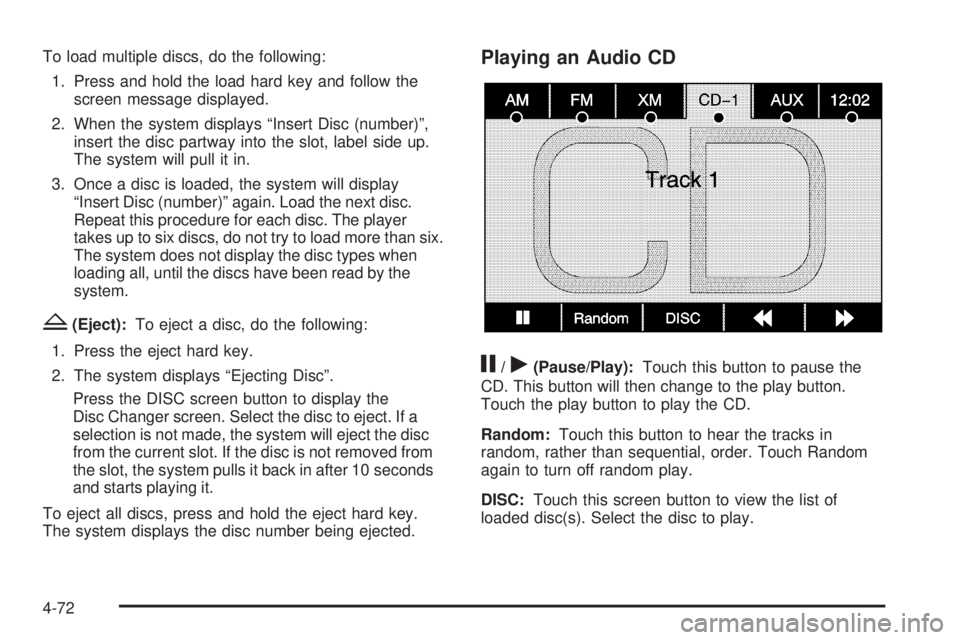
To load multiple discs, do the following:
1. Press and hold the load hard key and follow the
screen message displayed.
2. When the system displays “Insert Disc (number)”,
insert the disc partway into the slot, label side up.
The system will pull it in.
3. Once a disc is loaded, the system will display
“Insert Disc (number)” again. Load the next disc.
Repeat this procedure for each disc. The player
takes up to six discs, do not try to load more than six.
The system does not display the disc types when
loading all, until the discs have been read by the
system.
Z (Eject): To eject a disc, do the following:
1. Press the eject hard key.
2. The system displays “Ejecting Disc”.
Press the DISC screen button to display the
Disc Changer screen. Select the disc to eject. If a
selection is not made, the system will eject the disc
from the current slot. If the disc is not removed from
the slot, the system pulls it back in after 10 seconds
and starts playing it.
To eject all discs, press and hold the eject hard key.
The system displays the disc number being ejected. Playing an Audio CD
j /
r (Pause/Play): Touch this button to pause the
CD. This button will then change to the play button.
Touch the play button to play the CD.
Random: Touch this button to hear the tracks in
random, rather than sequential, order. Touch Random
again to turn off random play.
DISC: Touch this screen button to view the list of
loaded disc(s). Select the disc to play.
4-72
Page 361 of 602
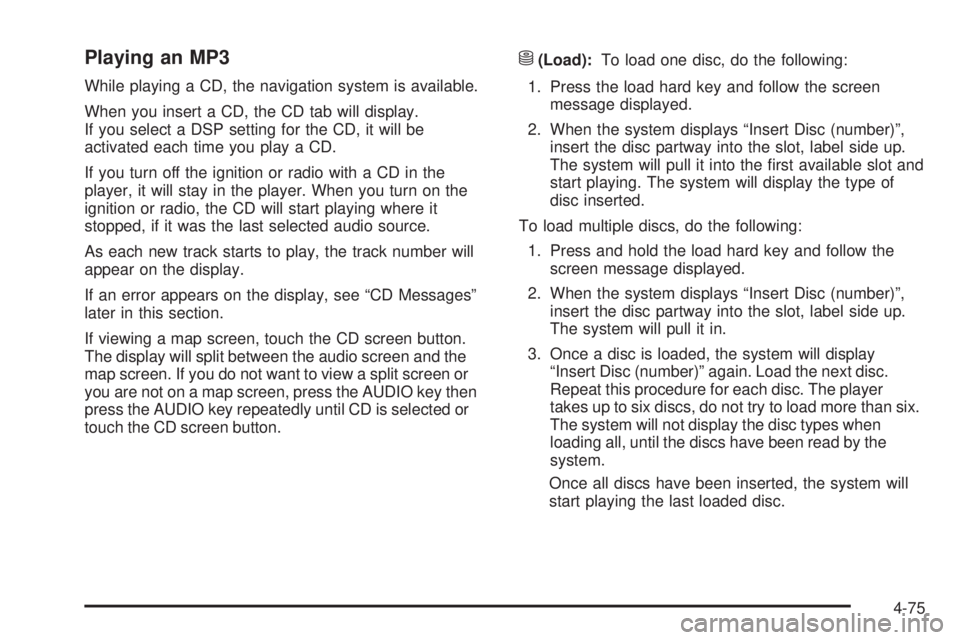
Playing an MP3 While playing a CD, the navigation system is available.
When you insert a CD, the CD tab will display.
If you select a DSP setting for the CD, it will be
activated each time you play a CD.
If you turn off the ignition or radio with a CD in the
player, it will stay in the player. When you turn on the
ignition or radio, the CD will start playing where it
stopped, if it was the last selected audio source.
As each new track starts to play, the track number will
appear on the display.
If an error appears on the display, see “CD Messages”
later in this section.
If viewing a map screen, touch the CD screen button.
The display will split between the audio screen and the
map screen. If you do not want to view a split screen or
you are not on a map screen, press the AUDIO key then
press the AUDIO key repeatedly until CD is selected or
touch the CD screen button. M (Load): To load one disc, do the following:
1. Press the load hard key and follow the screen
message displayed.
2. When the system displays “Insert Disc (number)”,
insert the disc partway into the slot, label side up.
The system will pull it into the �rst available slot and
start playing. The system will display the type of
disc inserted.
To load multiple discs, do the following:
1. Press and hold the load hard key and follow the
screen message displayed.
2. When the system displays “Insert Disc (number)”,
insert the disc partway into the slot, label side up.
The system will pull it in.
3. Once a disc is loaded, the system will display
“Insert Disc (number)” again. Load the next disc.
Repeat this procedure for each disc. The player
takes up to six discs, do not try to load more than six.
The system will not display the disc types when
loading all, until the discs have been read by the
system.
Once all discs have been inserted, the system will
start playing the last loaded disc.
4-75
Page 362 of 602
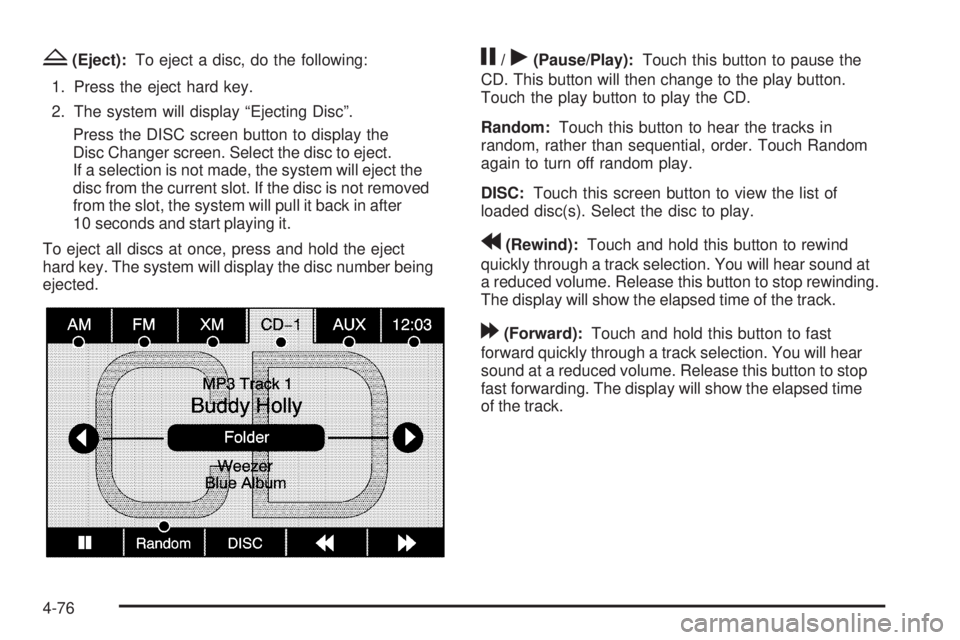
Z (Eject): To eject a disc, do the following:
1. Press the eject hard key.
2. The system will display “Ejecting Disc”.
Press the DISC screen button to display the
Disc Changer screen. Select the disc to eject.
If a selection is not made, the system will eject the
disc from the current slot. If the disc is not removed
from the slot, the system will pull it back in after
10 seconds and start playing it.
To eject all discs at once, press and hold the eject
hard key. The system will display the disc number being
ejected. j /
r (Pause/Play): Touch this button to pause the
CD. This button will then change to the play button.
Touch the play button to play the CD.
Random: Touch this button to hear the tracks in
random, rather than sequential, order. Touch Random
again to turn off random play.
DISC: Touch this screen button to view the list of
loaded disc(s). Select the disc to play.
r (Rewind): Touch and hold this button to rewind
quickly through a track selection. You will hear sound at
a reduced volume. Release this button to stop rewinding.
The display will show the elapsed time of the track.
[ (Forward): Touch and hold this button to fast
forward quickly through a track selection. You will hear
sound at a reduced volume. Release this button to stop
fast forwarding. The display will show the elapsed time
of the track.
4-76
Page 364 of 602
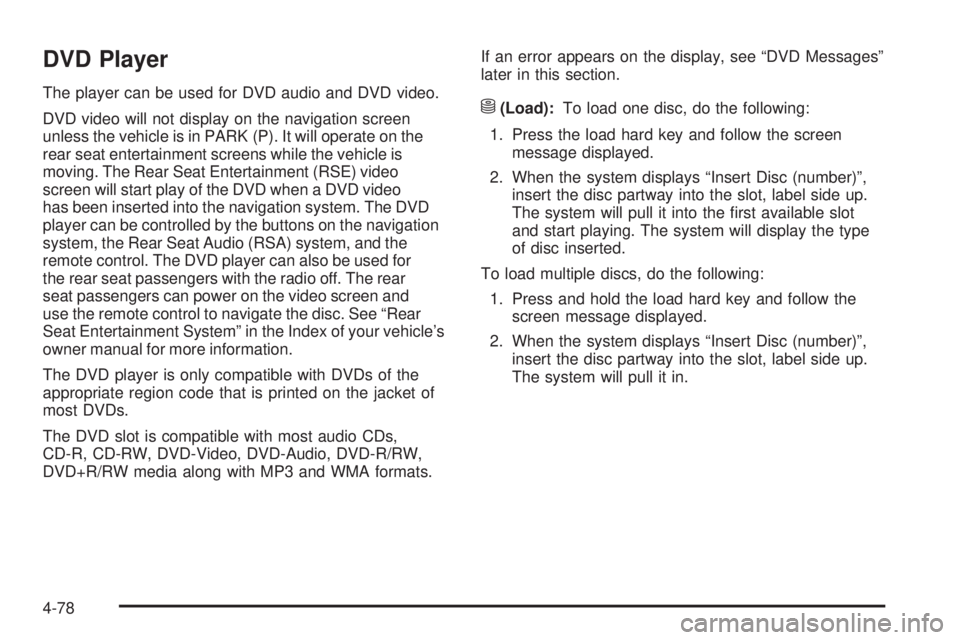
DVD Player The player can be used for DVD audio and DVD video.
DVD video will not display on the navigation screen
unless the vehicle is in PARK (P). It will operate on the
rear seat entertainment screens while the vehicle is
moving. The Rear Seat Entertainment (RSE) video
screen will start play of the DVD when a DVD video
has been inserted into the navigation system. The DVD
player can be controlled by the buttons on the navigation
system, the Rear Seat Audio (RSA) system, and the
remote control. The DVD player can also be used for
the rear seat passengers with the radio off. The rear
seat passengers can power on the video screen and
use the remote control to navigate the disc. See “Rear
Seat Entertainment System” in the Index of your vehicle’s
owner manual for more information.
The DVD player is only compatible with DVDs of the
appropriate region code that is printed on the jacket of
most DVDs.
The DVD slot is compatible with most audio CDs,
CD-R, CD-RW, DVD-Video, DVD-Audio, DVD-R/RW,
DVD+R/RW media along with MP3 and WMA formats. If an error appears on the display, see “DVD Messages”
later in this section.
M (Load): To load one disc, do the following:
1. Press the load hard key and follow the screen
message displayed.
2. When the system displays “Insert Disc (number)”,
insert the disc partway into the slot, label side up.
The system will pull it into the �rst available slot
and start playing. The system will display the type
of disc inserted.
To load multiple discs, do the following:
1. Press and hold the load hard key and follow the
screen message displayed.
2. When the system displays “Insert Disc (number)”,
insert the disc partway into the slot, label side up.
The system will pull it in.
4-78
Page 365 of 602
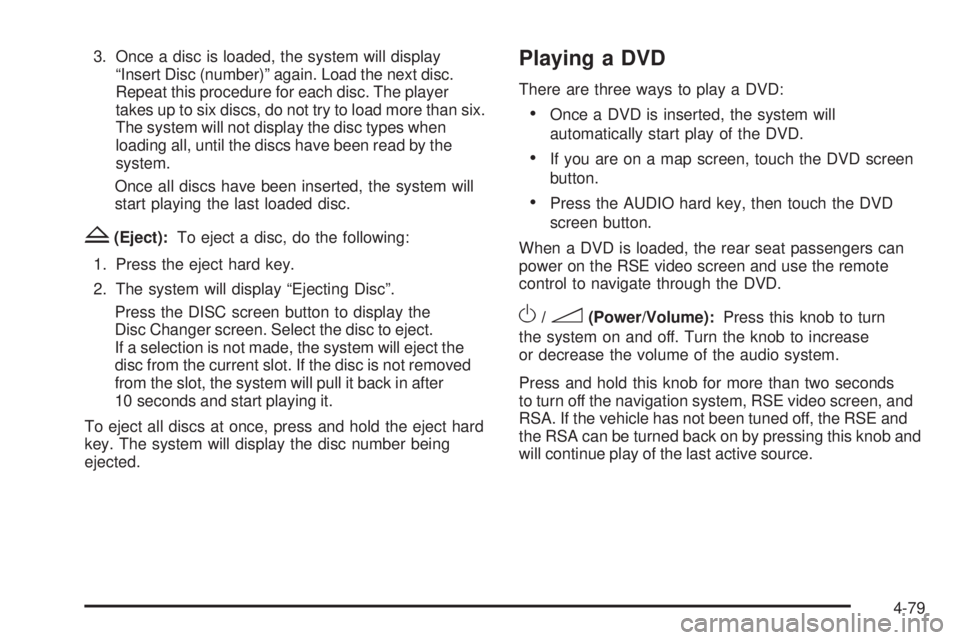
3. Once a disc is loaded, the system will display
“Insert Disc (number)” again. Load the next disc.
Repeat this procedure for each disc. The player
takes up to six discs, do not try to load more than six.
The system will not display the disc types when
loading all, until the discs have been read by the
system.
Once all discs have been inserted, the system will
start playing the last loaded disc.
Z (Eject): To eject a disc, do the following:
1. Press the eject hard key.
2. The system will display “Ejecting Disc”.
Press the DISC screen button to display the
Disc Changer screen. Select the disc to eject.
If a selection is not made, the system will eject the
disc from the current slot. If the disc is not removed
from the slot, the system will pull it back in after
10 seconds and start playing it.
To eject all discs at once, press and hold the eject hard
key. The system will display the disc number being
ejected. Playing a DVD There are three ways to play a DVD:
Once a DVD is inserted, the system will
automatically start play of the DVD.
If you are on a map screen, touch the DVD screen
button.
Press the AUDIO hard key, then touch the DVD
screen button.
When a DVD is loaded, the rear seat passengers can
power on the RSE video screen and use the remote
control to navigate through the DVD.
O /
3 (Power/Volume): Press this knob to turn
the system on and off. Turn the knob to increase
or decrease the volume of the audio system.
Press and hold this knob for more than two seconds
to turn off the navigation system, RSE video screen, and
RSA. If the vehicle has not been tuned off, the RSE and
the RSA can be turned back on by pressing this knob and
will continue play of the last active source.
4-79