light CADILLAC ESCALADE ESV 2009 Owners Manual
[x] Cancel search | Manufacturer: CADILLAC, Model Year: 2009, Model line: ESCALADE ESV, Model: CADILLAC ESCALADE ESV 2009Pages: 602, PDF Size: 5.18 MB
Page 281 of 602
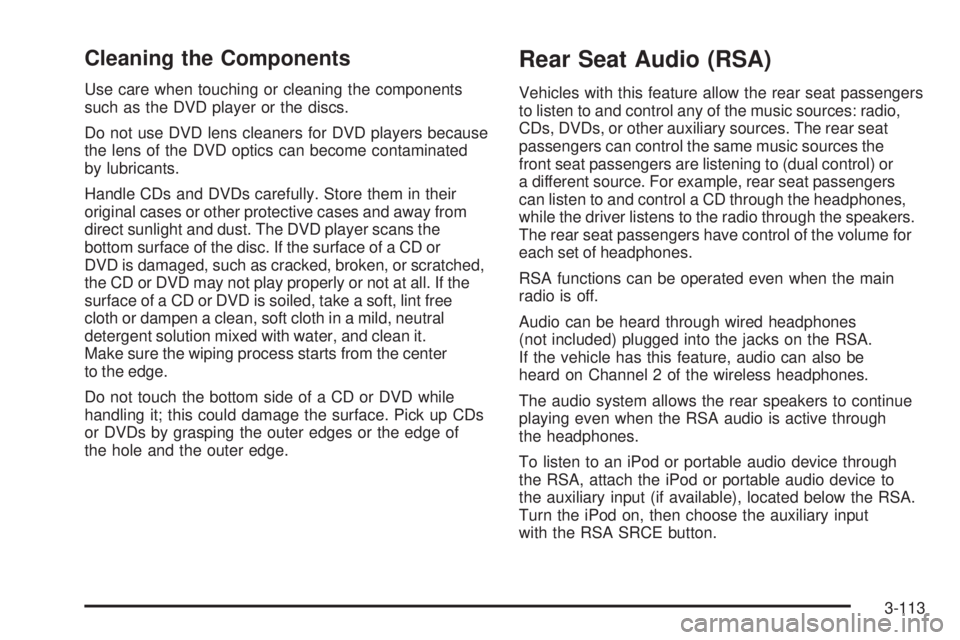
Cleaning the Components Use care when touching or cleaning the components
such as the DVD player or the discs.
Do not use DVD lens cleaners for DVD players because
the lens of the DVD optics can become contaminated
by lubricants.
Handle CDs and DVDs carefully. Store them in their
original cases or other protective cases and away from
direct sunlight and dust. The DVD player scans the
bottom surface of the disc. If the surface of a CD or
DVD is damaged, such as cracked, broken, or scratched,
the CD or DVD may not play properly or not at all. If the
surface of a CD or DVD is soiled, take a soft, lint free
cloth or dampen a clean, soft cloth in a mild, neutral
detergent solution mixed with water, and clean it.
Make sure the wiping process starts from the center
to the edge.
Do not touch the bottom side of a CD or DVD while
handling it; this could damage the surface. Pick up CDs
or DVDs by grasping the outer edges or the edge of
the hole and the outer edge. Rear Seat Audio (RSA) Vehicles with this feature allow the rear seat passengers
to listen to and control any of the music sources: radio,
CDs, DVDs, or other auxiliary sources. The rear seat
passengers can control the same music sources the
front seat passengers are listening to (dual control) or
a different source. For example, rear seat passengers
can listen to and control a CD through the headphones,
while the driver listens to the radio through the speakers.
The rear seat passengers have control of the volume for
each set of headphones.
RSA functions can be operated even when the main
radio is off.
Audio can be heard through wired headphones
(not included) plugged into the jacks on the RSA.
If the vehicle has this feature, audio can also be
heard on Channel 2 of the wireless headphones.
The audio system allows the rear speakers to continue
playing even when the RSA audio is active through
the headphones.
To listen to an iPod or portable audio device through
the RSA, attach the iPod or portable audio device to
the auxiliary input (if available), located below the RSA.
Turn the iPod on, then choose the auxiliary input
with the RSA SRCE button.
3-113
Page 293 of 602
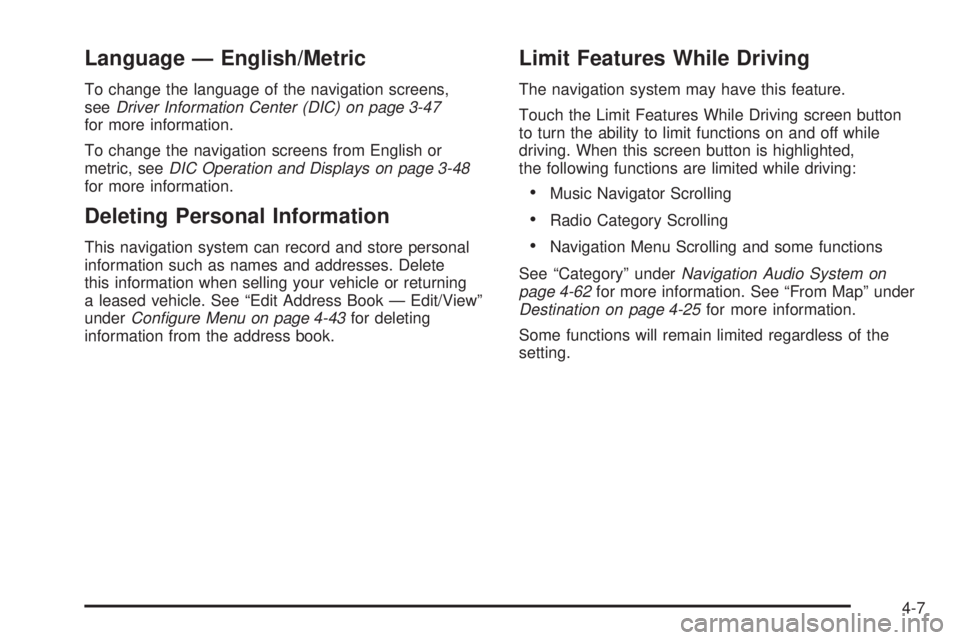
Language — English/Metric To change the language of the navigation screens,
see Driver Information Center (DIC) on page 3-47
for more information.
To change the navigation screens from English or
metric, see DIC Operation and Displays on page 3-48
for more information.
Deleting Personal Information This navigation system can record and store personal
information such as names and addresses. Delete
this information when selling your vehicle or returning
a leased vehicle. See “Edit Address Book — Edit/View”
under Configure Menu on page 4-43 for deleting
information from the address book. Limit Features While Driving The navigation system may have this feature.
Touch the Limit Features While Driving screen button
to turn the ability to limit functions on and off while
driving. When this screen button is highlighted,
the following functions are limited while driving:
Music Navigator Scrolling
Radio Category Scrolling
Navigation Menu Scrolling and some functions
See “Category” under Navigation Audio System on
page 4-62 for more information. See “From Map” under
Destination on page 4-25 for more information.
Some functions will remain limited regardless of the
setting.
4-7
Page 296 of 602

11. Select the Go screen button. A map screen, with
the destination marked appears.
12. Select the route preference (Fastest, Shortest, or
Other). The system calculates and highlights the
route.
13. Select the Start Guidance screen button. You are
now ready to start your route.
See “Address Entry ” under Destination on page 4-25
for more information.
Entering a Point of Interest (POI) To set a destination by entering a Point of
Interest (POI), do the following:
1. If the radio is already on with a map disc inserted,
skip to Step 5.
2. Press
O to turn the system on.
3. Insert the DVD map disc. See “Installing the
Map DVD” under Maps on page 4-15 for more
information.
4. A caution may appear. Touch the OK screen button
to proceed.
5. Press the DEST hard key. 6. Press the
i Point of Interest screen button.
7. Select the state/province screen button, if needed,
to change the current state or province. A list of
all of the available states and provinces appear.
Select the state or province.
8. Enter the speci�c title of the POI in the POI name
space (e.g. Washington Monument).
If �ve or less names are available, a list displays.
If more than �ve are available, the List screen button
displays a number. This button represents the
number of available POIs. Select this button to
view the list.
9. Select the Go screen button next to the POI. A map
screen, with the destination marked appears.
10. Select the route preference (Fastest, Shortest, or
Other). The system calculates and highlights the
route.
11. Select the Start Guidance screen button. The route
is now ready to be started.
See “Point of Interest (POI)” under Destination on
page 4-25 for more information.
4-10
Page 298 of 602

4. A caution may appear. Touch the OK screen button
to proceed.
5. Press the DEST hard key.
6. Select one of the available preset destination
screen buttons. A map screen, with the destination
marked appears.
7. Select the route preference (Fastest, Shortest, or
Other). The system calculates and highlights the
route.
8. Select the Start Guidance screen button. The route
is now ready to be started.
See “Preset Destination” under Destination on page 4-25
for more information.
Canceling Guidance Guidance is canceled once the �nal destination is
reached. To cancel guidance prior to arrival at the
�nal destination:
1. Press the DEST hard key.
2. Press the Cancel Guidance screen button.
3. Press OK to con�rm. Guidance Volume Adjust the volume of voice guidance prompts:
1. Press the CONFIG hard key to enter the menu
options, then press the CONFIG key repeatedly
until Nav is selected or touch the Nav screen button.
2. Press the Voice Prompt screen button.
3. Press the + (plus) or – (minus) screen buttons to
increase or to decrease the volume of the voice
prompts. The system responds with the adjusted
voice level.
See “Voice Prompt ” under Configure Menu on
page 4-43 for more information.
Cleaning the Display Use a soft clean cotton cloth dampened with clean
water.
4-12
Page 300 of 602
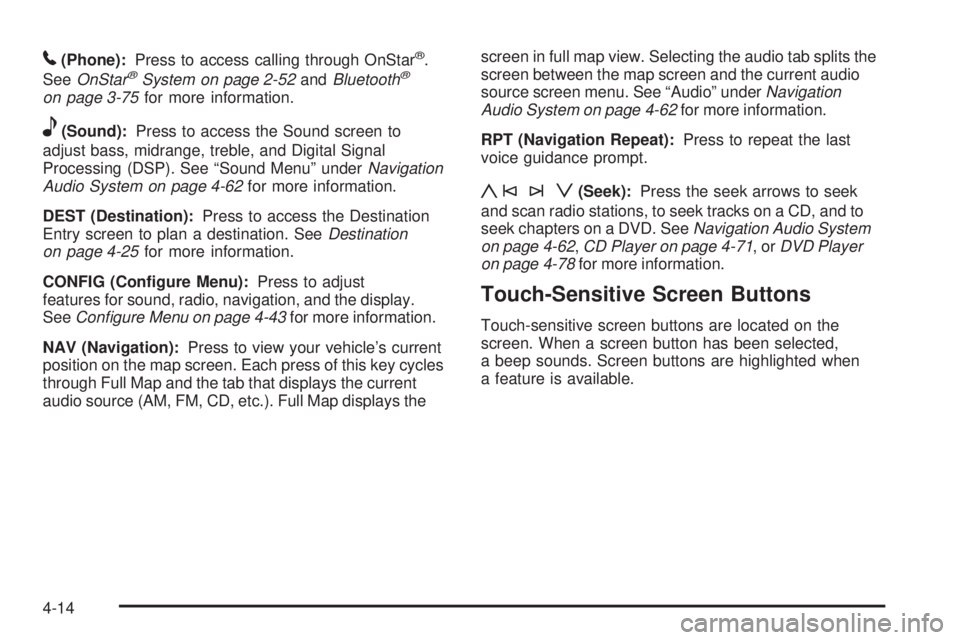
5 (Phone): Press to access calling through OnStar ®
.
See OnStar ®
System on page 2-52 and Bluetooth ®
on page 3-75 for more information.
e (Sound): Press to access the Sound screen to
adjust bass, midrange, treble, and Digital Signal
Processing (DSP). See “Sound Menu” under Navigation
Audio System on page 4-62 for more information.
DEST (Destination): Press to access the Destination
Entry screen to plan a destination. See Destination
on page 4-25 for more information.
CONFIG (Con�gure Menu): Press to adjust
features for sound, radio, navigation, and the display.
See Configure Menu on page 4-43 for more information.
NAV (Navigation): Press to view your vehicle’s current
position on the map screen. Each press of this key cycles
through Full Map and the tab that displays the current
audio source (AM, FM, CD, etc.). Full Map displays the screen in full map view. Selecting the audio tab splits the
screen between the map screen and the current audio
source screen menu. See “Audio” under Navigation
Audio System on page 4-62 for more information.
RPT (Navigation Repeat): Press to repeat the last
voice guidance prompt.
y©¨z (Seek): Press the seek arrows to seek
and scan radio stations, to seek tracks on a CD, and to
seek chapters on a DVD. See Navigation Audio System
on page 4-62 , CD Player on page 4-71 ,or DVD Player
on page 4-78 for more information.
Touch-Sensitive Screen Buttons Touch-sensitive screen buttons are located on the
screen. When a screen button has been selected,
a beep sounds. Screen buttons are highlighted when
a feature is available.
4-14
Page 301 of 602
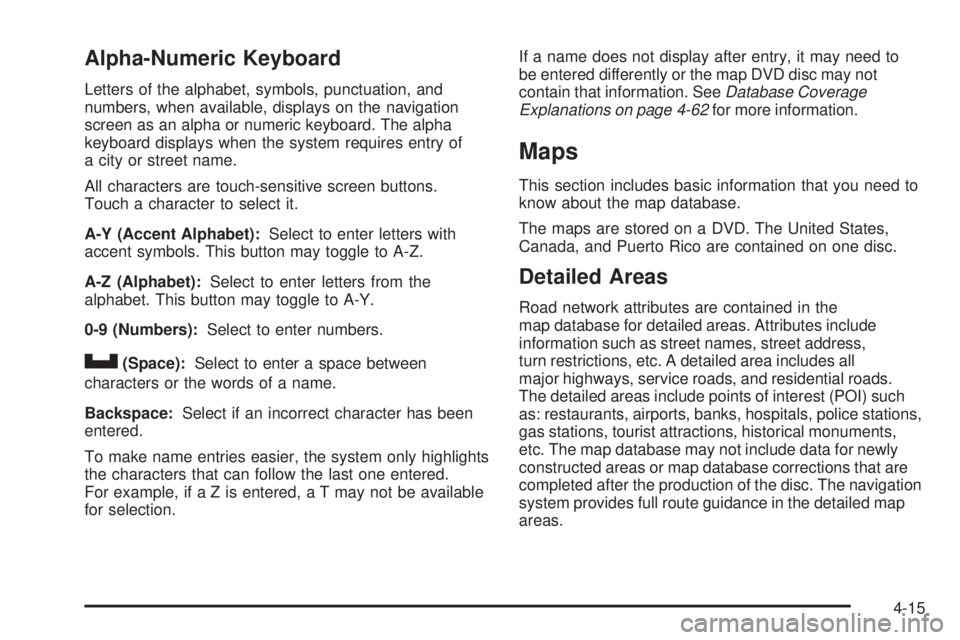
Alpha-Numeric Keyboard Letters of the alphabet, symbols, punctuation, and
numbers, when available, displays on the navigation
screen as an alpha or numeric keyboard. The alpha
keyboard displays when the system requires entry of
a city or street name.
All characters are touch-sensitive screen buttons.
Touch a character to select it.
A-Y (Accent Alphabet): Select to enter letters with
accent symbols. This button may toggle to A-Z.
A-Z (Alphabet): Select to enter letters from the
alphabet. This button may toggle to A-Y.
0-9 (Numbers): Select to enter numbers.
U (Space): Select to enter a space between
characters or the words of a name.
Backspace: Select if an incorrect character has been
entered.
To make name entries easier, the system only highlights
the characters that can follow the last one entered.
For example, if a Z is entered, a T may not be available
for selection. If a name does not display after entry, it may need to
be entered differently or the map DVD disc may not
contain that information. See Database Coverage
Explanations on page 4-62 for more information.
Maps This section includes basic information that you need to
know about the map database.
The maps are stored on a DVD. The United States,
Canada, and Puerto Rico are contained on one disc.
Detailed Areas Road network attributes are contained in the
map database for detailed areas. Attributes include
information such as street names, street address,
turn restrictions, etc. A detailed area includes all
major highways, service roads, and residential roads.
The detailed areas include points of interest (POI) such
as: restaurants, airports, banks, hospitals, police stations,
gas stations, tourist attractions, historical monuments,
etc. The map database may not include data for newly
constructed areas or map database corrections that are
completed after the production of the disc. The navigation
system provides full route guidance in the detailed map
areas.
4-15
Page 302 of 602

Limited Guidance Areas Any area that is not classi�ed as detailed, is a limited
guidance area. Limited guidance streets are displayed on
the map but route guidance may not be given on these
streets. Some POI categories, such as the city center POI
category, and some street addresses are included in the
limited guidance areas.
The navigation system informs through voice prompts
when you are traveling into a limited guidance area
where route guidance is not available. The street maps
and the directional arrow displayed on the navigation
system can then be used to determine the remaining
route to your destination.
Installing the DVD Map Disc When a DVD Map Disc is installed, noise from the disc
may occur, this is normal system operation.
The navigation system in this vehicle uses a DVD to
store map information. When the system loads data from
the disc, you may hear a very slight buzz sound from the navigation system. The sound is similar to that of a CD
player seeking through different tracks. This is normal
operation and may occur more frequently with the use
of XM NavTraffic.
Your dealer/retailer may have installed the map DVD.
If the map DVD was not installed, do the following
to load it:
1. Turn the ignition on.
2. Press the
O (power) knob to turn the navigation
system on or press the NAV, DEST, or MENU
hard keys. If the MENU hard key is selected, press
and hold until the NAV screen is active, or select
the NAV tab manually.
3. Load the map DVD partway into the slot located
just below the screen. The system will pull it in.
4. Touch the OK screen button to agree to the Caution
screen, if it appears. If the map is in split screen
mode, you must push the NAV tab button to get
the full map screen.
4-16
Page 303 of 602

DVD Map Disc Messages If Disc Read Error appears on the display and/or the
map disc comes out, it could be for one of the following
reasons:
If the map disc was installed into the CD slot.
See “Installing the DVD Map Disc” previously.
It is very hot, when the temperature returns to
normal, the map disc should play.
You are driving on a very rough road. When the
road becomes smoother, the map disc should play.
The map disc is dirty, scratched, wet, or
upside down.
If any error occurs repeatedly or if an error cannot be
corrected, contact your dealer/retailer.
Ejecting the DVD Map Disc
Z (DVD Map Disc Eject): Press to eject the DVD
map disc. This button is located next to the upper
disc slot. Handling the DVD Map Disc When handling the DVD map disc, be careful of the
following:
Handle the disc very carefully to avoid
contamination or �aws. Signals may not read out
properly if the disc gets contaminated or �awed.
If the disc gets soiled, use a soft cloth to gently wipe
it out from the center of the disc to the outside.
Do not use photographic record cleaner, solvents,
or other cleaners.
Do not use the disc to rest on while writing or
drawing using any writing utensil or attach a seal
to any of the sides or the disc.
Do not keep the disc in direct sunlight, high
temperatures, or humidity.
After using the disc, place it back into the
original case.
Map Adjustments The system lets you adjust the scale of view on the
map. Also, as you drive, the map scrolls automatically
based on the direction of travel.
4-17
Page 311 of 602

Dual Mode This dual screen symbol
displays when the screen
is in dual mode.
Dual mode displays the route on half of the screen and
a maneuver or Interstate Exit list on the other half.
The Interstate Exit list advises of approaching exits.
Press this button to switch between dual screen and
full screen which displays the entire route.
Auto Reroute When a destination is set but is off the planned route,
the system automatically plans a new route and begins
to reroute. The new route is highlighted on the screen. Destination Press the DEST key to access the Destination Entry
screen. From this screen, you can select from several
options to plan a route by entering destination points.
To enter a destination, choose from one of the following
destination entry methods:
Address Entry
2 Address Entry: Enter either a city or street to
use the address entry destination method.
4-25
Page 313 of 602

7. Select the Go screen button. The map screen, with
the destination marked displays.
8. Select the route preference (Fastest, Shortest,
or Other). The system calculates and highlights
the route.
9. Select the Start Guidance screen button. The route
is now ready to be started.
See “Getting Started on Your Route” later in this
section for more information.
To enter a destination by entering the street name �rst:
1. Press the DEST hard key.
2. Select the
2 screen button.
3. Select the state/province screen button, if needed,
to change the current state or province. A list of
all of the available states and provinces appear.
Select the state or province.
4. Select the Street screen button and start entering
the street name or touch the Last 5 Streets screen
button.
If the street name is common, the city might need
to be entered �rst.
The Last 5 Streets screen displays a list of the last
�ve street names that had been entered. Select
a street from the list and it appears in the Street
name area. If using the alpha keyboard, �nish entering the
street name. If �ve or less names are available,
a list displays. If more than �ve are available,
the List screen button displays a number.
This number represents the number of available
streets. Select this button to view the list and
select a street.
5. Once a street has been selected, select the
House # screen button to enter the house number.
The system displays the house number range
that is available for the street.
6. Once the house number is selected, the city name
automatically populates. If there is more than one
city available for selection, a list of cities display.
Select the city.
7. Select the Go screen button. The map screen, with
the destination marked displays.
8. Select the route preference (Fastest, Shortest,
or Other). The system calculates and highlights
the route.
9. Select the Start Guidance screen button. The route
is now ready to be started.
See “Getting Started on Your Route” later in this
section for more information.
4-27