ESP CADILLAC ESCALADE ESV 2010 User Guide
[x] Cancel search | Manufacturer: CADILLAC, Model Year: 2010, Model line: ESCALADE ESV, Model: CADILLAC ESCALADE ESV 2010Pages: 620, PDF Size: 7.4 MB
Page 157 of 620

Black plate (33,1)Cadillac Escalade/Escalade ESV Owner Manual - 2010
When parked on a hill, especially when the vehicle has
a heavy load, you may notice an increase in the effort to
shift out of P (Park). See Torque Lock (Automatic
Transmission) under Shifting Into Park
on page 3 ‑ 39
for more information.
{ WARNING: It is dangerous to get out of the vehicle if the shift
lever is not fully in P (Park) with the parking brake
firmly set. The vehicle can roll.
Do not leave the vehicle when the engine is
running unless you have to. If you have left the
engine running, the vehicle can move suddenly.
You or others could be injured. To be sure the
vehicle will not move, even when you are on fairly
level ground, always set the parking brake and
move the shift lever to P (Park). See Shifting Into
Park on page 3 ‑ 39 . If you are pulling a trailer,
see Towing a Trailer on page 6 ‑ 42 . R (Reverse): Use this gear to back up.
Notice: Shifting to R (Reverse) while the vehicle is
moving forward could damage the transmission.
The repairs would not be covered by the vehicle
warranty. Shift to R (Reverse) only after the vehicle
is stopped.
To rock the vehicle back and forth to get out of snow,
ice, or sand without damaging the transmission, see If
Your Vehicle is Stuck in Sand, Mud, Ice, or Snow
on
page 6 ‑ 30 .
3-33
Page 175 of 620

Black plate (51,1)Cadillac Escalade/Escalade ESV Owner Manual - 2010
FCC Information See Radio Frequency Statement on page 9 ‑ 21 for FCC
information.
Frequency of operation: 24.05GHz – 24.25GHz.
Field Strength: Not greater than 2.5V/m peak
(0.25V/m average) at a distance of 3 m.
The manufacturer is not responsible for any radio or TV
interference caused by unauthorized modifications to
this equipment. Such modifications could void the user's
authority to operate the equipment.
Rear Vision Camera (RVC) This vehicle may have a Rear Vision Camera system.
Read this entire section before using it.
The rear vision camera system is designed to help the
driver when backing up by displaying a view of the area
behind the vehicle. When the driver shifts the vehicle
into R (Reverse), the video image automatically
appears on the navigation screen. Once the driver shifts
out of R (Reverse), the navigation screen will go back to
the last screen that had been displayed, after a delay. Turning the Rear Vision Camera System
On or Off To turn the rear vision camera system on or off:
1. Shift into P (Park).
2. Press the CONFIG hard key to enter the configure
menu options, then press the CONFIG hard key to
select Display or touch the Display screen button.
3. Select the Rear Camera Options screen button.
The Rear Camera Options screen will display.
4. Select the Video screen button. When the Video
screen button is highlighted the RVC system is on.
3-51
Page 251 of 620
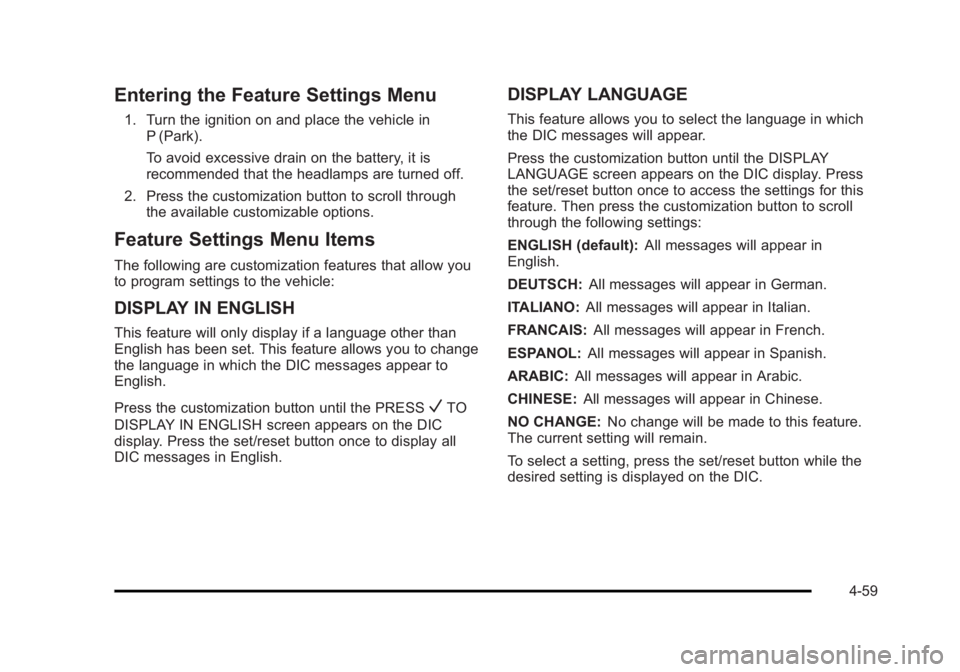
Black plate (59,1)Cadillac Escalade/Escalade ESV Owner Manual - 2010
Entering the Feature Settings Menu 1. Turn the ignition on and place the vehicle in
P (Park).
To avoid excessive drain on the battery, it is
recommended that the headlamps are turned off.
2. Press the customization button to scroll through
the available customizable options.
Feature Settings Menu Items The following are customization features that allow you
to program settings to the vehicle:
DISPLAY IN ENGLISH This feature will only display if a language other than
English has been set. This feature allows you to change
the language in which the DIC messages appear to
English.
Press the customization button until the PRESS
V TO
DISPLAY IN ENGLISH screen appears on the DIC
display. Press the set/reset button once to display all
DIC messages in English. DISPLAY LANGUAGE This feature allows you to select the language in which
the DIC messages will appear.
Press the customization button until the DISPLAY
LANGUAGE screen appears on the DIC display. Press
the set/reset button once to access the settings for this
feature. Then press the customization button to scroll
through the following settings:
ENGLISH (default): All messages will appear in
English.
DEUTSCH: All messages will appear in German.
ITALIANO: All messages will appear in Italian.
FRANCAIS: All messages will appear in French.
ESPANOL: All messages will appear in Spanish.
ARABIC: All messages will appear in Arabic.
CHINESE: All messages will appear in Chinese.
NO CHANGE: No change will be made to this feature.
The current setting will remain.
To select a setting, press the set/reset button while the
desired setting is displayed on the DIC.
4-59
Page 261 of 620

Black plate (69,1)Cadillac Escalade/Escalade ESV Owner Manual - 2010
Voice Recognition The Bluetooth system uses voice recognition to
interpret voice commands to dial phone numbers and
name tags.
Noise: Keep interior noise levels to a minimum. The
system may not recognize voice commands if there is
too much background noise.
When to Speak: A short tone sounds after the system
responds indicating when it is waiting for a voice
command. Wait until the tone and then speak.
How to Speak: Speak clearly in a calm and natural
voice.
Audio System When using the in ‐ vehicle Bluetooth system, sound
comes through the vehicle's front audio system
speakers and overrides the audio system. Use the
audio system volume knob, during a call, to change the
volume level. The adjusted volume level remains in
memory for later calls. To prevent missed calls, a
minimum volume level is used if the volume is turned
down too low. Bluetooth Controls Use the buttons located on the steering wheel to
operate the in ‐ vehicle Bluetooth system. See Audio
Steering Wheel Controls
on page 4 ‑ 106 for more
information.
b g (Push To Talk) : Press to answer incoming calls,
to confirm system information, and to start speech
recognition.
c x (Phone On Hook): Press to end a call, reject a
call, or to cancel an operation.
Pairing A Bluetooth enabled cell phone must be paired to the
in ‐ vehicle Bluetooth system first and then connected
to the vehicle before it can be used. See the cell phone
manufacturers user guide for Bluetooth functions
before pairing the cell phone. If a Bluetooth phone is
not connected, calls will be made using OnStar ®
Hands ‐ Free Calling, if available. Refer to the OnStar
owner's guide for more information.
Pairing Information: .
Up to five cell phones can be paired to the
in ‐ vehicle Bluetooth system. .
The pairing process is disabled when the vehicle is
moving.
4-69
Page 262 of 620

Black plate (70,1)Cadillac Escalade/Escalade ESV Owner Manual - 2010 .
The in ‐ vehicle Bluetooth system automatically links
with the first available paired cell phone in the
order the phone was paired. .
Only one paired cell phone can be connected to
the in ‐ vehicle Bluetooth system at a time..
Pairing should only need to be completed once,
unless changes to the pairing information have
been made or the phone is deleted.
To link to a different paired phone, see Linking to a
Different Phone later in this section.
Pairing a Phone 1. Press and hold
b g for two seconds. The system
responds with “ Ready ” followed by a tone.
2. Say “ Bluetooth ” . The system responds with
“ Bluetooth ready ” followed by a tone.
3. Say “ Pair ” . The system responds with instructions
and a four digit PIN number. The PIN number will
be used in Step 4.
4. Start the Pairing process on the cell phone that will
be paired to the vehicle. Reference the cell phone
manufacturers user guide for information on this
process.
Locate the device named “ General Motors ” in the
list on the cellular phone and follow the instructions
on the cell phone to enter the four digit PIN
number that was provided in Step 3. 5. The system prompts for a name for the phone. Use
a name that best describes the phone. This name
will be used to indicate which phone is connected.
The system then confirms the name provided.
6. The system responds with “
been successfully paired ” after the pairing process
is complete.
7. Repeat Steps 1 through 7 for additional phones to
be paired.
Listing All Paired and Connected Phones 1. Press and hold
b g for two seconds. The system
responds with “ Ready ” followed by a tone.
2. Say “ Bluetooth ” . The system responds with
“ Bluetooth ready ” followed by a tone.
3. Say “ List ” . The system lists all the paired Bluetooth
devices. If a phone is connected to the vehicle, the
system will say “ Is connected ” after the connected
phone.
Deleting a Paired Phone 1. Press and hold
b g for two seconds. The system
responds with “ Ready ” followed by a tone.
2. Say “ Bluetooth ” . The system responds with
“ Bluetooth ready ” followed by a tone.
3. Say “ Delete ” . The system asks which phone to
delete followed by a tone.
4-70
Page 263 of 620

Black plate (71,1)Cadillac Escalade/Escalade ESV Owner Manual - 2010
4. Say the name of the phone to be deleted. If the
phone name is unknown, use the “ List ” command
for a list of all paired phones. The system responds
with “ Would you like to delete
or No ” followed by a tone.
5. Say “ Yes ” to delete the phone. The system
responds with “ OK, deleting
Linking to a Different Phone 1. Press and hold
b g for two seconds. The system
responds with “ Ready ” followed by a tone.
2. Say “ Bluetooth ” . The system responds with
“ Bluetooth ready ” followed by a tone.
3. Say “ Change phone ” . The system responds with
“ Please wait while I search for other phones ” ..
If another phone is found, the response will be
“
If another phone is not found, the original
phone remains connected.
Storing Name Tags The system can store up to thirty phone numbers as
name tags that are shared between the Bluetooth and
OnStar systems. The system uses the following commands to store and
retrieve phone numbers: .
Store .
Digit Store .
Directory
Using the Store Command The store command allows a phone number to be
stored without entering the digits individually.
1. Press and hold
b g for two seconds. The system
responds with “ Ready ” followed by a tone.
2. Say “ Store ” . The system responds with “ Store,
number please ” followed by a tone.
3. Say the complete phone number to be stored at
once with no pauses. .
If the system recognizes the number it
responds with “ OK, Storing ” and repeats the
phone number. .
If the system is unsure it recognizes the phone
number, it responds with “ Store ” and repeats
the number followed by “ Please say yes or no ” .
If the number is correct, say “ Yes ” . If the
number is not correct, say “ No ” . The system will
ask for the number to be re ‐ entered.
4-71
Page 264 of 620
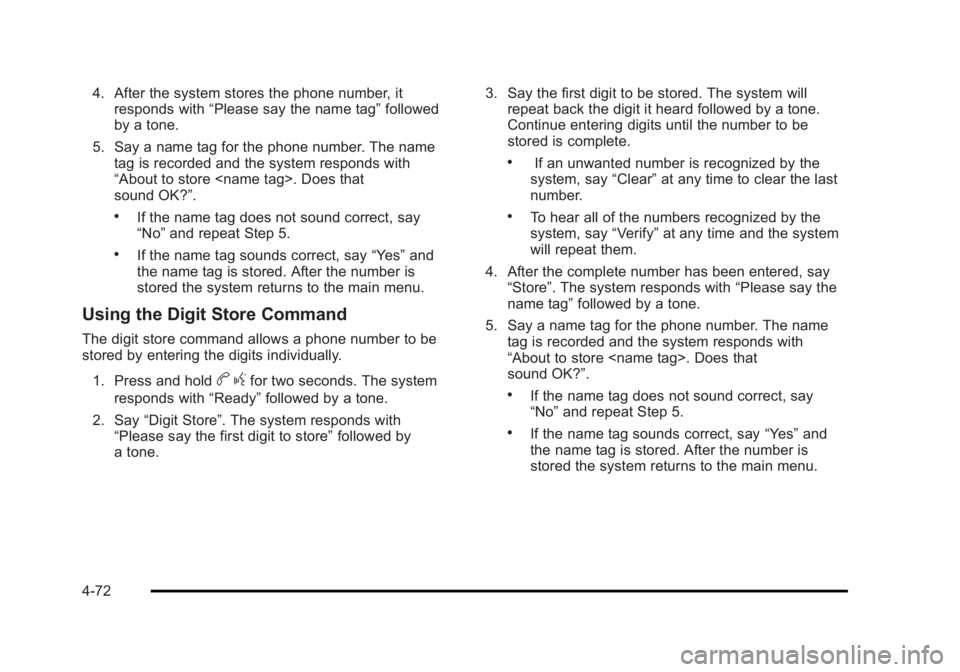
Black plate (72,1)Cadillac Escalade/Escalade ESV Owner Manual - 2010
4. After the system stores the phone number, it
responds with “ Please say the name tag ” followed
by a tone.
5. Say a name tag for the phone number. The name
tag is recorded and the system responds with
“ About to store
sound OK? ” ..
If the name tag does not sound correct, say
“ No ” and repeat Step 5. .
If the name tag sounds correct, say “ Yes ” and
the name tag is stored. After the number is
stored the system returns to the main menu.
Using the Digit Store Command The digit store command allows a phone number to be
stored by entering the digits individually.
1. Press and hold
b g for two seconds. The system
responds with “ Ready ” followed by a tone.
2. Say “ Digit Store ” . The system responds with
“ Please say the first digit to store ” followed by
a tone. 3. Say the first digit to be stored. The system will
repeat back the digit it heard followed by a tone.
Continue entering digits until the number to be
stored is complete. .
If an unwanted number is recognized by the
system, say “ Clear ” at any time to clear the last
number. .
To hear all of the numbers recognized by the
system, say “ Verify ” at any time and the system
will repeat them.
4. After the complete number has been entered, say
“ Store ” . The system responds with “ Please say the
name tag ” followed by a tone.
5. Say a name tag for the phone number. The name
tag is recorded and the system responds with
“ About to store
sound OK? ” . .
If the name tag does not sound correct, say
“ No ” and repeat Step 5. .
If the name tag sounds correct, say “ Yes ” and
the name tag is stored. After the number is
stored the system returns to the main menu.
4-72
Page 265 of 620
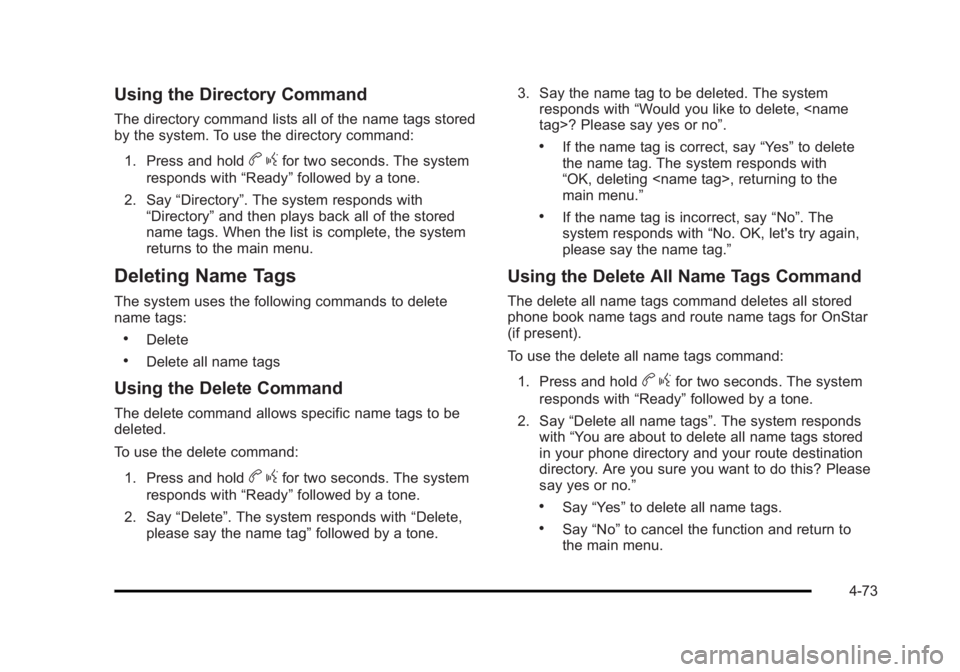
Black plate (73,1)Cadillac Escalade/Escalade ESV Owner Manual - 2010
Using the Directory Command The directory command lists all of the name tags stored
by the system. To use the directory command:
1. Press and hold
b g for two seconds. The system
responds with “ Ready ” followed by a tone.
2. Say “ Directory ” . The system responds with
“ Directory ” and then plays back all of the stored
name tags. When the list is complete, the system
returns to the main menu.
Deleting Name Tags The system uses the following commands to delete
name tags: .
Delete .
Delete all name tags
Using the Delete Command The delete command allows specific name tags to be
deleted.
To use the delete command:
1. Press and hold
b g for two seconds. The system
responds with “ Ready ” followed by a tone.
2. Say “ Delete ” . The system responds with “ Delete,
please say the name tag ” followed by a tone. 3. Say the name tag to be deleted. The system
responds with “ Would you like to delete,
If the name tag is correct, say “ Yes ” to delete
the name tag. The system responds with
“ OK, deleting
main menu. ” .
If the name tag is incorrect, say “ No ” . The
system responds with “ No. OK, let's try again,
please say the name tag. ”
Using the Delete All Name Tags Command The delete all name tags command deletes all stored
phone book name tags and route name tags for OnStar
(if present).
To use the delete all name tags command:
1. Press and hold
b g for two seconds. The system
responds with “ Ready ” followed by a tone.
2. Say “ Delete all name tags ” . The system responds
with “ You are about to delete all name tags stored
in your phone directory and your route destination
directory. Are you sure you want to do this? Please
say yes or no. ” .
Say “ Yes ” to delete all name tags. .
Say “ No ” to cancel the function and return to
the main menu.
4-73
Page 266 of 620
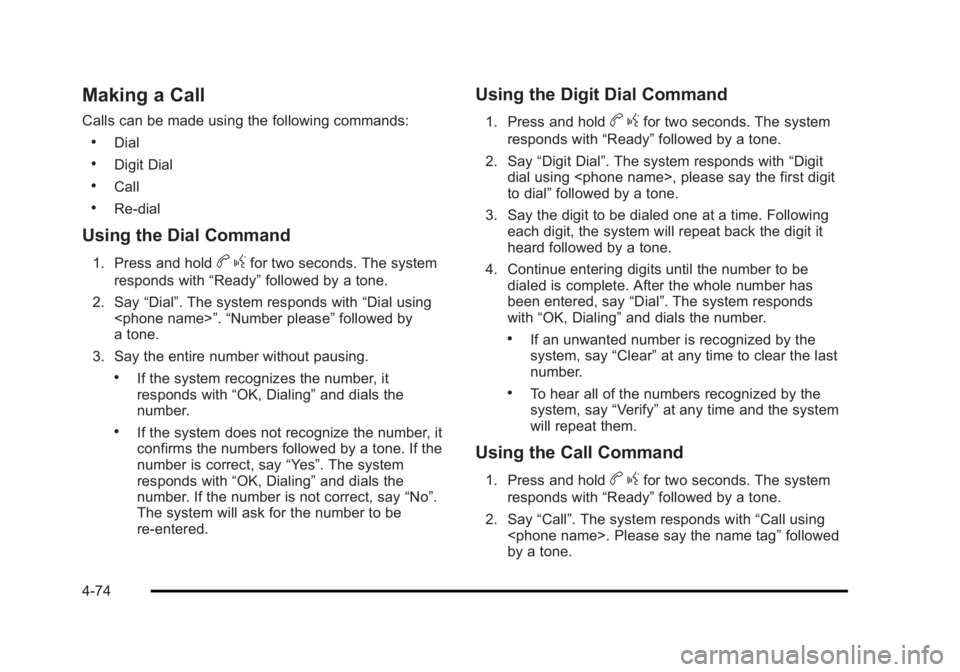
Black plate (74,1)Cadillac Escalade/Escalade ESV Owner Manual - 2010
Making a Call Calls can be made using the following commands: .
Dial .
Digit Dial .
Call .
Re ‐ dial
Using the Dial Command 1. Press and hold
b g for two seconds. The system
responds with “ Ready ” followed by a tone.
2. Say “ Dial ” . The system responds with “ Dial using
a tone.
3. Say the entire number without pausing. .
If the system recognizes the number, it
responds with “ OK, Dialing ” and dials the
number. .
If the system does not recognize the number, it
confirms the numbers followed by a tone. If the
number is correct, say “ Yes ” . The system
responds with “ OK, Dialing ” and dials the
number. If the number is not correct, say “ No ” .
The system will ask for the number to be
re ‐ entered. Using the Digit Dial Command 1. Press and hold
b g for two seconds. The system
responds with “ Ready ” followed by a tone.
2. Say “ Digit Dial ” . The system responds with “ Digit
dial using
to dial ” followed by a tone.
3. Say the digit to be dialed one at a time. Following
each digit, the system will repeat back the digit it
heard followed by a tone.
4. Continue entering digits until the number to be
dialed is complete. After the whole number has
been entered, say “ Dial ” . The system responds
with “ OK, Dialing ” and dials the number. .
If an unwanted number is recognized by the
system, say “ Clear ” at any time to clear the last
number. .
To hear all of the numbers recognized by the
system, say “ Verify ” at any time and the system
will repeat them.
Using the Call Command 1. Press and hold
b g for two seconds. The system
responds with “ Ready ” followed by a tone.
2. Say “ Call ” . The system responds with “ Call using
by a tone.
4-74
Page 267 of 620

Black plate (75,1)Cadillac Escalade/Escalade ESV Owner Manual - 2010
3. Say the name tag of the person to call. .
If the system clearly recognizes the name tag it
responds with “ OK, calling,
dials the number. .
If the system is unsure it recognizes the right
name tag, it confirms the name tag followed by
a tone. If the name tag is correct, say “ Yes ” .
The system responds with “ OK, calling,
not correct, say “ No ” . The system will ask for
the name tag to be re ‐ entered.
Once connected, the person called will be heard
through the audio speakers.
Using the Re ‐ dial Command1. Press and hold
b g for two seconds. The system
responds with “ Ready ” followed by a tone.
2. After the tone, say “ Re ‐ dial ” . The system responds
with “ Re ‐ dial using
last number called from the connected Bluetooth
phone.
Once connected, the person called will be heard
through the audio speakers. Receiving a Call When an incoming call is received, the audio system
mutes and a ring tone is heard in the vehicle. .
Press
b g and begin speaking to answer the call. .
Press
c x to ignore a call.
Call Waiting Call waiting must be supported on the Bluetooth phone
and enabled by the wireless service carrier to work. .
Press
b g to answer an incoming call when
another call is active. The original call is placed
on hold. .
Press
b g again to return to the original call. .
To ignore the incoming call, continue with the
original call with no action. .
Press
c x to disconnect the current call and
switch to the call on hold.
4-75