change time CADILLAC ESCALADE ESV 2010 User Guide
[x] Cancel search | Manufacturer: CADILLAC, Model Year: 2010, Model line: ESCALADE ESV, Model: CADILLAC ESCALADE ESV 2010Pages: 620, PDF Size: 7.4 MB
Page 254 of 620

Black plate (62,1)Cadillac Escalade/Escalade ESV Owner Manual - 2010
DELAY DOOR LOCK This feature allows you to select whether or not the
locking of the vehicle's doors and liftgate will be
delayed. When locking the doors and liftgate with the
power door lock switch and a door or the liftgate is
open, this feature will delay locking the doors and
liftgate until five seconds after the last door is closed.
You will hear three chimes to signal that the delayed
locking feature is in use. The key must be out of the
ignition for this feature to work. You can temporarily
override delayed locking by pressing the power door
lock switch twice. See Delayed Locking
on page 3 ‑ 11
for more information.
Press the customization button until DELAY DOOR
LOCK appears on the DIC display. Press the set/reset
button once to access the settings for this feature. Then
press the customization button to scroll through the
following settings:
OFF: There will be no delayed locking of the vehicle's
doors.
ON (default): The doors will not lock until five seconds
after the last door or the liftgate is closed.
NO CHANGE: No change will be made to this feature.
The current setting will remain.
To select a setting, press the set/reset button while the
desired setting is displayed on the DIC. EXIT LIGHTING This feature allows you to select the amount of time you
want the exterior lamps to remain on when it is dark
enough outside. This happens after the key is turned
from ON/RUN to LOCK/OFF.
Press the customization button until EXIT LIGHTING
appears on the DIC display. Press the set/reset button
once to access the settings for this feature. Then press
the customization button to scroll through the following
settings:
OFF: The exterior lamps will not turn on.
30 SECONDS (default): The exterior lamps will stay on
for 30 seconds.
1 MINUTE: The exterior lamps will stay on for
one minute.
2 MINUTES: The exterior lamps will stay on for
two minutes.
NO CHANGE: No change will be made to this feature.
The current setting will remain.
To select a setting, press the set/reset button while the
desired setting is displayed on the DIC.
4-62
Page 257 of 620

Black plate (65,1)Cadillac Escalade/Escalade ESV Owner Manual - 2010
EASY EXIT RECALL If your vehicle has this feature, it allows you to select
your preference for the automatic easy exit seat feature.
See Memory Features
on page 2 ‑ 6 for more
information.
Press the customization button until EASY EXIT
RECALL appears on the DIC display. Press the set/
reset button once to access the settings for this feature.
Then press the customization button to scroll through
the following settings:
DOOR BUTTON ONLY: No automatic seat exit recall
will occur. The recall will only occur after pressing the
easy exit seat button.
BUTTON AND KEY OUT (default): If the features are
enabled through the EASY EXIT SETUP menu, the
driver's seat will move back, and if the vehicle has the
power tilt wheel feature, the power steering column will
move up when the key is removed from the ignition or
after pressing the easy exit seat button.
The automatic easy exit seat movement will only occur
one time after the key is removed from the ignition.
If the automatic movement has already occurred, and
you put the key back in the ignition and remove it again,
the seat and steering column will stay in the original exit
position, unless a memory recall took place prior to
removing the key again. NO CHANGE: No change will be made to this feature.
The current setting will remain.
To select a setting, press the set/reset button while the
desired setting is displayed on the DIC.
EASY EXIT SETUP If your vehicle has this feature, it allows you to select
which areas will recall with the automatic easy exit seat
feature. It also allows you to turn off the automatic easy
exit feature. See Memory Features
on page 2 ‑ 6 and
“ EASY EXIT RECALL ” earlier for more information.
Press the customization button until EASY EXIT SETUP
appears on the DIC display. Press the set/reset button
once to access the settings for this feature. Then press
the menu up/down button to scroll through the following
settings:
OFF: No automatic seat exit will recall.
SEAT ONLY: The driver's seat will recall.
TILT ONLY: The steering wheel tilt feature will recall.
SEAT & TILT (default): The driver's seat and the
steering wheel tilt feature will recall.
NO CHANGE: No change will be made to this feature.
The current setting will remain.
To select a setting, press the set/reset button while the
desired setting is displayed on the DIC.
4-65
Page 259 of 620

Black plate (67,1)Cadillac Escalade/Escalade ESV Owner Manual - 2010
DISPLAY DIGITAL SPEED This feature allows you to enable or disable the digital
speedometer on the DIC.
Press the customization button until DISPLAY DIGITAL
SPEED appears on the DIC display. Press the set/reset
button once to access the settings for this feature. Then
press the customization button to scroll through the
following settings:
OFF: The digital speedometer will be disabled.
ON (default): The digital speedometer will be enabled.
NO CHANGE: No change will be made to this feature.
The current setting will remain.
To select a setting, press the set/reset button while the
desired setting is displayed on the DIC.
FACTORY SETTINGS This feature allows you to set all of the customization
features back to their factory default settings.
Press the customization button until FACTORY
SETTINGS appears on the DIC display. Press the set/
reset button once to access the settings for this feature.
Then press the customization button to scroll through
the following settings:
RESTORE ALL (default): The customization features
will be set to their factory default settings. DO NOT RESTORE: The customization features will
not be set to their factory default settings.
To select a setting, press the set/reset button while the
desired setting is displayed on the DIC.
EXIT FEATURE SETTINGS This feature allows you to exit the feature
settings menu.
Press the customization button until PRESS
V TO EXIT
FEATURE SETTINGS appears in the DIC display.
Press the set/reset button once to exit the menu.
If you do not exit, pressing the customization button
again will return you to the beginning of the feature
settings menu.
Exiting the Feature Settings Menu The feature settings menu will be exited when any of
the following occurs: .
The vehicle is no longer in ON/RUN. .
The trip/fuel or vehicle information DIC buttons are
pressed. .
The end of the feature settings menu is reached
and exited. .
A 40 second time period has elapsed with no
selection made.
4-67
Page 262 of 620

Black plate (70,1)Cadillac Escalade/Escalade ESV Owner Manual - 2010 .
The in ‐ vehicle Bluetooth system automatically links
with the first available paired cell phone in the
order the phone was paired. .
Only one paired cell phone can be connected to
the in ‐ vehicle Bluetooth system at a time..
Pairing should only need to be completed once,
unless changes to the pairing information have
been made or the phone is deleted.
To link to a different paired phone, see Linking to a
Different Phone later in this section.
Pairing a Phone 1. Press and hold
b g for two seconds. The system
responds with “ Ready ” followed by a tone.
2. Say “ Bluetooth ” . The system responds with
“ Bluetooth ready ” followed by a tone.
3. Say “ Pair ” . The system responds with instructions
and a four digit PIN number. The PIN number will
be used in Step 4.
4. Start the Pairing process on the cell phone that will
be paired to the vehicle. Reference the cell phone
manufacturers user guide for information on this
process.
Locate the device named “ General Motors ” in the
list on the cellular phone and follow the instructions
on the cell phone to enter the four digit PIN
number that was provided in Step 3. 5. The system prompts for a name for the phone. Use
a name that best describes the phone. This name
will be used to indicate which phone is connected.
The system then confirms the name provided.
6. The system responds with “
been successfully paired ” after the pairing process
is complete.
7. Repeat Steps 1 through 7 for additional phones to
be paired.
Listing All Paired and Connected Phones 1. Press and hold
b g for two seconds. The system
responds with “ Ready ” followed by a tone.
2. Say “ Bluetooth ” . The system responds with
“ Bluetooth ready ” followed by a tone.
3. Say “ List ” . The system lists all the paired Bluetooth
devices. If a phone is connected to the vehicle, the
system will say “ Is connected ” after the connected
phone.
Deleting a Paired Phone 1. Press and hold
b g for two seconds. The system
responds with “ Ready ” followed by a tone.
2. Say “ Bluetooth ” . The system responds with
“ Bluetooth ready ” followed by a tone.
3. Say “ Delete ” . The system asks which phone to
delete followed by a tone.
4-70
Page 272 of 620

Black plate (80,1)Cadillac Escalade/Escalade ESV Owner Manual - 2010
The infrared transmitters are located at the rear of the
RSE overhead console. The headphones shut off
automatically to save the battery power if the RSE
system and the RSA are shut off or if the headphones
are out of range of the transmitters for more than
3 minutes. If you move too far forward or step out of the
vehicle, the headphones lose the audio signal.
The headphones may automatically turn off after
four hours of continuous use.
To adjust the volume on the headphones, use the
volume control located on the right side.
For optimal audio performance, the headphones must
be worn correctly. Headphones should be worn with
headband over the top of the head for best audio
reception. The symbol L (Left) appears on the upper left
side, above the ear pad and should be positioned on
the left ear. The symbol R (Right) appears on the upper
right side, above the ear pad and should be positioned
on the right ear.
Notice: Do not store the headphones in heat or
direct sunlight. This could damage the headphones
and repairs will not be covered by the warranty.
Storage in extreme cold can weaken the batteries.
Keep the headphones stored in a cool, dry place. If the foam ear pads attached to the headphones
become worn or damaged, the pads can be replaced
separately from the headphone set. See your dealer for
more information.
Battery Replacement To change the batteries on the headphones:
1. Turn the screw to loosen the battery door located
on the left side of the headphones. Slide the
battery door open.
2. Replace the two batteries in the compartment.
Make sure that they are installed correctly, using
the diagram on the inside of the battery
compartment.
3. Replace the battery door and tighten the door
screw.
If the headphones are to be stored for a long period of
time, remove the batteries and keep them in a cool, dry
place.
4-80
Page 277 of 620

Black plate (85,1)Cadillac Escalade/Escalade ESV Owner Manual - 2010
If the vehicle has a third row video screen, the AUX
button controls the source display on the second row
video screen, and the third row video screen as
described in the table below:
Aux Button
Press Second Row
Screen Third Row
Screen
Default State
(No Press) DVD Media DVD Media
First Press Aux Video
Source Aux Video
Source
Second Press DVD Media Aux Video
Source
Third Press Aux Video
Source DVD Media
Fourth Press Return to Default
State Return to Default
State
d (Camera): Press to change camera angles on DVDs
that have this feature when a DVD is playing. The
format and content of this function varies for each disc.
1 through 0 (Numeric Keypad): The numeric keypad
provides the capability of direct chapter or track number
selection. \ (Clear): Press within three seconds after entering a
numeric selection, to clear all numeric inputs.
} 10 (Double Digit Entries): Press to select chapter or
track numbers greater than 9. Press this button before
entering the number.
Battery Replacement To change the remote control batteries:
1. Slide the rear cover back on the remote control.
2. Replace the two batteries in the compartment.
Make sure that they are installed correctly, using
the diagram on the inside of the battery
compartment.
3. Replace the battery cover.
If the remote control is to be stored for a long period of
time, remove the batteries and keep them in a cool, dry
place.
4-85
Page 285 of 620
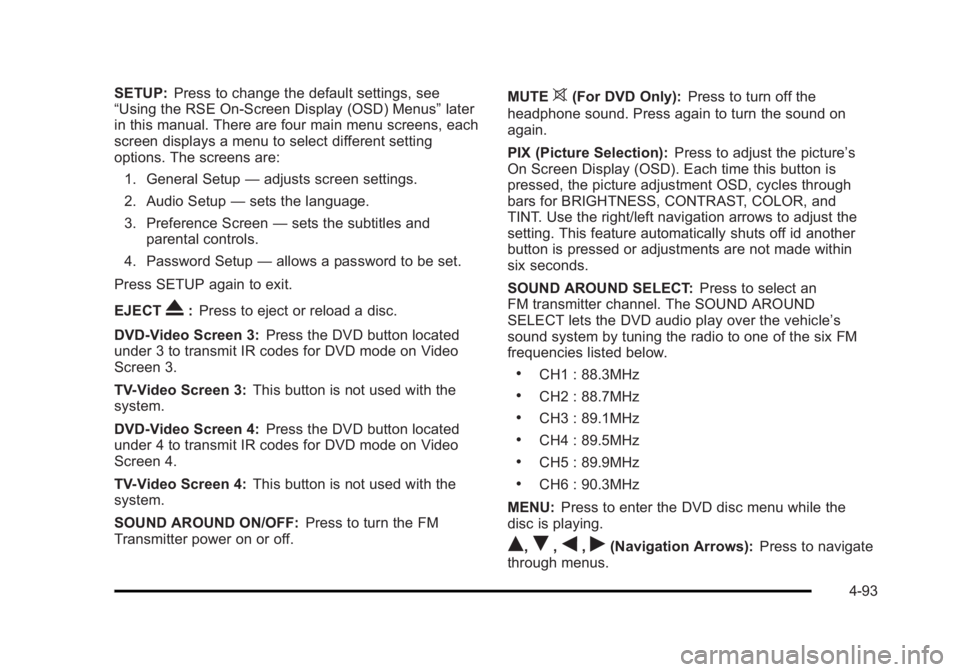
Black plate (93,1)Cadillac Escalade/Escalade ESV Owner Manual - 2010
SETUP: Press to change the default settings, see
“ Using the RSE On-Screen Display (OSD) Menus ” later
in this manual. There are four main menu screens, each
screen displays a menu to select different setting
options. The screens are:
1. General Setup — adjusts screen settings.
2. Audio Setup — sets the language.
3. Preference Screen — sets the subtitles and
parental controls.
4. Password Setup — allows a password to be set.
Press SETUP again to exit.
EJECT
X : Press to eject or reload a disc.
DVD-Video Screen 3: Press the DVD button located
under 3 to transmit IR codes for DVD mode on Video
Screen 3.
TV-Video Screen 3: This button is not used with the
system.
DVD-Video Screen 4: Press the DVD button located
under 4 to transmit IR codes for DVD mode on Video
Screen 4.
TV-Video Screen 4: This button is not used with the
system.
SOUND AROUND ON/OFF: Press to turn the FM
Transmitter power on or off. MUTE
> (For DVD Only): Press to turn off the
headphone sound. Press again to turn the sound on
again.
PIX (Picture Selection): Press to adjust the picture ’ s
On Screen Display (OSD). Each time this button is
pressed, the picture adjustment OSD, cycles through
bars for BRIGHTNESS, CONTRAST, COLOR, and
TINT. Use the right/left navigation arrows to adjust the
setting. This feature automatically shuts off id another
button is pressed or adjustments are not made within
six seconds.
SOUND AROUND SELECT: Press to select an
FM transmitter channel. The SOUND AROUND
SELECT lets the DVD audio play over the vehicle ’ s
sound system by tuning the radio to one of the six FM
frequencies listed below. .
CH1 : 88.3MHz .
CH2 : 88.7MHz .
CH3 : 89.1MHz .
CH4 : 89.5MHz .
CH5 : 89.9MHz .
CH6 : 90.3MHz
MENU: Press to enter the DVD disc menu while the
disc is playing.
Q ,
R ,
q ,
r (Navigation Arrows): Press to navigate
through menus.
4-93
Page 286 of 620
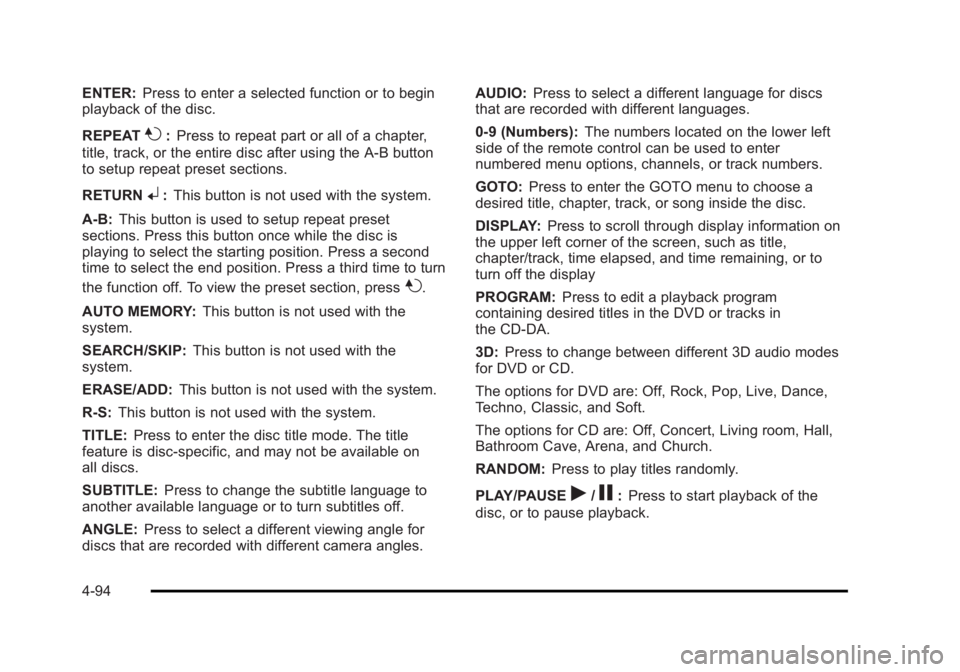
Black plate (94,1)Cadillac Escalade/Escalade ESV Owner Manual - 2010
ENTER: Press to enter a selected function or to begin
playback of the disc.
REPEAT
7 : Press to repeat part or all of a chapter,
title, track, or the entire disc after using the A ‐ B button
to setup repeat preset sections.
RETURN
8 : This button is not used with the system.
A ‐ B: This button is used to setup repeat preset
sections. Press this button once while the disc is
playing to select the starting position. Press a second
time to select the end position. Press a third time to turn
the function off. To view the preset section, press
7 .
AUTO MEMORY: This button is not used with the
system.
SEARCH/SKIP: This button is not used with the
system.
ERASE/ADD: This button is not used with the system.
R-S: This button is not used with the system.
TITLE: Press to enter the disc title mode. The title
feature is disc-specific, and may not be available on
all discs.
SUBTITLE: Press to change the subtitle language to
another available language or to turn subtitles off.
ANGLE: Press to select a different viewing angle for
discs that are recorded with different camera angles. AUDIO: Press to select a different language for discs
that are recorded with different languages.
0 ‐ 9 (Numbers): The numbers located on the lower left
side of the remote control can be used to enter
numbered menu options, channels, or track numbers.
GOTO: Press to enter the GOTO menu to choose a
desired title, chapter, track, or song inside the disc.
DISPLAY: Press to scroll through display information on
the upper left corner of the screen, such as title,
chapter/track, time elapsed, and time remaining, or to
turn off the display
PROGRAM: Press to edit a playback program
containing desired titles in the DVD or tracks in
the CD-DA.
3D: Press to change between different 3D audio modes
for DVD or CD.
The options for DVD are: Off, Rock, Pop, Live, Dance,
Techno, Classic, and Soft.
The options for CD are: Off, Concert, Living room, Hall,
Bathroom Cave, Arena, and Church.
RANDOM: Press to play titles randomly.
PLAY/PAUSE
r /
j : Press to start playback of the
disc, or to pause playback.
4-94
Page 287 of 620
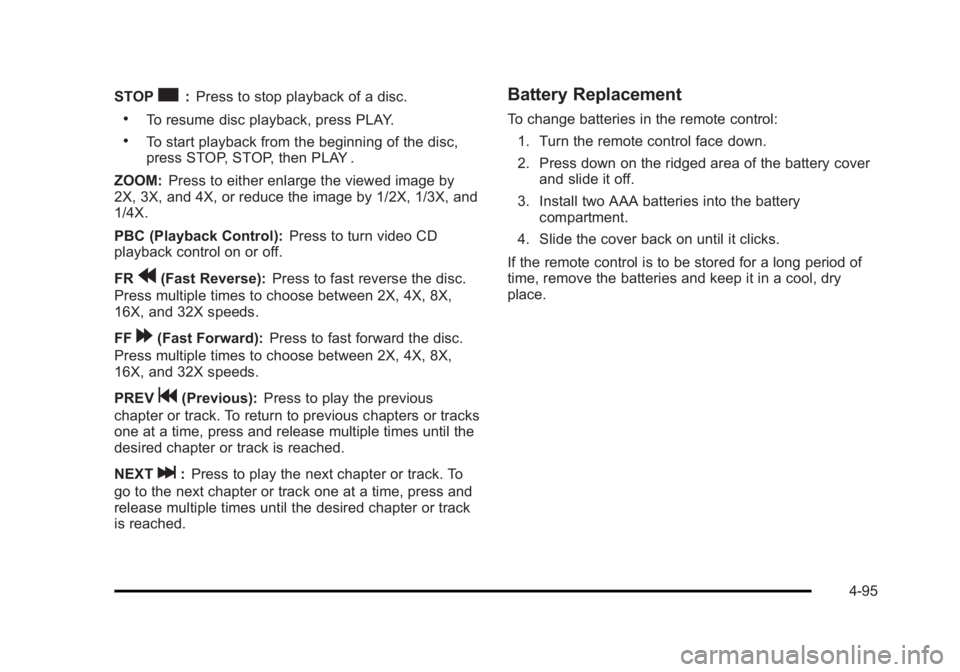
Black plate (95,1)Cadillac Escalade/Escalade ESV Owner Manual - 2010
STOP
c : Press to stop playback of a disc..
To resume disc playback, press PLAY. .
To start playback from the beginning of the disc,
press STOP, STOP, then PLAY .
ZOOM: Press to either enlarge the viewed image by
2X, 3X, and 4X, or reduce the image by 1/2X, 1/3X, and
1/4X.
PBC (Playback Control): Press to turn video CD
playback control on or off.
FR
r (Fast Reverse): Press to fast reverse the disc.
Press multiple times to choose between 2X, 4X, 8X,
16X, and 32X speeds.
FF
[ (Fast Forward): Press to fast forward the disc.
Press multiple times to choose between 2X, 4X, 8X,
16X, and 32X speeds.
PREV
g (Previous): Press to play the previous
chapter or track. To return to previous chapters or tracks
one at a time, press and release multiple times until the
desired chapter or track is reached.
NEXT
l : Press to play the next chapter or track. To
go to the next chapter or track one at a time, press and
release multiple times until the desired chapter or track
is reached. Battery Replacement To change batteries in the remote control:
1. Turn the remote control face down.
2. Press down on the ridged area of the battery cover
and slide it off.
3. Install two AAA batteries into the battery
compartment.
4. Slide the cover back on until it clicks.
If the remote control is to be stored for a long period of
time, remove the batteries and keep it in a cool, dry
place.
4-95
Page 296 of 620
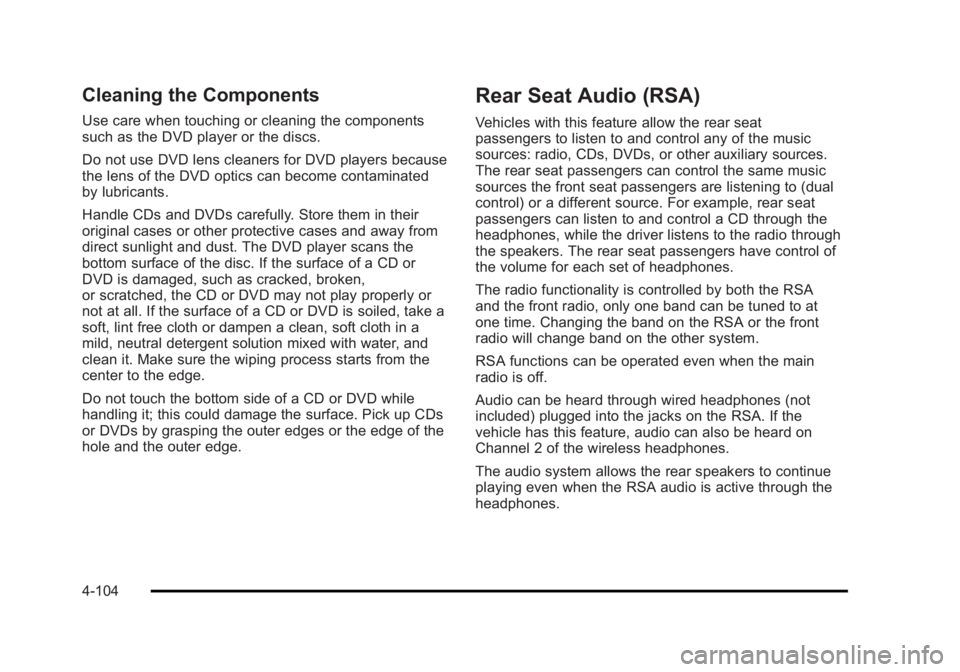
Black plate (104,1)Cadillac Escalade/Escalade ESV Owner Manual - 2010
Cleaning the Components Use care when touching or cleaning the components
such as the DVD player or the discs.
Do not use DVD lens cleaners for DVD players because
the lens of the DVD optics can become contaminated
by lubricants.
Handle CDs and DVDs carefully. Store them in their
original cases or other protective cases and away from
direct sunlight and dust. The DVD player scans the
bottom surface of the disc. If the surface of a CD or
DVD is damaged, such as cracked, broken,
or scratched, the CD or DVD may not play properly or
not at all. If the surface of a CD or DVD is soiled, take a
soft, lint free cloth or dampen a clean, soft cloth in a
mild, neutral detergent solution mixed with water, and
clean it. Make sure the wiping process starts from the
center to the edge.
Do not touch the bottom side of a CD or DVD while
handling it; this could damage the surface. Pick up CDs
or DVDs by grasping the outer edges or the edge of the
hole and the outer edge. Rear Seat Audio (RSA) Vehicles with this feature allow the rear seat
passengers to listen to and control any of the music
sources: radio, CDs, DVDs, or other auxiliary sources.
The rear seat passengers can control the same music
sources the front seat passengers are listening to (dual
control) or a different source. For example, rear seat
passengers can listen to and control a CD through the
headphones, while the driver listens to the radio through
the speakers. The rear seat passengers have control of
the volume for each set of headphones.
The radio functionality is controlled by both the RSA
and the front radio, only one band can be tuned to at
one time. Changing the band on the RSA or the front
radio will change band on the other system.
RSA functions can be operated even when the main
radio is off.
Audio can be heard through wired headphones (not
included) plugged into the jacks on the RSA. If the
vehicle has this feature, audio can also be heard on
Channel 2 of the wireless headphones.
The audio system allows the rear speakers to continue
playing even when the RSA audio is active through the
headphones.
4-104