remote control CADILLAC ESCALADE ESV 2010 Owner's Manual
[x] Cancel search | Manufacturer: CADILLAC, Model Year: 2010, Model line: ESCALADE ESV, Model: CADILLAC ESCALADE ESV 2010Pages: 620, PDF Size: 7.4 MB
Page 278 of 620
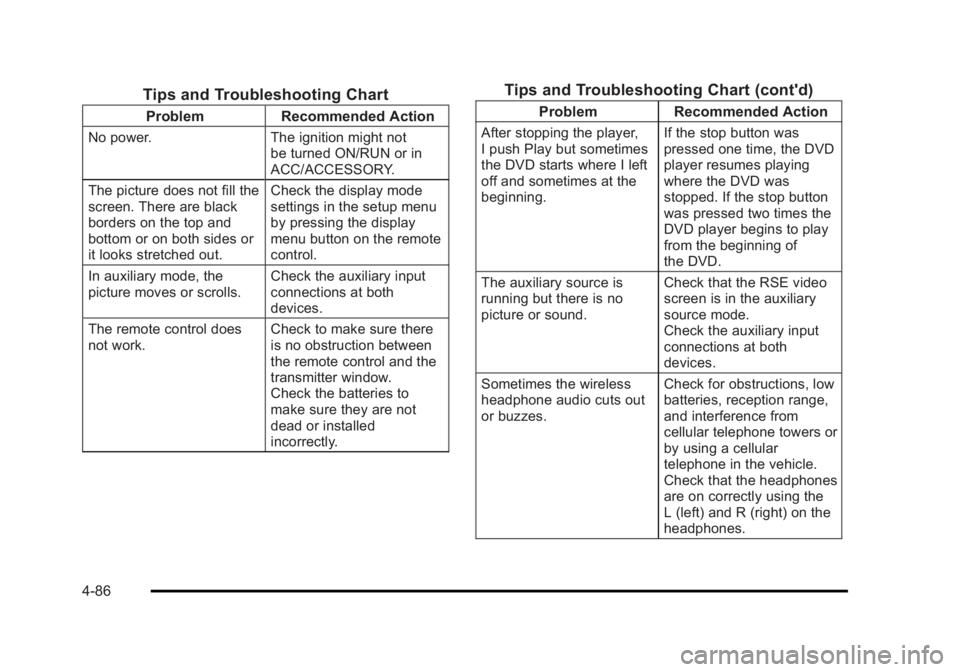
Black plate (86,1)Cadillac Escalade/Escalade ESV Owner Manual - 2010
Tips and Troubleshooting Chart Problem Recommended Action
No power. The ignition might not
be turned ON/RUN or in
ACC/ACCESSORY.
The picture does not fill the
screen. There are black
borders on the top and
bottom or on both sides or
it looks stretched out. Check the display mode
settings in the setup menu
by pressing the display
menu button on the remote
control.
In auxiliary mode, the
picture moves or scrolls. Check the auxiliary input
connections at both
devices.
The remote control does
not work. Check to make sure there
is no obstruction between
the remote control and the
transmitter window.
Check the batteries to
make sure they are not
dead or installed
incorrectly. Tips and Troubleshooting Chart (cont'd) Problem Recommended Action
After stopping the player,
I push Play but sometimes
the DVD starts where I left
off and sometimes at the
beginning. If the stop button was
pressed one time, the DVD
player resumes playing
where the DVD was
stopped. If the stop button
was pressed two times the
DVD player begins to play
from the beginning of
the DVD.
The auxiliary source is
running but there is no
picture or sound. Check that the RSE video
screen is in the auxiliary
source mode.
Check the auxiliary input
connections at both
devices.
Sometimes the wireless
headphone audio cuts out
or buzzes. Check for obstructions, low
batteries, reception range,
and interference from
cellular telephone towers or
by using a cellular
telephone in the vehicle.
Check that the headphones
are on correctly using the
L (left) and R (right) on the
headphones.
4-86
Page 279 of 620
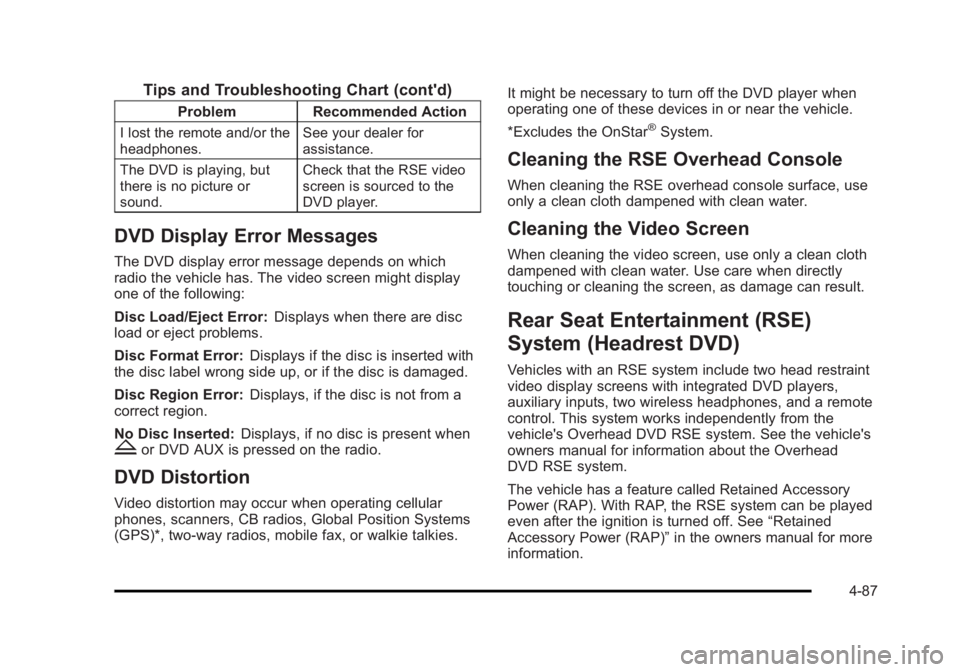
Black plate (87,1)Cadillac Escalade/Escalade ESV Owner Manual - 2010
Tips and Troubleshooting Chart (cont'd) Problem Recommended Action
I lost the remote and/or the
headphones. See your dealer for
assistance.
The DVD is playing, but
there is no picture or
sound. Check that the RSE video
screen is sourced to the
DVD player.
DVD Display Error Messages The DVD display error message depends on which
radio the vehicle has. The video screen might display
one of the following:
Disc Load/Eject Error: Displays when there are disc
load or eject problems.
Disc Format Error: Displays if the disc is inserted with
the disc label wrong side up, or if the disc is damaged.
Disc Region Error: Displays, if the disc is not from a
correct region.
No Disc Inserted: Displays, if no disc is present when
Z or DVD AUX is pressed on the radio.
DVD Distortion Video distortion may occur when operating cellular
phones, scanners, CB radios, Global Position Systems
(GPS)*, two-way radios, mobile fax, or walkie talkies. It might be necessary to turn off the DVD player when
operating one of these devices in or near the vehicle.
*Excludes the OnStar ®
System.
Cleaning the RSE Overhead Console When cleaning the RSE overhead console surface, use
only a clean cloth dampened with clean water.
Cleaning the Video Screen When cleaning the video screen, use only a clean cloth
dampened with clean water. Use care when directly
touching or cleaning the screen, as damage can result.
Rear Seat Entertainment (RSE)
System (Headrest DVD) Vehicles with an RSE system include two head restraint
video display screens with integrated DVD players,
auxiliary inputs, two wireless headphones, and a remote
control. This system works independently from the
vehicle's Overhead DVD RSE system. See the vehicle's
owners manual for information about the Overhead
DVD RSE system.
The vehicle has a feature called Retained Accessory
Power (RAP). With RAP, the RSE system can be played
even after the ignition is turned off. See “ Retained
Accessory Power (RAP) ” in the owners manual for more
information.
4-87
Page 281 of 620
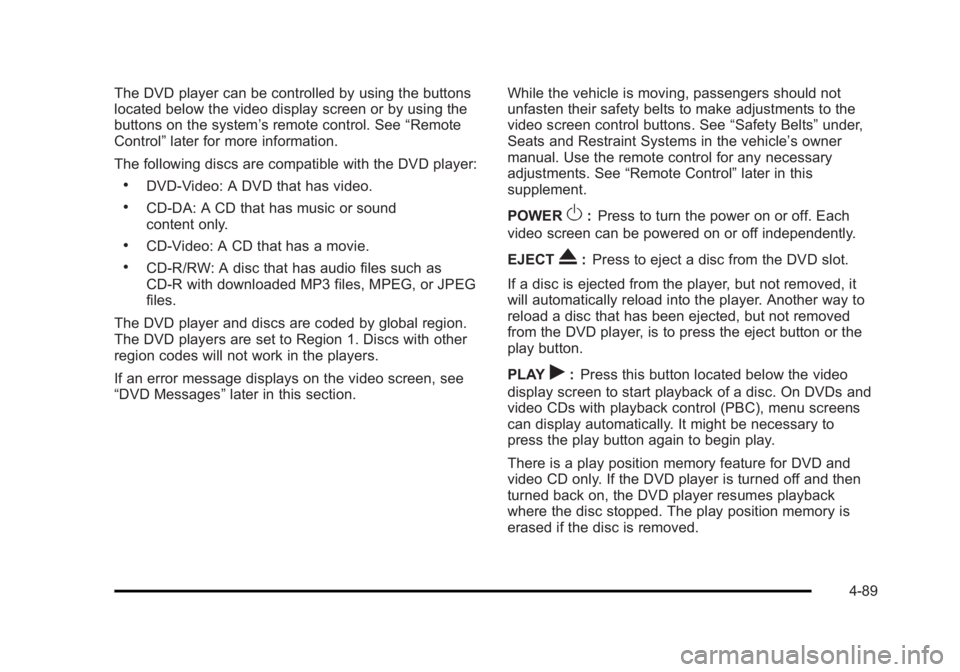
Black plate (89,1)Cadillac Escalade/Escalade ESV Owner Manual - 2010
The DVD player can be controlled by using the buttons
located below the video display screen or by using the
buttons on the system ’ s remote control. See “ Remote
Control ” later for more information.
The following discs are compatible with the DVD player: .
DVD-Video: A DVD that has video. .
CD-DA: A CD that has music or sound
content only. .
CD-Video: A CD that has a movie. .
CD-R/RW: A disc that has audio files such as
CD-R with downloaded MP3 files, MPEG, or JPEG
files.
The DVD player and discs are coded by global region.
The DVD players are set to Region 1. Discs with other
region codes will not work in the players.
If an error message displays on the video screen, see
“ DVD Messages ” later in this section. While the vehicle is moving, passengers should not
unfasten their safety belts to make adjustments to the
video screen control buttons. See “ Safety Belts ” under,
Seats and Restraint Systems in the vehicle ’ s owner
manual. Use the remote control for any necessary
adjustments. See “ Remote Control ” later in this
supplement.
POWER
O : Press to turn the power on or off. Each
video screen can be powered on or off independently.
EJECT
X : Press to eject a disc from the DVD slot.
If a disc is ejected from the player, but not removed, it
will automatically reload into the player. Another way to
reload a disc that has been ejected, but not removed
from the DVD player, is to press the eject button or the
play button.
PLAY
r : Press this button located below the video
display screen to start playback of a disc. On DVDs and
video CDs with playback control (PBC), menu screens
can display automatically. It might be necessary to
press the play button again to begin play.
There is a play position memory feature for DVD and
video CD only. If the DVD player is turned off and then
turned back on, the DVD player resumes playback
where the disc stopped. The play position memory is
erased if the disc is removed.
4-89
Page 283 of 620
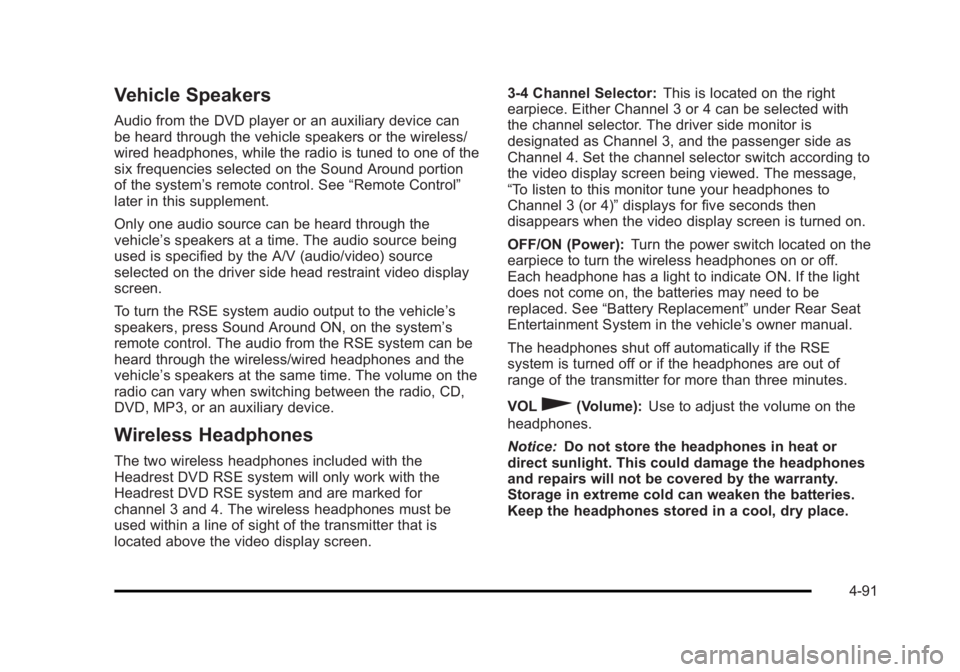
Black plate (91,1)Cadillac Escalade/Escalade ESV Owner Manual - 2010
Vehicle Speakers Audio from the DVD player or an auxiliary device can
be heard through the vehicle speakers or the wireless/
wired headphones, while the radio is tuned to one of the
six frequencies selected on the Sound Around portion
of the system ’ s remote control. See “ Remote Control ”
later in this supplement.
Only one audio source can be heard through the
vehicle ’ s speakers at a time. The audio source being
used is specified by the A/V (audio/video) source
selected on the driver side head restraint video display
screen.
To turn the RSE system audio output to the vehicle ’ s
speakers, press Sound Around ON, on the system ’ s
remote control. The audio from the RSE system can be
heard through the wireless/wired headphones and the
vehicle ’ s speakers at the same time. The volume on the
radio can vary when switching between the radio, CD,
DVD, MP3, or an auxiliary device.
Wireless Headphones The two wireless headphones included with the
Headrest DVD RSE system will only work with the
Headrest DVD RSE system and are marked for
channel 3 and 4. The wireless headphones must be
used within a line of sight of the transmitter that is
located above the video display screen. 3 ‐ 4 Channel Selector: This is located on the right
earpiece. Either Channel 3 or 4 can be selected with
the channel selector. The driver side monitor is
designated as Channel 3, and the passenger side as
Channel 4. Set the channel selector switch according to
the video display screen being viewed. The message,
“ To listen to this monitor tune your headphones to
Channel 3 (or 4) ” displays for five seconds then
disappears when the video display screen is turned on.
OFF/ON (Power): Turn the power switch located on the
earpiece to turn the wireless headphones on or off.
Each headphone has a light to indicate ON. If the light
does not come on, the batteries may need to be
replaced. See “ Battery Replacement ” under Rear Seat
Entertainment System in the vehicle ’ s owner manual.
The headphones shut off automatically if the RSE
system is turned off or if the headphones are out of
range of the transmitter for more than three minutes.
VOL
0 (Volume): Use to adjust the volume on the
headphones.
Notice: Do not store the headphones in heat or
direct sunlight. This could damage the headphones
and repairs will not be covered by the warranty.
Storage in extreme cold can weaken the batteries.
Keep the headphones stored in a cool, dry place.
4-91
Page 284 of 620
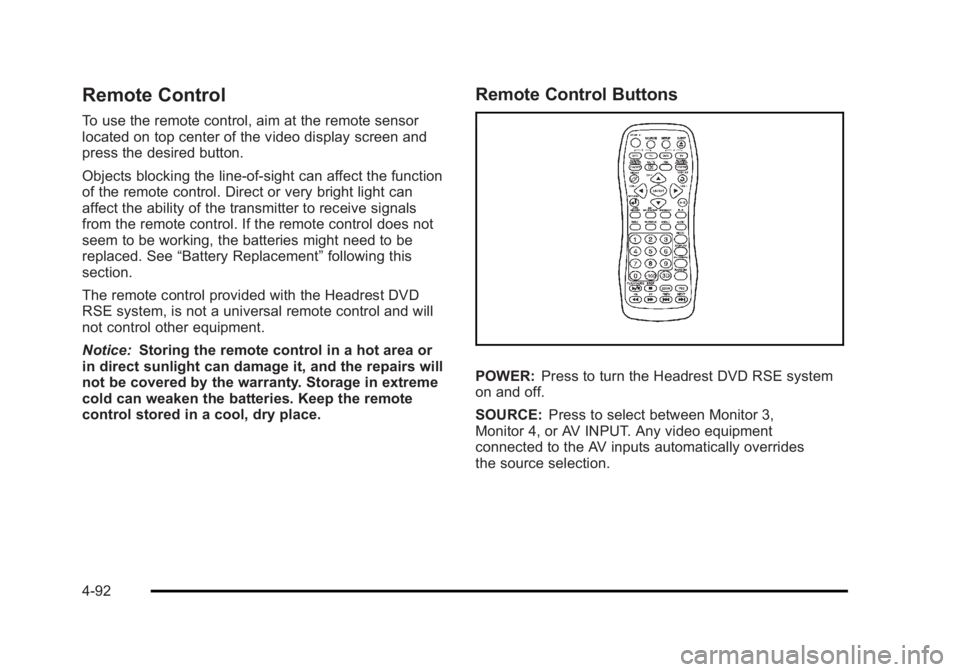
Black plate (92,1)Cadillac Escalade/Escalade ESV Owner Manual - 2010
Remote Control To use the remote control, aim at the remote sensor
located on top center of the video display screen and
press the desired button.
Objects blocking the line-of-sight can affect the function
of the remote control. Direct or very bright light can
affect the ability of the transmitter to receive signals
from the remote control. If the remote control does not
seem to be working, the batteries might need to be
replaced. See “ Battery Replacement ” following this
section.
The remote control provided with the Headrest DVD
RSE system, is not a universal remote control and will
not control other equipment.
Notice: Storing the remote control in a hot area or
in direct sunlight can damage it, and the repairs will
not be covered by the warranty. Storage in extreme
cold can weaken the batteries. Keep the remote
control stored in a cool, dry place. Remote Control Buttons
POWER: Press to turn the Headrest DVD RSE system
on and off.
SOURCE: Press to select between Monitor 3,
Monitor 4, or AV INPUT. Any video equipment
connected to the AV inputs automatically overrides
the source selection.
4-92
Page 286 of 620
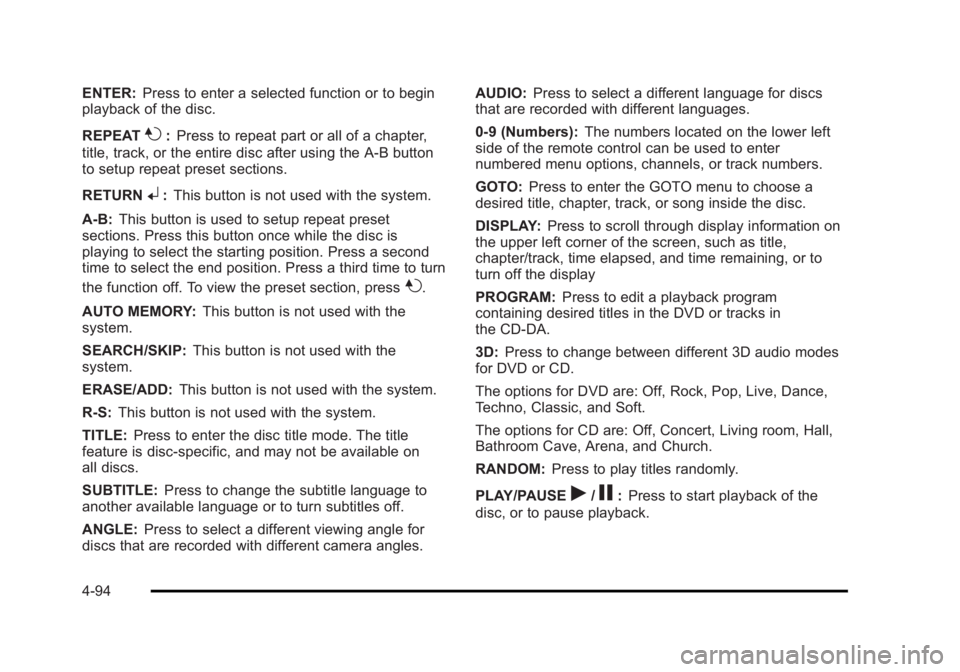
Black plate (94,1)Cadillac Escalade/Escalade ESV Owner Manual - 2010
ENTER: Press to enter a selected function or to begin
playback of the disc.
REPEAT
7 : Press to repeat part or all of a chapter,
title, track, or the entire disc after using the A ‐ B button
to setup repeat preset sections.
RETURN
8 : This button is not used with the system.
A ‐ B: This button is used to setup repeat preset
sections. Press this button once while the disc is
playing to select the starting position. Press a second
time to select the end position. Press a third time to turn
the function off. To view the preset section, press
7 .
AUTO MEMORY: This button is not used with the
system.
SEARCH/SKIP: This button is not used with the
system.
ERASE/ADD: This button is not used with the system.
R-S: This button is not used with the system.
TITLE: Press to enter the disc title mode. The title
feature is disc-specific, and may not be available on
all discs.
SUBTITLE: Press to change the subtitle language to
another available language or to turn subtitles off.
ANGLE: Press to select a different viewing angle for
discs that are recorded with different camera angles. AUDIO: Press to select a different language for discs
that are recorded with different languages.
0 ‐ 9 (Numbers): The numbers located on the lower left
side of the remote control can be used to enter
numbered menu options, channels, or track numbers.
GOTO: Press to enter the GOTO menu to choose a
desired title, chapter, track, or song inside the disc.
DISPLAY: Press to scroll through display information on
the upper left corner of the screen, such as title,
chapter/track, time elapsed, and time remaining, or to
turn off the display
PROGRAM: Press to edit a playback program
containing desired titles in the DVD or tracks in
the CD-DA.
3D: Press to change between different 3D audio modes
for DVD or CD.
The options for DVD are: Off, Rock, Pop, Live, Dance,
Techno, Classic, and Soft.
The options for CD are: Off, Concert, Living room, Hall,
Bathroom Cave, Arena, and Church.
RANDOM: Press to play titles randomly.
PLAY/PAUSE
r /
j : Press to start playback of the
disc, or to pause playback.
4-94
Page 287 of 620
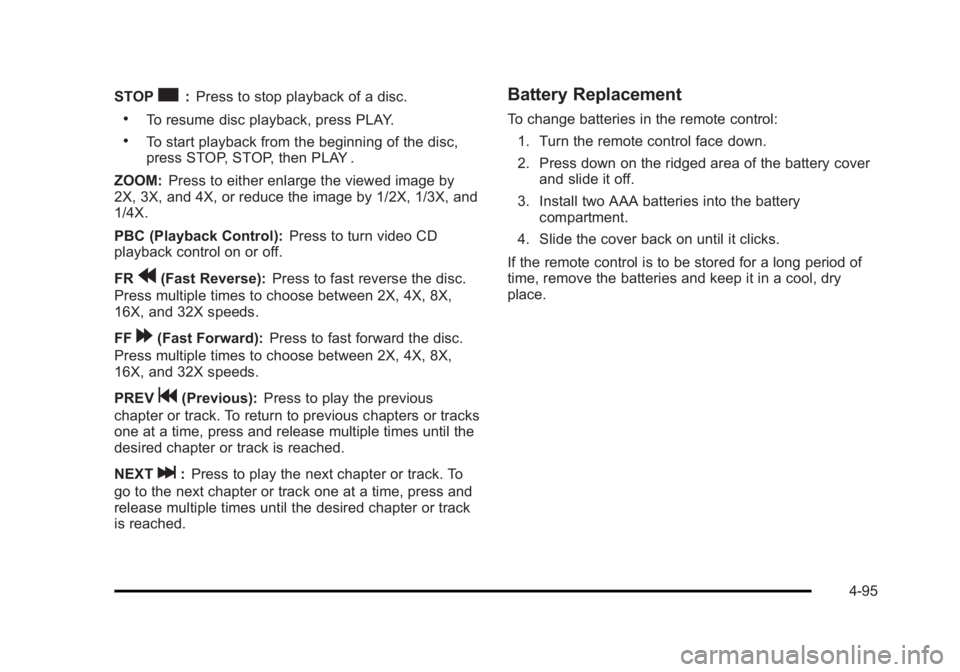
Black plate (95,1)Cadillac Escalade/Escalade ESV Owner Manual - 2010
STOP
c : Press to stop playback of a disc..
To resume disc playback, press PLAY. .
To start playback from the beginning of the disc,
press STOP, STOP, then PLAY .
ZOOM: Press to either enlarge the viewed image by
2X, 3X, and 4X, or reduce the image by 1/2X, 1/3X, and
1/4X.
PBC (Playback Control): Press to turn video CD
playback control on or off.
FR
r (Fast Reverse): Press to fast reverse the disc.
Press multiple times to choose between 2X, 4X, 8X,
16X, and 32X speeds.
FF
[ (Fast Forward): Press to fast forward the disc.
Press multiple times to choose between 2X, 4X, 8X,
16X, and 32X speeds.
PREV
g (Previous): Press to play the previous
chapter or track. To return to previous chapters or tracks
one at a time, press and release multiple times until the
desired chapter or track is reached.
NEXT
l : Press to play the next chapter or track. To
go to the next chapter or track one at a time, press and
release multiple times until the desired chapter or track
is reached. Battery Replacement To change batteries in the remote control:
1. Turn the remote control face down.
2. Press down on the ridged area of the battery cover
and slide it off.
3. Install two AAA batteries into the battery
compartment.
4. Slide the cover back on until it clicks.
If the remote control is to be stored for a long period of
time, remove the batteries and keep it in a cool, dry
place.
4-95
Page 288 of 620
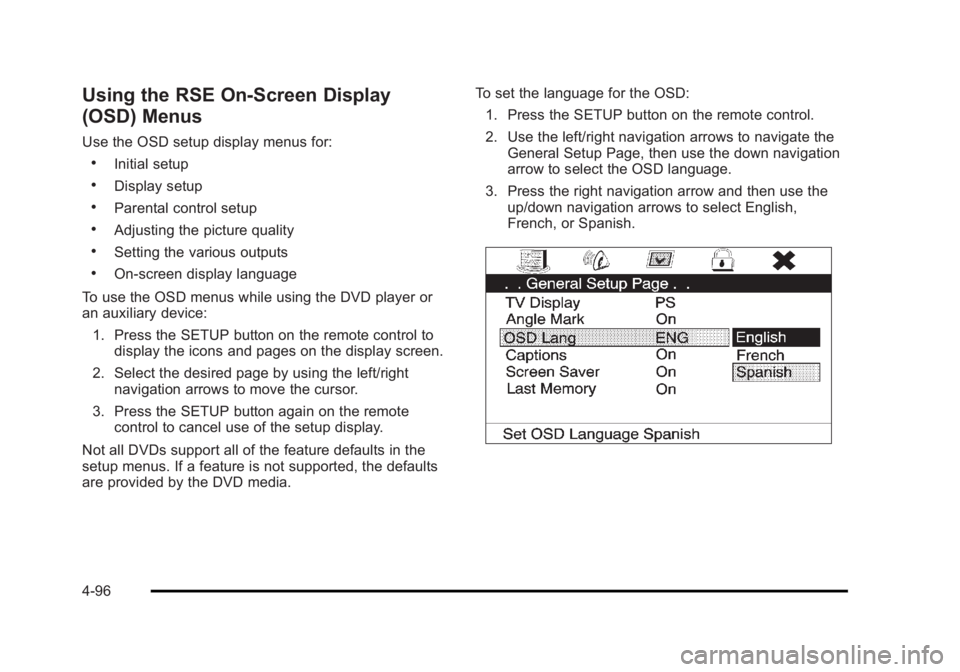
Black plate (96,1)Cadillac Escalade/Escalade ESV Owner Manual - 2010
Using the RSE On-Screen Display
(OSD) Menus Use the OSD setup display menus for: .
Initial setup .
Display setup .
Parental control setup .
Adjusting the picture quality .
Setting the various outputs .
On ‐ screen display language
To use the OSD menus while using the DVD player or
an auxiliary device:
1. Press the SETUP button on the remote control to
display the icons and pages on the display screen.
2. Select the desired page by using the left/right
navigation arrows to move the cursor.
3. Press the SETUP button again on the remote
control to cancel use of the setup display.
Not all DVDs support all of the feature defaults in the
setup menus. If a feature is not supported, the defaults
are provided by the DVD media. To set the language for the OSD:
1. Press the SETUP button on the remote control.
2. Use the left/right navigation arrows to navigate the
General Setup Page, then use the down navigation
arrow to select the OSD language.
3. Press the right navigation arrow and then use the
up/down navigation arrows to select English,
French, or Spanish.
4-96
Page 289 of 620
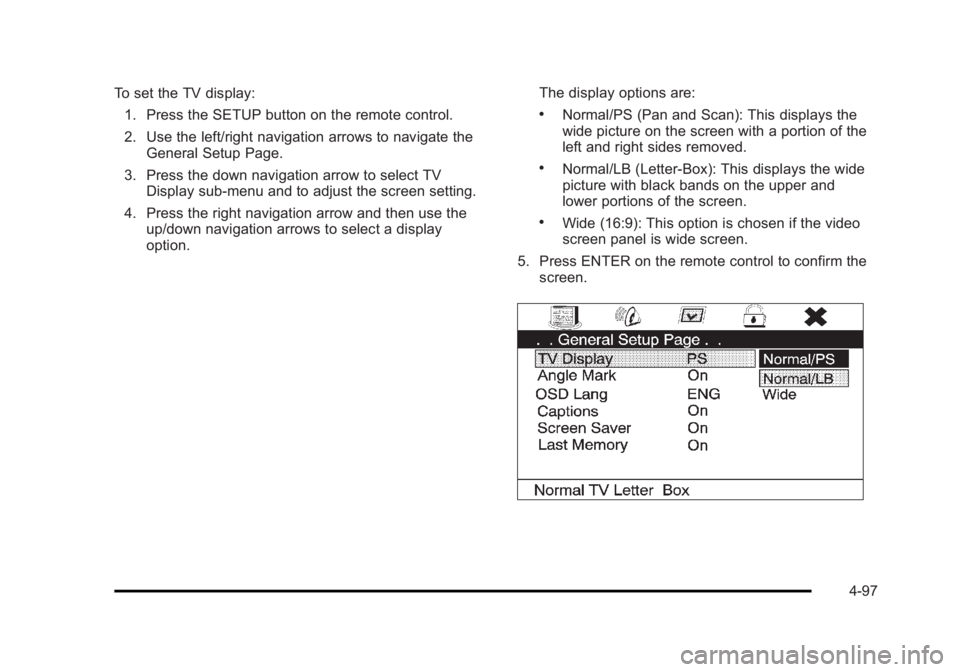
Black plate (97,1)Cadillac Escalade/Escalade ESV Owner Manual - 2010
To set the TV display:
1. Press the SETUP button on the remote control.
2. Use the left/right navigation arrows to navigate the
General Setup Page.
3. Press the down navigation arrow to select TV
Display sub-menu and to adjust the screen setting.
4. Press the right navigation arrow and then use the
up/down navigation arrows to select a display
option. The display options are: .
Normal/PS (Pan and Scan): This displays the
wide picture on the screen with a portion of the
left and right sides removed. .
Normal/LB (Letter-Box): This displays the wide
picture with black bands on the upper and
lower portions of the screen. .
Wide (16:9): This option is chosen if the video
screen panel is wide screen.
5. Press ENTER on the remote control to confirm the
screen.
4-97
Page 290 of 620
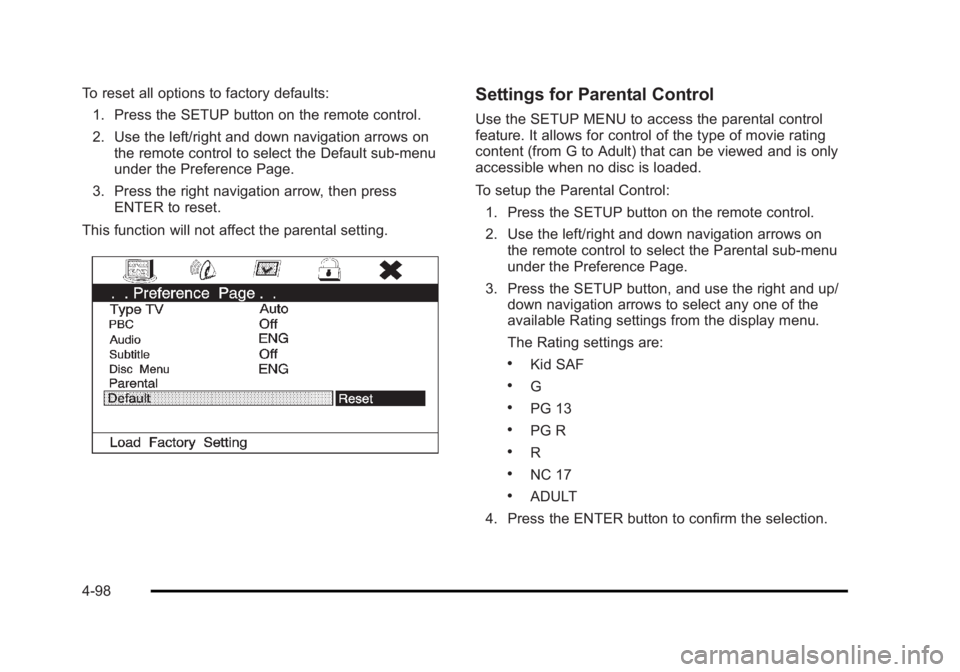
Black plate (98,1)Cadillac Escalade/Escalade ESV Owner Manual - 2010
To reset all options to factory defaults:
1. Press the SETUP button on the remote control.
2. Use the left/right and down navigation arrows on
the remote control to select the Default sub-menu
under the Preference Page.
3. Press the right navigation arrow, then press
ENTER to reset.
This function will not affect the parental setting. Settings for Parental Control Use the SETUP MENU to access the parental control
feature. It allows for control of the type of movie rating
content (from G to Adult) that can be viewed and is only
accessible when no disc is loaded.
To setup the Parental Control:
1. Press the SETUP button on the remote control.
2. Use the left/right and down navigation arrows on
the remote control to select the Parental sub-menu
under the Preference Page.
3. Press the SETUP button, and use the right and up/
down navigation arrows to select any one of the
available Rating settings from the display menu.
The Rating settings are: .
Kid SAF .
G .
PG 13 .
PG R .
R .
NC 17 .
ADULT
4. Press the ENTER button to confirm the selection.
4-98