buttons CADILLAC ESCALADE ESV 2010 Workshop Manual
[x] Cancel search | Manufacturer: CADILLAC, Model Year: 2010, Model line: ESCALADE ESV, Model: CADILLAC ESCALADE ESV 2010Pages: 620, PDF Size: 7.4 MB
Page 358 of 620
![CADILLAC ESCALADE ESV 2010 Workshop Manual Black plate (56,1)Cadillac Escalade/Escalade ESV Owner Manual - 2010
Brightness/Contrast/Mode
Touch this screen button to change the brightness,
contrast, and mode of the display.
] (Brightness): Touc CADILLAC ESCALADE ESV 2010 Workshop Manual Black plate (56,1)Cadillac Escalade/Escalade ESV Owner Manual - 2010
Brightness/Contrast/Mode
Touch this screen button to change the brightness,
contrast, and mode of the display.
] (Brightness): Touc](/img/23/58683/w960_58683-357.png)
Black plate (56,1)Cadillac Escalade/Escalade ESV Owner Manual - 2010
Brightness/Contrast/Mode
Touch this screen button to change the brightness,
contrast, and mode of the display.
] (Brightness): Touch the + (plus) or − (minus) screen
buttons to increase or decrease the brightness of the
screen.
_ (Contrast): Touch the + (plus) or − (minus) screen
buttons to increase or decrease the contrast of the
screen. Auto (Automatic): Touch this screen button for the
system to automatically adjust the screen background
depending on exterior lighting conditions.
Night: Touch this screen button and the system makes
the map background darker.
Day: Touch this screen button and the system makes
the map background brighter.
Setting the Clock The navigation system time and the analog clock
operate independently. Changing the time through the
navigation system does not change the time on the
analog clock. See Analog Clock
on page 4 ‑ 20 to
change the analog clock time.
Press the CONFIG key to enter the configure menu
options, then press the CONFIG key repeatedly until the
time is selected or touch the time screen button.
Hours: Press the − (minus) or + (plus) signs to
decrease or increase the hours.
Minutes: Press the − (minus) or + (plus) signs to
decrease or increase the minutes.
12/24 Format: Select the 12 screen button for standard
time; select the 24 screen button for military time.
5-56
Page 364 of 620

Black plate (62,1)Cadillac Escalade/Escalade ESV Owner Manual - 2010
FM source shown, other sources similar
Category: Touch the screen button, located in the
middle of the screen, to receive a list of all of the
selected band stations in the area. Use the up and
down arrows to scroll the frequencies. Touch the
desired frequency.
XM lists also contain a category to select and the
stations or channels that have broadcasts that relate to
that category. For XM, touch the left and right arrow
screen buttons to change categories. The station
information appears on the display. See “ Radio Menu ”
later in this section to add and remove XM categories from the category list. Removed categories do not
appear on the category list screen or when the right and
left arrow category screen buttons are used.
FM lists may also contain a category to select if
stations in the broadcast area support Radio Data
Systems (RDS).
2 Refresh List: Touch to refresh the list of AM or FM
stations.
When viewing a map screen, the name of the station or
channel displays.
y © ¨ z (Seek): To seek stations, press the up or
down arrows to go to the next or previous station.
To scan stations, press and hold either arrow for more
than two seconds. The radio goes to a station, plays for
a few seconds, then goes to the next station. To stop
scanning, press either arrow again.
5-62
Page 365 of 620
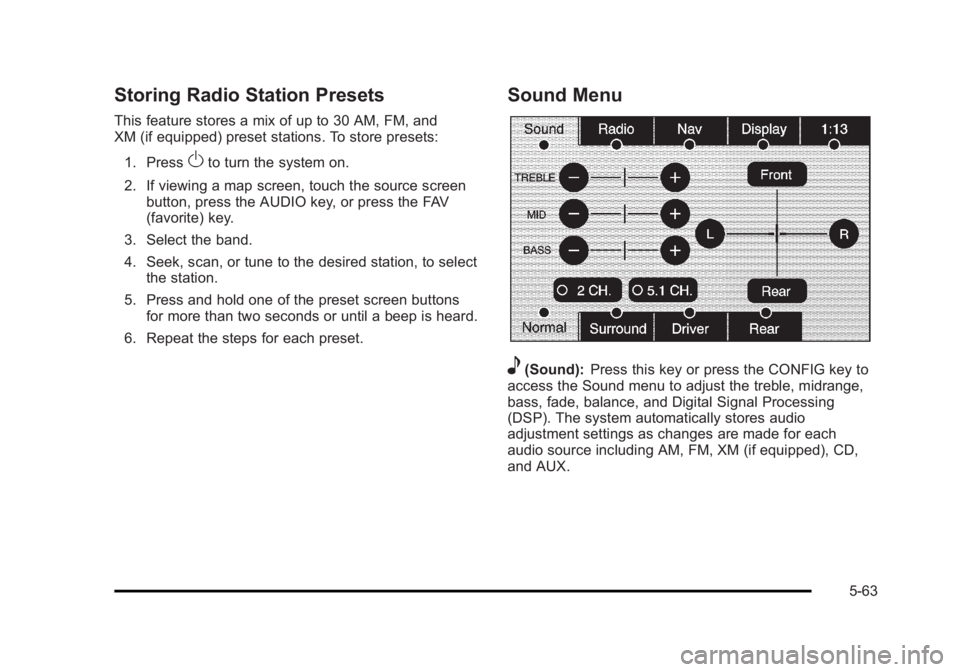
Black plate (63,1)Cadillac Escalade/Escalade ESV Owner Manual - 2010
Storing Radio Station Presets This feature stores a mix of up to 30 AM, FM, and
XM (if equipped) preset stations. To store presets:
1. Press
O to turn the system on.
2. If viewing a map screen, touch the source screen
button, press the AUDIO key, or press the FAV
(favorite) key.
3. Select the band.
4. Seek, scan, or tune to the desired station, to select
the station.
5. Press and hold one of the preset screen buttons
for more than two seconds or until a beep is heard.
6. Repeat the steps for each preset. Sound Menu
e (Sound): Press this key or press the CONFIG key to
access the Sound menu to adjust the treble, midrange,
bass, fade, balance, and Digital Signal Processing
(DSP). The system automatically stores audio
adjustment settings as changes are made for each
audio source including AM, FM, XM (if equipped), CD,
and AUX.
5-63
Page 366 of 620

Black plate (64,1)Cadillac Escalade/Escalade ESV Owner Manual - 2010
Setting the Tone TREBLE: Touch the plus (+) or minus ( − ) sign to
increase or decrease the treble. If a station is weak or
has static, decrease the treble.
MID (Midrange): Touch the plus (+) or minus ( − ) sign to
increase or decrease the midrange.
BASS: Touch the plus (+) or minus ( − ) sign to increase
or decrease the bass.
Adjusting the Speakers L/R (Left/Right) (Balance): To adjust the balance
between the left and the right speakers, touch and hold
the L or R screen buttons.
Front/Rear (Fade): To adjust the fade between the
front and the rear speakers, touch and hold the Front or
Rear screen buttons.
Digital Signal Processing (DSP) The system has Digital Signal Processing (DSP). DSP
provides a choice of four different listening experiences.
DSP can be used while listening to the audio system.
Not all DSP modes are available for all source types.
The type of DSP selected is displayed on the
status line. Select from the following DSP settings:
Normal: Adjusts the audio for normal mode. This
provides the best sound quality for all seating positions.
Surround (Centerpoint ®
): Enables Bose Centerpoint
signal processing that produces a surround sound
listening experience from a CD or XM stereo digital
audio source. Centerpoint delivers five independent
audio channels from conventional two channel stereo
recordings (not available for AM or FM).
Driver: Adjusts the audio to give the driver the best
possible sound quality.
Rear: Adjusts the audio to give the rear seat occupants
the best possible sound quality.
2 CH. (Channel): Enhances surround sound.
5.1 CH. (Channel): Gives a full affect of surround
sound listening. This button is only available when
playing DVD video and DVD audio discs that support
5.1 audio and the RSA is off.
5-64
Page 368 of 620

Black plate (66,1)Cadillac Escalade/Escalade ESV Owner Manual - 2010
Bose ®
AudioPilot ®
AudioPilot: The Bose ®
AudioPilot ®
noise
compensation technology.
To use AudioPilot ®
:
1. Press the CONFIG key to enter the menu screen,
then press the CONFIG key repeatedly until Radio
is selected or touch the Radio screen button
2. Press the Automatic Volume Control screen button
to access the AudioPilot menu.
3. Press the ON screen button.
To turn it off, touch the OFF screen button. When on,
AudioPilot ®
continuously adjusts the audio system
equalization, to compensate for background noise, so
that the music sound is consistent at the set volume
level.
This feature is most effective at lower volume settings
where background noise can affect how well the music
being played is heard through the vehicle's audio
system. At higher volume settings, where the music is
much louder than the background noise, there may be
little or no adjustments by AudioPilot ®
. For more
information on AudioPilot ®
, visit bose.com/audiopilot. Remove/Add XM Categories Touch the Remove/Add XM Categories screen button to
remove or add XM categories when selecting XM
categories from the category list screen. The list of XM
categories appear on the screen. Use the up and down
arrow screen buttons to scroll through the list. The
categories to remove are highlighted and the categories
to add are dark in color. Touch the category to be added
or removed. Touch the Restore All Categories screen
button to add all categories that have been removed.
Radio Data System (RDS) The audio system has a Radio Data System (RDS).
RDS features are available for use only on FM stations
that broadcast RDS information. With RDS, the radio
can do the following: .
Receive announcements concerning local and
national emergencies .
Display messages from radio stations
This system relies on receiving specific information from
these stations and only works when the information is
available. In rare cases, a radio station may broadcast
incorrect information that causes the radio features to
work improperly. If this happens, contact the radio
station.
5-66
Page 377 of 620
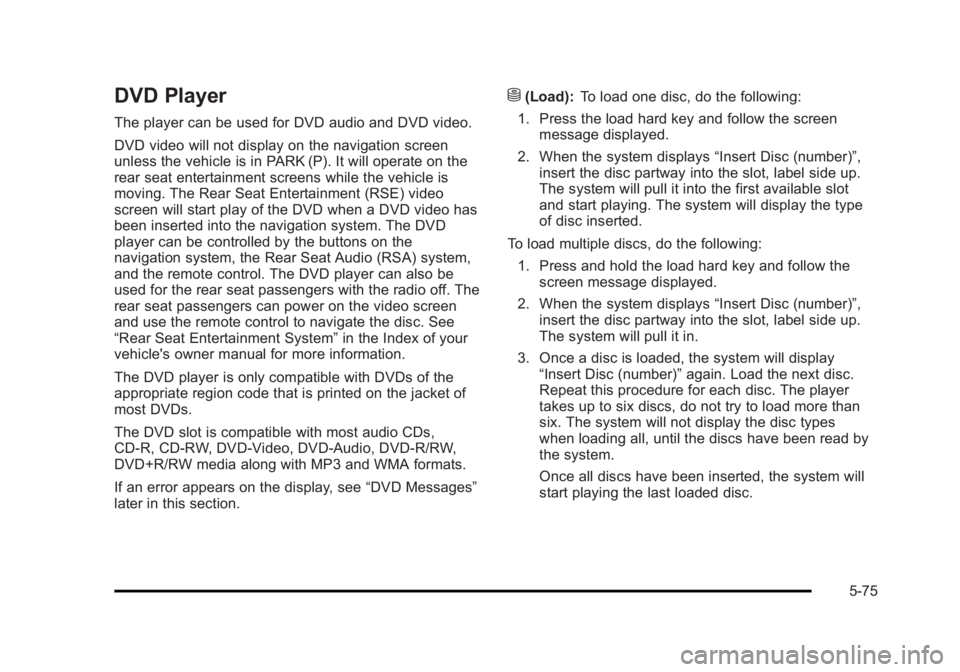
Black plate (75,1)Cadillac Escalade/Escalade ESV Owner Manual - 2010
DVD Player The player can be used for DVD audio and DVD video.
DVD video will not display on the navigation screen
unless the vehicle is in PARK (P). It will operate on the
rear seat entertainment screens while the vehicle is
moving. The Rear Seat Entertainment (RSE) video
screen will start play of the DVD when a DVD video has
been inserted into the navigation system. The DVD
player can be controlled by the buttons on the
navigation system, the Rear Seat Audio (RSA) system,
and the remote control. The DVD player can also be
used for the rear seat passengers with the radio off. The
rear seat passengers can power on the video screen
and use the remote control to navigate the disc. See
“ Rear Seat Entertainment System ” in the Index of your
vehicle's owner manual for more information.
The DVD player is only compatible with DVDs of the
appropriate region code that is printed on the jacket of
most DVDs.
The DVD slot is compatible with most audio CDs,
CD-R, CD-RW, DVD-Video, DVD-Audio, DVD-R/RW,
DVD+R/RW media along with MP3 and WMA formats.
If an error appears on the display, see “ DVD Messages ”
later in this section. M (Load): To load one disc, do the following:
1. Press the load hard key and follow the screen
message displayed.
2. When the system displays “ Insert Disc (number) ” ,
insert the disc partway into the slot, label side up.
The system will pull it into the first available slot
and start playing. The system will display the type
of disc inserted.
To load multiple discs, do the following:
1. Press and hold the load hard key and follow the
screen message displayed.
2. When the system displays “ Insert Disc (number) ” ,
insert the disc partway into the slot, label side up.
The system will pull it in.
3. Once a disc is loaded, the system will display
“ Insert Disc (number) ” again. Load the next disc.
Repeat this procedure for each disc. The player
takes up to six discs, do not try to load more than
six. The system will not display the disc types
when loading all, until the discs have been read by
the system.
Once all discs have been inserted, the system will
start playing the last loaded disc.
5-75
Page 378 of 620
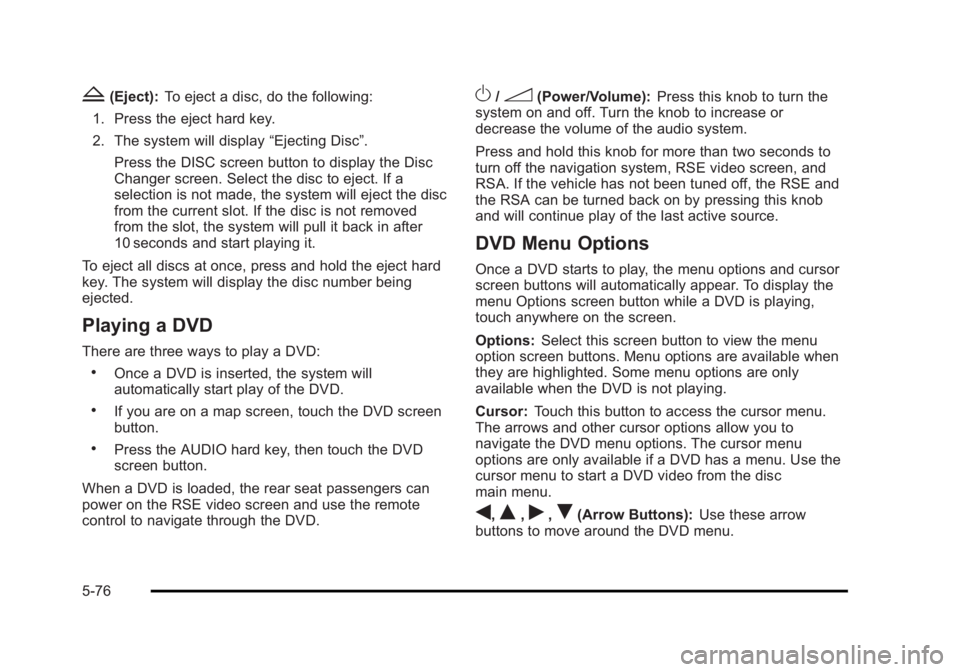
Black plate (76,1)Cadillac Escalade/Escalade ESV Owner Manual - 2010
Z (Eject): To eject a disc, do the following:
1. Press the eject hard key.
2. The system will display “ Ejecting Disc ” .
Press the DISC screen button to display the Disc
Changer screen. Select the disc to eject. If a
selection is not made, the system will eject the disc
from the current slot. If the disc is not removed
from the slot, the system will pull it back in after
10 seconds and start playing it.
To eject all discs at once, press and hold the eject hard
key. The system will display the disc number being
ejected.
Playing a DVD There are three ways to play a DVD: .
Once a DVD is inserted, the system will
automatically start play of the DVD. .
If you are on a map screen, touch the DVD screen
button. .
Press the AUDIO hard key, then touch the DVD
screen button.
When a DVD is loaded, the rear seat passengers can
power on the RSE video screen and use the remote
control to navigate through the DVD. O /
3 (Power/Volume): Press this knob to turn the
system on and off. Turn the knob to increase or
decrease the volume of the audio system.
Press and hold this knob for more than two seconds to
turn off the navigation system, RSE video screen, and
RSA. If the vehicle has not been tuned off, the RSE and
the RSA can be turned back on by pressing this knob
and will continue play of the last active source.
DVD Menu Options Once a DVD starts to play, the menu options and cursor
screen buttons will automatically appear. To display the
menu Options screen button while a DVD is playing,
touch anywhere on the screen.
Options: Select this screen button to view the menu
option screen buttons. Menu options are available when
they are highlighted. Some menu options are only
available when the DVD is not playing.
Cursor: Touch this button to access the cursor menu.
The arrows and other cursor options allow you to
navigate the DVD menu options. The cursor menu
options are only available if a DVD has a menu. Use the
cursor menu to start a DVD video from the disc
main menu.
q ,
Q ,
r ,
R (Arrow Buttons): Use these arrow
buttons to move around the DVD menu.
5-76
Page 379 of 620

Black plate (77,1)Cadillac Escalade/Escalade ESV Owner Manual - 2010
Enter: Touch this button to select the highlighted
option.
Return: Touch this button to go back to the previous
DVD menu.
Back: Touch this button to go back to the main DVD
display screen.
Move: Touch this button to move the cursor buttons
back and forth from the bottom-right corner to the
top-left corner of the screen.
j /
r (Pause/Play): Touch this button to pause the
DVD. This button will then change to the play button.
Touch the play button to play the DVD. Touch this
button in a DVD disc main menu to start the movie.
c (Stop): Touch this button to stop play of the DVD.
Press the play button to continue playing the DVD from
where the DVD was stopped. Press this button twice to
return to the beginning of the DVD.
DISC: Touch this screen button to view the list of
loaded disc(s). Select the disc to play.
r (Rewind): Touch and release this button to rewind
through the scene, chapters, and titles. Touch this
button again to increase the rewinding speed. Touch the
play button to stop rewinding. This button may not work
when the DVD is playing the copyright information or
the previews. [ (Forward): Touch and release this button to
advance rapidly through the scene, chapters, and titles.
Touch this button again to increase the fast forwarding
speed. Touch the play button to stop fast forwarding.
This button may not work when the DVD is playing the
copyright information or the previews.
Hide Options: Press this screen button to remove all
menu options from the display, except Options and
Cursor.
Top Menu: Touch this button to display the first menu
of the DVD. This is not available on all DVDs.
5-77
Page 547 of 620

Black plate (99,1)Cadillac Escalade/Escalade ESV Owner Manual - 2010
Appearance Care Interior Cleaning The vehicle's interior will continue to look its best if
it is cleaned often. Although not always visible, dust
and dirt can accumulate on the upholstery. Dirt can
damage carpet, fabric, leather, and plastic surfaces.
Regular vacuuming is recommended to remove
particles from the upholstery. It is important to keep
the upholstery from becoming and remaining heavily
soiled. Soils should be removed as quickly as possible.
The vehicle's interior may experience extremes of heat
that could cause stains to set rapidly.
Lighter colored interiors may require more frequent
cleaning. Use care because newspapers and garments
that transfer color to home furnishings may also transfer
color to the vehicle's interior.
When cleaning the vehicle's interior, only use cleaners
specifically designed for the surfaces being cleaned.
Permanent damage may result from using cleaners on
surfaces for which they were not intended. Use glass
cleaner only on glass. Remove any accidental
over-spray from other surfaces immediately. To prevent
over-spray, apply cleaner directly to the cleaning cloth. Notice: Using abrasive cleaners when cleaning
glass surfaces on the vehicle, could scratch the
glass and/or cause damage to the rear window
defogger. When cleaning the glass on the vehicle,
use only a soft cloth and glass cleaner.
Many cleaners contain solvents that may become
concentrated in the vehicle's breathing space.
Before using cleaners, read and adhere to all safety
instructions on the label. While cleaning the vehicle's
interior, maintain adequate ventilation by opening the
vehicle's doors and windows.
Dust may be removed from small buttons and knobs
using a small brush with soft bristles.
Products that remove odors from the vehicle's
upholstery and clean the vehicle's glass can be
obtained from your dealer.
Do not clean the vehicle using: .
A knife or any other sharp object to remove a soil
from any interior surface. .
A stiff brush. It can cause damage to the vehicle's
interior surfaces. .
Heavy pressure or aggressive rubbing with a
cleaning cloth. Use of heavy pressure can damage
the interior and does not improve the effectiveness
of soil removal.
7-99