CD player CADILLAC ESCALADE ESV 2010 Owners Manual
[x] Cancel search | Manufacturer: CADILLAC, Model Year: 2010, Model line: ESCALADE ESV, Model: CADILLAC ESCALADE ESV 2010Pages: 620, PDF Size: 7.4 MB
Page 23 of 620
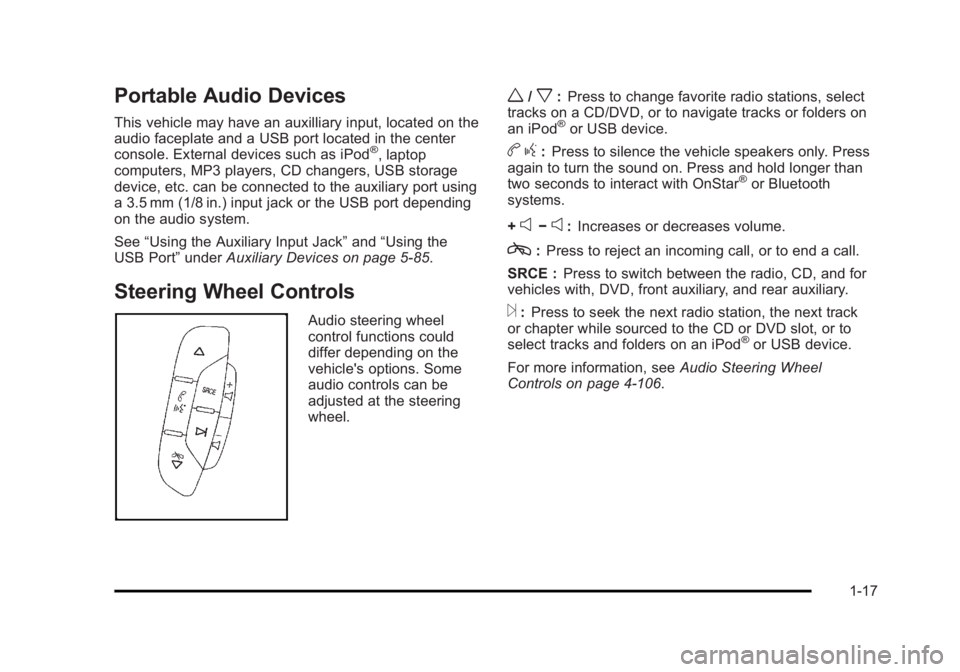
Black plate (17,1)Cadillac Escalade/Escalade ESV Owner Manual - 2010
Portable Audio Devices This vehicle may have an auxilliary input, located on the
audio faceplate and a USB port located in the center
console. External devices such as iPod ®
, laptop
computers, MP3 players, CD changers, USB storage
device, etc. can be connected to the auxiliary port using
a 3.5 mm (1/8 in.) input jack or the USB port depending
on the audio system.
See “ Using the Auxiliary Input Jack ” and “ Using the
USB Port ” under Auxiliary Devices on page 5 ‑ 85 .
Steering Wheel Controls Audio steering wheel
control functions could
differ depending on the
vehicle's options. Some
audio controls can be
adjusted at the steering
wheel. w /
x : Press to change favorite radio stations, select
tracks on a CD/DVD, or to navigate tracks or folders on
an iPod ®
or USB device.
b g : Press to silence the vehicle speakers only. Press
again to turn the sound on. Press and hold longer than
two seconds to interact with OnStar ®
or Bluetooth
systems.
+
e −
e : Increases or decreases volume.
c : Press to reject an incoming call, or to end a call.
SRCE : Press to switch between the radio, CD, and for
vehicles with, DVD, front auxiliary, and rear auxiliary.
¨ : Press to seek the next radio station, the next track
or chapter while sourced to the CD or DVD slot, or to
select tracks and folders on an iPod ®
or USB device.
For more information, see Audio Steering Wheel
Controls on page 4 ‑ 106 .
1-17
Page 270 of 620
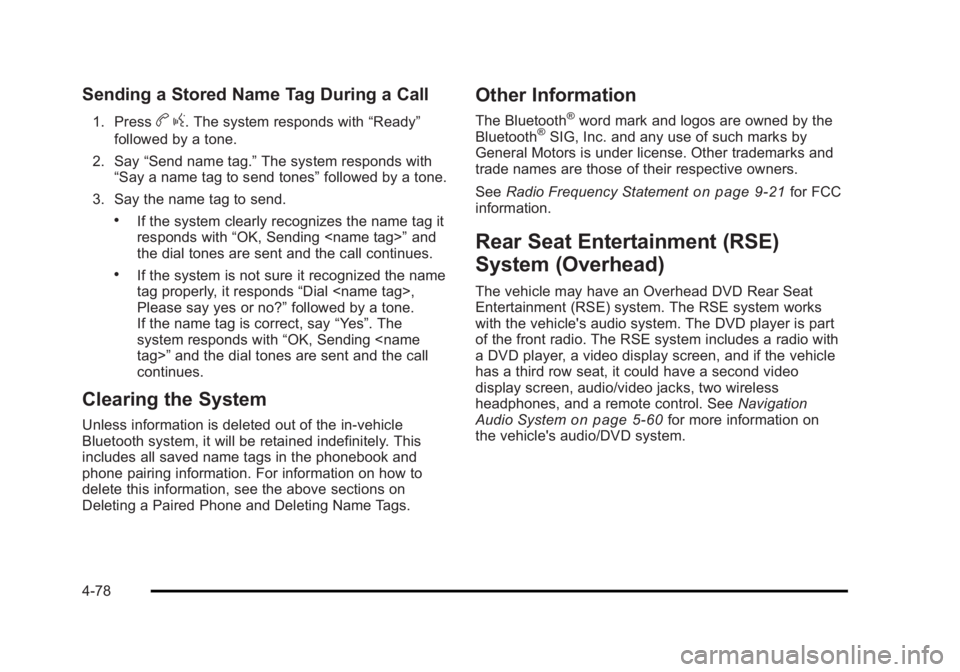
Black plate (78,1)Cadillac Escalade/Escalade ESV Owner Manual - 2010
Sending a Stored Name Tag During a Call 1. Press
b g . The system responds with “ Ready ”
followed by a tone.
2. Say “ Send name tag. ” The system responds with
“ Say a name tag to send tones ” followed by a tone.
3. Say the name tag to send. .
If the system clearly recognizes the name tag it
responds with “ OK, Sending
the dial tones are sent and the call continues. .
If the system is not sure it recognized the name
tag properly, it responds “ Dial
Please say yes or no? ” followed by a tone.
If the name tag is correct, say “ Yes ” . The
system responds with “ OK, Sending
continues.
Clearing the System Unless information is deleted out of the in ‐ vehicle
Bluetooth system, it will be retained indefinitely. This
includes all saved name tags in the phonebook and
phone pairing information. For information on how to
delete this information, see the above sections on
Deleting a Paired Phone and Deleting Name Tags. Other Information The Bluetooth ®
word mark and logos are owned by the
Bluetooth ®
SIG, Inc. and any use of such marks by
General Motors is under license. Other trademarks and
trade names are those of their respective owners.
See Radio Frequency Statement
on page 9 ‑ 21 for FCC
information.
Rear Seat Entertainment (RSE)
System (Overhead) The vehicle may have an Overhead DVD Rear Seat
Entertainment (RSE) system. The RSE system works
with the vehicle's audio system. The DVD player is part
of the front radio. The RSE system includes a radio with
a DVD player, a video display screen, and if the vehicle
has a third row seat, it could have a second video
display screen, audio/video jacks, two wireless
headphones, and a remote control. See Navigation
Audio System
on page 5 ‑ 60 for more information on
the vehicle's audio/DVD system.
4-78
Page 271 of 620
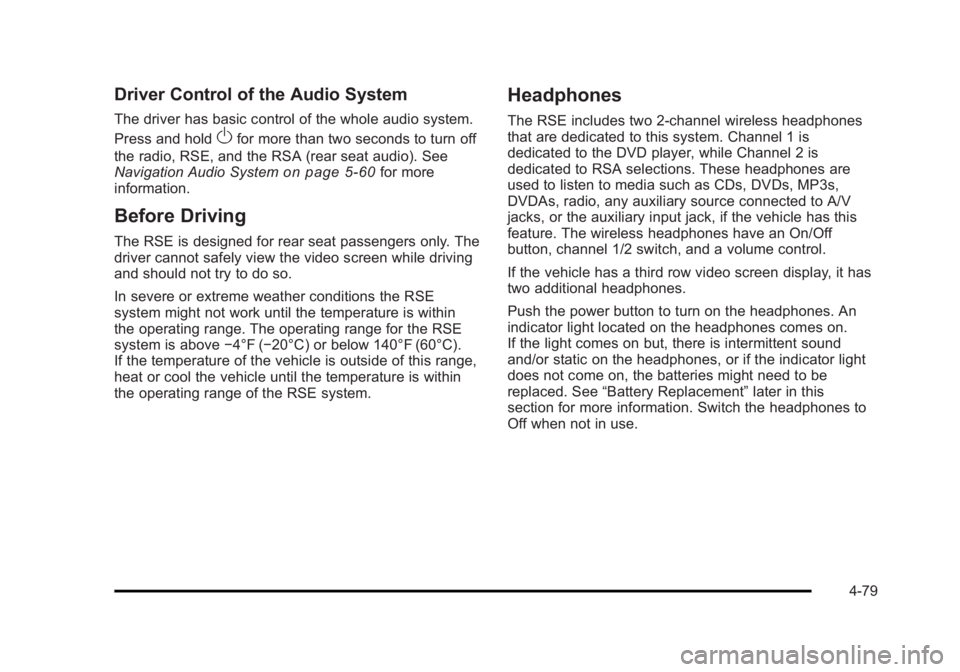
Black plate (79,1)Cadillac Escalade/Escalade ESV Owner Manual - 2010
Driver Control of the Audio System The driver has basic control of the whole audio system.
Press and hold
O for more than two seconds to turn off
the radio, RSE, and the RSA (rear seat audio). See
Navigation Audio System on page 5 ‑ 60 for more
information.
Before Driving The RSE is designed for rear seat passengers only. The
driver cannot safely view the video screen while driving
and should not try to do so.
In severe or extreme weather conditions the RSE
system might not work until the temperature is within
the operating range. The operating range for the RSE
system is above − 4°F ( − 20°C) or below 140°F (60°C).
If the temperature of the vehicle is outside of this range,
heat or cool the vehicle until the temperature is within
the operating range of the RSE system. Headphones The RSE includes two 2-channel wireless headphones
that are dedicated to this system. Channel 1 is
dedicated to the DVD player, while Channel 2 is
dedicated to RSA selections. These headphones are
used to listen to media such as CDs, DVDs, MP3s,
DVDAs, radio, any auxiliary source connected to A/V
jacks, or the auxiliary input jack, if the vehicle has this
feature. The wireless headphones have an On/Off
button, channel 1/2 switch, and a volume control.
If the vehicle has a third row video screen display, it has
two additional headphones.
Push the power button to turn on the headphones. An
indicator light located on the headphones comes on.
If the light comes on but, there is intermittent sound
and/or static on the headphones, or if the indicator light
does not come on, the batteries might need to be
replaced. See “ Battery Replacement ” later in this
section for more information. Switch the headphones to
Off when not in use.
4-79
Page 273 of 620
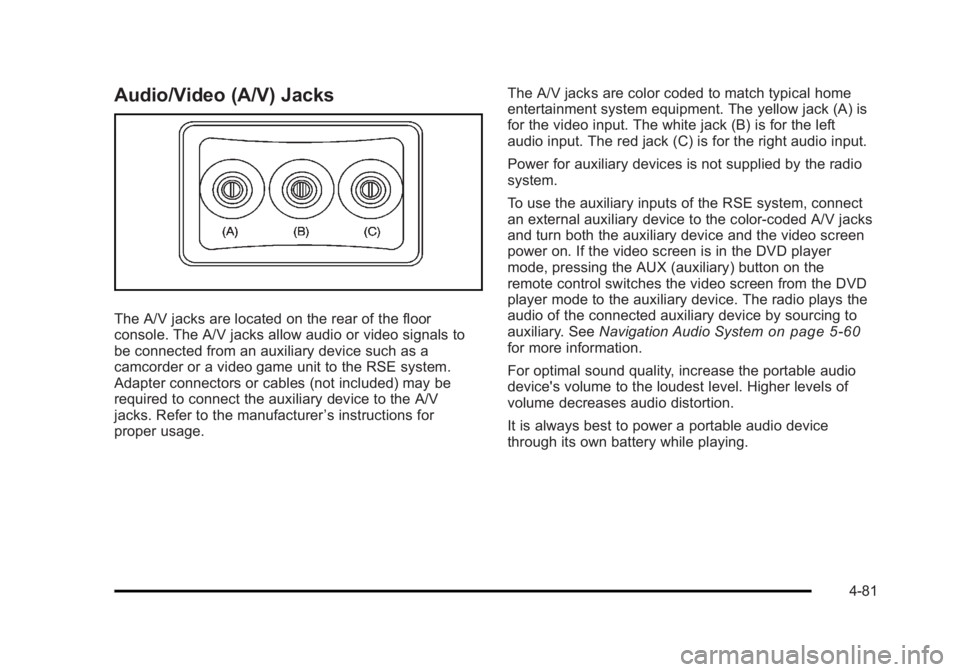
Black plate (81,1)Cadillac Escalade/Escalade ESV Owner Manual - 2010
Audio/Video (A/V) Jacks
The A/V jacks are located on the rear of the floor
console. The A/V jacks allow audio or video signals to
be connected from an auxiliary device such as a
camcorder or a video game unit to the RSE system.
Adapter connectors or cables (not included) may be
required to connect the auxiliary device to the A/V
jacks. Refer to the manufacturer ’ s instructions for
proper usage. The A/V jacks are color coded to match typical home
entertainment system equipment. The yellow jack (A) is
for the video input. The white jack (B) is for the left
audio input. The red jack (C) is for the right audio input.
Power for auxiliary devices is not supplied by the radio
system.
To use the auxiliary inputs of the RSE system, connect
an external auxiliary device to the color-coded A/V jacks
and turn both the auxiliary device and the video screen
power on. If the video screen is in the DVD player
mode, pressing the AUX (auxiliary) button on the
remote control switches the video screen from the DVD
player mode to the auxiliary device. The radio plays the
audio of the connected auxiliary device by sourcing to
auxiliary. See Navigation Audio System
on page 5 ‑ 60
for more information.
For optimal sound quality, increase the portable audio
device's volume to the loudest level. Higher levels of
volume decreases audio distortion.
It is always best to power a portable audio device
through its own battery while playing.
4-81
Page 274 of 620
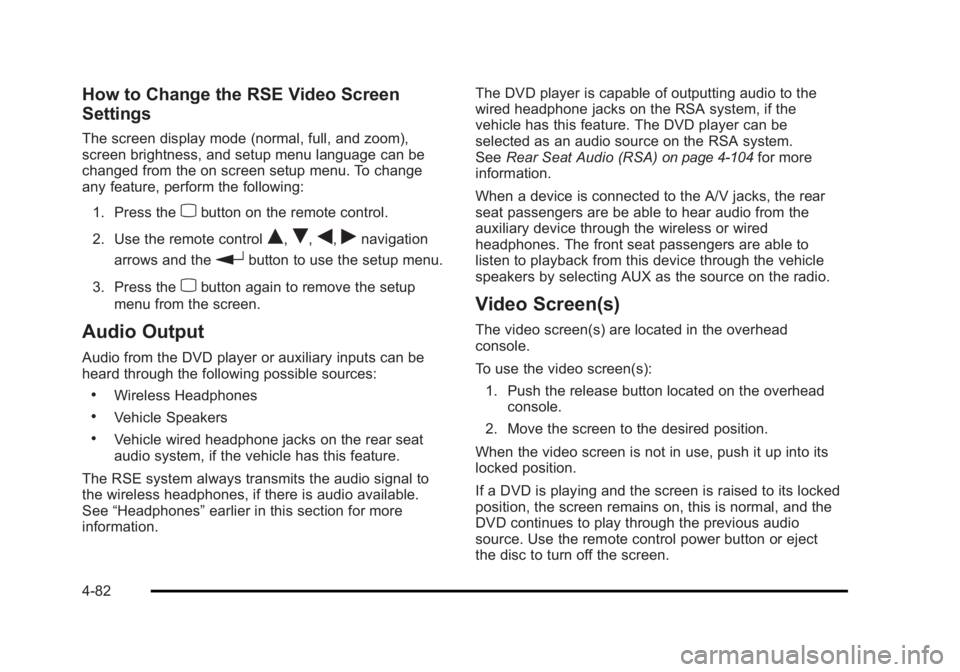
Black plate (82,1)Cadillac Escalade/Escalade ESV Owner Manual - 2010
How to Change the RSE Video Screen
Settings The screen display mode (normal, full, and zoom),
screen brightness, and setup menu language can be
changed from the on screen setup menu. To change
any feature, perform the following:
1. Press the
z button on the remote control.
2. Use the remote control
Q ,
R ,
q ,
r navigation
arrows and the
r button to use the setup menu.
3. Press the
z button again to remove the setup
menu from the screen.
Audio Output Audio from the DVD player or auxiliary inputs can be
heard through the following possible sources: .
Wireless Headphones .
Vehicle Speakers .
Vehicle wired headphone jacks on the rear seat
audio system, if the vehicle has this feature.
The RSE system always transmits the audio signal to
the wireless headphones, if there is audio available.
See “ Headphones ” earlier in this section for more
information. The DVD player is capable of outputting audio to the
wired headphone jacks on the RSA system, if the
vehicle has this feature. The DVD player can be
selected as an audio source on the RSA system.
See Rear Seat Audio (RSA) on page 4 ‑ 104 for more
information.
When a device is connected to the A/V jacks, the rear
seat passengers are be able to hear audio from the
auxiliary device through the wireless or wired
headphones. The front seat passengers are able to
listen to playback from this device through the vehicle
speakers by selecting AUX as the source on the radio.
Video Screen(s) The video screen(s) are located in the overhead
console.
To use the video screen(s):
1. Push the release button located on the overhead
console.
2. Move the screen to the desired position.
When the video screen is not in use, push it up into its
locked position.
If a DVD is playing and the screen is raised to its locked
position, the screen remains on, this is normal, and the
DVD continues to play through the previous audio
source. Use the remote control power button or eject
the disc to turn off the screen.
4-82
Page 276 of 620
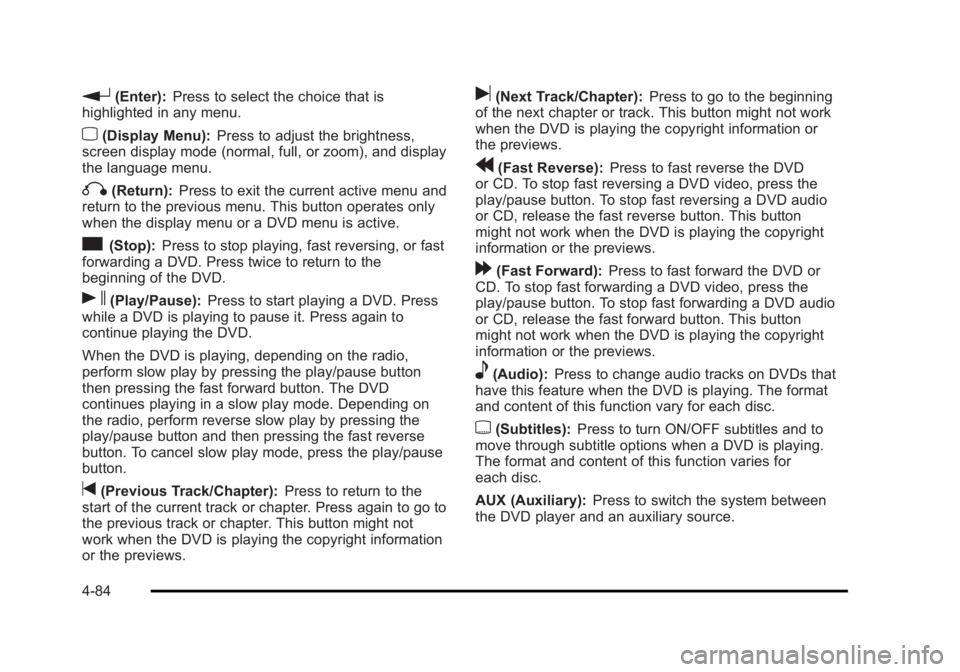
Black plate (84,1)Cadillac Escalade/Escalade ESV Owner Manual - 2010
r (Enter): Press to select the choice that is
highlighted in any menu.
z (Display Menu): Press to adjust the brightness,
screen display mode (normal, full, or zoom), and display
the language menu.
q (Return): Press to exit the current active menu and
return to the previous menu. This button operates only
when the display menu or a DVD menu is active.
c (Stop): Press to stop playing, fast reversing, or fast
forwarding a DVD. Press twice to return to the
beginning of the DVD.
s (Play/Pause): Press to start playing a DVD. Press
while a DVD is playing to pause it. Press again to
continue playing the DVD.
When the DVD is playing, depending on the radio,
perform slow play by pressing the play/pause button
then pressing the fast forward button. The DVD
continues playing in a slow play mode. Depending on
the radio, perform reverse slow play by pressing the
play/pause button and then pressing the fast reverse
button. To cancel slow play mode, press the play/pause
button.
t (Previous Track/Chapter): Press to return to the
start of the current track or chapter. Press again to go to
the previous track or chapter. This button might not
work when the DVD is playing the copyright information
or the previews. u (Next Track/Chapter): Press to go to the beginning
of the next chapter or track. This button might not work
when the DVD is playing the copyright information or
the previews.
r (Fast Reverse): Press to fast reverse the DVD
or CD. To stop fast reversing a DVD video, press the
play/pause button. To stop fast reversing a DVD audio
or CD, release the fast reverse button. This button
might not work when the DVD is playing the copyright
information or the previews.
[ (Fast Forward): Press to fast forward the DVD or
CD. To stop fast forwarding a DVD video, press the
play/pause button. To stop fast forwarding a DVD audio
or CD, release the fast forward button. This button
might not work when the DVD is playing the copyright
information or the previews.
e (Audio): Press to change audio tracks on DVDs that
have this feature when the DVD is playing. The format
and content of this function vary for each disc.
{ (Subtitles): Press to turn ON/OFF subtitles and to
move through subtitle options when a DVD is playing.
The format and content of this function varies for
each disc.
AUX (Auxiliary): Press to switch the system between
the DVD player and an auxiliary source.
4-84
Page 278 of 620
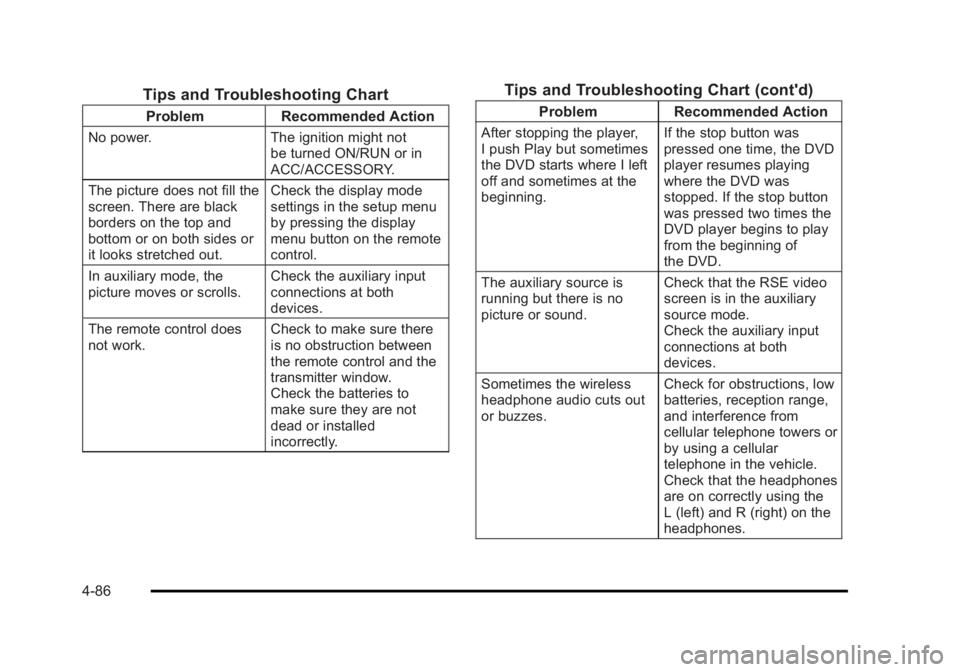
Black plate (86,1)Cadillac Escalade/Escalade ESV Owner Manual - 2010
Tips and Troubleshooting Chart Problem Recommended Action
No power. The ignition might not
be turned ON/RUN or in
ACC/ACCESSORY.
The picture does not fill the
screen. There are black
borders on the top and
bottom or on both sides or
it looks stretched out. Check the display mode
settings in the setup menu
by pressing the display
menu button on the remote
control.
In auxiliary mode, the
picture moves or scrolls. Check the auxiliary input
connections at both
devices.
The remote control does
not work. Check to make sure there
is no obstruction between
the remote control and the
transmitter window.
Check the batteries to
make sure they are not
dead or installed
incorrectly. Tips and Troubleshooting Chart (cont'd) Problem Recommended Action
After stopping the player,
I push Play but sometimes
the DVD starts where I left
off and sometimes at the
beginning. If the stop button was
pressed one time, the DVD
player resumes playing
where the DVD was
stopped. If the stop button
was pressed two times the
DVD player begins to play
from the beginning of
the DVD.
The auxiliary source is
running but there is no
picture or sound. Check that the RSE video
screen is in the auxiliary
source mode.
Check the auxiliary input
connections at both
devices.
Sometimes the wireless
headphone audio cuts out
or buzzes. Check for obstructions, low
batteries, reception range,
and interference from
cellular telephone towers or
by using a cellular
telephone in the vehicle.
Check that the headphones
are on correctly using the
L (left) and R (right) on the
headphones.
4-86
Page 279 of 620
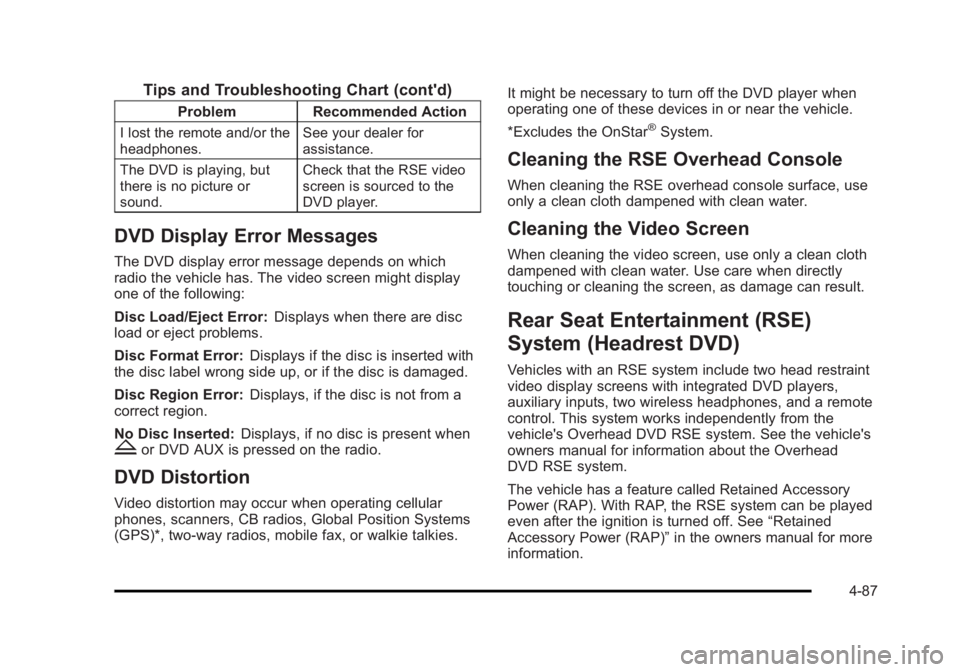
Black plate (87,1)Cadillac Escalade/Escalade ESV Owner Manual - 2010
Tips and Troubleshooting Chart (cont'd) Problem Recommended Action
I lost the remote and/or the
headphones. See your dealer for
assistance.
The DVD is playing, but
there is no picture or
sound. Check that the RSE video
screen is sourced to the
DVD player.
DVD Display Error Messages The DVD display error message depends on which
radio the vehicle has. The video screen might display
one of the following:
Disc Load/Eject Error: Displays when there are disc
load or eject problems.
Disc Format Error: Displays if the disc is inserted with
the disc label wrong side up, or if the disc is damaged.
Disc Region Error: Displays, if the disc is not from a
correct region.
No Disc Inserted: Displays, if no disc is present when
Z or DVD AUX is pressed on the radio.
DVD Distortion Video distortion may occur when operating cellular
phones, scanners, CB radios, Global Position Systems
(GPS)*, two-way radios, mobile fax, or walkie talkies. It might be necessary to turn off the DVD player when
operating one of these devices in or near the vehicle.
*Excludes the OnStar ®
System.
Cleaning the RSE Overhead Console When cleaning the RSE overhead console surface, use
only a clean cloth dampened with clean water.
Cleaning the Video Screen When cleaning the video screen, use only a clean cloth
dampened with clean water. Use care when directly
touching or cleaning the screen, as damage can result.
Rear Seat Entertainment (RSE)
System (Headrest DVD) Vehicles with an RSE system include two head restraint
video display screens with integrated DVD players,
auxiliary inputs, two wireless headphones, and a remote
control. This system works independently from the
vehicle's Overhead DVD RSE system. See the vehicle's
owners manual for information about the Overhead
DVD RSE system.
The vehicle has a feature called Retained Accessory
Power (RAP). With RAP, the RSE system can be played
even after the ignition is turned off. See “ Retained
Accessory Power (RAP) ” in the owners manual for more
information.
4-87
Page 280 of 620
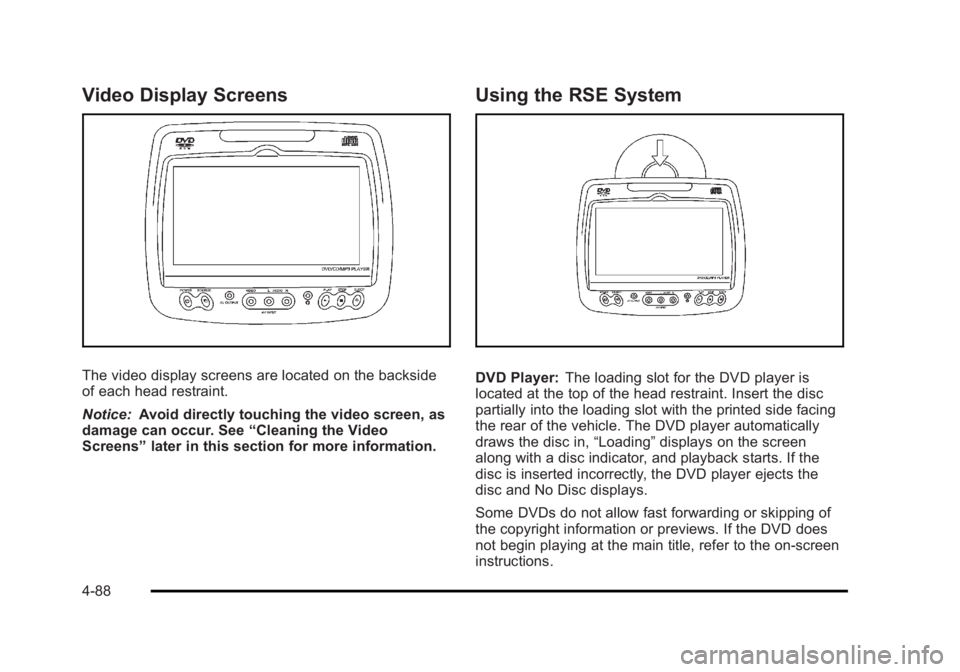
Black plate (88,1)Cadillac Escalade/Escalade ESV Owner Manual - 2010
Video Display Screens
The video display screens are located on the backside
of each head restraint.
Notice: Avoid directly touching the video screen, as
damage can occur. See “ Cleaning the Video
Screens ” later in this section for more information. Using the RSE System
DVD Player: The loading slot for the DVD player is
located at the top of the head restraint. Insert the disc
partially into the loading slot with the printed side facing
the rear of the vehicle. The DVD player automatically
draws the disc in, “ Loading ” displays on the screen
along with a disc indicator, and playback starts. If the
disc is inserted incorrectly, the DVD player ejects the
disc and No Disc displays.
Some DVDs do not allow fast forwarding or skipping of
the copyright information or previews. If the DVD does
not begin playing at the main title, refer to the on-screen
instructions.
4-88
Page 281 of 620
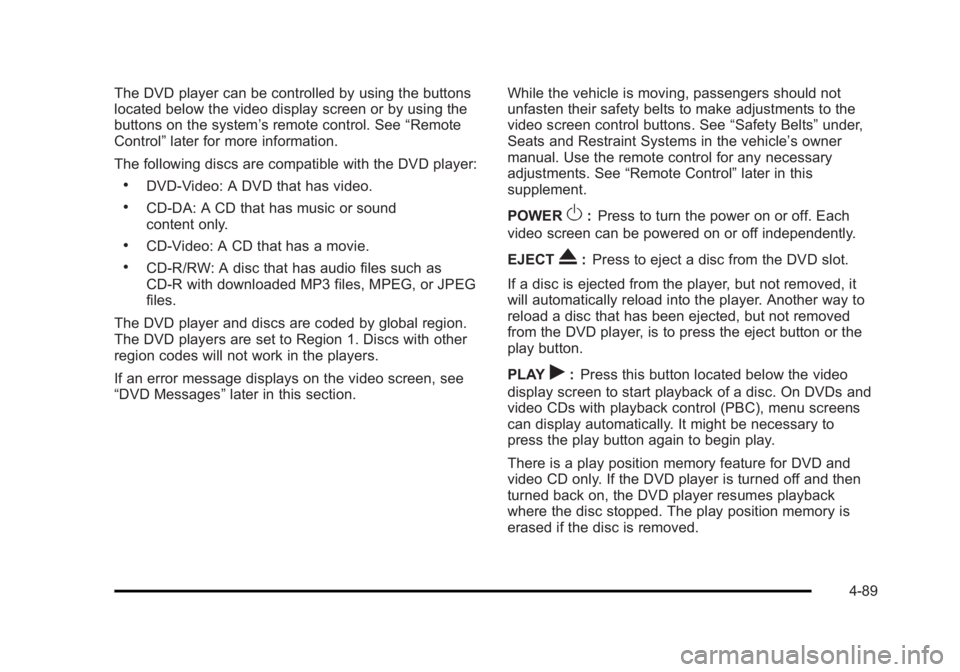
Black plate (89,1)Cadillac Escalade/Escalade ESV Owner Manual - 2010
The DVD player can be controlled by using the buttons
located below the video display screen or by using the
buttons on the system ’ s remote control. See “ Remote
Control ” later for more information.
The following discs are compatible with the DVD player: .
DVD-Video: A DVD that has video. .
CD-DA: A CD that has music or sound
content only. .
CD-Video: A CD that has a movie. .
CD-R/RW: A disc that has audio files such as
CD-R with downloaded MP3 files, MPEG, or JPEG
files.
The DVD player and discs are coded by global region.
The DVD players are set to Region 1. Discs with other
region codes will not work in the players.
If an error message displays on the video screen, see
“ DVD Messages ” later in this section. While the vehicle is moving, passengers should not
unfasten their safety belts to make adjustments to the
video screen control buttons. See “ Safety Belts ” under,
Seats and Restraint Systems in the vehicle ’ s owner
manual. Use the remote control for any necessary
adjustments. See “ Remote Control ” later in this
supplement.
POWER
O : Press to turn the power on or off. Each
video screen can be powered on or off independently.
EJECT
X : Press to eject a disc from the DVD slot.
If a disc is ejected from the player, but not removed, it
will automatically reload into the player. Another way to
reload a disc that has been ejected, but not removed
from the DVD player, is to press the eject button or the
play button.
PLAY
r : Press this button located below the video
display screen to start playback of a disc. On DVDs and
video CDs with playback control (PBC), menu screens
can display automatically. It might be necessary to
press the play button again to begin play.
There is a play position memory feature for DVD and
video CD only. If the DVD player is turned off and then
turned back on, the DVD player resumes playback
where the disc stopped. The play position memory is
erased if the disc is removed.
4-89