CD player CADILLAC ESCALADE ESV 2010 Owner's Manual
[x] Cancel search | Manufacturer: CADILLAC, Model Year: 2010, Model line: ESCALADE ESV, Model: CADILLAC ESCALADE ESV 2010Pages: 620, PDF Size: 7.4 MB
Page 315 of 620
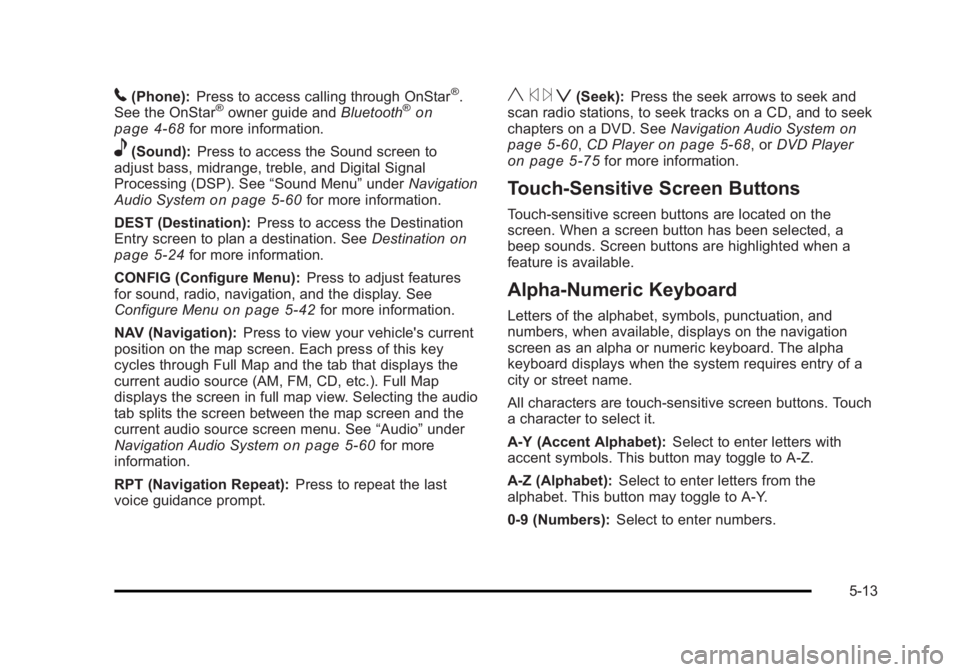
Black plate (13,1)Cadillac Escalade/Escalade ESV Owner Manual - 2010
5 (Phone): Press to access calling through OnStar ®
.
See the OnStar ®
owner guide and Bluetooth ®
on
page 4 ‑ 68 for more information.
e (Sound): Press to access the Sound screen to
adjust bass, midrange, treble, and Digital Signal
Processing (DSP). See “ Sound Menu ” under Navigation
Audio System on page 5 ‑ 60 for more information.
DEST (Destination): Press to access the Destination
Entry screen to plan a destination. See Destination on
page 5 ‑ 24 for more information.
CONFIG (Configure Menu): Press to adjust features
for sound, radio, navigation, and the display. See
Configure Menu on page 5 ‑ 42 for more information.
NAV (Navigation): Press to view your vehicle's current
position on the map screen. Each press of this key
cycles through Full Map and the tab that displays the
current audio source (AM, FM, CD, etc.). Full Map
displays the screen in full map view. Selecting the audio
tab splits the screen between the map screen and the
current audio source screen menu. See “ Audio ” under
Navigation Audio System
on page 5 ‑ 60 for more
information.
RPT (Navigation Repeat): Press to repeat the last
voice guidance prompt. y © ¨ z (Seek): Press the seek arrows to seek and
scan radio stations, to seek tracks on a CD, and to seek
chapters on a DVD. See Navigation Audio System on
page 5 ‑ 60
, CD Player on page 5 ‑ 68 , or DVD Player
on page 5 ‑ 75 for more information.
Touch-Sensitive Screen Buttons Touch-sensitive screen buttons are located on the
screen. When a screen button has been selected, a
beep sounds. Screen buttons are highlighted when a
feature is available.
Alpha-Numeric Keyboard Letters of the alphabet, symbols, punctuation, and
numbers, when available, displays on the navigation
screen as an alpha or numeric keyboard. The alpha
keyboard displays when the system requires entry of a
city or street name.
All characters are touch-sensitive screen buttons. Touch
a character to select it.
A-Y (Accent Alphabet): Select to enter letters with
accent symbols. This button may toggle to A-Z.
A-Z (Alphabet): Select to enter letters from the
alphabet. This button may toggle to A-Y.
0-9 (Numbers): Select to enter numbers.
5-13
Page 317 of 620
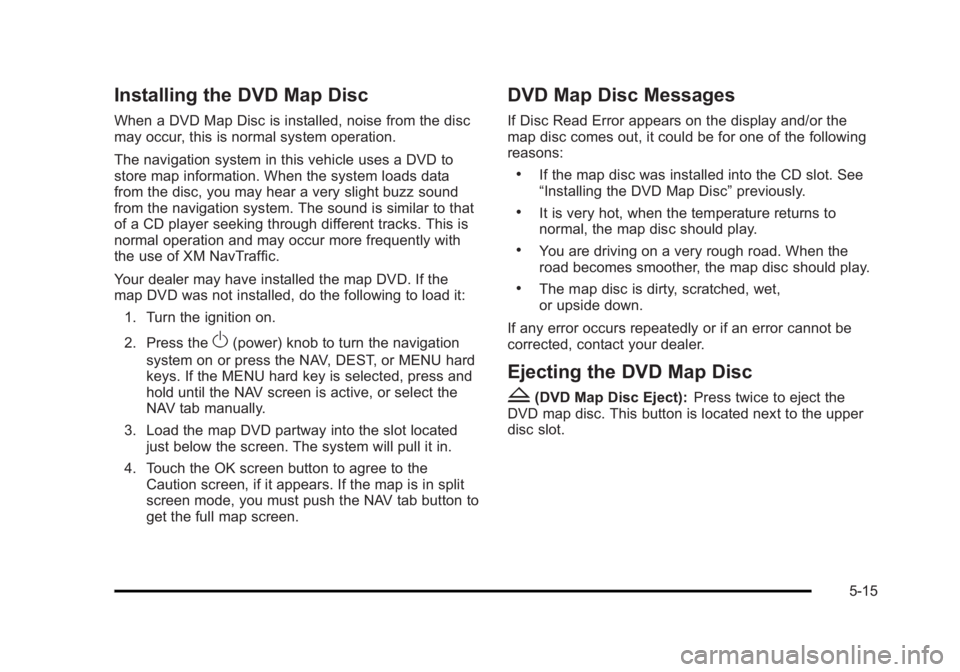
Black plate (15,1)Cadillac Escalade/Escalade ESV Owner Manual - 2010
Installing the DVD Map Disc When a DVD Map Disc is installed, noise from the disc
may occur, this is normal system operation.
The navigation system in this vehicle uses a DVD to
store map information. When the system loads data
from the disc, you may hear a very slight buzz sound
from the navigation system. The sound is similar to that
of a CD player seeking through different tracks. This is
normal operation and may occur more frequently with
the use of XM NavTraffic.
Your dealer may have installed the map DVD. If the
map DVD was not installed, do the following to load it:
1. Turn the ignition on.
2. Press the
O (power) knob to turn the navigation
system on or press the NAV, DEST, or MENU hard
keys. If the MENU hard key is selected, press and
hold until the NAV screen is active, or select the
NAV tab manually.
3. Load the map DVD partway into the slot located
just below the screen. The system will pull it in.
4. Touch the OK screen button to agree to the
Caution screen, if it appears. If the map is in split
screen mode, you must push the NAV tab button to
get the full map screen. DVD Map Disc Messages If Disc Read Error appears on the display and/or the
map disc comes out, it could be for one of the following
reasons: .
If the map disc was installed into the CD slot. See
“ Installing the DVD Map Disc ” previously. .
It is very hot, when the temperature returns to
normal, the map disc should play. .
You are driving on a very rough road. When the
road becomes smoother, the map disc should play. .
The map disc is dirty, scratched, wet,
or upside down.
If any error occurs repeatedly or if an error cannot be
corrected, contact your dealer.
Ejecting the DVD Map Disc
Z (DVD Map Disc Eject): Press twice to eject the
DVD map disc. This button is located next to the upper
disc slot.
5-15
Page 362 of 620
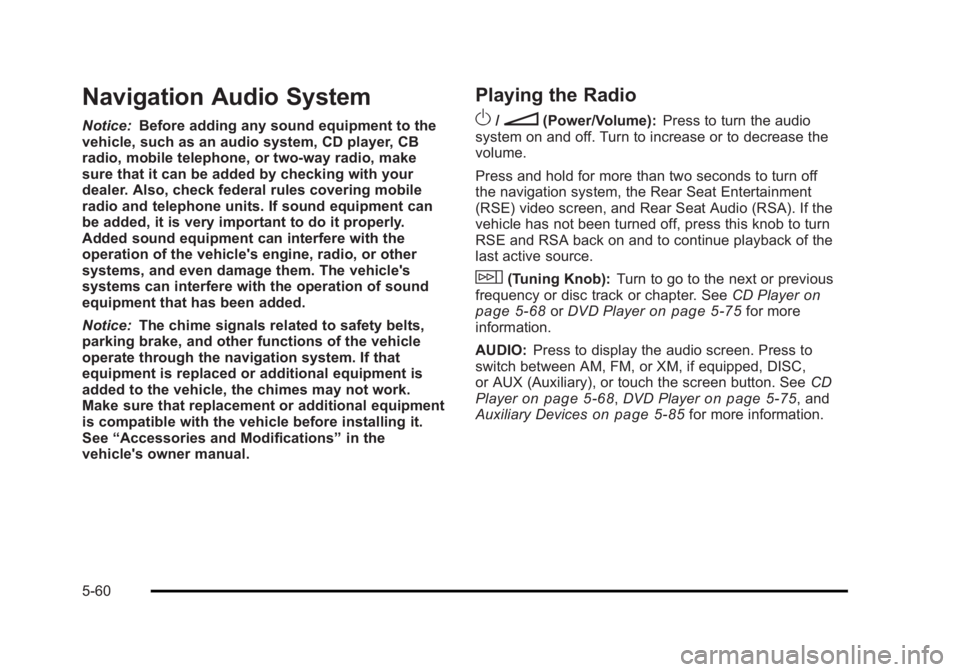
Black plate (60,1)Cadillac Escalade/Escalade ESV Owner Manual - 2010
Navigation Audio System Notice: Before adding any sound equipment to the
vehicle, such as an audio system, CD player, CB
radio, mobile telephone, or two-way radio, make
sure that it can be added by checking with your
dealer. Also, check federal rules covering mobile
radio and telephone units. If sound equipment can
be added, it is very important to do it properly.
Added sound equipment can interfere with the
operation of the vehicle's engine, radio, or other
systems, and even damage them. The vehicle's
systems can interfere with the operation of sound
equipment that has been added.
Notice: The chime signals related to safety belts,
parking brake, and other functions of the vehicle
operate through the navigation system. If that
equipment is replaced or additional equipment is
added to the vehicle, the chimes may not work.
Make sure that replacement or additional equipment
is compatible with the vehicle before installing it.
See “ Accessories and Modifications ” in the
vehicle's owner manual. Playing the Radio
O /
n (Power/Volume): Press to turn the audio
system on and off. Turn to increase or to decrease the
volume.
Press and hold for more than two seconds to turn off
the navigation system, the Rear Seat Entertainment
(RSE) video screen, and Rear Seat Audio (RSA). If the
vehicle has not been turned off, press this knob to turn
RSE and RSA back on and to continue playback of the
last active source.
w (Tuning Knob): Turn to go to the next or previous
frequency or disc track or chapter. See CD Player
on
page 5 ‑ 68 or DVD Player on page 5 ‑ 75 for more
information.
AUDIO: Press to display the audio screen. Press to
switch between AM, FM, or XM, if equipped, DISC,
or AUX (Auxiliary), or touch the screen button. See CD
Player on page 5 ‑ 68 , DVD Player on page 5 ‑ 75 , and
Auxiliary Devices
on page 5 ‑ 85 for more information.
5-60
Page 370 of 620
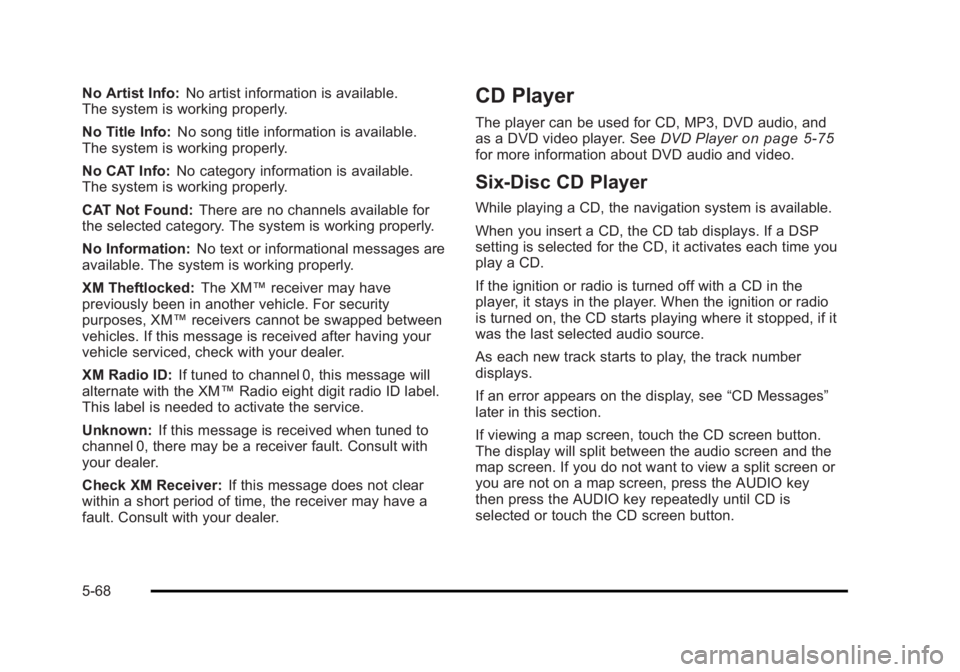
Black plate (68,1)Cadillac Escalade/Escalade ESV Owner Manual - 2010
No Artist Info: No artist information is available.
The system is working properly.
No Title Info: No song title information is available.
The system is working properly.
No CAT Info: No category information is available.
The system is working properly.
CAT Not Found: There are no channels available for
the selected category. The system is working properly.
No Information: No text or informational messages are
available. The system is working properly.
XM Theftlocked: The XM ™ receiver may have
previously been in another vehicle. For security
purposes, XM ™ receivers cannot be swapped between
vehicles. If this message is received after having your
vehicle serviced, check with your dealer.
XM Radio ID: If tuned to channel 0, this message will
alternate with the XM ™ Radio eight digit radio ID label.
This label is needed to activate the service.
Unknown: If this message is received when tuned to
channel 0, there may be a receiver fault. Consult with
your dealer.
Check XM Receiver: If this message does not clear
within a short period of time, the receiver may have a
fault. Consult with your dealer. CD Player The player can be used for CD, MP3, DVD audio, and
as a DVD video player. See DVD Player on page 5 ‑ 75
for more information about DVD audio and video.
Six-Disc CD Player While playing a CD, the navigation system is available.
When you insert a CD, the CD tab displays. If a DSP
setting is selected for the CD, it activates each time you
play a CD.
If the ignition or radio is turned off with a CD in the
player, it stays in the player. When the ignition or radio
is turned on, the CD starts playing where it stopped, if it
was the last selected audio source.
As each new track starts to play, the track number
displays.
If an error appears on the display, see “ CD Messages ”
later in this section.
If viewing a map screen, touch the CD screen button.
The display will split between the audio screen and the
map screen. If you do not want to view a split screen or
you are not on a map screen, press the AUDIO key
then press the AUDIO key repeatedly until CD is
selected or touch the CD screen button.
5-68
Page 371 of 620

Black plate (69,1)Cadillac Escalade/Escalade ESV Owner Manual - 2010
M (Load): To load one disc, do the following:
1. Press the load hard key and follow the screen
message displayed.
2. When the system displays “ Insert Disc (number) ” ,
insert the disc partway into the slot, label side up.
The system will pull it into the first available slot
and start playing. The system will display the type
of disc inserted.
To load multiple discs, do the following:
1. Press and hold the load hard key and follow the
screen message displayed.
2. When the system displays “ Insert Disc (number) ” ,
insert the disc partway into the slot, label side up.
The system will pull it in.
3. Once a disc is loaded, the system will display
“ Insert Disc (number) ” again. Load the next disc.
Repeat this procedure for each disc. The player
takes up to six discs, do not try to load more than
six. The system does not display the disc types
when loading all, until the discs have been read by
the system. Z (Eject): To eject a disc, do the following:
1. Press the eject hard key.
2. The system displays “ Ejecting Disc ” .
Press the DISC screen button to display the Disc
Changer screen. Select the disc to eject. If a
selection is not made, the system will eject the disc
from the current slot. If the disc is not removed
from the slot, the system pulls it back in after
10 seconds and starts playing it.
To eject all discs, press and hold the eject hard key.
The system displays the disc number being ejected.
5-69
Page 372 of 620

Black plate (70,1)Cadillac Escalade/Escalade ESV Owner Manual - 2010
Playing an Audio CD
j /
r (Pause/Play): Touch this button to pause the
CD. This button will then change to the play button.
Touch the play button to play the CD.
Random: Touch this button to hear the tracks in
random, rather than sequential, order. Touch Random
again to turn off random play.
DISC: Touch this screen button to view the list of
loaded disc(s). Select the disc to play. r (Rewind): Touch and hold this button to rewind
quickly through a track selection. You will hear sound
at a reduced volume. Release this button to stop
rewinding. The display will show the elapsed time of
the track.
[ (Forward): Touch and hold this button to fast
forward quickly through a track selection. You will hear
sound at a reduced volume. Release this button to stop
fast forwarding. The display will show the elapsed time
of the track.
y © ¨ z (Seek): To seek tracks, press the up arrow to
go to the next track. Press the down arrow to go to the
start of the current track, if more than eight seconds
have played. If either arrow is pressed more than once,
the player continues moving backward or forward
through the CD. The sound mutes while seeking.
w (Tuning Knob): Turn this knob counterclockwise
one notch to go to the start of the current track, turn it
again to go to the previous track. Turn this knob
clockwise to go to the next track.
When playing an audio CD the rear seat operator can
power on the RSE video screen and use the remote
control to navigate through the tracks on the CD.
5-70
Page 373 of 620

Black plate (71,1)Cadillac Escalade/Escalade ESV Owner Manual - 2010
Using an MP3 CD MP3 Format There are guidelines that must be met, when creating
an MP3 disc. If the guidelines are not met when
recording a CD-R(W), the CD may not play. The
guidelines are: .
Sampling rate: 16 kHz, 22.05 kHz, 24 kHz, 32 kHz,
and 44.1 kHz. .
Bit rates supported: 32, 40, 48, 56, 64, 80, 96, 112,
128, 160, 192, 224, 256, and 320 kbps. .
ID3 tag information is displayed by the radio if it is
available. The radio supports ID3 tag information
v1.0, v1.1, or v2.0. The radio will display a
filename, song name, artist name, album name,
and directory name. .
Maximum 32 characters, including spaces, in a file
or folder name. .
Maximum number of folders is 100 with a
maximum hierarchy of eight folders. .
Create a folder structure that makes it easy to find
songs while driving. Organize songs by albums
using one folder for each album. Each folder or
album should contain 18 songs or less. .
It is recommended that there is a maximum of
192 files on a disc. .
The files can be recorded on a CD-R or CD-RW
with a maximum capacity of 700MB. .
DVD with MP3 are not playable on this system.
Root Directory The root directory will be treated as a folder. If the root
directory has compressed audio files, the directory will
be displayed as No Folder or ALL.
Empty Directory or Folder If a root directory or a folder exists somewhere in the
file structure that contains only folders/subfolders and
no compressed files directly beneath them, the player
will advance to the next folder in the file structure that
contains compressed audio files and the empty folder
will not be displayed or numbered.
No Folder When the CD contains only compressed files, the files
will be located under the root folder. The next and
previous folder functions will have no function on a CD
that was recorded without folders or playlists. When
displaying the name of the folder the radio will display
No Folder.
5-71
Page 374 of 620
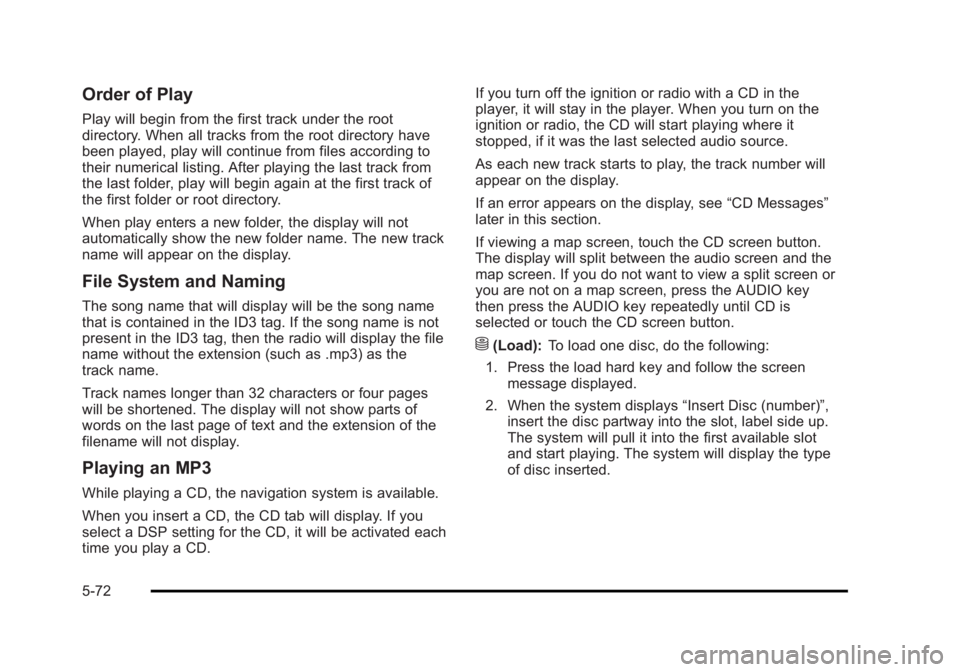
Black plate (72,1)Cadillac Escalade/Escalade ESV Owner Manual - 2010
Order of Play Play will begin from the first track under the root
directory. When all tracks from the root directory have
been played, play will continue from files according to
their numerical listing. After playing the last track from
the last folder, play will begin again at the first track of
the first folder or root directory.
When play enters a new folder, the display will not
automatically show the new folder name. The new track
name will appear on the display.
File System and Naming The song name that will display will be the song name
that is contained in the ID3 tag. If the song name is not
present in the ID3 tag, then the radio will display the file
name without the extension (such as .mp3) as the
track name.
Track names longer than 32 characters or four pages
will be shortened. The display will not show parts of
words on the last page of text and the extension of the
filename will not display.
Playing an MP3 While playing a CD, the navigation system is available.
When you insert a CD, the CD tab will display. If you
select a DSP setting for the CD, it will be activated each
time you play a CD. If you turn off the ignition or radio with a CD in the
player, it will stay in the player. When you turn on the
ignition or radio, the CD will start playing where it
stopped, if it was the last selected audio source.
As each new track starts to play, the track number will
appear on the display.
If an error appears on the display, see “ CD Messages ”
later in this section.
If viewing a map screen, touch the CD screen button.
The display will split between the audio screen and the
map screen. If you do not want to view a split screen or
you are not on a map screen, press the AUDIO key
then press the AUDIO key repeatedly until CD is
selected or touch the CD screen button.
M (Load): To load one disc, do the following:
1. Press the load hard key and follow the screen
message displayed.
2. When the system displays “ Insert Disc (number) ” ,
insert the disc partway into the slot, label side up.
The system will pull it into the first available slot
and start playing. The system will display the type
of disc inserted.
5-72
Page 375 of 620

Black plate (73,1)Cadillac Escalade/Escalade ESV Owner Manual - 2010
To load multiple discs, do the following:
1. Press and hold the load hard key and follow the
screen message displayed.
2. When the system displays “ Insert Disc (number) ” ,
insert the disc partway into the slot, label side up.
The system will pull it in.
3. Once a disc is loaded, the system will display
“ Insert Disc (number) ” again. Load the next disc.
Repeat this procedure for each disc. The player
takes up to six discs, do not try to load more than
six. The system will not display the disc types
when loading all, until the discs have been read by
the system.
Once all discs have been inserted, the system will
start playing the last loaded disc.
Z (Eject): To eject a disc, do the following:
1. Press the eject hard key.
2. The system will display “ Ejecting Disc ” .
Press the DISC screen button to display the Disc
Changer screen. Select the disc to eject. If a
selection is not made, the system will eject the disc
from the current slot. If the disc is not removed
from the slot, the system will pull it back in after
10 seconds and start playing it. To eject all discs at once, press and hold the eject hard
key. The system will display the disc number being
ejected.
j /
r (Pause/Play): Touch this button to pause the
CD. This button will then change to the play button.
Touch the play button to play the CD.
Random: Touch this button to hear the tracks in
random, rather than sequential, order. Touch Random
again to turn off random play.
DISC: Touch this screen button to view the list of
loaded disc(s). Select the disc to play.
5-73
Page 376 of 620

Black plate (74,1)Cadillac Escalade/Escalade ESV Owner Manual - 2010
r (Rewind): Touch and hold this button to rewind
quickly through a track selection. You will hear sound
at a reduced volume. Release this button to stop
rewinding. The display will show the elapsed time
of the track.
[ (Forward): Touch and hold this button to fast
forward quickly through a track selection. You will hear
sound at a reduced volume. Release this button to stop
fast forwarding. The display will show the elapsed time
of the track.
q r (Folder/Artist/Album): Select the left or right
arrow to go to the previous or next folder, artist,
or album on the disc.
Press the middle screen button, with the folder, artist,
or album name, to sort the MP3 by folder, artist,
or album. It may take a few minutes for the system to
sort the MP3.
y © ¨ z (Seek): To seek tracks, press the up arrow to
go to the next track. Press the down arrow to go to the
start of the current track, if more than eight seconds
have played. If either arrow is pressed more than once,
the player will continue moving backward or forward
through the CD. The sound will mute while seeking.
w (Tuning Knob): Turn this knob counterclockwise
one notch to go to the start of the current track, turn it
again to go to the previous track. Turn this knob
clockwise to go to the next track. When playing an MP3 the rear seat operator can power
on the RSE video screen and use the remote control to
navigate through the MP3.
CD Messages If Disc Read Error appears on the display and/or the CD
comes out, it could be for one of the following reasons: .
If a disc was inserted with an invalid or unknown
format. .
If the map DVD disc was installed into the CD slot.
See “ Installing the Map DVD ” under Maps
on
page 5 ‑ 14 for more information. .
It is very hot. When the temperature returns to
normal, the CD should play. .
You are driving on a very rough road. When the
road becomes smoother, the CD should play. .
The CD is dirty, scratched, wet, or upside down. .
The air is very humid. If so, wait about an hour and
try again. .
There may have been a problem while burning
the CD. .
The label may be caught in the CD player.
If the CD is not playing correctly, for any other reason,
try a known good CD.
If any error occurs repeatedly or if an error cannot be
corrected, contact your dealer.
5-74