stop start CADILLAC ESCALADE ESV 2011 Owner's Manual
[x] Cancel search | Manufacturer: CADILLAC, Model Year: 2011, Model line: ESCALADE ESV, Model: CADILLAC ESCALADE ESV 2011Pages: 548, PDF Size: 8.45 MB
Page 232 of 548
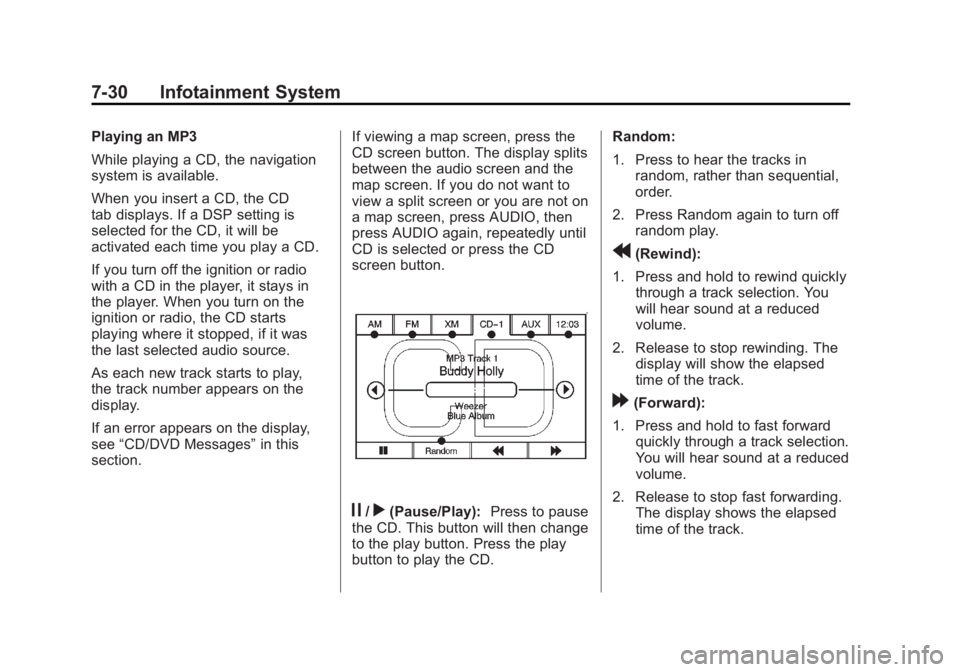
Black plate (30,1)Cadillac Escalade/Escalade ESV Owner Manual - 2011
7-30 Infotainment System Playing an MP3
While playing a CD, the navigation
system is available.
When you insert a CD, the CD
tab displays. If a DSP setting is
selected for the CD, it will be
activated each time you play a CD.
If you turn off the ignition or radio
with a CD in the player, it stays in
the player. When you turn on the
ignition or radio, the CD starts
playing where it stopped, if it was
the last selected audio source.
As each new track starts to play,
the track number appears on the
display.
If an error appears on the display,
see “ CD/DVD Messages ” in this
section. If viewing a map screen, press the
CD screen button. The display splits
between the audio screen and the
map screen. If you do not want to
view a split screen or you are not on
a map screen, press AUDIO, then
press AUDIO again, repeatedly until
CD is selected or press the CD
screen button.
j /
r (Pause/Play): Press to pause
the CD. This button will then change
to the play button. Press the play
button to play the CD. Random:
1. Press to hear the tracks in
random, rather than sequential,
order.
2. Press Random again to turn off
random play.
r (Rewind):
1. Press and hold to rewind quickly
through a track selection. You
will hear sound at a reduced
volume.
2. Release to stop rewinding. The
display will show the elapsed
time of the track.
[ (Forward):
1. Press and hold to fast forward
quickly through a track selection.
You will hear sound at a reduced
volume.
2. Release to stop fast forwarding.
The display shows the elapsed
time of the track.
Page 235 of 548
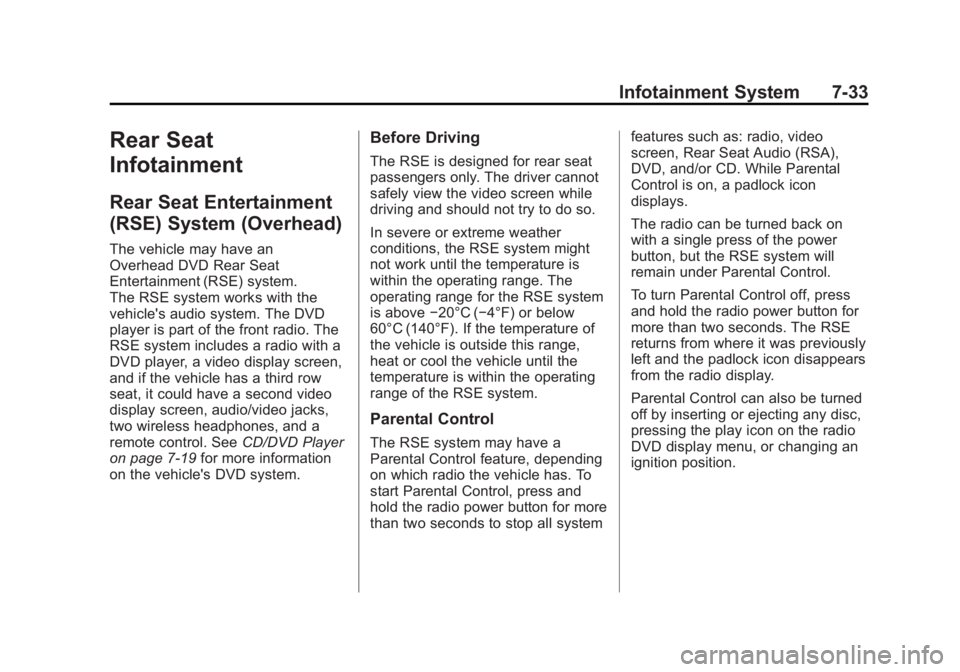
Black plate (33,1)Cadillac Escalade/Escalade ESV Owner Manual - 2011
Infotainment System 7-33
Rear Seat
Infotainment Rear Seat Entertainment
(RSE) System (Overhead) The vehicle may have an
Overhead DVD Rear Seat
Entertainment (RSE) system.
The RSE system works with the
vehicle's audio system. The DVD
player is part of the front radio. The
RSE system includes a radio with a
DVD player, a video display screen,
and if the vehicle has a third row
seat, it could have a second video
display screen, audio/video jacks,
two wireless headphones, and a
remote control. See CD/DVD Player
on page 7 ‑ 19 for more information
on the vehicle's DVD system. Before Driving The RSE is designed for rear seat
passengers only. The driver cannot
safely view the video screen while
driving and should not try to do so.
In severe or extreme weather
conditions, the RSE system might
not work until the temperature is
within the operating range. The
operating range for the RSE system
is above − 20°C ( − 4°F) or below
60°C (140°F). If the temperature of
the vehicle is outside this range,
heat or cool the vehicle until the
temperature is within the operating
range of the RSE system.
Parental Control The RSE system may have a
Parental Control feature, depending
on which radio the vehicle has. To
start Parental Control, press and
hold the radio power button for more
than two seconds to stop all system features such as: radio, video
screen, Rear Seat Audio (RSA),
DVD, and/or CD. While Parental
Control is on, a padlock icon
displays.
The radio can be turned back on
with a single press of the power
button, but the RSE system will
remain under Parental Control.
To turn Parental Control off, press
and hold the radio power button for
more than two seconds. The RSE
returns from where it was previously
left and the padlock icon disappears
from the radio display.
Parental Control can also be turned
off by inserting or ejecting any disc,
pressing the play icon on the radio
DVD display menu, or changing an
ignition position.
Page 241 of 548
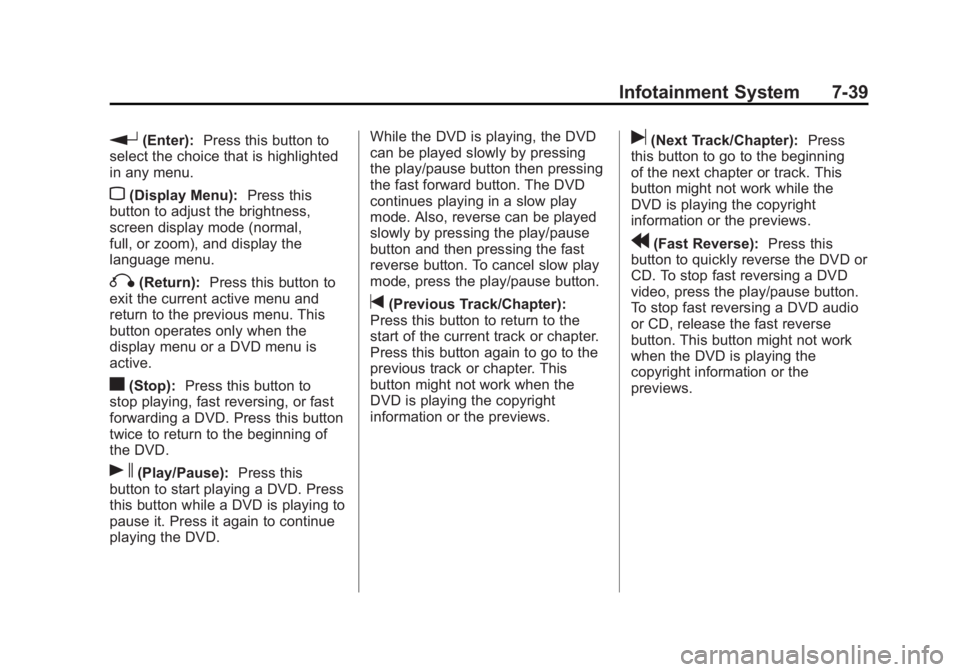
Black plate (39,1)Cadillac Escalade/Escalade ESV Owner Manual - 2011
Infotainment System 7-39
r (Enter): Press this button to
select the choice that is highlighted
in any menu.
z (Display Menu): Press this
button to adjust the brightness,
screen display mode (normal,
full, or zoom), and display the
language menu.
q (Return): Press this button to
exit the current active menu and
return to the previous menu. This
button operates only when the
display menu or a DVD menu is
active.
c (Stop): Press this button to
stop playing, fast reversing, or fast
forwarding a DVD. Press this button
twice to return to the beginning of
the DVD.
s (Play/Pause): Press this
button to start playing a DVD. Press
this button while a DVD is playing to
pause it. Press it again to continue
playing the DVD. While the DVD is playing, the DVD
can be played slowly by pressing
the play/pause button then pressing
the fast forward button. The DVD
continues playing in a slow play
mode. Also, reverse can be played
slowly by pressing the play/pause
button and then pressing the fast
reverse button. To cancel slow play
mode, press the play/pause button.
t (Previous Track/Chapter):
Press this button to return to the
start of the current track or chapter.
Press this button again to go to the
previous track or chapter. This
button might not work when the
DVD is playing the copyright
information or the previews. u (Next Track/Chapter): Press
this button to go to the beginning
of the next chapter or track. This
button might not work while the
DVD is playing the copyright
information or the previews.
r (Fast Reverse): Press this
button to quickly reverse the DVD or
CD. To stop fast reversing a DVD
video, press the play/pause button.
To stop fast reversing a DVD audio
or CD, release the fast reverse
button. This button might not work
when the DVD is playing the
copyright information or the
previews.
Page 244 of 548
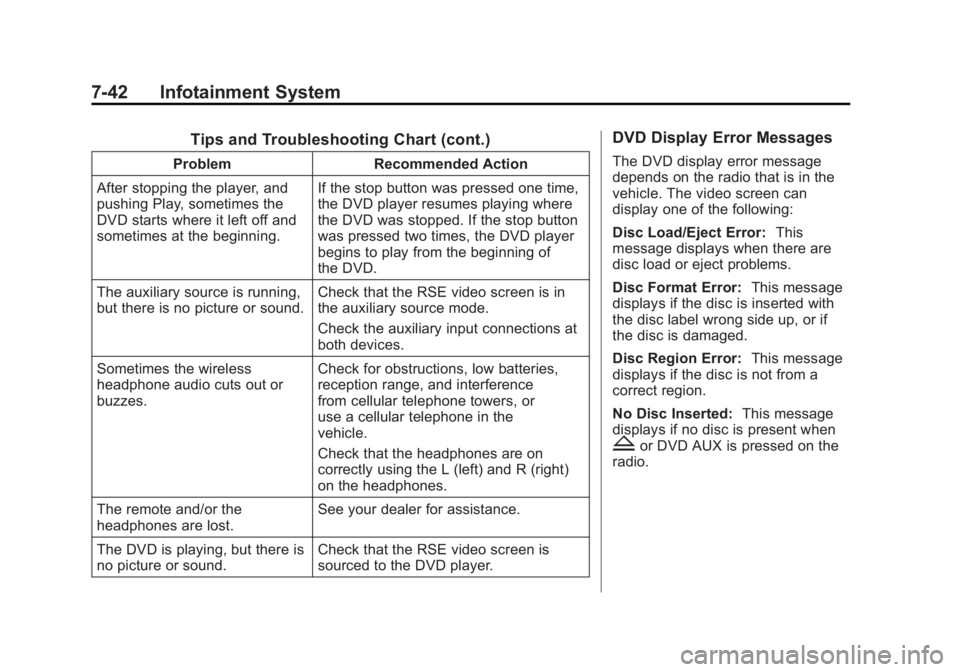
Black plate (42,1)Cadillac Escalade/Escalade ESV Owner Manual - 2011
7-42 Infotainment System Tips and Troubleshooting Chart (cont.) Problem Recommended Action
After stopping the player, and
pushing Play, sometimes the
DVD starts where it left off and
sometimes at the beginning. If the stop button was pressed one time,
the DVD player resumes playing where
the DVD was stopped. If the stop button
was pressed two times, the DVD player
begins to play from the beginning of
the DVD.
The auxiliary source is running,
but there is no picture or sound. Check that the RSE video screen is in
the auxiliary source mode.
Check the auxiliary input connections at
both devices.
Sometimes the wireless
headphone audio cuts out or
buzzes. Check for obstructions, low batteries,
reception range, and interference
from cellular telephone towers, or
use a cellular telephone in the
vehicle.
Check that the headphones are on
correctly using the L (left) and R (right)
on the headphones.
The remote and/or the
headphones are lost. See your dealer for assistance.
The DVD is playing, but there is
no picture or sound. Check that the RSE video screen is
sourced to the DVD player. DVD Display Error Messages The DVD display error message
depends on the radio that is in the
vehicle. The video screen can
display one of the following:
Disc Load/Eject Error: This
message displays when there are
disc load or eject problems.
Disc Format Error: This message
displays if the disc is inserted with
the disc label wrong side up, or if
the disc is damaged.
Disc Region Error: This message
displays if the disc is not from a
correct region.
No Disc Inserted: This message
displays if no disc is present when
Z or DVD AUX is pressed on the
radio.
Page 247 of 548
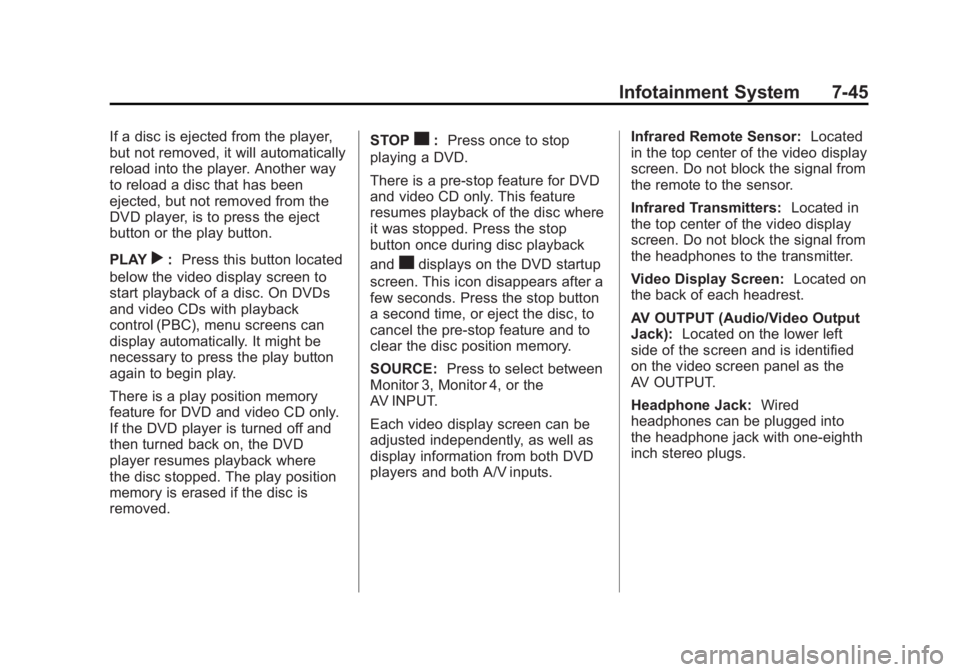
Black plate (45,1)Cadillac Escalade/Escalade ESV Owner Manual - 2011
Infotainment System 7-45If a disc is ejected from the player,
but not removed, it will automatically
reload into the player. Another way
to reload a disc that has been
ejected, but not removed from the
DVD player, is to press the eject
button or the play button.
PLAY
r : Press this button located
below the video display screen to
start playback of a disc. On DVDs
and video CDs with playback
control (PBC), menu screens can
display automatically. It might be
necessary to press the play button
again to begin play.
There is a play position memory
feature for DVD and video CD only.
If the DVD player is turned off and
then turned back on, the DVD
player resumes playback where
the disc stopped. The play position
memory is erased if the disc is
removed. STOP
c : Press once to stop
playing a DVD.
There is a pre-stop feature for DVD
and video CD only. This feature
resumes playback of the disc where
it was stopped. Press the stop
button once during disc playback
and
c displays on the DVD startup
screen. This icon disappears after a
few seconds. Press the stop button
a second time, or eject the disc, to
cancel the pre-stop feature and to
clear the disc position memory.
SOURCE: Press to select between
Monitor 3, Monitor 4, or the
AV INPUT.
Each video display screen can be
adjusted independently, as well as
display information from both DVD
players and both A/V inputs. Infrared Remote Sensor: Located
in the top center of the video display
screen. Do not block the signal from
the remote to the sensor.
Infrared Transmitters: Located in
the top center of the video display
screen. Do not block the signal from
the headphones to the transmitter.
Video Display Screen: Located on
the back of each headrest.
AV OUTPUT (Audio/Video Output
Jack): Located on the lower left
side of the screen and is identified
on the video screen panel as the
AV OUTPUT.
Headphone Jack: Wired
headphones can be plugged into
the headphone jack with one-eighth
inch stereo plugs.
Page 252 of 548

Black plate (50,1)Cadillac Escalade/Escalade ESV Owner Manual - 2011
7-50 Infotainment System DISPLAY: Press to scroll through
display information on the upper left
corner of the screen, such as title,
chapter/track, time elapsed, and
time remaining, or to turn off the
display
PROGRAM: Press to edit a
playback program containing
desired titles in the DVD or tracks
in the CD-DA.
3D: Press to change between
different 3D audio modes for DVD
or CD.
The options for DVD are: Off, Rock,
Pop, Live, Dance, Techno, Classic,
and Soft.
The options for CD are: Off,
Concert, Living room, Hall,
Bathroom Cave, Arena,
and Church. RANDOM: Press to play titles
randomly.
PLAY/PAUSE
r /
j : Press to start
playback of the disc, or to pause
playback.
STOP
c : Press to stop playback
of a disc. .
To resume disc playback,
press PLAY. .
To start playback from the
beginning of the disc, press
STOP, STOP, then PLAY.
ZOOM: Press to either enlarge the
viewed image by 2X, 3X, and 4X,
or reduce the image by 1/2X, 1/3X,
and 1/4X.
PBC (Playback Control): Press to
turn video CD playback control on
or off. FR
r (Fast Reverse): Press to
fast reverse the disc. Press multiple
times to choose between 2X, 4X,
8X, 16X, and 32X speeds.
FF
[ (Fast Forward): Press to
fast forward the disc. Press multiple
times to choose between 2X, 4X,
8X, 16X, and 32X speeds.
PREV
g (Previous): Press to
play the previous chapter or track.
To return to previous chapters or
tracks one at a time, press and
release multiple times until the
desired chapter or track is reached.
NEXT
l : Press to play the next
chapter or track. To go to the next
chapter or track one at a time, press
and release multiple times until the
desired chapter or track is reached.
Page 261 of 548

Black plate (59,1)Cadillac Escalade/Escalade ESV Owner Manual - 2011
Infotainment System 7-59
P (Power): Press the
P button to
turn RSA on and off.
Volume: Turn this knob to increase
or to decrease the volume of the
wired headphones. The left knob
controls the left headphones and
the right knob controls the right
headphones.
SRCE (Source): Press this
button to switch between the
radio (AM/FM), XM ™ (if equipped),
CD, and if the vehicle has these
features, DVD, USB, auxiliary jack,
and rear auxiliary.
© ¨ (Seek): When listening to FM,
AM, or XM (if equipped), press
either the left
© or right
¨ seek
arrow to go to the previous or to the next station or channels and stay
there. This function is inactive,
with some radios, if the front seat
passengers are listening to the
radio.
Press and hold either the left
© or
right
¨ seek arrow until the display
flashes, to tune to an individual
station. The display stops flashing
after the buttons have not been
pushed for more than two seconds.
This function is inactive, with some
radios, if the front seat passengers
are listening to the radio.
While listening to a disc, press the
right
¨ seek arrow to go to the next
track or chapter on the disc. Press
the left
© seek arrow to go back to
the start of the current track or
chapter (if more than ten seconds
have played). This function is
inactive, with some radios, if the
front seat passengers are listening
to the disc. When a DVD video menu is being
displayed, press either the left
© or
right
¨ seek arrow to perform a
cursor up or down on the menu.
Hold the left
© or right
¨ seek arrow
to perform a cursor left or right on
the menu.
When a USB device is playing, the
right or left seek button can be used
to control the device.
PROG (Program): Press this
button to go to the next preset radio
station or channel set on the main
radio. This function is inactive,
with some radios, if the front seat
passengers are listening to the
radio.
When a CD or DVD audio disc is
playing, press this button to go to
the beginning of the CD or DVD
audio. This function is inactive,
with some radios, if the front seat
passengers are listening to the disc.
When a DVD video menu is being
displayed, press the PROG button
to perform the menu function, enter.
Page 282 of 548
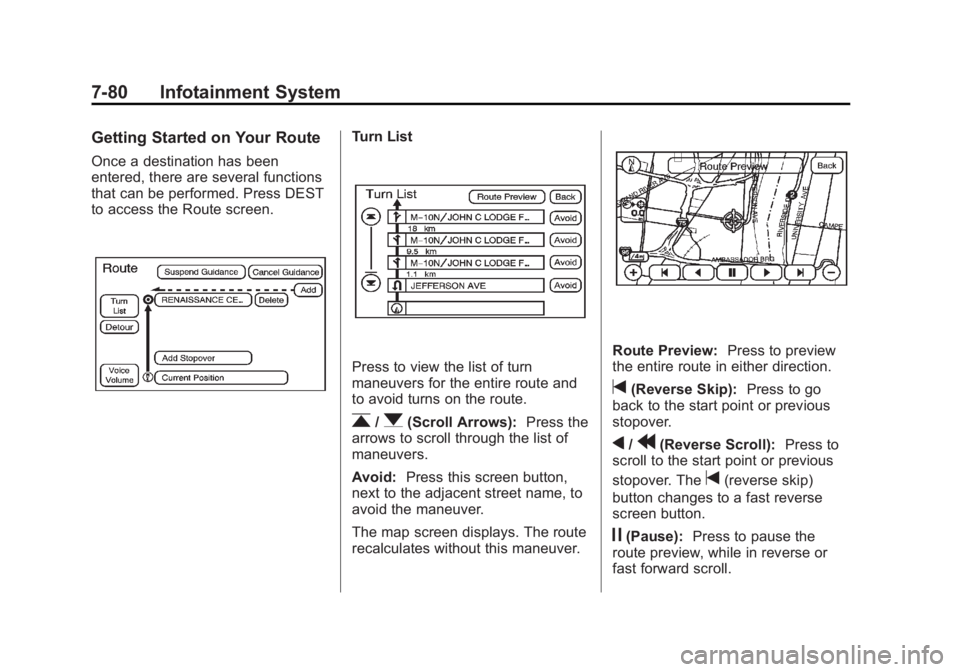
Black plate (80,1)Cadillac Escalade/Escalade ESV Owner Manual - 2011
7-80 Infotainment System Getting Started on Your Route Once a destination has been
entered, there are several functions
that can be performed. Press DEST
to access the Route screen. Turn List
Press to view the list of turn
maneuvers for the entire route and
to avoid turns on the route.
r /
q (Scroll Arrows): Press the
arrows to scroll through the list of
maneuvers.
Avoid: Press this screen button,
next to the adjacent street name, to
avoid the maneuver.
The map screen displays. The route
recalculates without this maneuver. Route Preview: Press to preview
the entire route in either direction.
t (Reverse Skip): Press to go
back to the start point or previous
stopover.
q /
r (Reverse Scroll): Press to
scroll to the start point or previous
stopover. The
t (reverse skip)
button changes to a fast reverse
screen button.
j (Pause): Press to pause the
route preview, while in reverse or
fast forward scroll.
Page 283 of 548
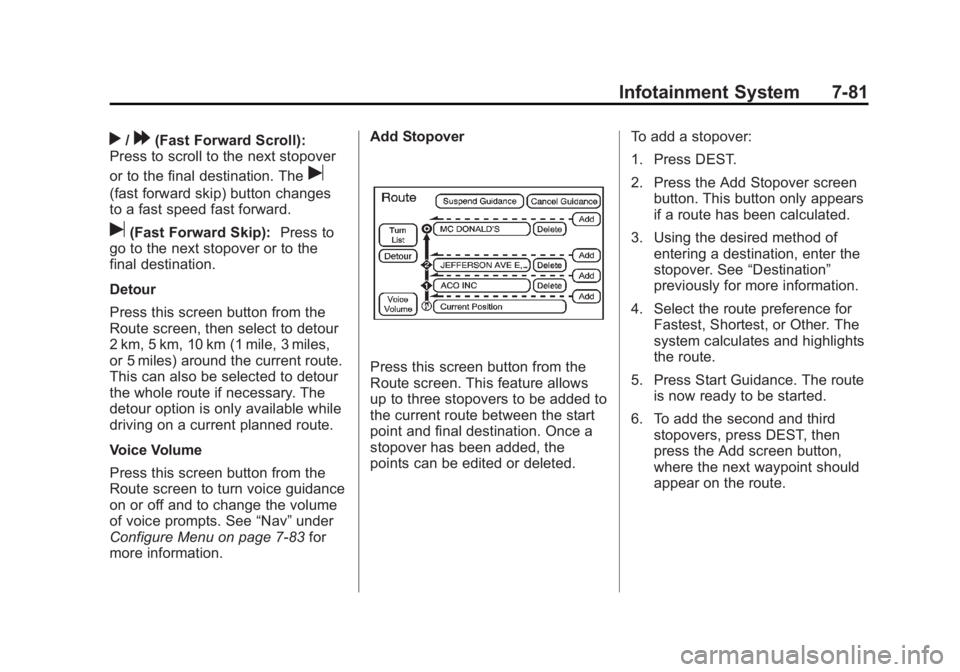
Black plate (81,1)Cadillac Escalade/Escalade ESV Owner Manual - 2011
Infotainment System 7-81
r /
[ (Fast Forward Scroll):
Press to scroll to the next stopover
or to the final destination. The
u(fast forward skip) button changes
to a fast speed fast forward.
u (Fast Forward Skip): Press to
go to the next stopover or to the
final destination.
Detour
Press this screen button from the
Route screen, then select to detour
2 km, 5 km, 10 km (1 mile, 3 miles,
or 5 miles) around the current route.
This can also be selected to detour
the whole route if necessary. The
detour option is only available while
driving on a current planned route.
Voice Volume
Press this screen button from the
Route screen to turn voice guidance
on or off and to change the volume
of voice prompts. See “ Nav ” under
Configure Menu on page 7 ‑ 83 for
more information. Add Stopover
Press this screen button from the
Route screen. This feature allows
up to three stopovers to be added to
the current route between the start
point and final destination. Once a
stopover has been added, the
points can be edited or deleted. To add a stopover:
1. Press DEST.
2. Press the Add Stopover screen
button. This button only appears
if a route has been calculated.
3. Using the desired method of
entering a destination, enter the
stopover. See “ Destination ”
previously for more information.
4. Select the route preference for
Fastest, Shortest, or Other. The
system calculates and highlights
the route.
5. Press Start Guidance. The route
is now ready to be started.
6. To add the second and third
stopovers, press DEST, then
press the Add screen button,
where the next waypoint should
appear on the route.
Page 284 of 548
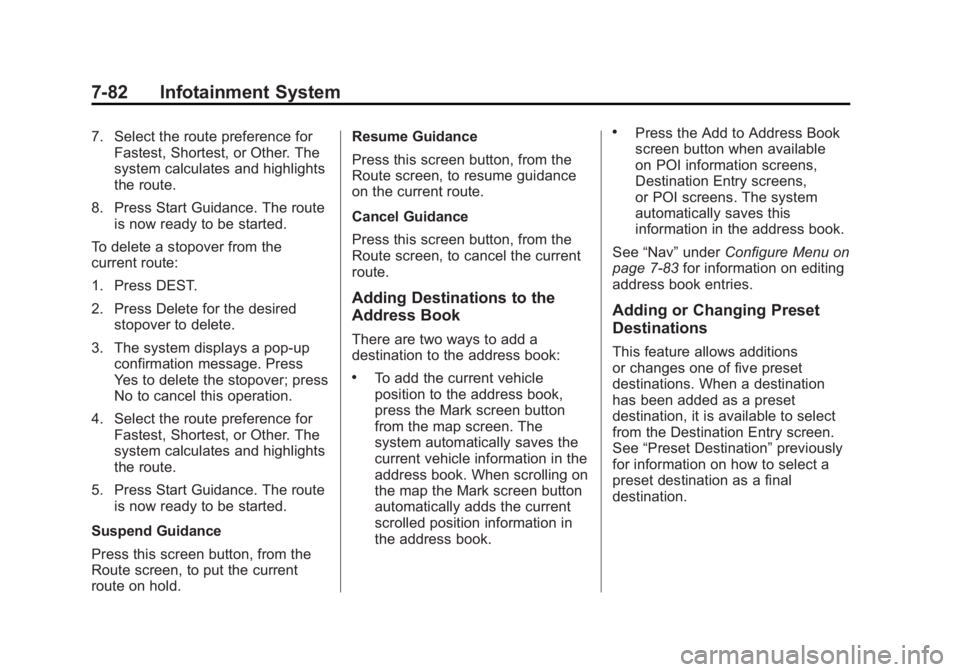
Black plate (82,1)Cadillac Escalade/Escalade ESV Owner Manual - 2011
7-82 Infotainment System 7. Select the route preference for
Fastest, Shortest, or Other. The
system calculates and highlights
the route.
8. Press Start Guidance. The route
is now ready to be started.
To delete a stopover from the
current route:
1. Press DEST.
2. Press Delete for the desired
stopover to delete.
3. The system displays a pop-up
confirmation message. Press
Yes to delete the stopover; press
No to cancel this operation.
4. Select the route preference for
Fastest, Shortest, or Other. The
system calculates and highlights
the route.
5. Press Start Guidance. The route
is now ready to be started.
Suspend Guidance
Press this screen button, from the
Route screen, to put the current
route on hold. Resume Guidance
Press this screen button, from the
Route screen, to resume guidance
on the current route.
Cancel Guidance
Press this screen button, from the
Route screen, to cancel the current
route.
Adding Destinations to the
Address Book There are two ways to add a
destination to the address book: .
To add the current vehicle
position to the address book,
press the Mark screen button
from the map screen. The
system automatically saves the
current vehicle information in the
address book. When scrolling on
the map the Mark screen button
automatically adds the current
scrolled position information in
the address book. .
Press the Add to Address Book
screen button when available
on POI information screens,
Destination Entry screens,
or POI screens. The system
automatically saves this
information in the address book.
See “ Nav ” under Configure Menu on
page 7 ‑ 83 for information on editing
address book entries.
Adding or Changing Preset
Destinations This feature allows additions
or changes one of five preset
destinations. When a destination
has been added as a preset
destination, it is available to select
from the Destination Entry screen.
See “ Preset Destination ” previously
for information on how to select a
preset destination as a final
destination.