display CADILLAC ESCALADE ESV 2011 Service Manual
[x] Cancel search | Manufacturer: CADILLAC, Model Year: 2011, Model line: ESCALADE ESV, Model: CADILLAC ESCALADE ESV 2011Pages: 548, PDF Size: 8.45 MB
Page 202 of 548
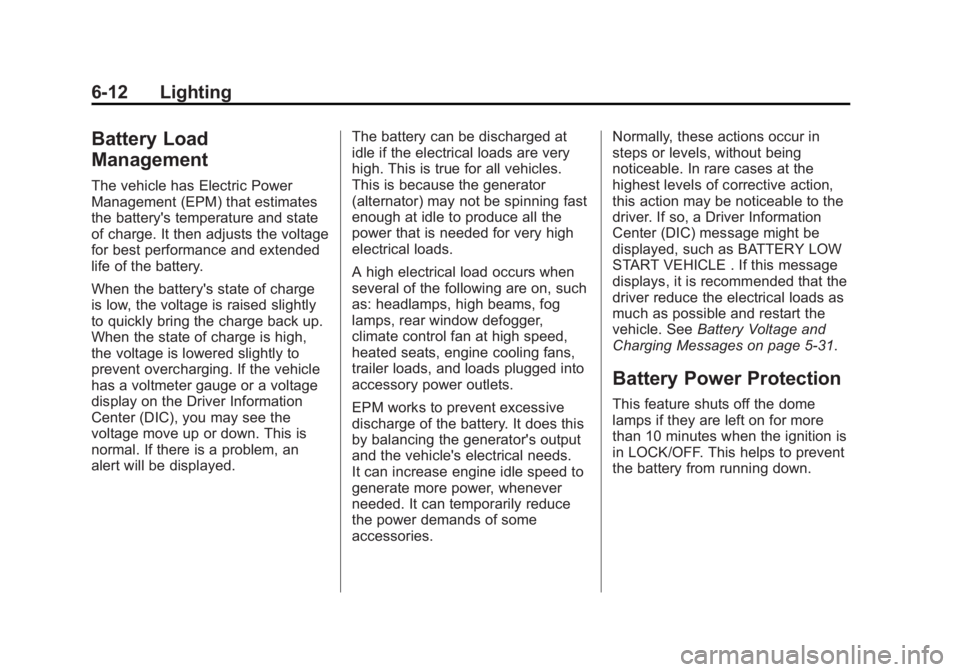
Black plate (12,1)Cadillac Escalade/Escalade ESV Owner Manual - 2011
6-12 Lighting
Battery Load
Management The vehicle has Electric Power
Management (EPM) that estimates
the battery's temperature and state
of charge. It then adjusts the voltage
for best performance and extended
life of the battery.
When the battery's state of charge
is low, the voltage is raised slightly
to quickly bring the charge back up.
When the state of charge is high,
the voltage is lowered slightly to
prevent overcharging. If the vehicle
has a voltmeter gauge or a voltage
display on the Driver Information
Center (DIC), you may see the
voltage move up or down. This is
normal. If there is a problem, an
alert will be displayed. The battery can be discharged at
idle if the electrical loads are very
high. This is true for all vehicles.
This is because the generator
(alternator) may not be spinning fast
enough at idle to produce all the
power that is needed for very high
electrical loads.
A high electrical load occurs when
several of the following are on, such
as: headlamps, high beams, fog
lamps, rear window defogger,
climate control fan at high speed,
heated seats, engine cooling fans,
trailer loads, and loads plugged into
accessory power outlets.
EPM works to prevent excessive
discharge of the battery. It does this
by balancing the generator's output
and the vehicle's electrical needs.
It can increase engine idle speed to
generate more power, whenever
needed. It can temporarily reduce
the power demands of some
accessories. Normally, these actions occur in
steps or levels, without being
noticeable. In rare cases at the
highest levels of corrective action,
this action may be noticeable to the
driver. If so, a Driver Information
Center (DIC) message might be
displayed, such as BATTERY LOW
START VEHICLE . If this message
displays, it is recommended that the
driver reduce the electrical loads as
much as possible and restart the
vehicle. See Battery Voltage and
Charging Messages on page 5 ‑ 31 .
Battery Power Protection This feature shuts off the dome
lamps if they are left on for more
than 10 minutes when the ignition is
in LOCK/OFF. This helps to prevent
the battery from running down.
Page 209 of 548
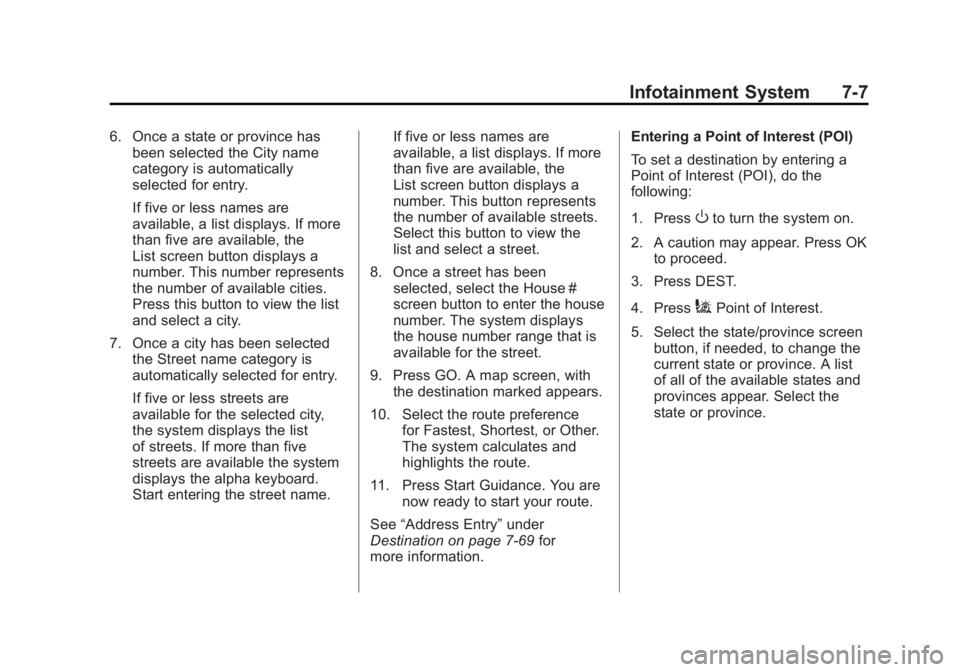
Black plate (7,1)Cadillac Escalade/Escalade ESV Owner Manual - 2011
Infotainment System 7-76. Once a state or province has
been selected the City name
category is automatically
selected for entry.
If five or less names are
available, a list displays. If more
than five are available, the
List screen button displays a
number. This number represents
the number of available cities.
Press this button to view the list
and select a city.
7. Once a city has been selected
the Street name category is
automatically selected for entry.
If five or less streets are
available for the selected city,
the system displays the list
of streets. If more than five
streets are available the system
displays the alpha keyboard.
Start entering the street name. If five or less names are
available, a list displays. If more
than five are available, the
List screen button displays a
number. This button represents
the number of available streets.
Select this button to view the
list and select a street.
8. Once a street has been
selected, select the House #
screen button to enter the house
number. The system displays
the house number range that is
available for the street.
9. Press GO. A map screen, with
the destination marked appears.
10. Select the route preference
for Fastest, Shortest, or Other.
The system calculates and
highlights the route.
11. Press Start Guidance. You are
now ready to start your route.
See “ Address Entry ” under
Destination on page 7 ‑ 69 for
more information. Entering a Point of Interest (POI)
To set a destination by entering a
Point of Interest (POI), do the
following:
1. Press
O to turn the system on.
2. A caution may appear. Press OK
to proceed.
3. Press DEST.
4. Press
i Point of Interest.
5. Select the state/province screen
button, if needed, to change the
current state or province. A list
of all of the available states and
provinces appear. Select the
state or province.
Page 210 of 548
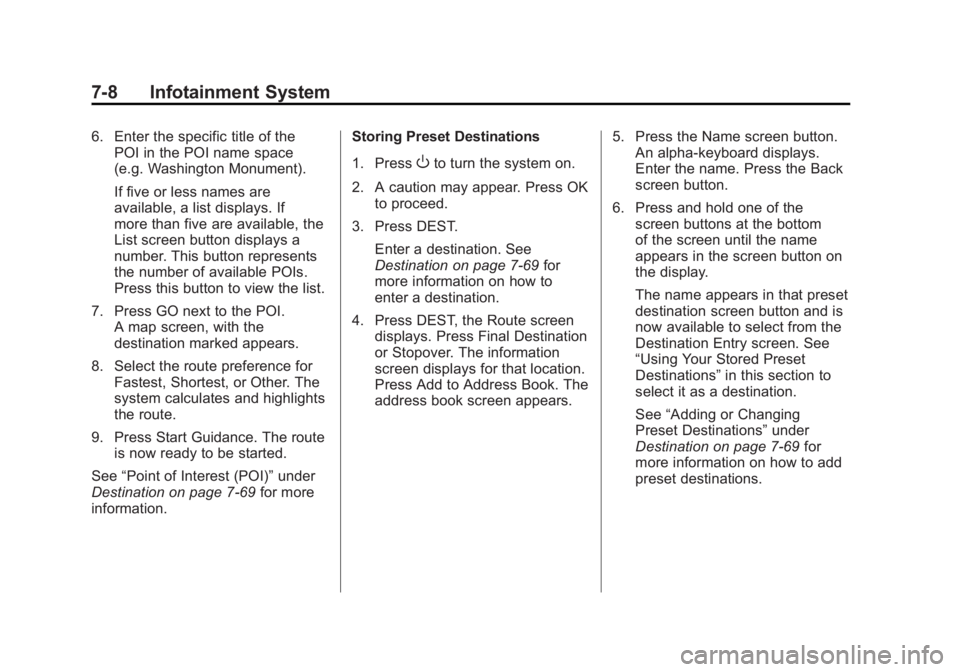
Black plate (8,1)Cadillac Escalade/Escalade ESV Owner Manual - 2011
7-8 Infotainment System 6. Enter the specific title of the
POI in the POI name space
(e.g. Washington Monument).
If five or less names are
available, a list displays. If
more than five are available, the
List screen button displays a
number. This button represents
the number of available POIs.
Press this button to view the list.
7. Press GO next to the POI.
A map screen, with the
destination marked appears.
8. Select the route preference for
Fastest, Shortest, or Other. The
system calculates and highlights
the route.
9. Press Start Guidance. The route
is now ready to be started.
See “ Point of Interest (POI) ” under
Destination on page 7 ‑ 69 for more
information. Storing Preset Destinations
1. Press
O to turn the system on.
2. A caution may appear. Press OK
to proceed.
3. Press DEST.
Enter a destination. See
Destination on page 7 ‑ 69 for
more information on how to
enter a destination.
4. Press DEST, the Route screen
displays. Press Final Destination
or Stopover. The information
screen displays for that location.
Press Add to Address Book. The
address book screen appears. 5. Press the Name screen button.
An alpha-keyboard displays.
Enter the name. Press the Back
screen button.
6. Press and hold one of the
screen buttons at the bottom
of the screen until the name
appears in the screen button on
the display.
The name appears in that preset
destination screen button and is
now available to select from the
Destination Entry screen. See
“ Using Your Stored Preset
Destinations ” in this section to
select it as a destination.
See “ Adding or Changing
Preset Destinations ” under
Destination on page 7 ‑ 69 for
more information on how to add
preset destinations.
Page 211 of 548
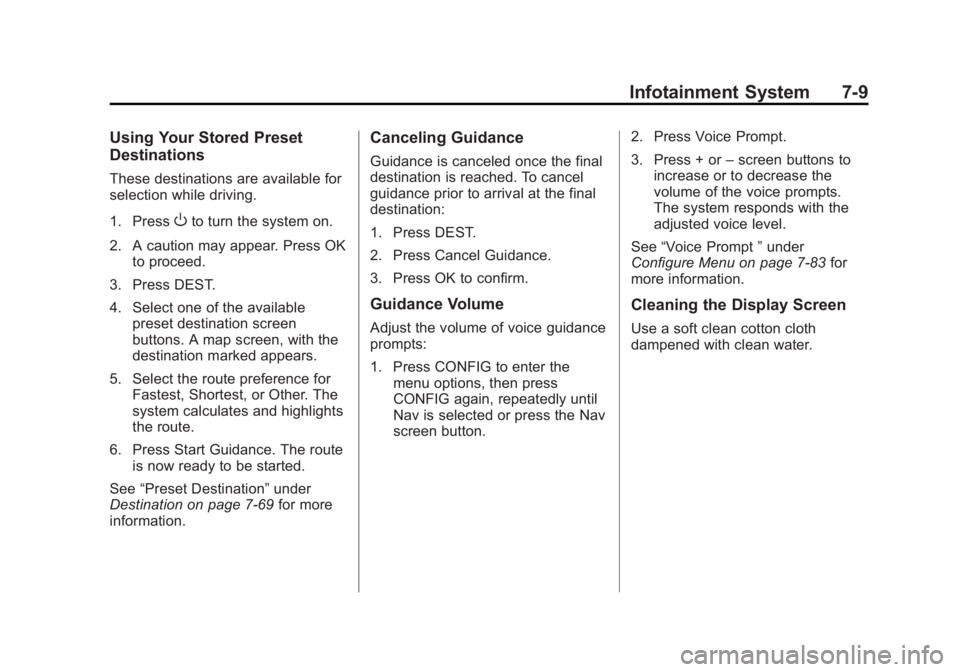
Black plate (9,1)Cadillac Escalade/Escalade ESV Owner Manual - 2011
Infotainment System 7-9Using Your Stored Preset
Destinations These destinations are available for
selection while driving.
1. Press
O to turn the system on.
2. A caution may appear. Press OK
to proceed.
3. Press DEST.
4. Select one of the available
preset destination screen
buttons. A map screen, with the
destination marked appears.
5. Select the route preference for
Fastest, Shortest, or Other. The
system calculates and highlights
the route.
6. Press Start Guidance. The route
is now ready to be started.
See “ Preset Destination ” under
Destination on page 7 ‑ 69 for more
information. Canceling Guidance Guidance is canceled once the final
destination is reached. To cancel
guidance prior to arrival at the final
destination:
1. Press DEST.
2. Press Cancel Guidance.
3. Press OK to confirm.
Guidance Volume Adjust the volume of voice guidance
prompts:
1. Press CONFIG to enter the
menu options, then press
CONFIG again, repeatedly until
Nav is selected or press the Nav
screen button. 2. Press Voice Prompt.
3. Press + or – screen buttons to
increase or to decrease the
volume of the voice prompts.
The system responds with the
adjusted voice level.
See “ Voice Prompt ” under
Configure Menu on page 7 ‑ 83 for
more information.
Cleaning the Display Screen Use a soft clean cotton cloth
dampened with clean water.
Page 212 of 548
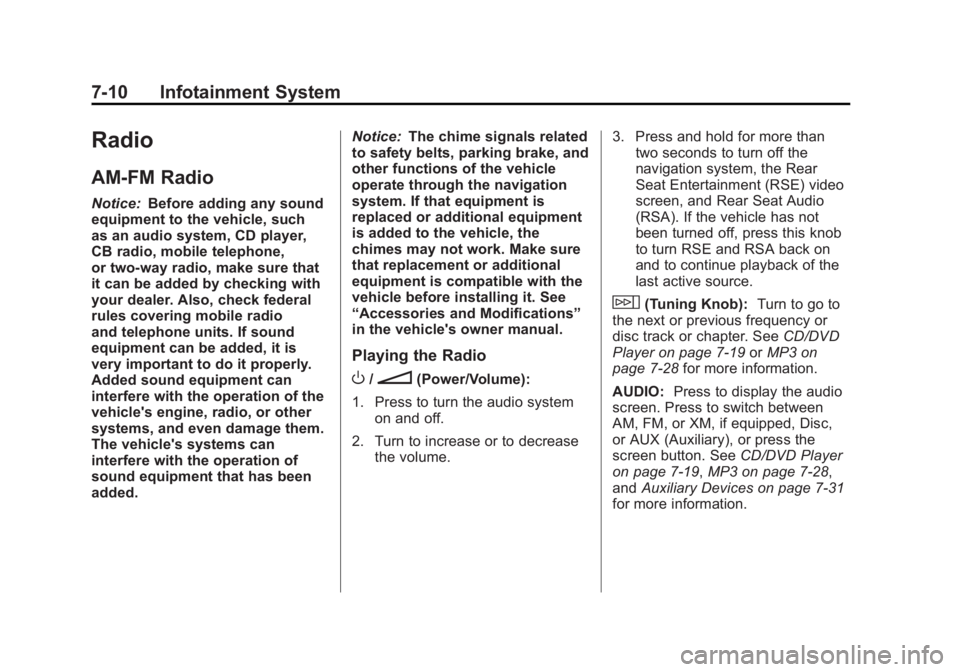
Black plate (10,1)Cadillac Escalade/Escalade ESV Owner Manual - 2011
7-10 Infotainment System
Radio AM-FM Radio Notice: Before adding any sound
equipment to the vehicle, such
as an audio system, CD player,
CB radio, mobile telephone,
or two-way radio, make sure that
it can be added by checking with
your dealer. Also, check federal
rules covering mobile radio
and telephone units. If sound
equipment can be added, it is
very important to do it properly.
Added sound equipment can
interfere with the operation of the
vehicle's engine, radio, or other
systems, and even damage them.
The vehicle's systems can
interfere with the operation of
sound equipment that has been
added. Notice: The chime signals related
to safety belts, parking brake, and
other functions of the vehicle
operate through the navigation
system. If that equipment is
replaced or additional equipment
is added to the vehicle, the
chimes may not work. Make sure
that replacement or additional
equipment is compatible with the
vehicle before installing it. See
“ Accessories and Modifications ”
in the vehicle's owner manual.
Playing the Radio
O /
n (Power/Volume):
1. Press to turn the audio system
on and off.
2. Turn to increase or to decrease
the volume. 3. Press and hold for more than
two seconds to turn off the
navigation system, the Rear
Seat Entertainment (RSE) video
screen, and Rear Seat Audio
(RSA). If the vehicle has not
been turned off, press this knob
to turn RSE and RSA back on
and to continue playback of the
last active source.
w (Tuning Knob): Turn to go to
the next or previous frequency or
disc track or chapter. See CD/DVD
Player on page 7 ‑ 19 or MP3 on
page 7 ‑ 28 for more information.
AUDIO: Press to display the audio
screen. Press to switch between
AM, FM, or XM, if equipped, Disc,
or AUX (Auxiliary), or press the
screen button. See CD/DVD Player
on page 7 ‑ 19 , MP3 on page 7 ‑ 28 ,
and Auxiliary Devices on page 7 ‑ 31
for more information.
Page 213 of 548
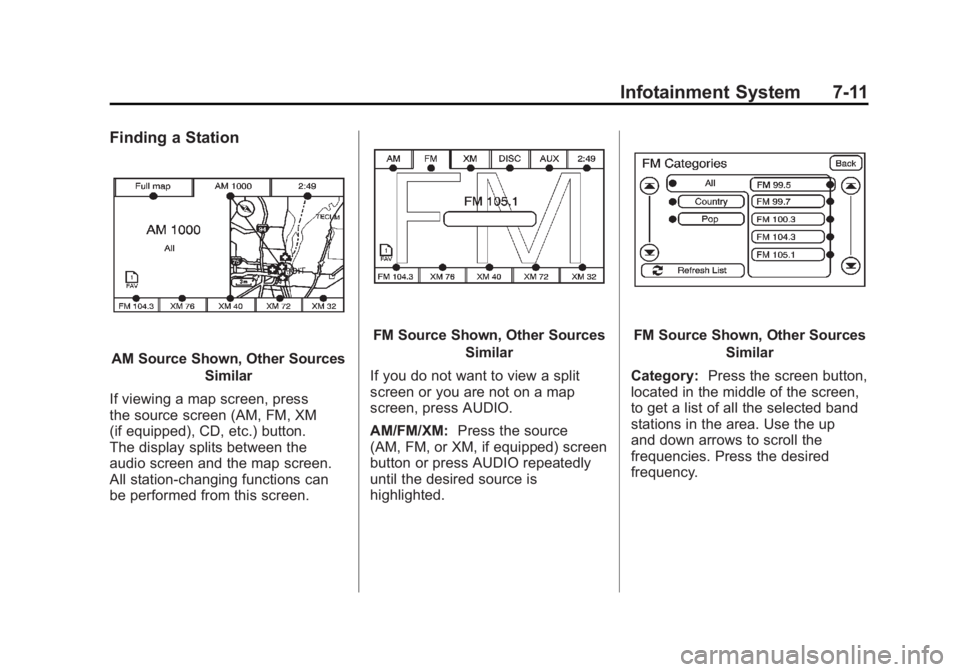
Black plate (11,1)Cadillac Escalade/Escalade ESV Owner Manual - 2011
Infotainment System 7-11Finding a Station
AM Source Shown, Other Sources
Similar
If viewing a map screen, press
the source screen (AM, FM, XM
(if equipped), CD, etc.) button.
The display splits between the
audio screen and the map screen.
All station-changing functions can
be performed from this screen. FM Source Shown, Other Sources
Similar
If you do not want to view a split
screen or you are not on a map
screen, press AUDIO.
AM/FM/XM: Press the source
(AM, FM, or XM, if equipped) screen
button or press AUDIO repeatedly
until the desired source is
highlighted. FM Source Shown, Other Sources
Similar
Category: Press the screen button,
located in the middle of the screen,
to get a list of all the selected band
stations in the area. Use the up
and down arrows to scroll the
frequencies. Press the desired
frequency.
Page 214 of 548
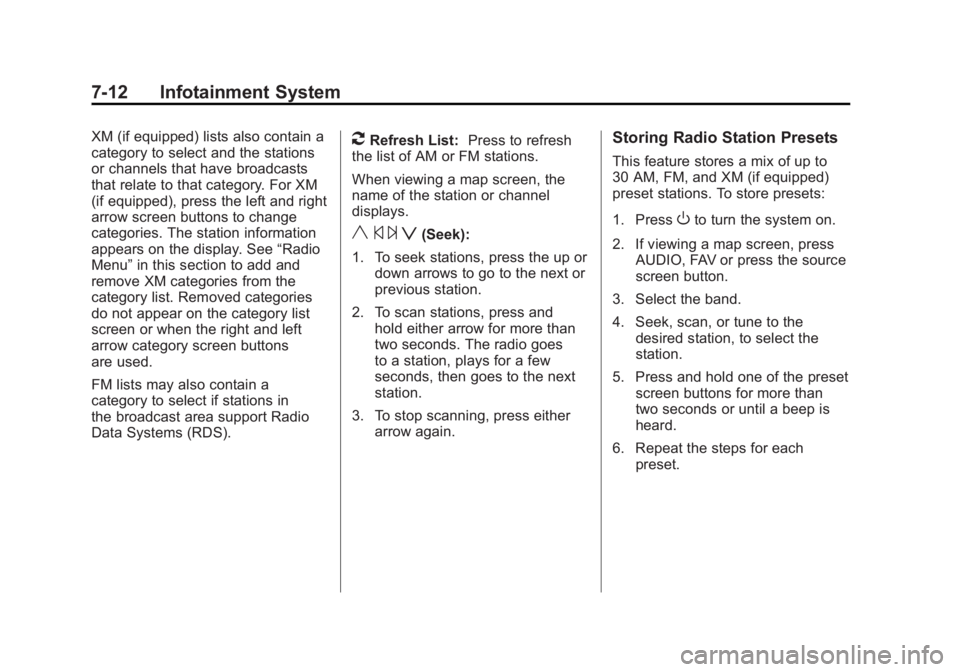
Black plate (12,1)Cadillac Escalade/Escalade ESV Owner Manual - 2011
7-12 Infotainment System XM (if equipped) lists also contain a
category to select and the stations
or channels that have broadcasts
that relate to that category. For XM
(if equipped), press the left and right
arrow screen buttons to change
categories. The station information
appears on the display. See “ Radio
Menu ” in this section to add and
remove XM categories from the
category list. Removed categories
do not appear on the category list
screen or when the right and left
arrow category screen buttons
are used.
FM lists may also contain a
category to select if stations in
the broadcast area support Radio
Data Systems (RDS). 2 Refresh List: Press to refresh
the list of AM or FM stations.
When viewing a map screen, the
name of the station or channel
displays.
y © ¨ z (Seek):
1. To seek stations, press the up or
down arrows to go to the next or
previous station.
2. To scan stations, press and
hold either arrow for more than
two seconds. The radio goes
to a station, plays for a few
seconds, then goes to the next
station.
3. To stop scanning, press either
arrow again. Storing Radio Station Presets This feature stores a mix of up to
30 AM, FM, and XM (if equipped)
preset stations. To store presets:
1. Press
O to turn the system on.
2. If viewing a map screen, press
AUDIO, FAV or press the source
screen button.
3. Select the band.
4. Seek, scan, or tune to the
desired station, to select the
station.
5. Press and hold one of the preset
screen buttons for more than
two seconds or until a beep is
heard.
6. Repeat the steps for each
preset.
Page 215 of 548
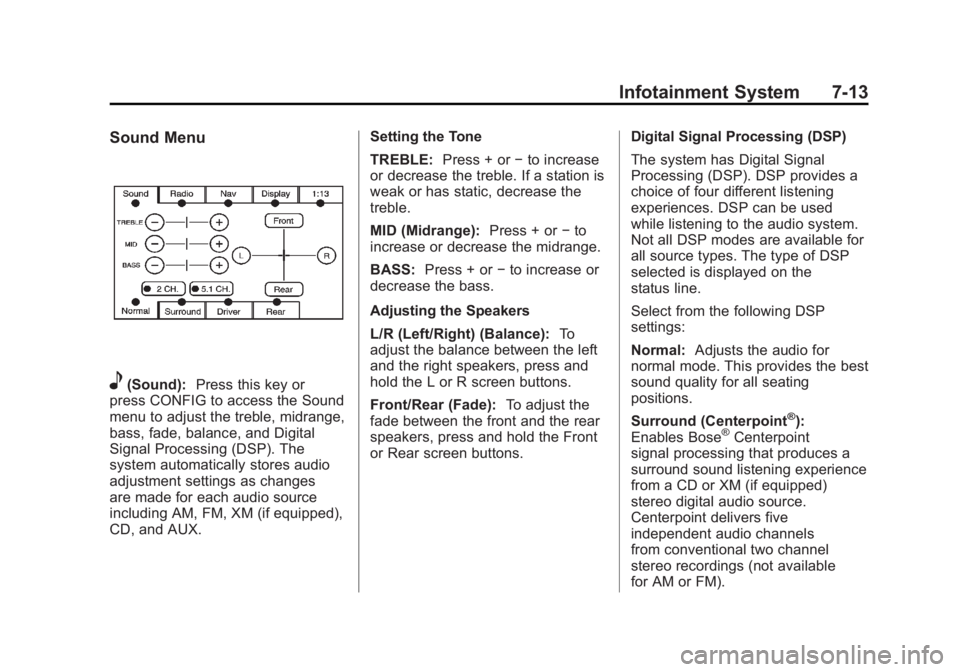
Black plate (13,1)Cadillac Escalade/Escalade ESV Owner Manual - 2011
Infotainment System 7-13Sound Menu
e (Sound): Press this key or
press CONFIG to access the Sound
menu to adjust the treble, midrange,
bass, fade, balance, and Digital
Signal Processing (DSP). The
system automatically stores audio
adjustment settings as changes
are made for each audio source
including AM, FM, XM (if equipped),
CD, and AUX. Setting the Tone
TREBLE: Press + or − to increase
or decrease the treble. If a station is
weak or has static, decrease the
treble.
MID (Midrange): Press + or − to
increase or decrease the midrange.
BASS: Press + or − to increase or
decrease the bass.
Adjusting the Speakers
L/R (Left/Right) (Balance): To
adjust the balance between the left
and the right speakers, press and
hold the L or R screen buttons.
Front/Rear (Fade): To adjust the
fade between the front and the rear
speakers, press and hold the Front
or Rear screen buttons. Digital Signal Processing (DSP)
The system has Digital Signal
Processing (DSP). DSP provides a
choice of four different listening
experiences. DSP can be used
while listening to the audio system.
Not all DSP modes are available for
all source types. The type of DSP
selected is displayed on the
status line.
Select from the following DSP
settings:
Normal: Adjusts the audio for
normal mode. This provides the best
sound quality for all seating
positions.
Surround (Centerpoint ®
):
Enables Bose ®
Centerpoint
signal processing that produces a
surround sound listening experience
from a CD or XM (if equipped)
stereo digital audio source.
Centerpoint delivers five
independent audio channels
from conventional two channel
stereo recordings (not available
for AM or FM).
Page 216 of 548
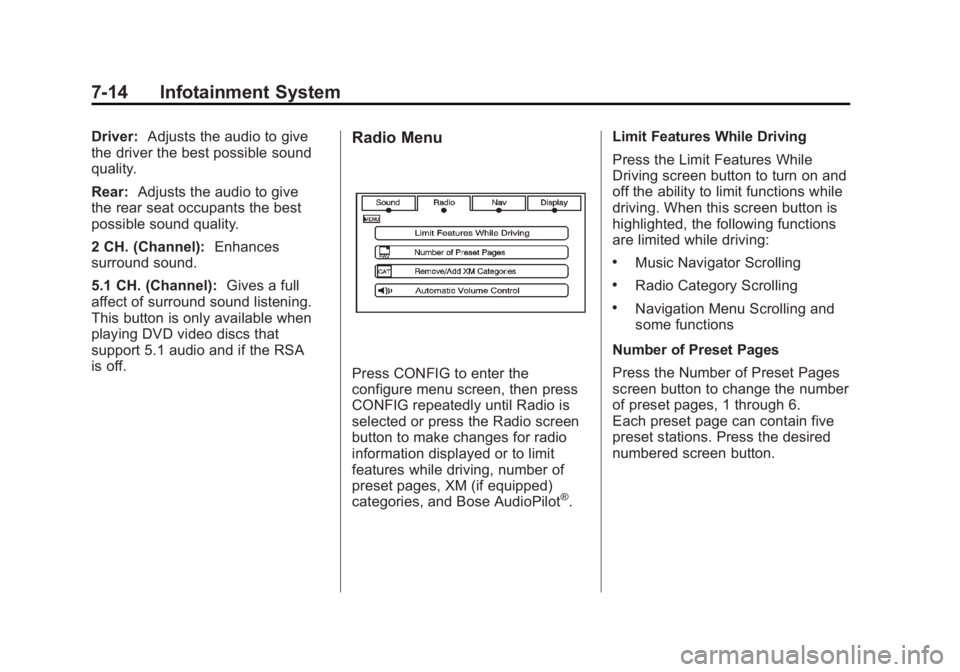
Black plate (14,1)Cadillac Escalade/Escalade ESV Owner Manual - 2011
7-14 Infotainment System Driver: Adjusts the audio to give
the driver the best possible sound
quality.
Rear: Adjusts the audio to give
the rear seat occupants the best
possible sound quality.
2 CH. (Channel): Enhances
surround sound.
5.1 CH. (Channel): Gives a full
affect of surround sound listening.
This button is only available when
playing DVD video discs that
support 5.1 audio and if the RSA
is off. Radio Menu
Press CONFIG to enter the
configure menu screen, then press
CONFIG repeatedly until Radio is
selected or press the Radio screen
button to make changes for radio
information displayed or to limit
features while driving, number of
preset pages, XM (if equipped)
categories, and Bose AudioPilot ®
. Limit Features While Driving
Press the Limit Features While
Driving screen button to turn on and
off the ability to limit functions while
driving. When this screen button is
highlighted, the following functions
are limited while driving: .
Music Navigator Scrolling .
Radio Category Scrolling .
Navigation Menu Scrolling and
some functions
Number of Preset Pages
Press the Number of Preset Pages
screen button to change the number
of preset pages, 1 through 6.
Each preset page can contain five
preset stations. Press the desired
numbered screen button.
Page 217 of 548
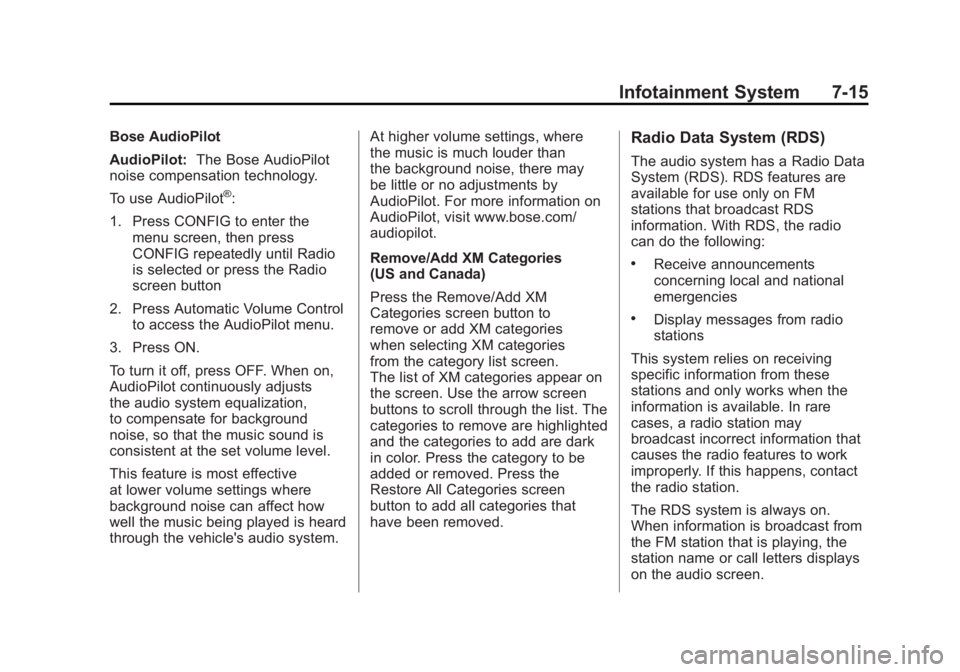
Black plate (15,1)Cadillac Escalade/Escalade ESV Owner Manual - 2011
Infotainment System 7-15Bose AudioPilot
AudioPilot: The Bose AudioPilot
noise compensation technology.
To use AudioPilot ®
:
1. Press CONFIG to enter the
menu screen, then press
CONFIG repeatedly until Radio
is selected or press the Radio
screen button
2. Press Automatic Volume Control
to access the AudioPilot menu.
3. Press ON.
To turn it off, press OFF. When on,
AudioPilot continuously adjusts
the audio system equalization,
to compensate for background
noise, so that the music sound is
consistent at the set volume level.
This feature is most effective
at lower volume settings where
background noise can affect how
well the music being played is heard
through the vehicle's audio system. At higher volume settings, where
the music is much louder than
the background noise, there may
be little or no adjustments by
AudioPilot. For more information on
AudioPilot, visit www.bose.com/
audiopilot.
Remove/Add XM Categories
(US and Canada)
Press the Remove/Add XM
Categories screen button to
remove or add XM categories
when selecting XM categories
from the category list screen.
The list of XM categories appear on
the screen. Use the arrow screen
buttons to scroll through the list. The
categories to remove are highlighted
and the categories to add are dark
in color. Press the category to be
added or removed. Press the
Restore All Categories screen
button to add all categories that
have been removed. Radio Data System (RDS) The audio system has a Radio Data
System (RDS). RDS features are
available for use only on FM
stations that broadcast RDS
information. With RDS, the radio
can do the following: .
Receive announcements
concerning local and national
emergencies .
Display messages from radio
stations
This system relies on receiving
specific information from these
stations and only works when the
information is available. In rare
cases, a radio station may
broadcast incorrect information that
causes the radio features to work
improperly. If this happens, contact
the radio station.
The RDS system is always on.
When information is broadcast from
the FM station that is playing, the
station name or call letters displays
on the audio screen.