CADILLAC ESCALADE ESV 2012 Owners Manual
Manufacturer: CADILLAC, Model Year: 2012, Model line: ESCALADE ESV, Model: CADILLAC ESCALADE ESV 2012Pages: 538, PDF Size: 8.42 MB
Page 221 of 538

Black plate (39,1)Cadillac Escalade/Escalade ESV Owner Manual - 2012 - 2nd CRC - 11/29/11
Infotainment System 7-39Tips and Troubleshooting ChartProblem Recommended Action
There is no power. The ignition might not be turned to ON/RUN or ACC/
ACCESSORY.
The picture does not fill the screen. There are black
borders on the top and bottom or on both sides, or the
picture looks stretched out. Check the display mode settings in the setup menu by
pressing the display menu button on the remote control.
In auxiliary mode, the picture moves or scrolls. Check the auxiliary input connections at both devices.
The remote control does not work. Check to make sure there is no obstruction between the
remote control and the transmitter window.
Check the batteries to make sure they are not dead or
installed incorrectly.
After stopping the player, and pushing Play, sometimes
the DVD starts where it left off and sometimes at the
beginning. If the stop button was pressed one time, the DVD player
resumes playing where the DVD was stopped. If the
stop button was pressed two times, the DVD player
begins to play from the beginning of the DVD.
The auxiliary source is running, but there is no picture or
sound. Check that the RSE video screen is in the auxiliary
source mode.
Check the auxiliary input connections at both devices.
Page 222 of 538

Black plate (40,1)Cadillac Escalade/Escalade ESV Owner Manual - 2012 - 2nd CRC - 11/29/11
7-40 Infotainment System Tips and Troubleshooting Chart (cont'd)Problem Recommended Action
Sometimes the wireless headphone audio cuts out or
buzzes. Check for obstructions, low batteries, reception range,
and interference from cellular telephone towers, or use
a cellular telephone in the vehicle.
Check that the headphones are on correctly using the
L (left) and R (right) on the headphones.
The remote and/or the headphones are lost. See your dealer for assistance.
The DVD is playing, but there is no picture or sound. Check that the RSE video screen is sourced to the DVD
player.
DVD Display Error Messages The DVD display error message
depends on the radio that is in the
vehicle. The video screen can
display one of the following:
Disc Load/Eject Error: This
message displays when there are
disc load or eject problems.
Disc Format Error: This message
displays if the disc is inserted with
the disc label wrong side up, or if
the disc is damaged. Disc Region Error: This message
displays if the disc is not from a
correct region.
No Disc Inserted: This message
displays if no disc is present when
Z is pressed on the radio.
DVD Distortion
Video distortion can occur when
operating cellular phones, scanners,
CB radios, Global Positioning
Systems (GPS)*, two-way radios,
mobile fax machines, or walkie
talkies. It might be necessary to turn off the
DVD player when operating one of
these devices in or near the vehicle.
*Excludes the OnStar ®
System.
Cleaning the RSE Overhead
Console
When cleaning the RSE overhead
console surface, use only a clean
cloth dampened with clean water.
Page 223 of 538

Black plate (41,1)Cadillac Escalade/Escalade ESV Owner Manual - 2012 - 2nd CRC - 11/29/11
Infotainment System 7-41Cleaning the Video Screen When cleaning the video screen,
use only a clean cloth dampened
with clean water. Use care when
directly touching or cleaning the
screen, as damage could result.
Rear Seat Entertainment
(RSE) System
(Headrest DVD) Vehicles with an RSE system
include two head restraint video
display screens with integrated DVD
players, auxiliary inputs, two
wireless headphones, and a remote
control. This system works
independently from the vehicle's
Overhead DVD RSE system. See
Rear Seat Entertainment (RSE)
System (Headrest DVD) on
page 7 ‑ 41 or Rear Seat
Entertainment (RSE) System
(Overhead) on page 7 ‑ 31 for
information about the Overhead
DVD RSE system. The vehicle has a feature called
Retained Accessory Power (RAP).
With RAP, the RSE system can be
played even after the ignition is
turned off. See Retained Accessory
Power (RAP) on page 9 ‑ 26 for more
information.
Video Display Screens
The video display screens are
located on the back of each head
restraint. Notice: Avoid directly touching
the video screen, as damage can
occur. See “ Cleaning the Video
Screens ” later in this section for
more information.
Overview RSE Base System Some DVDs do not allow fast
forwarding or skipping of the
copyright information or previews.
If the DVD does not begin playing at
the main title, refer to the on-screen
instructions.
The DVD player can be controlled
by using the buttons located below
the video display screen or by using
the buttons on the system ’ s remote
control. See “ Remote Control ” later
for more information.
The following discs are compatible
with the DVD player: .
DVD-Video: A DVD that has
video. .
CD-DA: A CD that has music or
sound content only.
Page 224 of 538

Black plate (42,1)Cadillac Escalade/Escalade ESV Owner Manual - 2012 - 2nd CRC - 11/29/11
7-42 Infotainment System .
CD-Video: A CD that has a
movie. .
CD-R/RW: A disc that has audio
files such as CD-R with
downloaded MP3 files, MPEG,
or JPEG files.
The DVD player and discs are
coded by global region. The DVD
players are set to Region 1. Discs
with other region codes will not work
in the players.
If an error message displays on the
video screen, see “ DVD Messages ”
later in this section.
While the vehicle is moving,
passengers should not unfasten
their safety belts to make
adjustments to the video screen
control buttons. See Safety Belts on
page 3 ‑ 15 . Use the remote control
for any necessary adjustments. See
“ Remote Control ” later in this
section. A. Video Screen .
Located behind the front
seat headrest.
B. CD/DVD Slot .
The loading slot for the
DVD player is located at
the top of the head
restraint. Insert the disc
partially into the loading
slot with the printed side
facing the rear of the
vehicle. The DVD player
automatically draws the
disc in, “ Loading ” displays
on the screen along with a disc indicator, and
playback starts. If the disc
is inserted incorrectly, the
DVD player ejects the disc
and No Disc displays.
C. Level Lock and Release Latch .
The viewing angle of the
video screen can be
adjusted by releasing the
latch and gently moving
the screen. Then lock it
into a secure position.
D. POWER
O .
Press to turn the power on
or off. Each video screen
can be powered on or off
independently.
E. SOURCE .
Press to select between
Monitor 3, Monitor 4, or the
AV INPUT.
Each video display screen
can be adjusted
independently, as well as
Page 225 of 538

Black plate (43,1)Cadillac Escalade/Escalade ESV Owner Manual - 2012 - 2nd CRC - 11/29/11
Infotainment System 7-43display information from
both DVD players and both
A/V inputs.
F. AV OUTPUT (Audio/Video
Output Jack) .
Wired headphones or
video output can be
plugged in with a 3.5 mm
(1/8 in) jack to listen to
music or show the video
on another device.
G. Video Input .
The yellow connector is
used for video input.
H. Left Audio Input .
The white connector is
used for the left side audio.
I. Right Audio Input .
The red connector is used
for the right side audio.
J. 3.5 mm (1/8 in) Output Jack .
Wired headphones can be
plugged in with a 3.5 mm
(1/8 in) jack. K. PLAY
r .
Press this button located
below the video display
screen to start playback
of a disc. On DVDs and
video CDs with playback
control (PBC), menu
screens can display
automatically. It might be
necessary to press the
play button again to
begin play.
There is a play position
memory feature for DVD
and video CD only. If the
DVD player is turned off
and then turned back on,
the DVD player resumes
playback where the disc
stopped. The play position
memory is erased if the
disc is removed. L. STOP
c .
Press once to stop playing
a DVD.
There is a pre-stop feature
for DVD and video CD
only. This feature resumes
playback of the disc where
it was stopped. Press the
stop button once during
disc playback and
c displays on the DVD
startup screen. This icon
disappears after a few
seconds. Press the stop
button a second time,
or eject the disc, to cancel
the pre-stop feature and to
clear the disc position
memory.
Page 226 of 538
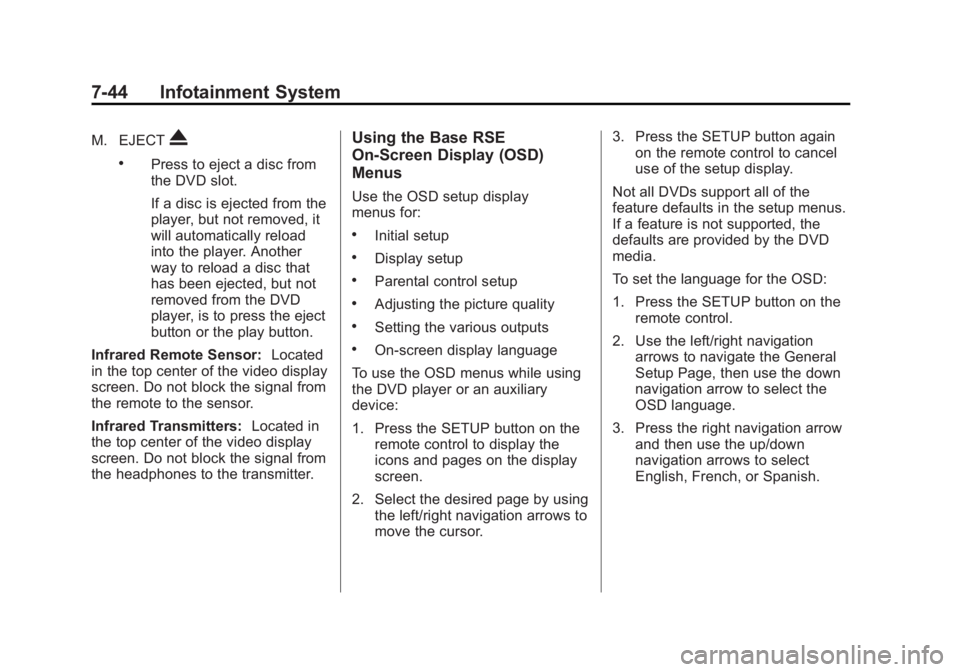
Black plate (44,1)Cadillac Escalade/Escalade ESV Owner Manual - 2012 - 2nd CRC - 11/29/11
7-44 Infotainment System M. EJECT
X .
Press to eject a disc from
the DVD slot.
If a disc is ejected from the
player, but not removed, it
will automatically reload
into the player. Another
way to reload a disc that
has been ejected, but not
removed from the DVD
player, is to press the eject
button or the play button.
Infrared Remote Sensor: Located
in the top center of the video display
screen. Do not block the signal from
the remote to the sensor.
Infrared Transmitters: Located in
the top center of the video display
screen. Do not block the signal from
the headphones to the transmitter. Using the Base RSE
On-Screen Display (OSD)
Menus Use the OSD setup display
menus for: .
Initial setup .
Display setup .
Parental control setup .
Adjusting the picture quality .
Setting the various outputs .
On-screen display language
To use the OSD menus while using
the DVD player or an auxiliary
device:
1. Press the SETUP button on the
remote control to display the
icons and pages on the display
screen.
2. Select the desired page by using
the left/right navigation arrows to
move the cursor. 3. Press the SETUP button again
on the remote control to cancel
use of the setup display.
Not all DVDs support all of the
feature defaults in the setup menus.
If a feature is not supported, the
defaults are provided by the DVD
media.
To set the language for the OSD:
1. Press the SETUP button on the
remote control.
2. Use the left/right navigation
arrows to navigate the General
Setup Page, then use the down
navigation arrow to select the
OSD language.
3. Press the right navigation arrow
and then use the up/down
navigation arrows to select
English, French, or Spanish.
Page 227 of 538
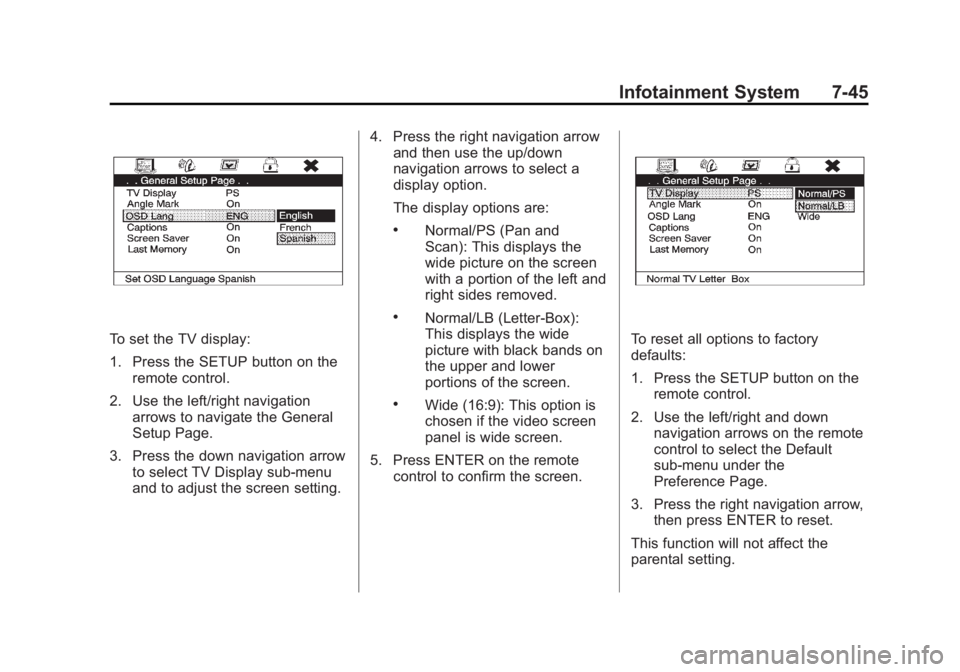
Black plate (45,1)Cadillac Escalade/Escalade ESV Owner Manual - 2012 - 2nd CRC - 11/29/11
Infotainment System 7-45
To set the TV display:
1. Press the SETUP button on the
remote control.
2. Use the left/right navigation
arrows to navigate the General
Setup Page.
3. Press the down navigation arrow
to select TV Display sub-menu
and to adjust the screen setting. 4. Press the right navigation arrow
and then use the up/down
navigation arrows to select a
display option.
The display options are: .
Normal/PS (Pan and
Scan): This displays the
wide picture on the screen
with a portion of the left and
right sides removed. .
Normal/LB (Letter-Box):
This displays the wide
picture with black bands on
the upper and lower
portions of the screen. .
Wide (16:9): This option is
chosen if the video screen
panel is wide screen.
5. Press ENTER on the remote
control to confirm the screen. To reset all options to factory
defaults:
1. Press the SETUP button on the
remote control.
2. Use the left/right and down
navigation arrows on the remote
control to select the Default
sub-menu under the
Preference Page.
3. Press the right navigation arrow,
then press ENTER to reset.
This function will not affect the
parental setting.
Page 228 of 538
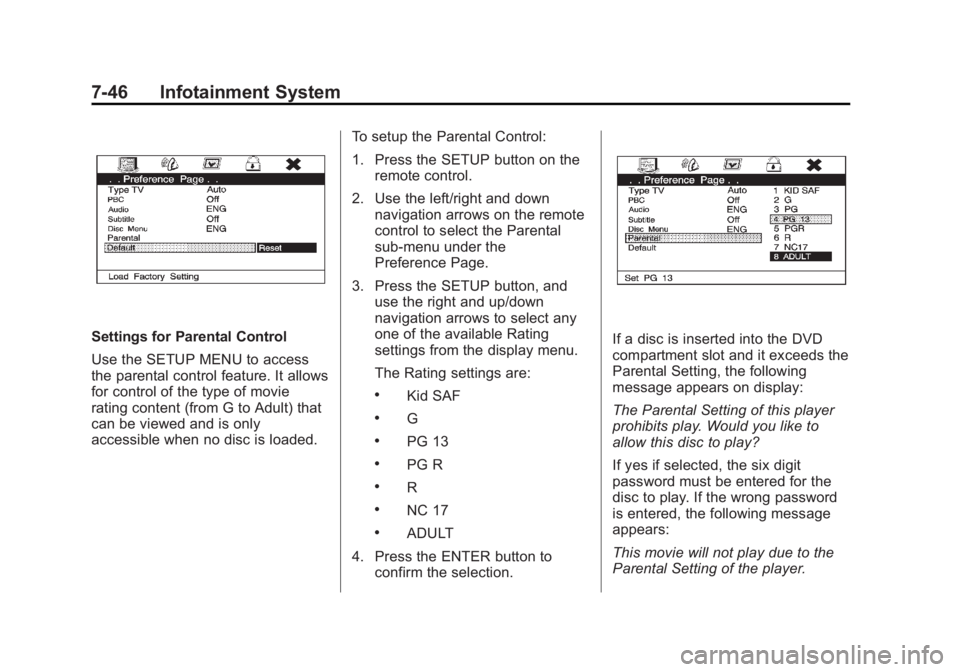
Black plate (46,1)Cadillac Escalade/Escalade ESV Owner Manual - 2012 - 2nd CRC - 11/29/11
7-46 Infotainment System
Settings for Parental Control
Use the SETUP MENU to access
the parental control feature. It allows
for control of the type of movie
rating content (from G to Adult) that
can be viewed and is only
accessible when no disc is loaded. To setup the Parental Control:
1. Press the SETUP button on the
remote control.
2. Use the left/right and down
navigation arrows on the remote
control to select the Parental
sub-menu under the
Preference Page.
3. Press the SETUP button, and
use the right and up/down
navigation arrows to select any
one of the available Rating
settings from the display menu.
The Rating settings are: .
Kid SAF .
G .
PG 13 .
PG R .
R .
NC 17 .
ADULT
4. Press the ENTER button to
confirm the selection. If a disc is inserted into the DVD
compartment slot and it exceeds the
Parental Setting, the following
message appears on display:
The Parental Setting of this player
prohibits play. Would you like to
allow this disc to play?
If yes if selected, the six digit
password must be entered for the
disc to play. If the wrong password
is entered, the following message
appears:
This movie will not play due to the
Parental Setting of the player.
Page 229 of 538
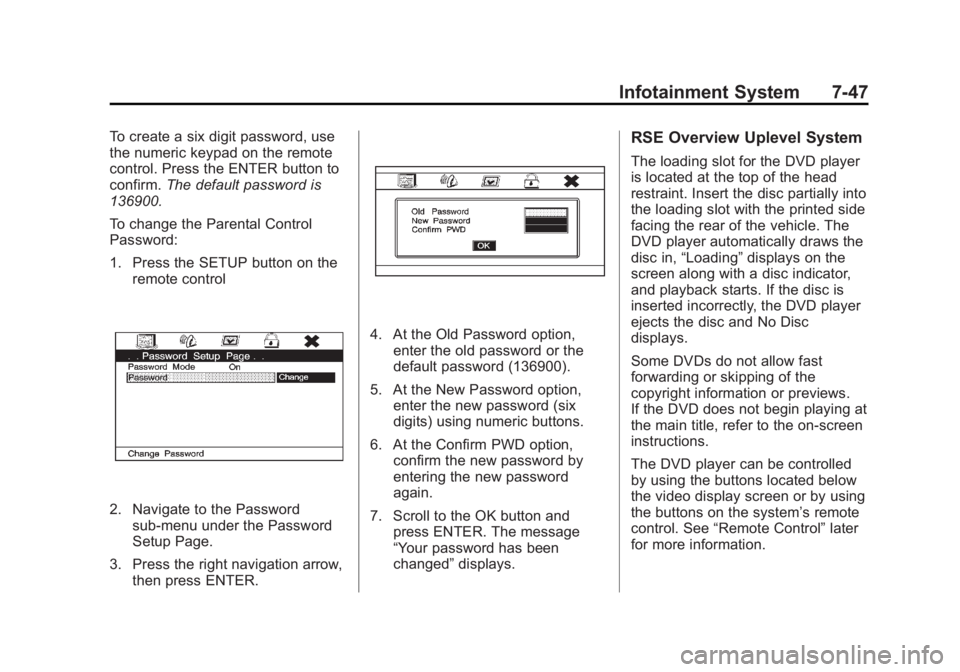
Black plate (47,1)Cadillac Escalade/Escalade ESV Owner Manual - 2012 - 2nd CRC - 11/29/11
Infotainment System 7-47To create a six digit password, use
the numeric keypad on the remote
control. Press the ENTER button to
confirm. The default password is
136900.
To change the Parental Control
Password:
1. Press the SETUP button on the
remote control
2. Navigate to the Password
sub-menu under the Password
Setup Page.
3. Press the right navigation arrow,
then press ENTER. 4. At the Old Password option,
enter the old password or the
default password (136900).
5. At the New Password option,
enter the new password (six
digits) using numeric buttons.
6. At the Confirm PWD option,
confirm the new password by
entering the new password
again.
7. Scroll to the OK button and
press ENTER. The message
“ Your password has been
changed ” displays. RSE Overview Uplevel System The loading slot for the DVD player
is located at the top of the head
restraint. Insert the disc partially into
the loading slot with the printed side
facing the rear of the vehicle. The
DVD player automatically draws the
disc in, “ Loading ” displays on the
screen along with a disc indicator,
and playback starts. If the disc is
inserted incorrectly, the DVD player
ejects the disc and No Disc
displays.
Some DVDs do not allow fast
forwarding or skipping of the
copyright information or previews.
If the DVD does not begin playing at
the main title, refer to the on-screen
instructions.
The DVD player can be controlled
by using the buttons located below
the video display screen or by using
the buttons on the system ’ s remote
control. See “ Remote Control ” later
for more information.
Page 230 of 538

Black plate (48,1)Cadillac Escalade/Escalade ESV Owner Manual - 2012 - 2nd CRC - 11/29/11
7-48 Infotainment System The following discs are compatible
with the DVD player: .
DVD-Video: A DVD that has
video. .
CD-DA: A CD that has music or
sound content only. .
CD-Video: A CD that has a
movie. .
CD-R/RW: A disc that has audio
files such as CD-R with
downloaded MP3 files, MPEG,
or JPEG files.
The DVD player and discs are
coded by global region. The DVD
players are set to Region 1. Discs
with other region codes will not work
in the players.
If an error message displays on the
video screen, see “ DVD Messages ”
later in this section.
While the vehicle is moving,
passengers should not unfasten
their safety belts to make
adjustments to the video screen
control buttons. See Safety Belts on
page 3 ‑ 15 . Use the remote control for any necessary adjustments. See
“ Remote Control ” later in this
section.
A. Video Screen .
Located behind the front
seat headrest.
B. CD/DVD Slot .
The loading slot for the
DVD player is located at
the top of the head
restraint. Insert the disc
partially into the loading
slot with the printed side
facing the rear of the vehicle. The DVD player
automatically draws the
disc in, “ Loading ” displays
on the screen along with a
disc indicator, and
playback starts. If the disc
is inserted incorrectly, the
DVD player ejects the disc
and No Disc displays.
C. Level Lock and Release Latch .
The viewing angle of the
video screen can be
adjusted by releasing the
latch and gently moving
the screen. Then lock it
into a secure position.
D. POWER
O .
Press to turn the power on
or off. Each video screen
can be powered on or off
independently.
E. SOURCE .
Press to select between
Monitor 3, Monitor 4, or the
AV INPUT. Each video
display screen can be