USB CADILLAC ESCALADE ESV 2012 Owners Manual
[x] Cancel search | Manufacturer: CADILLAC, Model Year: 2012, Model line: ESCALADE ESV, Model: CADILLAC ESCALADE ESV 2012Pages: 538, PDF Size: 8.42 MB
Page 24 of 538

Black plate (18,1)Cadillac Escalade/Escalade ESV Owner Manual - 2012 - 2nd CRC - 11/29/11
1-18 In Brief 2. Press the plus/minus buttons,
located on the steering column
shift lever, to select the desired
range of gears for current driving
conditions. See Manual Mode on
page 9 ‑ 33 .
While using DSC, cruise control
and the tow/haul mode can
be used.
Grade Braking is not available when
DSC is active. See Tow/Haul Mode
on page 9 ‑ 33 .
Vehicle Features Radio(s) This vehicle's radio is part of the
navigation system. See Infotainment
on page 7 ‑ 2 .
Satellite Radio XM is a satellite radio service that
is based in the 48 contiguous
United States and 10 Canadian
provinces. XM satellite radio has a
wide variety of programming and
commercial-free music, coast to
coast, and in digital-quality sound.
A fee is required to receive the
XM service.
For more information, refer to: .
www.xmradio.com or call
1-800-929-2100 (U.S.) .
www.xmradio.ca or call
1-877-438-9677 (Canada)
Also, see Satellite Radio on
page 7 ‑ 15 . Portable Audio Devices This vehicle has an auxiliary input,
located on the audio faceplate,
and a USB port located on the
instrument panel or in the center
console. External devices such
as iPod ®
, laptop computers,
MP3 players, CD changers,
USB storage device, etc. can be
connected to the auxiliary port using
a 3.5 mm (1/8 in) input jack or the
USB port depending on the audio
system.
See Auxiliary Devices on page 7 ‑ 30
or CD/DVD Player on page 7 ‑ 18
for further information.
Bluetooth ®
For vehicles with a Bluetooth
system, it allows users with a
Bluetooth ‐ enabled cell phone to
make and receive hands-free calls
using the vehicle ’ s audio system
and controls.
Page 25 of 538

Black plate (19,1)Cadillac Escalade/Escalade ESV Owner Manual - 2012 - 2nd CRC - 11/29/11
In Brief 1-19The Bluetooth ‐ enabled cell phone
must be paired with the Bluetooth
system before it can be used in the
vehicle. Not all phones will support
all functions. For more information,
visit www.gm.com/bluetooth.
For more information, see Bluetooth
on page 7 ‑ 103 .
Mobile Apps Mobile apps are available for
download through iTunes ®
to then
access the iPhone ®
App Store
and Google ™ Marketplace for
Android ™ . Search for the apps to
download. The apps are free of
charge; however, the myCadillac
app requires the user to link their
own vehicle and OnStar MyLink
requires an active OnStar
subscription. Steering Wheel Controls
If available, some audio controls
can be adjusted at the steering
wheel.
w : Press to go to the next favorite
radio station, track on a CD,
or folder on an iPod ®
or USB
device.
c /
x : Press to go to the
previous favorite radio station, track
on a CD, or folder on an iPod ®
or
USB device. Press to reject an
incoming call, or to end a call. b /
g : Press to silence the vehicle
speakers only. Press again to turn
the sound on. Press and hold longer
than two seconds to interact with
OnStar ®
or Bluetooth systems,
if equipped.
+
e : Press to increase volume.
−
e : Press to decrease volume.
SRCE: Press to switch between
the radio and CD, and for equipped
vehicles, the DVD, front auxiliary,
and rear auxiliary.
¨ : Press to seek the next radio
station, the next track or chapter
while sourced to the CD or DVD
slot, or to select tracks and folders
on an iPod or USB device.
For more information, see Steering
Wheel Controls on page 5 ‑ 2 .
Page 122 of 538

Black plate (2,1)Cadillac Escalade/Escalade ESV Owner Manual - 2012 - 2nd CRC - 11/29/11
5-2 Instruments and Controls Airbag System Messages . . . . 5-35
Anti-theft Alarm System
Messages . . . . . . . . . . . . . . . . . . 5-36
Tire Messages . . . . . . . . . . . . . . . 5-36
Transmission Messages . . . . . 5-37
Vehicle Reminder
Messages . . . . . . . . . . . . . . . . . . 5-37
Washer Fluid Messages . . . . . 5-37
Vehicle Personalization Vehicle Personalization . . . . . . 5-38
Universal Remote System Universal Remote System . . . 5-46
Universal Remote System
Programming . . . . . . . . . . . . . . . 5-46
Universal Remote System
Operation . . . . . . . . . . . . . . . . . . 5-52 Controls Steering Wheel
Adjustment
Push the control up or down to tilt
the steering wheel up or down.
To set the memory position, see
Vehicle Personalization on
page 5 ‑ 38 . Steering Wheel Controls
If equipped, some audio controls
can be adjusted at the steering
wheel.
w (Next): Press to go to the next
favorite radio station, track on a CD,
or folder on an iPod ®
or USB
device.
c /
x (Previous/End): Press to
go to the previous favorite radio
station, track on a CD, or folder on
an iPod ®
or USB device. Press to
reject an incoming call, or end a
current call.
Page 123 of 538

Black plate (3,1)Cadillac Escalade/Escalade ESV Owner Manual - 2012 - 2nd CRC - 11/29/11
Instruments and Controls 5-3Radio
To select preset or favorite radio
stations:
Press and release
w or
c /
x to
go to the next or previous radio
station stored as a preset or
favorite.
CD/DVD
To select tracks on a CD/DVD:
Press and release
w or
c /
x to
go to the next or previous track.
Navigating an iPod or USB Device
on the Main Audio Screen
1. Press and release
w or
c /
xto select the next or previous
track within the selected
category.
2. Press and hold
w or
c /
x to
move quickly through the tracks.
3. Press and release
¨ to move up
one track within the selected
category. Navigating an iPod or USB Device
on the Music Navigator Screen
1. Press and release
w or
c /
xto select the next or previous
track within the selected
category.
2. Press and hold
w or
c /
x to
move quickly through the tracks
within the selected category.
3. Press and release
¨ to move up
one track within the selected
category.
b /
g (Mute/Push to Talk): Press
to silence the vehicle speakers only.
Press again to turn the sound on.
For vehicles with Bluetooth or
OnStar systems, press and hold for
longer than two seconds to interact
with those systems. See Bluetooth
on page 7 ‑ 103 and OnStar
Overview on page 14 ‑ 1 for more
information. SRCE (Source/Voice
Recognition): Press to switch
between the radio and CD, and for
equipped vehicles, the DVD, front
auxiliary, and rear auxiliary.
Press and hold this button for longer
than one second to initiate voice
recognition. See Voice Recognition
on page 7 ‑ 100 for more information.
¨ (Seek): Press to go to the next
radio station while in AM,
FM, or XM ™ .
Press
¨ to go to the next track or
chapter while sourced to the CD or
DVD slot.
Press
¨ to select a track or a folder
when navigating folders on an iPod
or USB device.
Page 207 of 538

Black plate (25,1)Cadillac Escalade/Escalade ESV Owner Manual - 2012 - 2nd CRC - 11/29/11
Infotainment System 7-25.
The air is very humid. If so, wait
about an hour and try again. .
There may have been a problem
while burning the CD/DVD. .
The label may be caught in the
CD/DVD player.
If the CD/DVD is not playing
correctly, for any other reason, try a
known good CD/DVD.
If any error occurs repeatedly or if
an error cannot be corrected,
contact your dealer.
Connecting a USB Storage
Device or iPod ®
The USB Port, located on the
instrument panel or in the center
console, can be used to control an
iPod or a USB storage device.
To avoid connection problems,
extension cords are not
recommended. Use only the cable
that came with the device. To connect a USB storage device,
connect the device to the USB port
located on the instrument panel or
in the center console.
To connect an iPod, connect one
end of the USB cable that came
with the iPod to the iPod ’ s dock
connector and connect the other
end to the USB port. If the vehicle is
on and the USB connection works,
“ OK to disconnect ” and a GM logo
may appear on the iPod and iPod
appears on the radio's display. The
iPod music appears on the radio ’ s
display and begins playing.
The iPod charges while it is
connected to the vehicle if the
vehicle is in the ACC/ACCESSORY
or ON/RUN position. When the
vehicle is turned off, the iPod
automatically powers off and will not
charge or draw power from the
vehicle's battery. USB Supported File and Folder
Structure
The guidelines that must be met
while using USB supported files and
folders are: .
Up to 700 folders. .
Up to 8 folders in depth. .
Up to 65,535 files. .
Folder and file names up to
64 bytes. .
Files with an .mp3 or .wma file
extension. .
AAC files stored on an iPod. .
FAT16 .
FAT32
Page 208 of 538
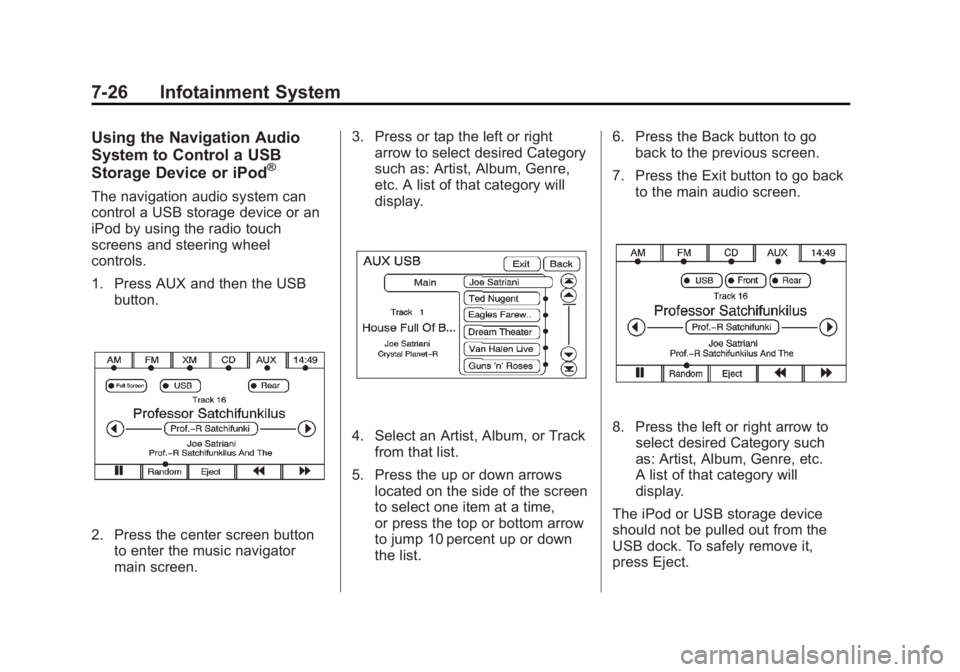
Black plate (26,1)Cadillac Escalade/Escalade ESV Owner Manual - 2012 - 2nd CRC - 11/29/11
7-26 Infotainment System Using the Navigation Audio
System to Control a USB
Storage Device or iPod ®
The navigation audio system can
control a USB storage device or an
iPod by using the radio touch
screens and steering wheel
controls.
1. Press AUX and then the USB
button.
2. Press the center screen button
to enter the music navigator
main screen. 3. Press or tap the left or right
arrow to select desired Category
such as: Artist, Album, Genre,
etc. A list of that category will
display.
4. Select an Artist, Album, or Track
from that list.
5. Press the up or down arrows
located on the side of the screen
to select one item at a time,
or press the top or bottom arrow
to jump 10 percent up or down
the list. 6. Press the Back button to go
back to the previous screen.
7. Press the Exit button to go back
to the main audio screen.
8. Press the left or right arrow to
select desired Category such
as: Artist, Album, Genre, etc.
A list of that category will
display.
The iPod or USB storage device
should not be pulled out from the
USB dock. To safely remove it,
press Eject.
Page 231 of 538

Black plate (49,1)Cadillac Escalade/Escalade ESV Owner Manual - 2012 - 2nd CRC - 11/29/11
Infotainment System 7-49adjusted independently, as
well as display information
from both DVD players and
both A/V inputs.
F. USB Port .
Connect USB drive to
listen to music or view
pictures. To charge
devices, connect it to the
USB port. Not all devices
are able to be charged. For
playback, the formats
available are:
‐ JPEG
‐ JPG
‐ M2V
‐ MP3
‐ MPE
‐ MPEG-1
‐ MPEG-2
‐ MPEG-4
‐ MPG
‐ OGG ‐ WMA
‐ MWA
G. Video Input .
The yellow connector is
used for video input.
H. Left Audio Input .
The white connector is
used for the left side audio.
I. Right Audio Input .
The red connector is used
for the right side audio.
J. 3.5 mm (1/8 in) Output Jack .
Wired headphones can be
plugged in with a 3.5 mm
(1/8 in) jack.
K. PLAY
r .
Press this button located
below the video display
screen to start playback of
a disc. On DVDs and video
CDs with playback
control (PBC), menu
screens can display
automatically. It might be necessary to press the
play button again to begin
play. There is a play
position memory feature
for DVD and video CD
only. If the DVD player is
turned off and then turned
back on, the DVD player
resumes playback where
the disc stopped. The play
position memory is erased
if the disc is removed.
L. STOP
c .
Press once to stop playing
a DVD.
There is a pre-stop feature
for DVD and video CD
only. This feature resumes
playback of the disc where
it was stopped. Press the
stop button once during
disc playback and
c displays on the DVD
startup screen. This
icon disappears after a
few seconds. Press the
stop button a second time,
Page 242 of 538

Black plate (60,1)Cadillac Escalade/Escalade ESV Owner Manual - 2012 - 2nd CRC - 11/29/11
7-60 Infotainment System Do not touch the bottom side of a
CD or DVD while handling it; this
could damage the surface. Pick up
CDs or DVDs by grasping the outer
edges or the edge of the hole and
the outer edge.
Rear Seat Audio (RSA)
System Vehicles with this feature allow the
rear seat passengers to listen to
and control any of the music
sources: radio, CD, DVD, or other
auxiliary sources. The rear seat
passengers can control the same
music sources the front seat
passengers are listening to (dual
control) or a different source. For
example, rear seat passengers can
listen to and control a CD through
the headphones, while the driver
listens to the radio through the
speakers. The rear seat passengers
have control of the volume for each
set of headphones. The radio functionality is controlled
by both the RSA and the front radio,
only one band can be tuned to at
one time. Changing the band on the
RSA or the front radio will change
band on the other system.
RSA functions can be operated
even when the main radio is off.
Audio can be heard through wired
headphones (not included) plugged
into the jacks on the RSA. If the
vehicle has this feature, audio can
also be heard on Channel 2 of the
wireless headphones.
The audio system allows the rear
speakers to continue playing even
when the RSA audio is active
through the headphones.
To listen to an iPod or portable
audio device through the RSA,
attach the iPod or portable audio
device to the auxiliary input (if
available), located below the RSA. Turn the iPod on, then choose the
auxiliary input with the RSA SRCE
button. An iPod ®
or portable audio
device can be connected to the front
auxiliary jack or the USB port.
P (Power): Press the
P button to
turn RSA on and off.
Volume: Turn this knob to increase
or to decrease the volume of the
wired headphones. The left knob
controls the left headphones and
the right knob controls the right
headphones.
SRCE (Source): Press this button
to switch between the radio (AM/
FM), XM ™ (if equipped), CD, and if
the vehicle has these features,
DVD, USB, auxiliary jack, and rear
auxiliary.
Page 243 of 538

Black plate (61,1)Cadillac Escalade/Escalade ESV Owner Manual - 2012 - 2nd CRC - 11/29/11
Infotainment System 7-61
© ¨ (Seek): When listening to FM,
AM, or XM (if equipped), press
either the left
© or right
¨ seek
arrow to go to the previous or to the
next station or channels and stay
there. This function is inactive, with
some radios, if the front seat
passengers are listening to the
radio.
Press and hold either the left
© or
right
¨ seek arrow until the display
flashes, to tune to an individual
station. The display stops flashing
after the buttons have not been
pushed for more than two seconds.
This function is inactive, with some
radios, if the front seat passengers
are listening to the radio. While listening to a disc, press the
right
¨ seek arrow to go to the next
track or chapter on the disc. Press
the left
© seek arrow to go back to
the start of the current track or
chapter (if more than ten seconds
have played). This function is
inactive, with some radios, if the
front seat passengers are listening
to the disc.
When a DVD video menu is being
displayed, press either the left
© or
right
¨ seek arrow to perform a
cursor up or down on the menu.
Hold the left
© or right
¨ seek arrow
to perform a cursor left or right on
the menu. When a USB device is playing, the
right or left seek button can be used
to control the device.
PROG (Program): Press this
button to go to the next preset radio
station or channel set on the main
radio. This function is inactive, with
some radios, if the front seat
passengers are listening to the
radio.
When a CD or DVD audio disc is
playing, press this button to go to
the beginning of the CD or DVD
audio. This function is inactive, with
some radios, if the front seat
passengers are listening to the disc.
When a DVD video menu is being
displayed, press the PROG button
to perform the menu function, enter.
Page 278 of 538

Black plate (96,1)Cadillac Escalade/Escalade ESV Owner Manual - 2012 - 2nd CRC - 11/29/11
7-96 Infotainment System For more information about the Rear
Vision Camera, see Rear Vision
Camera (RVC) on page 9 ‑ 48 in the
vehicle owner manual.
Rear Display(s)
Press the Rear Display(s) screen
button to allow the choice of
sources for rear display between
front disc, rear aux, or usb,
if connected. Setting the Clock The navigation system time and the
analog clock operate independently.
Changing the time through the
navigation system does not change
the time on the analog clock. See
Clock on page 5 ‑ 7 to change the
analog clock time.
Press CONFIG to enter the
configure menu options, then press
CONFIG repeatedly until the time is
selected or press the time screen
button.
Hours: Press − or + to decrease or
increase the hours.
Minutes: Press − or + to decrease
or increase the minutes.
12/24 Format: Select the
12 screen button for standard time;
select the 24 screen button for
military time. Global Positioning
System (GPS) The navigation system determines
the position of the vehicle by using
satellite signals, various vehicle
signals, and map data.
At times, other interferences such
as the satellite condition, road
configuration, the condition of the
vehicle and/or other circumstances
can interfere with the navigation
system's ability to determine the
accurate position of the vehicle.
The GPS shows the current position
of the vehicle using signals sent by
the GPS Satellites of the United
States Department of Defense.
When the vehicle is not receiving
signals from the satellites, a symbol
appears on the map screen. Refer
to Global Positioning System (GPS)
on page 7 ‑ 96 .