display CADILLAC ESCALADE ESV 2012 Workshop Manual
[x] Cancel search | Manufacturer: CADILLAC, Model Year: 2012, Model line: ESCALADE ESV, Model: CADILLAC ESCALADE ESV 2012Pages: 538, PDF Size: 8.42 MB
Page 194 of 538
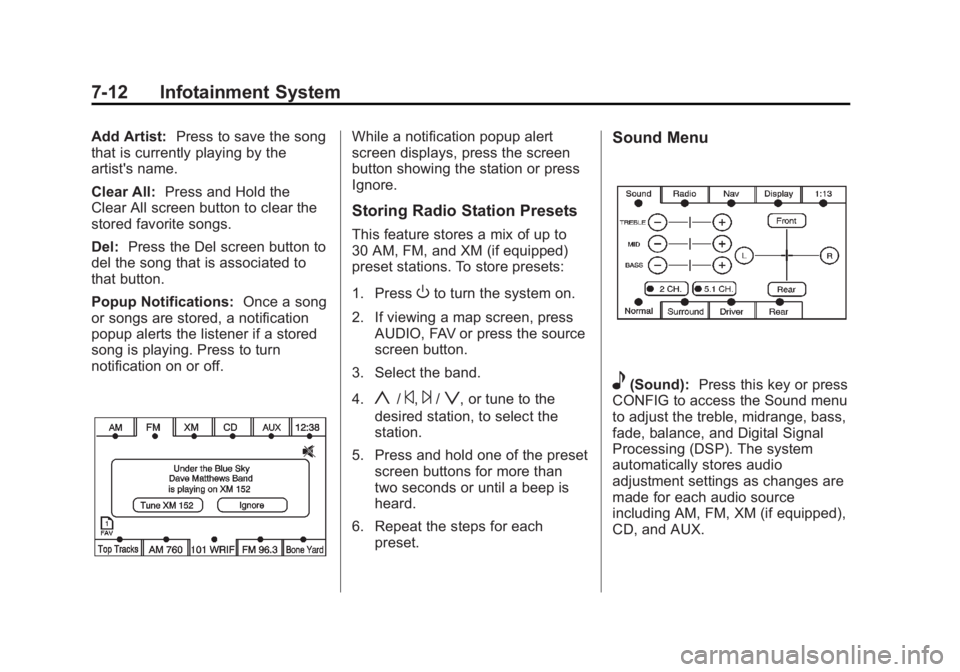
Black plate (12,1)Cadillac Escalade/Escalade ESV Owner Manual - 2012 - 2nd CRC - 11/29/11
7-12 Infotainment System Add Artist: Press to save the song
that is currently playing by the
artist's name.
Clear All: Press and Hold the
Clear All screen button to clear the
stored favorite songs.
Del: Press the Del screen button to
del the song that is associated to
that button.
Popup Notifications: Once a song
or songs are stored, a notification
popup alerts the listener if a stored
song is playing. Press to turn
notification on or off. While a notification popup alert
screen displays, press the screen
button showing the station or press
Ignore.
Storing Radio Station Presets This feature stores a mix of up to
30 AM, FM, and XM (if equipped)
preset stations. To store presets:
1. Press
O to turn the system on.
2. If viewing a map screen, press
AUDIO, FAV or press the source
screen button.
3. Select the band.
4.
y /
© ,
¨ /
z , or tune to the
desired station, to select the
station.
5. Press and hold one of the preset
screen buttons for more than
two seconds or until a beep is
heard.
6. Repeat the steps for each
preset. Sound Menu
e (Sound): Press this key or press
CONFIG to access the Sound menu
to adjust the treble, midrange, bass,
fade, balance, and Digital Signal
Processing (DSP). The system
automatically stores audio
adjustment settings as changes are
made for each audio source
including AM, FM, XM (if equipped),
CD, and AUX.
Page 195 of 538
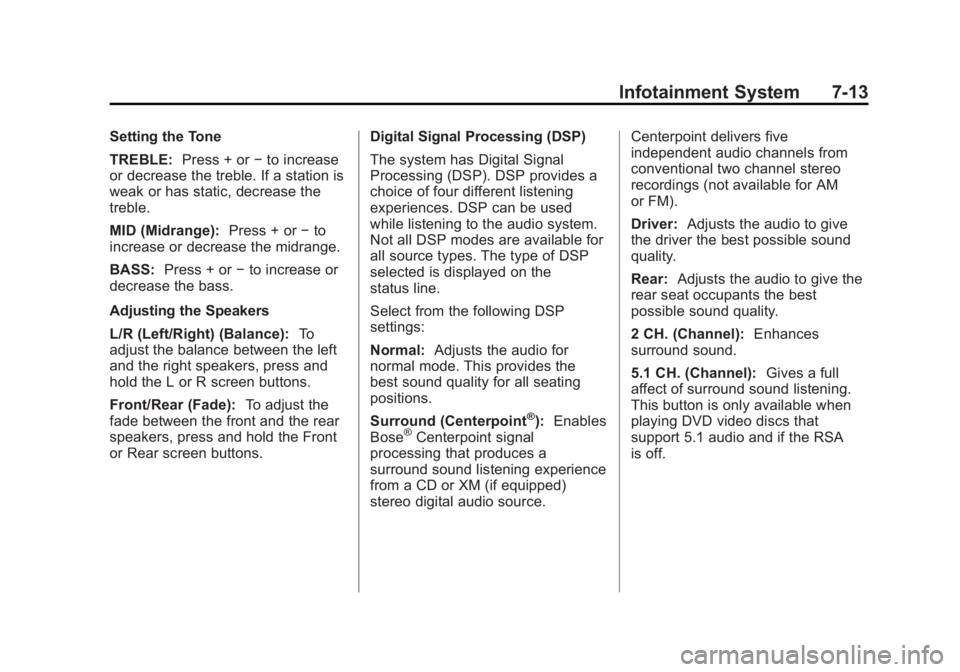
Black plate (13,1)Cadillac Escalade/Escalade ESV Owner Manual - 2012 - 2nd CRC - 11/29/11
Infotainment System 7-13Setting the Tone
TREBLE: Press + or − to increase
or decrease the treble. If a station is
weak or has static, decrease the
treble.
MID (Midrange): Press + or − to
increase or decrease the midrange.
BASS: Press + or − to increase or
decrease the bass.
Adjusting the Speakers
L/R (Left/Right) (Balance): To
adjust the balance between the left
and the right speakers, press and
hold the L or R screen buttons.
Front/Rear (Fade): To adjust the
fade between the front and the rear
speakers, press and hold the Front
or Rear screen buttons. Digital Signal Processing (DSP)
The system has Digital Signal
Processing (DSP). DSP provides a
choice of four different listening
experiences. DSP can be used
while listening to the audio system.
Not all DSP modes are available for
all source types. The type of DSP
selected is displayed on the
status line.
Select from the following DSP
settings:
Normal: Adjusts the audio for
normal mode. This provides the
best sound quality for all seating
positions.
Surround (Centerpoint ®
): Enables
Bose ®
Centerpoint signal
processing that produces a
surround sound listening experience
from a CD or XM (if equipped)
stereo digital audio source. Centerpoint delivers five
independent audio channels from
conventional two channel stereo
recordings (not available for AM
or FM).
Driver: Adjusts the audio to give
the driver the best possible sound
quality.
Rear: Adjusts the audio to give the
rear seat occupants the best
possible sound quality.
2 CH. (Channel): Enhances
surround sound.
5.1 CH. (Channel): Gives a full
affect of surround sound listening.
This button is only available when
playing DVD video discs that
support 5.1 audio and if the RSA
is off.
Page 196 of 538
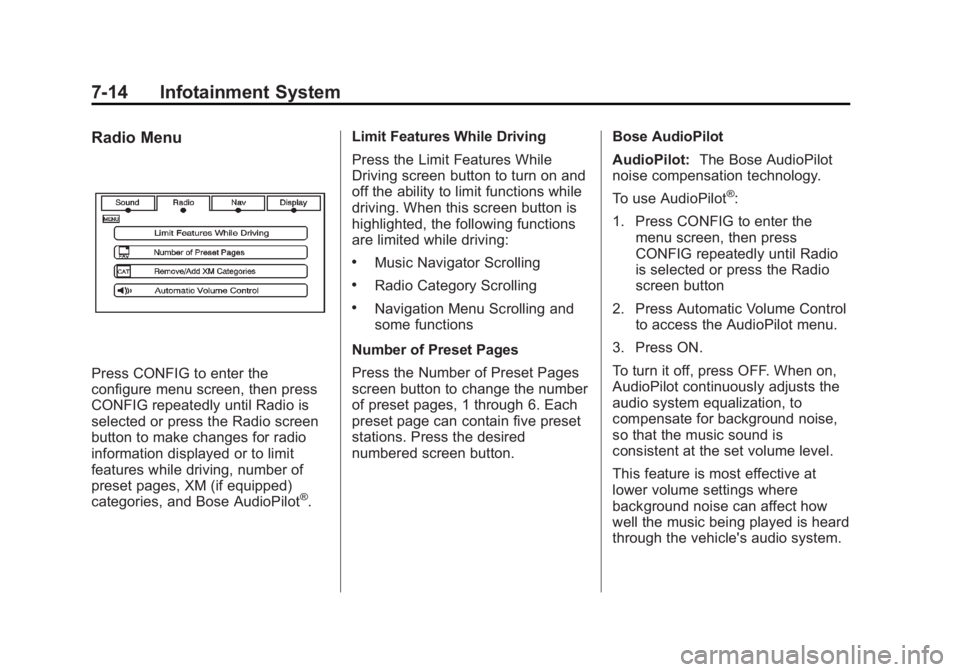
Black plate (14,1)Cadillac Escalade/Escalade ESV Owner Manual - 2012 - 2nd CRC - 11/29/11
7-14 Infotainment System Radio Menu
Press CONFIG to enter the
configure menu screen, then press
CONFIG repeatedly until Radio is
selected or press the Radio screen
button to make changes for radio
information displayed or to limit
features while driving, number of
preset pages, XM (if equipped)
categories, and Bose AudioPilot ®
. Limit Features While Driving
Press the Limit Features While
Driving screen button to turn on and
off the ability to limit functions while
driving. When this screen button is
highlighted, the following functions
are limited while driving: .
Music Navigator Scrolling .
Radio Category Scrolling .
Navigation Menu Scrolling and
some functions
Number of Preset Pages
Press the Number of Preset Pages
screen button to change the number
of preset pages, 1 through 6. Each
preset page can contain five preset
stations. Press the desired
numbered screen button. Bose AudioPilot
AudioPilot: The Bose AudioPilot
noise compensation technology.
To use AudioPilot ®
:
1. Press CONFIG to enter the
menu screen, then press
CONFIG repeatedly until Radio
is selected or press the Radio
screen button
2. Press Automatic Volume Control
to access the AudioPilot menu.
3. Press ON.
To turn it off, press OFF. When on,
AudioPilot continuously adjusts the
audio system equalization, to
compensate for background noise,
so that the music sound is
consistent at the set volume level.
This feature is most effective at
lower volume settings where
background noise can affect how
well the music being played is heard
through the vehicle's audio system.
Page 197 of 538
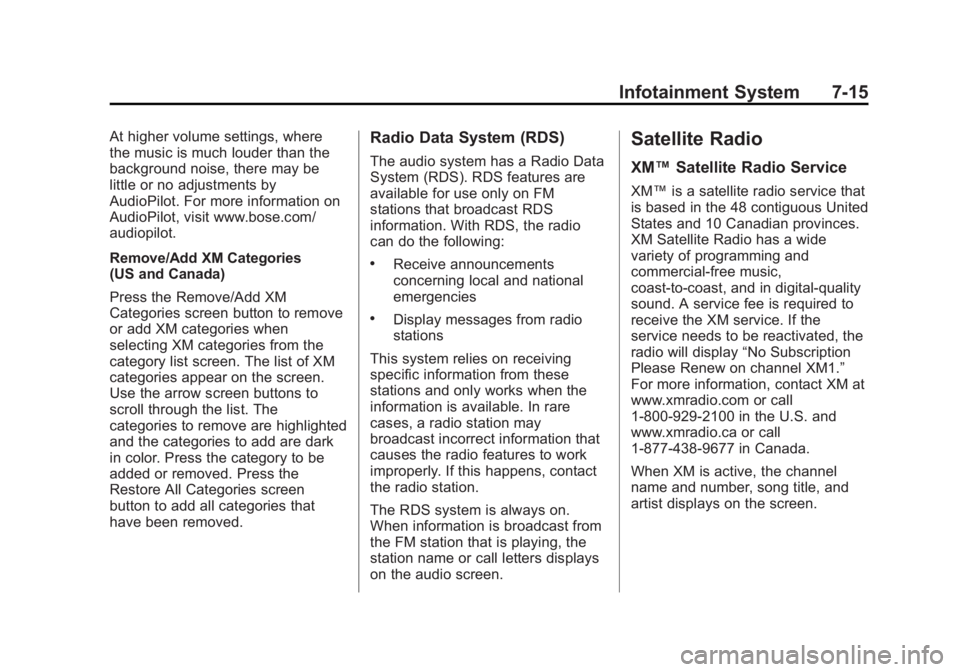
Black plate (15,1)Cadillac Escalade/Escalade ESV Owner Manual - 2012 - 2nd CRC - 11/29/11
Infotainment System 7-15At higher volume settings, where
the music is much louder than the
background noise, there may be
little or no adjustments by
AudioPilot. For more information on
AudioPilot, visit www.bose.com/
audiopilot.
Remove/Add XM Categories
(US and Canada)
Press the Remove/Add XM
Categories screen button to remove
or add XM categories when
selecting XM categories from the
category list screen. The list of XM
categories appear on the screen.
Use the arrow screen buttons to
scroll through the list. The
categories to remove are highlighted
and the categories to add are dark
in color. Press the category to be
added or removed. Press the
Restore All Categories screen
button to add all categories that
have been removed. Radio Data System (RDS) The audio system has a Radio Data
System (RDS). RDS features are
available for use only on FM
stations that broadcast RDS
information. With RDS, the radio
can do the following: .
Receive announcements
concerning local and national
emergencies .
Display messages from radio
stations
This system relies on receiving
specific information from these
stations and only works when the
information is available. In rare
cases, a radio station may
broadcast incorrect information that
causes the radio features to work
improperly. If this happens, contact
the radio station.
The RDS system is always on.
When information is broadcast from
the FM station that is playing, the
station name or call letters displays
on the audio screen. Satellite Radio XM ™ Satellite Radio Service XM ™ is a satellite radio service that
is based in the 48 contiguous United
States and 10 Canadian provinces.
XM Satellite Radio has a wide
variety of programming and
commercial-free music,
coast-to-coast, and in digital-quality
sound. A service fee is required to
receive the XM service. If the
service needs to be reactivated, the
radio will display “ No Subscription
Please Renew on channel XM1. ”
For more information, contact XM at
www.xmradio.com or call
1-800-929-2100 in the U.S. and
www.xmradio.ca or call
1-877-438-9677 in Canada.
When XM is active, the channel
name and number, song title, and
artist displays on the screen.
Page 198 of 538
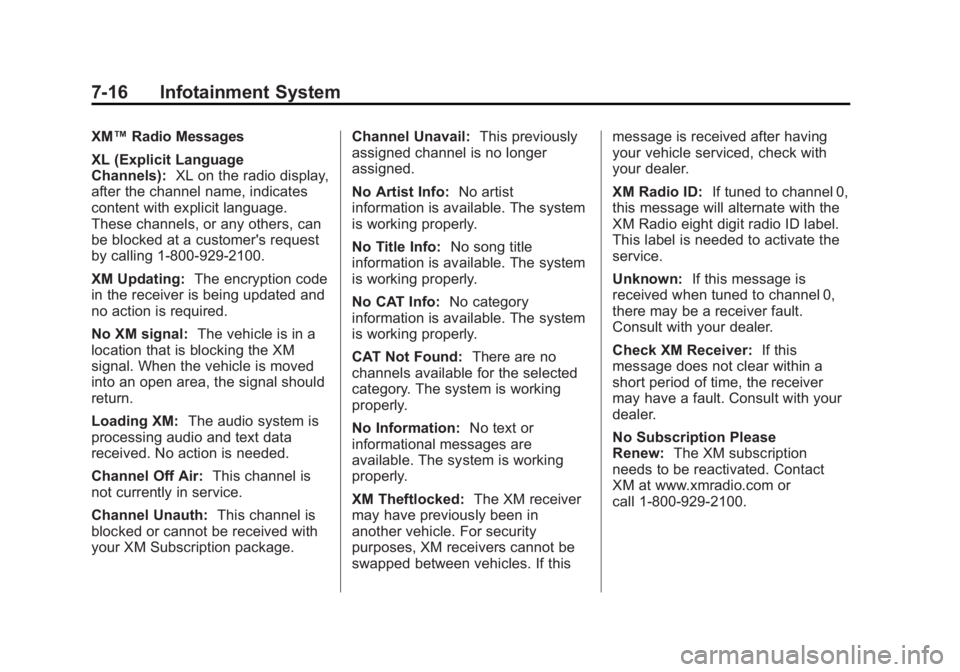
Black plate (16,1)Cadillac Escalade/Escalade ESV Owner Manual - 2012 - 2nd CRC - 11/29/11
7-16 Infotainment System XM ™ Radio Messages
XL (Explicit Language
Channels): XL on the radio display,
after the channel name, indicates
content with explicit language.
These channels, or any others, can
be blocked at a customer's request
by calling 1 ‐ 800 ‐ 929-2100.
XM Updating: The encryption code
in the receiver is being updated and
no action is required.
No XM signal: The vehicle is in a
location that is blocking the XM
signal. When the vehicle is moved
into an open area, the signal should
return.
Loading XM: The audio system is
processing audio and text data
received. No action is needed.
Channel Off Air: This channel is
not currently in service.
Channel Unauth: This channel is
blocked or cannot be received with
your XM Subscription package. Channel Unavail: This previously
assigned channel is no longer
assigned.
No Artist Info: No artist
information is available. The system
is working properly.
No Title Info: No song title
information is available. The system
is working properly.
No CAT Info: No category
information is available. The system
is working properly.
CAT Not Found: There are no
channels available for the selected
category. The system is working
properly.
No Information: No text or
informational messages are
available. The system is working
properly.
XM Theftlocked: The XM receiver
may have previously been in
another vehicle. For security
purposes, XM receivers cannot be
swapped between vehicles. If this message is received after having
your vehicle serviced, check with
your dealer.
XM Radio ID: If tuned to channel 0,
this message will alternate with the
XM Radio eight digit radio ID label.
This label is needed to activate the
service.
Unknown: If this message is
received when tuned to channel 0,
there may be a receiver fault.
Consult with your dealer.
Check XM Receiver: If this
message does not clear within a
short period of time, the receiver
may have a fault. Consult with your
dealer.
No Subscription Please
Renew: The XM subscription
needs to be reactivated. Contact
XM at www.xmradio.com or
call 1-800-929-2100.
Page 200 of 538
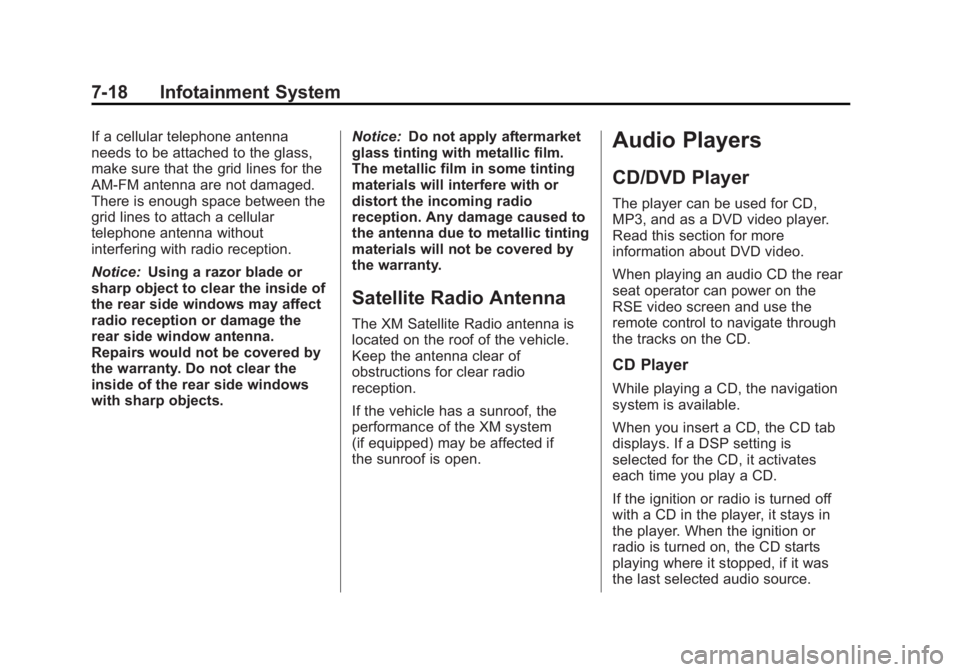
Black plate (18,1)Cadillac Escalade/Escalade ESV Owner Manual - 2012 - 2nd CRC - 11/29/11
7-18 Infotainment System If a cellular telephone antenna
needs to be attached to the glass,
make sure that the grid lines for the
AM-FM antenna are not damaged.
There is enough space between the
grid lines to attach a cellular
telephone antenna without
interfering with radio reception.
Notice: Using a razor blade or
sharp object to clear the inside of
the rear side windows may affect
radio reception or damage the
rear side window antenna.
Repairs would not be covered by
the warranty. Do not clear the
inside of the rear side windows
with sharp objects. Notice: Do not apply aftermarket
glass tinting with metallic film.
The metallic film in some tinting
materials will interfere with or
distort the incoming radio
reception. Any damage caused to
the antenna due to metallic tinting
materials will not be covered by
the warranty.
Satellite Radio Antenna The XM Satellite Radio antenna is
located on the roof of the vehicle.
Keep the antenna clear of
obstructions for clear radio
reception.
If the vehicle has a sunroof, the
performance of the XM system
(if equipped) may be affected if
the sunroof is open. Audio Players CD/DVD Player The player can be used for CD,
MP3, and as a DVD video player.
Read this section for more
information about DVD video.
When playing an audio CD the rear
seat operator can power on the
RSE video screen and use the
remote control to navigate through
the tracks on the CD.
CD Player While playing a CD, the navigation
system is available.
When you insert a CD, the CD tab
displays. If a DSP setting is
selected for the CD, it activates
each time you play a CD.
If the ignition or radio is turned off
with a CD in the player, it stays in
the player. When the ignition or
radio is turned on, the CD starts
playing where it stopped, if it was
the last selected audio source.
Page 201 of 538

Black plate (19,1)Cadillac Escalade/Escalade ESV Owner Manual - 2012 - 2nd CRC - 11/29/11
Infotainment System 7-19As each new track starts to play, the
track number displays.
If an error appears on the display,
see “ CD/DVD Messages ” in this
section.
If viewing a map screen, press the
CD screen button. The display splits
between the audio screen and the
map screen. If you do not want to
view a split screen or you are not on
a map screen, press AUDIO then
press AUDIO again, repeatedly until
CD is selected or press the CD
screen button.
Z (Eject): To eject a disc:
1. Press
Z .
2. The system displays
“ Ejecting Disc. ” Playing an Audio CD
j /
r (Pause/Play): Press to pause
the CD. This button will then change
to the play button. Press the play
button to play the CD.
Random:
1. Press to hear the tracks in
random, rather than sequential,
order.
2. Press Random again to turn off
random play. r (Rewind):
1. Press and hold this screen
button to rewind quickly through
a track selection. You will hear
sound at a reduced volume.
2. Release this screen button to
stop rewinding. The display will
show the elapsed time of the
track.
[ (Forward):
1. Press and hold this screen
button to fast forward quickly
through a track selection. You
will hear sound at a reduced
volume.
2. Release this screen button to
stop fast forwarding. The display
will show the elapsed time of the
track.
Page 202 of 538
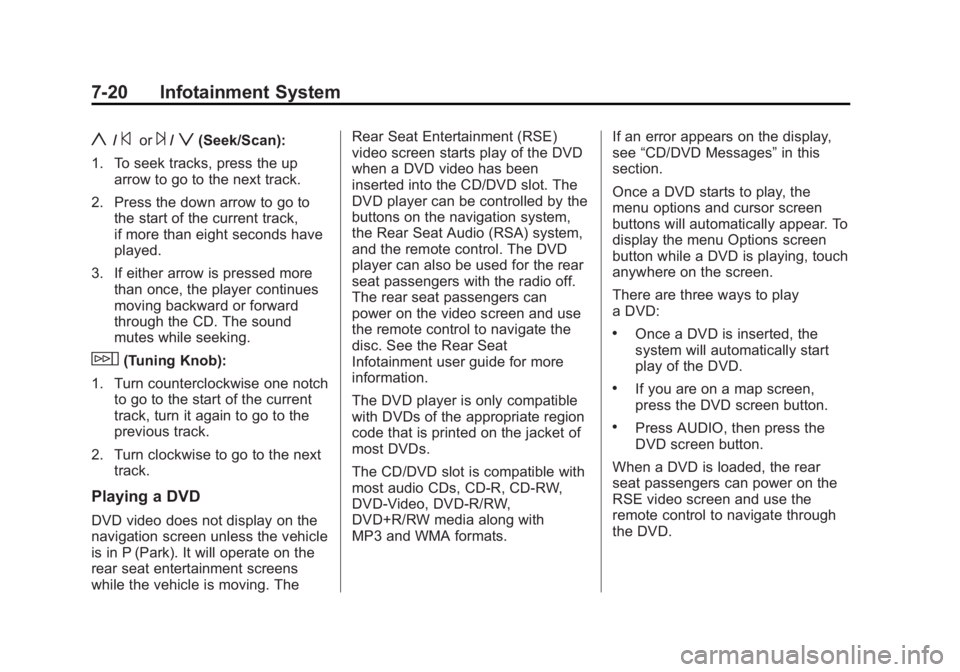
Black plate (20,1)Cadillac Escalade/Escalade ESV Owner Manual - 2012 - 2nd CRC - 11/29/11
7-20 Infotainment System
y /
© or
¨ /
z (Seek/Scan):
1. To seek tracks, press the up
arrow to go to the next track.
2. Press the down arrow to go to
the start of the current track,
if more than eight seconds have
played.
3. If either arrow is pressed more
than once, the player continues
moving backward or forward
through the CD. The sound
mutes while seeking.
w (Tuning Knob):
1. Turn counterclockwise one notch
to go to the start of the current
track, turn it again to go to the
previous track.
2. Turn clockwise to go to the next
track.
Playing a DVD
DVD video does not display on the
navigation screen unless the vehicle
is in P (Park). It will operate on the
rear seat entertainment screens
while the vehicle is moving. The Rear Seat Entertainment (RSE)
video screen starts play of the DVD
when a DVD video has been
inserted into the CD/DVD slot. The
DVD player can be controlled by the
buttons on the navigation system,
the Rear Seat Audio (RSA) system,
and the remote control. The DVD
player can also be used for the rear
seat passengers with the radio off.
The rear seat passengers can
power on the video screen and use
the remote control to navigate the
disc. See the Rear Seat
Infotainment user guide for more
information.
The DVD player is only compatible
with DVDs of the appropriate region
code that is printed on the jacket of
most DVDs.
The CD/DVD slot is compatible with
most audio CDs, CD-R, CD-RW,
DVD-Video, DVD-R/RW,
DVD+R/RW media along with
MP3 and WMA formats. If an error appears on the display,
see “ CD/DVD Messages ” in this
section.
Once a DVD starts to play, the
menu options and cursor screen
buttons will automatically appear. To
display the menu Options screen
button while a DVD is playing, touch
anywhere on the screen.
There are three ways to play
a DVD: .
Once a DVD is inserted, the
system will automatically start
play of the DVD. .
If you are on a map screen,
press the DVD screen button. .
Press AUDIO, then press the
DVD screen button.
When a DVD is loaded, the rear
seat passengers can power on the
RSE video screen and use the
remote control to navigate through
the DVD.
Page 203 of 538
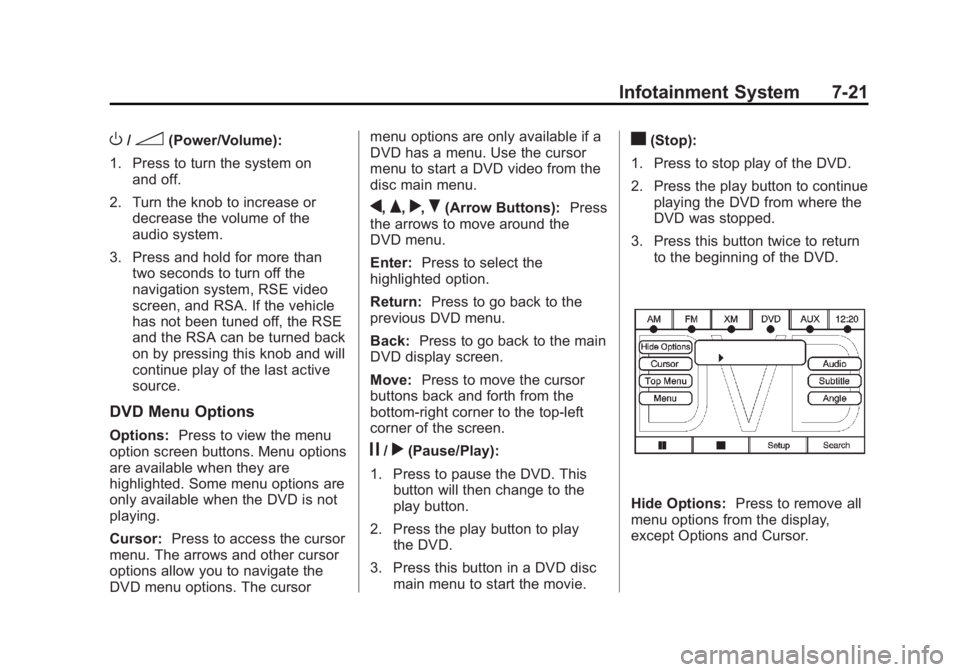
Black plate (21,1)Cadillac Escalade/Escalade ESV Owner Manual - 2012 - 2nd CRC - 11/29/11
Infotainment System 7-21
O /
3 (Power/Volume):
1. Press to turn the system on
and off.
2. Turn the knob to increase or
decrease the volume of the
audio system.
3. Press and hold for more than
two seconds to turn off the
navigation system, RSE video
screen, and RSA. If the vehicle
has not been tuned off, the RSE
and the RSA can be turned back
on by pressing this knob and will
continue play of the last active
source.
DVD Menu Options Options: Press to view the menu
option screen buttons. Menu options
are available when they are
highlighted. Some menu options are
only available when the DVD is not
playing.
Cursor: Press to access the cursor
menu. The arrows and other cursor
options allow you to navigate the
DVD menu options. The cursor menu options are only available if a
DVD has a menu. Use the cursor
menu to start a DVD video from the
disc main menu.
q ,
Q ,
r ,
R (Arrow Buttons): Press
the arrows to move around the
DVD menu.
Enter: Press to select the
highlighted option.
Return: Press to go back to the
previous DVD menu.
Back: Press to go back to the main
DVD display screen.
Move: Press to move the cursor
buttons back and forth from the
bottom-right corner to the top-left
corner of the screen.
j /
r (Pause/Play):
1. Press to pause the DVD. This
button will then change to the
play button.
2. Press the play button to play
the DVD.
3. Press this button in a DVD disc
main menu to start the movie. c (Stop):
1. Press to stop play of the DVD.
2. Press the play button to continue
playing the DVD from where the
DVD was stopped.
3. Press this button twice to return
to the beginning of the DVD.
Hide Options: Press to remove all
menu options from the display,
except Options and Cursor.
Page 204 of 538
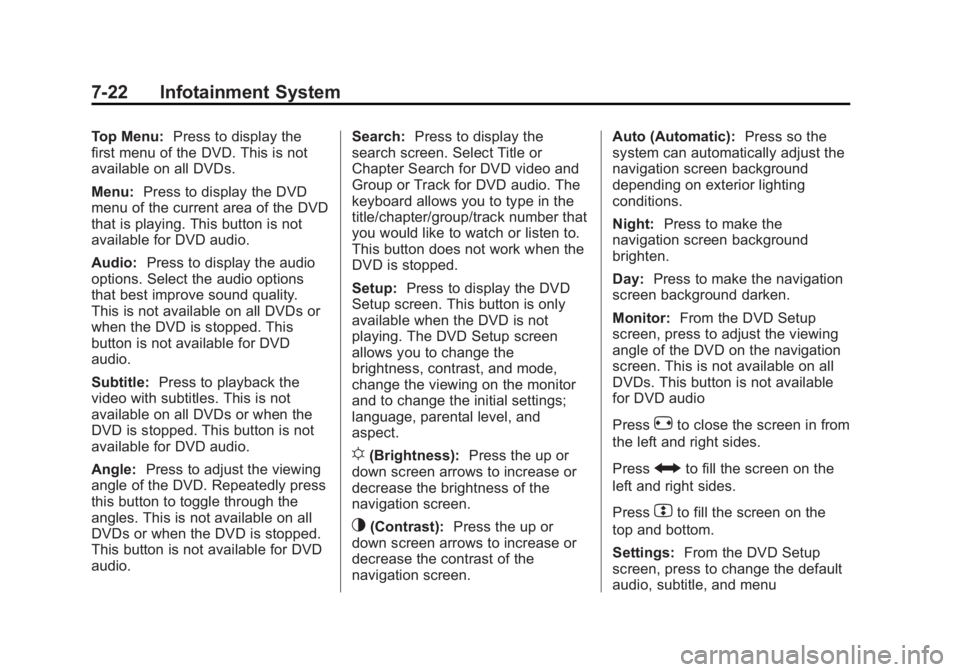
Black plate (22,1)Cadillac Escalade/Escalade ESV Owner Manual - 2012 - 2nd CRC - 11/29/11
7-22 Infotainment System Top Menu: Press to display the
first menu of the DVD. This is not
available on all DVDs.
Menu: Press to display the DVD
menu of the current area of the DVD
that is playing. This button is not
available for DVD audio.
Audio: Press to display the audio
options. Select the audio options
that best improve sound quality.
This is not available on all DVDs or
when the DVD is stopped. This
button is not available for DVD
audio.
Subtitle: Press to playback the
video with subtitles. This is not
available on all DVDs or when the
DVD is stopped. This button is not
available for DVD audio.
Angle: Press to adjust the viewing
angle of the DVD. Repeatedly press
this button to toggle through the
angles. This is not available on all
DVDs or when the DVD is stopped.
This button is not available for DVD
audio. Search: Press to display the
search screen. Select Title or
Chapter Search for DVD video and
Group or Track for DVD audio. The
keyboard allows you to type in the
title/chapter/group/track number that
you would like to watch or listen to.
This button does not work when the
DVD is stopped.
Setup: Press to display the DVD
Setup screen. This button is only
available when the DVD is not
playing. The DVD Setup screen
allows you to change the
brightness, contrast, and mode,
change the viewing on the monitor
and to change the initial settings;
language, parental level, and
aspect.
! (Brightness): Press the up or
down screen arrows to increase or
decrease the brightness of the
navigation screen.
_ (Contrast): Press the up or
down screen arrows to increase or
decrease the contrast of the
navigation screen. Auto (Automatic): Press so the
system can automatically adjust the
navigation screen background
depending on exterior lighting
conditions.
Night: Press to make the
navigation screen background
brighten.
Day: Press to make the navigation
screen background darken.
Monitor: From the DVD Setup
screen, press to adjust the viewing
angle of the DVD on the navigation
screen. This is not available on all
DVDs. This button is not available
for DVD audio
Press
e to close the screen in from
the left and right sides.
Press
J to fill the screen on the
left and right sides.
Press
d to fill the screen on the
top and bottom.
Settings: From the DVD Setup
screen, press to change the default
audio, subtitle, and menu