change language CADILLAC ESCALADE EXT 2007 3.G Owners Manual
[x] Cancel search | Manufacturer: CADILLAC, Model Year: 2007, Model line: ESCALADE EXT, Model: CADILLAC ESCALADE EXT 2007 3.GPages: 580, PDF Size: 3.01 MB
Page 3 of 580
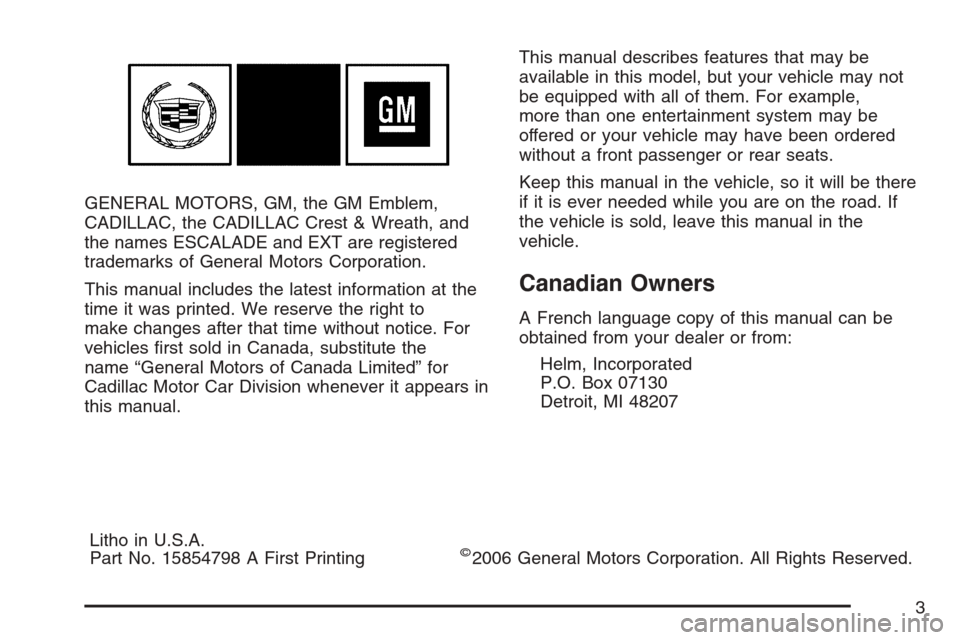
GENERAL MOTORS, GM, the GM Emblem,
CADILLAC, the CADILLAC Crest & Wreath, and
the names ESCALADE and EXT are registered
trademarks of General Motors Corporation.
This manual includes the latest information at the
time it was printed. We reserve the right to
make changes after that time without notice. For
vehicles �rst sold in Canada, substitute the
name “General Motors of Canada Limited” for
Cadillac Motor Car Division whenever it appears in
this manual.This manual describes features that may be
available in this model, but your vehicle may not
be equipped with all of them. For example,
more than one entertainment system may be
offered or your vehicle may have been ordered
without a front passenger or rear seats.
Keep this manual in the vehicle, so it will be there
if it is ever needed while you are on the road. If
the vehicle is sold, leave this manual in the
vehicle.
Canadian Owners
A French language copy of this manual can be
obtained from your dealer or from:
Helm, Incorporated
P.O. Box 07130
Detroit, MI 48207
Litho in U.S.A.
Part No. 15854798 A First Printing
©2006 General Motors Corporation. All Rights Reserved.
3
Page 258 of 580
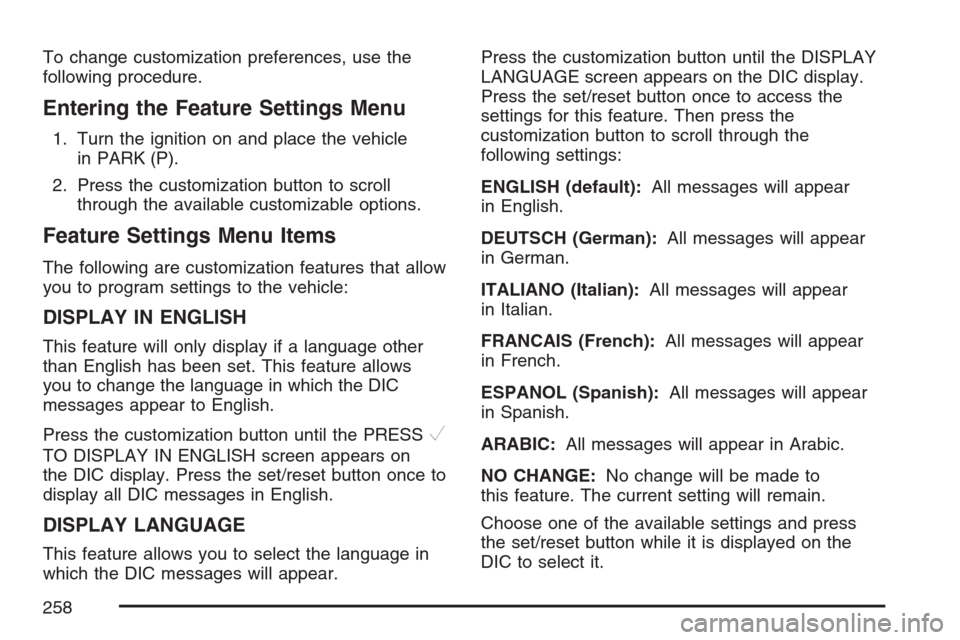
To change customization preferences, use the
following procedure.
Entering the Feature Settings Menu
1. Turn the ignition on and place the vehicle
in PARK (P).
2. Press the customization button to scroll
through the available customizable options.
Feature Settings Menu Items
The following are customization features that allow
you to program settings to the vehicle:
DISPLAY IN ENGLISH
This feature will only display if a language other
than English has been set. This feature allows
you to change the language in which the DIC
messages appear to English.
Press the customization button until the PRESS
V
TO DISPLAY IN ENGLISH screen appears on
the DIC display. Press the set/reset button once to
display all DIC messages in English.
DISPLAY LANGUAGE
This feature allows you to select the language in
which the DIC messages will appear.Press the customization button until the DISPLAY
LANGUAGE screen appears on the DIC display.
Press the set/reset button once to access the
settings for this feature. Then press the
customization button to scroll through the
following settings:
ENGLISH (default):All messages will appear
in English.
DEUTSCH (German):All messages will appear
in German.
ITALIANO (Italian):All messages will appear
in Italian.
FRANCAIS (French):All messages will appear
in French.
ESPANOL (Spanish):All messages will appear
in Spanish.
ARABIC:All messages will appear in Arabic.
NO CHANGE:No change will be made to
this feature. The current setting will remain.
Choose one of the available settings and press
the set/reset button while it is displayed on the
DIC to select it.
258
Page 306 of 580
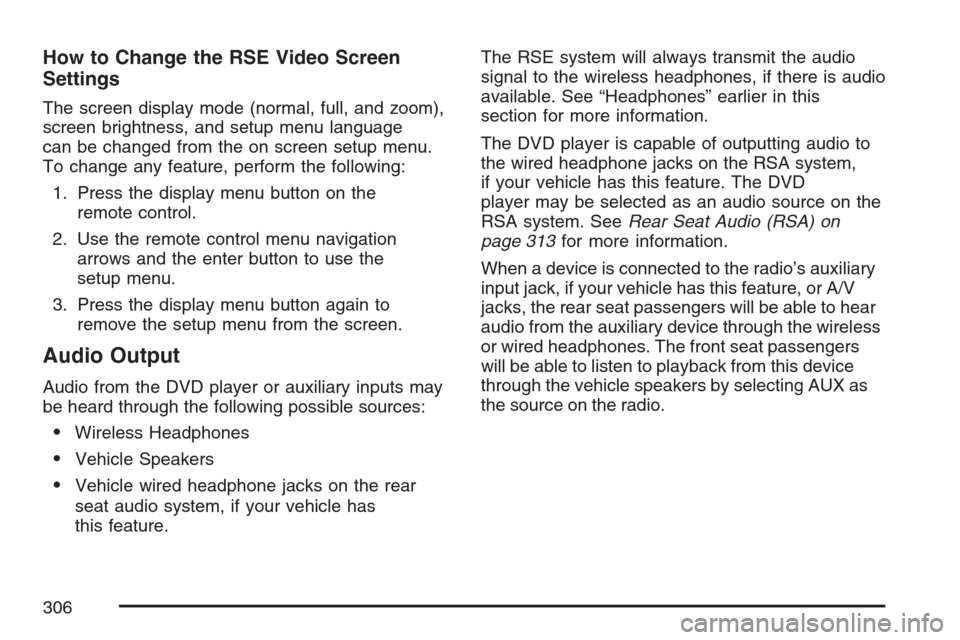
How to Change the RSE Video Screen
Settings
The screen display mode (normal, full, and zoom),
screen brightness, and setup menu language
can be changed from the on screen setup menu.
To change any feature, perform the following:
1. Press the display menu button on the
remote control.
2. Use the remote control menu navigation
arrows and the enter button to use the
setup menu.
3. Press the display menu button again to
remove the setup menu from the screen.
Audio Output
Audio from the DVD player or auxiliary inputs may
be heard through the following possible sources:
Wireless Headphones
Vehicle Speakers
Vehicle wired headphone jacks on the rear
seat audio system, if your vehicle has
this feature.The RSE system will always transmit the audio
signal to the wireless headphones, if there is audio
available. See “Headphones” earlier in this
section for more information.
The DVD player is capable of outputting audio to
the wired headphone jacks on the RSA system,
if your vehicle has this feature. The DVD
player may be selected as an audio source on the
RSA system. SeeRear Seat Audio (RSA) on
page 313for more information.
When a device is connected to the radio’s auxiliary
input jack, if your vehicle has this feature, or A/V
jacks, the rear seat passengers will be able to hear
audio from the auxiliary device through the wireless
or wired headphones. The front seat passengers
will be able to listen to playback from this device
through the vehicle speakers by selecting AUX as
the source on the radio.
306