ECO mode CADILLAC ESCALADE EXT 2008 3.G User Guide
[x] Cancel search | Manufacturer: CADILLAC, Model Year: 2008, Model line: ESCALADE EXT, Model: CADILLAC ESCALADE EXT 2008 3.GPages: 496, PDF Size: 7.02 MB
Page 192 of 496

Manual Operation
You may manually adjust the air delivery mode or
fan speed.
y9z(Fan):The switch with the fan symbol allows
you to manually adjust the fan speed. Press the up
arrow to increase fan speed and the down arrow
to decrease fan speed.
Pressing this button when the system is off will turn
the system on.
Pressing either arrow while using automatic operation
will place the fan in manual operation. The fan
setting will display and the AUTO light will turn off.
The air delivery will remain in automatic operation.
N(Mode):Press this button to manually change
the direction of the air�ow in your vehicle. Repeatedly
press the button until the desired mode appears on
the display.
When the system is turned off, the display will go blank
after displaying the current status of the system.
H(Vent):This setting will deliver air to the instrument
panel outlets.
)(Bi-Level):This mode allows for split air to the
instrument panel outlets and to the �oor outlets. The
�ow can be divided between vent and �oor outlets
depending upon where the knob is placed between the
settings. A little air is directed towards the windshield
and side window vents. Cooler air is directed to
the upper vents and warmer air to the �oor vents.
6(Floor):This mode directs most of the air to the
�oor outlets, with some of the air directed to the
windshield, side window outlets, and second row �oor
outlets. In this mode, the system will automatically
select Outside Air.
-(Defog):See “Defogging and Defrosting” later in
this section.
@(Recirculation):Press this button to turn the
recirculation mode on. When the button is pressed,
an indicator light will come on.
This mode keeps outside air from entering the vehicle.
It can be used to reduce outside air and odors from
entering your vehicle. Recirculation may also help
cool the air inside your vehicle more quickly once the
temperature inside the vehicle is less than the outside
temperature. The recirculation mode cannot be used
with �oor, defrost, or defogging modes.
3-26
Page 215 of 496
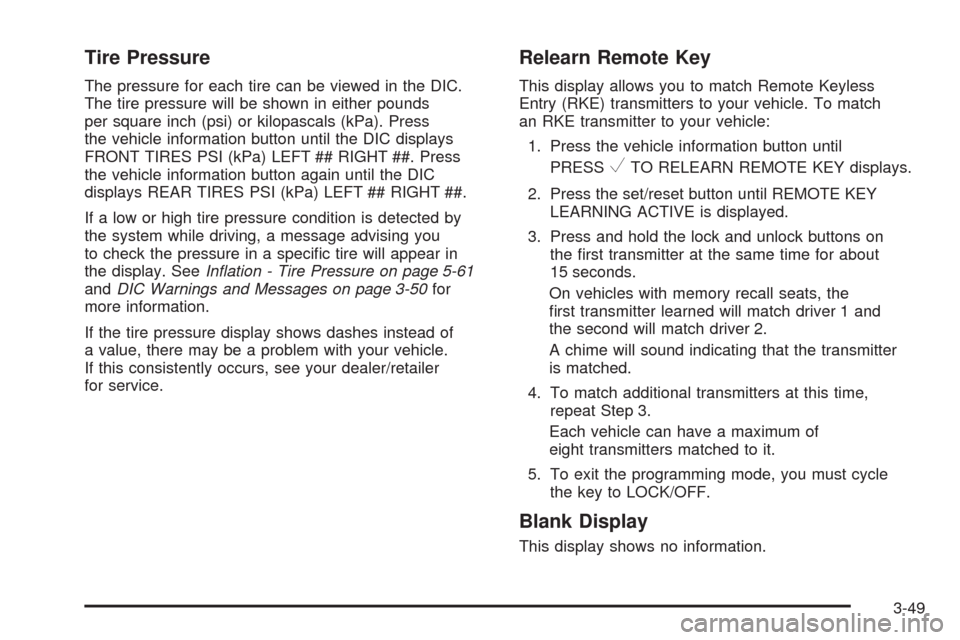
Tire Pressure
The pressure for each tire can be viewed in the DIC.
The tire pressure will be shown in either pounds
per square inch (psi) or kilopascals (kPa). Press
the vehicle information button until the DIC displays
FRONT TIRES PSI (kPa) LEFT ## RIGHT ##. Press
the vehicle information button again until the DIC
displays REAR TIRES PSI (kPa) LEFT ## RIGHT ##.
If a low or high tire pressure condition is detected by
the system while driving, a message advising you
to check the pressure in a speci�c tire will appear in
the display. SeeIn�ation - Tire Pressure on page 5-61
andDIC Warnings and Messages on page 3-50for
more information.
If the tire pressure display shows dashes instead of
a value, there may be a problem with your vehicle.
If this consistently occurs, see your dealer/retailer
for service.
Relearn Remote Key
This display allows you to match Remote Keyless
Entry (RKE) transmitters to your vehicle. To match
an RKE transmitter to your vehicle:
1. Press the vehicle information button until
PRESS
VTO RELEARN REMOTE KEY displays.
2. Press the set/reset button until REMOTE KEY
LEARNING ACTIVE is displayed.
3. Press and hold the lock and unlock buttons on
the �rst transmitter at the same time for about
15 seconds.
On vehicles with memory recall seats, the
�rst transmitter learned will match driver 1 and
the second will match driver 2.
A chime will sound indicating that the transmitter
is matched.
4. To match additional transmitters at this time,
repeat Step 3.
Each vehicle can have a maximum of
eight transmitters matched to it.
5. To exit the programming mode, you must cycle
the key to LOCK/OFF.
Blank Display
This display shows no information.
3-49
Page 217 of 496
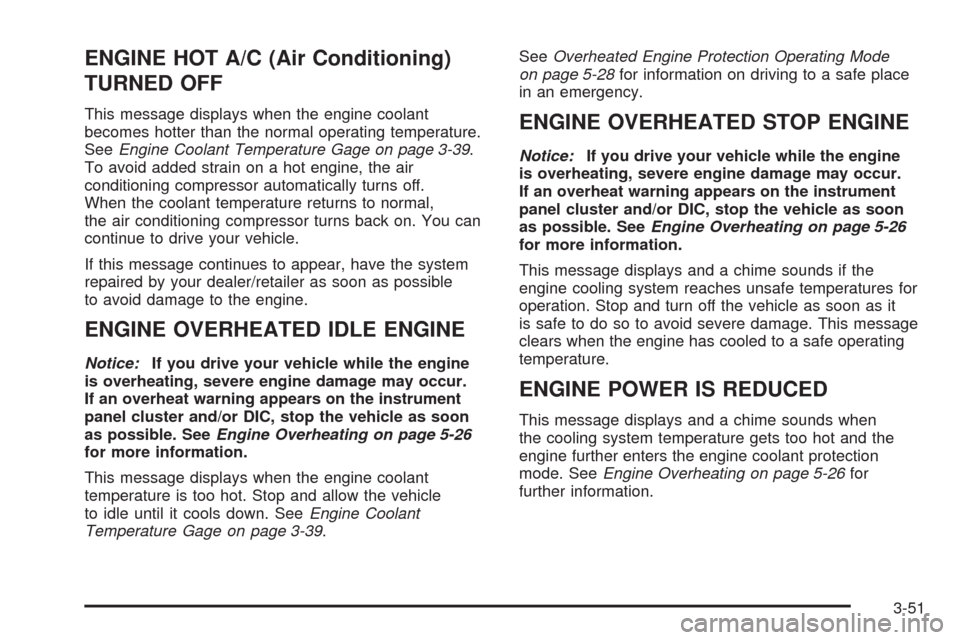
ENGINE HOT A/C (Air Conditioning)
TURNED OFF
This message displays when the engine coolant
becomes hotter than the normal operating temperature.
SeeEngine Coolant Temperature Gage on page 3-39.
To avoid added strain on a hot engine, the air
conditioning compressor automatically turns off.
When the coolant temperature returns to normal,
the air conditioning compressor turns back on. You can
continue to drive your vehicle.
If this message continues to appear, have the system
repaired by your dealer/retailer as soon as possible
to avoid damage to the engine.
ENGINE OVERHEATED IDLE ENGINE
Notice:If you drive your vehicle while the engine
is overheating, severe engine damage may occur.
If an overheat warning appears on the instrument
panel cluster and/or DIC, stop the vehicle as soon
as possible. SeeEngine Overheating on page 5-26
for more information.
This message displays when the engine coolant
temperature is too hot. Stop and allow the vehicle
to idle until it cools down. SeeEngine Coolant
Temperature Gage on page 3-39.SeeOverheated Engine Protection Operating Mode
on page 5-28for information on driving to a safe place
in an emergency.
ENGINE OVERHEATED STOP ENGINE
Notice:If you drive your vehicle while the engine
is overheating, severe engine damage may occur.
If an overheat warning appears on the instrument
panel cluster and/or DIC, stop the vehicle as soon
as possible. SeeEngine Overheating on page 5-26
for more information.
This message displays and a chime sounds if the
engine cooling system reaches unsafe temperatures for
operation. Stop and turn off the vehicle as soon as it
is safe to do so to avoid severe damage. This message
clears when the engine has cooled to a safe operating
temperature.
ENGINE POWER IS REDUCED
This message displays and a chime sounds when
the cooling system temperature gets too hot and the
engine further enters the engine coolant protection
mode. SeeEngine Overheating on page 5-26for
further information.
3-51
Page 235 of 496
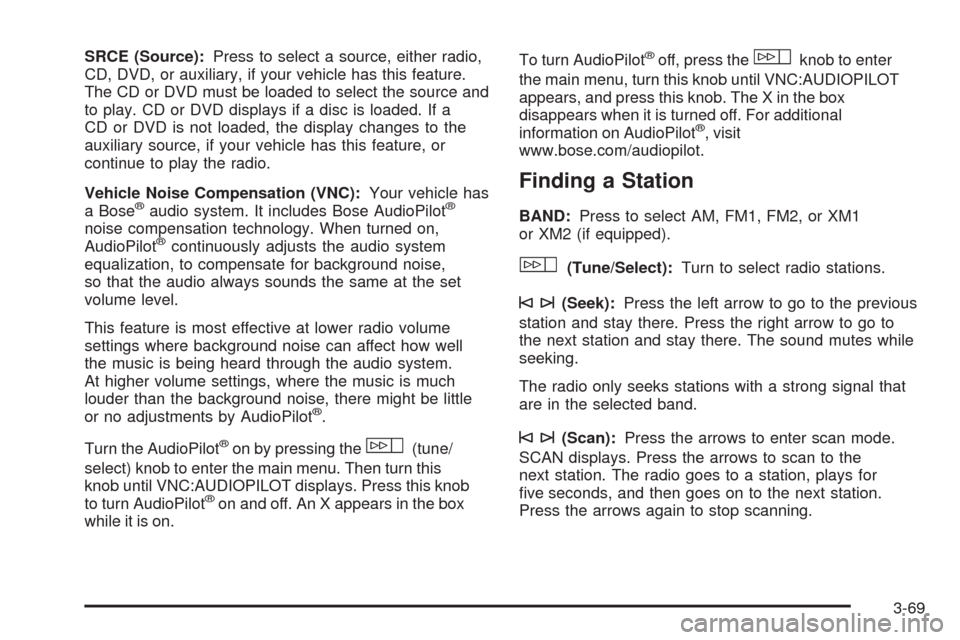
SRCE (Source):Press to select a source, either radio,
CD, DVD, or auxiliary, if your vehicle has this feature.
The CD or DVD must be loaded to select the source and
to play. CD or DVD displays if a disc is loaded. If a
CD or DVD is not loaded, the display changes to the
auxiliary source, if your vehicle has this feature, or
continue to play the radio.
Vehicle Noise Compensation (VNC):Your vehicle has
a Bose
®audio system. It includes Bose AudioPilot®
noise compensation technology. When turned on,
AudioPilot®continuously adjusts the audio system
equalization, to compensate for background noise,
so that the audio always sounds the same at the set
volume level.
This feature is most effective at lower radio volume
settings where background noise can affect how well
the music is being heard through the audio system.
At higher volume settings, where the music is much
louder than the background noise, there might be little
or no adjustments by AudioPilot
®.
Turn the AudioPilot
®on by pressing thew(tune/
select) knob to enter the main menu. Then turn this
knob until VNC:AUDIOPILOT displays. Press this knob
to turn AudioPilot
®on and off. An X appears in the box
while it is on.To turn AudioPilot
®off, press thewknob to enter
the main menu, turn this knob until VNC:AUDIOPILOT
appears, and press this knob. The X in the box
disappears when it is turned off. For additional
information on AudioPilot
®, visit
www.bose.com/audiopilot.
Finding a Station
BAND:Press to select AM, FM1, FM2, or XM1
or XM2 (if equipped).
w(Tune/Select):Turn to select radio stations.
©¨(Seek):Press the left arrow to go to the previous
station and stay there. Press the right arrow to go to
the next station and stay there. The sound mutes while
seeking.
The radio only seeks stations with a strong signal that
are in the selected band.
©¨(Scan):Press the arrows to enter scan mode.
SCAN displays. Press the arrows to scan to the
next station. The radio goes to a station, plays for
�ve seconds, and then goes on to the next station.
Press the arrows again to stop scanning.
3-69
Page 239 of 496
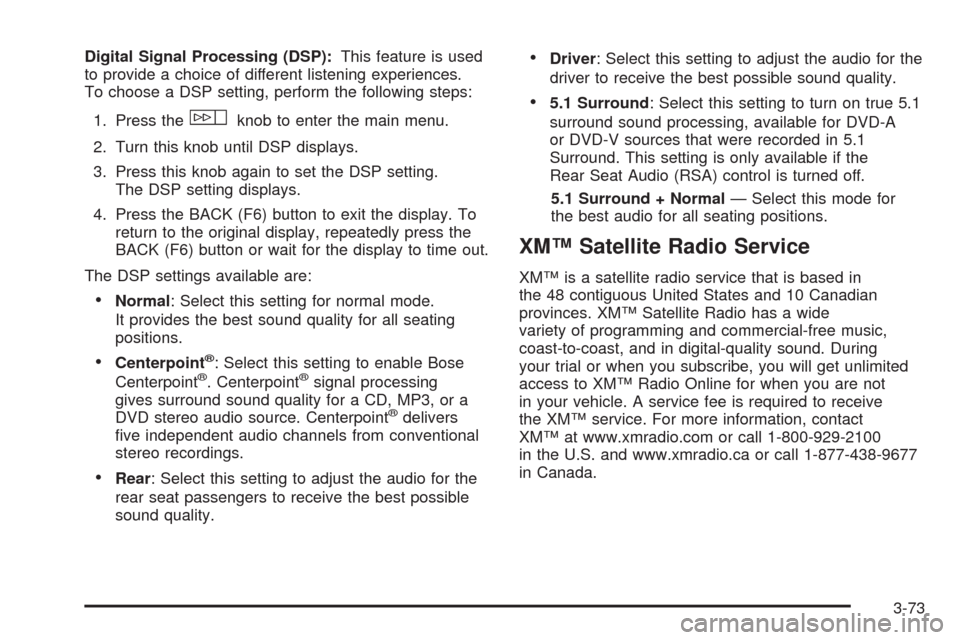
Digital Signal Processing (DSP):This feature is used
to provide a choice of different listening experiences.
To choose a DSP setting, perform the following steps:
1. Press the
wknob to enter the main menu.
2. Turn this knob until DSP displays.
3. Press this knob again to set the DSP setting.
The DSP setting displays.
4. Press the BACK (F6) button to exit the display. To
return to the original display, repeatedly press the
BACK (F6) button or wait for the display to time out.
The DSP settings available are:
Normal: Select this setting for normal mode.
It provides the best sound quality for all seating
positions.
Centerpoint®: Select this setting to enable Bose
Centerpoint®. Centerpoint®signal processing
gives surround sound quality for a CD, MP3, or a
DVD stereo audio source. Centerpoint
®delivers
�ve independent audio channels from conventional
stereo recordings.
Rear: Select this setting to adjust the audio for the
rear seat passengers to receive the best possible
sound quality.
Driver: Select this setting to adjust the audio for the
driver to receive the best possible sound quality.
5.1 Surround: Select this setting to turn on true 5.1
surround sound processing, available for DVD-A
or DVD-V sources that were recorded in 5.1
Surround. This setting is only available if the
Rear Seat Audio (RSA) control is turned off.
5.1 Surround + Normal— Select this mode for
the best audio for all seating positions.
XM™ Satellite Radio Service
XM™ is a satellite radio service that is based in
the 48 contiguous United States and 10 Canadian
provinces. XM™ Satellite Radio has a wide
variety of programming and commercial-free music,
coast-to-coast, and in digital-quality sound. During
your trial or when you subscribe, you will get unlimited
access to XM™ Radio Online for when you are not
in your vehicle. A service fee is required to receive
the XM™ service. For more information, contact
XM™ at www.xmradio.com or call 1-800-929-2100
in the U.S. and www.xmradio.ca or call 1-877-438-9677
in Canada.
3-73
Page 244 of 496

Care of Your CD and DVD Player
Do not add any label to a CD, it could get caught in the
CD player. If a CD is recorded on a personal computer
and a description label is needed, try labeling the top of
the recorded CD with a marking pen.
The use of CD lens cleaners for CDs is not advised,
due to the risk of contaminating the lens of the CD optics
with lubricants internal to the CD and DVD player
mechanism.
Notice:If a label is added to a CD, or more than
one CD is inserted into the slot at a time, or an
attempt is made to play scratched or damaged CDs,
the CD player could be damaged. While using the
CD player, use only CDs in good condition without
any label, load one CD at a time, and keep the
CD player and the loading slot free of foreign
materials, liquids, and debris.
If an error displays, see “CD Messages” later in this
section.
F1 DISC
n(Down):Press to go to the previous CD.
F2 DISC
m(Up):Press to go to the next CD.F3 CD REV
{(Reverse):Press and hold to reverse
quickly within the track. Holding this button plays in
reverse at 10 times the normal speed. After holding it for
more than four seconds it plays in reverse at 20 times
the normal speed. Release to play the passage.
The elapsed time of the track displays.
F4 CD FWD
|(Forward):Press and hold to advance
quickly within the track. Holding this button plays at
10 times the normal speed. After holding it for more than
four seconds it plays at 20 times the normal speed.
Release to play the passage. The elapsed time of the
track displays.
F5 MODE:Press to select from NORMAL, RPT TRCK
(Repeat Track), RPT DISC (Repeat CD), RDM TRCK
(Random Track), and RDM ALL (Random All CDs).
Normal:Sets the system for normal play of
the CD(s).
RPT TRCK (Repeat Track):Repeats the track over
again. RPT TRCK displays. Press the MODE
pushbutton again to turn off repeat play and
advance to the next mode.
3-78
Page 245 of 496
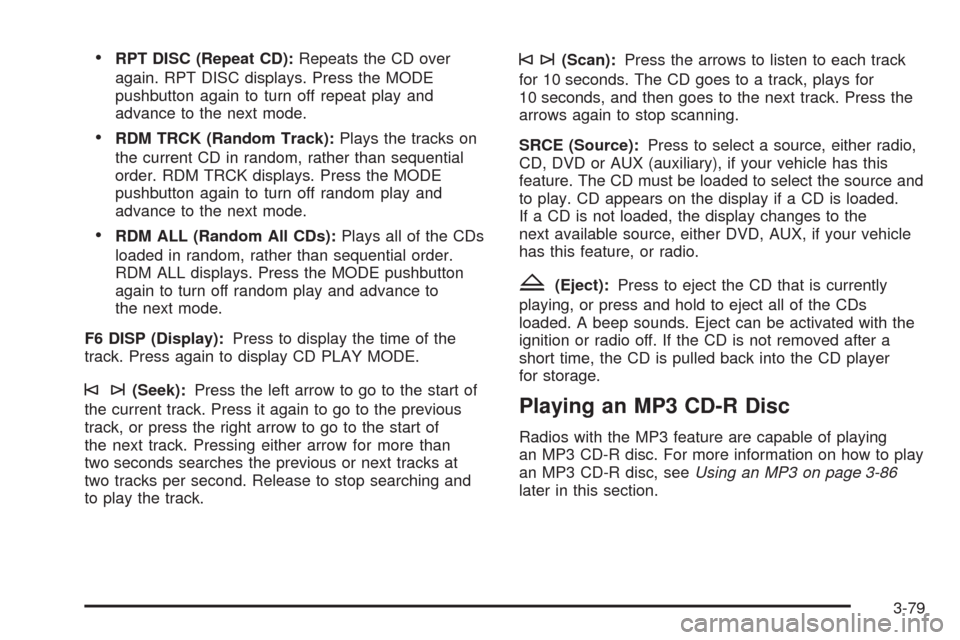
RPT DISC (Repeat CD):Repeats the CD over
again. RPT DISC displays. Press the MODE
pushbutton again to turn off repeat play and
advance to the next mode.
RDM TRCK (Random Track):Plays the tracks on
the current CD in random, rather than sequential
order. RDM TRCK displays. Press the MODE
pushbutton again to turn off random play and
advance to the next mode.
RDM ALL (Random All CDs):Plays all of the CDs
loaded in random, rather than sequential order.
RDM ALL displays. Press the MODE pushbutton
again to turn off random play and advance to
the next mode.
F6 DISP (Display):Press to display the time of the
track. Press again to display CD PLAY MODE.
©¨(Seek):Press the left arrow to go to the start of
the current track. Press it again to go to the previous
track, or press the right arrow to go to the start of
the next track. Pressing either arrow for more than
two seconds searches the previous or next tracks at
two tracks per second. Release to stop searching and
to play the track.
©¨(Scan):Press the arrows to listen to each track
for 10 seconds. The CD goes to a track, plays for
10 seconds, and then goes to the next track. Press the
arrows again to stop scanning.
SRCE (Source):Press to select a source, either radio,
CD, DVD or AUX (auxiliary), if your vehicle has this
feature. The CD must be loaded to select the source and
to play. CD appears on the display if a CD is loaded.
If a CD is not loaded, the display changes to the
next available source, either DVD, AUX, if your vehicle
has this feature, or radio.
Z(Eject):Press to eject the CD that is currently
playing, or press and hold to eject all of the CDs
loaded. A beep sounds. Eject can be activated with the
ignition or radio off. If the CD is not removed after a
short time, the CD is pulled back into the CD player
for storage.
Playing an MP3 CD-R Disc
Radios with the MP3 feature are capable of playing
an MP3 CD-R disc. For more information on how to play
an MP3 CD-R disc, seeUsing an MP3 on page 3-86
later in this section.
3-79
Page 248 of 496
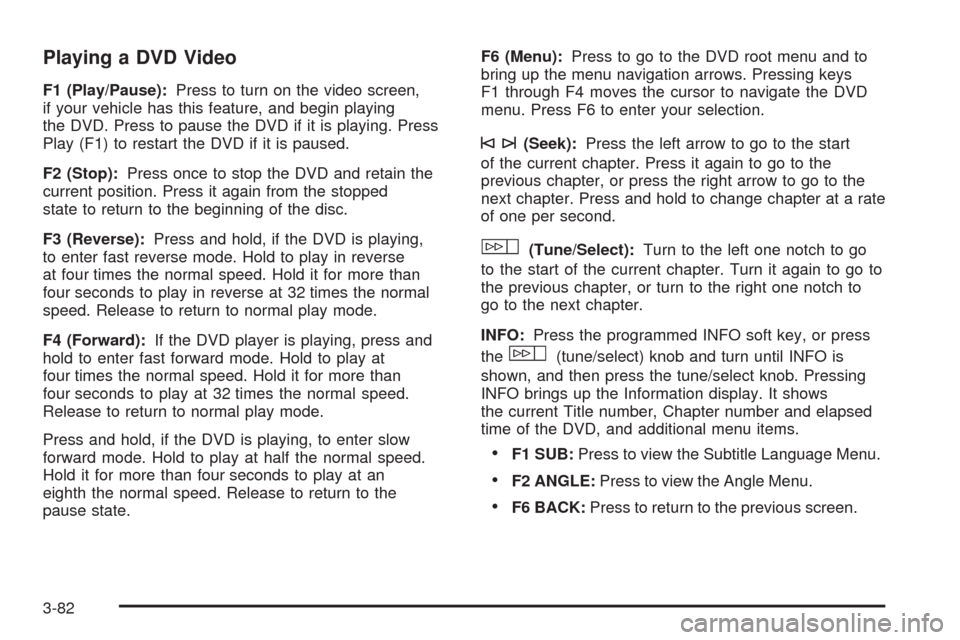
Playing a DVD Video
F1 (Play/Pause):Press to turn on the video screen,
if your vehicle has this feature, and begin playing
the DVD. Press to pause the DVD if it is playing. Press
Play (F1) to restart the DVD if it is paused.
F2 (Stop):Press once to stop the DVD and retain the
current position. Press it again from the stopped
state to return to the beginning of the disc.
F3 (Reverse):Press and hold, if the DVD is playing,
to enter fast reverse mode. Hold to play in reverse
at four times the normal speed. Hold it for more than
four seconds to play in reverse at 32 times the normal
speed. Release to return to normal play mode.
F4 (Forward):If the DVD player is playing, press and
hold to enter fast forward mode. Hold to play at
four times the normal speed. Hold it for more than
four seconds to play at 32 times the normal speed.
Release to return to normal play mode.
Press and hold, if the DVD is playing, to enter slow
forward mode. Hold to play at half the normal speed.
Hold it for more than four seconds to play at an
eighth the normal speed. Release to return to the
pause state.F6 (Menu):Press to go to the DVD root menu and to
bring up the menu navigation arrows. Pressing keys
F1 through F4 moves the cursor to navigate the DVD
menu. Press F6 to enter your selection.
©¨(Seek):Press the left arrow to go to the start
of the current chapter. Press it again to go to the
previous chapter, or press the right arrow to go to the
next chapter. Press and hold to change chapter at a rate
of one per second.
w(Tune/Select):Turn to the left one notch to go
to the start of the current chapter. Turn it again to go to
the previous chapter, or turn to the right one notch to
go to the next chapter.
INFO:Press the programmed INFO soft key, or press
the
w(tune/select) knob and turn until INFO is
shown, and then press the tune/select knob. Pressing
INFO brings up the Information display. It shows
the current Title number, Chapter number and elapsed
time of the DVD, and additional menu items.
F1 SUB:Press to view the Subtitle Language Menu.
F2 ANGLE:Press to view the Angle Menu.
F6 BACK:Press to return to the previous screen.
3-82
Page 249 of 496
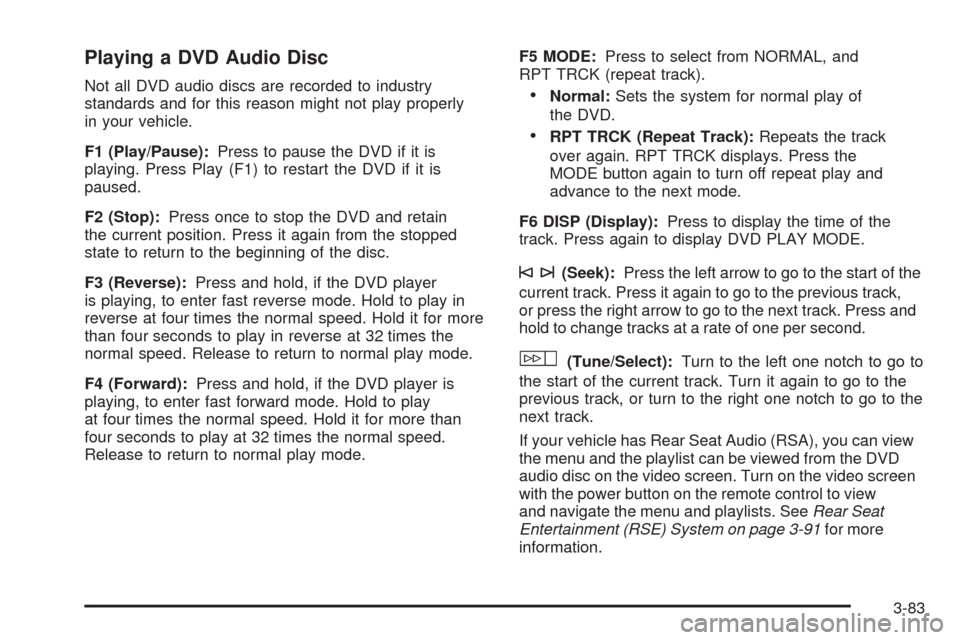
Playing a DVD Audio Disc
Not all DVD audio discs are recorded to industry
standards and for this reason might not play properly
in your vehicle.
F1 (Play/Pause):Press to pause the DVD if it is
playing. Press Play (F1) to restart the DVD if it is
paused.
F2 (Stop):Press once to stop the DVD and retain
the current position. Press it again from the stopped
state to return to the beginning of the disc.
F3 (Reverse):Press and hold, if the DVD player
is playing, to enter fast reverse mode. Hold to play in
reverse at four times the normal speed. Hold it for more
than four seconds to play in reverse at 32 times the
normal speed. Release to return to normal play mode.
F4 (Forward):Press and hold, if the DVD player is
playing, to enter fast forward mode. Hold to play
at four times the normal speed. Hold it for more than
four seconds to play at 32 times the normal speed.
Release to return to normal play mode.F5 MODE:Press to select from NORMAL, and
RPT TRCK (repeat track).Normal:Sets the system for normal play of
the DVD.
RPT TRCK (Repeat Track):Repeats the track
over again. RPT TRCK displays. Press the
MODE button again to turn off repeat play and
advance to the next mode.
F6 DISP (Display):Press to display the time of the
track. Press again to display DVD PLAY MODE.
©¨(Seek):Press the left arrow to go to the start of the
current track. Press it again to go to the previous track,
or press the right arrow to go to the next track. Press and
hold to change tracks at a rate of one per second.
w(Tune/Select):Turn to the left one notch to go to
the start of the current track. Turn it again to go to the
previous track, or turn to the right one notch to go to the
next track.
If your vehicle has Rear Seat Audio (RSA), you can view
the menu and the playlist can be viewed from the DVD
audio disc on the video screen. Turn on the video screen
with the power button on the remote control to view
and navigate the menu and playlists. SeeRear Seat
Entertainment (RSE) System on page 3-91for more
information.
3-83
Page 250 of 496
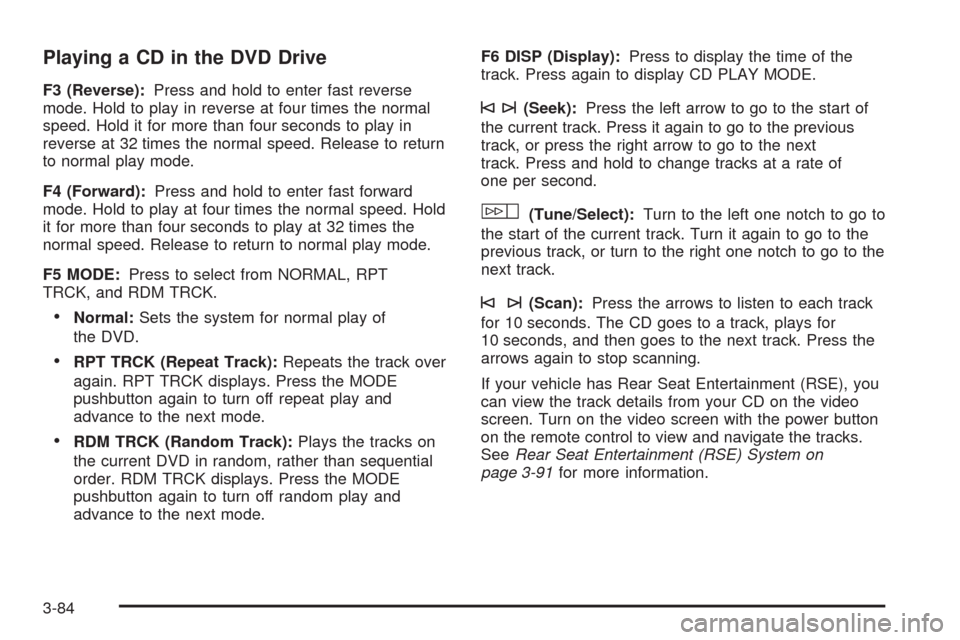
Playing a CD in the DVD Drive
F3 (Reverse):Press and hold to enter fast reverse
mode. Hold to play in reverse at four times the normal
speed. Hold it for more than four seconds to play in
reverse at 32 times the normal speed. Release to return
to normal play mode.
F4 (Forward):Press and hold to enter fast forward
mode. Hold to play at four times the normal speed. Hold
it for more than four seconds to play at 32 times the
normal speed. Release to return to normal play mode.
F5 MODE:Press to select from NORMAL, RPT
TRCK, and RDM TRCK.
Normal:Sets the system for normal play of
the DVD.
RPT TRCK (Repeat Track):Repeats the track over
again. RPT TRCK displays. Press the MODE
pushbutton again to turn off repeat play and
advance to the next mode.
RDM TRCK (Random Track):Plays the tracks on
the current DVD in random, rather than sequential
order. RDM TRCK displays. Press the MODE
pushbutton again to turn off random play and
advance to the next mode.F6 DISP (Display):Press to display the time of the
track. Press again to display CD PLAY MODE.
©¨(Seek):Press the left arrow to go to the start of
the current track. Press it again to go to the previous
track, or press the right arrow to go to the next
track. Press and hold to change tracks at a rate of
one per second.
w(Tune/Select):Turn to the left one notch to go to
the start of the current track. Turn it again to go to the
previous track, or turn to the right one notch to go to the
next track.
©¨(Scan):Press the arrows to listen to each track
for 10 seconds. The CD goes to a track, plays for
10 seconds, and then goes to the next track. Press the
arrows again to stop scanning.
If your vehicle has Rear Seat Entertainment (RSE), you
can view the track details from your CD on the video
screen. Turn on the video screen with the power button
on the remote control to view and navigate the tracks.
SeeRear Seat Entertainment (RSE) System on
page 3-91for more information.
3-84