display CADILLAC ESCALADE EXT 2008 3.G Workshop Manual
[x] Cancel search | Manufacturer: CADILLAC, Model Year: 2008, Model line: ESCALADE EXT, Model: CADILLAC ESCALADE EXT 2008 3.GPages: 496, PDF Size: 7.02 MB
Page 237 of 496
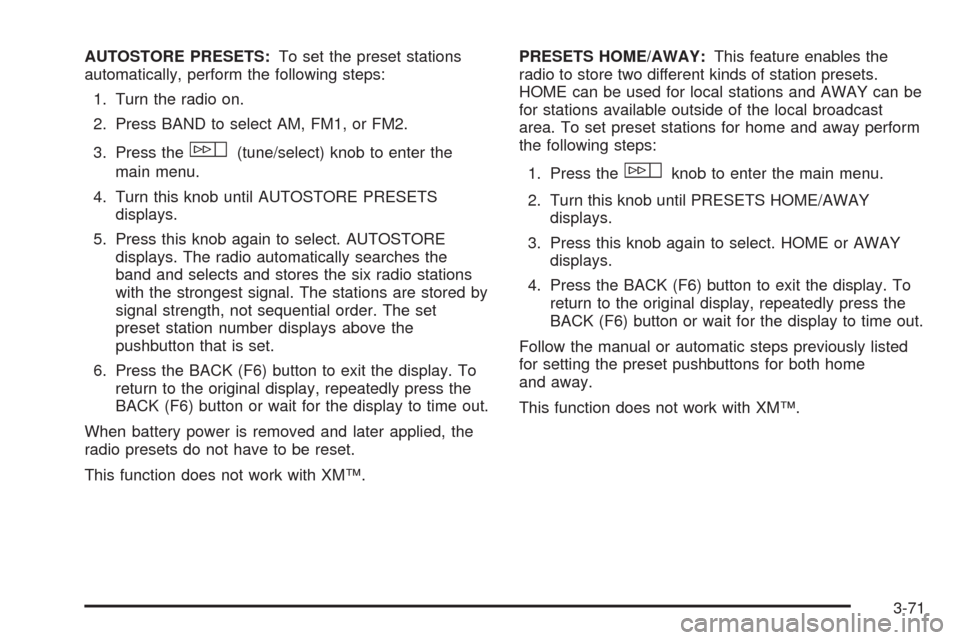
AUTOSTORE PRESETS:To set the preset stations
automatically, perform the following steps:
1. Turn the radio on.
2. Press BAND to select AM, FM1, or FM2.
3. Press the
w(tune/select) knob to enter the
main menu.
4. Turn this knob until AUTOSTORE PRESETS
displays.
5. Press this knob again to select. AUTOSTORE
displays. The radio automatically searches the
band and selects and stores the six radio stations
with the strongest signal. The stations are stored by
signal strength, not sequential order. The set
preset station number displays above the
pushbutton that is set.
6. Press the BACK (F6) button to exit the display. To
return to the original display, repeatedly press the
BACK (F6) button or wait for the display to time out.
When battery power is removed and later applied, the
radio presets do not have to be reset.
This function does not work with XM™.PRESETS HOME/AWAY:This feature enables the
radio to store two different kinds of station presets.
HOME can be used for local stations and AWAY can be
for stations available outside of the local broadcast
area. To set preset stations for home and away perform
the following steps:
1. Press the
wknob to enter the main menu.
2. Turn this knob until PRESETS HOME/AWAY
displays.
3. Press this knob again to select. HOME or AWAY
displays.
4. Press the BACK (F6) button to exit the display. To
return to the original display, repeatedly press the
BACK (F6) button or wait for the display to time out.
Follow the manual or automatic steps previously listed
for setting the preset pushbuttons for both home
and away.
This function does not work with XM™.
3-71
Page 238 of 496
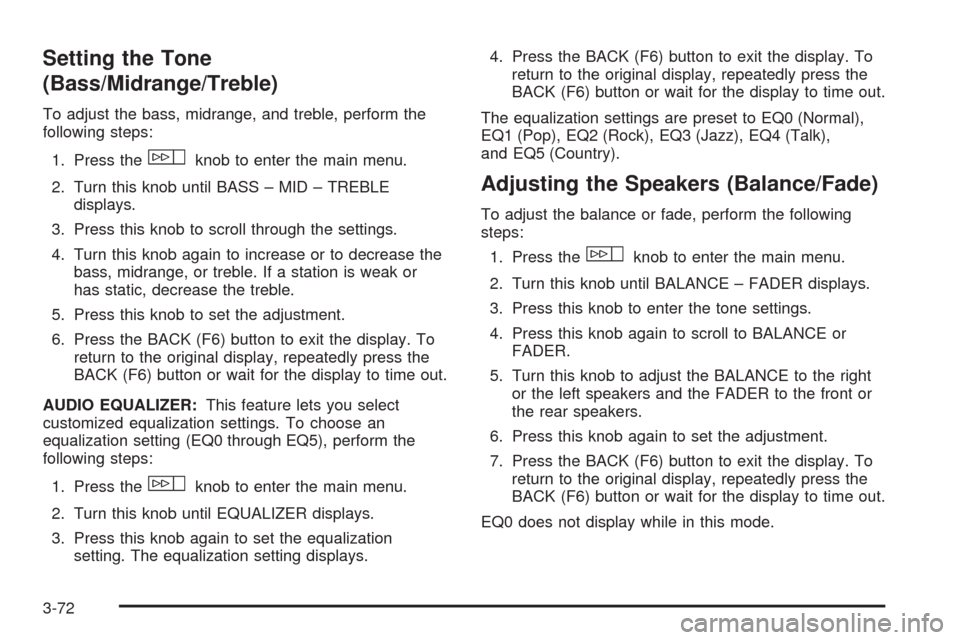
Setting the Tone
(Bass/Midrange/Treble)
To adjust the bass, midrange, and treble, perform the
following steps:
1. Press the
wknob to enter the main menu.
2. Turn this knob until BASS – MID – TREBLE
displays.
3. Press this knob to scroll through the settings.
4. Turn this knob again to increase or to decrease the
bass, midrange, or treble. If a station is weak or
has static, decrease the treble.
5. Press this knob to set the adjustment.
6. Press the BACK (F6) button to exit the display. To
return to the original display, repeatedly press the
BACK (F6) button or wait for the display to time out.
AUDIO EQUALIZER:This feature lets you select
customized equalization settings. To choose an
equalization setting (EQ0 through EQ5), perform the
following steps:
1. Press the
wknob to enter the main menu.
2. Turn this knob until EQUALIZER displays.
3. Press this knob again to set the equalization
setting. The equalization setting displays.4. Press the BACK (F6) button to exit the display. To
return to the original display, repeatedly press the
BACK (F6) button or wait for the display to time out.
The equalization settings are preset to EQ0 (Normal),
EQ1 (Pop), EQ2 (Rock), EQ3 (Jazz), EQ4 (Talk),
and EQ5 (Country).
Adjusting the Speakers (Balance/Fade)
To adjust the balance or fade, perform the following
steps:
1. Press the
wknob to enter the main menu.
2. Turn this knob until BALANCE – FADER displays.
3. Press this knob to enter the tone settings.
4. Press this knob again to scroll to BALANCE or
FADER.
5. Turn this knob to adjust the BALANCE to the right
or the left speakers and the FADER to the front or
the rear speakers.
6. Press this knob again to set the adjustment.
7. Press the BACK (F6) button to exit the display. To
return to the original display, repeatedly press the
BACK (F6) button or wait for the display to time out.
EQ0 does not display while in this mode.
3-72
Page 239 of 496
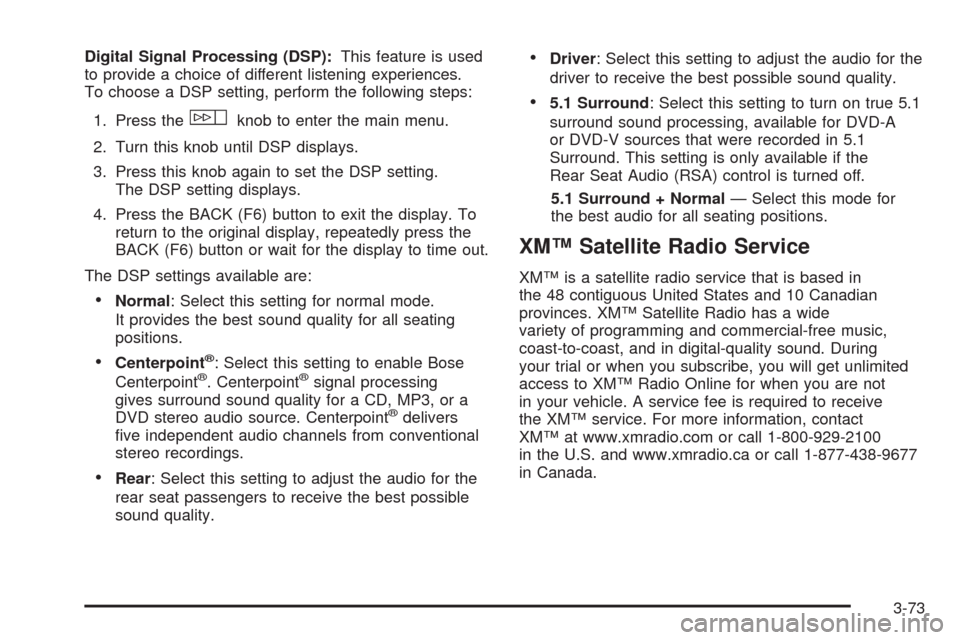
Digital Signal Processing (DSP):This feature is used
to provide a choice of different listening experiences.
To choose a DSP setting, perform the following steps:
1. Press the
wknob to enter the main menu.
2. Turn this knob until DSP displays.
3. Press this knob again to set the DSP setting.
The DSP setting displays.
4. Press the BACK (F6) button to exit the display. To
return to the original display, repeatedly press the
BACK (F6) button or wait for the display to time out.
The DSP settings available are:
Normal: Select this setting for normal mode.
It provides the best sound quality for all seating
positions.
Centerpoint®: Select this setting to enable Bose
Centerpoint®. Centerpoint®signal processing
gives surround sound quality for a CD, MP3, or a
DVD stereo audio source. Centerpoint
®delivers
�ve independent audio channels from conventional
stereo recordings.
Rear: Select this setting to adjust the audio for the
rear seat passengers to receive the best possible
sound quality.
Driver: Select this setting to adjust the audio for the
driver to receive the best possible sound quality.
5.1 Surround: Select this setting to turn on true 5.1
surround sound processing, available for DVD-A
or DVD-V sources that were recorded in 5.1
Surround. This setting is only available if the
Rear Seat Audio (RSA) control is turned off.
5.1 Surround + Normal— Select this mode for
the best audio for all seating positions.
XM™ Satellite Radio Service
XM™ is a satellite radio service that is based in
the 48 contiguous United States and 10 Canadian
provinces. XM™ Satellite Radio has a wide
variety of programming and commercial-free music,
coast-to-coast, and in digital-quality sound. During
your trial or when you subscribe, you will get unlimited
access to XM™ Radio Online for when you are not
in your vehicle. A service fee is required to receive
the XM™ service. For more information, contact
XM™ at www.xmradio.com or call 1-800-929-2100
in the U.S. and www.xmradio.ca or call 1-877-438-9677
in Canada.
3-73
Page 240 of 496
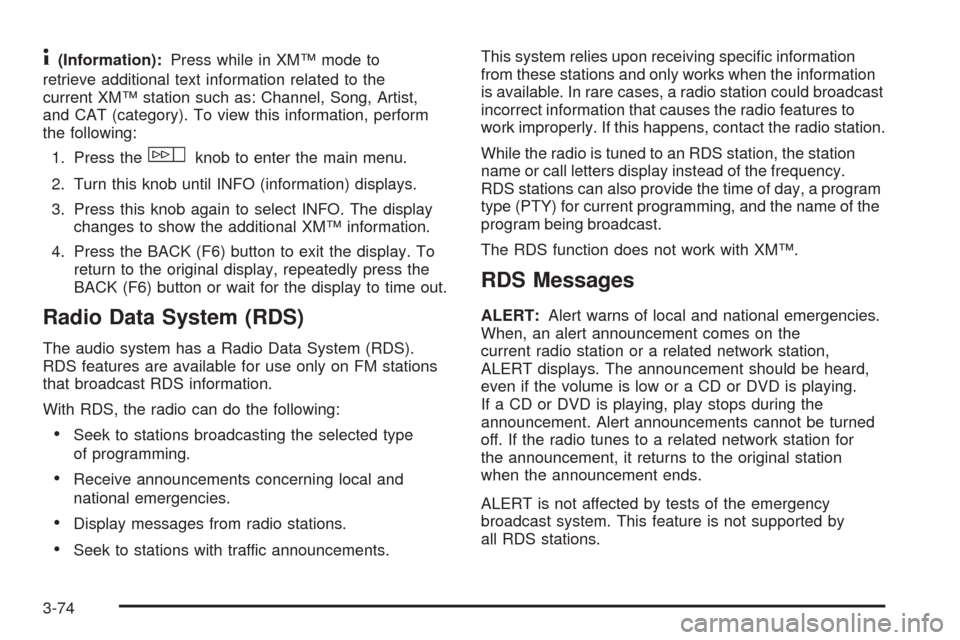
4(Information):Press while in XM™ mode to
retrieve additional text information related to the
current XM™ station such as: Channel, Song, Artist,
and CAT (category). To view this information, perform
the following:
1. Press the
wknob to enter the main menu.
2. Turn this knob until INFO (information) displays.
3. Press this knob again to select INFO. The display
changes to show the additional XM™ information.
4. Press the BACK (F6) button to exit the display. To
return to the original display, repeatedly press the
BACK (F6) button or wait for the display to time out.
Radio Data System (RDS)
The audio system has a Radio Data System (RDS).
RDS features are available for use only on FM stations
that broadcast RDS information.
With RDS, the radio can do the following:
Seek to stations broadcasting the selected type
of programming.
Receive announcements concerning local and
national emergencies.
Display messages from radio stations.
Seek to stations with traffic announcements.This system relies upon receiving speci�c information
from these stations and only works when the information
is available. In rare cases, a radio station could broadcast
incorrect information that causes the radio features to
work improperly. If this happens, contact the radio station.
While the radio is tuned to an RDS station, the station
name or call letters display instead of the frequency.
RDS stations can also provide the time of day, a program
type (PTY) for current programming, and the name of the
program being broadcast.
The RDS function does not work with XM™.
RDS Messages
ALERT:Alert warns of local and national emergencies.
When, an alert announcement comes on the
current radio station or a related network station,
ALERT displays. The announcement should be heard,
even if the volume is low or a CD or DVD is playing.
If a CD or DVD is playing, play stops during the
announcement. Alert announcements cannot be turned
off. If the radio tunes to a related network station for
the announcement, it returns to the original station
when the announcement ends.
ALERT is not affected by tests of the emergency
broadcast system. This feature is not supported by
all RDS stations.
3-74
Page 241 of 496
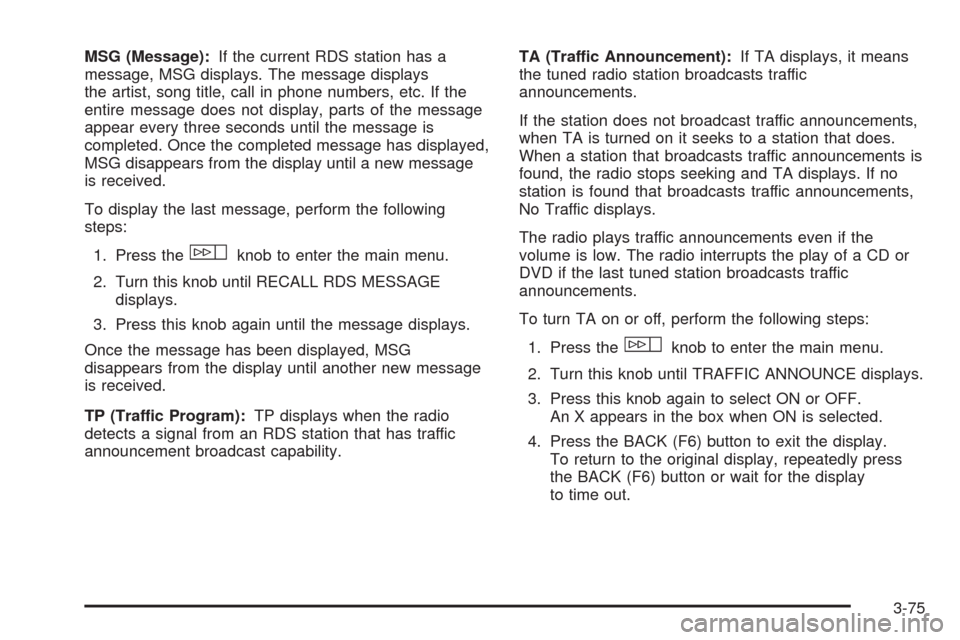
MSG (Message):If the current RDS station has a
message, MSG displays. The message displays
the artist, song title, call in phone numbers, etc. If the
entire message does not display, parts of the message
appear every three seconds until the message is
completed. Once the completed message has displayed,
MSG disappears from the display until a new message
is received.
To display the last message, perform the following
steps:
1. Press the
wknob to enter the main menu.
2. Turn this knob until RECALL RDS MESSAGE
displays.
3. Press this knob again until the message displays.
Once the message has been displayed, MSG
disappears from the display until another new message
is received.
TP (Traffic Program):TP displays when the radio
detects a signal from an RDS station that has traffic
announcement broadcast capability.TA (Traffic Announcement):If TA displays, it means
the tuned radio station broadcasts traffic
announcements.
If the station does not broadcast traffic announcements,
when TA is turned on it seeks to a station that does.
When a station that broadcasts traffic announcements is
found, the radio stops seeking and TA displays. If no
station is found that broadcasts traffic announcements,
No Traffic displays.
The radio plays traffic announcements even if the
volume is low. The radio interrupts the play of a CD or
DVD if the last tuned station broadcasts traffic
announcements.
To turn TA on or off, perform the following steps:
1. Press the
wknob to enter the main menu.
2. Turn this knob until TRAFFIC ANNOUNCE displays.
3. Press this knob again to select ON or OFF.
An X appears in the box when ON is selected.
4. Press the BACK (F6) button to exit the display.
To return to the original display, repeatedly press
the BACK (F6) button or wait for the display
to time out.
3-75
Page 242 of 496
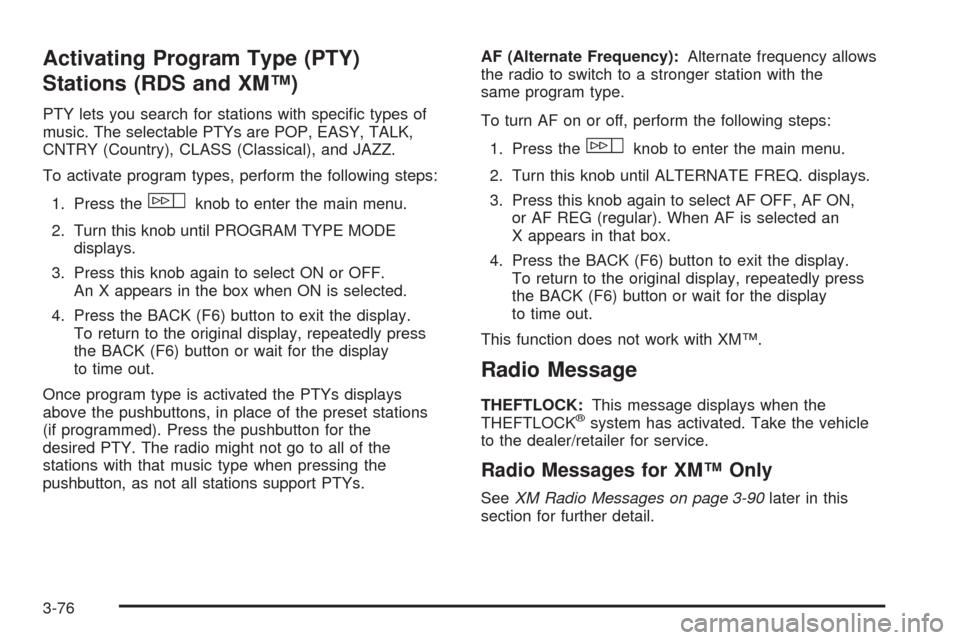
Activating Program Type (PTY)
Stations (RDS and XM™)
PTY lets you search for stations with speci�c types of
music. The selectable PTYs are POP, EASY, TALK,
CNTRY (Country), CLASS (Classical), and JAZZ.
To activate program types, perform the following steps:
1. Press the
wknob to enter the main menu.
2. Turn this knob until PROGRAM TYPE MODE
displays.
3. Press this knob again to select ON or OFF.
An X appears in the box when ON is selected.
4. Press the BACK (F6) button to exit the display.
To return to the original display, repeatedly press
the BACK (F6) button or wait for the display
to time out.
Once program type is activated the PTYs displays
above the pushbuttons, in place of the preset stations
(if programmed). Press the pushbutton for the
desired PTY. The radio might not go to all of the
stations with that music type when pressing the
pushbutton, as not all stations support PTYs.AF (Alternate Frequency):Alternate frequency allows
the radio to switch to a stronger station with the
same program type.
To turn AF on or off, perform the following steps:
1. Press the
wknob to enter the main menu.
2. Turn this knob until ALTERNATE FREQ. displays.
3. Press this knob again to select AF OFF, AF ON,
or AF REG (regular). When AF is selected an
X appears in that box.
4. Press the BACK (F6) button to exit the display.
To return to the original display, repeatedly press
the BACK (F6) button or wait for the display
to time out.
This function does not work with XM™.
Radio Message
THEFTLOCK:This message displays when the
THEFTLOCK®system has activated. Take the vehicle
to the dealer/retailer for service.
Radio Messages for XM™ Only
SeeXM Radio Messages on page 3-90later in this
section for further detail.
3-76
Page 243 of 496
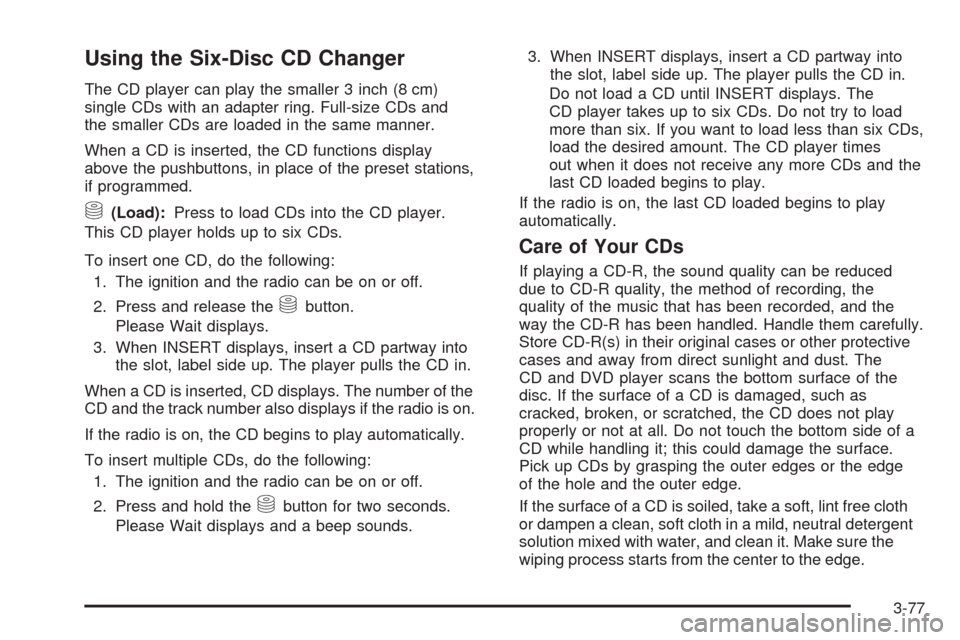
Using the Six-Disc CD Changer
The CD player can play the smaller 3 inch (8 cm)
single CDs with an adapter ring. Full-size CDs and
the smaller CDs are loaded in the same manner.
When a CD is inserted, the CD functions display
above the pushbuttons, in place of the preset stations,
if programmed.
M(Load):Press to load CDs into the CD player.
This CD player holds up to six CDs.
To insert one CD, do the following:
1. The ignition and the radio can be on or off.
2. Press and release the
Mbutton.
Please Wait displays.
3. When INSERT displays, insert a CD partway into
the slot, label side up. The player pulls the CD in.
When a CD is inserted, CD displays. The number of the
CD and the track number also displays if the radio is on.
If the radio is on, the CD begins to play automatically.
To insert multiple CDs, do the following:
1. The ignition and the radio can be on or off.
2. Press and hold the
Mbutton for two seconds.
Please Wait displays and a beep sounds.3. When INSERT displays, insert a CD partway into
the slot, label side up. The player pulls the CD in.
Do not load a CD until INSERT displays. The
CD player takes up to six CDs. Do not try to load
more than six. If you want to load less than six CDs,
load the desired amount. The CD player times
out when it does not receive any more CDs and the
last CD loaded begins to play.
If the radio is on, the last CD loaded begins to play
automatically.
Care of Your CDs
If playing a CD-R, the sound quality can be reduced
due to CD-R quality, the method of recording, the
quality of the music that has been recorded, and the
way the CD-R has been handled. Handle them carefully.
Store CD-R(s) in their original cases or other protective
cases and away from direct sunlight and dust. The
CD and DVD player scans the bottom surface of the
disc. If the surface of a CD is damaged, such as
cracked, broken, or scratched, the CD does not play
properly or not at all. Do not touch the bottom side of a
CD while handling it; this could damage the surface.
Pick up CDs by grasping the outer edges or the edge
of the hole and the outer edge.
If the surface of a CD is soiled, take a soft, lint free cloth
or dampen a clean, soft cloth in a mild, neutral detergent
solution mixed with water, and clean it. Make sure the
wiping process starts from the center to the edge.
3-77
Page 244 of 496

Care of Your CD and DVD Player
Do not add any label to a CD, it could get caught in the
CD player. If a CD is recorded on a personal computer
and a description label is needed, try labeling the top of
the recorded CD with a marking pen.
The use of CD lens cleaners for CDs is not advised,
due to the risk of contaminating the lens of the CD optics
with lubricants internal to the CD and DVD player
mechanism.
Notice:If a label is added to a CD, or more than
one CD is inserted into the slot at a time, or an
attempt is made to play scratched or damaged CDs,
the CD player could be damaged. While using the
CD player, use only CDs in good condition without
any label, load one CD at a time, and keep the
CD player and the loading slot free of foreign
materials, liquids, and debris.
If an error displays, see “CD Messages” later in this
section.
F1 DISC
n(Down):Press to go to the previous CD.
F2 DISC
m(Up):Press to go to the next CD.F3 CD REV
{(Reverse):Press and hold to reverse
quickly within the track. Holding this button plays in
reverse at 10 times the normal speed. After holding it for
more than four seconds it plays in reverse at 20 times
the normal speed. Release to play the passage.
The elapsed time of the track displays.
F4 CD FWD
|(Forward):Press and hold to advance
quickly within the track. Holding this button plays at
10 times the normal speed. After holding it for more than
four seconds it plays at 20 times the normal speed.
Release to play the passage. The elapsed time of the
track displays.
F5 MODE:Press to select from NORMAL, RPT TRCK
(Repeat Track), RPT DISC (Repeat CD), RDM TRCK
(Random Track), and RDM ALL (Random All CDs).
Normal:Sets the system for normal play of
the CD(s).
RPT TRCK (Repeat Track):Repeats the track over
again. RPT TRCK displays. Press the MODE
pushbutton again to turn off repeat play and
advance to the next mode.
3-78
Page 245 of 496
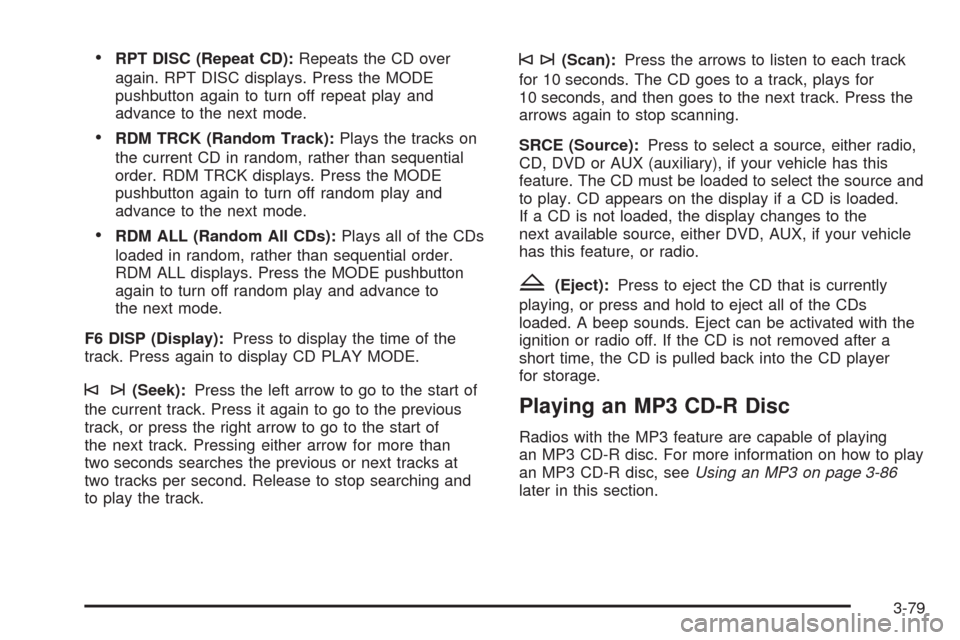
RPT DISC (Repeat CD):Repeats the CD over
again. RPT DISC displays. Press the MODE
pushbutton again to turn off repeat play and
advance to the next mode.
RDM TRCK (Random Track):Plays the tracks on
the current CD in random, rather than sequential
order. RDM TRCK displays. Press the MODE
pushbutton again to turn off random play and
advance to the next mode.
RDM ALL (Random All CDs):Plays all of the CDs
loaded in random, rather than sequential order.
RDM ALL displays. Press the MODE pushbutton
again to turn off random play and advance to
the next mode.
F6 DISP (Display):Press to display the time of the
track. Press again to display CD PLAY MODE.
©¨(Seek):Press the left arrow to go to the start of
the current track. Press it again to go to the previous
track, or press the right arrow to go to the start of
the next track. Pressing either arrow for more than
two seconds searches the previous or next tracks at
two tracks per second. Release to stop searching and
to play the track.
©¨(Scan):Press the arrows to listen to each track
for 10 seconds. The CD goes to a track, plays for
10 seconds, and then goes to the next track. Press the
arrows again to stop scanning.
SRCE (Source):Press to select a source, either radio,
CD, DVD or AUX (auxiliary), if your vehicle has this
feature. The CD must be loaded to select the source and
to play. CD appears on the display if a CD is loaded.
If a CD is not loaded, the display changes to the
next available source, either DVD, AUX, if your vehicle
has this feature, or radio.
Z(Eject):Press to eject the CD that is currently
playing, or press and hold to eject all of the CDs
loaded. A beep sounds. Eject can be activated with the
ignition or radio off. If the CD is not removed after a
short time, the CD is pulled back into the CD player
for storage.
Playing an MP3 CD-R Disc
Radios with the MP3 feature are capable of playing
an MP3 CD-R disc. For more information on how to play
an MP3 CD-R disc, seeUsing an MP3 on page 3-86
later in this section.
3-79
Page 246 of 496
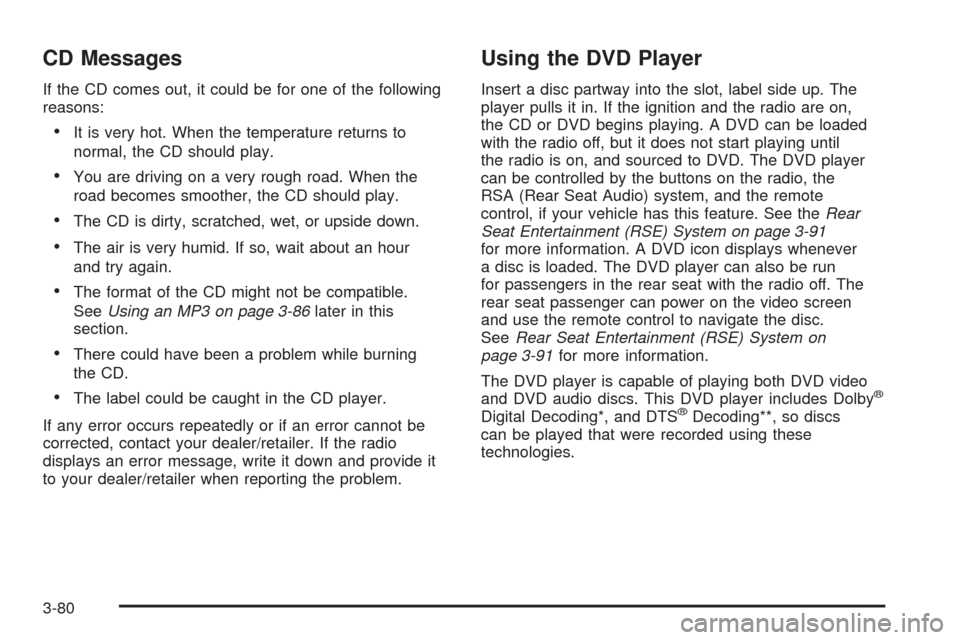
CD Messages
If the CD comes out, it could be for one of the following
reasons:
It is very hot. When the temperature returns to
normal, the CD should play.
You are driving on a very rough road. When the
road becomes smoother, the CD should play.
The CD is dirty, scratched, wet, or upside down.
The air is very humid. If so, wait about an hour
and try again.
The format of the CD might not be compatible.
SeeUsing an MP3 on page 3-86later in this
section.
There could have been a problem while burning
the CD.
The label could be caught in the CD player.
If any error occurs repeatedly or if an error cannot be
corrected, contact your dealer/retailer. If the radio
displays an error message, write it down and provide it
to your dealer/retailer when reporting the problem.
Using the DVD Player
Insert a disc partway into the slot, label side up. The
player pulls it in. If the ignition and the radio are on,
the CD or DVD begins playing. A DVD can be loaded
with the radio off, but it does not start playing until
the radio is on, and sourced to DVD. The DVD player
can be controlled by the buttons on the radio, the
RSA (Rear Seat Audio) system, and the remote
control, if your vehicle has this feature. See theRear
Seat Entertainment (RSE) System on page 3-91
for more information. A DVD icon displays whenever
a disc is loaded. The DVD player can also be run
for passengers in the rear seat with the radio off. The
rear seat passenger can power on the video screen
and use the remote control to navigate the disc.
SeeRear Seat Entertainment (RSE) System on
page 3-91for more information.
The DVD player is capable of playing both DVD video
and DVD audio discs. This DVD player includes Dolby
®
Digital Decoding*, and DTS®Decoding**, so discs
can be played that were recorded using these
technologies.
3-80