display CADILLAC ESCALADE EXT 2008 3.G Repair Manual
[x] Cancel search | Manufacturer: CADILLAC, Model Year: 2008, Model line: ESCALADE EXT, Model: CADILLAC ESCALADE EXT 2008 3.GPages: 496, PDF Size: 7.02 MB
Page 247 of 496
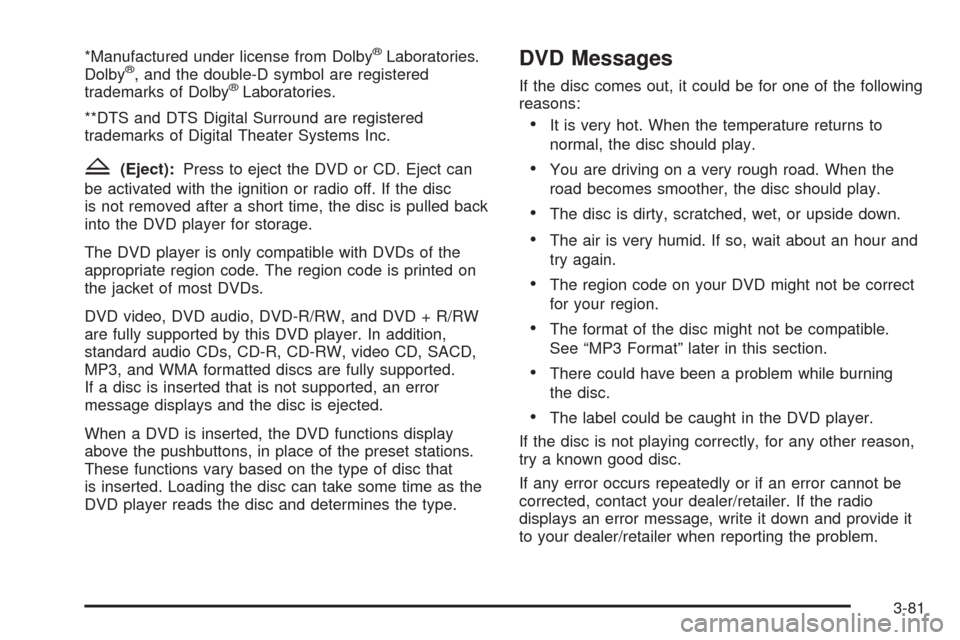
*Manufactured under license from Dolby®Laboratories.
Dolby®, and the double-D symbol are registered
trademarks of Dolby®Laboratories.
**DTS and DTS Digital Surround are registered
trademarks of Digital Theater Systems Inc.
Z(Eject):Press to eject the DVD or CD. Eject can
be activated with the ignition or radio off. If the disc
is not removed after a short time, the disc is pulled back
into the DVD player for storage.
The DVD player is only compatible with DVDs of the
appropriate region code. The region code is printed on
the jacket of most DVDs.
DVD video, DVD audio, DVD-R/RW, and DVD + R/RW
are fully supported by this DVD player. In addition,
standard audio CDs, CD-R, CD-RW, video CD, SACD,
MP3, and WMA formatted discs are fully supported.
If a disc is inserted that is not supported, an error
message displays and the disc is ejected.
When a DVD is inserted, the DVD functions display
above the pushbuttons, in place of the preset stations.
These functions vary based on the type of disc that
is inserted. Loading the disc can take some time as the
DVD player reads the disc and determines the type.
DVD Messages
If the disc comes out, it could be for one of the following
reasons:
It is very hot. When the temperature returns to
normal, the disc should play.
You are driving on a very rough road. When the
road becomes smoother, the disc should play.
The disc is dirty, scratched, wet, or upside down.
The air is very humid. If so, wait about an hour and
try again.
The region code on your DVD might not be correct
for your region.
The format of the disc might not be compatible.
See “MP3 Format” later in this section.
There could have been a problem while burning
the disc.
The label could be caught in the DVD player.
If the disc is not playing correctly, for any other reason,
try a known good disc.
If any error occurs repeatedly or if an error cannot be
corrected, contact your dealer/retailer. If the radio
displays an error message, write it down and provide it
to your dealer/retailer when reporting the problem.
3-81
Page 248 of 496
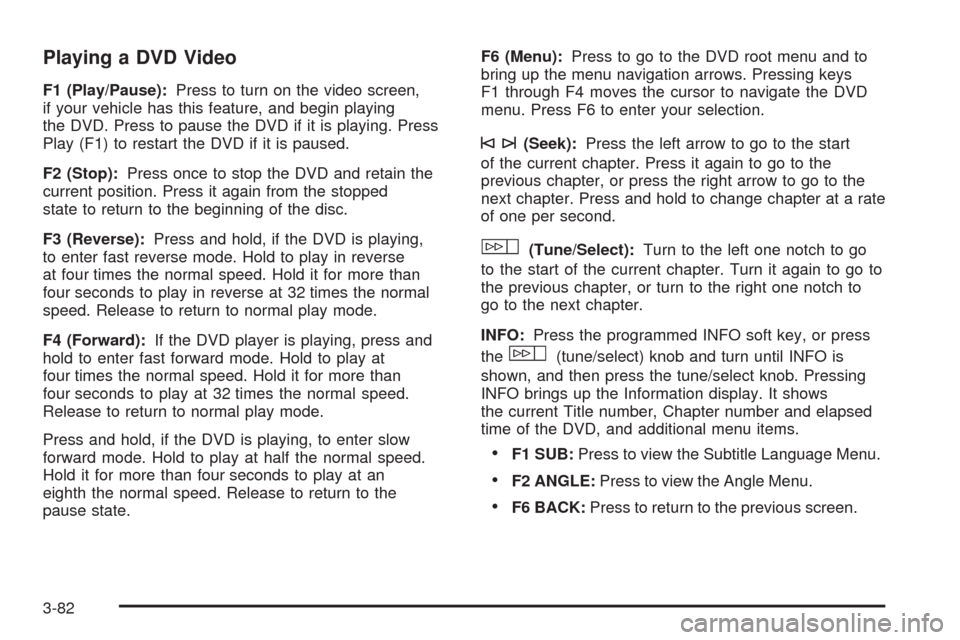
Playing a DVD Video
F1 (Play/Pause):Press to turn on the video screen,
if your vehicle has this feature, and begin playing
the DVD. Press to pause the DVD if it is playing. Press
Play (F1) to restart the DVD if it is paused.
F2 (Stop):Press once to stop the DVD and retain the
current position. Press it again from the stopped
state to return to the beginning of the disc.
F3 (Reverse):Press and hold, if the DVD is playing,
to enter fast reverse mode. Hold to play in reverse
at four times the normal speed. Hold it for more than
four seconds to play in reverse at 32 times the normal
speed. Release to return to normal play mode.
F4 (Forward):If the DVD player is playing, press and
hold to enter fast forward mode. Hold to play at
four times the normal speed. Hold it for more than
four seconds to play at 32 times the normal speed.
Release to return to normal play mode.
Press and hold, if the DVD is playing, to enter slow
forward mode. Hold to play at half the normal speed.
Hold it for more than four seconds to play at an
eighth the normal speed. Release to return to the
pause state.F6 (Menu):Press to go to the DVD root menu and to
bring up the menu navigation arrows. Pressing keys
F1 through F4 moves the cursor to navigate the DVD
menu. Press F6 to enter your selection.
©¨(Seek):Press the left arrow to go to the start
of the current chapter. Press it again to go to the
previous chapter, or press the right arrow to go to the
next chapter. Press and hold to change chapter at a rate
of one per second.
w(Tune/Select):Turn to the left one notch to go
to the start of the current chapter. Turn it again to go to
the previous chapter, or turn to the right one notch to
go to the next chapter.
INFO:Press the programmed INFO soft key, or press
the
w(tune/select) knob and turn until INFO is
shown, and then press the tune/select knob. Pressing
INFO brings up the Information display. It shows
the current Title number, Chapter number and elapsed
time of the DVD, and additional menu items.
F1 SUB:Press to view the Subtitle Language Menu.
F2 ANGLE:Press to view the Angle Menu.
F6 BACK:Press to return to the previous screen.
3-82
Page 249 of 496
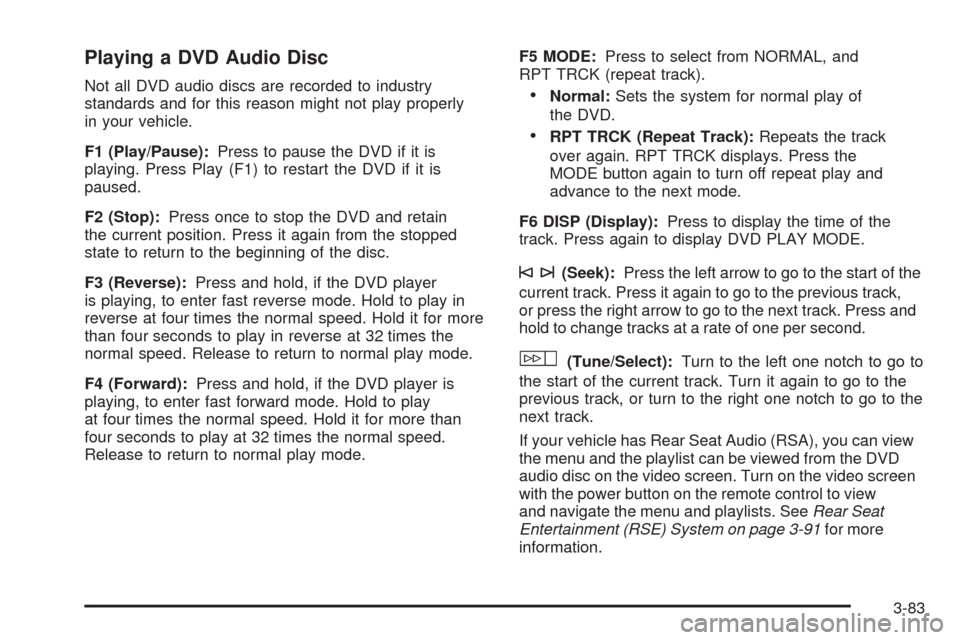
Playing a DVD Audio Disc
Not all DVD audio discs are recorded to industry
standards and for this reason might not play properly
in your vehicle.
F1 (Play/Pause):Press to pause the DVD if it is
playing. Press Play (F1) to restart the DVD if it is
paused.
F2 (Stop):Press once to stop the DVD and retain
the current position. Press it again from the stopped
state to return to the beginning of the disc.
F3 (Reverse):Press and hold, if the DVD player
is playing, to enter fast reverse mode. Hold to play in
reverse at four times the normal speed. Hold it for more
than four seconds to play in reverse at 32 times the
normal speed. Release to return to normal play mode.
F4 (Forward):Press and hold, if the DVD player is
playing, to enter fast forward mode. Hold to play
at four times the normal speed. Hold it for more than
four seconds to play at 32 times the normal speed.
Release to return to normal play mode.F5 MODE:Press to select from NORMAL, and
RPT TRCK (repeat track).Normal:Sets the system for normal play of
the DVD.
RPT TRCK (Repeat Track):Repeats the track
over again. RPT TRCK displays. Press the
MODE button again to turn off repeat play and
advance to the next mode.
F6 DISP (Display):Press to display the time of the
track. Press again to display DVD PLAY MODE.
©¨(Seek):Press the left arrow to go to the start of the
current track. Press it again to go to the previous track,
or press the right arrow to go to the next track. Press and
hold to change tracks at a rate of one per second.
w(Tune/Select):Turn to the left one notch to go to
the start of the current track. Turn it again to go to the
previous track, or turn to the right one notch to go to the
next track.
If your vehicle has Rear Seat Audio (RSA), you can view
the menu and the playlist can be viewed from the DVD
audio disc on the video screen. Turn on the video screen
with the power button on the remote control to view
and navigate the menu and playlists. SeeRear Seat
Entertainment (RSE) System on page 3-91for more
information.
3-83
Page 250 of 496
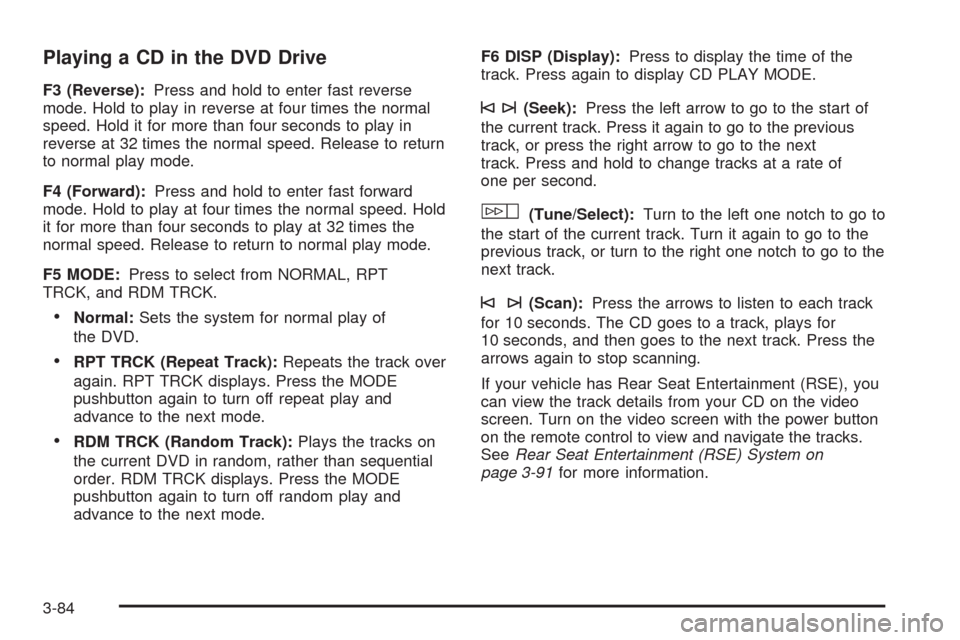
Playing a CD in the DVD Drive
F3 (Reverse):Press and hold to enter fast reverse
mode. Hold to play in reverse at four times the normal
speed. Hold it for more than four seconds to play in
reverse at 32 times the normal speed. Release to return
to normal play mode.
F4 (Forward):Press and hold to enter fast forward
mode. Hold to play at four times the normal speed. Hold
it for more than four seconds to play at 32 times the
normal speed. Release to return to normal play mode.
F5 MODE:Press to select from NORMAL, RPT
TRCK, and RDM TRCK.
Normal:Sets the system for normal play of
the DVD.
RPT TRCK (Repeat Track):Repeats the track over
again. RPT TRCK displays. Press the MODE
pushbutton again to turn off repeat play and
advance to the next mode.
RDM TRCK (Random Track):Plays the tracks on
the current DVD in random, rather than sequential
order. RDM TRCK displays. Press the MODE
pushbutton again to turn off random play and
advance to the next mode.F6 DISP (Display):Press to display the time of the
track. Press again to display CD PLAY MODE.
©¨(Seek):Press the left arrow to go to the start of
the current track. Press it again to go to the previous
track, or press the right arrow to go to the next
track. Press and hold to change tracks at a rate of
one per second.
w(Tune/Select):Turn to the left one notch to go to
the start of the current track. Turn it again to go to the
previous track, or turn to the right one notch to go to the
next track.
©¨(Scan):Press the arrows to listen to each track
for 10 seconds. The CD goes to a track, plays for
10 seconds, and then goes to the next track. Press the
arrows again to stop scanning.
If your vehicle has Rear Seat Entertainment (RSE), you
can view the track details from your CD on the video
screen. Turn on the video screen with the power button
on the remote control to view and navigate the tracks.
SeeRear Seat Entertainment (RSE) System on
page 3-91for more information.
3-84
Page 251 of 496
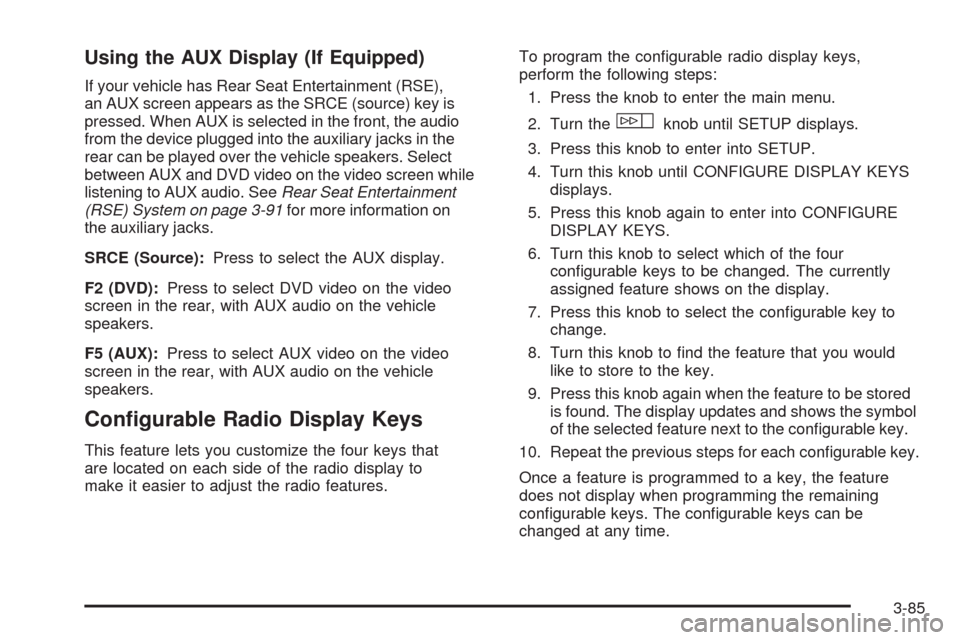
Using the AUX Display (If Equipped)
If your vehicle has Rear Seat Entertainment (RSE),
an AUX screen appears as the SRCE (source) key is
pressed. When AUX is selected in the front, the audio
from the device plugged into the auxiliary jacks in the
rear can be played over the vehicle speakers. Select
between AUX and DVD video on the video screen while
listening to AUX audio. SeeRear Seat Entertainment
(RSE) System on page 3-91for more information on
the auxiliary jacks.
SRCE (Source):Press to select the AUX display.
F2 (DVD):Press to select DVD video on the video
screen in the rear, with AUX audio on the vehicle
speakers.
F5 (AUX):Press to select AUX video on the video
screen in the rear, with AUX audio on the vehicle
speakers.
Con�gurable Radio Display Keys
This feature lets you customize the four keys that
are located on each side of the radio display to
make it easier to adjust the radio features.To program the con�gurable radio display keys,
perform the following steps:
1. Press the knob to enter the main menu.
2. Turn the
wknob until SETUP displays.
3. Press this knob to enter into SETUP.
4. Turn this knob until CONFIGURE DISPLAY KEYS
displays.
5. Press this knob again to enter into CONFIGURE
DISPLAY KEYS.
6. Turn this knob to select which of the four
con�gurable keys to be changed. The currently
assigned feature shows on the display.
7. Press this knob to select the con�gurable key to
change.
8. Turn this knob to �nd the feature that you would
like to store to the key.
9. Press this knob again when the feature to be stored
is found. The display updates and shows the symbol
of the selected feature next to the con�gurable key.
10. Repeat the previous steps for each con�gurable key.
Once a feature is programmed to a key, the feature
does not display when programming the remaining
con�gurable keys. The con�gurable keys can be
changed at any time.
3-85
Page 252 of 496

Using an MP3
MP3 CD-R Disc
MP3 Format
If you burn your own MP3 disc on a personal computer:
Make sure the MP3 �les are recorded on a CD-R disc.
Do not mix standard audio and MP3 �les on one disc.
Make sure playlists have a .mp3 or .wpl extension,
other �le extensions may not work.
Files can be recorded with a variety of �xed or
variable bit rates. Song title, artist name, and album
are available for display by the radio when recorded
using ID3 tags version 1 and 2.
Create a folder structure that makes it easy to �nd
songs while driving. Organize songs by albums using
one folder for each album. Each folder or album
should contain 18 songs or less.
Make sure to �nalize the disc when burning an MP3
disc, using multiple sessions. It is usually better to
burn the disc all at once.
The player is able to read and play a maximum of
99 folders and playlists. Long �le names, folder names,
or playlist names can use more disc memory space
than necessary. To conserve space on the disc,
minimize the length of the �le, folder, or playlist names.You can also play an MP3 CD that was recorded using
no �le folders. The system can support up to 11 folders
in depth, though, keep the depth of the folders to a
minimum in order to keep down the complexity and
confusion in trying to locate a particular folder during
playback. If a CD contains more than the maximum of
99 folders and playlists the player can access and
navigate up to the maximum, but all items over the
maximum are ignored.
Root Directory
The root directory is treated as a folder. If the root
directory has compressed audio �les, the directory
displays as F1 ROOT. All �les contained directly
under the root directory are accessed prior to any root
directory folders. However, playlists (Px) are always
accessed before root folders or �les.
Empty Directory or Folder
If a root directory or a folder exists somewhere in the
�le structure that contains only folders/subfolders
and no compressed �les directly beneath them, the
player advances to the next folder in the �le structure
that contains compressed audio �les and the empty
folder does not display.
3-86
Page 253 of 496

No Folder
When the CD contains only compressed �les, the �les
are located under the root folder. The next and previous
folder functions not function on a CD that was recorded
without folders or playlists. When displaying the
name of the folder the radio displays ROOT.
When the CD contains only playlists and compressed
audio �les, but no folders, all �les are located under the
root folder. The folder down and the folder up buttons
search playlists (Px) �rst and then go to the root folder.
When the radio displays the name of the folder the
radio displays ROOT.
Order of Play
Tracks are played in the following order:
Play begins from the �rst track in the �rst playlist
and continues sequentially through all tracks in
each playlist. When the last track of the last playlist
has played, play continues from the �rst track of
the �rst playlist.
If the CD does not contain any playlists, play
begins from the �rst track under the root directory.
When all tracks from the root directory have
played, play continues from �les according to
their numerical listing. After playing the last track
from the last folder, play begins again at the
�rst track of the �rst folder or root directory.When play enters a new folder, the display does not
automatically show the new folder name unless
you have chosen the folder mode as the default display.
The new track name displays.
File System and Naming
The song name that displays is the song name that is
contained in the ID3 tag. If the song name is not present
in the ID3 tag, the radio displays the �le name without
the extension (such as .mp3) as the track name.
Track names longer than 32 characters or four pages
are shortened. Parts of words on the last page of
text and the extension of the �lename displays.
Preprogrammed Playlists
Preprogrammed playlists that were created using
WinAmp™, MusicMatch™, or Real Jukebox™ software
can be accessed, however, they cannot be edited
using the radio. These playlists are treated as special
folders containing compressed audio song �les.
Playing an MP3
When a CD is inserted, CD displays, the number of the
CD and the track number displays if the radio is on.
If the radio is on, the CD begins to play automatically.
3-87
Page 254 of 496
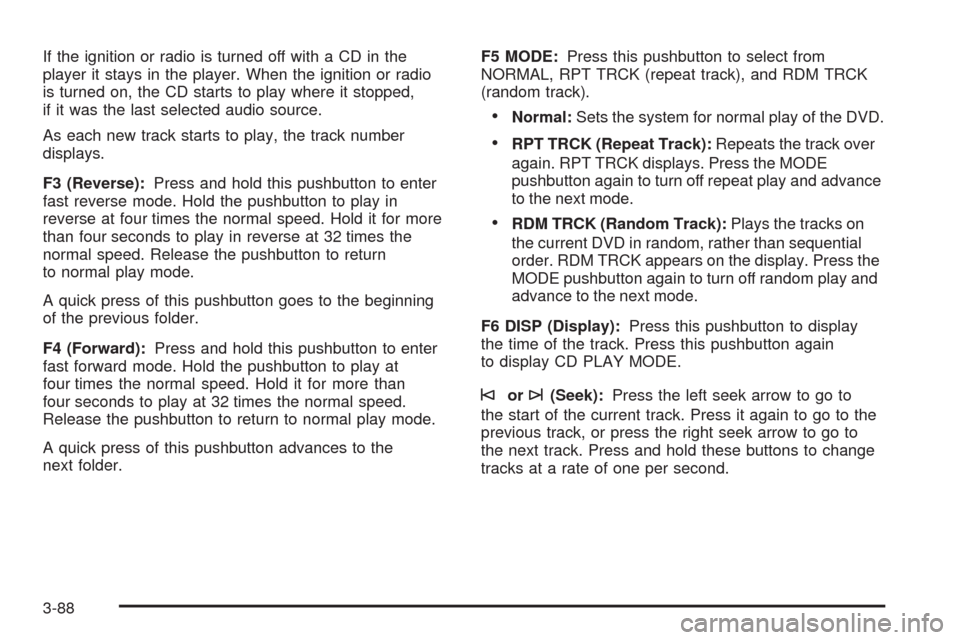
If the ignition or radio is turned off with a CD in the
player it stays in the player. When the ignition or radio
is turned on, the CD starts to play where it stopped,
if it was the last selected audio source.
As each new track starts to play, the track number
displays.
F3 (Reverse):Press and hold this pushbutton to enter
fast reverse mode. Hold the pushbutton to play in
reverse at four times the normal speed. Hold it for more
than four seconds to play in reverse at 32 times the
normal speed. Release the pushbutton to return
to normal play mode.
A quick press of this pushbutton goes to the beginning
of the previous folder.
F4 (Forward):Press and hold this pushbutton to enter
fast forward mode. Hold the pushbutton to play at
four times the normal speed. Hold it for more than
four seconds to play at 32 times the normal speed.
Release the pushbutton to return to normal play mode.
A quick press of this pushbutton advances to the
next folder.F5 MODE:Press this pushbutton to select from
NORMAL, RPT TRCK (repeat track), and RDM TRCK
(random track).
Normal:Sets the system for normal play of the DVD.
RPT TRCK (Repeat Track):Repeats the track over
again. RPT TRCK displays. Press the MODE
pushbutton again to turn off repeat play and advance
to the next mode.
RDM TRCK (Random Track):Plays the tracks on
the current DVD in random, rather than sequential
order. RDM TRCK appears on the display. Press the
MODE pushbutton again to turn off random play and
advance to the next mode.
F6 DISP (Display):Press this pushbutton to display
the time of the track. Press this pushbutton again
to display CD PLAY MODE.
©or¨(Seek):Press the left seek arrow to go to
the start of the current track. Press it again to go to the
previous track, or press the right seek arrow to go to
the next track. Press and hold these buttons to change
tracks at a rate of one per second.
3-88
Page 255 of 496
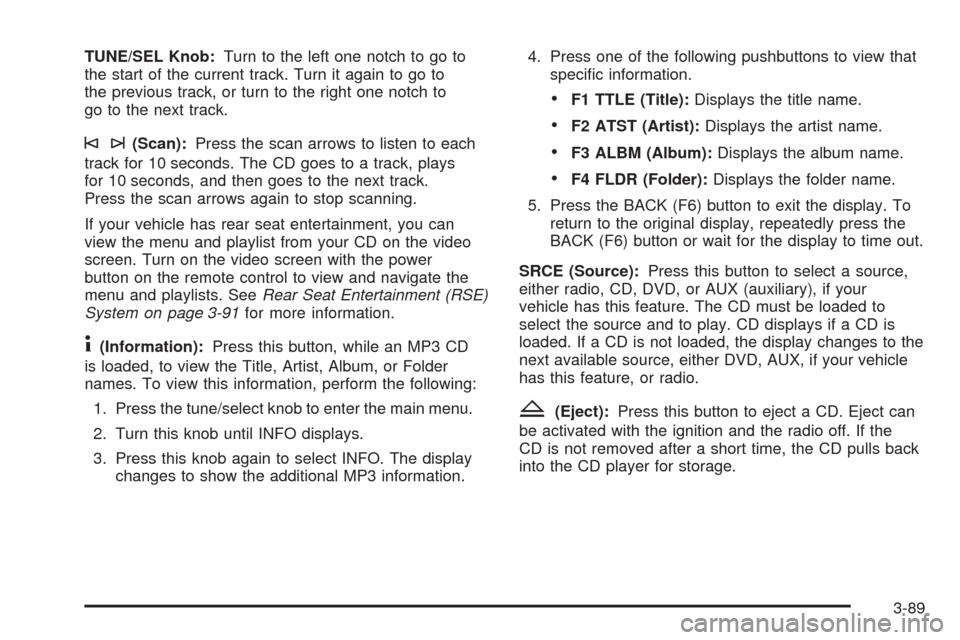
TUNE/SEL Knob:Turn to the left one notch to go to
the start of the current track. Turn it again to go to
the previous track, or turn to the right one notch to
go to the next track.
©¨(Scan):Press the scan arrows to listen to each
track for 10 seconds. The CD goes to a track, plays
for 10 seconds, and then goes to the next track.
Press the scan arrows again to stop scanning.
If your vehicle has rear seat entertainment, you can
view the menu and playlist from your CD on the video
screen. Turn on the video screen with the power
button on the remote control to view and navigate the
menu and playlists. SeeRear Seat Entertainment (RSE)
System on page 3-91for more information.
4(Information):Press this button, while an MP3 CD
is loaded, to view the Title, Artist, Album, or Folder
names. To view this information, perform the following:
1. Press the tune/select knob to enter the main menu.
2. Turn this knob until INFO displays.
3. Press this knob again to select INFO. The display
changes to show the additional MP3 information.4. Press one of the following pushbuttons to view that
speci�c information.
F1 TTLE (Title):Displays the title name.
F2 ATST (Artist):Displays the artist name.
F3 ALBM (Album):Displays the album name.
F4 FLDR (Folder):Displays the folder name.
5. Press the BACK (F6) button to exit the display. To
return to the original display, repeatedly press the
BACK (F6) button or wait for the display to time out.
SRCE (Source):Press this button to select a source,
either radio, CD, DVD, or AUX (auxiliary), if your
vehicle has this feature. The CD must be loaded to
select the source and to play. CD displays if a CD is
loaded. If a CD is not loaded, the display changes to the
next available source, either DVD, AUX, if your vehicle
has this feature, or radio.
Z(Eject):Press this button to eject a CD. Eject can
be activated with the ignition and the radio off. If the
CD is not removed after a short time, the CD pulls back
into the CD player for storage.
3-89
Page 257 of 496
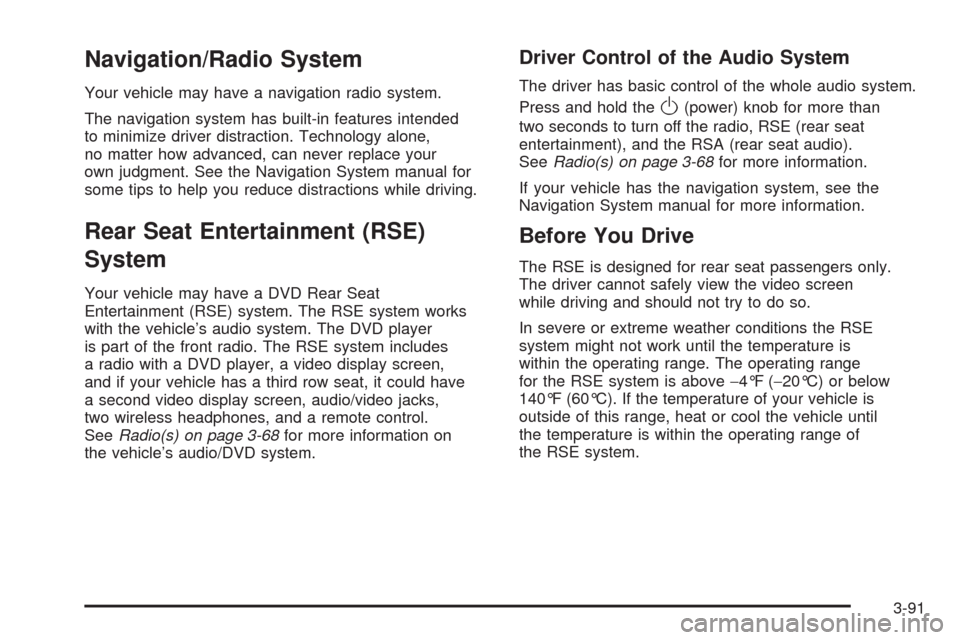
Navigation/Radio System
Your vehicle may have a navigation radio system.
The navigation system has built-in features intended
to minimize driver distraction. Technology alone,
no matter how advanced, can never replace your
own judgment. See the Navigation System manual for
some tips to help you reduce distractions while driving.
Rear Seat Entertainment (RSE)
System
Your vehicle may have a DVD Rear Seat
Entertainment (RSE) system. The RSE system works
with the vehicle’s audio system. The DVD player
is part of the front radio. The RSE system includes
a radio with a DVD player, a video display screen,
and if your vehicle has a third row seat, it could have
a second video display screen, audio/video jacks,
two wireless headphones, and a remote control.
SeeRadio(s) on page 3-68for more information on
the vehicle’s audio/DVD system.
Driver Control of the Audio System
The driver has basic control of the whole audio system.
Press and hold the
O(power) knob for more than
two seconds to turn off the radio, RSE (rear seat
entertainment), and the RSA (rear seat audio).
SeeRadio(s) on page 3-68for more information.
If your vehicle has the navigation system, see the
Navigation System manual for more information.
Before You Drive
The RSE is designed for rear seat passengers only.
The driver cannot safely view the video screen
while driving and should not try to do so.
In severe or extreme weather conditions the RSE
system might not work until the temperature is
within the operating range. The operating range
for the RSE system is above−4°F (−20°C) or below
140°F (60°C). If the temperature of your vehicle is
outside of this range, heat or cool the vehicle until
the temperature is within the operating range of
the RSE system.
3-91