clock reset CADILLAC ESCALADE EXT 2010 3.G Owners Manual
[x] Cancel search | Manufacturer: CADILLAC, Model Year: 2010, Model line: ESCALADE EXT, Model: CADILLAC ESCALADE EXT 2010 3.GPages: 580, PDF Size: 6.23 MB
Page 273 of 580
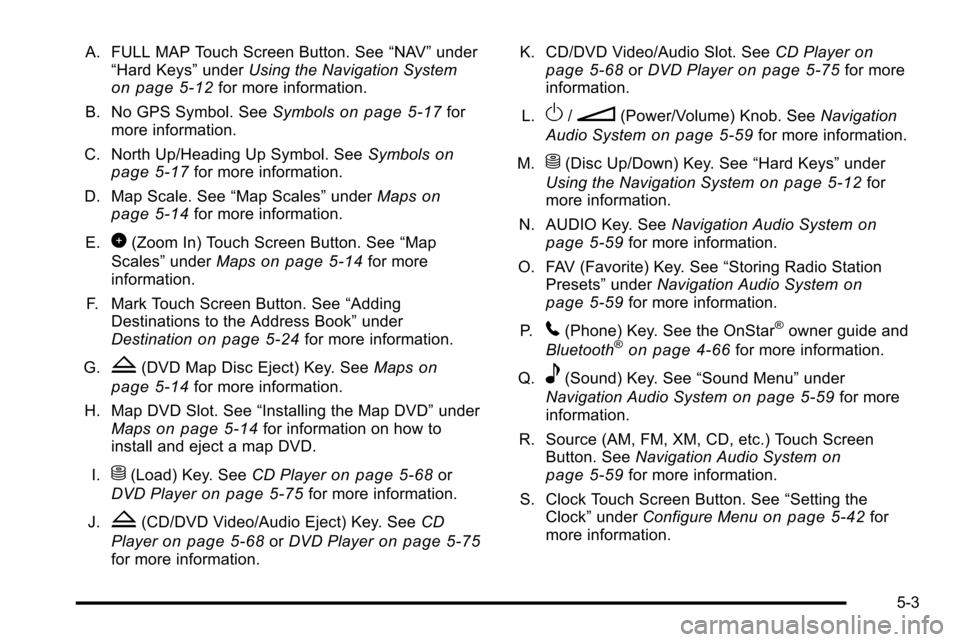
A. FULL MAP Touch Screen Button. See“NAV”under
“Hard Keys” underUsing the Navigation System
on page 5‑12for more information.
B. No GPS Symbol. See Symbols
on page 5‑17for
more information.
C. North Up/Heading Up Symbol. See Symbols
on
page 5‑17for more information.
D. Map Scale. See “Map Scales”underMaps
on
page 5‑14for more information.
E.
0(Zoom In) Touch Screen Button. See “Map
Scales” underMaps
on page 5‑14for more
information.
F. Mark Touch Screen Button. See “Adding
Destinations to the Address Book” under
Destination
on page 5‑24for more information.
G.
Z(DVD Map Disc Eject) Key. See Mapson
page 5‑14
for more information.
H. Map DVD Slot. See “Installing the Map DVD” under
Maps
on page 5‑14for information on how to
install and eject a map DVD.
I.
M(Load) Key. See CD Playeron page 5‑68or
DVD Player
on page 5‑75for more information.
J.
Z(CD/DVD Video/Audio Eject) Key. See CD
Player
on page 5‑68or DVD Playeron page 5‑75for more information. K. CD/DVD Video/Audio Slot. See
CD Player
on
page 5‑68or DVD Playeron page 5‑75for more
information.
L.
O/n(Power/Volume) Knob. See Navigation
Audio System
on page 5‑59for more information.
M.
M(Disc Up/Down) Key. See “Hard Keys”under
Using the Navigation System
on page 5‑12for
more information.
N. AUDIO Key. See Navigation Audio System
on
page 5‑59for more information.
O. FAV (Favorite) Key. See “Storing Radio Station
Presets” underNavigation Audio System
on
page 5‑59for more information.
P.
5(Phone) Key. See the OnStar®owner guide and
Bluetooth®on page 4‑66for more information.
Q.
e(Sound) Key. See “Sound Menu”under
Navigation Audio System
on page 5‑59for more
information.
R. Source (AM, FM, XM, CD, etc.) Touch Screen Button. See Navigation Audio System
on
page 5‑59for more information.
S. Clock Touch Screen Button. See “Setting the
Clock” underConfigure Menu
on page 5‑42for
more information.
5-3
Page 278 of 580
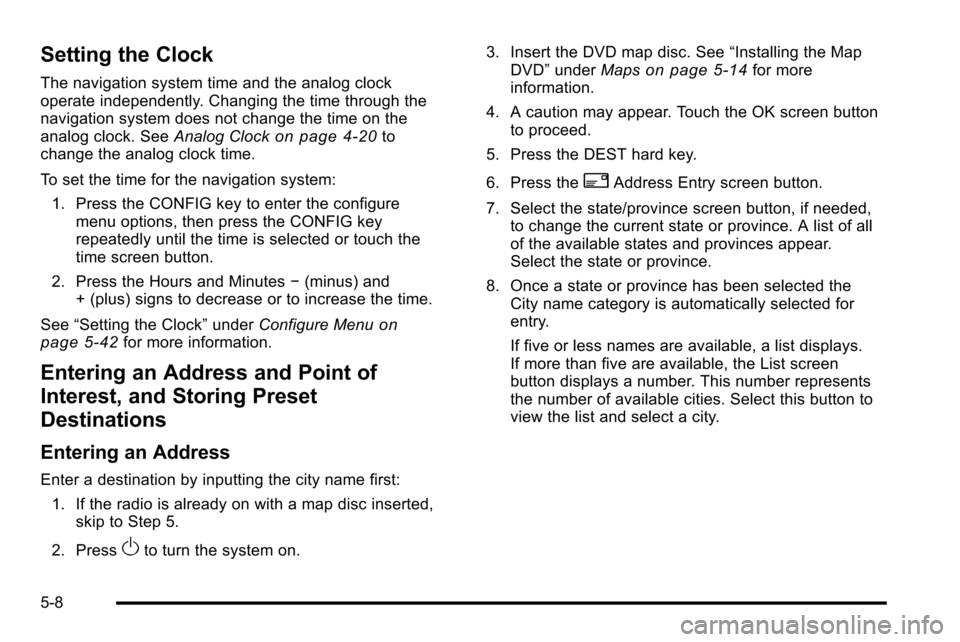
Setting the Clock
The navigation system time and the analog clock
operate independently. Changing the time through the
navigation system does not change the time on the
analog clock. SeeAnalog Clock
on page 4‑20to
change the analog clock time.
To set the time for the navigation system:
1. Press the CONFIG key to enter the configure menu options, then press the CONFIG key
repeatedly until the time is selected or touch the
time screen button.
2. Press the Hours and Minutes −(minus) and
+ (plus) signs to decrease or to increase the time.
See “Setting the Clock” underConfigure Menu
on
page 5‑42for more information.
Entering an Address and Point of
Interest, and Storing Preset
Destinations
Entering an Address
Enter a destination by inputting the city name first:
1. If the radio is already on with a map disc inserted, skip to Step 5.
2. Press
Oto turn the system on. 3. Insert the DVD map disc. See
“Installing the Map
DVD” under Maps
on page 5‑14for more
information.
4. A caution may appear. Touch the OK screen button to proceed.
5. Press the DEST hard key.
6. Press the
2Address Entry screen button.
7. Select the state/province screen button, if needed, to change the current state or province. A list of all
of the available states and provinces appear.
Select the state or province.
8. Once a state or province has been selected the City name category is automatically selected for
entry.
If five or less names are available, a list displays.
If more than five are available, the List screen
button displays a number. This number represents
the number of available cities. Select this button to
view the list and select a city.
5-8
Page 367 of 580
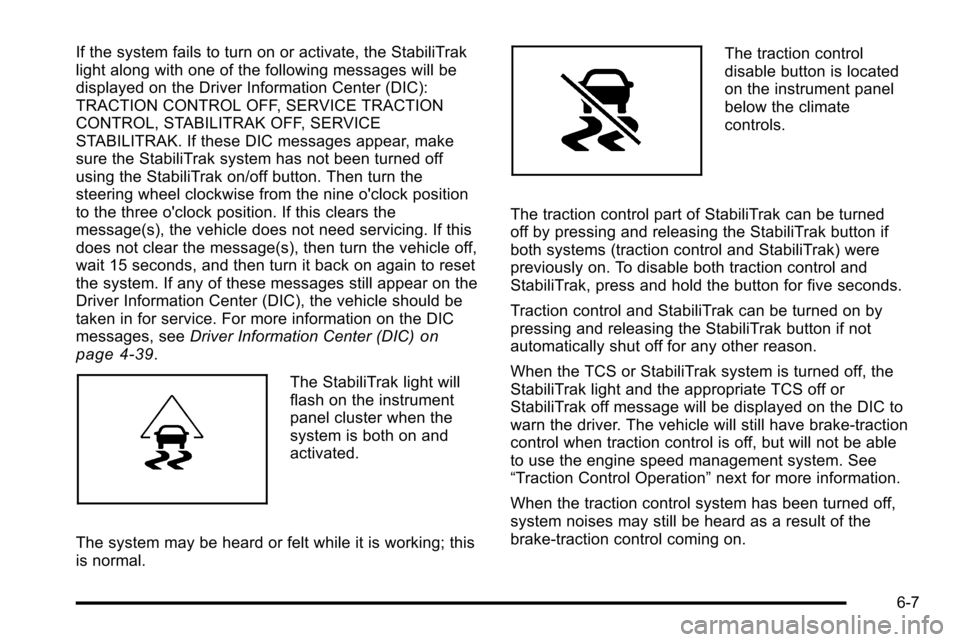
If the system fails to turn on or activate, the StabiliTrak
light along with one of the following messages will be
displayed on the Driver Information Center (DIC):
TRACTION CONTROL OFF, SERVICE TRACTION
CONTROL, STABILITRAK OFF, SERVICE
STABILITRAK. If these DIC messages appear, make
sure the StabiliTrak system has not been turned off
using the StabiliTrak on/off button. Then turn the
steering wheel clockwise from the nine o'clock position
to the three o'clock position. If this clears the
message(s), the vehicle does not need servicing. If this
does not clear the message(s), then turn the vehicle off,
wait 15 seconds, and then turn it back on again to reset
the system. If any of these messages still appear on the
Driver Information Center (DIC), the vehicle should be
taken in for service. For more information on the DIC
messages, seeDriver Information Center (DIC)
on
page 4‑39.
The StabiliTrak light will
flash on the instrument
panel cluster when the
system is both on and
activated.
The system may be heard or felt while it is working; this
is normal.
The traction control
disable button is located
on the instrument panel
below the climate
controls.
The traction control part of StabiliTrak can be turned
off by pressing and releasing the StabiliTrak button if
both systems (traction control and StabiliTrak) were
previously on. To disable both traction control and
StabiliTrak, press and hold the button for five seconds.
Traction control and StabiliTrak can be turned on by
pressing and releasing the StabiliTrak button if not
automatically shut off for any other reason.
When the TCS or StabiliTrak system is turned off, the
StabiliTrak light and the appropriate TCS off or
StabiliTrak off message will be displayed on the DIC to
warn the driver. The vehicle will still have brake-traction
control when traction control is off, but will not be able
to use the engine speed management system. See
“Traction Control Operation” next for more information.
When the traction control system has been turned off,
system noises may still be heard as a result of the
brake-traction control coming on.
6-7