CADILLAC ESCALADE EXT 2012 3.G Owners Manual
Manufacturer: CADILLAC, Model Year: 2012, Model line: ESCALADE EXT, Model: CADILLAC ESCALADE EXT 2012 3.GPages: 494, PDF Size: 7.71 MB
Page 221 of 494

Black plate (41,1)Cadillac Escalade EXT Owner Manual - 2012
Infotainment System 7-41
P(Power):Press this button to
turn the RSA on or off.
Volume: Turn this knob to increase
or to decrease the volume of the
wired headphones. The left knob
controls the left headphones and
the right knob controls the right
headphones.
SRCE (Source): Press this button
to switch between the radio (AM/
FM), XM™ (if equipped), CD, and if
the vehicle has these features,
DVD, front auxiliary Jack, USB port,
and rear auxiliary.
© ¨(Seek): When listening to FM,
AM, or XM (if equipped), press the
seek arrows to go to the previous or
to the next station or channels and
stay there. This function is inactive, with some radios, if the front seat
passengers are listening to the
radio.
Press and hold either seek arrow
until the display flashes, to tune to
an individual station. The display
stops flashing after the buttons have
not been pushed for more than
2 seconds. This function is inactive,
with some radios, if the front seat
passengers are listening to the
radio.
While listening to a disc, press the
right seek arrow to go to the next
track or chapter on the disc. Press
the left seek arrow to go back to the
start of the current track or chapter
(if more than 10 seconds have
played). This function is inactive,
with some radios, if the front seat
passengers are listening to the disc.
When a DVD video menu is being
displayed, press the left or right
seek arrow to perform a cursor up
or down on the menu. Hold the left
or right seek arrow to perform a
cursor left or right on the menu.When a USB device is playing, the
right or left seek button can be used
to control the device.
PROG (Program):
Press this
button to go to the next preset radio
station or channel set on the main
radio. This function is inactive, with
some radios, if the front seat
passengers are listening to the
radio.
When a CD or DVD audio disc is
playing, press this button to go to
the beginning of the CD or DVD
audio. This function is inactive, with
some radios, if the front seat
passengers are listening to the disc.
When a disc is playing in the CD or
DVD changer, press this button to
select the next disc, if multiple discs
are loaded. This function is inactive,
with some radios, if the front seat
passengers are listening to the disc.
When a DVD video menu is being
displayed, press the PROG button
to perform the enter menu function.
Page 222 of 494
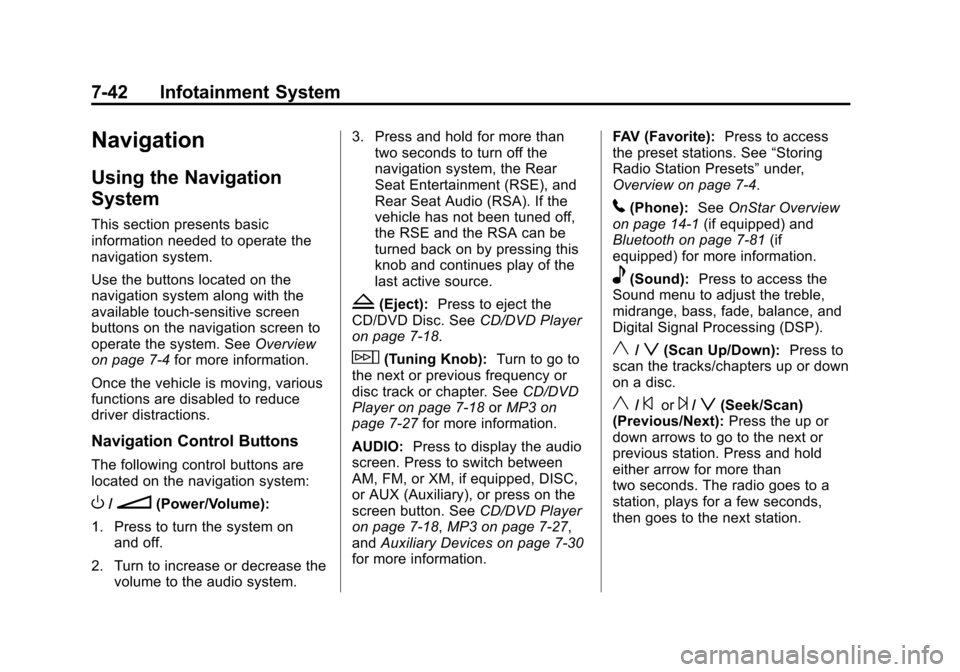
Black plate (42,1)Cadillac Escalade EXT Owner Manual - 2012
7-42 Infotainment System
Navigation
Using the Navigation
System
This section presents basic
information needed to operate the
navigation system.
Use the buttons located on the
navigation system along with the
available touch-sensitive screen
buttons on the navigation screen to
operate the system. SeeOverview
on page 7‑4 for more information.
Once the vehicle is moving, various
functions are disabled to reduce
driver distractions.
Navigation Control Buttons
The following control buttons are
located on the navigation system:
O/n(Power/Volume):
1. Press to turn the system on and off.
2. Turn to increase or decrease the volume to the audio system. 3. Press and hold for more than
two seconds to turn off the
navigation system, the Rear
Seat Entertainment (RSE), and
Rear Seat Audio (RSA). If the
vehicle has not been tuned off,
the RSE and the RSA can be
turned back on by pressing this
knob and continues play of the
last active source.
Z(Eject): Press to eject the
CD/DVD Disc. See CD/DVD Player
on page 7‑18.
w(Tuning Knob): Turn to go to
the next or previous frequency or
disc track or chapter. See CD/DVD
Player on page 7‑18 orMP3 on
page 7‑27 for more information.
AUDIO: Press to display the audio
screen. Press to switch between
AM, FM, or XM, if equipped, DISC,
or AUX (Auxiliary), or press on the
screen button. See CD/DVD Player
on page 7‑18, MP3 on page 7‑27,
and Auxiliary Devices on page 7‑30
for more information. FAV (Favorite):
Press to access
the preset stations. See “Storing
Radio Station Presets” under,
Overview on page 7‑4.
5(Phone): SeeOnStar Overview
on page 14‑1 (if equipped) and
Bluetooth on page 7‑81 (if
equipped) for more information.
e(Sound): Press to access the
Sound menu to adjust the treble,
midrange, bass, fade, balance, and
Digital Signal Processing (DSP).
y/z(Scan Up/Down): Press to
scan the tracks/chapters up or down
on a disc.
y/©or¨/z(Seek/Scan)
(Previous/Next): Press the up or
down arrows to go to the next or
previous station. Press and hold
either arrow for more than
two seconds. The radio goes to a
station, plays for a few seconds,
then goes to the next station.
Page 223 of 494

Black plate (43,1)Cadillac Escalade EXT Owner Manual - 2012
Infotainment System 7-43
NAV (Navigation):Press to view
the vehicle's current position on the
map screen. Each press of this
button cycles through Full Map
and the tab that displays the
current audio source (AM, FM, XM
(if equipped), CD, etc.). Full Map
displays the screen in full map view.
Selecting the audio tab splits the
screen between the map screen
and the current audio source
screen menu.
RPT (Repeat): Press to repeat the
last voice guidance prompt.
DEST (Destination): Press to
access the Destination Entry
screen. From this screen, you can
select from several options to plan a
route by entering destination points.
CONFIG (Configure): Press to
adjust several of the system's
features and preferences.Touch-Sensitive Screen
Buttons
Touch-sensitive screen buttons are
located on the screen. When a
screen button has been selected, a
beep sounds. Screen buttons are
highlighted when a feature is
available.
Alpha-Numeric Keyboard
Letters of the alphabet, symbols,
punctuation, and numbers, when
available, displays on the navigation
screen as an alpha or numeric
keyboard. The alpha keyboard
displays when the system requires
entry of a city or street name.
All characters are touch-sensitive
screen buttons. Press a character to
select it.
A-Y (Accent Alphabet): Select to
enter letters with accent symbols.
This button may toggle to A-Z. A-Z (Alphabet):
Select to enter
letters from the alphabet. This
button may toggle to A-Y.
0-9 (Numbers): Select to enter
numbers.
U(Space): Select to enter a
space between characters or the
words of a name.
Backspace: Select if an incorrect
character has been entered.
To make name entries easier,
the system only highlights the
characters that can follow the last
one entered. For example, if a Z is
entered, a T may not be available
for selection.
If a name does not display after
entry, it may need to be entered
differently or the map DVD disc may
not contain that information. See
Maps on page 7‑44 for more
information.
Page 224 of 494
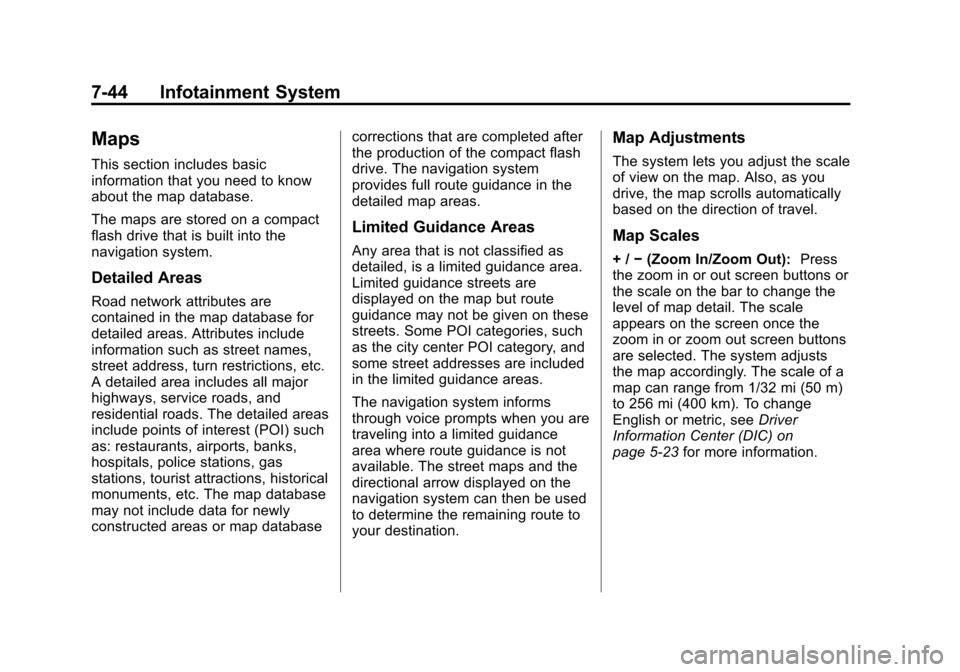
Black plate (44,1)Cadillac Escalade EXT Owner Manual - 2012
7-44 Infotainment System
Maps
This section includes basic
information that you need to know
about the map database.
The maps are stored on a compact
flash drive that is built into the
navigation system.
Detailed Areas
Road network attributes are
contained in the map database for
detailed areas. Attributes include
information such as street names,
street address, turn restrictions, etc.
A detailed area includes all major
highways, service roads, and
residential roads. The detailed areas
include points of interest (POI) such
as: restaurants, airports, banks,
hospitals, police stations, gas
stations, tourist attractions, historical
monuments, etc. The map database
may not include data for newly
constructed areas or map databasecorrections that are completed after
the production of the compact flash
drive. The navigation system
provides full route guidance in the
detailed map areas.
Limited Guidance Areas
Any area that is not classified as
detailed, is a limited guidance area.
Limited guidance streets are
displayed on the map but route
guidance may not be given on these
streets. Some POI categories, such
as the city center POI category, and
some street addresses are included
in the limited guidance areas.
The navigation system informs
through voice prompts when you are
traveling into a limited guidance
area where route guidance is not
available. The street maps and the
directional arrow displayed on the
navigation system can then be used
to determine the remaining route to
your destination.
Map Adjustments
The system lets you adjust the scale
of view on the map. Also, as you
drive, the map scrolls automatically
based on the direction of travel.
Map Scales
+ /
−(Zoom In/Zoom Out): Press
the zoom in or out screen buttons or
the scale on the bar to change the
level of map detail. The scale
appears on the screen once the
zoom in or zoom out screen buttons
are selected. The system adjusts
the map accordingly. The scale of a
map can range from 1/32 mi (50 m)
to 256 mi (400 km). To change
English or metric, see Driver
Information Center (DIC) on
page 5‑23 for more information.
Page 225 of 494

Black plate (45,1)Cadillac Escalade EXT Owner Manual - 2012
Infotainment System 7-45
Scrolling the Map
Press anywhere on the map screen
and the scroll symbol appears. Use
this feature to scroll across the map.
Move your finger in any direction
on the map screen and the map
continues to scroll in that direction
until you remove your finger from
the screen.
If scrolling while the vehicle is in
P (Park), the system scrolls initially
at a slower rate. It increases if you
continue pressing on the map
screen.If scrolling while the vehicle is in
motion, there is one scroll speed
and a limited distance to scroll.
Keep pressing on the map screen to
scroll for a longer distance.
If you have used the scroll feature to
scroll the map and the vehicle icon
disappears off the screen, press
NAV to return to the current vehicle
location on the map.
The scroll feature on the map can
be used to set a destination. See
“From Map”
underDestination on
page 7‑50 for more information.
While scrolling on the map, press
GO to calculate the route from the
current position to the
destination mark.
Navigation Symbols
The following symbols are the most
common symbols that appear on a
map screen.
The vehicle is shown as this
symbol. It indicates the current
position and the direction the
vehicle is traveling on the map.
The destination symbol appears on
the map, after a route has been
planned, marking the final
destination.
Page 226 of 494
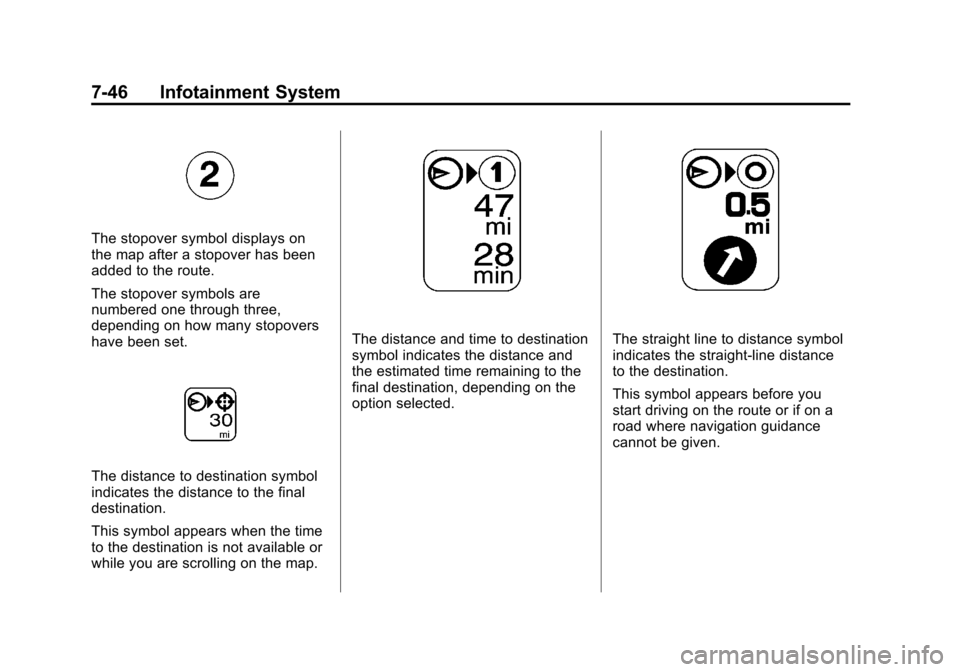
Black plate (46,1)Cadillac Escalade EXT Owner Manual - 2012
7-46 Infotainment System
The stopover symbol displays on
the map after a stopover has been
added to the route.
The stopover symbols are
numbered one through three,
depending on how many stopovers
have been set.
The distance to destination symbol
indicates the distance to the final
destination.
This symbol appears when the time
to the destination is not available or
while you are scrolling on the map.
The distance and time to destination
symbol indicates the distance and
the estimated time remaining to the
final destination, depending on the
option selected.The straight line to distance symbol
indicates the straight-line distance
to the destination.
This symbol appears before you
start driving on the route or if on a
road where navigation guidance
cannot be given.
Page 227 of 494
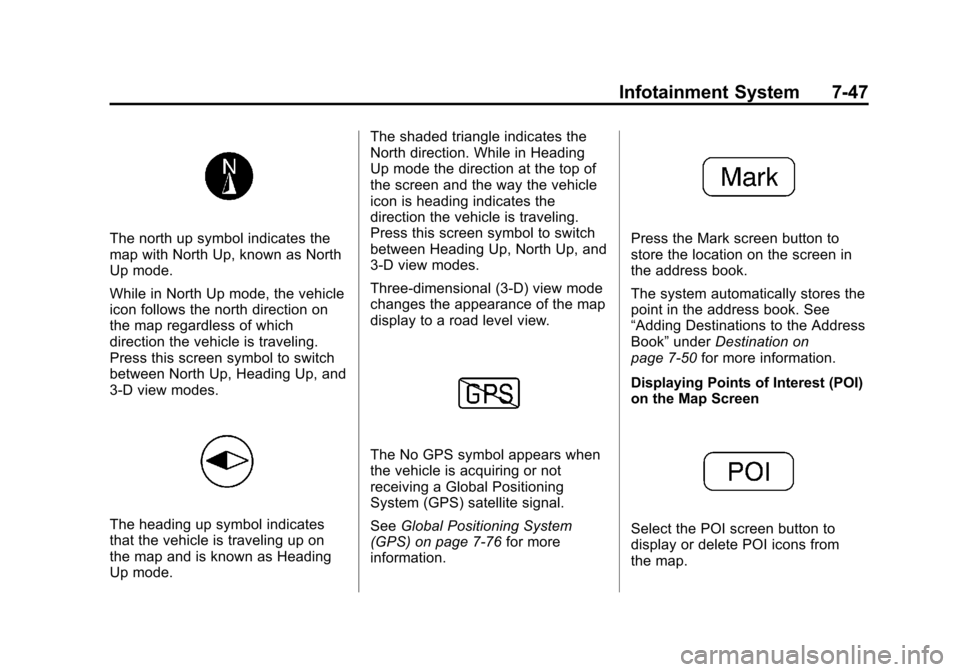
Black plate (47,1)Cadillac Escalade EXT Owner Manual - 2012
Infotainment System 7-47
The north up symbol indicates the
map with North Up, known as North
Up mode.
While in North Up mode, the vehicle
icon follows the north direction on
the map regardless of which
direction the vehicle is traveling.
Press this screen symbol to switch
between North Up, Heading Up, and
3-D view modes.
The heading up symbol indicates
that the vehicle is traveling up on
the map and is known as Heading
Up mode.The shaded triangle indicates the
North direction. While in Heading
Up mode the direction at the top of
the screen and the way the vehicle
icon is heading indicates the
direction the vehicle is traveling.
Press this screen symbol to switch
between Heading Up, North Up, and
3-D view modes.
Three-dimensional (3-D) view mode
changes the appearance of the map
display to a road level view.
The No GPS symbol appears when
the vehicle is acquiring or not
receiving a Global Positioning
System (GPS) satellite signal.
See
Global Positioning System
(GPS) on page 7‑76 for more
information.
Press the Mark screen button to
store the location on the screen in
the address book.
The system automatically stores the
point in the address book. See
“Adding Destinations to the Address
Book” underDestination on
page 7‑50 for more information.
Displaying Points of Interest (POI)
on the Map Screen
Select the POI screen button to
display or delete POI icons from
the map.
Page 228 of 494
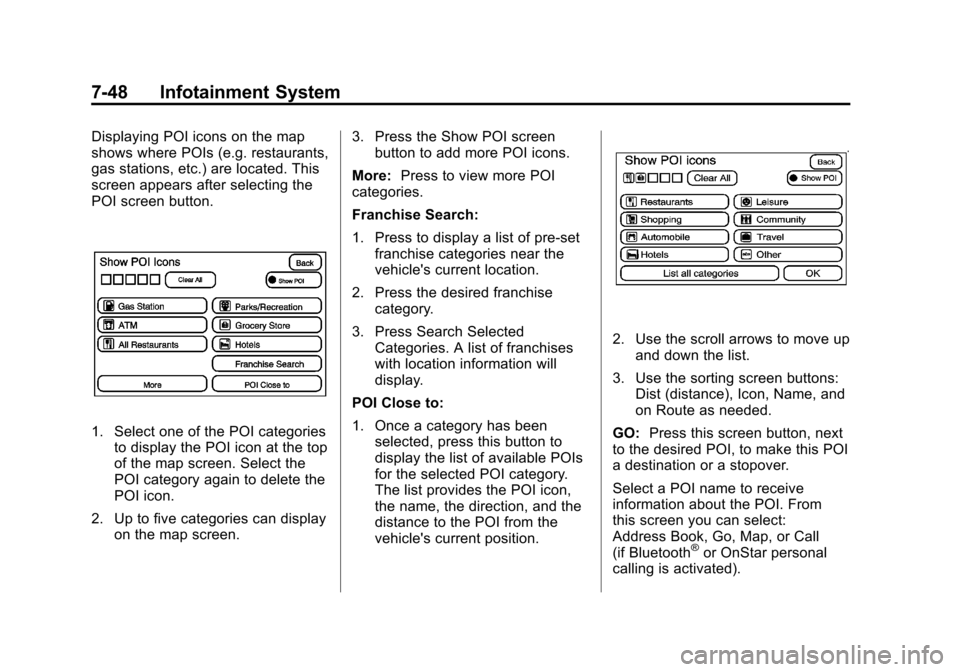
Black plate (48,1)Cadillac Escalade EXT Owner Manual - 2012
7-48 Infotainment System
Displaying POI icons on the map
shows where POIs (e.g. restaurants,
gas stations, etc.) are located. This
screen appears after selecting the
POI screen button.
1. Select one of the POI categoriesto display the POI icon at the top
of the map screen. Select the
POI category again to delete the
POI icon.
2. Up to five categories can display on the map screen. 3. Press the Show POI screen
button to add more POI icons.
More: Press to view more POI
categories.
Franchise Search:
1. Press to display a list of pre-set franchise categories near the
vehicle's current location.
2. Press the desired franchise category.
3. Press Search Selected Categories. A list of franchises
with location information will
display.
POI Close to:
1. Once a category has been selected, press this button to
display the list of available POIs
for the selected POI category.
The list provides the POI icon,
the name, the direction, and the
distance to the POI from the
vehicle's current position.
2. Use the scroll arrows to move up
and down the list.
3. Use the sorting screen buttons: Dist (distance), Icon, Name, and
on Route as needed.
GO: Press this screen button, next
to the desired POI, to make this POI
a destination or a stopover.
Select a POI name to receive
information about the POI. From
this screen you can select:
Address Book, Go, Map, or Call
(if Bluetooth
®or OnStar personal
calling is activated).
Page 229 of 494
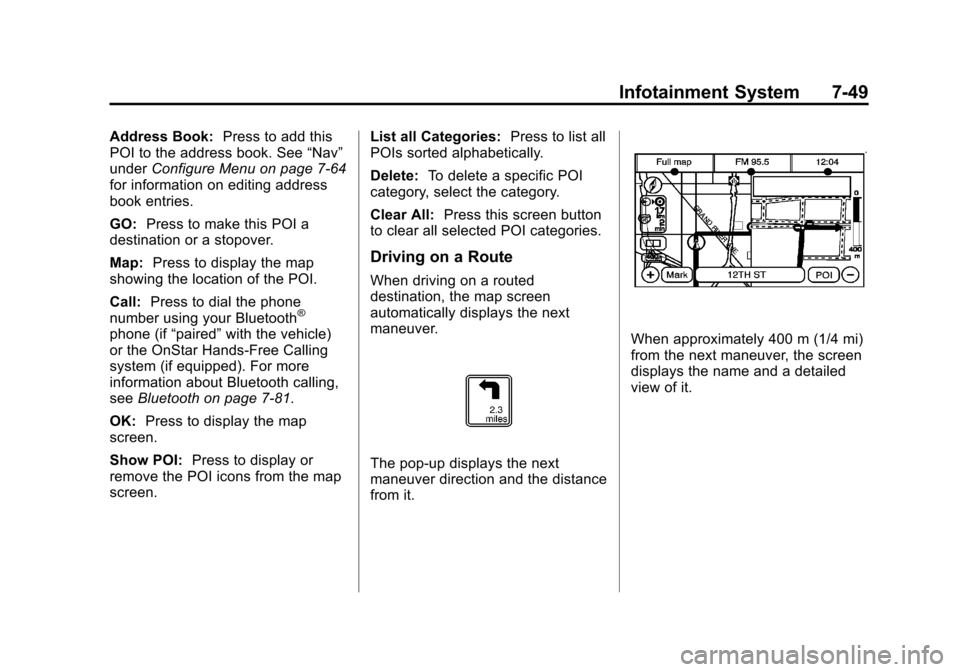
Black plate (49,1)Cadillac Escalade EXT Owner Manual - 2012
Infotainment System 7-49
Address Book:Press to add this
POI to the address book. See “Nav”
under Configure Menu on page 7‑64
for information on editing address
book entries.
GO: Press to make this POI a
destination or a stopover.
Map: Press to display the map
showing the location of the POI.
Call: Press to dial the phone
number using your Bluetooth
®
phone (if “paired”with the vehicle)
or the OnStar Hands-Free Calling
system (if equipped). For more
information about Bluetooth calling,
see Bluetooth on page 7‑81.
OK: Press to display the map
screen.
Show POI: Press to display or
remove the POI icons from the map
screen. List all Categories:
Press to list all
POIs sorted alphabetically.
Delete: To delete a specific POI
category, select the category.
Clear All: Press this screen button
to clear all selected POI categories.
Driving on a Route
When driving on a routed
destination, the map screen
automatically displays the next
maneuver.
The pop-up displays the next
maneuver direction and the distance
from it.
When approximately 400 m (1/4 mi)
from the next maneuver, the screen
displays the name and a detailed
view of it.
Page 230 of 494
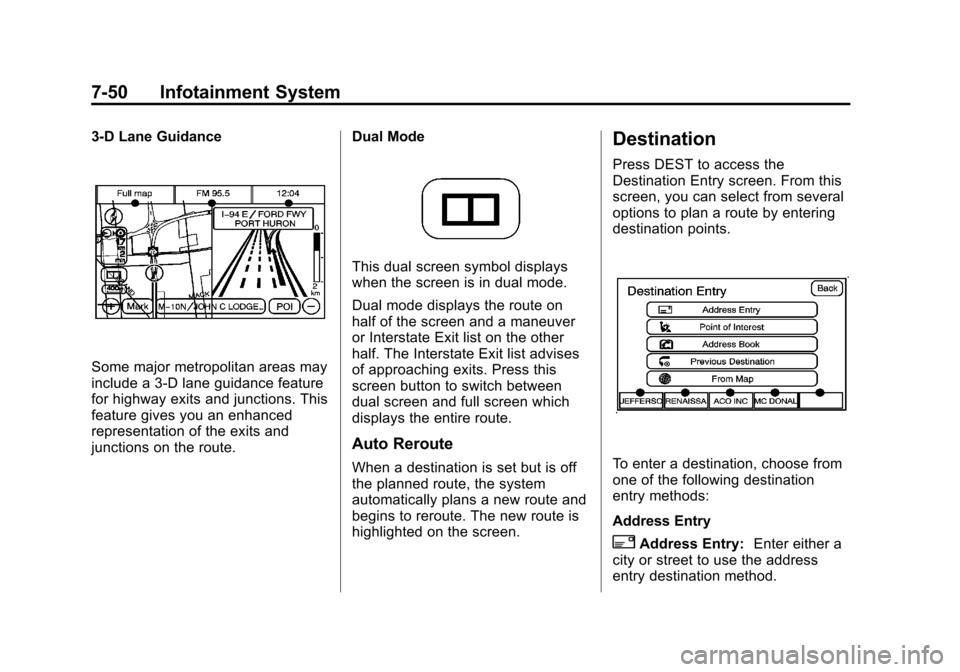
Black plate (50,1)Cadillac Escalade EXT Owner Manual - 2012
7-50 Infotainment System
3-D Lane Guidance
Some major metropolitan areas may
include a 3-D lane guidance feature
for highway exits and junctions. This
feature gives you an enhanced
representation of the exits and
junctions on the route.Dual Mode
This dual screen symbol displays
when the screen is in dual mode.
Dual mode displays the route on
half of the screen and a maneuver
or Interstate Exit list on the other
half. The Interstate Exit list advises
of approaching exits. Press this
screen button to switch between
dual screen and full screen which
displays the entire route.
Auto Reroute
When a destination is set but is off
the planned route, the system
automatically plans a new route and
begins to reroute. The new route is
highlighted on the screen.
Destination
Press DEST to access the
Destination Entry screen. From this
screen, you can select from several
options to plan a route by entering
destination points.
To enter a destination, choose from
one of the following destination
entry methods:
Address Entry
2Address Entry:
Enter either a
city or street to use the address
entry destination method.