display CADILLAC ESCALADE EXT 2012 3.G Manual PDF
[x] Cancel search | Manufacturer: CADILLAC, Model Year: 2012, Model line: ESCALADE EXT, Model: CADILLAC ESCALADE EXT 2012 3.GPages: 494, PDF Size: 7.71 MB
Page 224 of 494
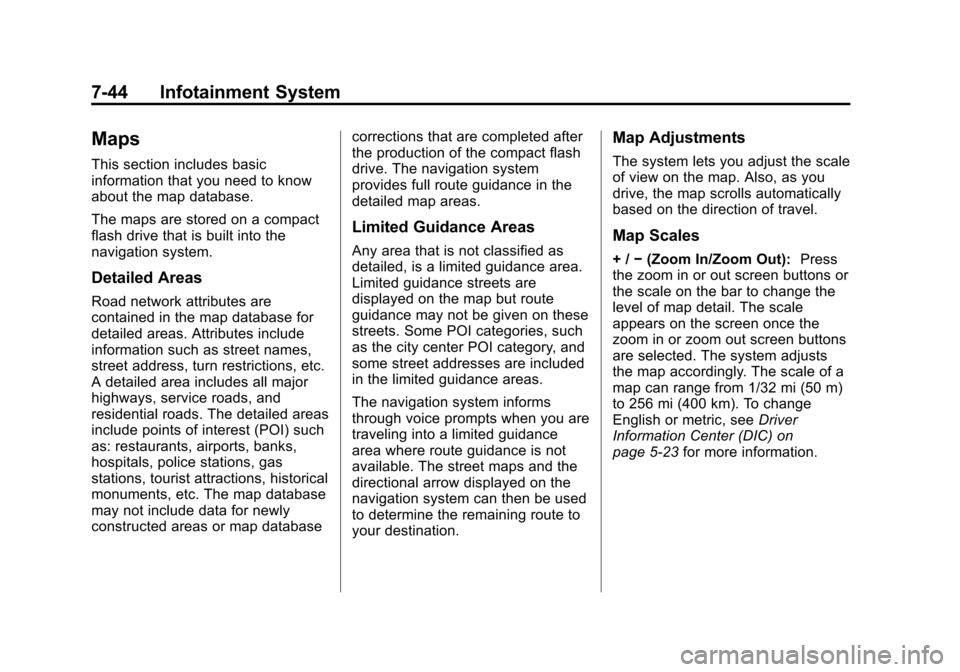
Black plate (44,1)Cadillac Escalade EXT Owner Manual - 2012
7-44 Infotainment System
Maps
This section includes basic
information that you need to know
about the map database.
The maps are stored on a compact
flash drive that is built into the
navigation system.
Detailed Areas
Road network attributes are
contained in the map database for
detailed areas. Attributes include
information such as street names,
street address, turn restrictions, etc.
A detailed area includes all major
highways, service roads, and
residential roads. The detailed areas
include points of interest (POI) such
as: restaurants, airports, banks,
hospitals, police stations, gas
stations, tourist attractions, historical
monuments, etc. The map database
may not include data for newly
constructed areas or map databasecorrections that are completed after
the production of the compact flash
drive. The navigation system
provides full route guidance in the
detailed map areas.
Limited Guidance Areas
Any area that is not classified as
detailed, is a limited guidance area.
Limited guidance streets are
displayed on the map but route
guidance may not be given on these
streets. Some POI categories, such
as the city center POI category, and
some street addresses are included
in the limited guidance areas.
The navigation system informs
through voice prompts when you are
traveling into a limited guidance
area where route guidance is not
available. The street maps and the
directional arrow displayed on the
navigation system can then be used
to determine the remaining route to
your destination.
Map Adjustments
The system lets you adjust the scale
of view on the map. Also, as you
drive, the map scrolls automatically
based on the direction of travel.
Map Scales
+ /
−(Zoom In/Zoom Out): Press
the zoom in or out screen buttons or
the scale on the bar to change the
level of map detail. The scale
appears on the screen once the
zoom in or zoom out screen buttons
are selected. The system adjusts
the map accordingly. The scale of a
map can range from 1/32 mi (50 m)
to 256 mi (400 km). To change
English or metric, see Driver
Information Center (DIC) on
page 5‑23 for more information.
Page 226 of 494
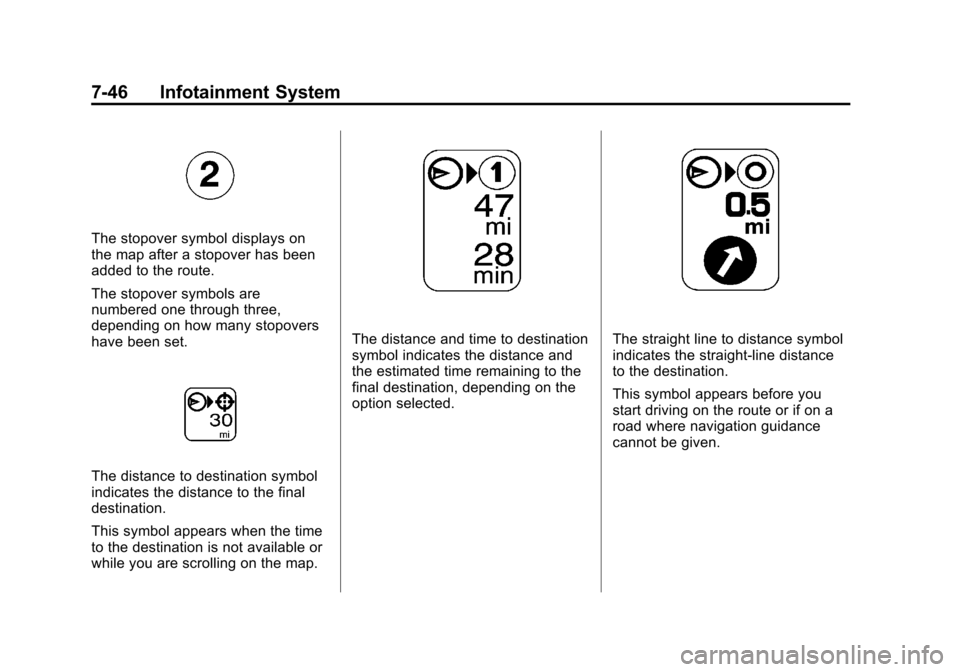
Black plate (46,1)Cadillac Escalade EXT Owner Manual - 2012
7-46 Infotainment System
The stopover symbol displays on
the map after a stopover has been
added to the route.
The stopover symbols are
numbered one through three,
depending on how many stopovers
have been set.
The distance to destination symbol
indicates the distance to the final
destination.
This symbol appears when the time
to the destination is not available or
while you are scrolling on the map.
The distance and time to destination
symbol indicates the distance and
the estimated time remaining to the
final destination, depending on the
option selected.The straight line to distance symbol
indicates the straight-line distance
to the destination.
This symbol appears before you
start driving on the route or if on a
road where navigation guidance
cannot be given.
Page 227 of 494
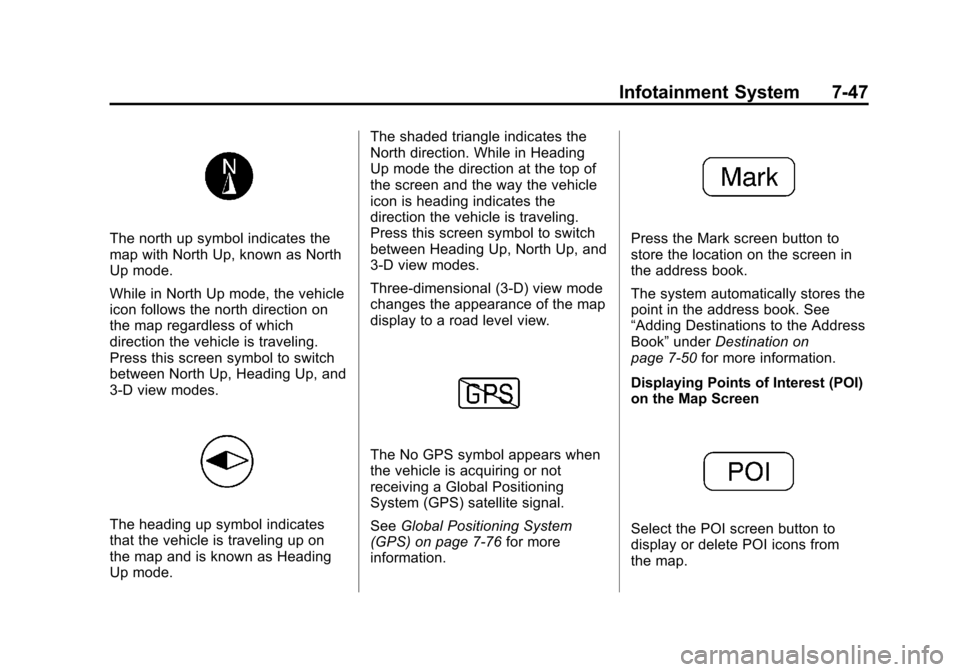
Black plate (47,1)Cadillac Escalade EXT Owner Manual - 2012
Infotainment System 7-47
The north up symbol indicates the
map with North Up, known as North
Up mode.
While in North Up mode, the vehicle
icon follows the north direction on
the map regardless of which
direction the vehicle is traveling.
Press this screen symbol to switch
between North Up, Heading Up, and
3-D view modes.
The heading up symbol indicates
that the vehicle is traveling up on
the map and is known as Heading
Up mode.The shaded triangle indicates the
North direction. While in Heading
Up mode the direction at the top of
the screen and the way the vehicle
icon is heading indicates the
direction the vehicle is traveling.
Press this screen symbol to switch
between Heading Up, North Up, and
3-D view modes.
Three-dimensional (3-D) view mode
changes the appearance of the map
display to a road level view.
The No GPS symbol appears when
the vehicle is acquiring or not
receiving a Global Positioning
System (GPS) satellite signal.
See
Global Positioning System
(GPS) on page 7‑76 for more
information.
Press the Mark screen button to
store the location on the screen in
the address book.
The system automatically stores the
point in the address book. See
“Adding Destinations to the Address
Book” underDestination on
page 7‑50 for more information.
Displaying Points of Interest (POI)
on the Map Screen
Select the POI screen button to
display or delete POI icons from
the map.
Page 228 of 494
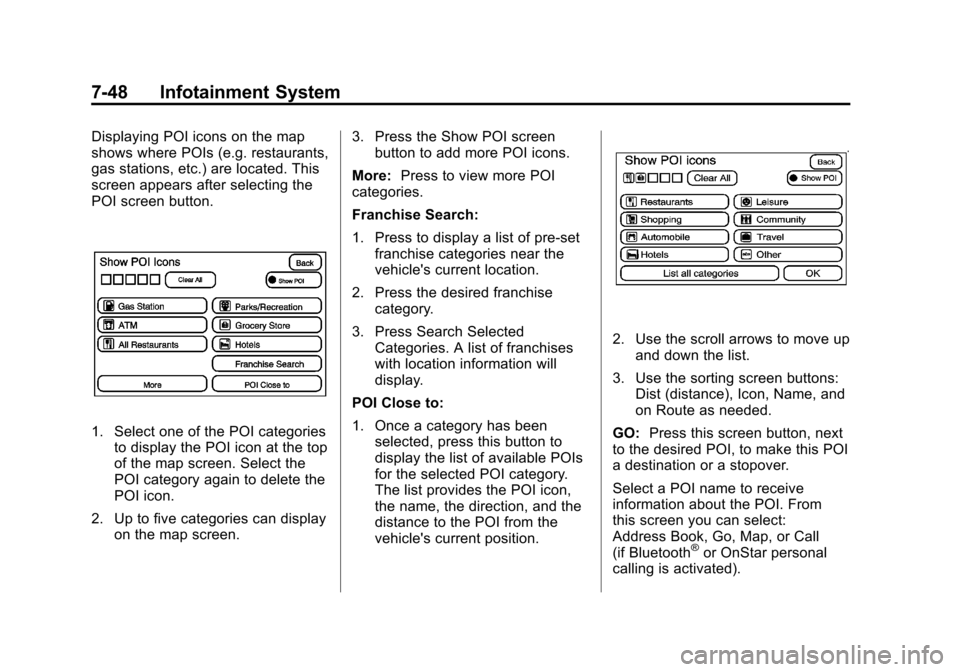
Black plate (48,1)Cadillac Escalade EXT Owner Manual - 2012
7-48 Infotainment System
Displaying POI icons on the map
shows where POIs (e.g. restaurants,
gas stations, etc.) are located. This
screen appears after selecting the
POI screen button.
1. Select one of the POI categoriesto display the POI icon at the top
of the map screen. Select the
POI category again to delete the
POI icon.
2. Up to five categories can display on the map screen. 3. Press the Show POI screen
button to add more POI icons.
More: Press to view more POI
categories.
Franchise Search:
1. Press to display a list of pre-set franchise categories near the
vehicle's current location.
2. Press the desired franchise category.
3. Press Search Selected Categories. A list of franchises
with location information will
display.
POI Close to:
1. Once a category has been selected, press this button to
display the list of available POIs
for the selected POI category.
The list provides the POI icon,
the name, the direction, and the
distance to the POI from the
vehicle's current position.
2. Use the scroll arrows to move up
and down the list.
3. Use the sorting screen buttons: Dist (distance), Icon, Name, and
on Route as needed.
GO: Press this screen button, next
to the desired POI, to make this POI
a destination or a stopover.
Select a POI name to receive
information about the POI. From
this screen you can select:
Address Book, Go, Map, or Call
(if Bluetooth
®or OnStar personal
calling is activated).
Page 229 of 494
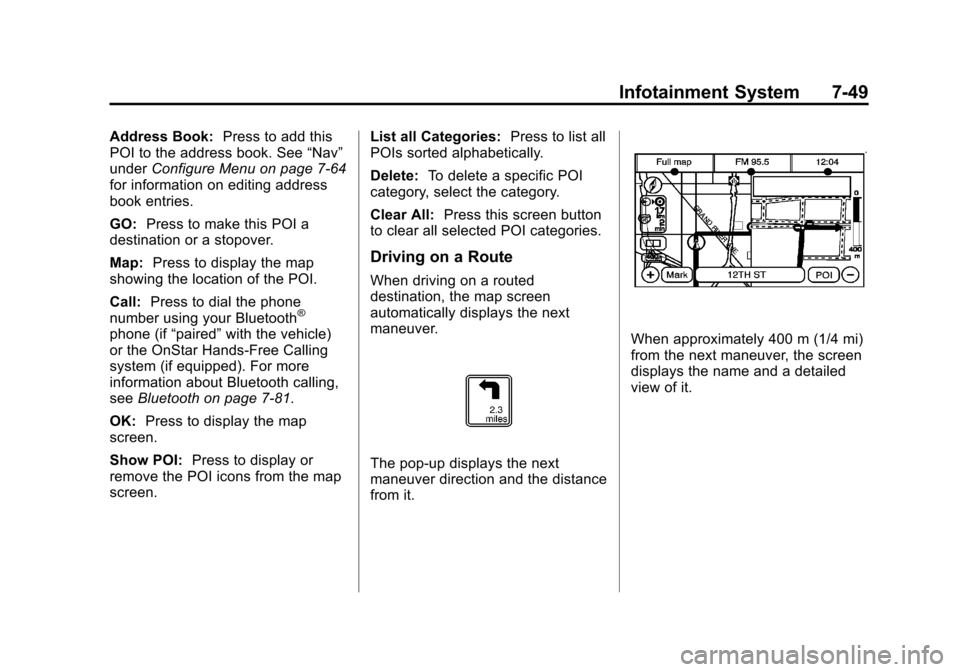
Black plate (49,1)Cadillac Escalade EXT Owner Manual - 2012
Infotainment System 7-49
Address Book:Press to add this
POI to the address book. See “Nav”
under Configure Menu on page 7‑64
for information on editing address
book entries.
GO: Press to make this POI a
destination or a stopover.
Map: Press to display the map
showing the location of the POI.
Call: Press to dial the phone
number using your Bluetooth
®
phone (if “paired”with the vehicle)
or the OnStar Hands-Free Calling
system (if equipped). For more
information about Bluetooth calling,
see Bluetooth on page 7‑81.
OK: Press to display the map
screen.
Show POI: Press to display or
remove the POI icons from the map
screen. List all Categories:
Press to list all
POIs sorted alphabetically.
Delete: To delete a specific POI
category, select the category.
Clear All: Press this screen button
to clear all selected POI categories.
Driving on a Route
When driving on a routed
destination, the map screen
automatically displays the next
maneuver.
The pop-up displays the next
maneuver direction and the distance
from it.
When approximately 400 m (1/4 mi)
from the next maneuver, the screen
displays the name and a detailed
view of it.
Page 230 of 494
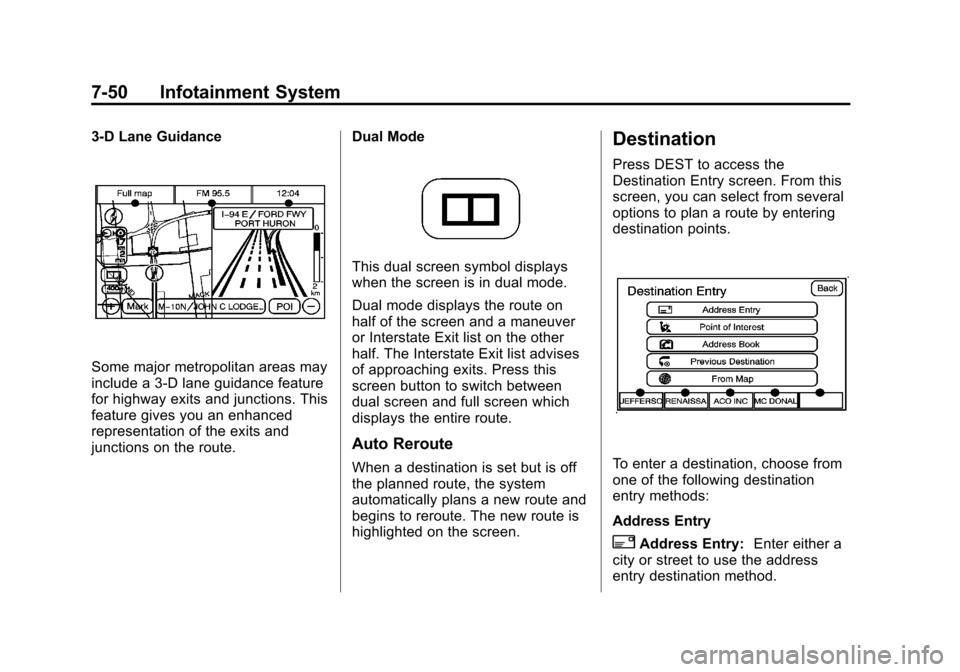
Black plate (50,1)Cadillac Escalade EXT Owner Manual - 2012
7-50 Infotainment System
3-D Lane Guidance
Some major metropolitan areas may
include a 3-D lane guidance feature
for highway exits and junctions. This
feature gives you an enhanced
representation of the exits and
junctions on the route.Dual Mode
This dual screen symbol displays
when the screen is in dual mode.
Dual mode displays the route on
half of the screen and a maneuver
or Interstate Exit list on the other
half. The Interstate Exit list advises
of approaching exits. Press this
screen button to switch between
dual screen and full screen which
displays the entire route.
Auto Reroute
When a destination is set but is off
the planned route, the system
automatically plans a new route and
begins to reroute. The new route is
highlighted on the screen.
Destination
Press DEST to access the
Destination Entry screen. From this
screen, you can select from several
options to plan a route by entering
destination points.
To enter a destination, choose from
one of the following destination
entry methods:
Address Entry
2Address Entry:
Enter either a
city or street to use the address
entry destination method.
Page 231 of 494
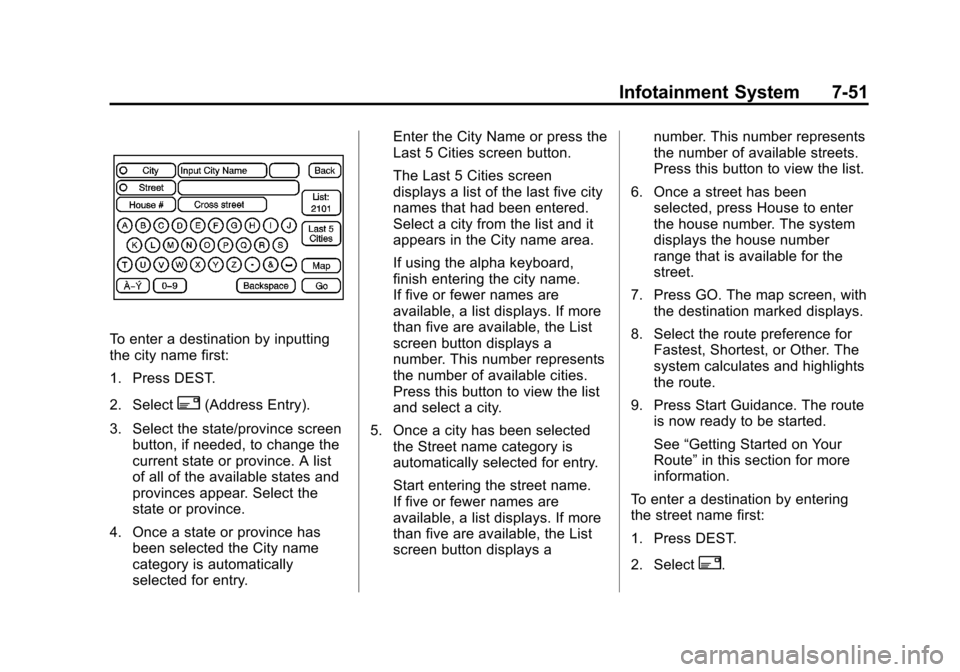
Black plate (51,1)Cadillac Escalade EXT Owner Manual - 2012
Infotainment System 7-51
To enter a destination by inputting
the city name first:
1. Press DEST.
2. Select
2(Address Entry).
3. Select the state/province screen button, if needed, to change the
current state or province. A list
of all of the available states and
provinces appear. Select the
state or province.
4. Once a state or province has been selected the City name
category is automatically
selected for entry. Enter the City Name or press the
Last 5 Cities screen button.
The Last 5 Cities screen
displays a list of the last five city
names that had been entered.
Select a city from the list and it
appears in the City name area.
If using the alpha keyboard,
finish entering the city name.
If five or fewer names are
available, a list displays. If more
than five are available, the List
screen button displays a
number. This number represents
the number of available cities.
Press this button to view the list
and select a city.
5. Once a city has been selected the Street name category is
automatically selected for entry.
Start entering the street name.
If five or fewer names are
available, a list displays. If more
than five are available, the List
screen button displays a number. This number represents
the number of available streets.
Press this button to view the list.
6. Once a street has been selected, press House to enter
the house number. The system
displays the house number
range that is available for the
street.
7. Press GO. The map screen, with the destination marked displays.
8. Select the route preference for Fastest, Shortest, or Other. The
system calculates and highlights
the route.
9. Press Start Guidance. The route is now ready to be started.
See “Getting Started on Your
Route” in this section for more
information.
To enter a destination by entering
the street name first:
1. Press DEST.
2. Select
2.
Page 232 of 494
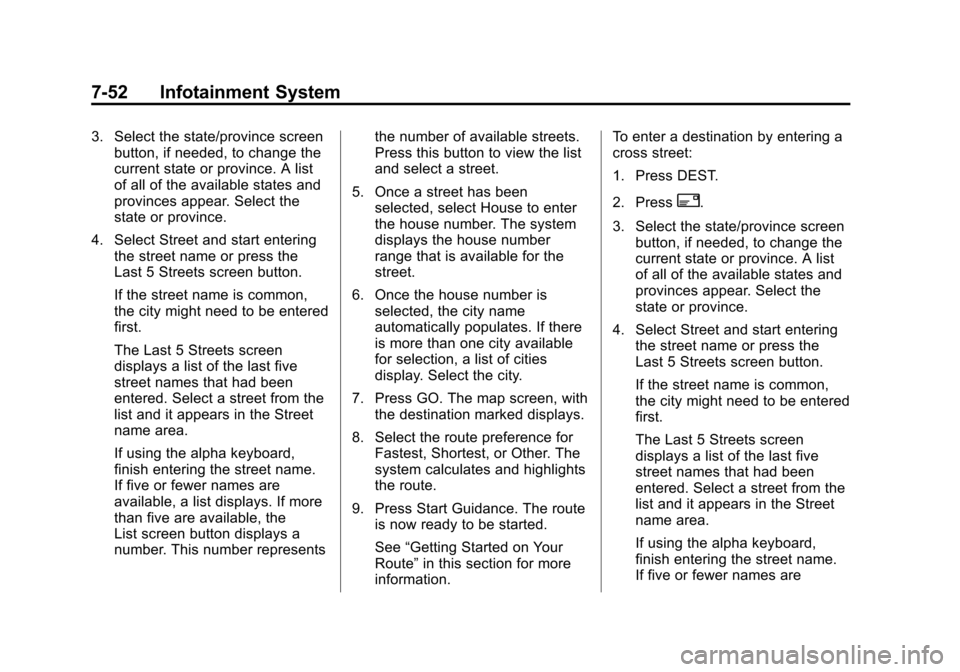
Black plate (52,1)Cadillac Escalade EXT Owner Manual - 2012
7-52 Infotainment System
3. Select the state/province screenbutton, if needed, to change the
current state or province. A list
of all of the available states and
provinces appear. Select the
state or province.
4. Select Street and start entering the street name or press the
Last 5 Streets screen button.
If the street name is common,
the city might need to be entered
first.
The Last 5 Streets screen
displays a list of the last five
street names that had been
entered. Select a street from the
list and it appears in the Street
name area.
If using the alpha keyboard,
finish entering the street name.
If five or fewer names are
available, a list displays. If more
than five are available, the
List screen button displays a
number. This number represents the number of available streets.
Press this button to view the list
and select a street.
5. Once a street has been selected, select House to enter
the house number. The system
displays the house number
range that is available for the
street.
6. Once the house number is selected, the city name
automatically populates. If there
is more than one city available
for selection, a list of cities
display. Select the city.
7. Press GO. The map screen, with the destination marked displays.
8. Select the route preference for Fastest, Shortest, or Other. The
system calculates and highlights
the route.
9. Press Start Guidance. The route is now ready to be started.
See “Getting Started on Your
Route” in this section for more
information. To enter a destination by entering a
cross street:
1. Press DEST.
2. Press
2.
3. Select the state/province screen button, if needed, to change the
current state or province. A list
of all of the available states and
provinces appear. Select the
state or province.
4. Select Street and start entering the street name or press the
Last 5 Streets screen button.
If the street name is common,
the city might need to be entered
first.
The Last 5 Streets screen
displays a list of the last five
street names that had been
entered. Select a street from the
list and it appears in the Street
name area.
If using the alpha keyboard,
finish entering the street name.
If five or fewer names are
Page 233 of 494
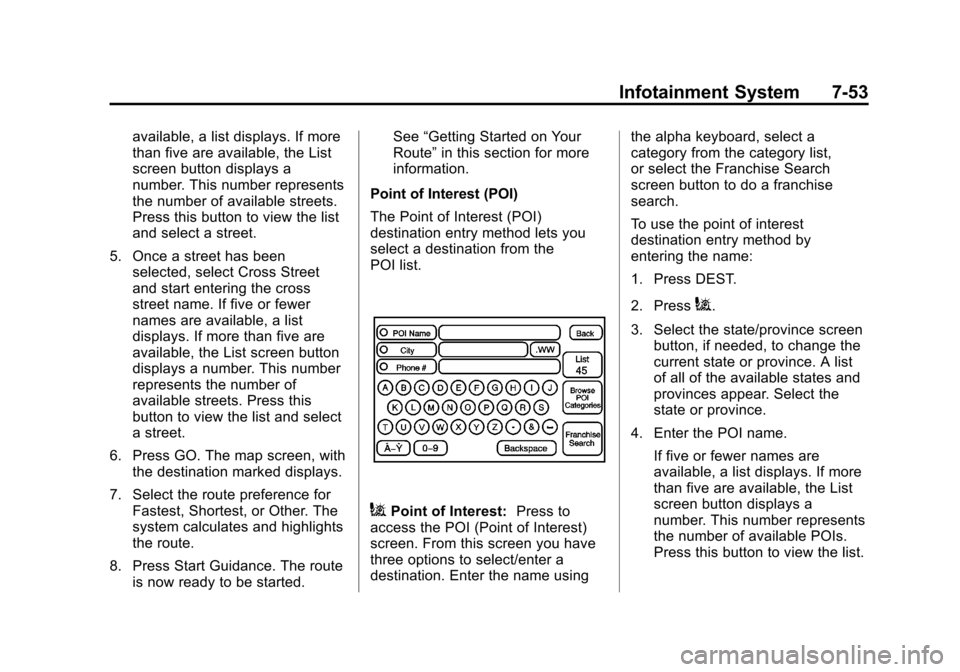
Black plate (53,1)Cadillac Escalade EXT Owner Manual - 2012
Infotainment System 7-53
available, a list displays. If more
than five are available, the List
screen button displays a
number. This number represents
the number of available streets.
Press this button to view the list
and select a street.
5. Once a street has been selected, select Cross Street
and start entering the cross
street name. If five or fewer
names are available, a list
displays. If more than five are
available, the List screen button
displays a number. This number
represents the number of
available streets. Press this
button to view the list and select
a street.
6. Press GO. The map screen, with the destination marked displays.
7. Select the route preference for Fastest, Shortest, or Other. The
system calculates and highlights
the route.
8. Press Start Guidance. The route is now ready to be started. See
“Getting Started on Your
Route” in this section for more
information.
Point of Interest (POI)
The Point of Interest (POI)
destination entry method lets you
select a destination from the
POI list.
iPoint of Interest: Press to
access the POI (Point of Interest)
screen. From this screen you have
three options to select/enter a
destination. Enter the name using the alpha keyboard, select a
category from the category list,
or select the Franchise Search
screen button to do a franchise
search.
To use the point of interest
destination entry method by
entering the name:
1. Press DEST.
2. Press
i.
3. Select the state/province screen button, if needed, to change the
current state or province. A list
of all of the available states and
provinces appear. Select the
state or province.
4. Enter the POI name. If five or fewer names are
available, a list displays. If more
than five are available, the List
screen button displays a
number. This number represents
the number of available POIs.
Press this button to view the list.
Page 234 of 494
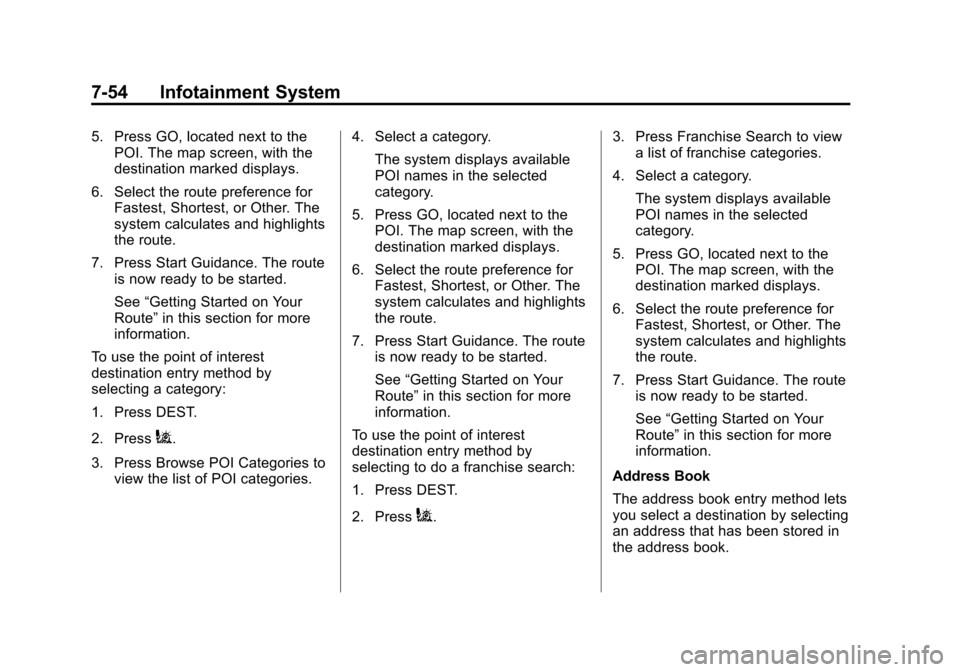
Black plate (54,1)Cadillac Escalade EXT Owner Manual - 2012
7-54 Infotainment System
5. Press GO, located next to thePOI. The map screen, with the
destination marked displays.
6. Select the route preference for Fastest, Shortest, or Other. The
system calculates and highlights
the route.
7. Press Start Guidance. The route is now ready to be started.
See “Getting Started on Your
Route” in this section for more
information.
To use the point of interest
destination entry method by
selecting a category:
1. Press DEST.
2. Press
i.
3. Press Browse POI Categories to view the list of POI categories. 4. Select a category.
The system displays available
POI names in the selected
category.
5. Press GO, located next to the POI. The map screen, with the
destination marked displays.
6. Select the route preference for Fastest, Shortest, or Other. The
system calculates and highlights
the route.
7. Press Start Guidance. The route is now ready to be started.
See “Getting Started on Your
Route” in this section for more
information.
To use the point of interest
destination entry method by
selecting to do a franchise search:
1. Press DEST.
2. Press
i. 3. Press Franchise Search to view
a list of franchise categories.
4. Select a category. The system displays available
POI names in the selected
category.
5. Press GO, located next to the POI. The map screen, with the
destination marked displays.
6. Select the route preference for Fastest, Shortest, or Other. The
system calculates and highlights
the route.
7. Press Start Guidance. The route is now ready to be started.
See “Getting Started on Your
Route” in this section for more
information.
Address Book
The address book entry method lets
you select a destination by selecting
an address that has been stored in
the address book.