bluetooth CADILLAC ESCALADE EXT 2012 3.G Owners Manual
[x] Cancel search | Manufacturer: CADILLAC, Model Year: 2012, Model line: ESCALADE EXT, Model: CADILLAC ESCALADE EXT 2012 3.GPages: 494, PDF Size: 7.71 MB
Page 7 of 494
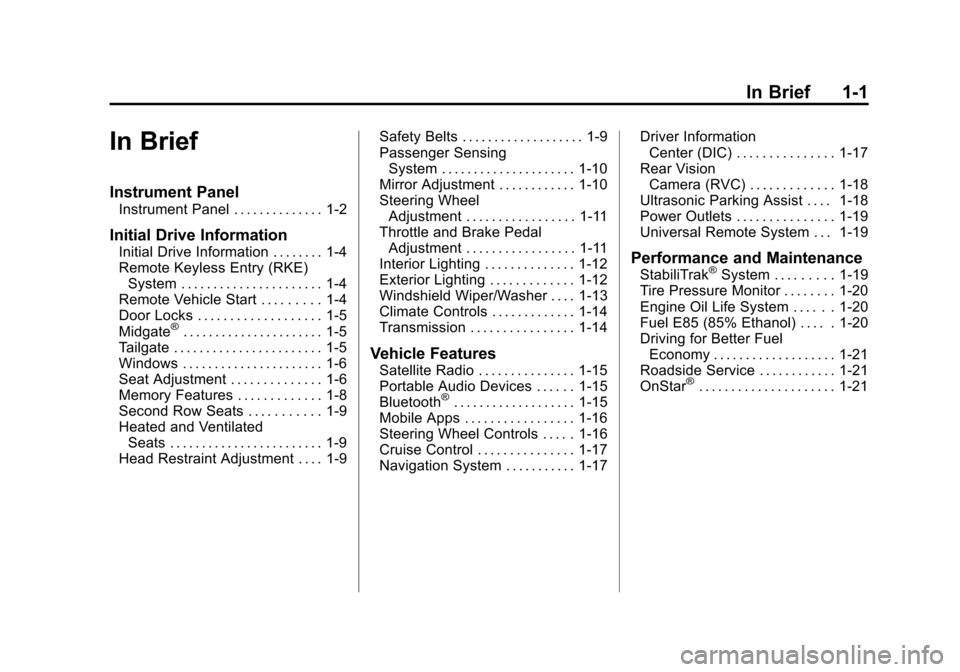
Black plate (1,1)Cadillac Escalade EXT Owner Manual - 2012
In Brief 1-1
In Brief
Instrument Panel
Instrument Panel . . . . . . . . . . . . . . 1-2
Initial Drive Information
Initial Drive Information . . . . . . . . 1-4
Remote Keyless Entry (RKE)System . . . . . . . . . . . . . . . . . . . . . . 1-4
Remote Vehicle Start . . . . . . . . . 1-4
Door Locks . . . . . . . . . . . . . . . . . . . 1-5
Midgate
®. . . . . . . . . . . . . . . . . . . . . . 1-5
Tailgate . . . . . . . . . . . . . . . . . . . . . . . 1-5
Windows . . . . . . . . . . . . . . . . . . . . . . 1-6
Seat Adjustment . . . . . . . . . . . . . . 1-6
Memory Features . . . . . . . . . . . . . 1-8
Second Row Seats . . . . . . . . . . . 1-9
Heated and Ventilated Seats . . . . . . . . . . . . . . . . . . . . . . . . 1-9
Head Restraint Adjustment . . . . 1-9 Safety Belts . . . . . . . . . . . . . . . . . . . 1-9
Passenger Sensing
System . . . . . . . . . . . . . . . . . . . . . 1-10
Mirror Adjustment . . . . . . . . . . . . 1-10
Steering Wheel Adjustment . . . . . . . . . . . . . . . . . 1-11
Throttle and Brake Pedal Adjustment . . . . . . . . . . . . . . . . . 1-11
Interior Lighting . . . . . . . . . . . . . . 1-12
Exterior Lighting . . . . . . . . . . . . . 1-12
Windshield Wiper/Washer . . . . 1-13
Climate Controls . . . . . . . . . . . . . 1-14
Transmission . . . . . . . . . . . . . . . . 1-14
Vehicle Features
Satellite Radio . . . . . . . . . . . . . . . 1-15
Portable Audio Devices . . . . . . 1-15
Bluetooth
®. . . . . . . . . . . . . . . . . . . 1-15
Mobile Apps . . . . . . . . . . . . . . . . . 1-16
Steering Wheel Controls . . . . . 1-16
Cruise Control . . . . . . . . . . . . . . . 1-17
Navigation System . . . . . . . . . . . 1-17 Driver Information
Center (DIC) . . . . . . . . . . . . . . . 1-17
Rear Vision Camera (RVC) . . . . . . . . . . . . . 1-18
Ultrasonic Parking Assist . . . . 1-18
Power Outlets . . . . . . . . . . . . . . . 1-19
Universal Remote System . . . 1-19
Performance and Maintenance
StabiliTrak®System . . . . . . . . . 1-19
Tire Pressure Monitor . . . . . . . . 1-20
Engine Oil Life System . . . . . . 1-20
Fuel E85 (85% Ethanol) . . . . . 1-20
Driving for Better Fuel Economy . . . . . . . . . . . . . . . . . . . 1-21
Roadside Service . . . . . . . . . . . . 1-21
OnStar
®. . . . . . . . . . . . . . . . . . . . . 1-21
Page 21 of 494
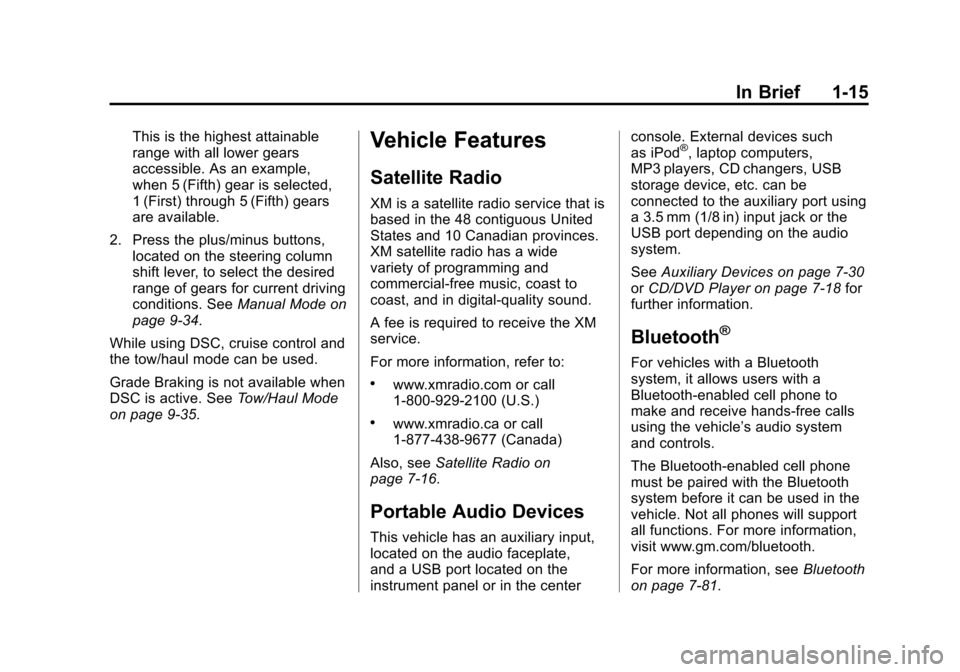
Black plate (15,1)Cadillac Escalade EXT Owner Manual - 2012
In Brief 1-15
This is the highest attainable
range with all lower gears
accessible. As an example,
when 5 (Fifth) gear is selected,
1 (First) through 5 (Fifth) gears
are available.
2. Press the plus/minus buttons, located on the steering column
shift lever, to select the desired
range of gears for current driving
conditions. See Manual Mode on
page 9‑34.
While using DSC, cruise control and
the tow/haul mode can be used.
Grade Braking is not available when
DSC is active. See Tow/Haul Mode
on page 9‑35.Vehicle Features
Satellite Radio
XM is a satellite radio service that is
based in the 48 contiguous United
States and 10 Canadian provinces.
XM satellite radio has a wide
variety of programming and
commercial-free music, coast to
coast, and in digital-quality sound.
A fee is required to receive the XM
service.
For more information, refer to:
.www.xmradio.com or call
1-800-929-2100 (U.S.)
.www.xmradio.ca or call
1-877-438-9677 (Canada)
Also, see Satellite Radio on
page 7‑16.
Portable Audio Devices
This vehicle has an auxiliary input,
located on the audio faceplate,
and a USB port located on the
instrument panel or in the center console. External devices such
as iPod
®, laptop computers,
MP3 players, CD changers, USB
storage device, etc. can be
connected to the auxiliary port using
a 3.5 mm (1/8 in) input jack or the
USB port depending on the audio
system.
See Auxiliary Devices on page 7‑30
or CD/DVD Player on page 7‑18 for
further information.
Bluetooth®
For vehicles with a Bluetooth
system, it allows users with a
Bluetooth‐enabled cell phone to
make and receive hands-free calls
using the vehicle’ s audio system
and controls.
The Bluetooth‐enabled cell phone
must be paired with the Bluetooth
system before it can be used in the
vehicle. Not all phones will support
all functions. For more information,
visit www.gm.com/bluetooth.
For more information, see Bluetooth
on page 7‑81.
Page 22 of 494
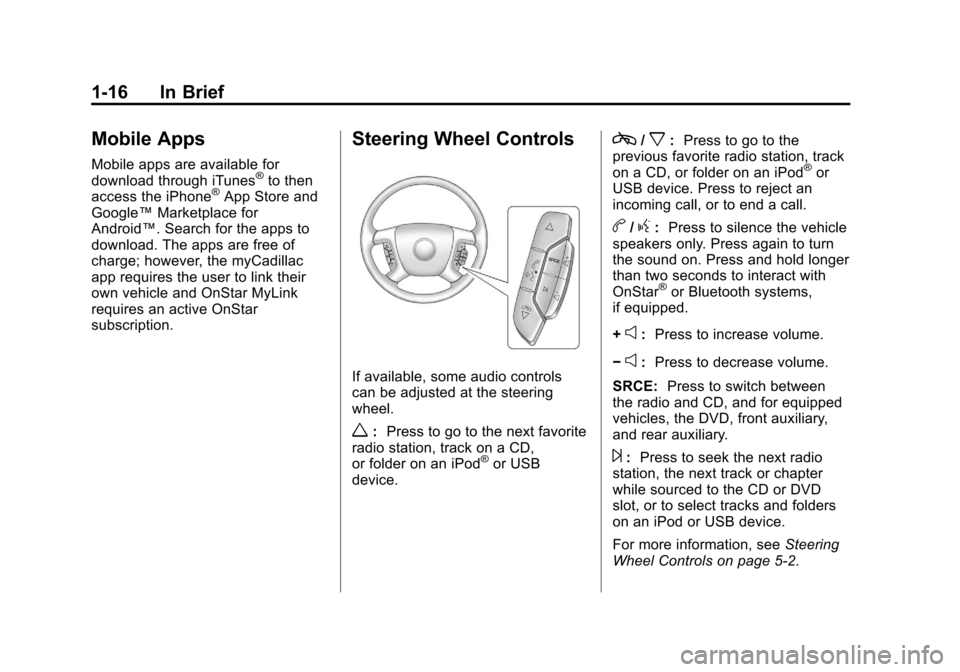
Black plate (16,1)Cadillac Escalade EXT Owner Manual - 2012
1-16 In Brief
Mobile Apps
Mobile apps are available for
download through iTunes®to then
access the iPhone®App Store and
Google™ Marketplace for
Android™. Search for the apps to
download. The apps are free of
charge; however, the myCadillac
app requires the user to link their
own vehicle and OnStar MyLink
requires an active OnStar
subscription.
Steering Wheel Controls
If available, some audio controls
can be adjusted at the steering
wheel.
w: Press to go to the next favorite
radio station, track on a CD,
or folder on an iPod
®or USB
device.
c/x: Press to go to the
previous favorite radio station, track
on a CD, or folder on an iPod
®or
USB device. Press to reject an
incoming call, or to end a call.
b/g: Press to silence the vehicle
speakers only. Press again to turn
the sound on. Press and hold longer
than two seconds to interact with
OnStar
®or Bluetooth systems,
if equipped.
+
e: Press to increase volume.
−
e: Press to decrease volume.
SRCE: Press to switch between
the radio and CD, and for equipped
vehicles, the DVD, front auxiliary,
and rear auxiliary.
¨: Press to seek the next radio
station, the next track or chapter
while sourced to the CD or DVD
slot, or to select tracks and folders
on an iPod or USB device.
For more information, see Steering
Wheel Controls on page 5‑2.
Page 123 of 494
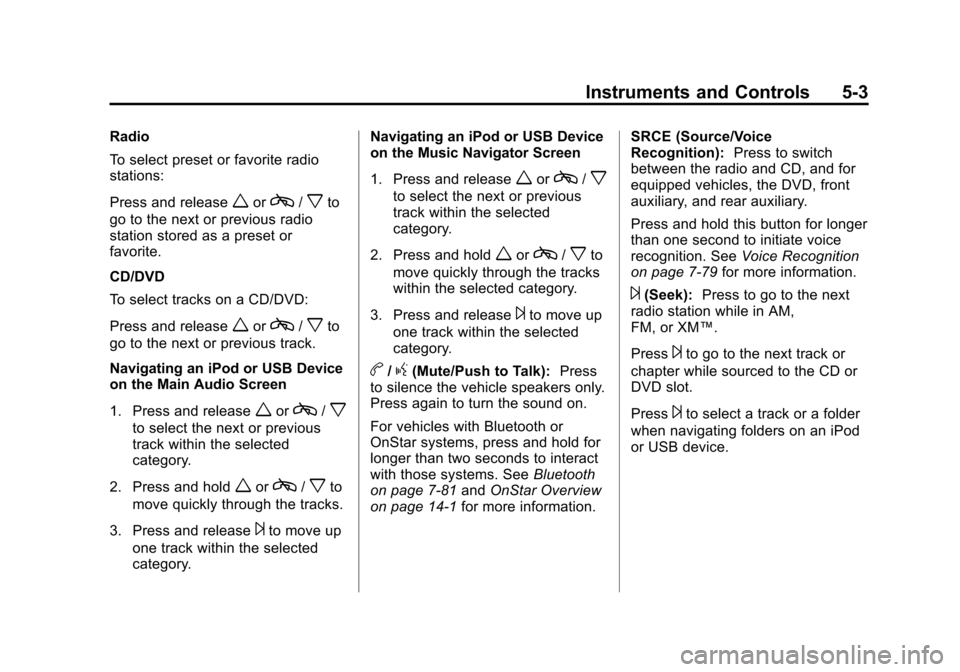
Black plate (3,1)Cadillac Escalade EXT Owner Manual - 2012
Instruments and Controls 5-3
Radio
To select preset or favorite radio
stations:
Press and release
worc/xto
go to the next or previous radio
station stored as a preset or
favorite.
CD/DVD
To select tracks on a CD/DVD:
Press and release
worc/xto
go to the next or previous track.
Navigating an iPod or USB Device
on the Main Audio Screen
1. Press and release
worc/x
to select the next or previous
track within the selected
category.
2. Press and hold
worc/xto
move quickly through the tracks.
3. Press and release
¨to move up
one track within the selected
category. Navigating an iPod or USB Device
on the Music Navigator Screen
1. Press and release
worc/x
to select the next or previous
track within the selected
category.
2. Press and hold
worc/xto
move quickly through the tracks
within the selected category.
3. Press and release
¨to move up
one track within the selected
category.
b/g(Mute/Push to Talk): Press
to silence the vehicle speakers only.
Press again to turn the sound on.
For vehicles with Bluetooth or
OnStar systems, press and hold for
longer than two seconds to interact
with those systems. See Bluetooth
on page 7‑81 andOnStar Overview
on page 14‑1 for more information. SRCE (Source/Voice
Recognition):
Press to switch
between the radio and CD, and for
equipped vehicles, the DVD, front
auxiliary, and rear auxiliary.
Press and hold this button for longer
than one second to initiate voice
recognition. See Voice Recognition
on page 7‑79 for more information.
¨(Seek):Press to go to the next
radio station while in AM,
FM, or XM™.
Press
¨to go to the next track or
chapter while sourced to the CD or
DVD slot.
Press
¨to select a track or a folder
when navigating folders on an iPod
or USB device.
Page 181 of 494
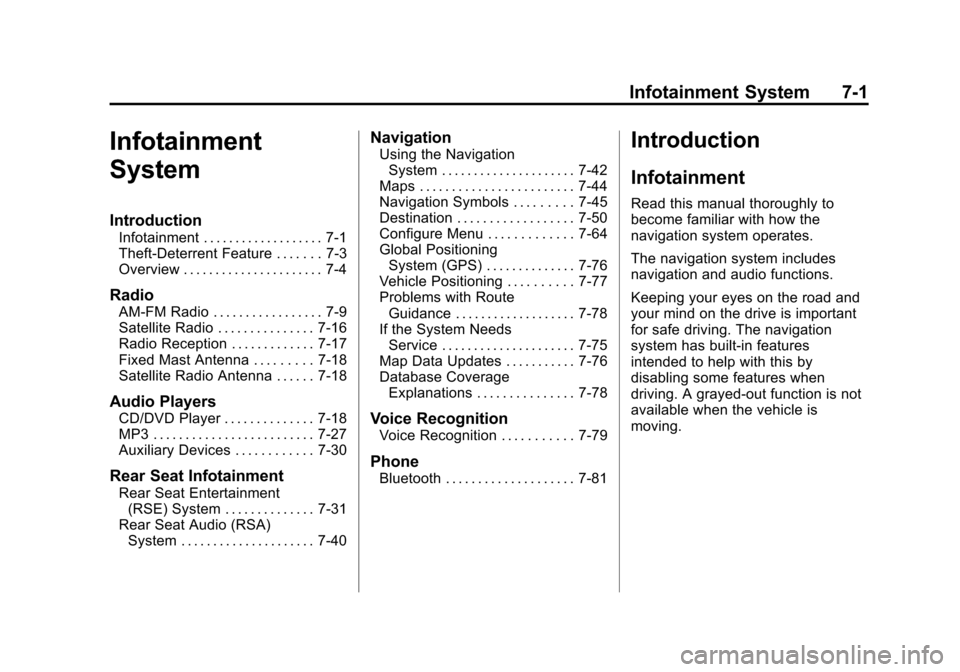
Black plate (1,1)Cadillac Escalade EXT Owner Manual - 2012
Infotainment System 7-1
Infotainment
System
Introduction
Infotainment . . . . . . . . . . . . . . . . . . . 7-1
Theft-Deterrent Feature . . . . . . . 7-3
Overview . . . . . . . . . . . . . . . . . . . . . . 7-4
Radio
AM-FM Radio . . . . . . . . . . . . . . . . . 7-9
Satellite Radio . . . . . . . . . . . . . . . 7-16
Radio Reception . . . . . . . . . . . . . 7-17
Fixed Mast Antenna . . . . . . . . . 7-18
Satellite Radio Antenna . . . . . . 7-18
Audio Players
CD/DVD Player . . . . . . . . . . . . . . 7-18
MP3 . . . . . . . . . . . . . . . . . . . . . . . . . 7-27
Auxiliary Devices . . . . . . . . . . . . 7-30
Rear Seat Infotainment
Rear Seat Entertainment(RSE) System . . . . . . . . . . . . . . 7-31
Rear Seat Audio (RSA) System . . . . . . . . . . . . . . . . . . . . . 7-40
Navigation
Using the NavigationSystem . . . . . . . . . . . . . . . . . . . . . 7-42
Maps . . . . . . . . . . . . . . . . . . . . . . . . 7-44
Navigation Symbols . . . . . . . . . 7-45
Destination . . . . . . . . . . . . . . . . . . 7-50
Configure Menu . . . . . . . . . . . . . 7-64
Global Positioning System (GPS) . . . . . . . . . . . . . . 7-76
Vehicle Positioning . . . . . . . . . . 7-77
Problems with Route Guidance . . . . . . . . . . . . . . . . . . . 7-78
If the System Needs Service . . . . . . . . . . . . . . . . . . . . . 7-75
Map Data Updates . . . . . . . . . . . 7-76
Database Coverage Explanations . . . . . . . . . . . . . . . 7-78
Voice Recognition
Voice Recognition . . . . . . . . . . . 7-79
Phone
Bluetooth . . . . . . . . . . . . . . . . . . . . 7-81
Introduction
Infotainment
Read this manual thoroughly to
become familiar with how the
navigation system operates.
The navigation system includes
navigation and audio functions.
Keeping your eyes on the road and
your mind on the drive is important
for safe driving. The navigation
system has built-in features
intended to help with this by
disabling some features when
driving. A grayed-out function is not
available when the vehicle is
moving.
Page 222 of 494
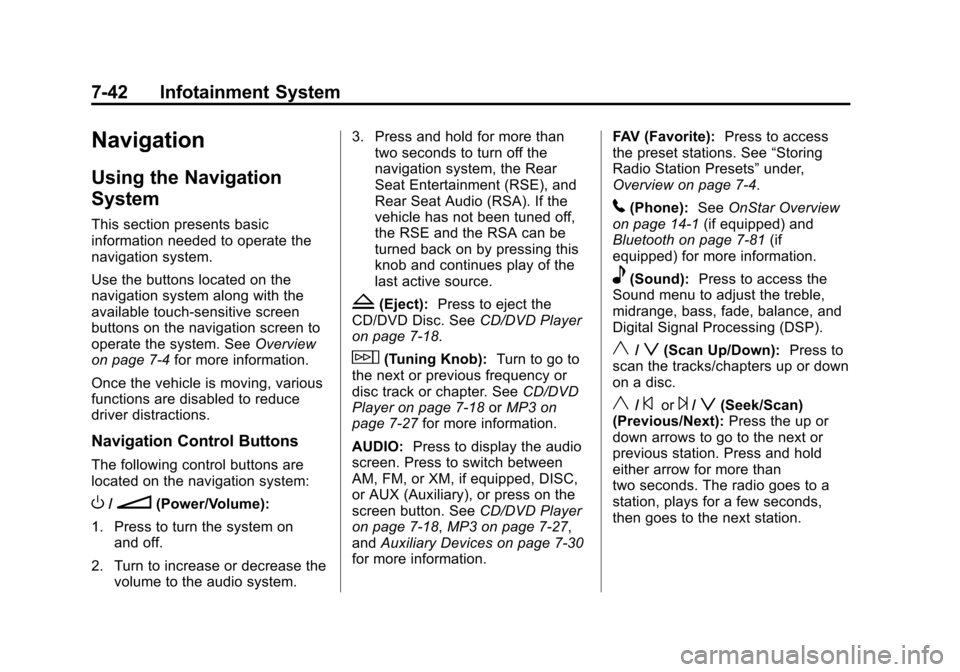
Black plate (42,1)Cadillac Escalade EXT Owner Manual - 2012
7-42 Infotainment System
Navigation
Using the Navigation
System
This section presents basic
information needed to operate the
navigation system.
Use the buttons located on the
navigation system along with the
available touch-sensitive screen
buttons on the navigation screen to
operate the system. SeeOverview
on page 7‑4 for more information.
Once the vehicle is moving, various
functions are disabled to reduce
driver distractions.
Navigation Control Buttons
The following control buttons are
located on the navigation system:
O/n(Power/Volume):
1. Press to turn the system on and off.
2. Turn to increase or decrease the volume to the audio system. 3. Press and hold for more than
two seconds to turn off the
navigation system, the Rear
Seat Entertainment (RSE), and
Rear Seat Audio (RSA). If the
vehicle has not been tuned off,
the RSE and the RSA can be
turned back on by pressing this
knob and continues play of the
last active source.
Z(Eject): Press to eject the
CD/DVD Disc. See CD/DVD Player
on page 7‑18.
w(Tuning Knob): Turn to go to
the next or previous frequency or
disc track or chapter. See CD/DVD
Player on page 7‑18 orMP3 on
page 7‑27 for more information.
AUDIO: Press to display the audio
screen. Press to switch between
AM, FM, or XM, if equipped, DISC,
or AUX (Auxiliary), or press on the
screen button. See CD/DVD Player
on page 7‑18, MP3 on page 7‑27,
and Auxiliary Devices on page 7‑30
for more information. FAV (Favorite):
Press to access
the preset stations. See “Storing
Radio Station Presets” under,
Overview on page 7‑4.
5(Phone): SeeOnStar Overview
on page 14‑1 (if equipped) and
Bluetooth on page 7‑81 (if
equipped) for more information.
e(Sound): Press to access the
Sound menu to adjust the treble,
midrange, bass, fade, balance, and
Digital Signal Processing (DSP).
y/z(Scan Up/Down): Press to
scan the tracks/chapters up or down
on a disc.
y/©or¨/z(Seek/Scan)
(Previous/Next): Press the up or
down arrows to go to the next or
previous station. Press and hold
either arrow for more than
two seconds. The radio goes to a
station, plays for a few seconds,
then goes to the next station.
Page 228 of 494
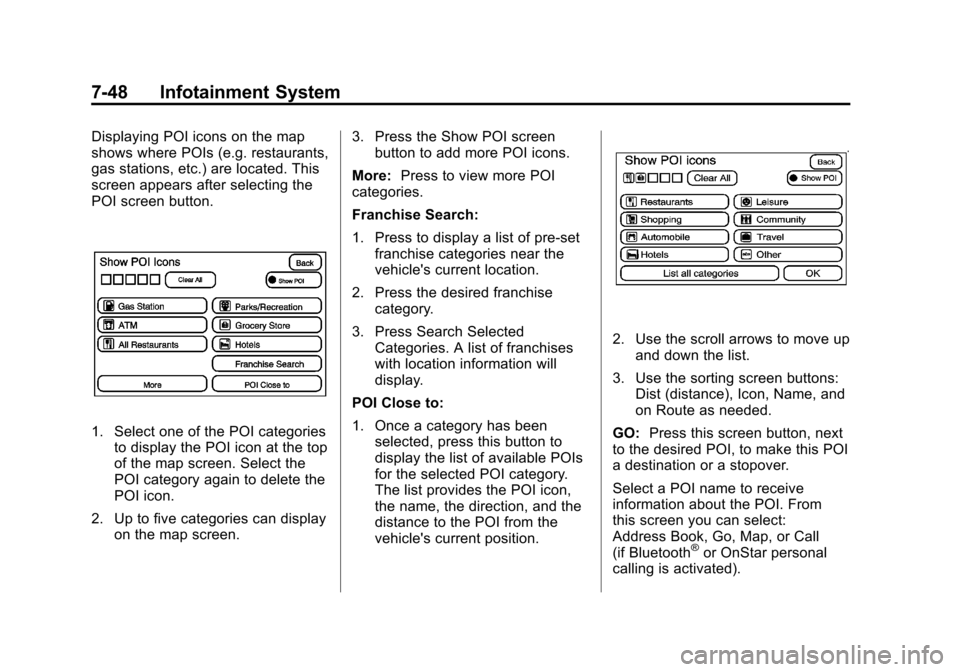
Black plate (48,1)Cadillac Escalade EXT Owner Manual - 2012
7-48 Infotainment System
Displaying POI icons on the map
shows where POIs (e.g. restaurants,
gas stations, etc.) are located. This
screen appears after selecting the
POI screen button.
1. Select one of the POI categoriesto display the POI icon at the top
of the map screen. Select the
POI category again to delete the
POI icon.
2. Up to five categories can display on the map screen. 3. Press the Show POI screen
button to add more POI icons.
More: Press to view more POI
categories.
Franchise Search:
1. Press to display a list of pre-set franchise categories near the
vehicle's current location.
2. Press the desired franchise category.
3. Press Search Selected Categories. A list of franchises
with location information will
display.
POI Close to:
1. Once a category has been selected, press this button to
display the list of available POIs
for the selected POI category.
The list provides the POI icon,
the name, the direction, and the
distance to the POI from the
vehicle's current position.
2. Use the scroll arrows to move up
and down the list.
3. Use the sorting screen buttons: Dist (distance), Icon, Name, and
on Route as needed.
GO: Press this screen button, next
to the desired POI, to make this POI
a destination or a stopover.
Select a POI name to receive
information about the POI. From
this screen you can select:
Address Book, Go, Map, or Call
(if Bluetooth
®or OnStar personal
calling is activated).
Page 229 of 494
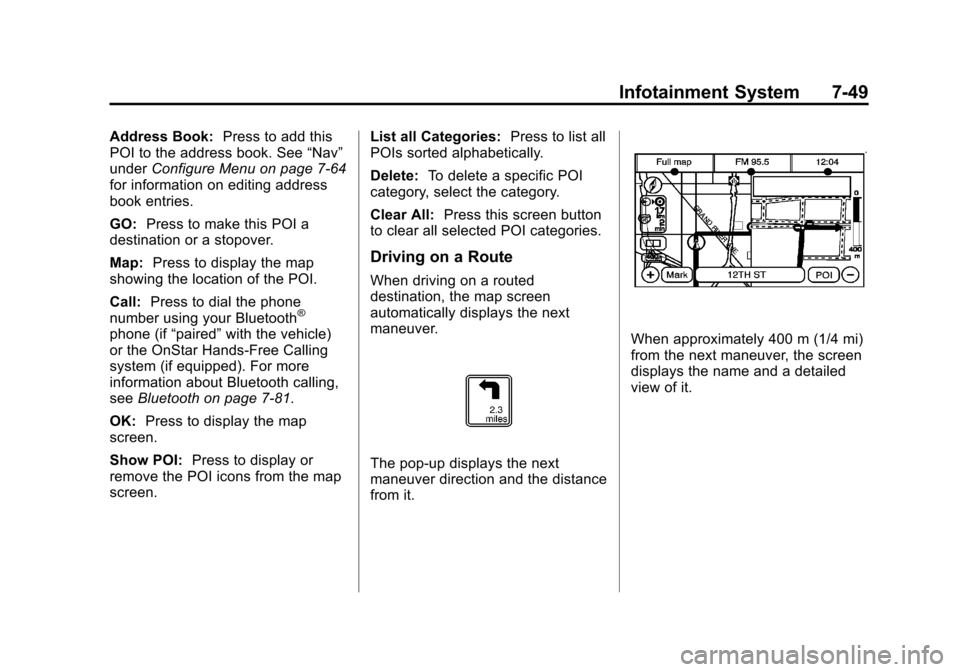
Black plate (49,1)Cadillac Escalade EXT Owner Manual - 2012
Infotainment System 7-49
Address Book:Press to add this
POI to the address book. See “Nav”
under Configure Menu on page 7‑64
for information on editing address
book entries.
GO: Press to make this POI a
destination or a stopover.
Map: Press to display the map
showing the location of the POI.
Call: Press to dial the phone
number using your Bluetooth
®
phone (if “paired”with the vehicle)
or the OnStar Hands-Free Calling
system (if equipped). For more
information about Bluetooth calling,
see Bluetooth on page 7‑81.
OK: Press to display the map
screen.
Show POI: Press to display or
remove the POI icons from the map
screen. List all Categories:
Press to list all
POIs sorted alphabetically.
Delete: To delete a specific POI
category, select the category.
Clear All: Press this screen button
to clear all selected POI categories.
Driving on a Route
When driving on a routed
destination, the map screen
automatically displays the next
maneuver.
The pop-up displays the next
maneuver direction and the distance
from it.
When approximately 400 m (1/4 mi)
from the next maneuver, the screen
displays the name and a detailed
view of it.
Page 239 of 494
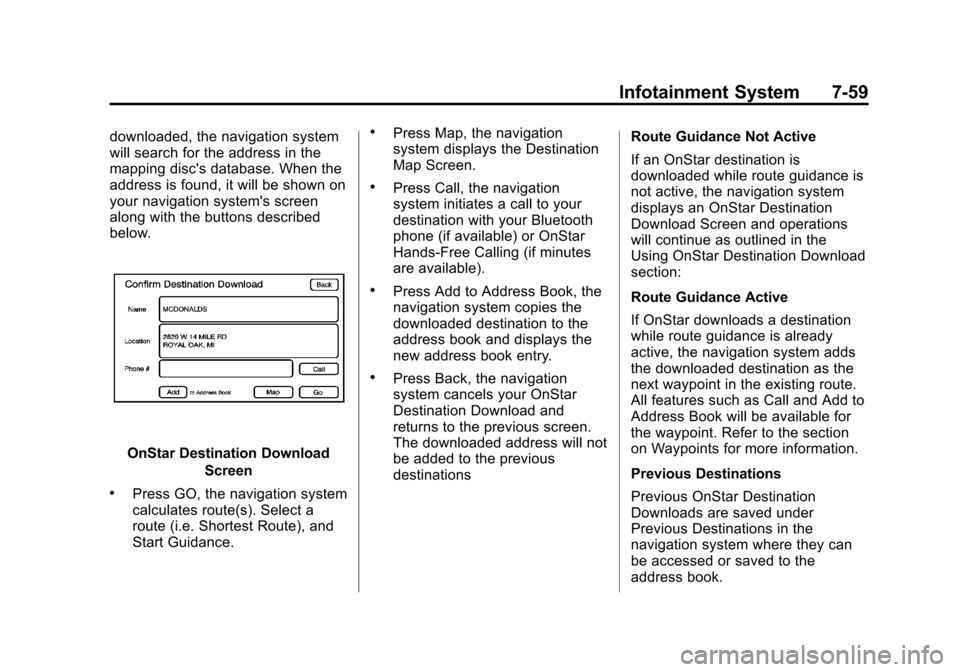
Black plate (59,1)Cadillac Escalade EXT Owner Manual - 2012
Infotainment System 7-59
downloaded, the navigation system
will search for the address in the
mapping disc's database. When the
address is found, it will be shown on
your navigation system's screen
along with the buttons described
below.
OnStar Destination DownloadScreen
.Press GO, the navigation system
calculates route(s). Select a
route (i.e. Shortest Route), and
Start Guidance.
.Press Map, the navigation
system displays the Destination
Map Screen.
.Press Call, the navigation
system initiates a call to your
destination with your Bluetooth
phone (if available) or OnStar
Hands-Free Calling (if minutes
are available).
.Press Add to Address Book, the
navigation system copies the
downloaded destination to the
address book and displays the
new address book entry.
.Press Back, the navigation
system cancels your OnStar
Destination Download and
returns to the previous screen.
The downloaded address will not
be added to the previous
destinations Route Guidance Not Active
If an OnStar destination is
downloaded while route guidance is
not active, the navigation system
displays an OnStar Destination
Download Screen and operations
will continue as outlined in the
Using OnStar Destination Download
section:
Route Guidance Active
If OnStar downloads a destination
while route guidance is already
active, the navigation system adds
the downloaded destination as the
next waypoint in the existing route.
All features such as Call and Add to
Address Book will be available for
the waypoint. Refer to the section
on Waypoints for more information.
Previous Destinations
Previous OnStar Destination
Downloads are saved under
Previous Destinations in the
navigation system where they can
be accessed or saved to the
address book.
Page 261 of 494
![CADILLAC ESCALADE EXT 2012 3.G Owners Manual Black plate (81,1)Cadillac Escalade EXT Owner Manual - 2012
Infotainment System 7-81
Radio [select] (channel) XM
(if equipped), radio [select]
(channel) satellite (if equipped):
Instructs the system t CADILLAC ESCALADE EXT 2012 3.G Owners Manual Black plate (81,1)Cadillac Escalade EXT Owner Manual - 2012
Infotainment System 7-81
Radio [select] (channel) XM
(if equipped), radio [select]
(channel) satellite (if equipped):
Instructs the system t](/img/23/7934/w960_7934-260.png)
Black plate (81,1)Cadillac Escalade EXT Owner Manual - 2012
Infotainment System 7-81
Radio [select] (channel) XM
(if equipped), radio [select]
(channel) satellite (if equipped):
Instructs the system to go to a
specific channel on the XM band
(if equipped).
Radio help:Instructs the system to
assist with radio commands.
CD Commands
The following are CD, MP3, and
DVD commands that can be
accessed by clearly stating the
commands exactly as they are
written.
CD, DVD, Disc: Use this command
to select a CD, DVD, or disc that is
currently loaded.
CD, DVD, Disc, [select] track (one,
two, three, etc.): Instructs the
system to select a specific track
number. CD, DVD, Disc select next
folder:
Use this command to select
the next folder on the MP3 or
audio DVD.
CD, DVD, Disc select previous
folder: Use this command to select
the previous folder on the MP3 or
audio DVD.
CD help, DVD help, Disc help:
Instructs the system to assist with
CD and DVD commands.
Auxiliary Commands
The following auxiliary commands
can be accessed by clearly stating
the commands exactly as they are
written. The commands are
available when the auxiliary source
is available.
Aux, Auxiliary: Use this command
to select the auxiliary device, when
a device is connected.
Voice Help
Provides a description of help
commands that can be used.Phone
Bluetooth
For vehicles equipped with
Bluetooth capability, the system can
interact with many cell phones,
allowing:
.Placement and receipt of calls in
a hands-free mode.
.Sharing of the cell phone’s
address book or contact list with
the vehicle.
To minimize driver distraction,
before driving, and with the vehicle
parked:
.Become familiar with the
features of the cell phone.
Organize the phone book and
contact lists clearly and delete
duplicate or rarely used entries.
If possible, program speed dial
or other shortcuts.
.Review the controls and
operation of the infotainment
system.