change wheel CADILLAC LYRIC 2023 Owners Manual
[x] Cancel search | Manufacturer: CADILLAC, Model Year: 2023, Model line: LYRIC, Model: CADILLAC LYRIC 2023Pages: 424, PDF Size: 4.76 MB
Page 7 of 424
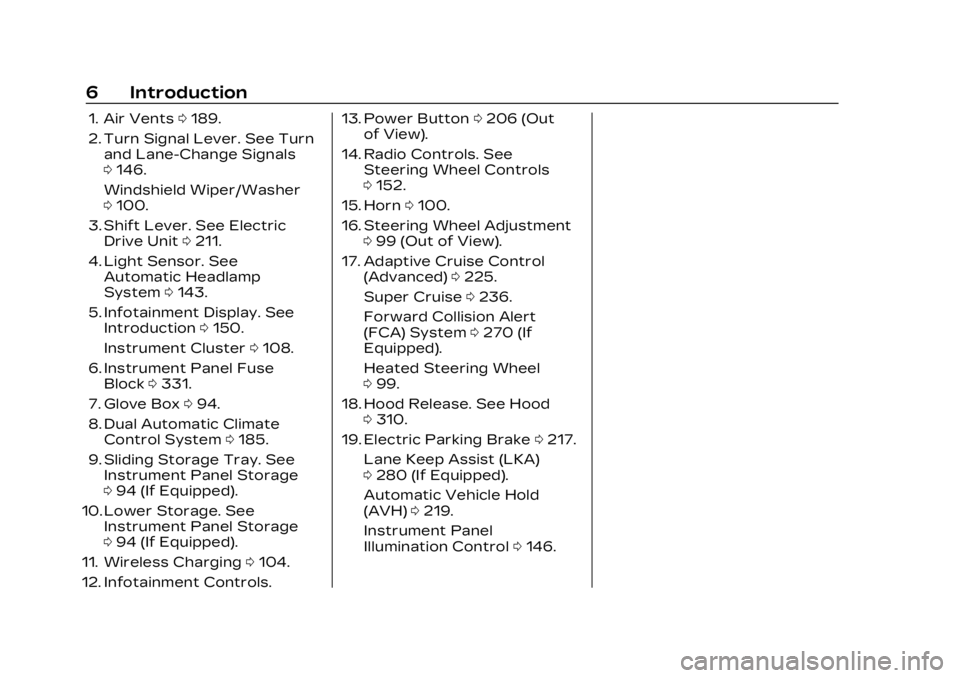
Cadillac Lyriq Owner Manual (GMNA-Localizing-U.S./Canada-15644413) -
2023 - CRC - 3/2/22
6 Introduction
1. Air Vents0189.
2. Turn Signal Lever. See Turn and Lane-Change Signals
0146.
Windshield Wiper/Washer
0 100.
3. Shift Lever. See Electric Drive Unit 0211.
4. Light Sensor. See Automatic Headlamp
System 0143.
5. Infotainment Display. See Introduction 0150.
Instrument Cluster 0108.
6. Instrument Panel Fuse Block 0331.
7. Glove Box 094.
8. Dual Automatic Climate Control System 0185.
9. Sliding Storage Tray. See Instrument Panel Storage
094 (If Equipped).
10. Lower Storage. See Instrument Panel Storage
094 (If Equipped).
11. Wireless Charging 0104.
12. Infotainment Controls. 13. Power Button
0206 (Out
of View).
14. Radio Controls. See Steering Wheel Controls
0152.
15. Horn 0100.
16. Steering Wheel Adjustment 099 (Out of View).
17. Adaptive Cruise Control (Advanced) 0225.
Super Cruise 0236.
Forward Collision Alert
(FCA) System 0270 (If
Equipped).
Heated Steering Wheel
0 99.
18. Hood Release. See Hood 0310.
19. Electric Parking Brake 0217.
Lane Keep Assist (LKA)
0 280 (If Equipped).
Automatic Vehicle Hold
(AVH) 0219.
Instrument Panel
Illumination Control 0146.
Page 72 of 424
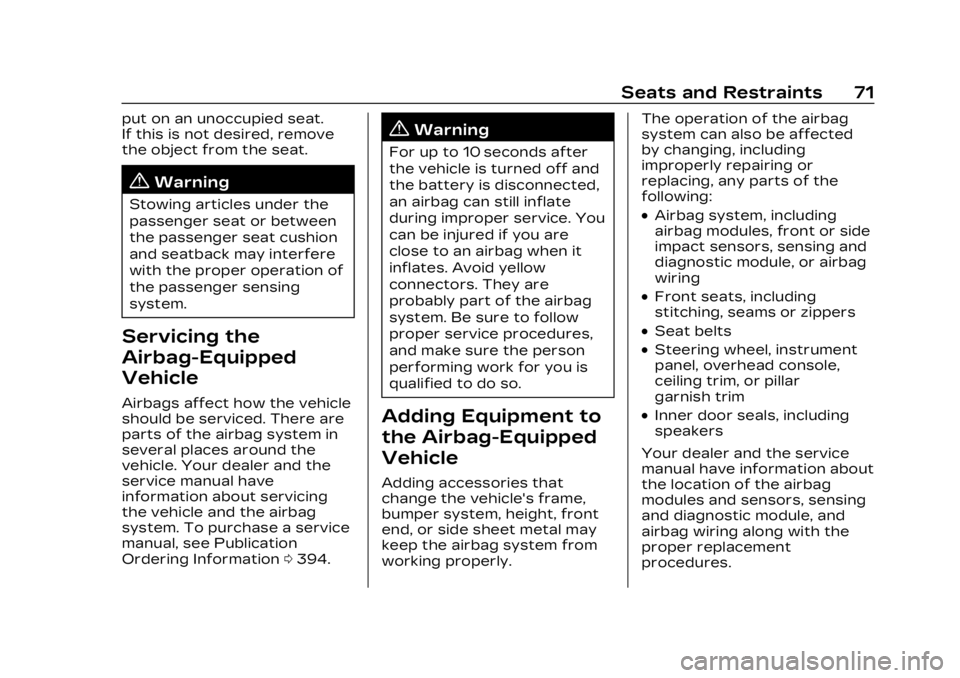
Cadillac Lyriq Owner Manual (GMNA-Localizing-U.S./Canada-15644413) -
2023 - CRC - 2/23/22
Seats and Restraints 71
put on an unoccupied seat.
If this is not desired, remove
the object from the seat.
{Warning
Stowing articles under the
passenger seat or between
the passenger seat cushion
and seatback may interfere
with the proper operation of
the passenger sensing
system.
Servicing the
Airbag-Equipped
Vehicle
Airbags affect how the vehicle
should be serviced. There are
parts of the airbag system in
several places around the
vehicle. Your dealer and the
service manual have
information about servicing
the vehicle and the airbag
system. To purchase a service
manual, see Publication
Ordering Information0394.
{Warning
For up to 10 seconds after
the vehicle is turned off and
the battery is disconnected,
an airbag can still inflate
during improper service. You
can be injured if you are
close to an airbag when it
inflates. Avoid yellow
connectors. They are
probably part of the airbag
system. Be sure to follow
proper service procedures,
and make sure the person
performing work for you is
qualified to do so.
Adding Equipment to
the Airbag-Equipped
Vehicle
Adding accessories that
change the vehicle's frame,
bumper system, height, front
end, or side sheet metal may
keep the airbag system from
working properly. The operation of the airbag
system can also be affected
by changing, including
improperly repairing or
replacing, any parts of the
following:
.Airbag system, including
airbag modules, front or side
impact sensors, sensing and
diagnostic module, or airbag
wiring
.Front seats, including
stitching, seams or zippers
.Seat belts
.Steering wheel, instrument
panel, overhead console,
ceiling trim, or pillar
garnish trim
.Inner door seals, including
speakers
Your dealer and the service
manual have information about
the location of the airbag
modules and sensors, sensing
and diagnostic module, and
airbag wiring along with the
proper replacement
procedures.
Page 101 of 424
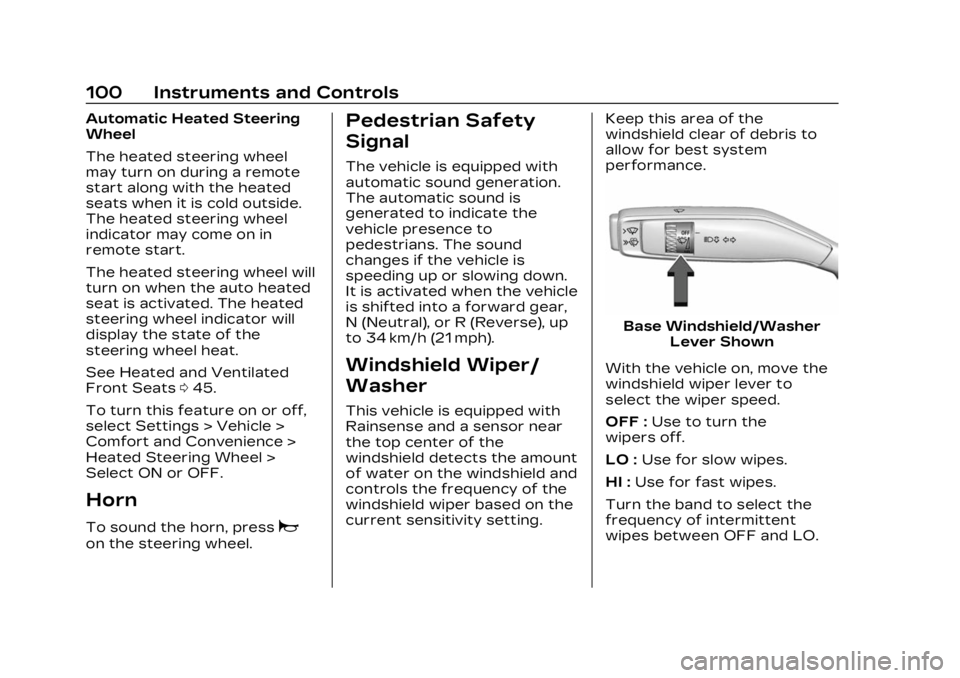
Cadillac Lyriq Owner Manual (GMNA-Localizing-U.S./Canada-15644413) -
2023 - CRC - 2/23/22
100 Instruments and Controls
Automatic Heated Steering
Wheel
The heated steering wheel
may turn on during a remote
start along with the heated
seats when it is cold outside.
The heated steering wheel
indicator may come on in
remote start.
The heated steering wheel will
turn on when the auto heated
seat is activated. The heated
steering wheel indicator will
display the state of the
steering wheel heat.
See Heated and Ventilated
Front Seats045.
To turn this feature on or off,
select Settings > Vehicle >
Comfort and Convenience >
Heated Steering Wheel >
Select ON or OFF.
Horn
To sound the horn, pressa
on the steering wheel.
Pedestrian Safety
Signal
The vehicle is equipped with
automatic sound generation.
The automatic sound is
generated to indicate the
vehicle presence to
pedestrians. The sound
changes if the vehicle is
speeding up or slowing down.
It is activated when the vehicle
is shifted into a forward gear,
N (Neutral), or R (Reverse), up
to 34 km/h (21 mph).
Windshield Wiper/
Washer
This vehicle is equipped with
Rainsense and a sensor near
the top center of the
windshield detects the amount
of water on the windshield and
controls the frequency of the
windshield wiper based on the
current sensitivity setting. Keep this area of the
windshield clear of debris to
allow for best system
performance.
Base Windshield/Washer
Lever Shown
With the vehicle on, move the
windshield wiper lever to
select the wiper speed.
OFF : Use to turn the
wipers off.
LO : Use for slow wipes.
HI : Use for fast wipes.
Turn the band to select the
frequency of intermittent
wipes between OFF and LO.
Page 144 of 424
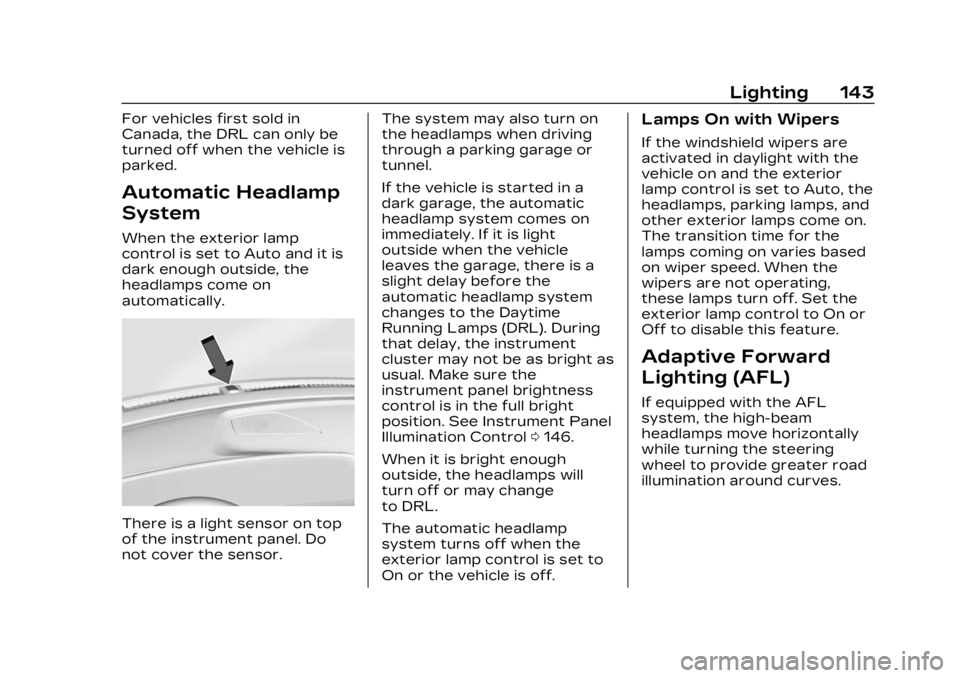
Cadillac Lyriq Owner Manual (GMNA-Localizing-U.S./Canada-15644413) -
2023 - CRC - 2/23/22
Lighting 143
For vehicles first sold in
Canada, the DRL can only be
turned off when the vehicle is
parked.
Automatic Headlamp
System
When the exterior lamp
control is set to Auto and it is
dark enough outside, the
headlamps come on
automatically.
There is a light sensor on top
of the instrument panel. Do
not cover the sensor.The system may also turn on
the headlamps when driving
through a parking garage or
tunnel.
If the vehicle is started in a
dark garage, the automatic
headlamp system comes on
immediately. If it is light
outside when the vehicle
leaves the garage, there is a
slight delay before the
automatic headlamp system
changes to the Daytime
Running Lamps (DRL). During
that delay, the instrument
cluster may not be as bright as
usual. Make sure the
instrument panel brightness
control is in the full bright
position. See Instrument Panel
Illumination Control
0146.
When it is bright enough
outside, the headlamps will
turn off or may change
to DRL.
The automatic headlamp
system turns off when the
exterior lamp control is set to
On or the vehicle is off.
Lamps On with Wipers
If the windshield wipers are
activated in daylight with the
vehicle on and the exterior
lamp control is set to Auto, the
headlamps, parking lamps, and
other exterior lamps come on.
The transition time for the
lamps coming on varies based
on wiper speed. When the
wipers are not operating,
these lamps turn off. Set the
exterior lamp control to On or
Off to disable this feature.
Adaptive Forward
Lighting (AFL)
If equipped with the AFL
system, the high-beam
headlamps move horizontally
while turning the steering
wheel to provide greater road
illumination around curves.
Page 147 of 424
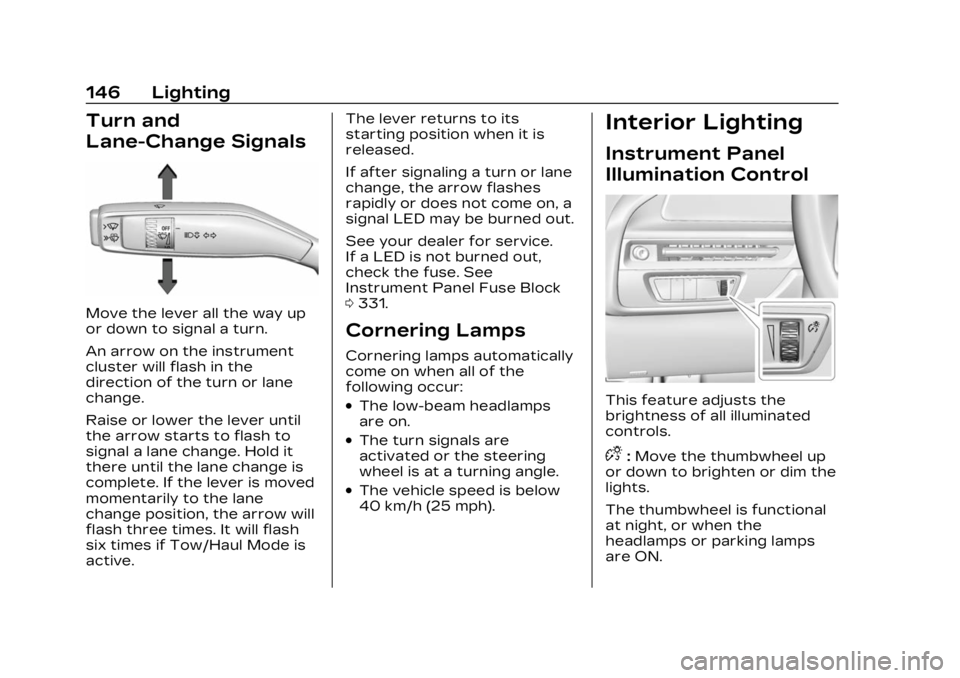
Cadillac Lyriq Owner Manual (GMNA-Localizing-U.S./Canada-15644413) -
2023 - CRC - 2/23/22
146 Lighting
Turn and
Lane-Change Signals
Move the lever all the way up
or down to signal a turn.
An arrow on the instrument
cluster will flash in the
direction of the turn or lane
change.
Raise or lower the lever until
the arrow starts to flash to
signal a lane change. Hold it
there until the lane change is
complete. If the lever is moved
momentarily to the lane
change position, the arrow will
flash three times. It will flash
six times if Tow/Haul Mode is
active.The lever returns to its
starting position when it is
released.
If after signaling a turn or lane
change, the arrow flashes
rapidly or does not come on, a
signal LED may be burned out.
See your dealer for service.
If a LED is not burned out,
check the fuse. See
Instrument Panel Fuse Block
0
331.
Cornering Lamps
Cornering lamps automatically
come on when all of the
following occur:
.The low-beam headlamps
are on.
.The turn signals are
activated or the steering
wheel is at a turning angle.
.The vehicle speed is below
40 km/h (25 mph).
Interior Lighting
Instrument Panel
Illumination Control
This feature adjusts the
brightness of all illuminated
controls.
D:Move the thumbwheel up
or down to brighten or dim the
lights.
The thumbwheel is functional
at night, or when the
headlamps or parking lamps
are ON.
Page 152 of 424

Cadillac Lyriq Owner Manual (GMNA-Localizing-U.S./Canada-15644413) -
2023 - CRC - 2/23/22
Infotainment System 151
features are also available
through the instrument cluster
and steering wheel controls.
Before driving:
.Become familiar with the
operation, center stack
controls, steering wheel
controls, and infotainment
display.
.Set up the audio by
presetting favorite stations,
setting the tone, and
adjusting the speakers.
.Set up phone numbers in
advance so they can be
called easily by pressing a
single control or by using a
single voice command.
See Distracted Driving 0195.
Overview
Infotainment System
The infotainment system is
controlled by using the
infotainment display,
multifunction controller (MCF) on the center console,
steering wheel controls, and
voice recognition, if available.
Infotainment Controls on the
Multifunction
Controler (MFC)
1. Primary Knob
.Turn to highlight a
feature. Press to
activate the highlighted
feature.
.Move right/left or up/
down to change the
highlighted area on the
display screen.
2. Selection Area
.e(Radio/Audio)
Press to open the
active audio
source page.
.6(Phone)
Press to access the
phone menu.
.l(Navigation)
Press to access the
navigation screen (if
equipped).
.0(Back)
Press to return to the
previous display in
a menu.
.{(Home Page)
Press to access the
Home Page. See “Home
Page” later in this
section.
3.n(Power/Volume)
Scroll Wheel
.Press to turn the
power on.
Page 153 of 424
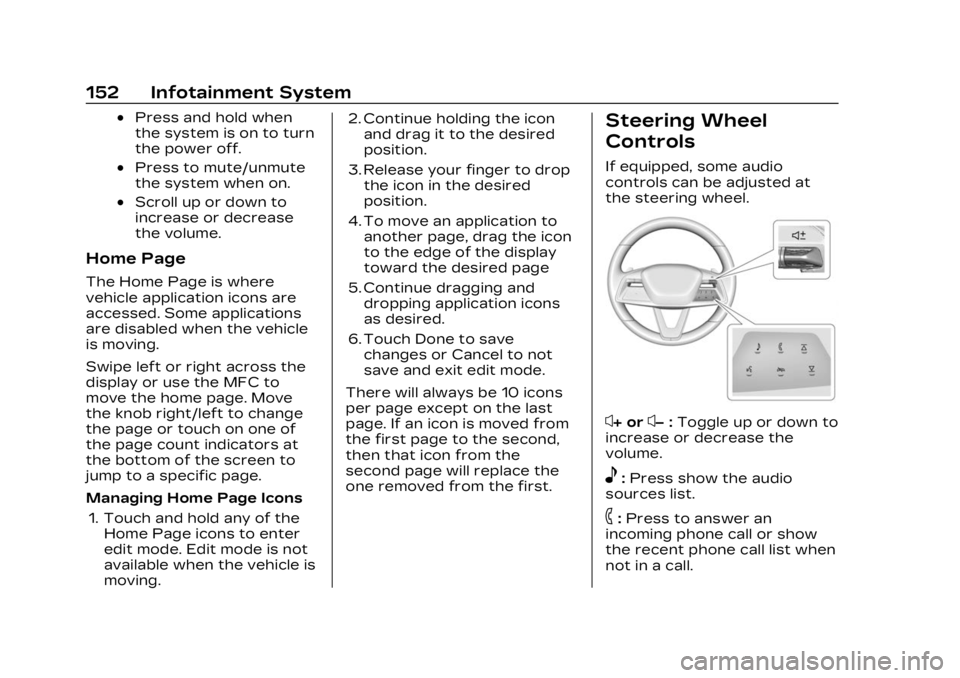
Cadillac Lyriq Owner Manual (GMNA-Localizing-U.S./Canada-15644413) -
2023 - CRC - 2/23/22
152 Infotainment System
.Press and hold when
the system is on to turn
the power off.
.Press to mute/unmute
the system when on.
.Scroll up or down to
increase or decrease
the volume.
Home Page
The Home Page is where
vehicle application icons are
accessed. Some applications
are disabled when the vehicle
is moving.
Swipe left or right across the
display or use the MFC to
move the home page. Move
the knob right/left to change
the page or touch on one of
the page count indicators at
the bottom of the screen to
jump to a specific page.
Managing Home Page Icons1. Touch and hold any of the Home Page icons to enter
edit mode. Edit mode is not
available when the vehicle is
moving. 2. Continue holding the icon
and drag it to the desired
position.
3. Release your finger to drop the icon in the desired
position.
4. To move an application to another page, drag the icon
to the edge of the display
toward the desired page
5. Continue dragging and dropping application icons
as desired.
6. Touch Done to save changes or Cancel to not
save and exit edit mode.
There will always be 10 icons
per page except on the last
page. If an icon is moved from
the first page to the second,
then that icon from the
second page will replace the
one removed from the first.
Steering Wheel
Controls
If equipped, some audio
controls can be adjusted at
the steering wheel.
x+ orx− :Toggle up or down to
increase or decrease the
volume.
e: Press show the audio
sources list.
6: Press to answer an
incoming phone call or show
the recent phone call list when
not in a call.
Page 162 of 424
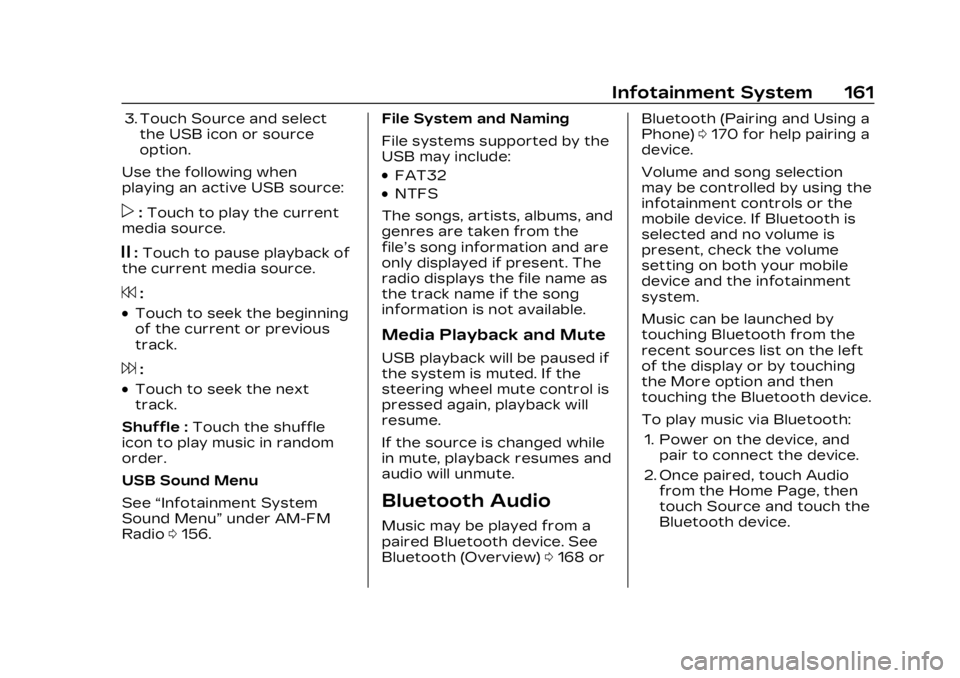
Cadillac Lyriq Owner Manual (GMNA-Localizing-U.S./Canada-15644413) -
2023 - CRC - 2/23/22
Infotainment System 161
3. Touch Source and selectthe USB icon or source
option.
Use the following when
playing an active USB source:
p: Touch to play the current
media source.
j: Touch to pause playback of
the current media source.
7:
.Touch to seek the beginning
of the current or previous
track.
6:
.Touch to seek the next
track.
Shuffle : Touch the shuffle
icon to play music in random
order.
USB Sound Menu
See “Infotainment System
Sound Menu” under AM-FM
Radio 0156. File System and Naming
File systems supported by the
USB may include:
.FAT32
.NTFS
The songs, artists, albums, and
genres are taken from the
file’s song information and are
only displayed if present. The
radio displays the file name as
the track name if the song
information is not available.
Media Playback and Mute
USB playback will be paused if
the system is muted. If the
steering wheel mute control is
pressed again, playback will
resume.
If the source is changed while
in mute, playback resumes and
audio will unmute.
Bluetooth Audio
Music may be played from a
paired Bluetooth device. See
Bluetooth (Overview) 0168 or Bluetooth (Pairing and Using a
Phone)
0170 for help pairing a
device.
Volume and song selection
may be controlled by using the
infotainment controls or the
mobile device. If Bluetooth is
selected and no volume is
present, check the volume
setting on both your mobile
device and the infotainment
system.
Music can be launched by
touching Bluetooth from the
recent sources list on the left
of the display or by touching
the More option and then
touching the Bluetooth device.
To play music via Bluetooth:
1. Power on the device, and pair to connect the device.
2. Once paired, touch Audio from the Home Page, then
touch Source and touch the
Bluetooth device.
Page 167 of 424
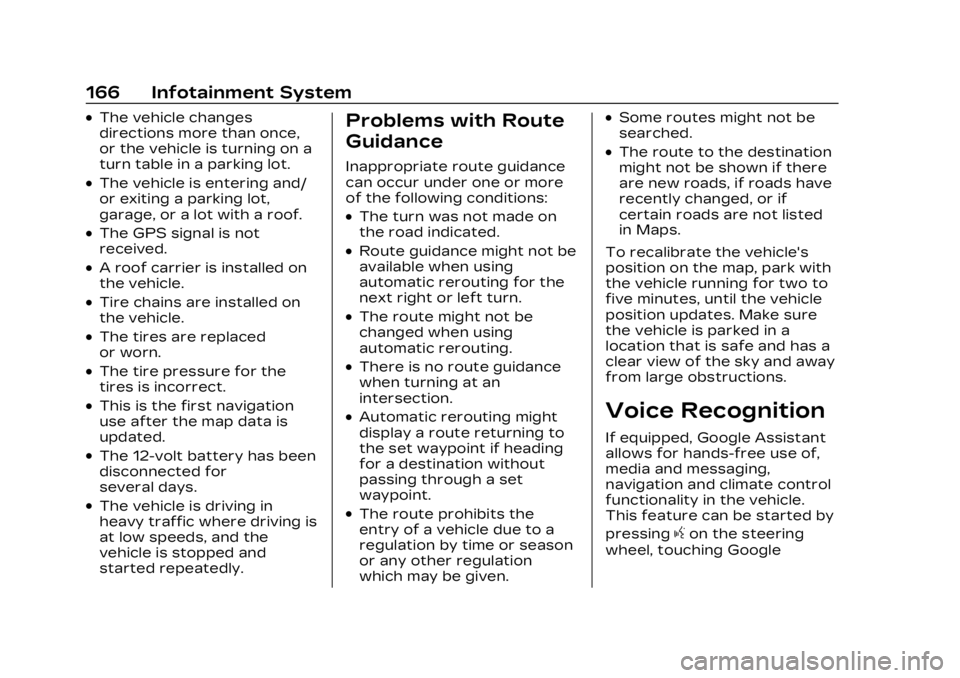
Cadillac Lyriq Owner Manual (GMNA-Localizing-U.S./Canada-15644413) -
2023 - CRC - 2/23/22
166 Infotainment System
.The vehicle changes
directions more than once,
or the vehicle is turning on a
turn table in a parking lot.
.The vehicle is entering and/
or exiting a parking lot,
garage, or a lot with a roof.
.The GPS signal is not
received.
.A roof carrier is installed on
the vehicle.
.Tire chains are installed on
the vehicle.
.The tires are replaced
or worn.
.The tire pressure for the
tires is incorrect.
.This is the first navigation
use after the map data is
updated.
.The 12-volt battery has been
disconnected for
several days.
.The vehicle is driving in
heavy traffic where driving is
at low speeds, and the
vehicle is stopped and
started repeatedly.
Problems with Route
Guidance
Inappropriate route guidance
can occur under one or more
of the following conditions:
.The turn was not made on
the road indicated.
.Route guidance might not be
available when using
automatic rerouting for the
next right or left turn.
.The route might not be
changed when using
automatic rerouting.
.There is no route guidance
when turning at an
intersection.
.Automatic rerouting might
display a route returning to
the set waypoint if heading
for a destination without
passing through a set
waypoint.
.The route prohibits the
entry of a vehicle due to a
regulation by time or season
or any other regulation
which may be given.
.Some routes might not be
searched.
.The route to the destination
might not be shown if there
are new roads, if roads have
recently changed, or if
certain roads are not listed
in Maps.
To recalibrate the vehicle's
position on the map, park with
the vehicle running for two to
five minutes, until the vehicle
position updates. Make sure
the vehicle is parked in a
location that is safe and has a
clear view of the sky and away
from large obstructions.
Voice Recognition
If equipped, Google Assistant
allows for hands-free use of,
media and messaging,
navigation and climate control
functionality in the vehicle.
This feature can be started by
pressing
gon the steering
wheel, touching Google
Page 175 of 424
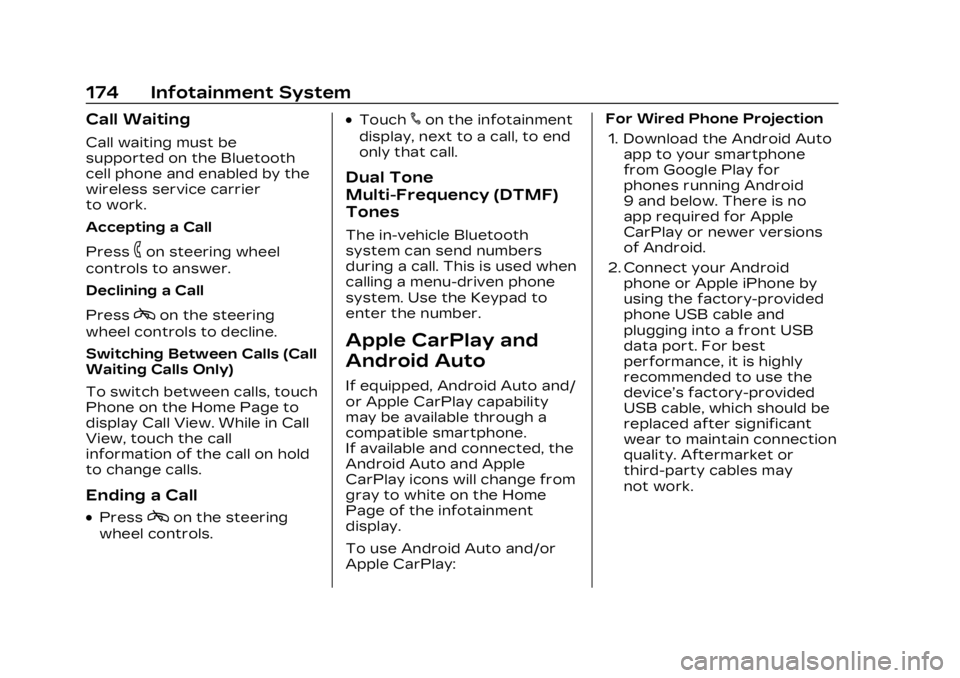
Cadillac Lyriq Owner Manual (GMNA-Localizing-U.S./Canada-15644413) -
2023 - CRC - 2/23/22
174 Infotainment System
Call Waiting
Call waiting must be
supported on the Bluetooth
cell phone and enabled by the
wireless service carrier
to work.
Accepting a Call
Press
6on steering wheel
controls to answer.
Declining a Call
Press
con the steering
wheel controls to decline.
Switching Between Calls (Call
Waiting Calls Only)
To switch between calls, touch
Phone on the Home Page to
display Call View. While in Call
View, touch the call
information of the call on hold
to change calls.
Ending a Call
.Presscon the steering
wheel controls.
.Touch#on the infotainment
display, next to a call, to end
only that call.
Dual Tone
Multi-Frequency (DTMF)
Tones
The in-vehicle Bluetooth
system can send numbers
during a call. This is used when
calling a menu-driven phone
system. Use the Keypad to
enter the number.
Apple CarPlay and
Android Auto
If equipped, Android Auto and/
or Apple CarPlay capability
may be available through a
compatible smartphone.
If available and connected, the
Android Auto and Apple
CarPlay icons will change from
gray to white on the Home
Page of the infotainment
display.
To use Android Auto and/or
Apple CarPlay: For Wired Phone Projection
1. Download the Android Auto app to your smartphone
from Google Play for
phones running Android
9 and below. There is no
app required for Apple
CarPlay or newer versions
of Android.
2. Connect your Android phone or Apple iPhone by
using the factory-provided
phone USB cable and
plugging into a front USB
data port. For best
performance, it is highly
recommended to use the
device’s factory-provided
USB cable, which should be
replaced after significant
wear to maintain connection
quality. Aftermarket or
third-party cables may
not work.