start stop button CADILLAC SRX 2004 1.G Owners Manual
[x] Cancel search | Manufacturer: CADILLAC, Model Year: 2004, Model line: SRX, Model: CADILLAC SRX 2004 1.GPages: 468, PDF Size: 2.92 MB
Page 94 of 468
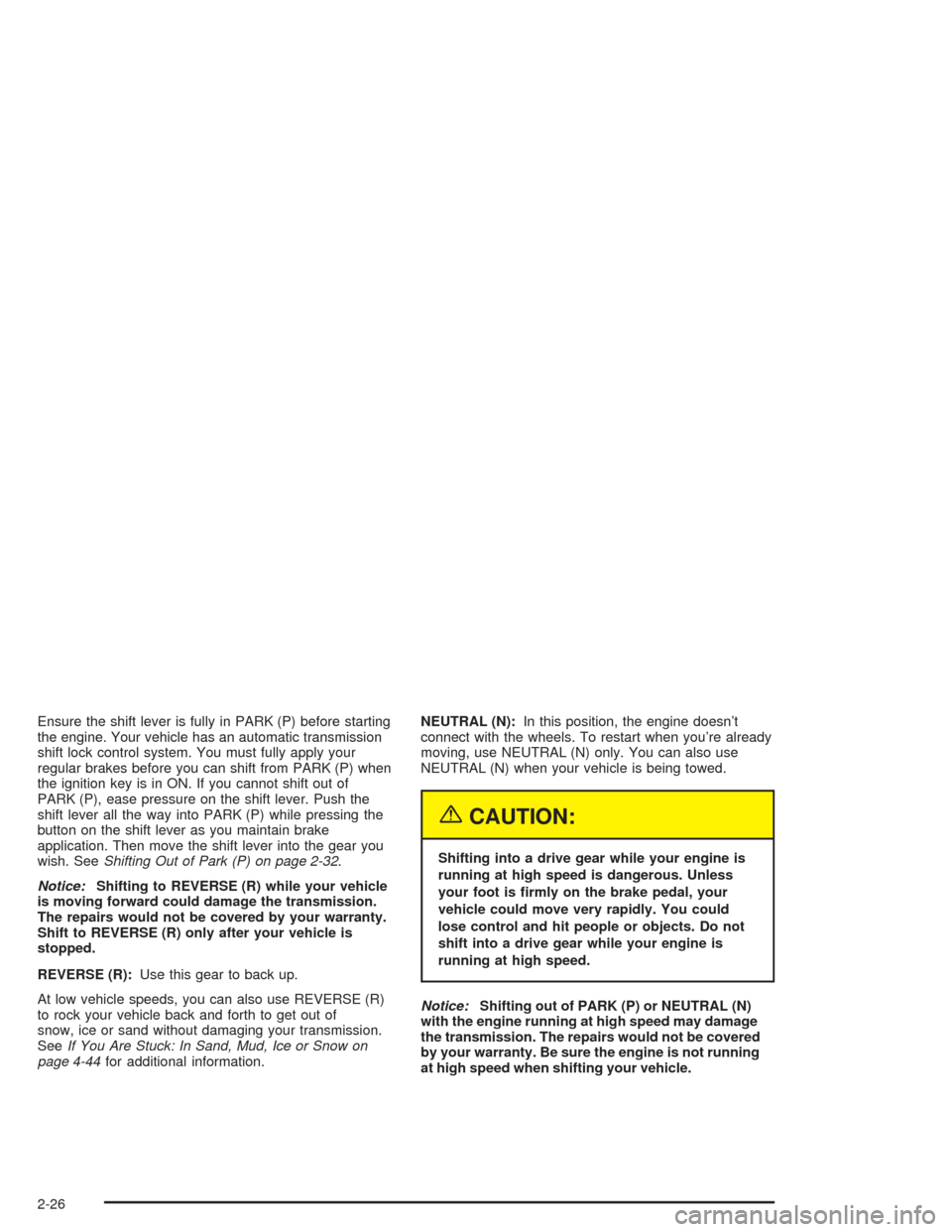
Ensure the shift lever is fully in PARK (P) before starting
the engine. Your vehicle has an automatic transmission
shift lock control system. You must fully apply your
regular brakes before you can shift from PARK (P) when
the ignition key is in ON. If you cannot shift out of
PARK (P), ease pressure on the shift lever. Push the
shift lever all the way into PARK (P) while pressing the
button on the shift lever as you maintain brake
application. Then move the shift lever into the gear you
wish. SeeShifting Out of Park (P) on page 2-32.
Notice:Shifting to REVERSE (R) while your vehicle
is moving forward could damage the transmission.
The repairs would not be covered by your warranty.
Shift to REVERSE (R) only after your vehicle is
stopped.
REVERSE (R):Use this gear to back up.
At low vehicle speeds, you can also use REVERSE (R)
to rock your vehicle back and forth to get out of
snow, ice or sand without damaging your transmission.
SeeIf You Are Stuck: In Sand, Mud, Ice or Snow on
page 4-44for additional information.NEUTRAL (N):In this position, the engine doesn’t
connect with the wheels. To restart when you’re already
moving, use NEUTRAL (N) only. You can also use
NEUTRAL (N) when your vehicle is being towed.
{CAUTION:
Shifting into a drive gear while your engine is
running at high speed is dangerous. Unless
your foot is �rmly on the brake pedal, your
vehicle could move very rapidly. You could
lose control and hit people or objects. Do not
shift into a drive gear while your engine is
running at high speed.
Notice:Shifting out of PARK (P) or NEUTRAL (N)
with the engine running at high speed may damage
the transmission. The repairs would not be covered
by your warranty. Be sure the engine is not running
at high speed when shifting your vehicle.
2-26
Page 164 of 468
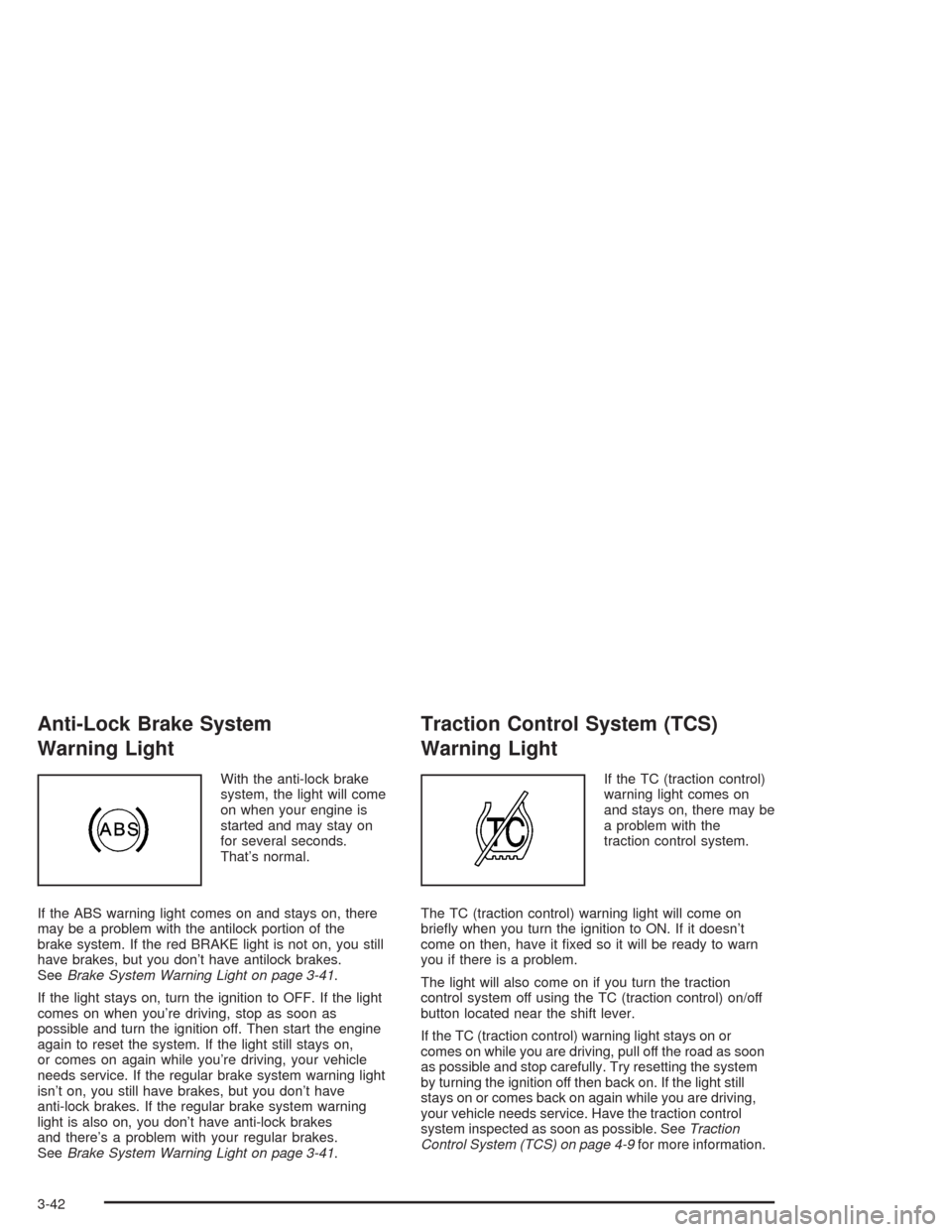
Anti-Lock Brake System
Warning Light
With the anti-lock brake
system, the light will come
on when your engine is
started and may stay on
for several seconds.
That’s normal.
If the ABS warning light comes on and stays on, there
may be a problem with the antilock portion of the
brake system. If the red BRAKE light is not on, you still
have brakes, but you don’t have antilock brakes.
SeeBrake System Warning Light on page 3-41.
If the light stays on, turn the ignition to OFF. If the light
comes on when you’re driving, stop as soon as
possible and turn the ignition off. Then start the engine
again to reset the system. If the light still stays on,
or comes on again while you’re driving, your vehicle
needs service. If the regular brake system warning light
isn’t on, you still have brakes, but you don’t have
anti-lock brakes. If the regular brake system warning
light is also on, you don’t have anti-lock brakes
and there’s a problem with your regular brakes.
SeeBrake System Warning Light on page 3-41.
Traction Control System (TCS)
Warning Light
If the TC (traction control)
warning light comes on
and stays on, there may be
a problem with the
traction control system.
The TC (traction control) warning light will come on
brie�y when you turn the ignition to ON. If it doesn’t
come on then, have it �xed so it will be ready to warn
you if there is a problem.
The light will also come on if you turn the traction
control system off using the TC (traction control) on/off
button located near the shift lever.
If the TC (traction control) warning light stays on or
comes on while you are driving, pull off the road as soon
as possible and stop carefully. Try resetting the system
by turning the ignition off then back on. If the light still
stays on or comes back on again while you are driving,
your vehicle needs service. Have the traction control
system inspected as soon as possible. SeeTraction
Control System (TCS) on page 4-9for more information.
3-42
Page 227 of 468
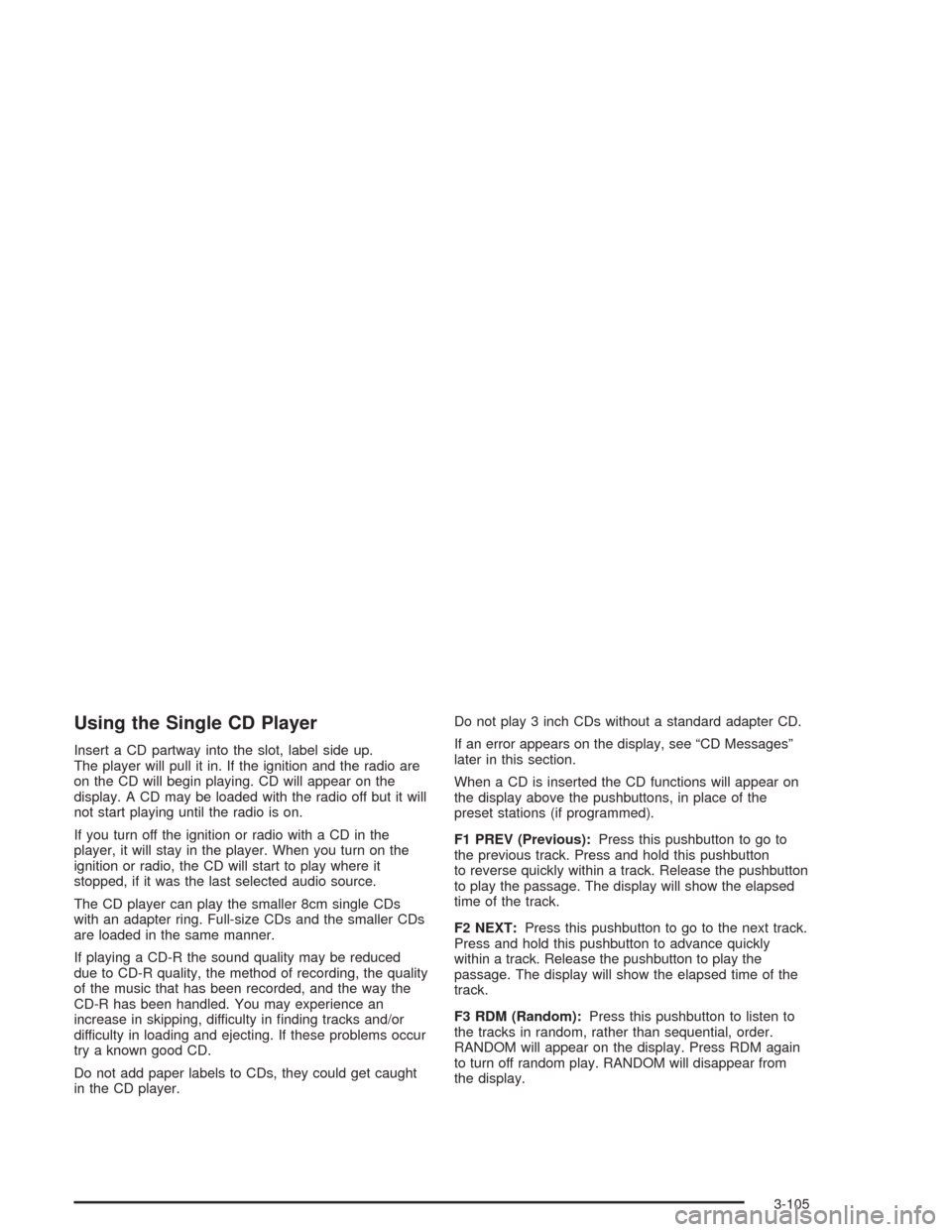
Using the Single CD Player
Insert a CD partway into the slot, label side up.
The player will pull it in. If the ignition and the radio are
on the CD will begin playing. CD will appear on the
display. A CD may be loaded with the radio off but it will
not start playing until the radio is on.
If you turn off the ignition or radio with a CD in the
player, it will stay in the player. When you turn on the
ignition or radio, the CD will start to play where it
stopped, if it was the last selected audio source.
The CD player can play the smaller 8cm single CDs
with an adapter ring. Full-size CDs and the smaller CDs
are loaded in the same manner.
If playing a CD-R the sound quality may be reduced
due to CD-R quality, the method of recording, the quality
of the music that has been recorded, and the way the
CD-R has been handled. You may experience an
increase in skipping, difficulty in �nding tracks and/or
difficulty in loading and ejecting. If these problems occur
try a known good CD.
Do not add paper labels to CDs, they could get caught
in the CD player.Do not play 3 inch CDs without a standard adapter CD.
If an error appears on the display, see “CD Messages”
later in this section.
When a CD is inserted the CD functions will appear on
the display above the pushbuttons, in place of the
preset stations (if programmed).
F1 PREV (Previous):Press this pushbutton to go to
the previous track. Press and hold this pushbutton
to reverse quickly within a track. Release the pushbutton
to play the passage. The display will show the elapsed
time of the track.
F2 NEXT:Press this pushbutton to go to the next track.
Press and hold this pushbutton to advance quickly
within a track. Release the pushbutton to play the
passage. The display will show the elapsed time of the
track.
F3 RDM (Random):Press this pushbutton to listen to
the tracks in random, rather than sequential, order.
RANDOM will appear on the display. Press RDM again
to turn off random play. RANDOM will disappear from
the display.
3-105
Page 237 of 468
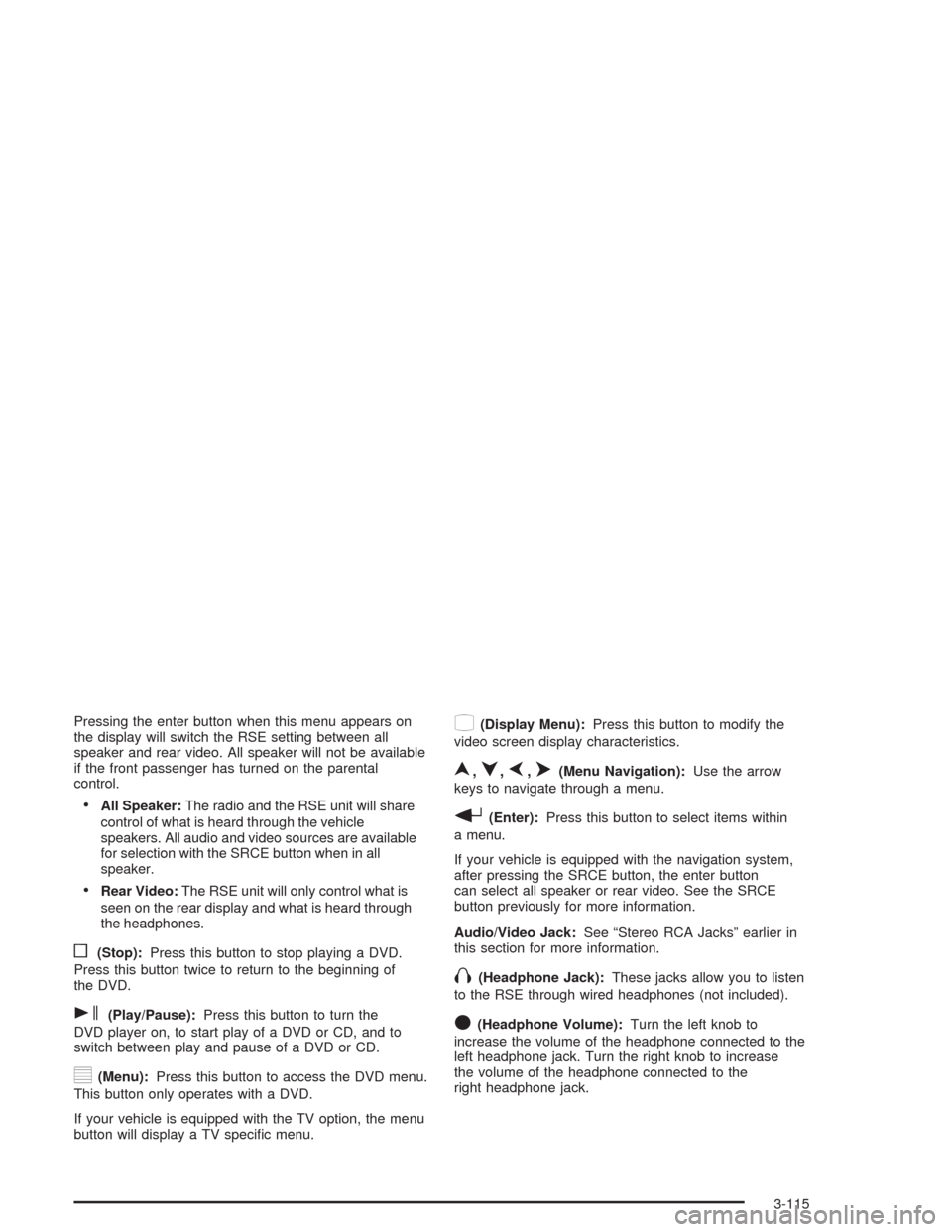
Pressing the enter button when this menu appears on
the display will switch the RSE setting between all
speaker and rear video. All speaker will not be available
if the front passenger has turned on the parental
control.
All Speaker:The radio and the RSE unit will share
control of what is heard through the vehicle
speakers. All audio and video sources are available
for selection with the SRCE button when in all
speaker.
Rear Video:The RSE unit will only control what is
seen on the rear display and what is heard through
the headphones.
o(Stop):Press this button to stop playing a DVD.
Press this button twice to return to the beginning of
the DVD.
s(Play/Pause):Press this button to turn the
DVD player on, to start play of a DVD or CD, and to
switch between play and pause of a DVD or CD.
y(Menu):Press this button to access the DVD menu.
This button only operates with a DVD.
If your vehicle is equipped with the TV option, the menu
button will display a TV speci�c menu.
z(Display Menu):Press this button to modify the
video screen display characteristics.
n,q,p,o(Menu Navigation):Use the arrow
keys to navigate through a menu.
r(Enter):Press this button to select items within
a menu.
If your vehicle is equipped with the navigation system,
after pressing the SRCE button, the enter button
can select all speaker or rear video. See the SRCE
button previously for more information.
Audio/Video Jack:See “Stereo RCA Jacks” earlier in
this section for more information.
X(Headphone Jack):These jacks allow you to listen
to the RSE through wired headphones (not included).
O(Headphone Volume):Turn the left knob to
increase the volume of the headphone connected to the
left headphone jack. Turn the right knob to increase
the volume of the headphone connected to the
right headphone jack.
3-115
Page 238 of 468
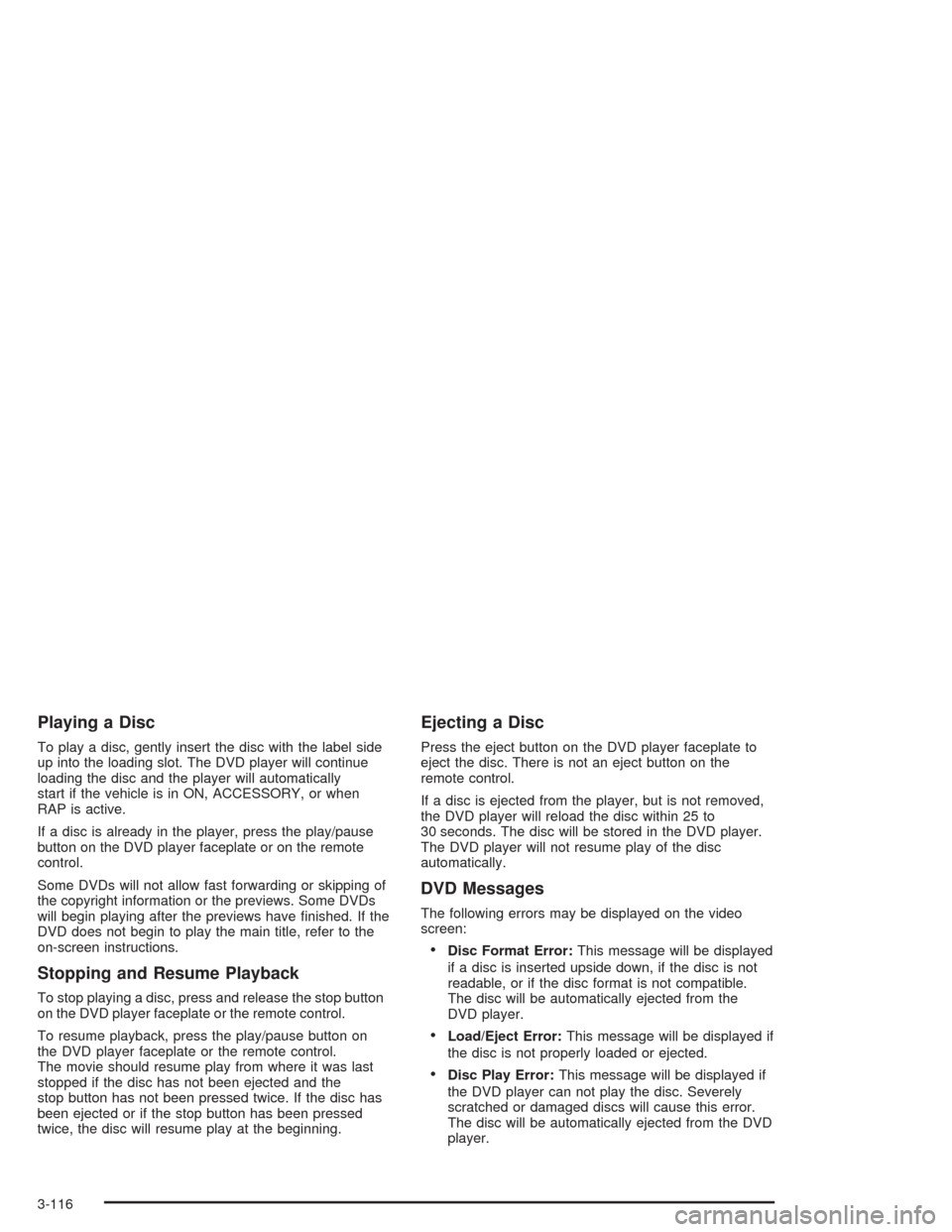
Playing a Disc
To play a disc, gently insert the disc with the label side
up into the loading slot. The DVD player will continue
loading the disc and the player will automatically
start if the vehicle is in ON, ACCESSORY, or when
RAP is active.
If a disc is already in the player, press the play/pause
button on the DVD player faceplate or on the remote
control.
Some DVDs will not allow fast forwarding or skipping of
the copyright information or the previews. Some DVDs
will begin playing after the previews have �nished. If the
DVD does not begin to play the main title, refer to the
on-screen instructions.
Stopping and Resume Playback
To stop playing a disc, press and release the stop button
on the DVD player faceplate or the remote control.
To resume playback, press the play/pause button on
the DVD player faceplate or the remote control.
The movie should resume play from where it was last
stopped if the disc has not been ejected and the
stop button has not been pressed twice. If the disc has
been ejected or if the stop button has been pressed
twice, the disc will resume play at the beginning.
Ejecting a Disc
Press the eject button on the DVD player faceplate to
eject the disc. There is not an eject button on the
remote control.
If a disc is ejected from the player, but is not removed,
the DVD player will reload the disc within 25 to
30 seconds. The disc will be stored in the DVD player.
The DVD player will not resume play of the disc
automatically.
DVD Messages
The following errors may be displayed on the video
screen:
Disc Format Error:This message will be displayed
if a disc is inserted upside down, if the disc is not
readable, or if the disc format is not compatible.
The disc will be automatically ejected from the
DVD player.
Load/Eject Error:This message will be displayed if
the disc is not properly loaded or ejected.
Disc Play Error:This message will be displayed if
the DVD player can not play the disc. Severely
scratched or damaged discs will cause this error.
The disc will be automatically ejected from the DVD
player.
3-116
Page 241 of 468
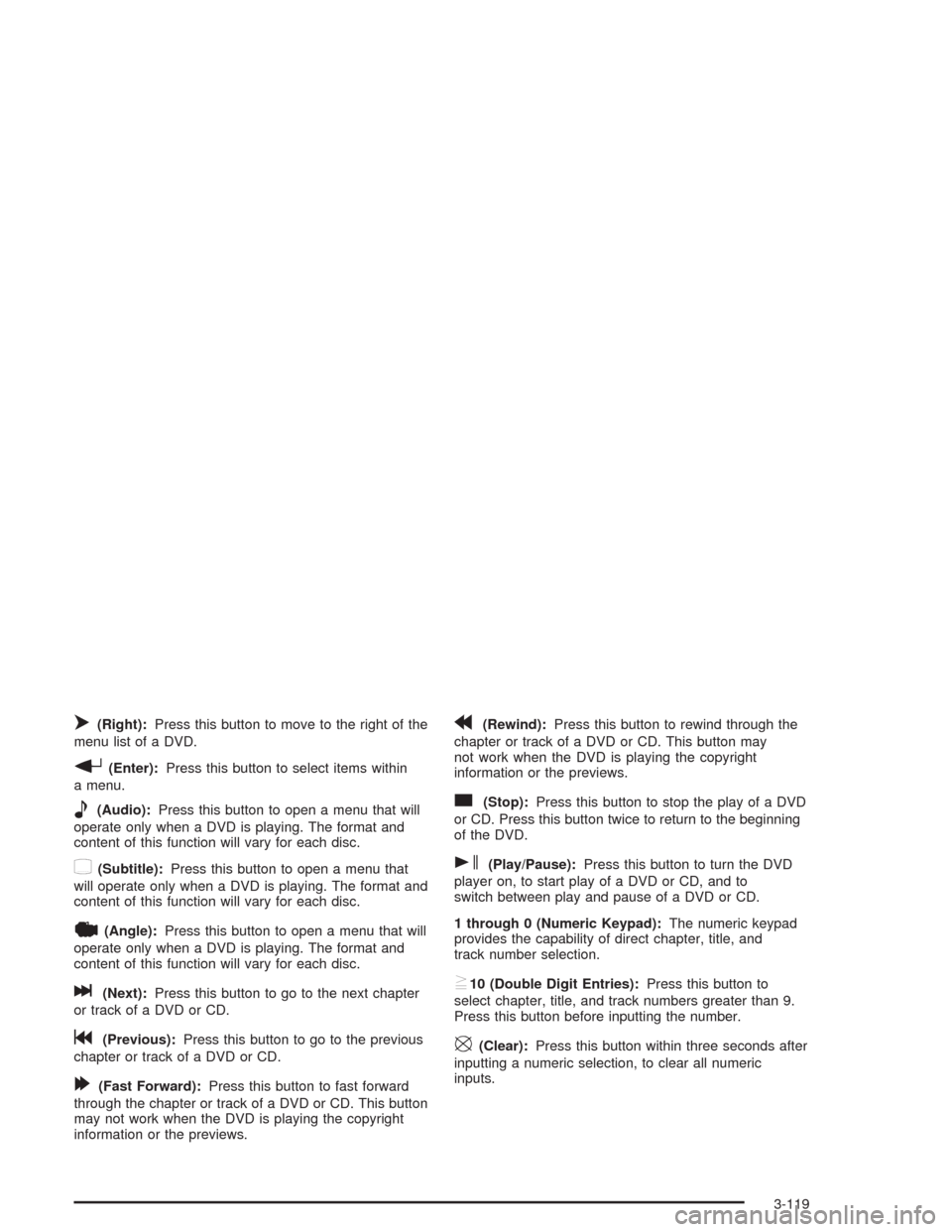
o(Right):Press this button to move to the right of the
menu list of a DVD.
r(Enter):Press this button to select items within
a menu.
e(Audio):Press this button to open a menu that will
operate only when a DVD is playing. The format and
content of this function will vary for each disc.
{(Subtitle):Press this button to open a menu that
will operate only when a DVD is playing. The format and
content of this function will vary for each disc.
|(Angle):Press this button to open a menu that will
operate only when a DVD is playing. The format and
content of this function will vary for each disc.
l(Next):Press this button to go to the next chapter
or track of a DVD or CD.
g(Previous):Press this button to go to the previous
chapter or track of a DVD or CD.
[(Fast Forward):Press this button to fast forward
through the chapter or track of a DVD or CD. This button
may not work when the DVD is playing the copyright
information or the previews.
r(Rewind):Press this button to rewind through the
chapter or track of a DVD or CD. This button may
not work when the DVD is playing the copyright
information or the previews.
c(Stop):Press this button to stop the play of a DVD
or CD. Press this button twice to return to the beginning
of the DVD.
s(Play/Pause):Press this button to turn the DVD
player on, to start play of a DVD or CD, and to
switch between play and pause of a DVD or CD.
1 through 0 (Numeric Keypad):The numeric keypad
provides the capability of direct chapter, title, and
track number selection.
}10 (Double Digit Entries):Press this button to
select chapter, title, and track numbers greater than 9.
Press this button before inputting the number.
\(Clear):Press this button within three seconds after
inputting a numeric selection, to clear all numeric
inputs.
3-119
Page 244 of 468
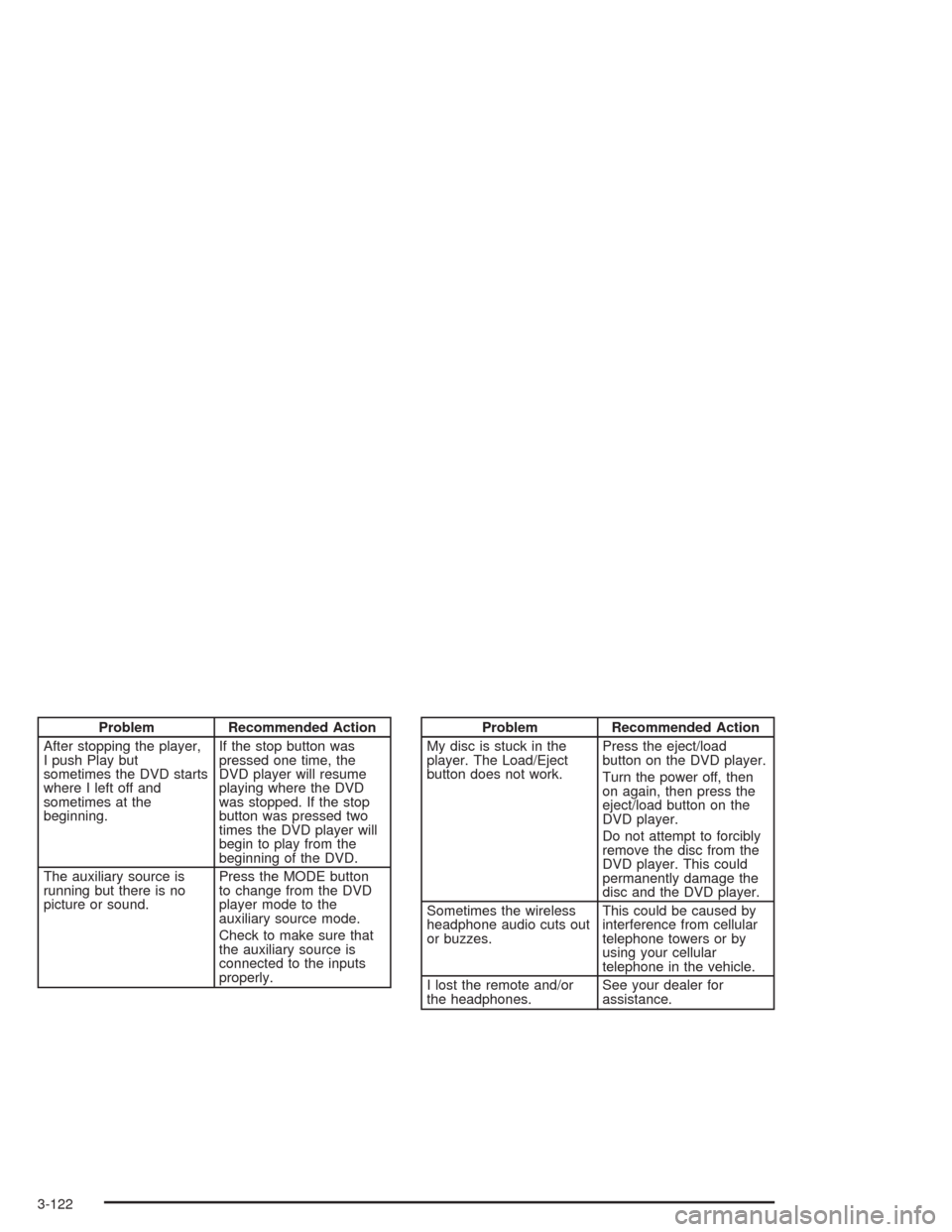
Problem Recommended Action
After stopping the player,
I push Play but
sometimes the DVD starts
where I left off and
sometimes at the
beginning.If the stop button was
pressed one time, the
DVD player will resume
playing where the DVD
was stopped. If the stop
button was pressed two
times the DVD player will
begin to play from the
beginning of the DVD.
The auxiliary source is
running but there is no
picture or sound.Press the MODE button
to change from the DVD
player mode to the
auxiliary source mode.
Check to make sure that
the auxiliary source is
connected to the inputs
properly.Problem Recommended Action
My disc is stuck in the
player. The Load/Eject
button does not work.Press the eject/load
button on the DVD player.
Turn the power off, then
on again, then press the
eject/load button on the
DVD player.
Do not attempt to forcibly
remove the disc from the
DVD player. This could
permanently damage the
disc and the DVD player.
Sometimes the wireless
headphone audio cuts out
or buzzes.This could be caused by
interference from cellular
telephone towers or by
using your cellular
telephone in the vehicle.
I lost the remote and/or
the headphones.See your dealer for
assistance.
3-122
Page 378 of 468

TPM Sensor Identi�cation Codes
Each TPM sensor has a unique identi�cation code. Any
time you replace one or more of the TPM sensors,
the identi�cation codes will need to be matched to the
new tire/wheel position. Each tire/wheel position is
matched, to a sensor, by increasing or decreasing the
tire’s air pressure. The sensors are matched, to the
tire/wheel positions, in the following order: left front (LF),
right front (RF), right rear (RR), and left rear (LR).
You will have one minute to match the �rst tire/wheel
position, and �ve minutes overall, to match all four
tire/wheel positions. If it takes longer than one minute,
to match the �rst tire and wheel, or more than
�ve minutes to match all four tire/wheel positions the
matching process stops and you will need to start over.
The TPM matching process is outlined below:
1. Set the Parking brake.
2. Turn the ignition switch to ON with the engine off.
3. Using the Remote Keyless Entry (RKE) transmitter,
lock and unlock the vehicle’s doors.
4. Press the lock and unlock buttons, at the same
time, on the RKE transmitter. A single horn chirp
will sound, indicating that the TPM system is ready,
and the sensor matching process can begin.5. Start with the left (driver’s side) front tire.
6. Remove the valve cap from the valve stem.
Activate the TPM sensor by increasing or
decreasing the tire’s air pressure for �ve seconds,
or until a horn chirp sounds. The horn chirp,
which may take up to 30 seconds, con�rms that the
sensor identi�cation code has been matched to
this tire position. To decrease the tire’s air-pressure
use the pointy end of the valve cap, a pencil-style
air pressure gage or a key.
7. Proceed to the right (passenger’s side) front tire,
and repeat the procedure in Step 6.
8. Proceed to the right (passenger’s side) rear tire,
and repeat the procedure in Step 6.
9. Proceed to the left (driver’s side) rear tire, and
repeat the procedure in Step 6.
10. After hearing the con�rming double horn chirp, for
the left rear tire, exit the matching process by
turning the ignition switch to OFF.
11. Set all four tires to the recommended air pressure
level as indicated on the tire and loading information
label.
12. Put the valve caps back on the valve stems.
5-70
Page 456 of 468

E
Electrical System
Add-On Equipment.....................................5-102
Fuses and Circuit Breakers.........................5-103
Power Windows and Other
Power Options.......................................5-102
Windshield Wiper Fuses.............................5-102
Emissions Inspection and Maintenance
Programs...................................................3-47
Engine
Air Cleaner/Filter.........................................5-22
Battery.......................................................5-43
Check and Service Engine Soon Light............3-44
Coolant......................................................5-25
Coolant Heater............................................2-24
Coolant Temperature Gage...........................3-43
Coolant Temperature Warning Light................3-43
Engine Compartment Overview......................5-12
Exhaust.....................................................2-33
Oil .............................................................5-15
Overheating................................................5-28
Starting......................................................2-23
Engine Coolant Hot – AC (Air Conditioning) Off......3-67
Engine Coolant Hot – Idle Engine.....................3-67
Engine Cooling When Trailer Towing..................4-58
Engine Oil Additives........................................5-19
Engine Overheated – Stop Engine....................3-67
Engine Power Reduced...................................3-67Engine Speci�cations.....................................5-112
Engine Speed Limiter......................................3-39
Entering or Exiting the Third Row Seat................ 1-7
Entering the Personalization Menu.....................3-73
Entry Lighting.................................................3-21
Environmental Concerns..................................4-19
Erasing HomeLink
®Buttons..............................2-44
Event Data Recorders (EDR)............................. 7-9
Exiting the Personalization Menu.......................3-92
Express-Down Window....................................2-14
Express-Up Window........................................2-14
Extender, Safety Belt.......................................1-28
Exterior Lamps...............................................3-18
Exterior Lighting Battery Saver..........................3-20
F
Filter
Engine Air Cleaner......................................5-22
Finding a Station............................................3-96
Finish Care....................................................5-97
Finish Damage...............................................5-99
Flash-To-Pass Feature....................................... 3-9
Flat Tire........................................................5-78
Flat Tire, Changing.........................................5-79
Fluid
Automatic Transmission................................5-24
Power Steering...........................................5-37
Windshield Washer......................................5-38
6