CADILLAC SRX 2012 2.G Owners Manual
Manufacturer: CADILLAC, Model Year: 2012, Model line: SRX, Model: CADILLAC SRX 2012 2.GPages: 502, PDF Size: 6.23 MB
Page 211 of 502
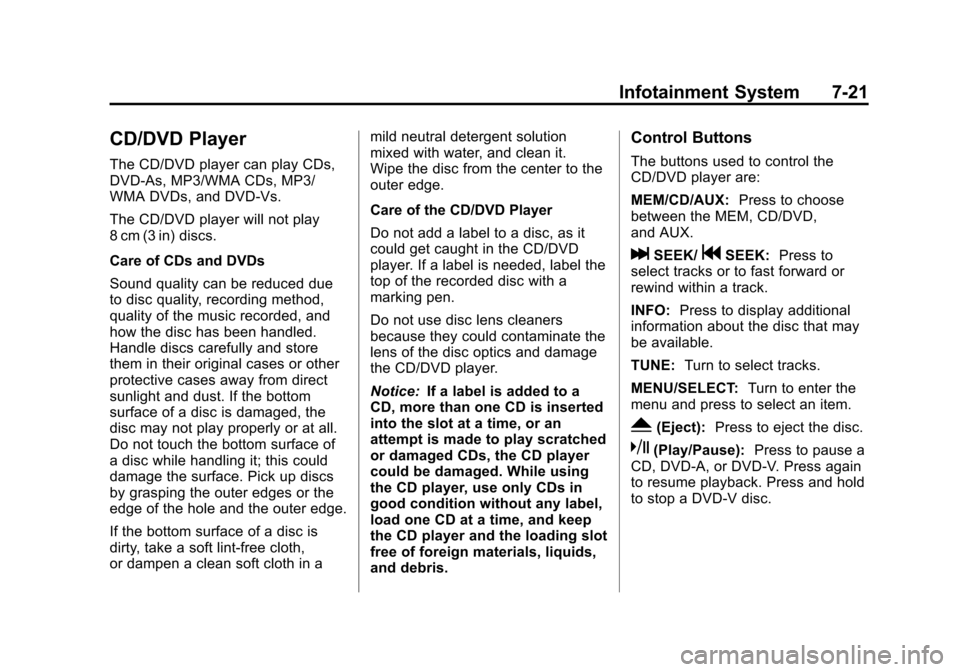
Black plate (21,1)Cadillac SRX Owner Manual (Include Mex) - 2012
Infotainment System 7-21
CD/DVD Player
The CD/DVD player can play CDs,
DVD‐As, MP3/WMA CDs, MP3/
WMA DVDs, and DVD‐Vs.
The CD/DVD player will not play
8 cm (3 in) discs.
Care of CDs and DVDs
Sound quality can be reduced due
to disc quality, recording method,
quality of the music recorded, and
how the disc has been handled.
Handle discs carefully and store
them in their original cases or other
protective cases away from direct
sunlight and dust. If the bottom
surface of a disc is damaged, the
disc may not play properly or at all.
Do not touch the bottom surface of
a disc while handling it; this could
damage the surface. Pick up discs
by grasping the outer edges or the
edge of the hole and the outer edge.
If the bottom surface of a disc is
dirty, take a soft lint‐free cloth,
or dampen a clean soft cloth in amild neutral detergent solution
mixed with water, and clean it.
Wipe the disc from the center to the
outer edge.
Care of the CD/DVD Player
Do not add a label to a disc, as it
could get caught in the CD/DVD
player. If a label is needed, label the
top of the recorded disc with a
marking pen.
Do not use disc lens cleaners
because they could contaminate the
lens of the disc optics and damage
the CD/DVD player.
Notice:
If a label is added to a
CD, more than one CD is inserted
into the slot at a time, or an
attempt is made to play scratched
or damaged CDs, the CD player
could be damaged. While using
the CD player, use only CDs in
good condition without any label,
load one CD at a time, and keep
the CD player and the loading slot
free of foreign materials, liquids,
and debris.
Control Buttons
The buttons used to control the
CD/DVD player are:
MEM/CD/AUX: Press to choose
between the MEM, CD/DVD,
and AUX.
lSEEK/gSEEK: Press to
select tracks or to fast forward or
rewind within a track.
INFO: Press to display additional
information about the disc that may
be available.
TUNE: Turn to select tracks.
MENU/SELECT: Turn to enter the
menu and press to select an item.
Y(Eject): Press to eject the disc.
k(Play/Pause): Press to pause a
CD, DVD‐A, or DVD‐V. Press again
to resume playback. Press and hold
to stop a DVD‐V disc.
Page 212 of 502
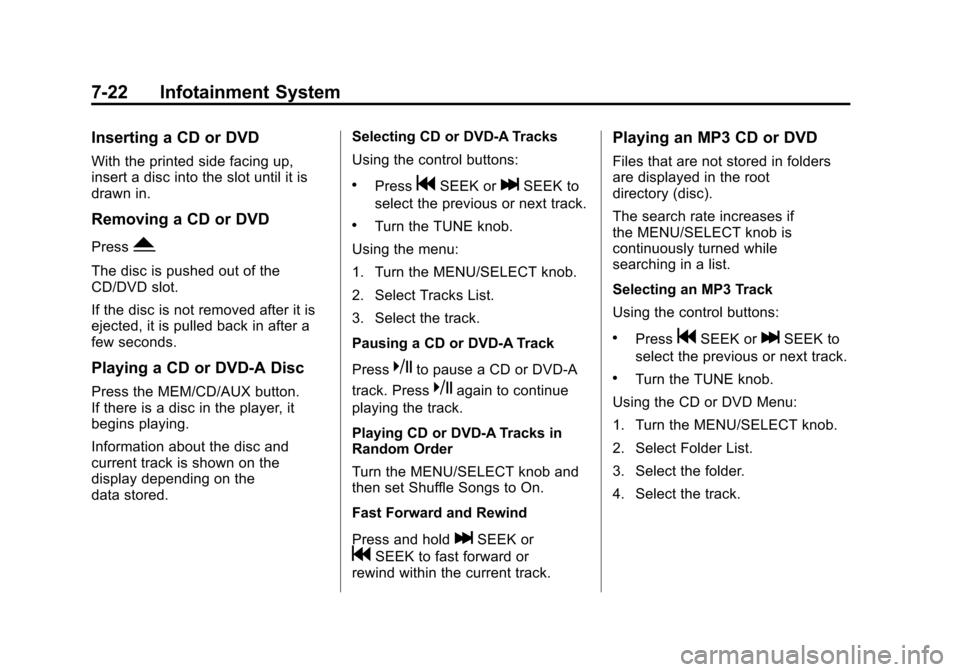
Black plate (22,1)Cadillac SRX Owner Manual (Include Mex) - 2012
7-22 Infotainment System
Inserting a CD or DVD
With the printed side facing up,
insert a disc into the slot until it is
drawn in.
Removing a CD or DVD
PressY.
The disc is pushed out of the
CD/DVD slot.
If the disc is not removed after it is
ejected, it is pulled back in after a
few seconds.
Playing a CD or DVD‐A Disc
Press the MEM/CD/AUX button.
If there is a disc in the player, it
begins playing.
Information about the disc and
current track is shown on the
display depending on the
data stored. Selecting CD or DVD‐A Tracks
Using the control buttons:
.PressgSEEK orlSEEK to
select the previous or next track.
.Turn the TUNE knob.
Using the menu:
1. Turn the MENU/SELECT knob.
2. Select Tracks List.
3. Select the track.
Pausing a CD or DVD‐A Track
Press
kto pause a CD or DVD‐A
track. Press
kagain to continue
playing the track.
Playing CD or DVD‐A Tracks in
Random Order
Turn the MENU/SELECT knob and
then set Shuffle Songs to On.
Fast Forward and Rewind
Press and hold
lSEEK or
gSEEK to fast forward or
rewind within the current track.
Playing an MP3 CD or DVD
Files that are not stored in folders
are displayed in the root
directory (disc).
The search rate increases if
the MENU/SELECT knob is
continuously turned while
searching in a list.
Selecting an MP3 Track
Using the control buttons:
.PressgSEEK orlSEEK to
select the previous or next track.
.Turn the TUNE knob.
Using the CD or DVD Menu:
1. Turn the MENU/SELECT knob.
2. Select Folder List.
3. Select the folder.
4. Select the track.
Page 213 of 502
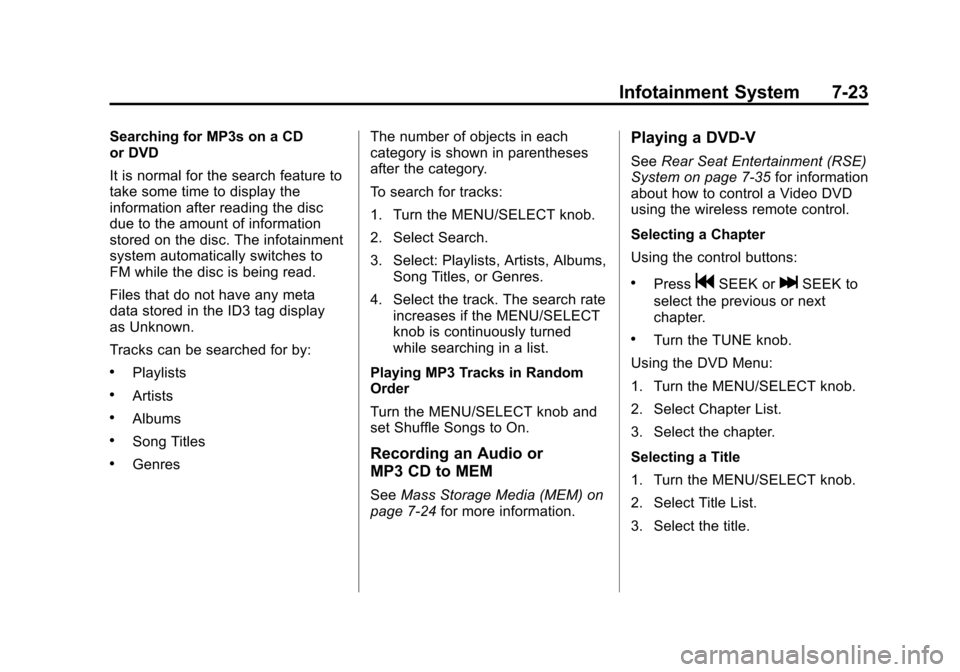
Black plate (23,1)Cadillac SRX Owner Manual (Include Mex) - 2012
Infotainment System 7-23
Searching for MP3s on a CD
or DVD
It is normal for the search feature to
take some time to display the
information after reading the disc
due to the amount of information
stored on the disc. The infotainment
system automatically switches to
FM while the disc is being read.
Files that do not have any meta
data stored in the ID3 tag display
as Unknown.
Tracks can be searched for by:
.Playlists
.Artists
.Albums
.Song Titles
.GenresThe number of objects in each
category is shown in parentheses
after the category.
To search for tracks:
1. Turn the MENU/SELECT knob.
2. Select Search.
3. Select: Playlists, Artists, Albums,
Song Titles, or Genres.
4. Select the track. The search rate increases if the MENU/SELECT
knob is continuously turned
while searching in a list.
Playing MP3 Tracks in Random
Order
Turn the MENU/SELECT knob and
set Shuffle Songs to On.Recording an Audio or
MP3 CD to MEM
See Mass Storage Media (MEM) on
page 7‑24 for more information.
Playing a DVD‐V
SeeRear Seat Entertainment (RSE)
System on page 7‑35 for information
about how to control a Video DVD
using the wireless remote control.
Selecting a Chapter
Using the control buttons:
.PressgSEEK orlSEEK to
select the previous or next
chapter.
.Turn the TUNE knob.
Using the DVD Menu:
1. Turn the MENU/SELECT knob.
2. Select Chapter List.
3. Select the chapter.
Selecting a Title
1. Turn the MENU/SELECT knob.
2. Select Title List.
3. Select the title.
Page 214 of 502
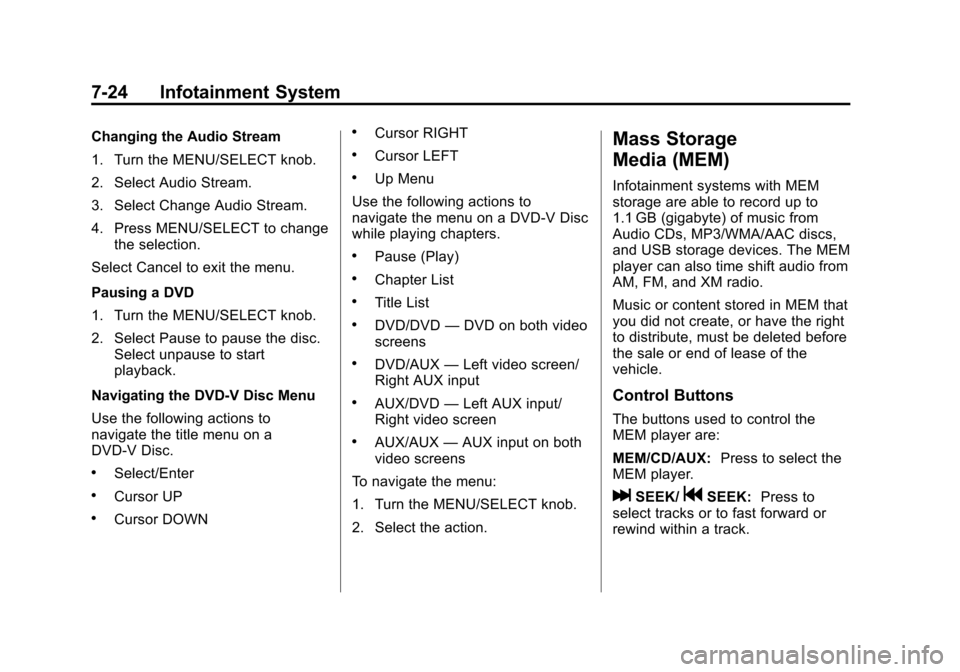
Black plate (24,1)Cadillac SRX Owner Manual (Include Mex) - 2012
7-24 Infotainment System
Changing the Audio Stream
1. Turn the MENU/SELECT knob.
2. Select Audio Stream.
3. Select Change Audio Stream.
4. Press MENU/SELECT to changethe selection.
Select Cancel to exit the menu.
Pausing a DVD
1. Turn the MENU/SELECT knob.
2. Select Pause to pause the disc. Select unpause to start
playback.
Navigating the DVD‐V Disc Menu
Use the following actions to
navigate the title menu on a
DVD‐V Disc.
.Select/Enter
.Cursor UP
.Cursor DOWN
.Cursor RIGHT
.Cursor LEFT
.Up Menu
Use the following actions to
navigate the menu on a DVD‐V Disc
while playing chapters.
.Pause (Play)
.Chapter List
.Title List
.DVD/DVD —DVD on both video
screens
.DVD/AUX —Left video screen/
Right AUX input
.AUX/DVD —Left AUX input/
Right video screen
.AUX/AUX —AUX input on both
video screens
To navigate the menu:
1. Turn the MENU/SELECT knob.
2. Select the action.
Mass Storage
Media (MEM)
Infotainment systems with MEM
storage are able to record up to
1.1 GB (gigabyte) of music from
Audio CDs, MP3/WMA/AAC discs,
and USB storage devices. The MEM
player can also time shift audio from
AM, FM, and XM radio.
Music or content stored in MEM that
you did not create, or have the right
to distribute, must be deleted before
the sale or end of lease of the
vehicle.
Control Buttons
The buttons used to control the
MEM player are:
MEM/CD/AUX: Press to select the
MEM player.
lSEEK/gSEEK: Press to
select tracks or to fast forward or
rewind within a track.
Page 215 of 502
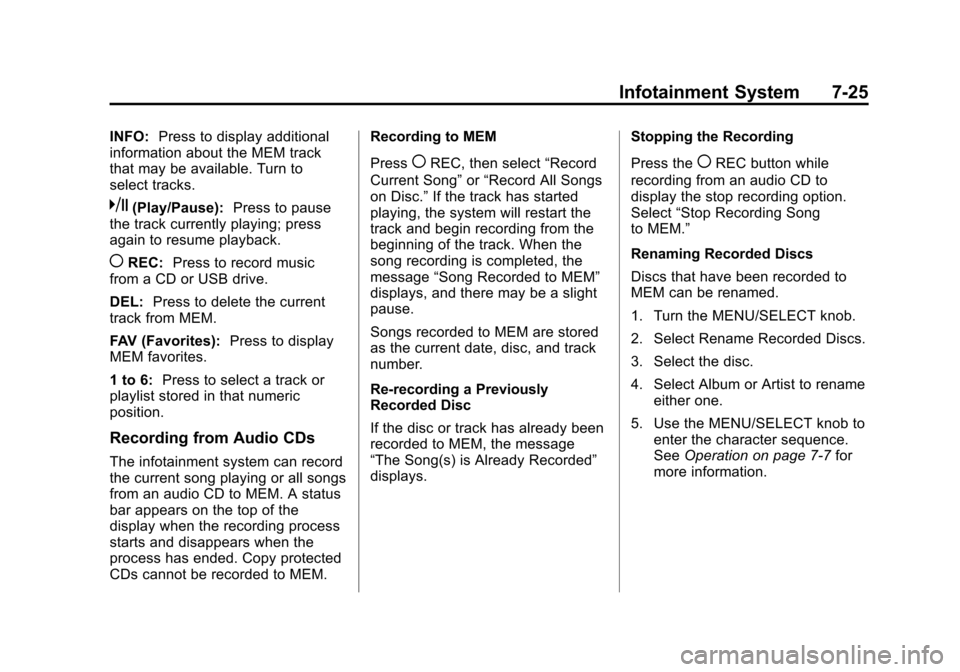
Black plate (25,1)Cadillac SRX Owner Manual (Include Mex) - 2012
Infotainment System 7-25
INFO:Press to display additional
information about the MEM track
that may be available. Turn to
select tracks.
k(Play/Pause): Press to pause
the track currently playing; press
again to resume playback.
(REC: Press to record music
from a CD or USB drive.
DEL: Press to delete the current
track from MEM.
FAV (Favorites): Press to display
MEM favorites.
1 to 6: Press to select a track or
playlist stored in that numeric
position.
Recording from Audio CDs
The infotainment system can record
the current song playing or all songs
from an audio CD to MEM. A status
bar appears on the top of the
display when the recording process
starts and disappears when the
process has ended. Copy protected
CDs cannot be recorded to MEM. Recording to MEM
Press
(REC, then select
“Record
Current Song” or“Record All Songs
on Disc.” If the track has started
playing, the system will restart the
track and begin recording from the
beginning of the track. When the
song recording is completed, the
message “Song Recorded to MEM”
displays, and there may be a slight
pause.
Songs recorded to MEM are stored
as the current date, disc, and track
number.
Re-recording a Previously
Recorded Disc
If the disc or track has already been
recorded to MEM, the message
“The Song(s) is Already Recorded”
displays. Stopping the Recording
Press the(REC button while
recording from an audio CD to
display the stop recording option.
Select “Stop Recording Song
to MEM.”
Renaming Recorded Discs
Discs that have been recorded to
MEM can be renamed.
1. Turn the MENU/SELECT knob.
2. Select Rename Recorded Discs.
3. Select the disc.
4. Select Album or Artist to rename either one.
5. Use the MENU/SELECT knob to enter the character sequence.
See Operation on page 7‑7 for
more information.
Page 216 of 502
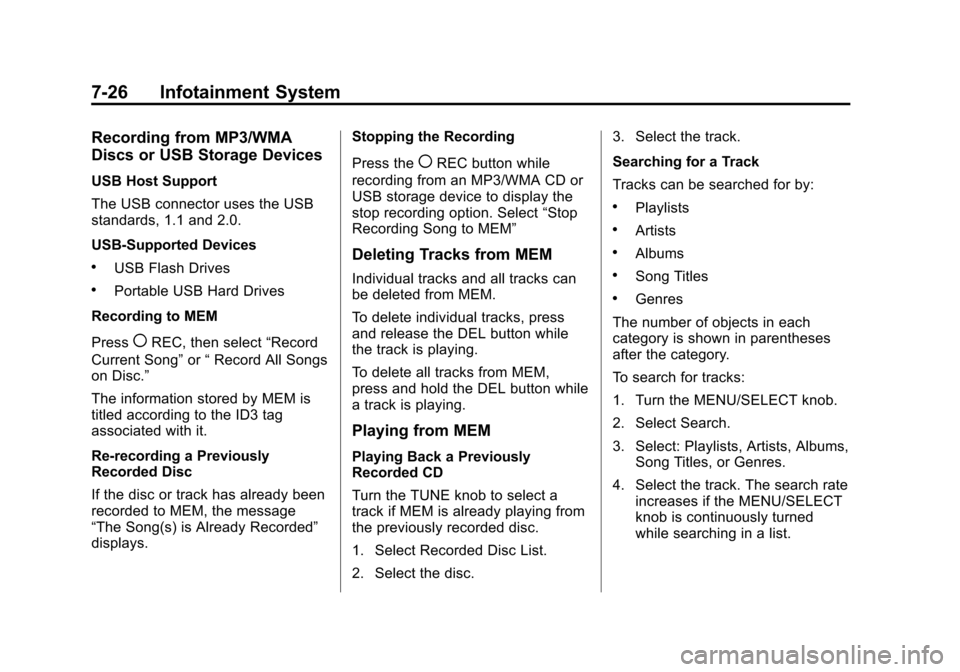
Black plate (26,1)Cadillac SRX Owner Manual (Include Mex) - 2012
7-26 Infotainment System
Recording from MP3/WMA
Discs or USB Storage Devices
USB Host Support
The USB connector uses the USB
standards, 1.1 and 2.0.
USB‐Supported Devices
.USB Flash Drives
.Portable USB Hard Drives
Recording to MEM
Press
(REC, then select “Record
Current Song” or“Record All Songs
on Disc.”
The information stored by MEM is
titled according to the ID3 tag
associated with it.
Re-recording a Previously
Recorded Disc
If the disc or track has already been
recorded to MEM, the message
“The Song(s) is Already Recorded”
displays. Stopping the Recording
Press the
(REC button while
recording from an MP3/WMA CD or
USB storage device to display the
stop recording option. Select “Stop
Recording Song to MEM”
Deleting Tracks from MEM
Individual tracks and all tracks can
be deleted from MEM.
To delete individual tracks, press
and release the DEL button while
the track is playing.
To delete all tracks from MEM,
press and hold the DEL button while
a track is playing.
Playing from MEM
Playing Back a Previously
Recorded CD
Turn the TUNE knob to select a
track if MEM is already playing from
the previously recorded disc.
1. Select Recorded Disc List.
2. Select the disc. 3. Select the track.
Searching for a Track
Tracks can be searched for by:
.Playlists
.Artists
.Albums
.Song Titles
.Genres
The number of objects in each
category is shown in parentheses
after the category.
To search for tracks:
1. Turn the MENU/SELECT knob.
2. Select Search.
3. Select: Playlists, Artists, Albums, Song Titles, or Genres.
4. Select the track. The search rate increases if the MENU/SELECT
knob is continuously turned
while searching in a list.
Page 217 of 502
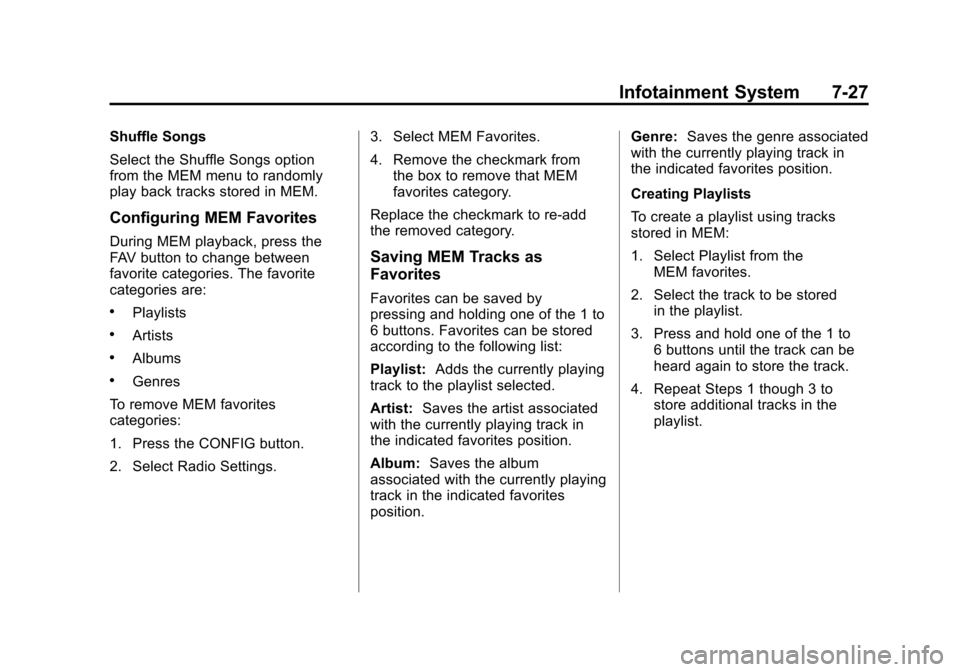
Black plate (27,1)Cadillac SRX Owner Manual (Include Mex) - 2012
Infotainment System 7-27
Shuffle Songs
Select the Shuffle Songs option
from the MEM menu to randomly
play back tracks stored in MEM.
Configuring MEM Favorites
During MEM playback, press the
FAV button to change between
favorite categories. The favorite
categories are:
.Playlists
.Artists
.Albums
.Genres
To remove MEM favorites
categories:
1. Press the CONFIG button.
2. Select Radio Settings. 3. Select MEM Favorites.
4. Remove the checkmark from
the box to remove that MEM
favorites category.
Replace the checkmark to re-add
the removed category.
Saving MEM Tracks as
Favorites
Favorites can be saved by
pressing and holding one of the 1 to
6 buttons. Favorites can be stored
according to the following list:
Playlist: Adds the currently playing
track to the playlist selected.
Artist: Saves the artist associated
with the currently playing track in
the indicated favorites position.
Album: Saves the album
associated with the currently playing
track in the indicated favorites
position. Genre:
Saves the genre associated
with the currently playing track in
the indicated favorites position.
Creating Playlists
To create a playlist using tracks
stored in MEM:
1. Select Playlist from the
MEM favorites.
2. Select the track to be stored in the playlist.
3. Press and hold one of the 1 to 6 buttons until the track can be
heard again to store the track.
4. Repeat Steps 1 though 3 to store additional tracks in the
playlist.
Page 218 of 502
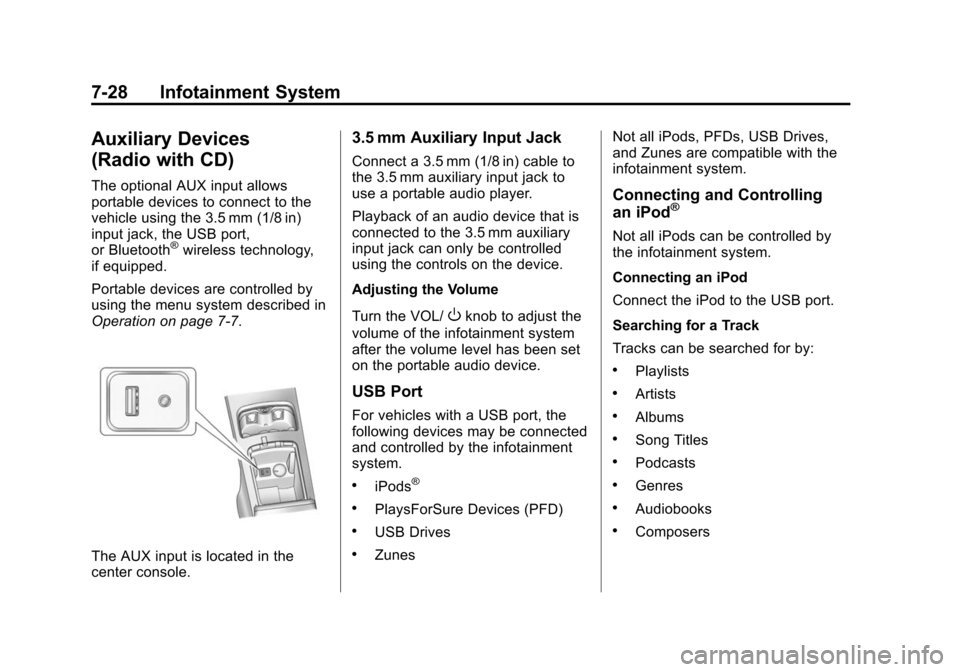
Black plate (28,1)Cadillac SRX Owner Manual (Include Mex) - 2012
7-28 Infotainment System
Auxiliary Devices
(Radio with CD)
The optional AUX input allows
portable devices to connect to the
vehicle using the 3.5 mm (1/8 in)
input jack, the USB port,
or Bluetooth
®wireless technology,
if equipped.
Portable devices are controlled by
using the menu system described in
Operation on page 7‑7.
The AUX input is located in the
center console.
3.5 mm Auxiliary Input Jack
Connect a 3.5 mm (1/8 in) cable to
the 3.5 mm auxiliary input jack to
use a portable audio player.
Playback of an audio device that is
connected to the 3.5 mm auxiliary
input jack can only be controlled
using the controls on the device.
Adjusting the Volume
Turn the VOL/
Oknob to adjust the
volume of the infotainment system
after the volume level has been set
on the portable audio device.
USB Port
For vehicles with a USB port, the
following devices may be connected
and controlled by the infotainment
system.
.iPods®
.PlaysForSure Devices (PFD)
.USB Drives
.Zunes Not all iPods, PFDs, USB Drives,
and Zunes are compatible with the
infotainment system.
Connecting and Controlling
an iPod®
Not all iPods can be controlled by
the infotainment system.
Connecting an iPod
Connect the iPod to the USB port.
Searching for a Track
Tracks can be searched for by:
.Playlists
.Artists
.Albums
.Song Titles
.Podcasts
.Genres
.Audiobooks
.Composers
Page 219 of 502
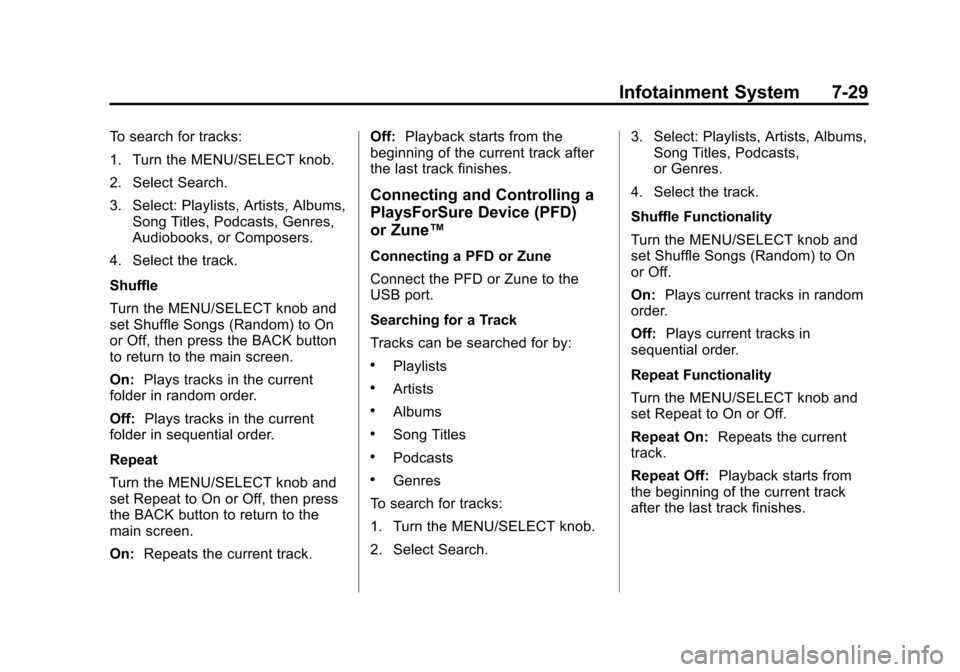
Black plate (29,1)Cadillac SRX Owner Manual (Include Mex) - 2012
Infotainment System 7-29
To search for tracks:
1. Turn the MENU/SELECT knob.
2. Select Search.
3. Select: Playlists, Artists, Albums,Song Titles, Podcasts, Genres,
Audiobooks, or Composers.
4. Select the track.
Shuffle
Turn the MENU/SELECT knob and
set Shuffle Songs (Random) to On
or Off, then press the BACK button
to return to the main screen.
On: Plays tracks in the current
folder in random order.
Off: Plays tracks in the current
folder in sequential order.
Repeat
Turn the MENU/SELECT knob and
set Repeat to On or Off, then press
the BACK button to return to the
main screen.
On: Repeats the current track. Off:
Playback starts from the
beginning of the current track after
the last track finishes.
Connecting and Controlling a
PlaysForSure Device (PFD)
or Zune™
Connecting a PFD or Zune
Connect the PFD or Zune to the
USB port.
Searching for a Track
Tracks can be searched for by:
.Playlists
.Artists
.Albums
.Song Titles
.Podcasts
.Genres
To search for tracks:
1. Turn the MENU/SELECT knob.
2. Select Search. 3. Select: Playlists, Artists, Albums,
Song Titles, Podcasts,
or Genres.
4. Select the track.
Shuffle Functionality
Turn the MENU/SELECT knob and
set Shuffle Songs (Random) to On
or Off.
On: Plays current tracks in random
order.
Off: Plays current tracks in
sequential order.
Repeat Functionality
Turn the MENU/SELECT knob and
set Repeat to On or Off.
Repeat On: Repeats the current
track.
Repeat Off: Playback starts from
the beginning of the current track
after the last track finishes.
Page 220 of 502
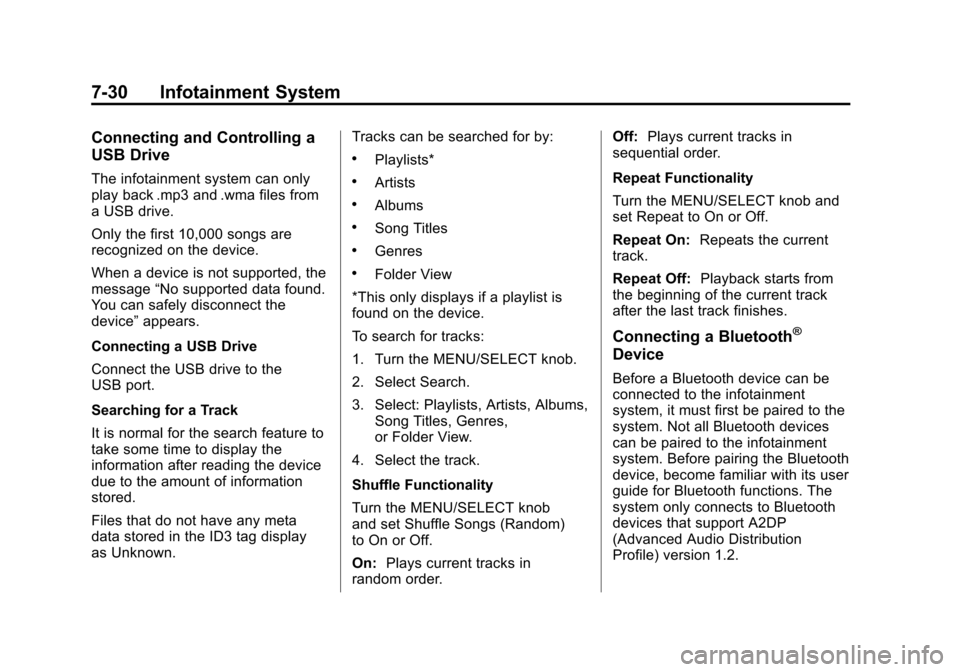
Black plate (30,1)Cadillac SRX Owner Manual (Include Mex) - 2012
7-30 Infotainment System
Connecting and Controlling a
USB Drive
The infotainment system can only
play back .mp3 and .wma files from
a USB drive.
Only the first 10,000 songs are
recognized on the device.
When a device is not supported, the
message“No supported data found.
You can safely disconnect the
device” appears.
Connecting a USB Drive
Connect the USB drive to the
USB port.
Searching for a Track
It is normal for the search feature to
take some time to display the
information after reading the device
due to the amount of information
stored.
Files that do not have any meta
data stored in the ID3 tag display
as Unknown. Tracks can be searched for by:
.Playlists*
.Artists
.Albums
.Song Titles
.Genres
.Folder View
*This only displays if a playlist is
found on the device.
To search for tracks:
1. Turn the MENU/SELECT knob.
2. Select Search.
3. Select: Playlists, Artists, Albums, Song Titles, Genres,
or Folder View.
4. Select the track.
Shuffle Functionality
Turn the MENU/SELECT knob
and set Shuffle Songs (Random)
to On or Off.
On: Plays current tracks in
random order. Off:
Plays current tracks in
sequential order.
Repeat Functionality
Turn the MENU/SELECT knob and
set Repeat to On or Off.
Repeat On: Repeats the current
track.
Repeat Off: Playback starts from
the beginning of the current track
after the last track finishes.
Connecting a Bluetooth®
Device
Before a Bluetooth device can be
connected to the infotainment
system, it must first be paired to the
system. Not all Bluetooth devices
can be paired to the infotainment
system. Before pairing the Bluetooth
device, become familiar with its user
guide for Bluetooth functions. The
system only connects to Bluetooth
devices that support A2DP
(Advanced Audio Distribution
Profile) version 1.2.