CADILLAC STS 2008 1.G Owners Manual
Manufacturer: CADILLAC, Model Year: 2008, Model line: STS, Model: CADILLAC STS 2008 1.GPages: 500, PDF Size: 5.81 MB
Page 271 of 500
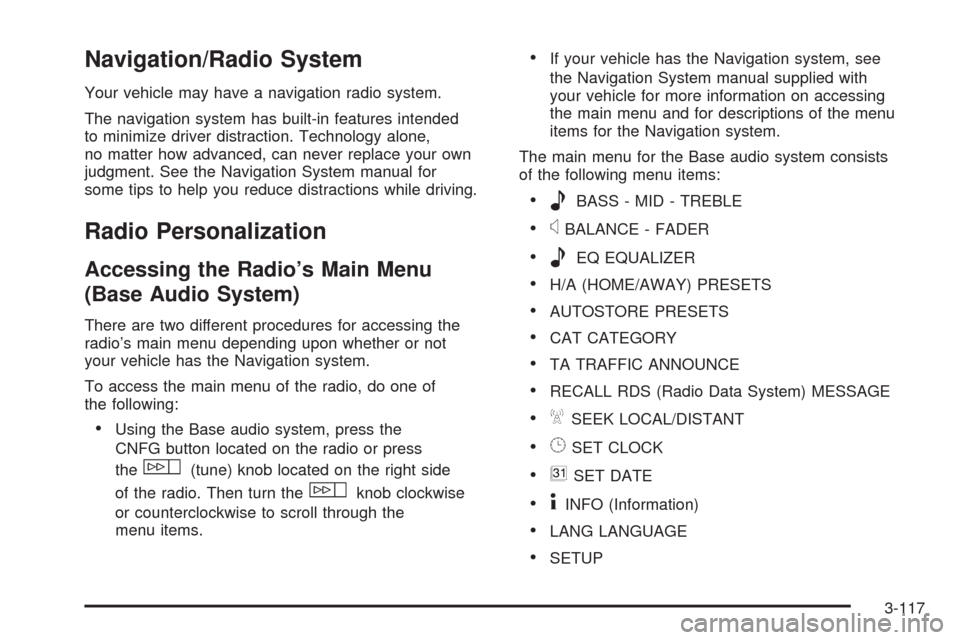
Navigation/Radio System
Your vehicle may have a navigation radio system.
The navigation system has built-in features intended
to minimize driver distraction. Technology alone,
no matter how advanced, can never replace your own
judgment. See the Navigation System manual for
some tips to help you reduce distractions while driving.
Radio Personalization
Accessing the Radio’s Main Menu
(Base Audio System)
There are two different procedures for accessing the
radio’s main menu depending upon whether or not
your vehicle has the Navigation system.
To access the main menu of the radio, do one of
the following:
Using the Base audio system, press the
CNFG button located on the radio or press
the
w(tune) knob located on the right side
of the radio. Then turn the
wknob clockwise
or counterclockwise to scroll through the
menu items.
If your vehicle has the Navigation system, see
the Navigation System manual supplied with
your vehicle for more information on accessing
the main menu and for descriptions of the menu
items for the Navigation system.
The main menu for the Base audio system consists
of the following menu items:
eBASS - MID - TREBLE
xBALANCE - FADER
eEQ EQUALIZER
H/A (HOME/AWAY) PRESETS
AUTOSTORE PRESETS
CAT CATEGORY
TA TRAFFIC ANNOUNCE
RECALL RDS (Radio Data System) MESSAGE
ASEEK LOCAL/DISTANT
8SET CLOCK
BSET DATE
4INFO (Information)
LANG LANGUAGE
SETUP
3-117
Page 272 of 500
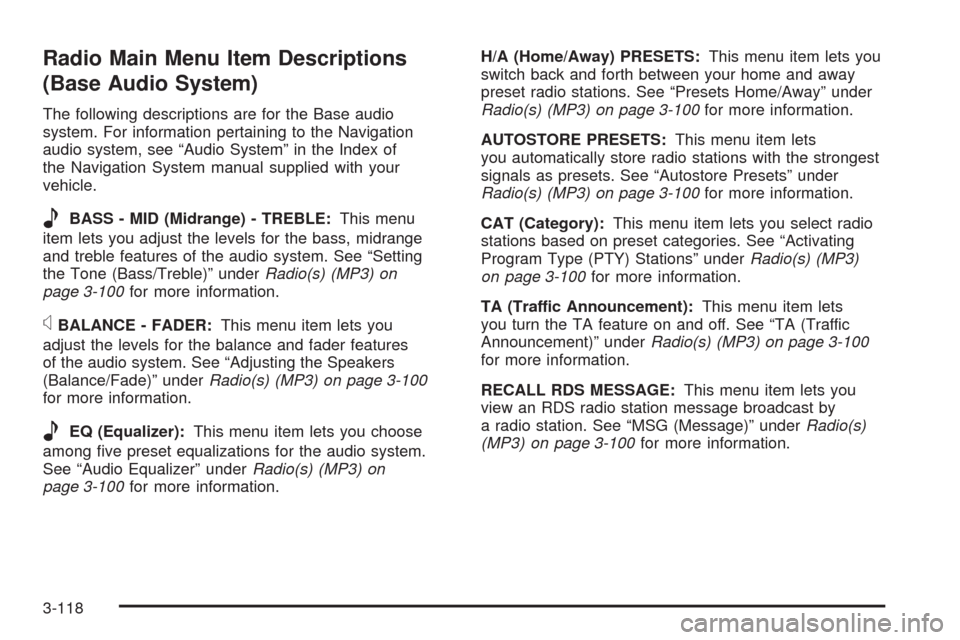
Radio Main Menu Item Descriptions
(Base Audio System)
The following descriptions are for the Base audio
system. For information pertaining to the Navigation
audio system, see “Audio System” in the Index of
the Navigation System manual supplied with your
vehicle.
eBASS - MID (Midrange) - TREBLE:This menu
item lets you adjust the levels for the bass, midrange
and treble features of the audio system. See “Setting
the Tone (Bass/Treble)” underRadio(s) (MP3) on
page 3-100for more information.
xBALANCE - FADER:This menu item lets you
adjust the levels for the balance and fader features
of the audio system. See “Adjusting the Speakers
(Balance/Fade)” underRadio(s) (MP3) on page 3-100
for more information.
eEQ (Equalizer):This menu item lets you choose
among �ve preset equalizations for the audio system.
See “Audio Equalizer” underRadio(s) (MP3) on
page 3-100for more information.H/A (Home/Away) PRESETS:This menu item lets you
switch back and forth between your home and away
preset radio stations. See “Presets Home/Away” under
Radio(s) (MP3) on page 3-100for more information.
AUTOSTORE PRESETS:This menu item lets
you automatically store radio stations with the strongest
signals as presets. See “Autostore Presets” under
Radio(s) (MP3) on page 3-100for more information.
CAT (Category):This menu item lets you select radio
stations based on preset categories. See “Activating
Program Type (PTY) Stations” underRadio(s) (MP3)
on page 3-100for more information.
TA (Traffic Announcement):This menu item lets
you turn the TA feature on and off. See “TA (Traffic
Announcement)” underRadio(s) (MP3) on page 3-100
for more information.
RECALL RDS MESSAGE:This menu item lets you
view an RDS radio station message broadcast by
a radio station. See “MSG (Message)” underRadio(s)
(MP3) on page 3-100for more information.
3-118
Page 273 of 500
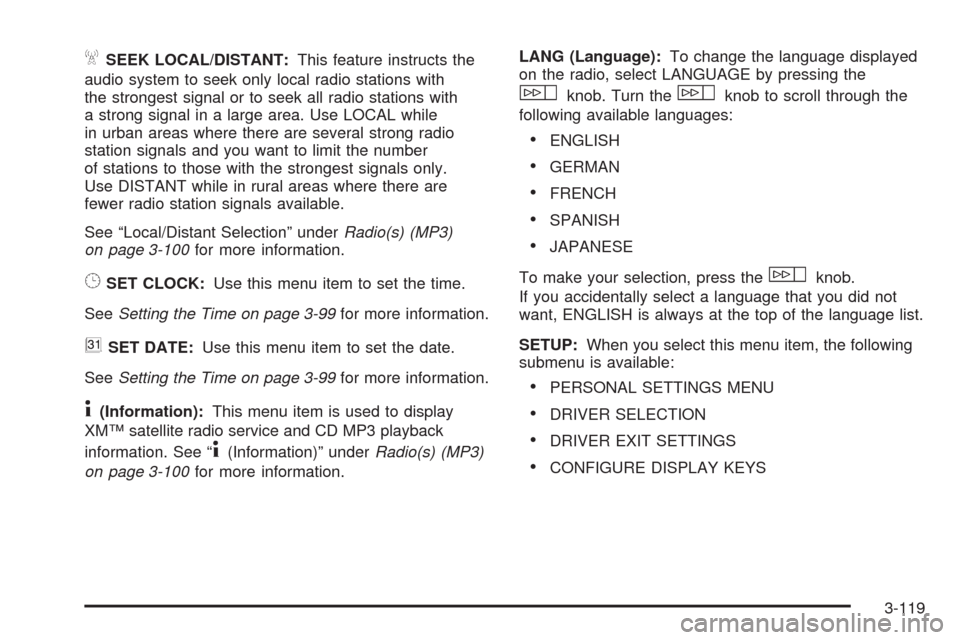
ASEEK LOCAL/DISTANT:This feature instructs the
audio system to seek only local radio stations with
the strongest signal or to seek all radio stations with
a strong signal in a large area. Use LOCAL while
in urban areas where there are several strong radio
station signals and you want to limit the number
of stations to those with the strongest signals only.
Use DISTANT while in rural areas where there are
fewer radio station signals available.
See “Local/Distant Selection” underRadio(s) (MP3)
on page 3-100for more information.
8SET CLOCK:Use this menu item to set the time.
SeeSetting the Time on page 3-99for more information.
BSET DATE:Use this menu item to set the date.
SeeSetting the Time on page 3-99for more information.
4(Information):This menu item is used to display
XM™ satellite radio service and CD MP3 playback
information. See “
4(Information)” underRadio(s) (MP3)
on page 3-100for more information.LANG (Language):To change the language displayed
on the radio, select LANGUAGE by pressing the
wknob. Turn thewknob to scroll through the
following available languages:
ENGLISH
GERMAN
FRENCH
SPANISH
JAPANESE
To make your selection, press the
wknob.
If you accidentally select a language that you did not
want, ENGLISH is always at the top of the language list.
SETUP:When you select this menu item, the following
submenu is available:
PERSONAL SETTINGS MENU
DRIVER SELECTION
DRIVER EXIT SETTINGS
CONFIGURE DISPLAY KEYS
3-119
Page 274 of 500
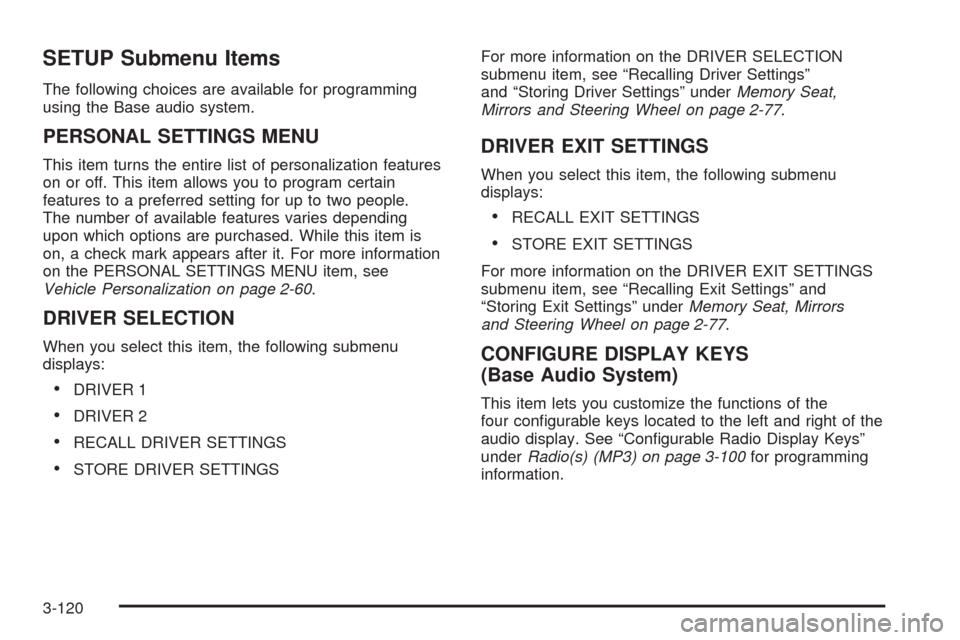
SETUP Submenu Items
The following choices are available for programming
using the Base audio system.
PERSONAL SETTINGS MENU
This item turns the entire list of personalization features
on or off. This item allows you to program certain
features to a preferred setting for up to two people.
The number of available features varies depending
upon which options are purchased. While this item is
on, a check mark appears after it. For more information
on the PERSONAL SETTINGS MENU item, see
Vehicle Personalization on page 2-60.
DRIVER SELECTION
When you select this item, the following submenu
displays:
DRIVER 1
DRIVER 2
RECALL DRIVER SETTINGS
STORE DRIVER SETTINGSFor more information on the DRIVER SELECTION
submenu item, see “Recalling Driver Settings”
and “Storing Driver Settings” underMemory Seat,
Mirrors and Steering Wheel on page 2-77.
DRIVER EXIT SETTINGS
When you select this item, the following submenu
displays:
RECALL EXIT SETTINGS
STORE EXIT SETTINGS
For more information on the DRIVER EXIT SETTINGS
submenu item, see “Recalling Exit Settings” and
“Storing Exit Settings” underMemory Seat, Mirrors
and Steering Wheel on page 2-77.
CONFIGURE DISPLAY KEYS
(Base Audio System)
This item lets you customize the functions of the
four con�gurable keys located to the left and right of the
audio display. See “Con�gurable Radio Display Keys”
underRadio(s) (MP3) on page 3-100for programming
information.
3-120
Page 275 of 500
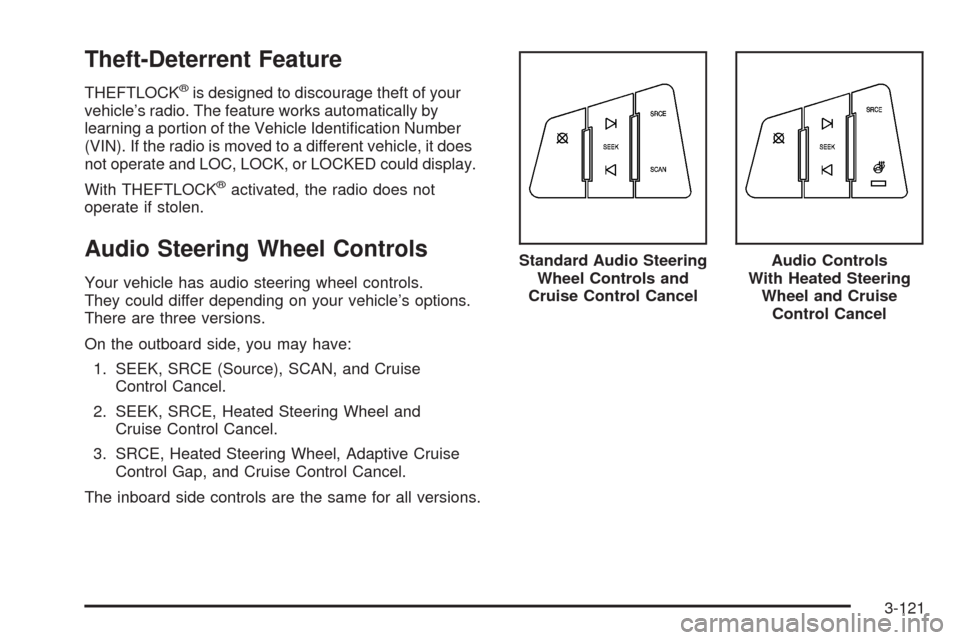
Theft-Deterrent Feature
THEFTLOCK®is designed to discourage theft of your
vehicle’s radio. The feature works automatically by
learning a portion of the Vehicle Identi�cation Number
(VIN). If the radio is moved to a different vehicle, it does
not operate and LOC, LOCK, or LOCKED could display.
With THEFTLOCK
®activated, the radio does not
operate if stolen.
Audio Steering Wheel Controls
Your vehicle has audio steering wheel controls.
They could differ depending on your vehicle’s options.
There are three versions.
On the outboard side, you may have:
1. SEEK, SRCE (Source), SCAN, and Cruise
Control Cancel.
2. SEEK, SRCE, Heated Steering Wheel and
Cruise Control Cancel.
3. SRCE, Heated Steering Wheel, Adaptive Cruise
Control Gap, and Cruise Control Cancel.
The inboard side controls are the same for all versions.Standard Audio Steering
Wheel Controls and
Cruise Control Cancel
Audio Controls
With Heated Steering
Wheel and Cruise
Control Cancel
3-121
Page 276 of 500
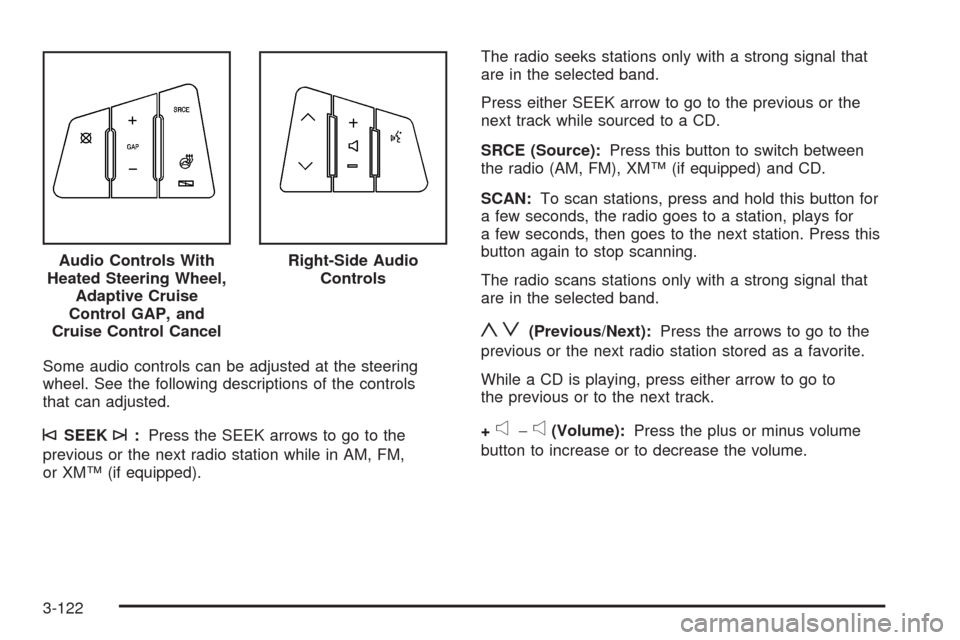
Some audio controls can be adjusted at the steering
wheel. See the following descriptions of the controls
that can adjusted.
©SEEK¨:Press the SEEK arrows to go to the
previous or the next radio station while in AM, FM,
or XM™ (if equipped).The radio seeks stations only with a strong signal that
are in the selected band.
Press either SEEK arrow to go to the previous or the
next track while sourced to a CD.
SRCE (Source):Press this button to switch between
the radio (AM, FM), XM™ (if equipped) and CD.
SCAN:To scan stations, press and hold this button for
a few seconds, the radio goes to a station, plays for
a few seconds, then goes to the next station. Press this
button again to stop scanning.
The radio scans stations only with a strong signal that
are in the selected band.
yz(Previous/Next):Press the arrows to go to the
previous or the next radio station stored as a favorite.
While a CD is playing, press either arrow to go to
the previous or to the next track.
+
e−e(Volume):Press the plus or minus volume
button to increase or to decrease the volume. Audio Controls With
Heated Steering Wheel,
Adaptive Cruise
Control GAP, and
Cruise Control Cancel
Right-Side Audio
Controls
3-122
Page 277 of 500
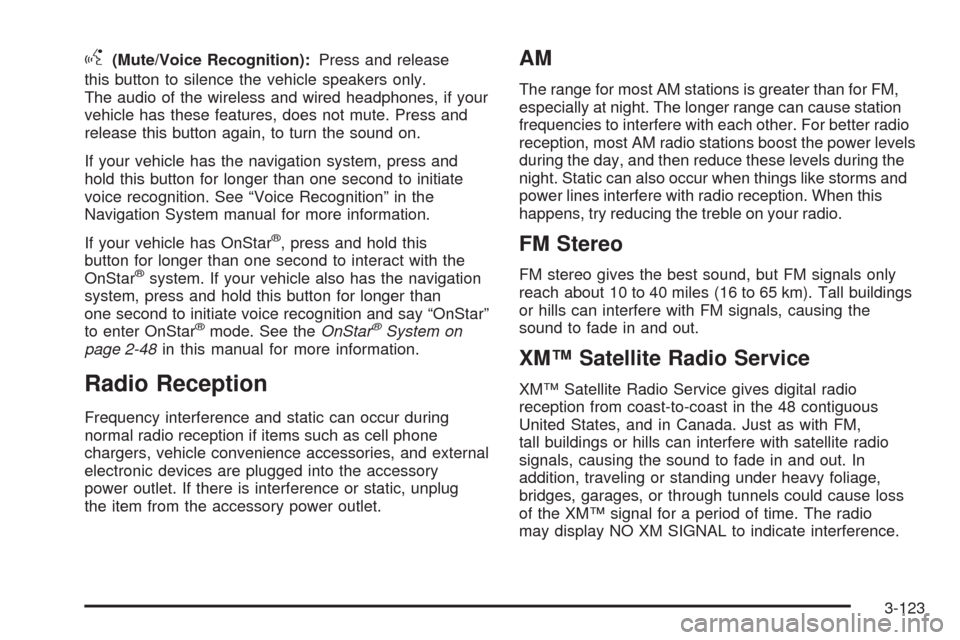
g(Mute/Voice Recognition):Press and release
this button to silence the vehicle speakers only.
The audio of the wireless and wired headphones, if your
vehicle has these features, does not mute. Press and
release this button again, to turn the sound on.
If your vehicle has the navigation system, press and
hold this button for longer than one second to initiate
voice recognition. See “Voice Recognition” in the
Navigation System manual for more information.
If your vehicle has OnStar
®, press and hold this
button for longer than one second to interact with the
OnStar
®system. If your vehicle also has the navigation
system, press and hold this button for longer than
one second to initiate voice recognition and say “OnStar”
to enter OnStar
®mode. See theOnStar®System on
page 2-48in this manual for more information.
Radio Reception
Frequency interference and static can occur during
normal radio reception if items such as cell phone
chargers, vehicle convenience accessories, and external
electronic devices are plugged into the accessory
power outlet. If there is interference or static, unplug
the item from the accessory power outlet.
AM
The range for most AM stations is greater than for FM,
especially at night. The longer range can cause station
frequencies to interfere with each other. For better radio
reception, most AM radio stations boost the power levels
during the day, and then reduce these levels during the
night. Static can also occur when things like storms and
power lines interfere with radio reception. When this
happens, try reducing the treble on your radio.
FM Stereo
FM stereo gives the best sound, but FM signals only
reach about 10 to 40 miles (16 to 65 km). Tall buildings
or hills can interfere with FM signals, causing the
sound to fade in and out.
XM™ Satellite Radio Service
XM™ Satellite Radio Service gives digital radio
reception from coast-to-coast in the 48 contiguous
United States, and in Canada. Just as with FM,
tall buildings or hills can interfere with satellite radio
signals, causing the sound to fade in and out. In
addition, traveling or standing under heavy foliage,
bridges, garages, or through tunnels could cause loss
of the XM™ signal for a period of time. The radio
may display NO XM SIGNAL to indicate interference.
3-123
Page 278 of 500
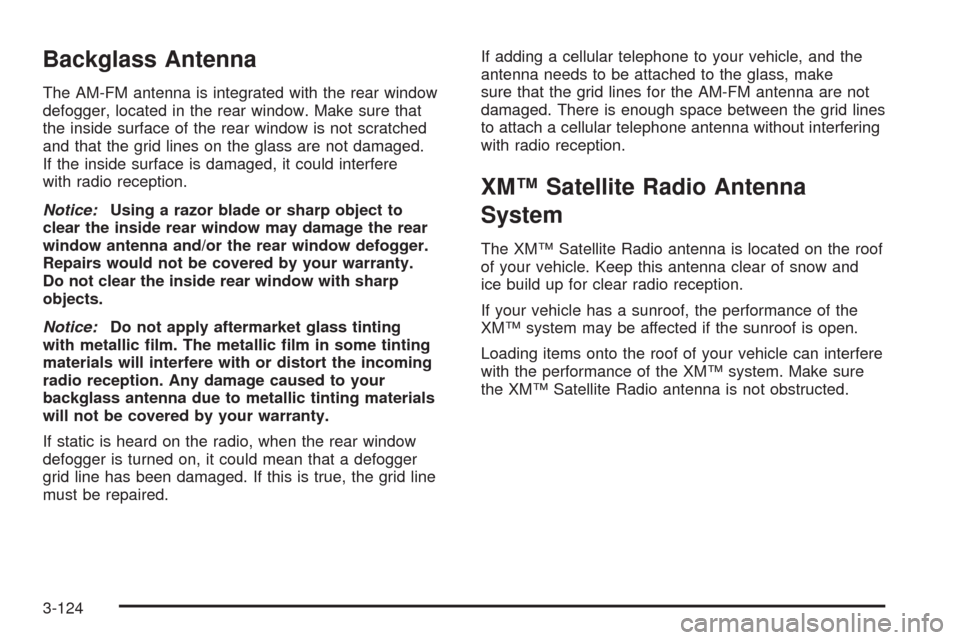
Backglass Antenna
The AM-FM antenna is integrated with the rear window
defogger, located in the rear window. Make sure that
the inside surface of the rear window is not scratched
and that the grid lines on the glass are not damaged.
If the inside surface is damaged, it could interfere
with radio reception.
Notice:Using a razor blade or sharp object to
clear the inside rear window may damage the rear
window antenna and/or the rear window defogger.
Repairs would not be covered by your warranty.
Do not clear the inside rear window with sharp
objects.
Notice:Do not apply aftermarket glass tinting
with metallic �lm. The metallic �lm in some tinting
materials will interfere with or distort the incoming
radio reception. Any damage caused to your
backglass antenna due to metallic tinting materials
will not be covered by your warranty.
If static is heard on the radio, when the rear window
defogger is turned on, it could mean that a defogger
grid line has been damaged. If this is true, the grid line
must be repaired.If adding a cellular telephone to your vehicle, and the
antenna needs to be attached to the glass, make
sure that the grid lines for the AM-FM antenna are not
damaged. There is enough space between the grid lines
to attach a cellular telephone antenna without interfering
with radio reception.
XM™ Satellite Radio Antenna
System
The XM™ Satellite Radio antenna is located on the roof
of your vehicle. Keep this antenna clear of snow and
ice build up for clear radio reception.
If your vehicle has a sunroof, the performance of the
XM™ system may be affected if the sunroof is open.
Loading items onto the roof of your vehicle can interfere
with the performance of the XM™ system. Make sure
the XM™ Satellite Radio antenna is not obstructed.
3-124
Page 279 of 500
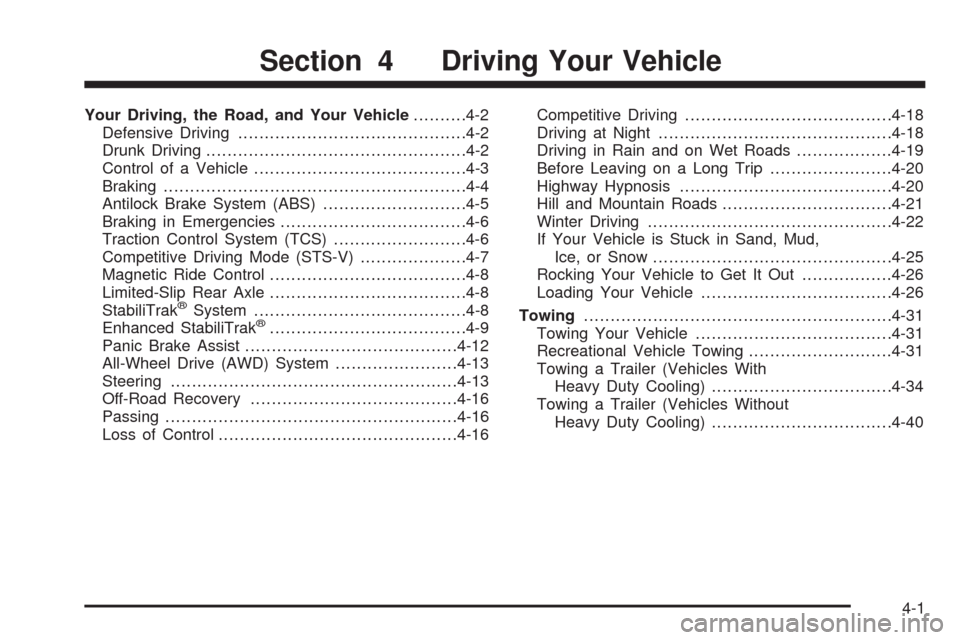
Your Driving, the Road, and Your Vehicle..........4-2
Defensive Driving...........................................4-2
Drunk Driving.................................................4-2
Control of a Vehicle........................................4-3
Braking.........................................................4-4
Antilock Brake System (ABS)...........................4-5
Braking in Emergencies...................................4-6
Traction Control System (TCS).........................4-6
Competitive Driving Mode (STS-V)....................4-7
Magnetic Ride Control.....................................4-8
Limited-Slip Rear Axle.....................................4-8
StabiliTrak
®System........................................4-8
Enhanced StabiliTrak®.....................................4-9
Panic Brake Assist........................................4-12
All-Wheel Drive (AWD) System.......................4-13
Steering......................................................4-13
Off-Road Recovery.......................................4-16
Passing.......................................................4-16
Loss of Control.............................................4-16Competitive Driving.......................................4-18
Driving at Night............................................4-18
Driving in Rain and on Wet Roads..................4-19
Before Leaving on a Long Trip.......................4-20
Highway Hypnosis........................................4-20
Hill and Mountain Roads................................4-21
Winter Driving..............................................4-22
If Your Vehicle is Stuck in Sand, Mud,
Ice, or Snow.............................................4-25
Rocking Your Vehicle to Get It Out.................4-26
Loading Your Vehicle....................................4-26
Towing..........................................................4-31
Towing Your Vehicle.....................................4-31
Recreational Vehicle Towing...........................4-31
Towing a Trailer (Vehicles With
Heavy Duty Cooling)..................................4-34
Towing a Trailer (Vehicles Without
Heavy Duty Cooling)..................................4-40
Section 4 Driving Your Vehicle
4-1
Page 280 of 500
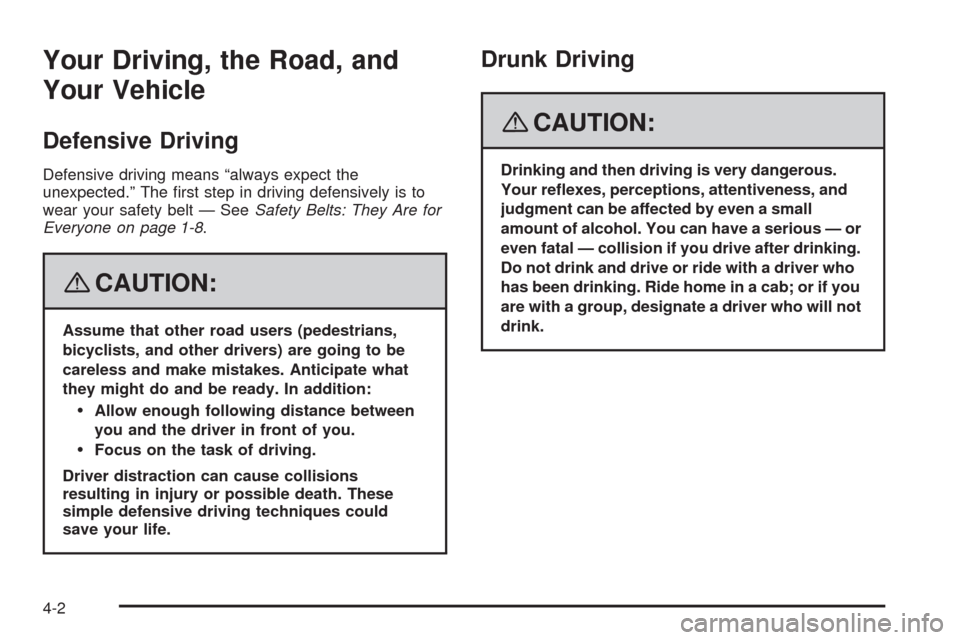
Your Driving, the Road, and
Your Vehicle
Defensive Driving
Defensive driving means “always expect the
unexpected.” The �rst step in driving defensively is to
wear your safety belt — SeeSafety Belts: They Are for
Everyone on page 1-8.
{CAUTION:
Assume that other road users (pedestrians,
bicyclists, and other drivers) are going to be
careless and make mistakes. Anticipate what
they might do and be ready. In addition:
Allow enough following distance between
you and the driver in front of you.
Focus on the task of driving.
Driver distraction can cause collisions
resulting in injury or possible death. These
simple defensive driving techniques could
save your life.
Drunk Driving
{CAUTION:
Drinking and then driving is very dangerous.
Your re�exes, perceptions, attentiveness, and
judgment can be affected by even a small
amount of alcohol. You can have a serious — or
even fatal — collision if you drive after drinking.
Do not drink and drive or ride with a driver who
has been drinking. Ride home in a cab; or if you
are with a group, designate a driver who will not
drink.
4-2