reset CADILLAC XLR 2004 1.G Owners Manual
[x] Cancel search | Manufacturer: CADILLAC, Model Year: 2004, Model line: XLR, Model: CADILLAC XLR 2004 1.GPages: 356, PDF Size: 2.36 MB
Page 96 of 356
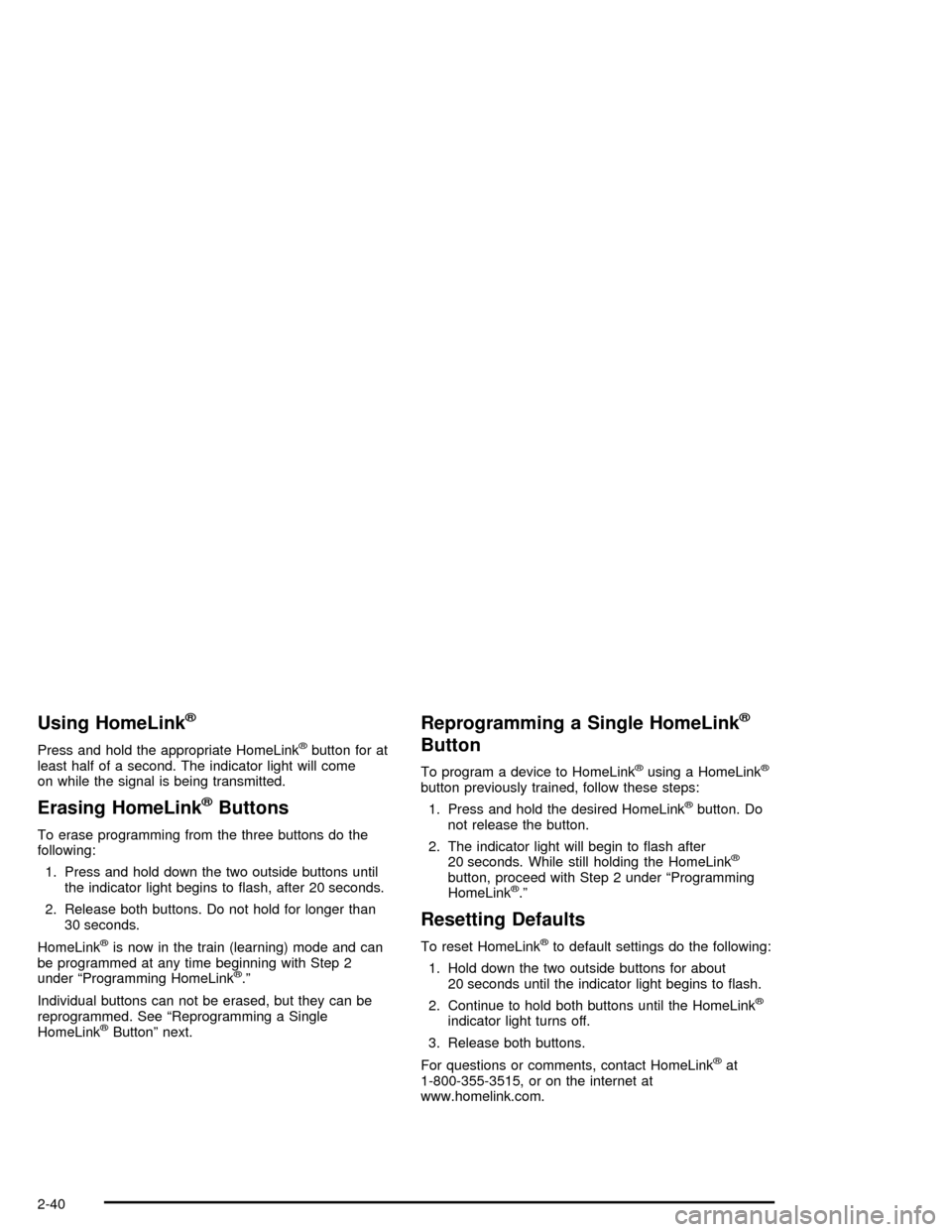
Using HomeLinkž
Press and hold the appropriate HomeLinkžbutton for at
least half of a second. The indicator light will come
on while the signal is being transmitted.
Erasing HomeLinkžButtons
To erase programming from the three buttons do the
following:
1. Press and hold down the two outside buttons until
the indicator light begins to ¯ash, after 20 seconds.
2. Release both buttons. Do not hold for longer than
30 seconds.
HomeLink
žis now in the train (learning) mode and can
be programmed at any time beginning with Step 2
under ªProgramming HomeLink
ž.º
Individual buttons can not be erased, but they can be
reprogrammed. See ªReprogramming a Single
HomeLink
žButtonº next.
Reprogramming a Single HomeLinkž
Button
To program a device to HomeLinkžusing a HomeLinkž
button previously trained, follow these steps:
1. Press and hold the desired HomeLink
žbutton. Do
not release the button.
2. The indicator light will begin to ¯ash after
20 seconds. While still holding the HomeLink
ž
button, proceed with Step 2 under ªProgramming
HomeLinkž.º
Resetting Defaults
To reset HomeLinkžto default settings do the following:
1. Hold down the two outside buttons for about
20 seconds until the indicator light begins to ¯ash.
2. Continue to hold both buttons until the HomeLink
ž
indicator light turns off.
3. Release both buttons.
For questions or comments, contact HomeLink
žat
1-800-355-3515, or on the internet at
www.homelink.com.
2-40
Page 119 of 356
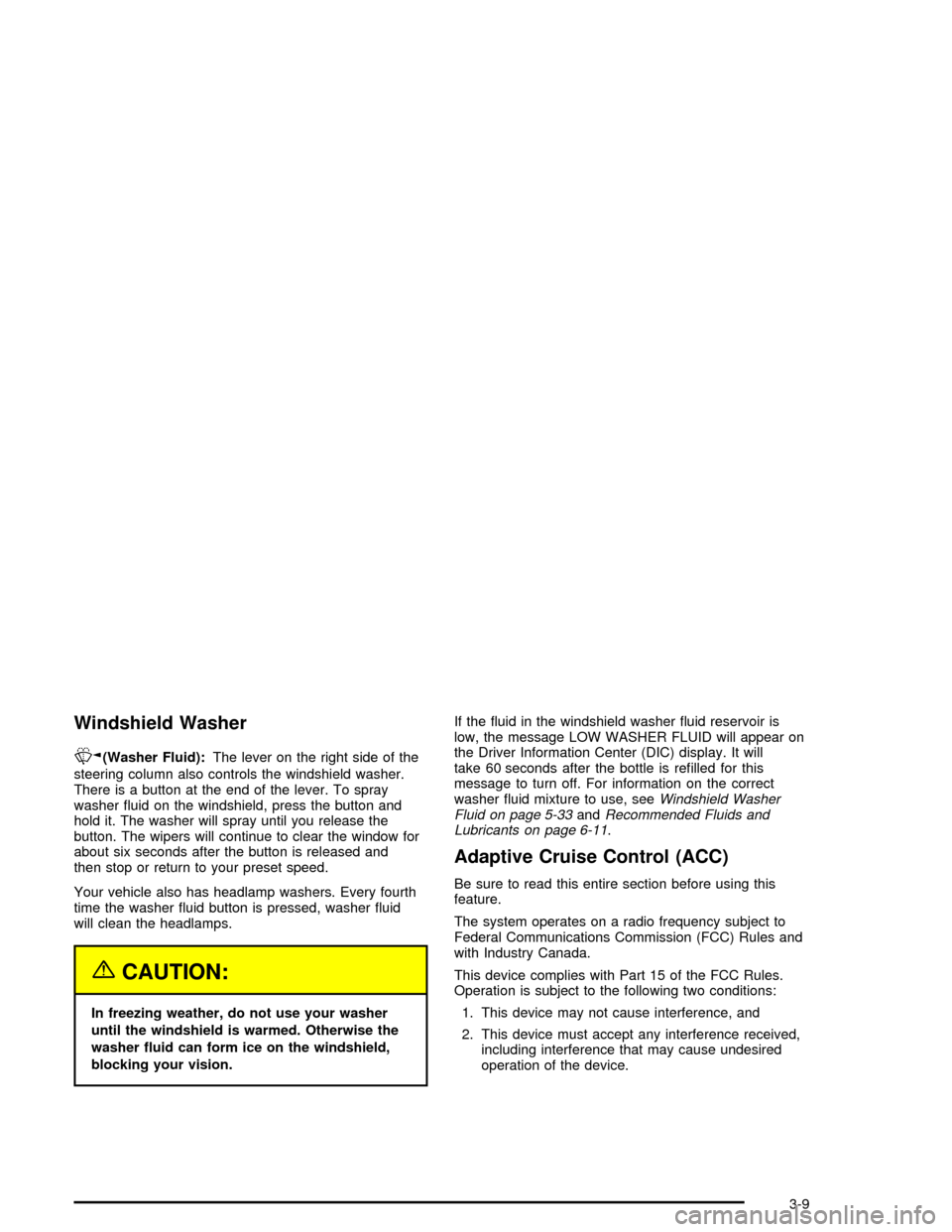
Windshield Washer
K
(Washer Fluid):The lever on the right side of the
steering column also controls the windshield washer.
There is a button at the end of the lever. To spray
washer ¯uid on the windshield, press the button and
hold it. The washer will spray until you release the
button. The wipers will continue to clear the window for
about six seconds after the button is released and
then stop or return to your preset speed.
Your vehicle also has headlamp washers. Every fourth
time the washer ¯uid button is pressed, washer ¯uid
will clean the headlamps.
{CAUTION:
In freezing weather, do not use your washer
until the windshield is warmed. Otherwise the
washer ¯uid can form ice on the windshield,
blocking your vision.If the ¯uid in the windshield washer ¯uid reservoir is
low, the message LOW WASHER FLUID will appear on
the Driver Information Center (DIC) display. It will
take 60 seconds after the bottle is re®lled for this
message to turn off. For information on the correct
washer ¯uid mixture to use, see
Windshield Washer
Fluid on page 5-33andRecommended Fluids and
Lubricants on page 6-11.
Adaptive Cruise Control (ACC)
Be sure to read this entire section before using this
feature.
The system operates on a radio frequency subject to
Federal Communications Commission (FCC) Rules and
with Industry Canada.
This device complies with Part 15 of the FCC Rules.
Operation is subject to the following two conditions:
1. This device may not cause interference, and
2. This device must accept any interference received,
including interference that may cause undesired
operation of the device.
3-9
Page 120 of 356
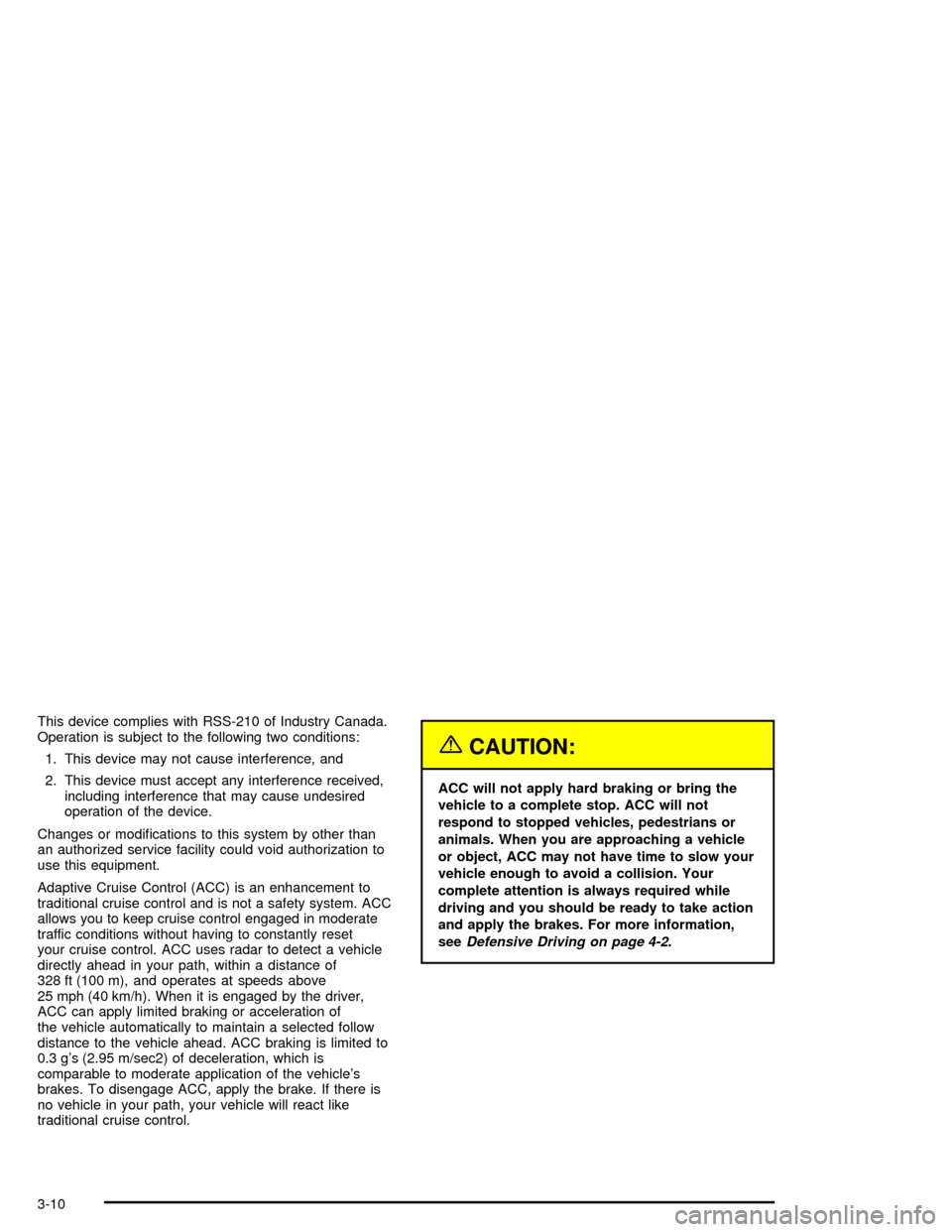
This device complies with RSS-210 of Industry Canada.
Operation is subject to the following two conditions:
1. This device may not cause interference, and
2. This device must accept any interference received,
including interference that may cause undesired
operation of the device.
Changes or modi®cations to this system by other than
an authorized service facility could void authorization to
use this equipment.
Adaptive Cruise Control (ACC) is an enhancement to
traditional cruise control and is not a safety system. ACC
allows you to keep cruise control engaged in moderate
traffic conditions without having to constantly reset
your cruise control. ACC uses radar to detect a vehicle
directly ahead in your path, within a distance of
328 ft (100 m), and operates at speeds above
25 mph (40 km/h). When it is engaged by the driver,
ACC can apply limited braking or acceleration of
the vehicle automatically to maintain a selected follow
distance to the vehicle ahead. ACC braking is limited to
0.3 g's (2.95 m/sec2) of deceleration, which is
comparable to moderate application of the vehicle's
brakes. To disengage ACC, apply the brake. If there is
no vehicle in your path, your vehicle will react like
traditional cruise control.
{CAUTION:
ACC will not apply hard braking or bring the
vehicle to a complete stop. ACC will not
respond to stopped vehicles, pedestrians or
animals. When you are approaching a vehicle
or object, ACC may not have time to slow your
vehicle enough to avoid a collision. Your
complete attention is always required while
driving and you should be ready to take action
and apply the brakes. For more information,
see
Defensive Driving on page 4-2.
3-10
Page 123 of 356
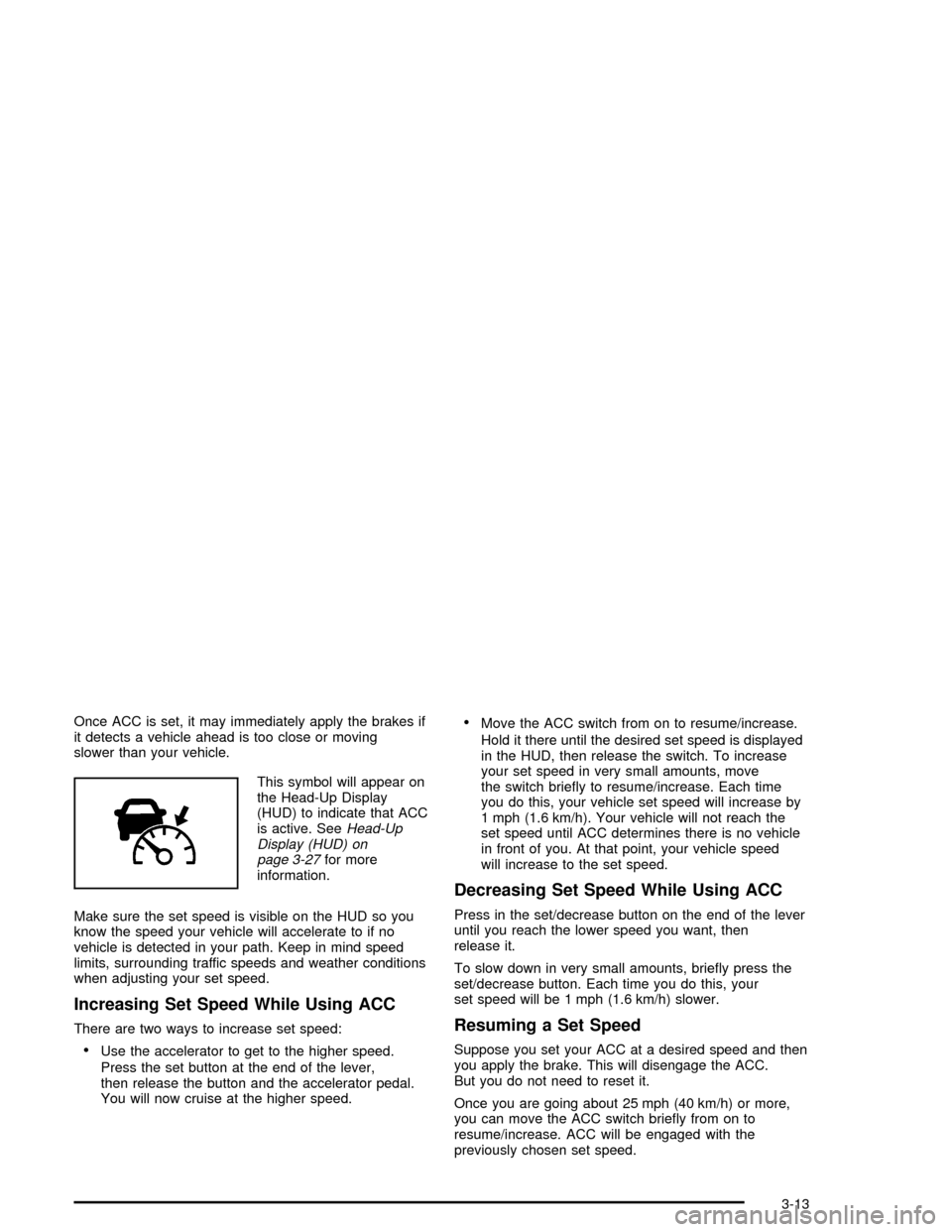
Once ACC is set, it may immediately apply the brakes if
it detects a vehicle ahead is too close or moving
slower than your vehicle.
This symbol will appear on
the Head-Up Display
(HUD) to indicate that ACC
is active. See
Head-Up
Display (HUD) on
page 3-27
for more
information.
Make sure the set speed is visible on the HUD so you
know the speed your vehicle will accelerate to if no
vehicle is detected in your path. Keep in mind speed
limits, surrounding traffic speeds and weather conditions
when adjusting your set speed.
Increasing Set Speed While Using ACC
There are two ways to increase set speed:
·Use the accelerator to get to the higher speed.
Press the set button at the end of the lever,
then release the button and the accelerator pedal.
You will now cruise at the higher speed.
·Move the ACC switch from on to resume/increase.
Hold it there until the desired set speed is displayed
in the HUD, then release the switch. To increase
your set speed in very small amounts, move
the switch brie¯y to resume/increase. Each time
you do this, your vehicle set speed will increase by
1 mph (1.6 km/h). Your vehicle will not reach the
set speed until ACC determines there is no vehicle
in front of you. At that point, your vehicle speed
will increase to the set speed.
Decreasing Set Speed While Using ACC
Press in the set/decrease button on the end of the lever
until you reach the lower speed you want, then
release it.
To slow down in very small amounts, brie¯y press the
set/decrease button. Each time you do this, your
set speed will be 1 mph (1.6 km/h) slower.
Resuming a Set Speed
Suppose you set your ACC at a desired speed and then
you apply the brake. This will disengage the ACC.
But you do not need to reset it.
Once you are going about 25 mph (40 km/h) or more,
you can move the ACC switch brie¯y from on to
resume/increase. ACC will be engaged with the
previously chosen set speed.
3-13
Page 136 of 356
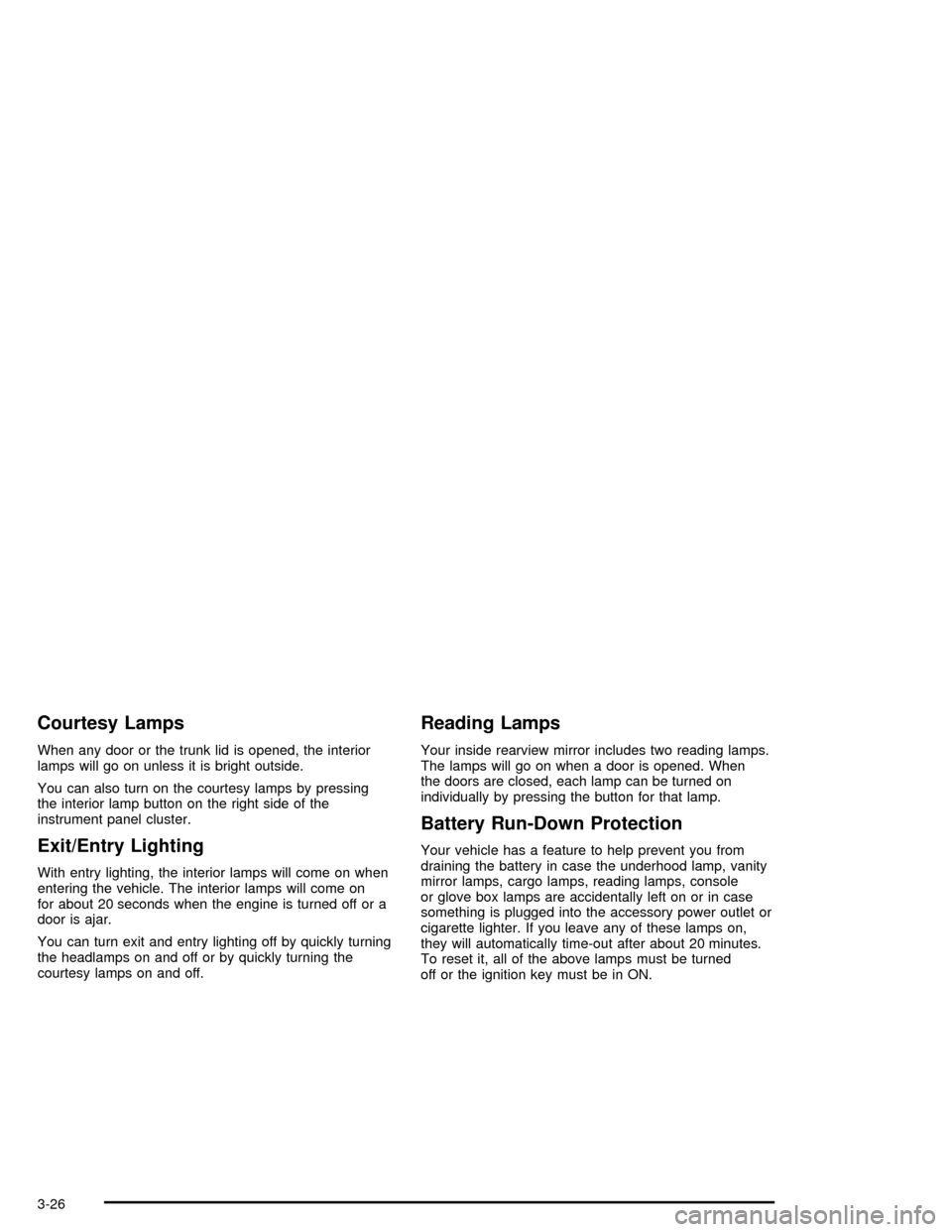
Courtesy Lamps
When any door or the trunk lid is opened, the interior
lamps will go on unless it is bright outside.
You can also turn on the courtesy lamps by pressing
the interior lamp button on the right side of the
instrument panel cluster.
Exit/Entry Lighting
With entry lighting, the interior lamps will come on when
entering the vehicle. The interior lamps will come on
for about 20 seconds when the engine is turned off or a
door is ajar.
You can turn exit and entry lighting off by quickly turning
the headlamps on and off or by quickly turning the
courtesy lamps on and off.
Reading Lamps
Your inside rearview mirror includes two reading lamps.
The lamps will go on when a door is opened. When
the doors are closed, each lamp can be turned on
individually by pressing the button for that lamp.
Battery Run-Down Protection
Your vehicle has a feature to help prevent you from
draining the battery in case the underhood lamp, vanity
mirror lamps, cargo lamps, reading lamps, console
or glove box lamps are accidentally left on or in case
something is plugged into the accessory power outlet or
cigarette lighter. If you leave any of these lamps on,
they will automatically time-out after about 20 minutes.
To reset it, all of the above lamps must be turned
off or the ignition key must be in ON.
3-26
Page 156 of 356
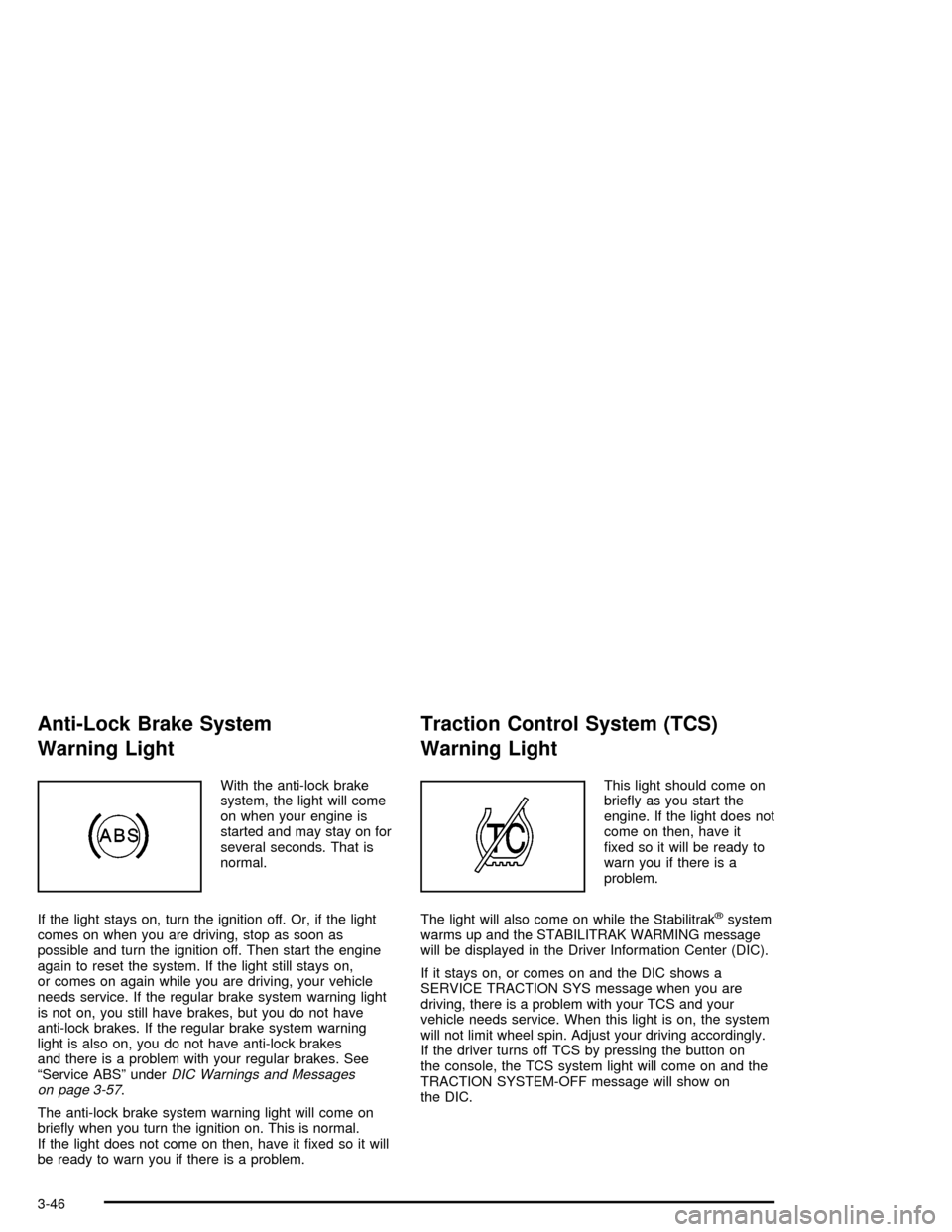
Anti-Lock Brake System
Warning Light
With the anti-lock brake
system, the light will come
on when your engine is
started and may stay on for
several seconds. That is
normal.
If the light stays on, turn the ignition off. Or, if the light
comes on when you are driving, stop as soon as
possible and turn the ignition off. Then start the engine
again to reset the system. If the light still stays on,
or comes on again while you are driving, your vehicle
needs service. If the regular brake system warning light
is not on, you still have brakes, but you do not have
anti-lock brakes. If the regular brake system warning
light is also on, you do not have anti-lock brakes
and there is a problem with your regular brakes. See
ªService ABSº under
DIC Warnings and Messages
on page 3-57.
The anti-lock brake system warning light will come on
brie¯y when you turn the ignition on. This is normal.
If the light does not come on then, have it ®xed so it will
be ready to warn you if there is a problem.
Traction Control System (TCS)
Warning Light
This light should come on
brie¯y as you start the
engine. If the light does not
come on then, have it
®xed so it will be ready to
warn you if there is a
problem.
The light will also come on while the Stabilitrak
žsystem
warms up and the STABILITRAK WARMING message
will be displayed in the Driver Information Center (DIC).
If it stays on, or comes on and the DIC shows a
SERVICE TRACTION SYS message when you are
driving, there is a problem with your TCS and your
vehicle needs service. When this light is on, the system
will not limit wheel spin. Adjust your driving accordingly.
If the driver turns off TCS by pressing the button on
the console, the TCS system light will come on and the
TRACTION SYSTEM-OFF message will show on
the DIC.
3-46
Page 157 of 356
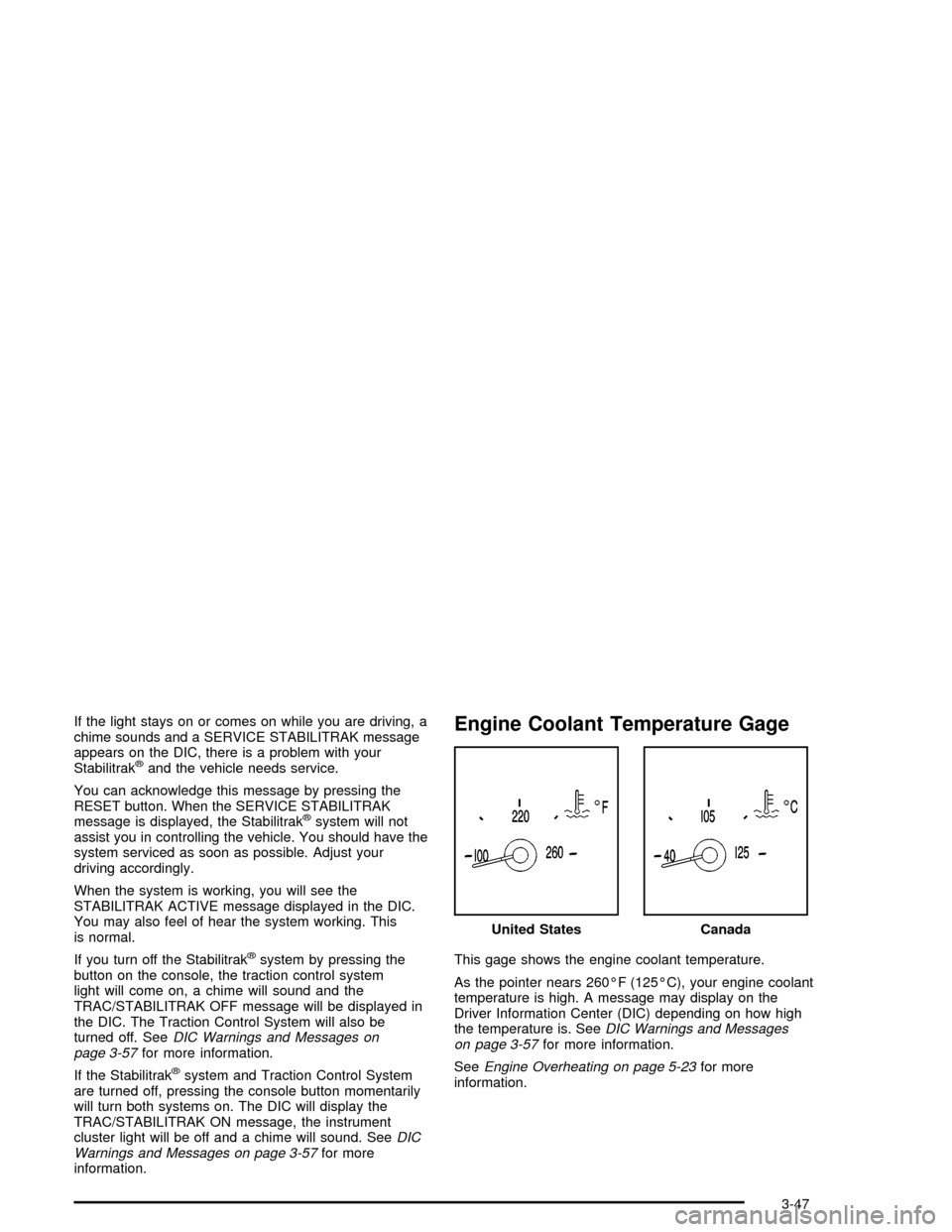
If the light stays on or comes on while you are driving, a
chime sounds and a SERVICE STABILITRAK message
appears on the DIC, there is a problem with your
Stabilitrak
žand the vehicle needs service.
You can acknowledge this message by pressing the
RESET button. When the SERVICE STABILITRAK
message is displayed, the Stabilitrak
žsystem will not
assist you in controlling the vehicle. You should have the
system serviced as soon as possible. Adjust your
driving accordingly.
When the system is working, you will see the
STABILITRAK ACTIVE message displayed in the DIC.
You may also feel of hear the system working. This
is normal.
If you turn off the Stabilitrak
žsystem by pressing the
button on the console, the traction control system
light will come on, a chime will sound and the
TRAC/STABILITRAK OFF message will be displayed in
the DIC. The Traction Control System will also be
turned off. See
DIC Warnings and Messages on
page 3-57for more information.
If the Stabilitrak
žsystem and Traction Control System
are turned off, pressing the console button momentarily
will turn both systems on. The DIC will display the
TRAC/STABILITRAK ON message, the instrument
cluster light will be off and a chime will sound. See
DIC
Warnings and Messages on page 3-57for more
information.
Engine Coolant Temperature Gage
This gage shows the engine coolant temperature.
As the pointer nears 260ÉF (125ÉC), your engine coolant
temperature is high. A message may display on the
Driver Information Center (DIC) depending on how high
the temperature is. See
DIC Warnings and Messages
on page 3-57for more information.
See
Engine Overheating on page 5-23for more
information.United States
Canada
3-47
Page 164 of 356
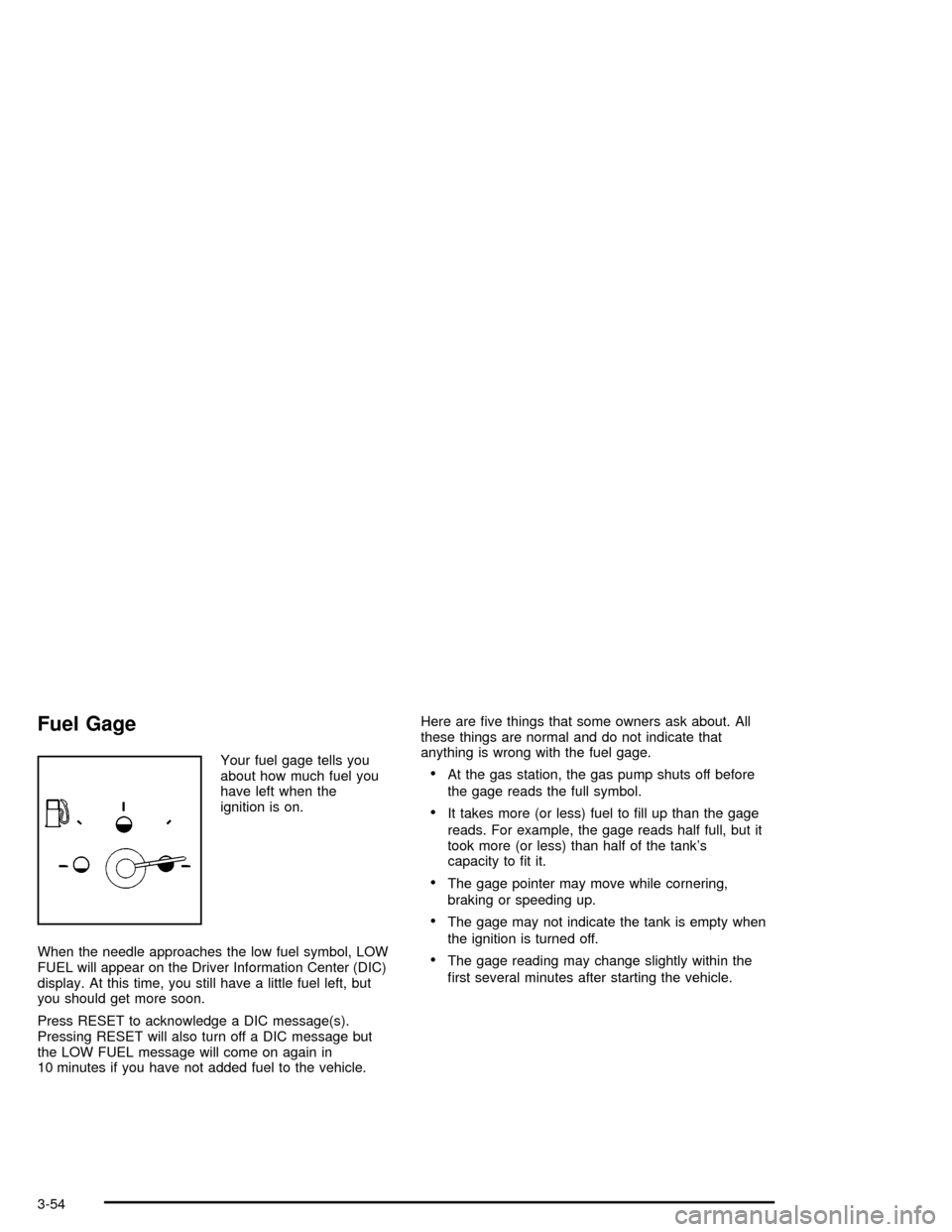
Fuel Gage
Your fuel gage tells you
about how much fuel you
have left when the
ignition is on.
When the needle approaches the low fuel symbol, LOW
FUEL will appear on the Driver Information Center (DIC)
display. At this time, you still have a little fuel left, but
you should get more soon.
Press RESET to acknowledge a DIC message(s).
Pressing RESET will also turn off a DIC message but
the LOW FUEL message will come on again in
10 minutes if you have not added fuel to the vehicle.Here are ®ve things that some owners ask about. All
these things are normal and do not indicate that
anything is wrong with the fuel gage.·At the gas station, the gas pump shuts off before
the gage reads the full symbol.
·It takes more (or less) fuel to ®ll up than the gage
reads. For example, the gage reads half full, but it
took more (or less) than half of the tank's
capacity to ®t it.
·The gage pointer may move while cornering,
braking or speeding up.
·The gage may not indicate the tank is empty when
the ignition is turned off.
·The gage reading may change slightly within the
®rst several minutes after starting the vehicle.
3-54
Page 165 of 356
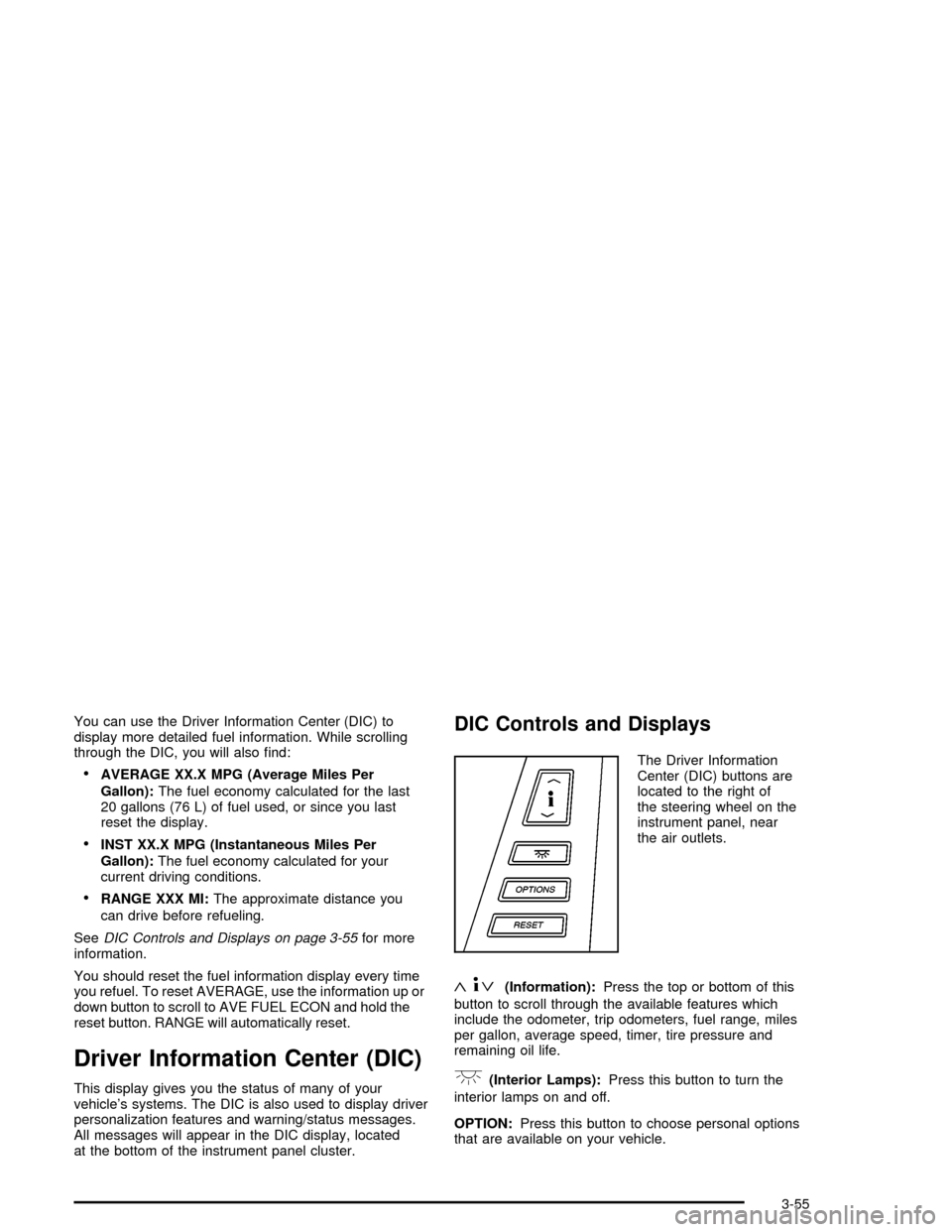
You can use the Driver Information Center (DIC) to
display more detailed fuel information. While scrolling
through the DIC, you will also ®nd:
·AVERAGE XX.X MPG (Average Miles Per
Gallon):The fuel economy calculated for the last
20 gallons (76 L) of fuel used, or since you last
reset the display.
·INST XX.X MPG (Instantaneous Miles Per
Gallon):The fuel economy calculated for your
current driving conditions.
·RANGE XXX MI:The approximate distance you
can drive before refueling.
See
DIC Controls and Displays on page 3-55for more
information.
You should reset the fuel information display every time
you refuel. To reset AVERAGE, use the information up or
down button to scroll to AVE FUEL ECON and hold the
reset button. RANGE will automatically reset.
Driver Information Center (DIC)
This display gives you the status of many of your
vehicle's systems. The DIC is also used to display driver
personalization features and warning/status messages.
All messages will appear in the DIC display, located
at the bottom of the instrument panel cluster.
DIC Controls and Displays
The Driver Information
Center (DIC) buttons are
located to the right of
the steering wheel on the
instrument panel, near
the air outlets.
«4ª(Information):Press the top or bottom of this
button to scroll through the available features which
include the odometer, trip odometers, fuel range, miles
per gallon, average speed, timer, tire pressure and
remaining oil life.
+(Interior Lamps):Press this button to turn the
interior lamps on and off.
OPTION:Press this button to choose personal options
that are available on your vehicle.
3-55
Page 166 of 356
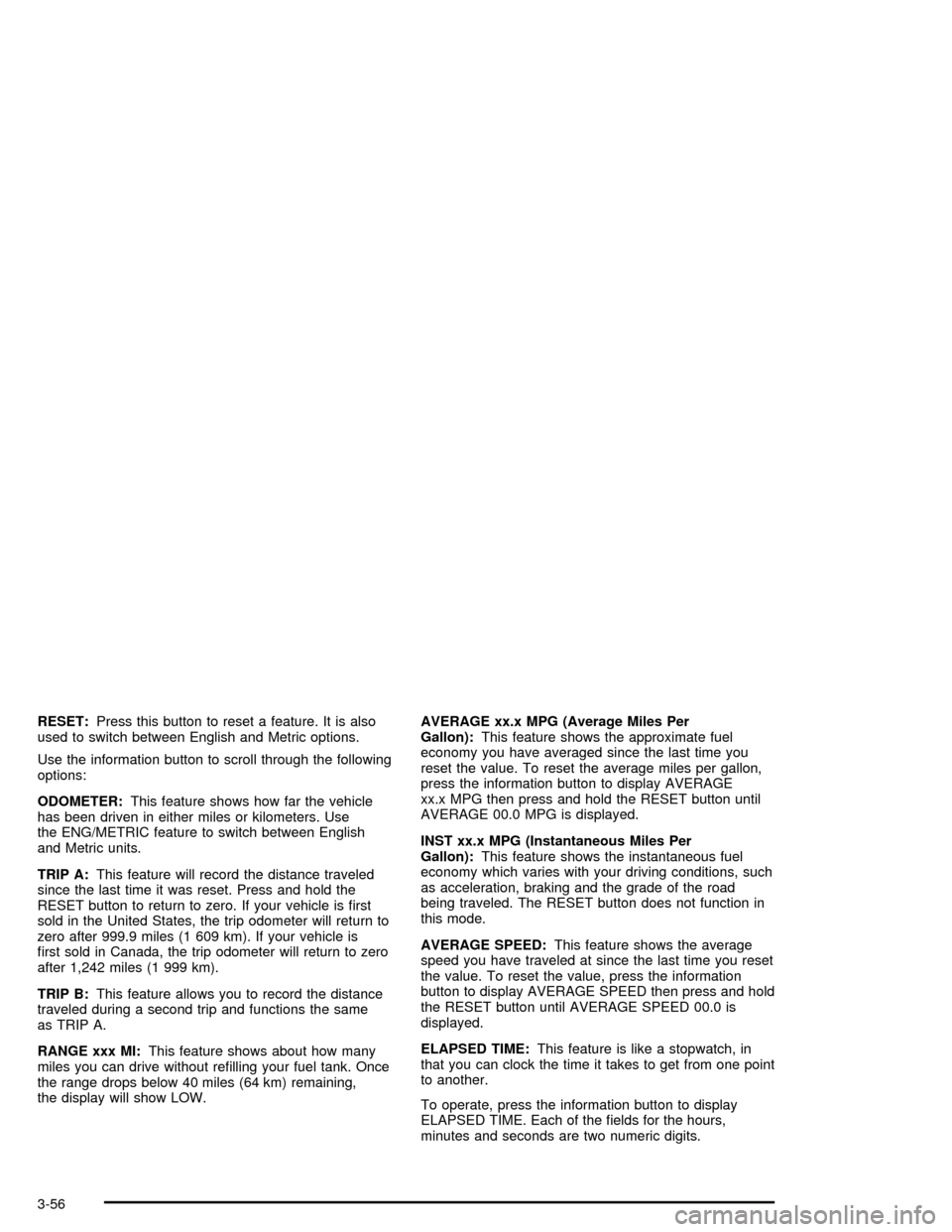
RESET:Press this button to reset a feature. It is also
used to switch between English and Metric options.
Use the information button to scroll through the following
options:
ODOMETER:This feature shows how far the vehicle
has been driven in either miles or kilometers. Use
the ENG/METRIC feature to switch between English
and Metric units.
TRIP A:This feature will record the distance traveled
since the last time it was reset. Press and hold the
RESET button to return to zero. If your vehicle is ®rst
sold in the United States, the trip odometer will return to
zero after 999.9 miles (1 609 km). If your vehicle is
®rst sold in Canada, the trip odometer will return to zero
after 1,242 miles (1 999 km).
TRIP B:This feature allows you to record the distance
traveled during a second trip and functions the same
as TRIP A.
RANGE xxx MI:This feature shows about how many
miles you can drive without re®lling your fuel tank. Once
the range drops below 40 miles (64 km) remaining,
the display will show LOW.AVERAGE xx.x MPG (Average Miles Per
Gallon):This feature shows the approximate fuel
economy you have averaged since the last time you
reset the value. To reset the average miles per gallon,
press the information button to display AVERAGE
xx.x MPG then press and hold the RESET button until
AVERAGE 00.0 MPG is displayed.
INST xx.x MPG (Instantaneous Miles Per
Gallon):This feature shows the instantaneous fuel
economy which varies with your driving conditions, such
as acceleration, braking and the grade of the road
being traveled. The RESET button does not function in
this mode.
AVERAGE SPEED:This feature shows the average
speed you have traveled at since the last time you reset
the value. To reset the value, press the information
button to display AVERAGE SPEED then press and hold
the RESET button until AVERAGE SPEED 00.0 is
displayed.
ELAPSED TIME:This feature is like a stopwatch, in
that you can clock the time it takes to get from one point
to another.
To operate, press the information button to display
ELAPSED TIME. Each of the ®elds for the hours,
minutes and seconds are two numeric digits.
3-56