navigation system CADILLAC XLR 2005 1.G Owners Manual
[x] Cancel search | Manufacturer: CADILLAC, Model Year: 2005, Model line: XLR, Model: CADILLAC XLR 2005 1.GPages: 438, PDF Size: 3.69 MB
Page 1 of 438
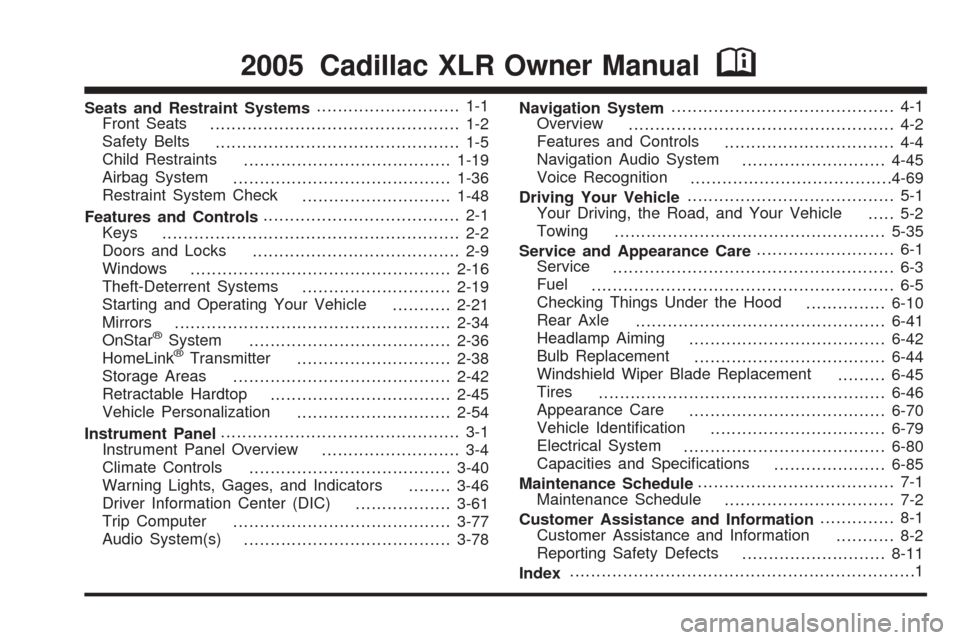
Seats and Restraint Systems........................... 1-1
Front Seats
............................................... 1-2
Safety Belts
.............................................. 1-5
Child Restraints
.......................................1-19
Airbag System
.........................................1-36
Restraint System Check
............................1-48
Features and Controls..................................... 2-1
Keys
........................................................ 2-2
Doors and Locks
....................................... 2-9
Windows
.................................................2-16
Theft-Deterrent Systems
............................2-19
Starting and Operating Your Vehicle
...........2-21
Mirrors
....................................................2-34
OnStar
®System
......................................2-36
HomeLink®Transmitter
.............................2-38
Storage Areas
.........................................2-42
Retractable Hardtop
..................................2-45
Vehicle Personalization
.............................2-54
Instrument Panel............................................. 3-1
Instrument Panel Overview
.......................... 3-4
Climate Controls
......................................3-40
Warning Lights, Gages, and Indicators
........3-46
Driver Information Center (DIC)
..................3-61
Trip Computer
.........................................3-77
Audio System(s)
.......................................3-78Navigation System.......................................... 4-1
Overview
.................................................. 4-2
Features and Controls
................................ 4-4
Navigation Audio System
...........................4-45
Voice Recognition
......................................4-69
Driving Your Vehicle....................................... 5-1
Your Driving, the Road, and Your Vehicle
..... 5-2
Towing
...................................................5-35
Service and Appearance Care.......................... 6-1
Service
..................................................... 6-3
Fuel
......................................................... 6-5
Checking Things Under the Hood
...............6-10
Rear Axle
...............................................6-41
Headlamp Aiming
.....................................6-42
Bulb Replacement
....................................6-44
Windshield Wiper Blade Replacement
.........6-45
Tires
......................................................6-46
Appearance Care
.....................................6-70
Vehicle Identi�cation
.................................6-79
Electrical System
......................................6-80
Capacities and Speci�cations
.....................6-85
Maintenance Schedule..................................... 7-1
Maintenance Schedule
................................ 7-2
Customer Assistance and Information.............. 8-1
Customer Assistance and Information
........... 8-2
Reporting Safety Defects
...........................8-11
Index.................................................................1
2005 Cadillac XLR Owner ManualM
Page 117 of 438
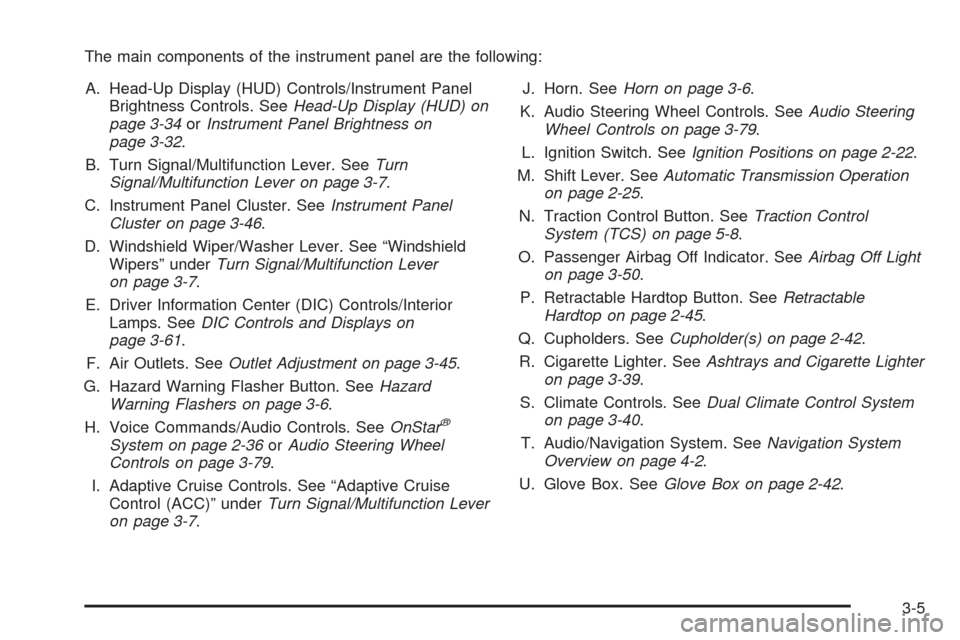
The main components of the instrument panel are the following:
A. Head-Up Display (HUD) Controls/Instrument Panel
Brightness Controls. SeeHead-Up Display (HUD) on
page 3-34orInstrument Panel Brightness on
page 3-32.
B. Turn Signal/Multifunction Lever. SeeTurn
Signal/Multifunction Lever on page 3-7.
C. Instrument Panel Cluster. SeeInstrument Panel
Cluster on page 3-46.
D. Windshield Wiper/Washer Lever. See “Windshield
Wipers” underTurn Signal/Multifunction Lever
on page 3-7.
E. Driver Information Center (DIC) Controls/Interior
Lamps. SeeDIC Controls and Displays on
page 3-61.
F. Air Outlets. SeeOutlet Adjustment on page 3-45.
G. Hazard Warning Flasher Button. SeeHazard
Warning Flashers on page 3-6.
H. Voice Commands/Audio Controls. SeeOnStar
®
System on page 2-36orAudio Steering Wheel
Controls on page 3-79.
I. Adaptive Cruise Controls. See “Adaptive Cruise
Control (ACC)” underTurn Signal/Multifunction Lever
on page 3-7.J. Horn. SeeHorn on page 3-6.
K. Audio Steering Wheel Controls. SeeAudio Steering
Wheel Controls on page 3-79.
L. Ignition Switch. SeeIgnition Positions on page 2-22.
M. Shift Lever. SeeAutomatic Transmission Operation
on page 2-25.
N. Traction Control Button. SeeTraction Control
System (TCS) on page 5-8.
O. Passenger Airbag Off Indicator. SeeAirbag Off Light
on page 3-50.
P. Retractable Hardtop Button. SeeRetractable
Hardtop on page 2-45.
Q. Cupholders. SeeCupholder(s) on page 2-42.
R. Cigarette Lighter. SeeAshtrays and Cigarette Lighter
on page 3-39.
S. Climate Controls. SeeDual Climate Control System
on page 3-40.
T. Audio/Navigation System. SeeNavigation System
Overview on page 4-2.
U. Glove Box. SeeGlove Box on page 2-42.
3-5
Page 155 of 438
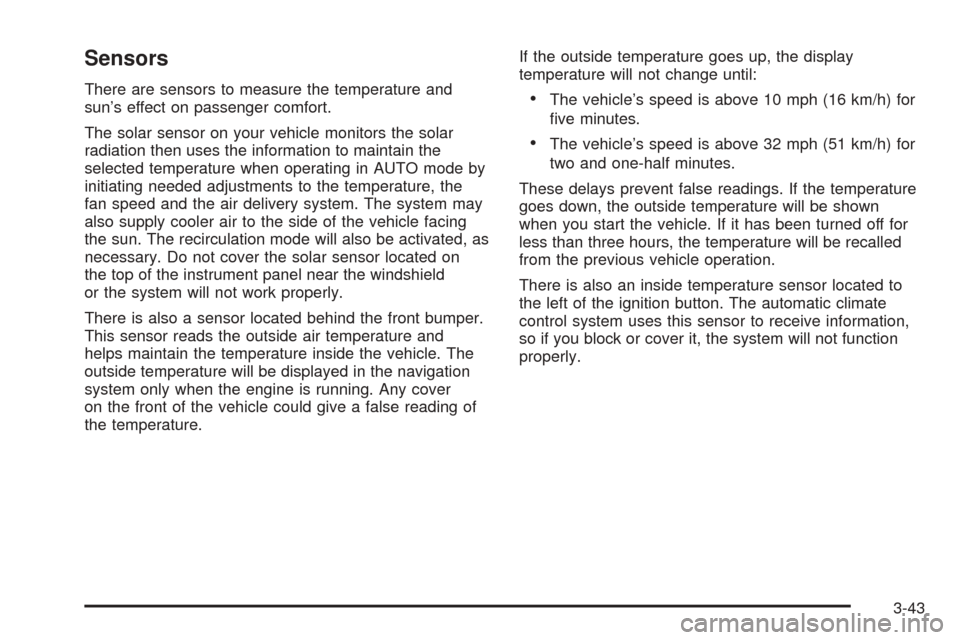
Sensors
There are sensors to measure the temperature and
sun’s effect on passenger comfort.
The solar sensor on your vehicle monitors the solar
radiation then uses the information to maintain the
selected temperature when operating in AUTO mode by
initiating needed adjustments to the temperature, the
fan speed and the air delivery system. The system may
also supply cooler air to the side of the vehicle facing
the sun. The recirculation mode will also be activated, as
necessary. Do not cover the solar sensor located on
the top of the instrument panel near the windshield
or the system will not work properly.
There is also a sensor located behind the front bumper.
This sensor reads the outside air temperature and
helps maintain the temperature inside the vehicle. The
outside temperature will be displayed in the navigation
system only when the engine is running. Any cover
on the front of the vehicle could give a false reading of
the temperature.If the outside temperature goes up, the display
temperature will not change until:The vehicle’s speed is above 10 mph (16 km/h) for
�ve minutes.
The vehicle’s speed is above 32 mph (51 km/h) for
two and one-half minutes.
These delays prevent false readings. If the temperature
goes down, the outside temperature will be shown
when you start the vehicle. If it has been turned off for
less than three hours, the temperature will be recalled
from the previous vehicle operation.
There is also an inside temperature sensor located to
the left of the ignition button. The automatic climate
control system uses this sensor to receive information,
so if you block or cover it, the system will not function
properly.
3-43
Page 195 of 438
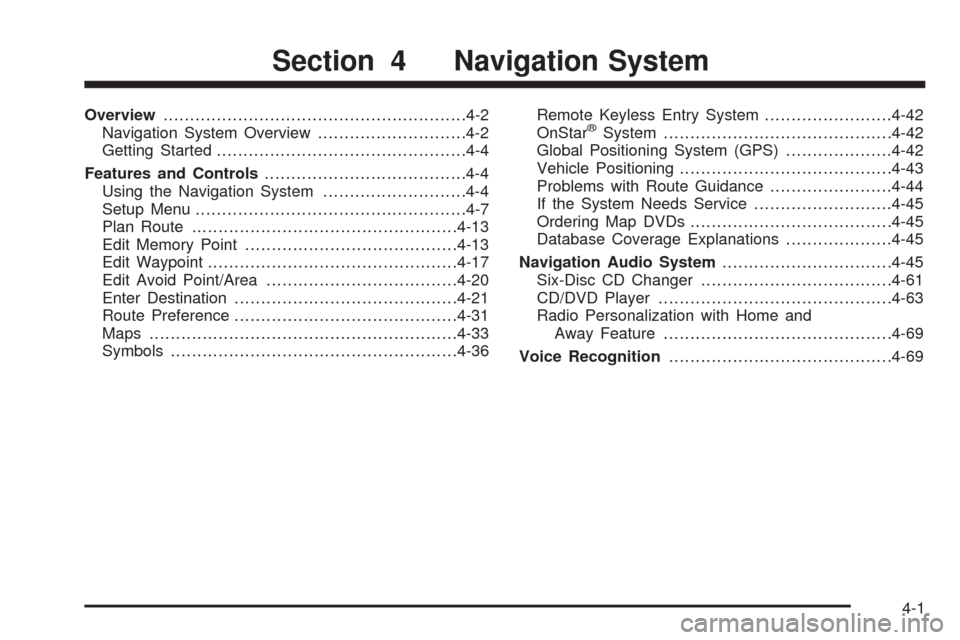
Overview.........................................................4-2
Navigation System Overview............................4-2
Getting Started...............................................4-4
Features and Controls......................................4-4
Using the Navigation System...........................4-4
Setup Menu...................................................4-7
Plan Route..................................................4-13
Edit Memory Point........................................4-13
Edit Waypoint...............................................4-17
Edit Avoid Point/Area....................................4-20
Enter Destination..........................................4-21
Route Preference..........................................4-31
Maps..........................................................4-33
Symbols......................................................4-36Remote Keyless Entry System........................4-42
OnStar®System...........................................4-42
Global Positioning System (GPS)....................4-42
Vehicle Positioning........................................4-43
Problems with Route Guidance.......................4-44
If the System Needs Service..........................4-45
Ordering Map DVDs......................................4-45
Database Coverage Explanations....................4-45
Navigation Audio System................................4-45
Six-Disc CD Changer....................................4-61
CD/DVD Player............................................4-63
Radio Personalization with Home and
Away Feature...........................................4-69
Voice Recognition..........................................4-69
Section 4 Navigation System
4-1
Page 196 of 438
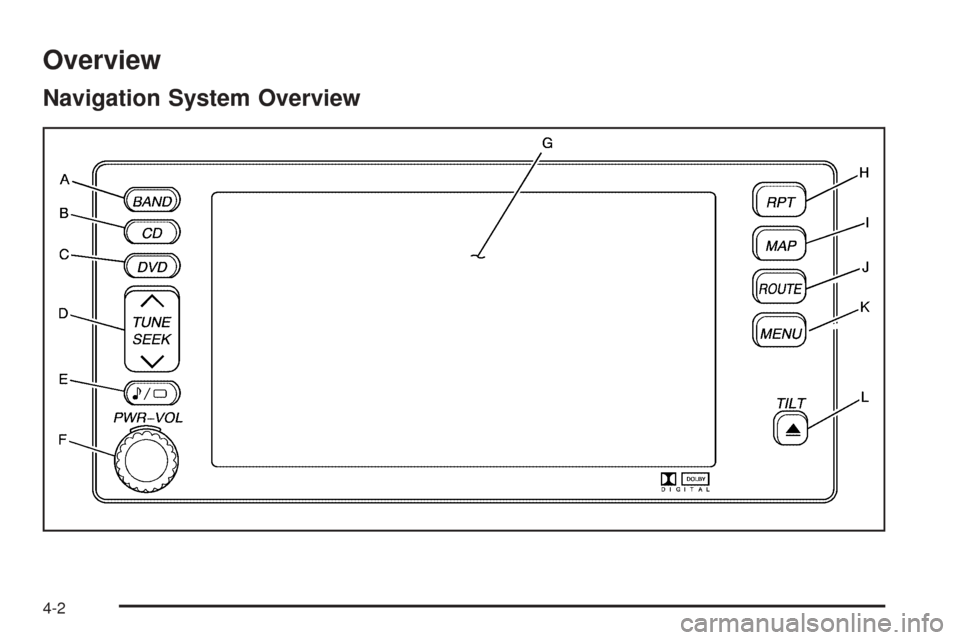
Overview
Navigation System Overview
4-2
Page 197 of 438
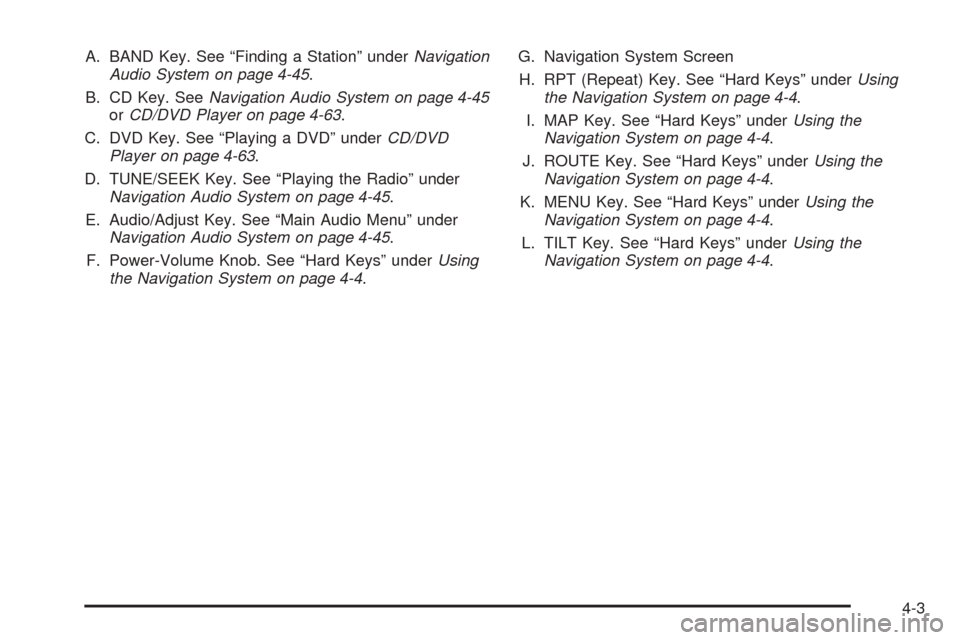
A. BAND Key. See “Finding a Station” underNavigation
Audio System on page 4-45.
B. CD Key. SeeNavigation Audio System on page 4-45
orCD/DVD Player on page 4-63.
C. DVD Key. See “Playing a DVD” underCD/DVD
Player on page 4-63.
D. TUNE/SEEK Key. See “Playing the Radio” under
Navigation Audio System on page 4-45.
E. Audio/Adjust Key. See “Main Audio Menu” under
Navigation Audio System on page 4-45.
F. Power-Volume Knob. See “Hard Keys” underUsing
the Navigation System on page 4-4.G. Navigation System Screen
H. RPT (Repeat) Key. See “Hard Keys” underUsing
the Navigation System on page 4-4.
I. MAP Key. See “Hard Keys” underUsing the
Navigation System on page 4-4.
J. ROUTE Key. See “Hard Keys” underUsing the
Navigation System on page 4-4.
K. MENU Key. See “Hard Keys” underUsing the
Navigation System on page 4-4.
L. TILT Key. See “Hard Keys” underUsing the
Navigation System on page 4-4.
4-3
Page 198 of 438
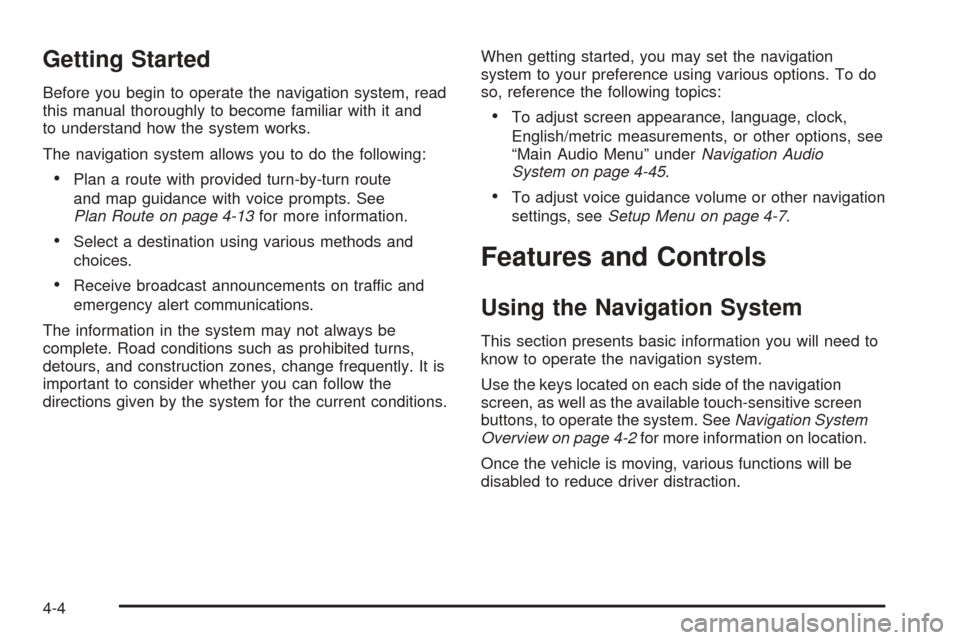
Getting Started
Before you begin to operate the navigation system, read
this manual thoroughly to become familiar with it and
to understand how the system works.
The navigation system allows you to do the following:
Plan a route with provided turn-by-turn route
and map guidance with voice prompts. See
Plan Route on page 4-13for more information.
Select a destination using various methods and
choices.
Receive broadcast announcements on traffic and
emergency alert communications.
The information in the system may not always be
complete. Road conditions such as prohibited turns,
detours, and construction zones, change frequently. It is
important to consider whether you can follow the
directions given by the system for the current conditions.When getting started, you may set the navigation
system to your preference using various options. To do
so, reference the following topics:
To adjust screen appearance, language, clock,
English/metric measurements, or other options, see
“Main Audio Menu” underNavigation Audio
System on page 4-45.
To adjust voice guidance volume or other navigation
settings, seeSetup Menu on page 4-7.
Features and Controls
Using the Navigation System
This section presents basic information you will need to
know to operate the navigation system.
Use the keys located on each side of the navigation
screen, as well as the available touch-sensitive screen
buttons, to operate the system. SeeNavigation System
Overview on page 4-2for more information on location.
Once the vehicle is moving, various functions will be
disabled to reduce driver distraction.
4-4
Page 199 of 438
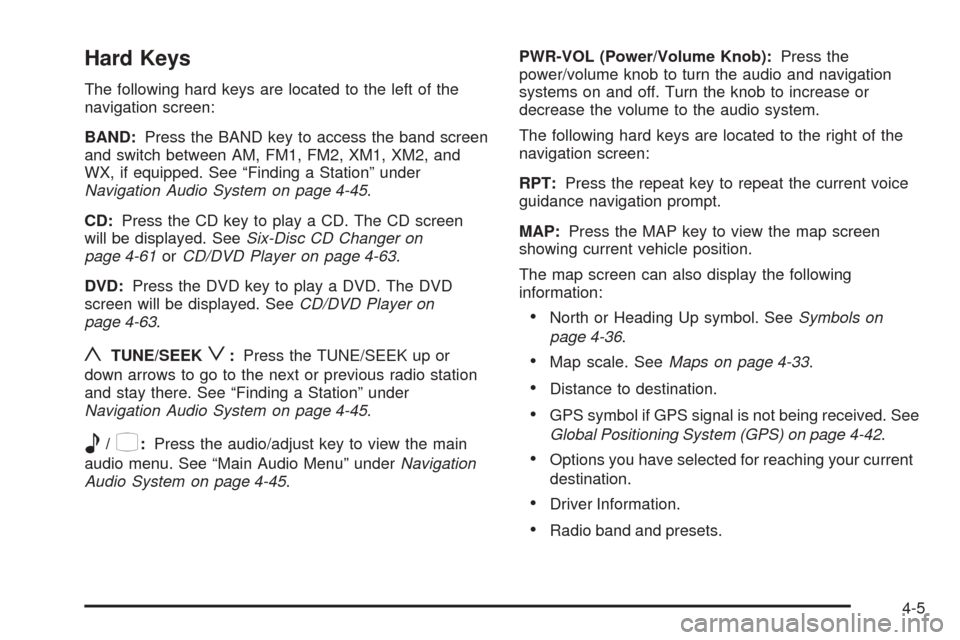
Hard Keys
The following hard keys are located to the left of the
navigation screen:
BAND:Press the BAND key to access the band screen
and switch between AM, FM1, FM2, XM1, XM2, and
WX, if equipped. See “Finding a Station” under
Navigation Audio System on page 4-45.
CD:Press the CD key to play a CD. The CD screen
will be displayed. SeeSix-Disc CD Changer on
page 4-61orCD/DVD Player on page 4-63.
DVD:Press the DVD key to play a DVD. The DVD
screen will be displayed. SeeCD/DVD Player on
page 4-63.
yTUNE/SEEKz:Press the TUNE/SEEK up or
down arrows to go to the next or previous radio station
and stay there. See “Finding a Station” under
Navigation Audio System on page 4-45.
e/z:Press the audio/adjust key to view the main
audio menu. See “Main Audio Menu” underNavigation
Audio System on page 4-45.PWR-VOL (Power/Volume Knob):Press the
power/volume knob to turn the audio and navigation
systems on and off. Turn the knob to increase or
decrease the volume to the audio system.
The following hard keys are located to the right of the
navigation screen:
RPT:Press the repeat key to repeat the current voice
guidance navigation prompt.
MAP:Press the MAP key to view the map screen
showing current vehicle position.
The map screen can also display the following
information:
North or Heading Up symbol. SeeSymbols on
page 4-36.
Map scale. SeeMaps on page 4-33.
Distance to destination.
GPS symbol if GPS signal is not being received. See
Global Positioning System (GPS) on page 4-42.
Options you have selected for reaching your current
destination.
Driver Information.
Radio band and presets.
4-5
Page 200 of 438
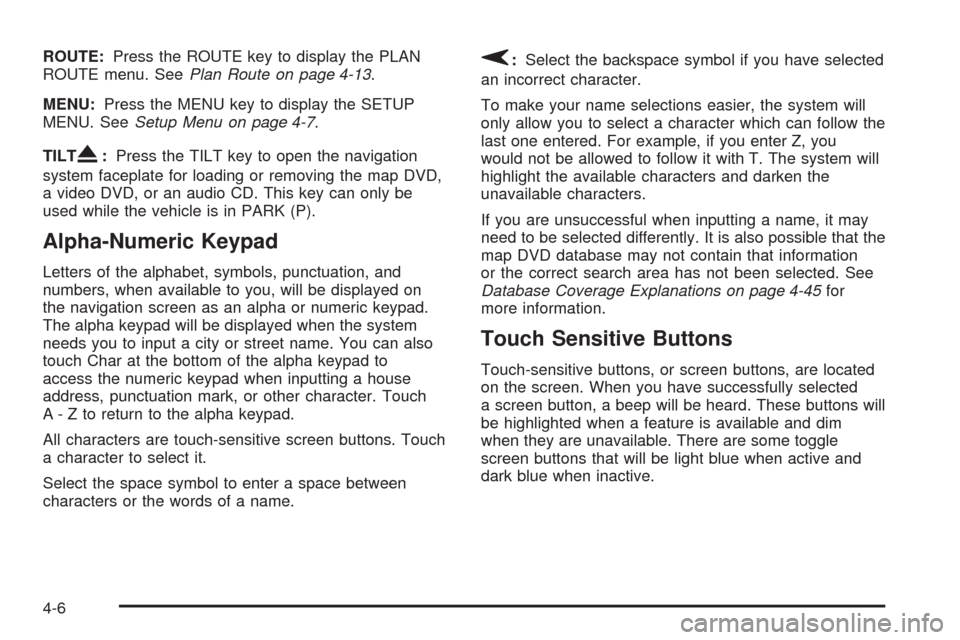
ROUTE:Press the ROUTE key to display the PLAN
ROUTE menu. SeePlan Route on page 4-13.
MENU:Press the MENU key to display the SETUP
MENU. SeeSetup Menu on page 4-7.
TILT
X:Press the TILT key to open the navigation
system faceplate for loading or removing the map DVD,
a video DVD, or an audio CD. This key can only be
used while the vehicle is in PARK (P).
Alpha-Numeric Keypad
Letters of the alphabet, symbols, punctuation, and
numbers, when available to you, will be displayed on
the navigation screen as an alpha or numeric keypad.
The alpha keypad will be displayed when the system
needs you to input a city or street name. You can also
touch Char at the bottom of the alpha keypad to
access the numeric keypad when inputting a house
address, punctuation mark, or other character. Touch
A - Z to return to the alpha keypad.
All characters are touch-sensitive screen buttons. Touch
a character to select it.
Select the space symbol to enter a space between
characters or the words of a name.
V:Select the backspace symbol if you have selected
an incorrect character.
To make your name selections easier, the system will
only allow you to select a character which can follow the
last one entered. For example, if you enter Z, you
would not be allowed to follow it with T. The system will
highlight the available characters and darken the
unavailable characters.
If you are unsuccessful when inputting a name, it may
need to be selected differently. It is also possible that the
map DVD database may not contain that information
or the correct search area has not been selected. See
Database Coverage Explanations on page 4-45for
more information.
Touch Sensitive Buttons
Touch-sensitive buttons, or screen buttons, are located
on the screen. When you have successfully selected
a screen button, a beep will be heard. These buttons will
be highlighted when a feature is available and dim
when they are unavailable. There are some toggle
screen buttons that will be light blue when active and
dark blue when inactive.
4-6
Page 201 of 438
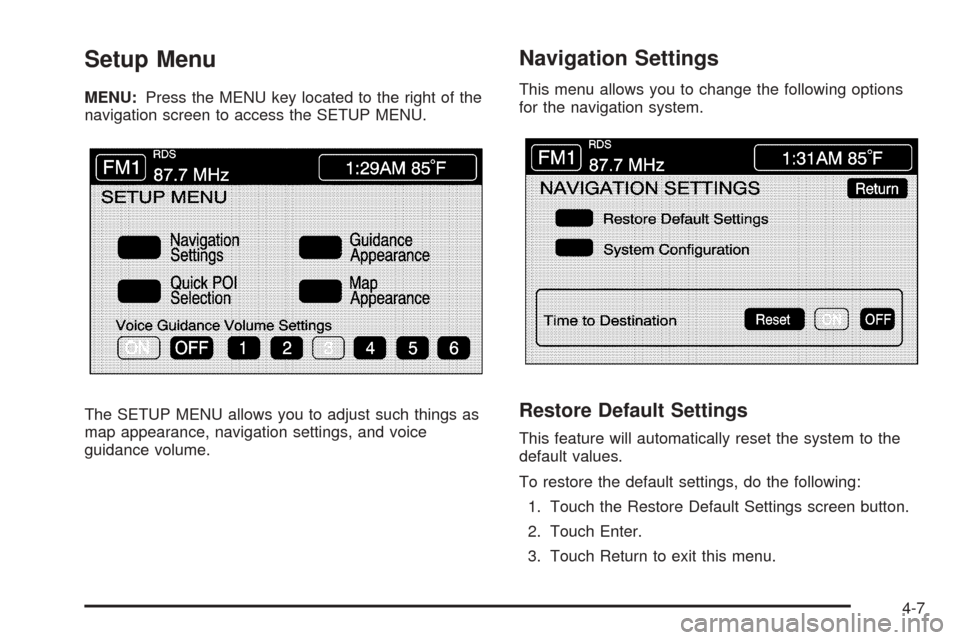
Setup Menu
MENU:Press the MENU key located to the right of the
navigation screen to access the SETUP MENU.
The SETUP MENU allows you to adjust such things as
map appearance, navigation settings, and voice
guidance volume.
Navigation Settings
This menu allows you to change the following options
for the navigation system.
Restore Default Settings
This feature will automatically reset the system to the
default values.
To restore the default settings, do the following:
1. Touch the Restore Default Settings screen button.
2. Touch Enter.
3. Touch Return to exit this menu.
4-7