display CADILLAC XLR 2007 1.G Owner's Manual
[x] Cancel search | Manufacturer: CADILLAC, Model Year: 2007, Model line: XLR, Model: CADILLAC XLR 2007 1.GPages: 512, PDF Size: 3.84 MB
Page 170 of 512
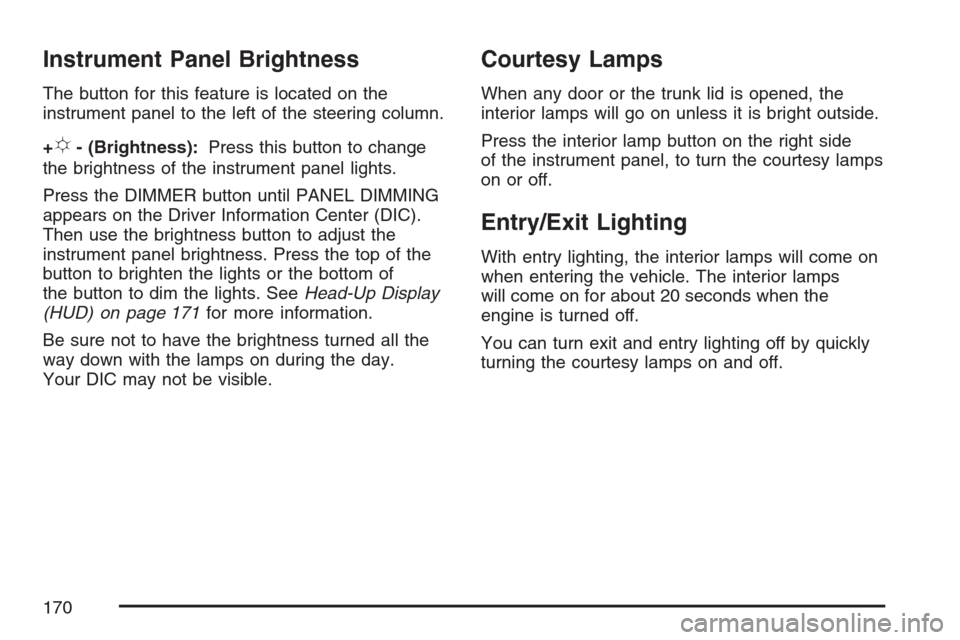
Instrument Panel Brightness
The button for this feature is located on the
instrument panel to the left of the steering column.
+
!- (Brightness):Press this button to change
the brightness of the instrument panel lights.
Press the DIMMER button until PANEL DIMMING
appears on the Driver Information Center (DIC).
Then use the brightness button to adjust the
instrument panel brightness. Press the top of the
button to brighten the lights or the bottom of
the button to dim the lights. SeeHead-Up Display
(HUD) on page 171for more information.
Be sure not to have the brightness turned all the
way down with the lamps on during the day.
Your DIC may not be visible.
Courtesy Lamps
When any door or the trunk lid is opened, the
interior lamps will go on unless it is bright outside.
Press the interior lamp button on the right side
of the instrument panel, to turn the courtesy lamps
on or off.
Entry/Exit Lighting
With entry lighting, the interior lamps will come on
when entering the vehicle. The interior lamps
will come on for about 20 seconds when the
engine is turned off.
You can turn exit and entry lighting off by quickly
turning the courtesy lamps on and off.
170
Page 171 of 512
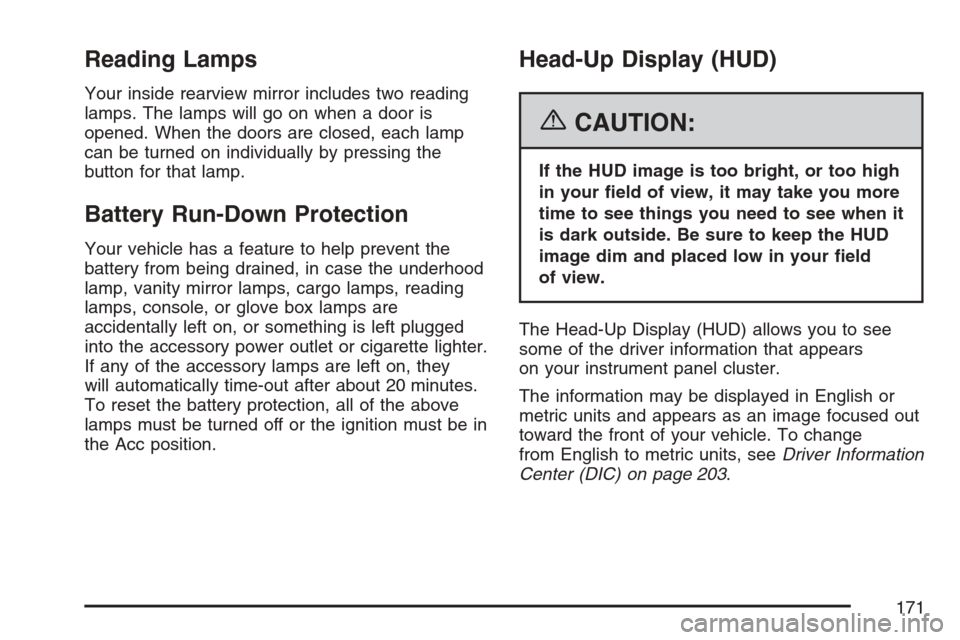
Reading Lamps
Your inside rearview mirror includes two reading
lamps. The lamps will go on when a door is
opened. When the doors are closed, each lamp
can be turned on individually by pressing the
button for that lamp.
Battery Run-Down Protection
Your vehicle has a feature to help prevent the
battery from being drained, in case the underhood
lamp, vanity mirror lamps, cargo lamps, reading
lamps, console, or glove box lamps are
accidentally left on, or something is left plugged
into the accessory power outlet or cigarette lighter.
If any of the accessory lamps are left on, they
will automatically time-out after about 20 minutes.
To reset the battery protection, all of the above
lamps must be turned off or the ignition must be in
the Acc position.
Head-Up Display (HUD)
{CAUTION:
If the HUD image is too bright, or too high
in your �eld of view, it may take you more
time to see things you need to see when it
is dark outside. Be sure to keep the HUD
image dim and placed low in your �eld
of view.
The Head-Up Display (HUD) allows you to see
some of the driver information that appears
on your instrument panel cluster.
The information may be displayed in English or
metric units and appears as an image focused out
toward the front of your vehicle. To change
from English to metric units, seeDriver Information
Center (DIC) on page 203.
171
Page 172 of 512
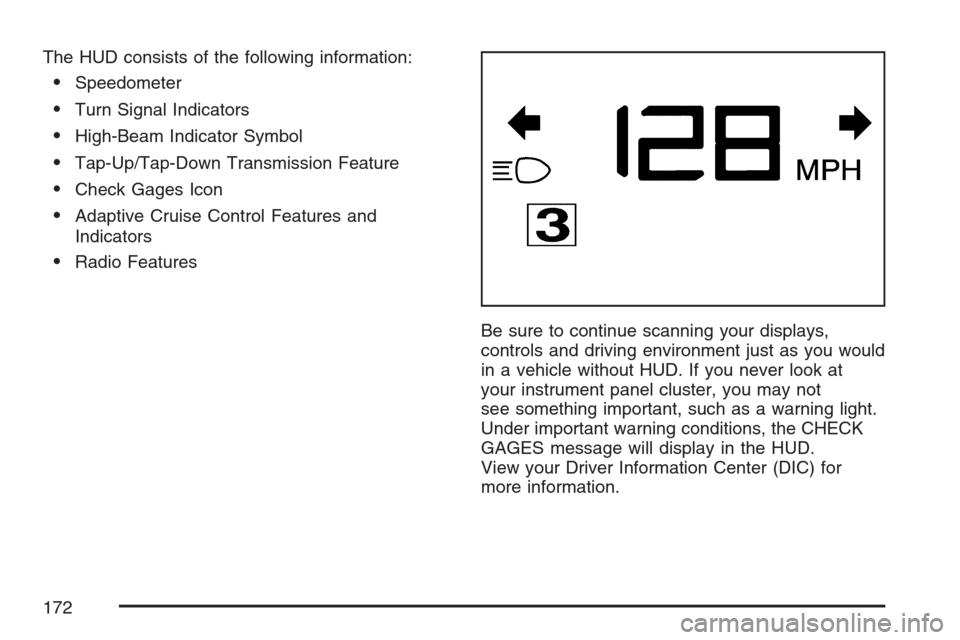
The HUD consists of the following information:
Speedometer
Turn Signal Indicators
High-Beam Indicator Symbol
Tap-Up/Tap-Down Transmission Feature
Check Gages Icon
Adaptive Cruise Control Features and
Indicators
Radio Features
Be sure to continue scanning your displays,
controls and driving environment just as you would
in a vehicle without HUD. If you never look at
your instrument panel cluster, you may not
see something important, such as a warning light.
Under important warning conditions, the CHECK
GAGES message will display in the HUD.
View your Driver Information Center (DIC) for
more information.
172
Page 173 of 512
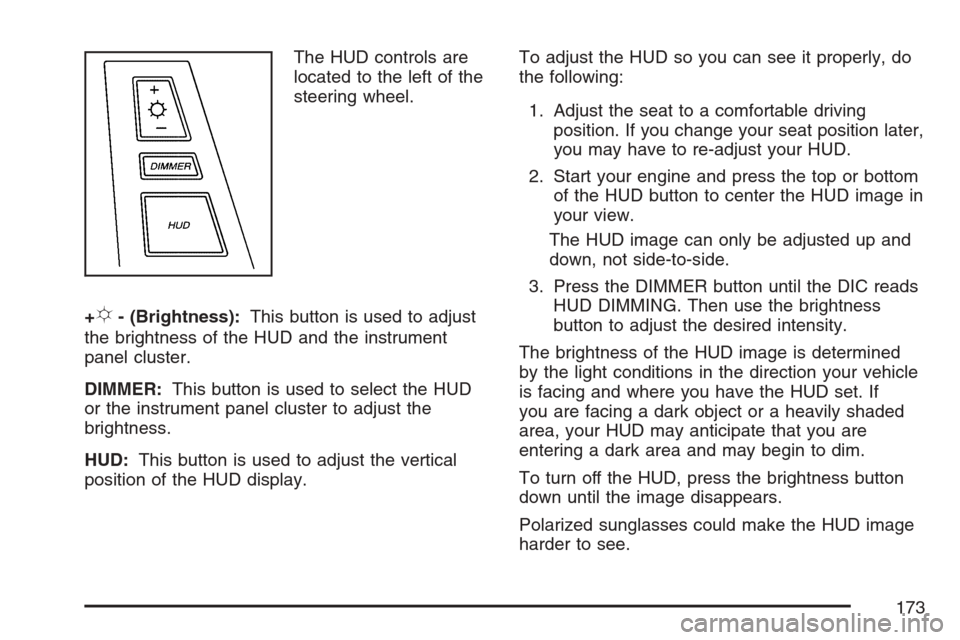
The HUD controls are
located to the left of the
steering wheel.
+
!- (Brightness):This button is used to adjust
the brightness of the HUD and the instrument
panel cluster.
DIMMER:This button is used to select the HUD
or the instrument panel cluster to adjust the
brightness.
HUD:This button is used to adjust the vertical
position of the HUD display.To adjust the HUD so you can see it properly, do
the following:
1. Adjust the seat to a comfortable driving
position. If you change your seat position later,
you may have to re-adjust your HUD.
2. Start your engine and press the top or bottom
of the HUD button to center the HUD image in
your view.
The HUD image can only be adjusted up and
down, not side-to-side.
3. Press the DIMMER button until the DIC reads
HUD DIMMING. Then use the brightness
button to adjust the desired intensity.
The brightness of the HUD image is determined
by the light conditions in the direction your vehicle
is facing and where you have the HUD set. If
you are facing a dark object or a heavily shaded
area, your HUD may anticipate that you are
entering a dark area and may begin to dim.
To turn off the HUD, press the brightness button
down until the image disappears.
Polarized sunglasses could make the HUD image
harder to see.
173
Page 174 of 512

As light shines out from the HUD, it is possible for
light to shine back in. In rare occurrences,
when the sun is at a speci�c angle and position,
the sun’s rays can shine back into the HUD. When
this occurs, the display device within the HUD
will be temporarily illuminated. The event will end
when the vehicle’s angle to the sun changes.
Clean the inside of the windshield as needed to
remove any dirt or �lm that reduces the sharpness
or clarity of the HUD image.
To clean the HUD, spray household glass cleaner
on a soft, clean cloth. Wipe the HUD lens gently,
then dry it. Do not spray cleaner directly on the lens
because the cleaner could leak into the unit.
If the ignition is on and you cannot see the HUD
image, check to see if:
Something is covering the HUD unit.
The brightness is adjusted properly.
The HUD image is adjusted to the proper
height.
Ambient light in the direction your vehicle is
facing is low.
A fuse is blown. SeeFuses and Circuit
Breakers on page 453.Keep in mind that your windshield is part of the
HUD system. SeeWindshield Replacement
on page 412.
The following Adaptive Cruise Control (ACC)
messages may appear in the HUD:
CRUISE SPEED LIMITED:This message
indicates that your vehicle speed has been
reduced below your set speed due to ACC
limitations. Your set speed is too high and ACC
cannot detect other vehicles at far enough
distances for the system to operate properly.
TIGHT CURVE:This message indicates that ACC
has reduced your vehicle speed due to a tight
curve in the road. Once the road straightens, ACC
will return to your selected set speed or follow
distance setting. See “Adaptive Cruise Control
(ACC)” underTurn Signal/Multifunction Lever on
page 141for more information.
You may also see an ACC active symbol, alert
symbol or vehicle ahead symbol. See “Adaptive
Cruise Control (ACC)” underTurn
Signal/Multifunction Lever on page 141for more
information.
174
Page 175 of 512

Ultrasonic Rear Parking
Assist (URPA)
Ultrasonic Rear Parking Assist can help you to
determine how close an object is to your rear
bumper within a given area, making parking easier.
{CAUTION:
The Ultrasonic Rear Park Assist (URPA)
system does not replace driver vision.
URPA does not:
Operate above speeds of 3 mph
(5 km/h).
Detect objects more than 5 feet
(1.5 meters) behind the vehicle. This
distance may be less during warmer
or humid weather.
Detect objects that are below the
bumper, underneath the vehicle, or
that are very close to the vehicle.
Detect children, pedestrians,
bicyclists, or pets.
CAUTION: (Continued)
CAUTION: (Continued)
So if you do not use proper care before
backing up, you could hit a vehicle, child,
pedestrian, bicyclist, or pet, resulting in
vehicle damage, injury, or death. Even
though the vehicle has the URPA system,
always check carefully before backing up
by checking behind your vehicle.
The URPA display is
located inside the
vehicle, on the center
console. It has three
color-coded lights
that can be seen
through the rearview
mirror or by turning
around.
175
Page 176 of 512

How the System Works
URPA comes on automatically when the shift lever
is moved into REVERSE (R) and the vehicle
speed is less than 3 mph (5 km/h). When
the system comes on, the three lights on the
display will illuminate to let you know that
the system is working. URPA senses how close
your vehicle is to an object. The distance is
determined by the four ultrasonic sensors located
on the rear bumper. When you shift into
REVERSE (R) and an object is detected, the
following will occur in sequence depending on the
distance from the object:
At 5 feet (1.5 m) a chime will sound and
one amber light will be lit;
at 40 inches (1.0 m) both amber lights will be lit;
at 20 inches (0.5 m) a continuous chime will
sound and all three lights (amber/amber/red)
will be lit; and
at 1 foot (0.3 m) a continuous chime will sound
and all three lights (amber/amber/red) will �ash.
URPA can detect objects 3 inches (7.6 cm) and
wider, and at least 10 inches (25.4 cm) tall, but it
cannot detect objects that are above trunklevel. In order for the rear sensors to recognize an
object, it must be within operating range.
If the URPA system is not functioning properly, the
display will �ash red, indicating that there is a
problem. The light will also �ash red while driving if
a trailer is attached to your vehicle, or a bicycle or
object is on the back of, or hanging out of your
trunk. The light will continue to �ash until the trailer
or the object is removed and your vehicle is driven
forward at least 15 mph (25 km/h).
It may also �ash red if the ultrasonic sensors are
not kept clean. So be sure to keep your rear
bumper free of mud, dirt, snow, ice and slush or
materials such as paint or the system may
not work properly. If after cleaning the rear bumper
and driving forward at least 15 mph (25 km/h),
the display continues to �ash red, see your dealer.
For cleaning instructions, seeWashing Your
Vehicle on page 446.
It may also �ash red if your vehicle is moving in
REVERSE (R) at a speed greater than 3 mph
(5 km/h). Other conditions that may affect system
performance include things like the vibrations
from a jackhammer or the compression of
air brakes on a very large truck.
176
Page 179 of 512

Automatic Operation
AUTO (Automatic):When this button is pressed
and the temperature is set, the system will
automatically control the inside temperature, the
air delivery mode, the air conditioning compressor
and the fan speed. AUTO will appear on the
display.
1. Press the AUTO button.
2. Adjust the temperature to a comfortable
setting between 70°F (21°C) and 80°F (27°C).
An initial setting of 73°F (23°C) is suggested.
Choosing the warmest or coldest temperature
setting will not cause the system to heat or cool
any faster. If you set the system at the warmest
or coldest temperature setting, the system will
remain in manual mode at that temperature and
it will not go into automatic mode.
In cold weather, the system will start at
reduced fan speeds to avoid blowing cold air
into your vehicle until warmer air is available.
The system will start out blowing air at the �oor
but may change modes automatically asthe vehicle warms up to maintain the chosen
temperature setting. The length of time
needed for warm up will depend on the outside
temperature and the length of time that has
elapsed since your vehicle was last driven.
3. Wait for the system to regulate. This may take
from 10 to 30 minutes. Then adjust the
temperature, if necessary.
You can switch from English to metric units
through the Driver Information Center (DIC). See
DIC Controls and Displays on page 204for
more information.
The air conditioning system removes moisture
from the air, so you may sometimes notice a small
amount of water dripping underneath your
vehicle while idling or after turning off the engine.
This is normal.
Do not cover the solar sensor located in the
center of the instrument panel, near the
windshield. For more information on the solar
sensor, see “Sensors” later in this section.
179
Page 182 of 512
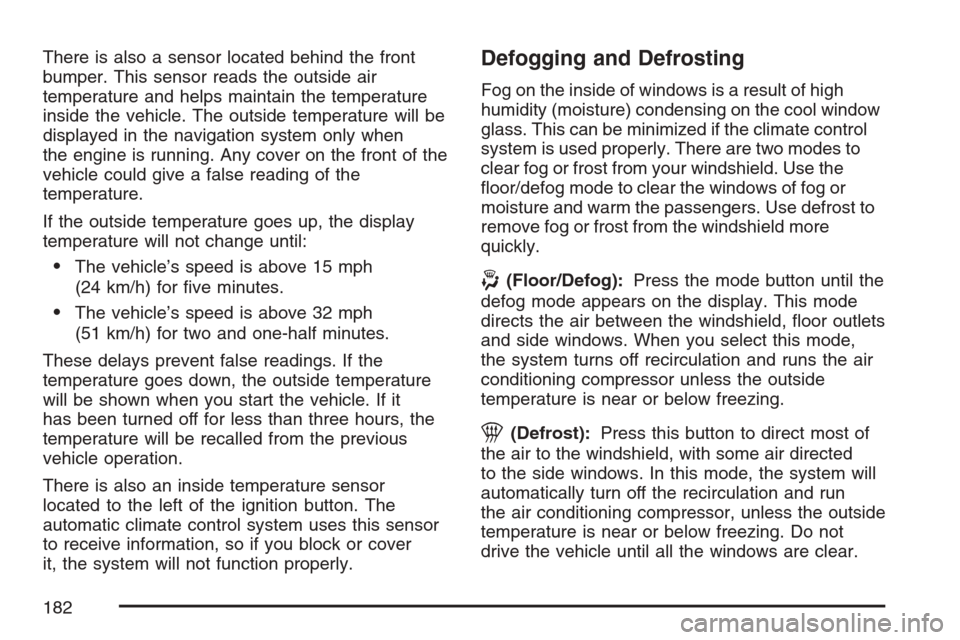
There is also a sensor located behind the front
bumper. This sensor reads the outside air
temperature and helps maintain the temperature
inside the vehicle. The outside temperature will be
displayed in the navigation system only when
the engine is running. Any cover on the front of the
vehicle could give a false reading of the
temperature.
If the outside temperature goes up, the display
temperature will not change until:
The vehicle’s speed is above 15 mph
(24 km/h) for �ve minutes.
The vehicle’s speed is above 32 mph
(51 km/h) for two and one-half minutes.
These delays prevent false readings. If the
temperature goes down, the outside temperature
will be shown when you start the vehicle. If it
has been turned off for less than three hours, the
temperature will be recalled from the previous
vehicle operation.
There is also an inside temperature sensor
located to the left of the ignition button. The
automatic climate control system uses this sensor
to receive information, so if you block or cover
it, the system will not function properly.
Defogging and Defrosting
Fog on the inside of windows is a result of high
humidity (moisture) condensing on the cool window
glass. This can be minimized if the climate control
system is used properly. There are two modes to
clear fog or frost from your windshield. Use the
�oor/defog mode to clear the windows of fog or
moisture and warm the passengers. Use defrost to
remove fog or frost from the windshield more
quickly.
-(Floor/Defog):Press the mode button until the
defog mode appears on the display. This mode
directs the air between the windshield, �oor outlets
and side windows. When you select this mode,
the system turns off recirculation and runs the air
conditioning compressor unless the outside
temperature is near or below freezing.
1(Defrost):Press this button to direct most of
the air to the windshield, with some air directed
to the side windows. In this mode, the system will
automatically turn off the recirculation and run
the air conditioning compressor, unless the outside
temperature is near or below freezing. Do not
drive the vehicle until all the windows are clear.
182
Page 187 of 512

Speedometer and Odometer
Your speedometer lets you see your speed in
either miles per hour (mph) or kilometers per
hour (km/h).
There is only one scale for mph and km/h. Use
the Driver Information Center (DIC) controls
to switch between mph and km/h. SeeDIC
Controls and Displays on page 204for more
information. The cluster will calculate the proper
speed and move the needle to the correct position.
Either the MPH or the km/h telltale will illuminate,
depending on which measurement you choose.
The odometer is part of the Driver Information
Center (DIC). SeeDIC Controls and Displays on
page 204for more information.
Trip Odometer
The trip odometer is part of the Driver Information
Center (DIC). SeeDIC Controls and Displays
on page 204for more information.
Tachometer
The tachometer displays the engine speed in
thousands of revolutions per minute (rpm).
Fuel will shut off at about 6700 rpm.If you continue to drive your vehicle at the fuel
shut off rpm, you could damage your engine. Be
sure to operate your vehicle below the fuel
shut off rpm or reduce your rpm quickly when the
fuel shuts off.
Safety Belt Reminder Light
When the ignition button is pressed to START, a
chime will be provided for several seconds to
remind people to buckle their safety belts. The
driver safety belt light will also be provided and stay
on for several seconds, then it will �ash for several
more. You should buckle your seat belt.
This chime and light will
be repeated if the driver
remains unbuckled
and the vehicle
is in motion.
If the driver’s belt is buckled, neither the chime nor
the light will be provided.
187