CADILLAC XLR V 2006 1.G Owners Manual
Manufacturer: CADILLAC, Model Year: 2006, Model line: XLR V, Model: CADILLAC XLR V 2006 1.GPages: 456, PDF Size: 3.74 MB
Page 191 of 456
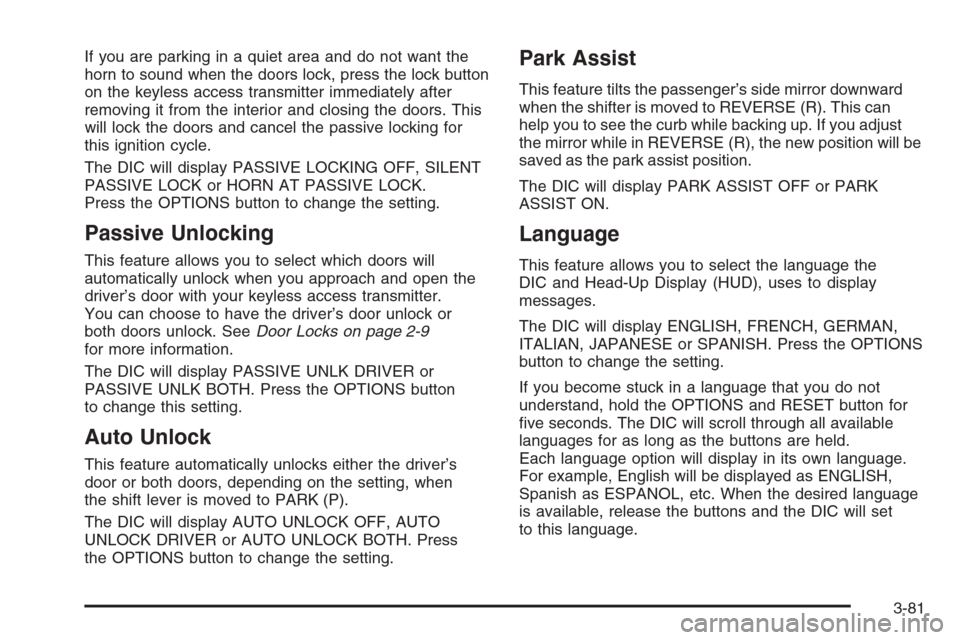
If you are parking in a quiet area and do not want the
horn to sound when the doors lock, press the lock button
on the keyless access transmitter immediately after
removing it from the interior and closing the doors. This
will lock the doors and cancel the passive locking for
this ignition cycle.
The DIC will display PASSIVE LOCKING OFF, SILENT
PASSIVE LOCK or HORN AT PASSIVE LOCK.
Press the OPTIONS button to change the setting.
Passive Unlocking
This feature allows you to select which doors will
automatically unlock when you approach and open the
driver’s door with your keyless access transmitter.
You can choose to have the driver’s door unlock or
both doors unlock. SeeDoor Locks on page 2-9
for more information.
The DIC will display PASSIVE UNLK DRIVER or
PASSIVE UNLK BOTH. Press the OPTIONS button
to change this setting.
Auto Unlock
This feature automatically unlocks either the driver’s
door or both doors, depending on the setting, when
the shift lever is moved to PARK (P).
The DIC will display AUTO UNLOCK OFF, AUTO
UNLOCK DRIVER or AUTO UNLOCK BOTH. Press
the OPTIONS button to change the setting.
Park Assist
This feature tilts the passenger’s side mirror downward
when the shifter is moved to REVERSE (R). This can
help you to see the curb while backing up. If you adjust
the mirror while in REVERSE (R), the new position will be
saved as the park assist position.
The DIC will display PARK ASSIST OFF or PARK
ASSIST ON.
Language
This feature allows you to select the language the
DIC and Head-Up Display (HUD), uses to display
messages.
The DIC will display ENGLISH, FRENCH, GERMAN,
ITALIAN, JAPANESE or SPANISH. Press the OPTIONS
button to change the setting.
If you become stuck in a language that you do not
understand, hold the OPTIONS and RESET button for
�ve seconds. The DIC will scroll through all available
languages for as long as the buttons are held.
Each language option will display in its own language.
For example, English will be displayed as ENGLISH,
Spanish as ESPANOL, etc. When the desired language
is available, release the buttons and the DIC will set
to this language.
3-81
Page 192 of 456
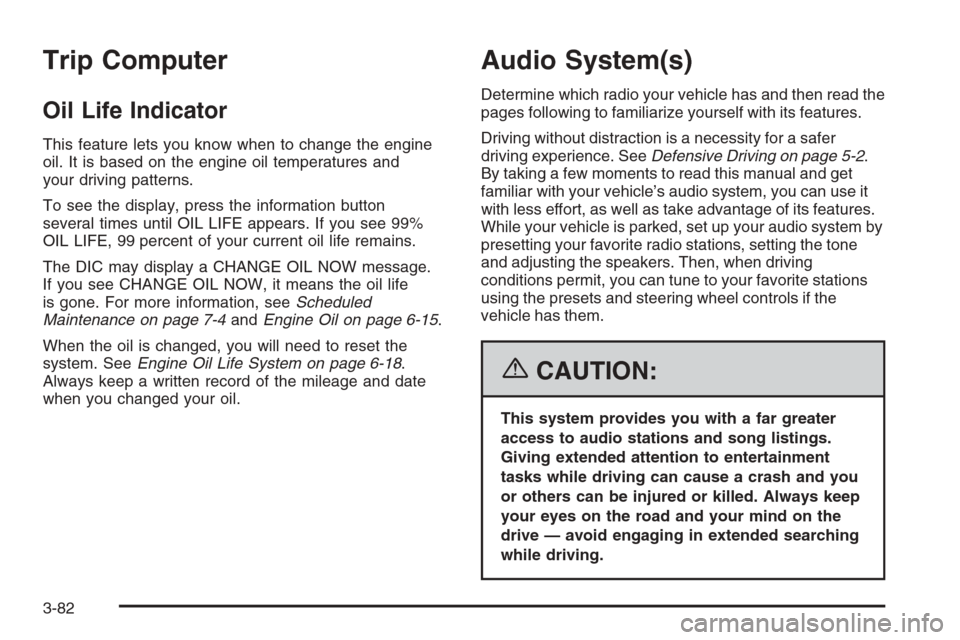
Trip Computer
Oil Life Indicator
This feature lets you know when to change the engine
oil. It is based on the engine oil temperatures and
your driving patterns.
To see the display, press the information button
several times until OIL LIFE appears. If you see 99%
OIL LIFE, 99 percent of your current oil life remains.
The DIC may display a CHANGE OIL NOW message.
If you see CHANGE OIL NOW, it means the oil life
is gone. For more information, seeScheduled
Maintenance on page 7-4andEngine Oil on page 6-15.
When the oil is changed, you will need to reset the
system. SeeEngine Oil Life System on page 6-18.
Always keep a written record of the mileage and date
when you changed your oil.
Audio System(s)
Determine which radio your vehicle has and then read the
pages following to familiarize yourself with its features.
Driving without distraction is a necessity for a safer
driving experience. SeeDefensive Driving on page 5-2.
By taking a few moments to read this manual and get
familiar with your vehicle’s audio system, you can use it
with less effort, as well as take advantage of its features.
While your vehicle is parked, set up your audio system by
presetting your favorite radio stations, setting the tone
and adjusting the speakers. Then, when driving
conditions permit, you can tune to your favorite stations
using the presets and steering wheel controls if the
vehicle has them.
{CAUTION:
This system provides you with a far greater
access to audio stations and song listings.
Giving extended attention to entertainment
tasks while driving can cause a crash and you
or others can be injured or killed. Always keep
your eyes on the road and your mind on the
drive — avoid engaging in extended searching
while driving.
3-82
Page 193 of 456
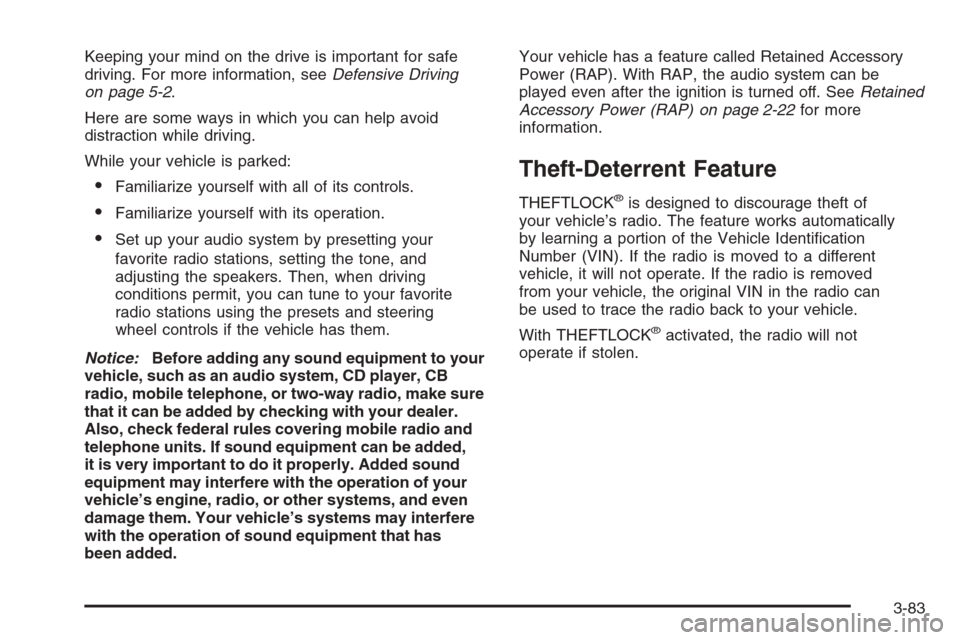
Keeping your mind on the drive is important for safe
driving. For more information, seeDefensive Driving
on page 5-2.
Here are some ways in which you can help avoid
distraction while driving.
While your vehicle is parked:
Familiarize yourself with all of its controls.
Familiarize yourself with its operation.
Set up your audio system by presetting your
favorite radio stations, setting the tone, and
adjusting the speakers. Then, when driving
conditions permit, you can tune to your favorite
radio stations using the presets and steering
wheel controls if the vehicle has them.
Notice:Before adding any sound equipment to your
vehicle, such as an audio system, CD player, CB
radio, mobile telephone, or two-way radio, make sure
that it can be added by checking with your dealer.
Also, check federal rules covering mobile radio and
telephone units. If sound equipment can be added,
it is very important to do it properly. Added sound
equipment may interfere with the operation of your
vehicle’s engine, radio, or other systems, and even
damage them. Your vehicle’s systems may interfere
with the operation of sound equipment that has
been added.Your vehicle has a feature called Retained Accessory
Power (RAP). With RAP, the audio system can be
played even after the ignition is turned off. SeeRetained
Accessory Power (RAP) on page 2-22for more
information.
Theft-Deterrent Feature
THEFTLOCK®is designed to discourage theft of
your vehicle’s radio. The feature works automatically
by learning a portion of the Vehicle Identi�cation
Number (VIN). If the radio is moved to a different
vehicle, it will not operate. If the radio is removed
from your vehicle, the original VIN in the radio can
be used to trace the radio back to your vehicle.
With THEFTLOCK
®activated, the radio will not
operate if stolen.
3-83
Page 194 of 456
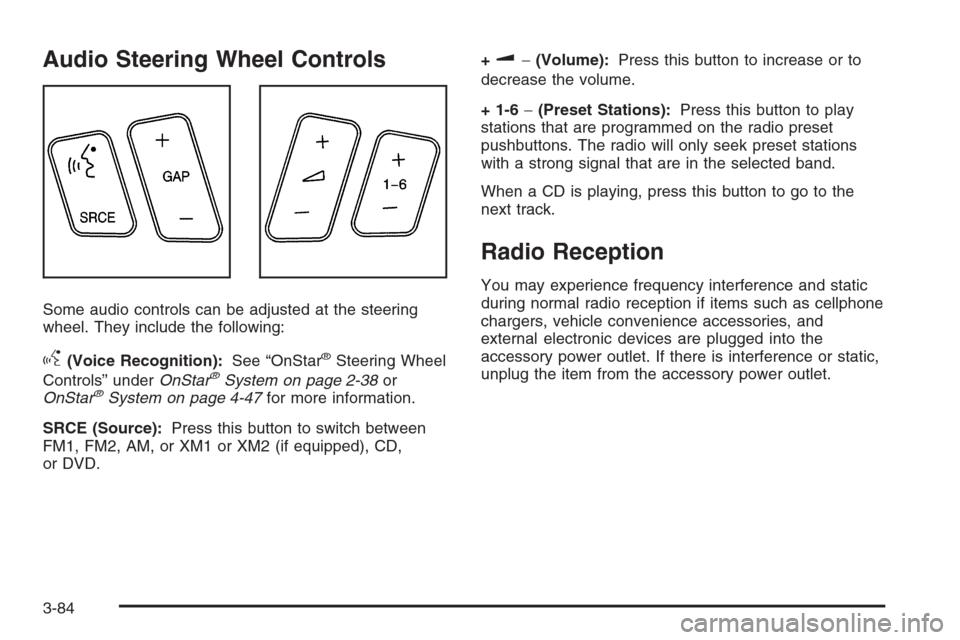
Audio Steering Wheel Controls
Some audio controls can be adjusted at the steering
wheel. They include the following:
g(Voice Recognition):See “OnStar®Steering Wheel
Controls” underOnStar®System on page 2-38or
OnStar®System on page 4-47for more information.
SRCE (Source):Press this button to switch between
FM1, FM2, AM, or XM1 or XM2 (if equipped), CD,
or DVD.+
u−(Volume):Press this button to increase or to
decrease the volume.
+ 1-6−(Preset Stations):Press this button to play
stations that are programmed on the radio preset
pushbuttons. The radio will only seek preset stations
with a strong signal that are in the selected band.
When a CD is playing, press this button to go to the
next track.
Radio Reception
You may experience frequency interference and static
during normal radio reception if items such as cellphone
chargers, vehicle convenience accessories, and
external electronic devices are plugged into the
accessory power outlet. If there is interference or static,
unplug the item from the accessory power outlet.
3-84
Page 195 of 456
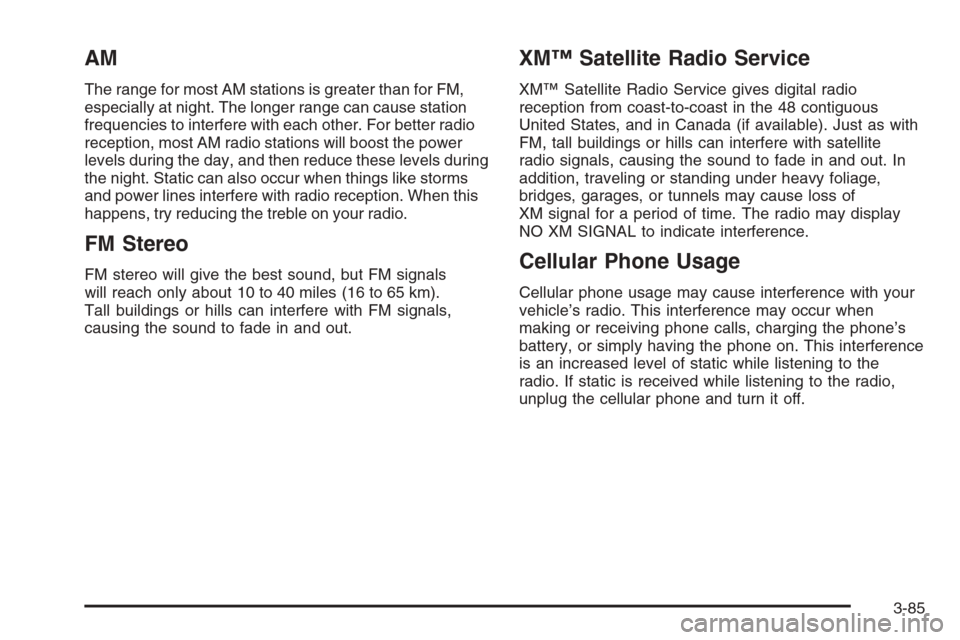
AM
The range for most AM stations is greater than for FM,
especially at night. The longer range can cause station
frequencies to interfere with each other. For better radio
reception, most AM radio stations will boost the power
levels during the day, and then reduce these levels during
the night. Static can also occur when things like storms
and power lines interfere with radio reception. When this
happens, try reducing the treble on your radio.
FM Stereo
FM stereo will give the best sound, but FM signals
will reach only about 10 to 40 miles (16 to 65 km).
Tall buildings or hills can interfere with FM signals,
causing the sound to fade in and out.
XM™ Satellite Radio Service
XM™ Satellite Radio Service gives digital radio
reception from coast-to-coast in the 48 contiguous
United States, and in Canada (if available). Just as with
FM, tall buildings or hills can interfere with satellite
radio signals, causing the sound to fade in and out. In
addition, traveling or standing under heavy foliage,
bridges, garages, or tunnels may cause loss of
XM signal for a period of time. The radio may display
NO XM SIGNAL to indicate interference.
Cellular Phone Usage
Cellular phone usage may cause interference with your
vehicle’s radio. This interference may occur when
making or receiving phone calls, charging the phone’s
battery, or simply having the phone on. This interference
is an increased level of static while listening to the
radio. If static is received while listening to the radio,
unplug the cellular phone and turn it off.
3-85
Page 196 of 456
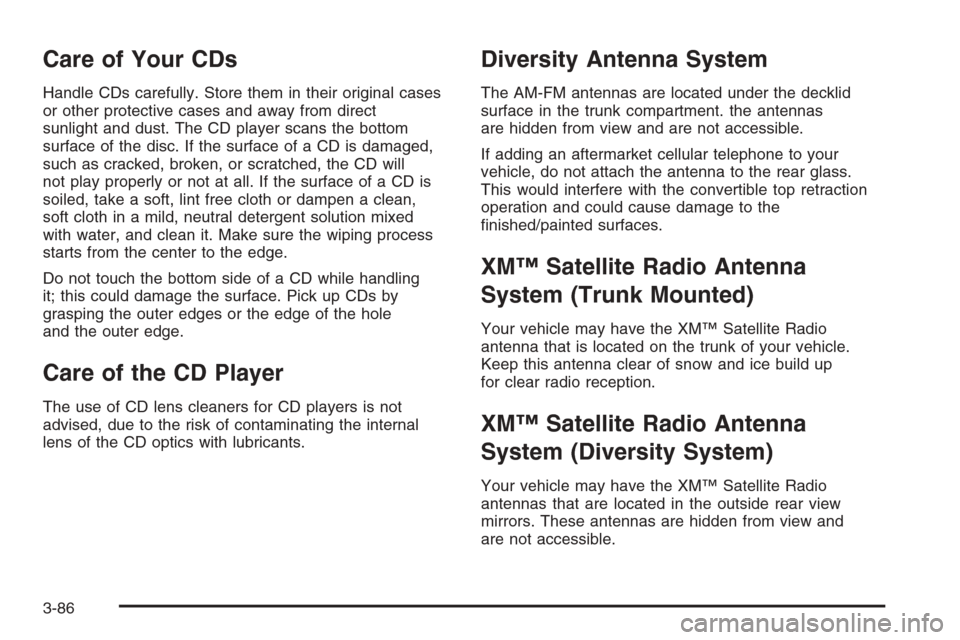
Care of Your CDs
Handle CDs carefully. Store them in their original cases
or other protective cases and away from direct
sunlight and dust. The CD player scans the bottom
surface of the disc. If the surface of a CD is damaged,
such as cracked, broken, or scratched, the CD will
not play properly or not at all. If the surface of a CD is
soiled, take a soft, lint free cloth or dampen a clean,
soft cloth in a mild, neutral detergent solution mixed
with water, and clean it. Make sure the wiping process
starts from the center to the edge.
Do not touch the bottom side of a CD while handling
it; this could damage the surface. Pick up CDs by
grasping the outer edges or the edge of the hole
and the outer edge.
Care of the CD Player
The use of CD lens cleaners for CD players is not
advised, due to the risk of contaminating the internal
lens of the CD optics with lubricants.
Diversity Antenna System
The AM-FM antennas are located under the decklid
surface in the trunk compartment. the antennas
are hidden from view and are not accessible.
If adding an aftermarket cellular telephone to your
vehicle, do not attach the antenna to the rear glass.
This would interfere with the convertible top retraction
operation and could cause damage to the
�nished/painted surfaces.
XM™ Satellite Radio Antenna
System (Trunk Mounted)
Your vehicle may have the XM™ Satellite Radio
antenna that is located on the trunk of your vehicle.
Keep this antenna clear of snow and ice build up
for clear radio reception.
XM™ Satellite Radio Antenna
System (Diversity System)
Your vehicle may have the XM™ Satellite Radio
antennas that are located in the outside rear view
mirrors. These antennas are hidden from view and
are not accessible.
3-86
Page 197 of 456
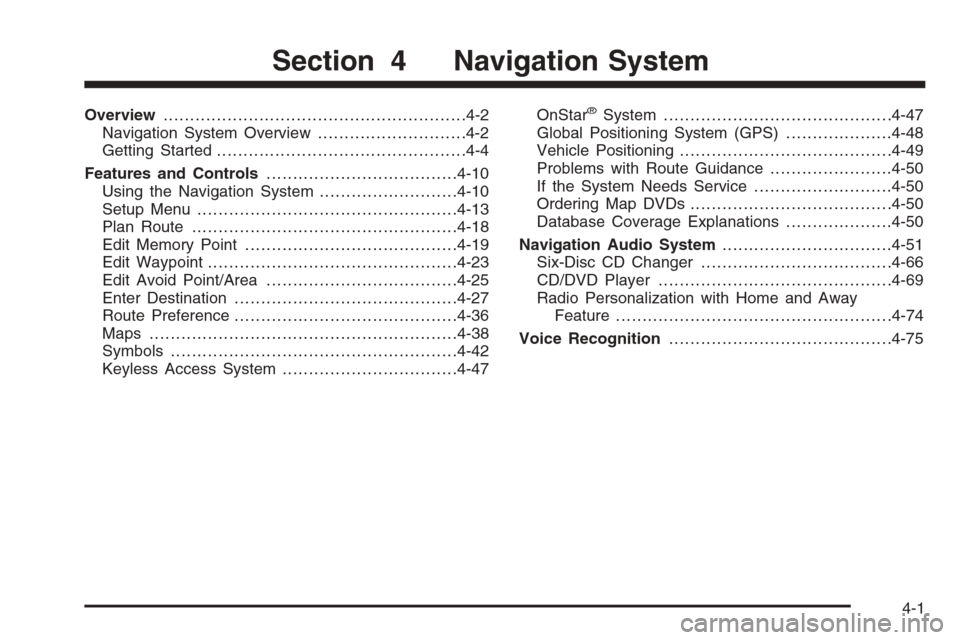
Overview.........................................................4-2
Navigation System Overview............................4-2
Getting Started...............................................4-4
Features and Controls....................................4-10
Using the Navigation System..........................4-10
Setup Menu.................................................4-13
Plan Route..................................................4-18
Edit Memory Point........................................4-19
Edit Waypoint...............................................4-23
Edit Avoid Point/Area....................................4-25
Enter Destination..........................................4-27
Route Preference..........................................4-36
Maps ..........................................................4-38
Symbols......................................................4-42
Keyless Access System.................................4-47OnStar®System...........................................4-47
Global Positioning System (GPS)....................4-48
Vehicle Positioning........................................4-49
Problems with Route Guidance.......................4-50
If the System Needs Service..........................4-50
Ordering Map DVDs......................................4-50
Database Coverage Explanations....................4-50
Navigation Audio System................................4-51
Six-Disc CD Changer....................................4-66
CD/DVD Player............................................4-69
Radio Personalization with Home and Away
Feature....................................................4-74
Voice Recognition..........................................4-75
Section 4 Navigation System
4-1
Page 198 of 456
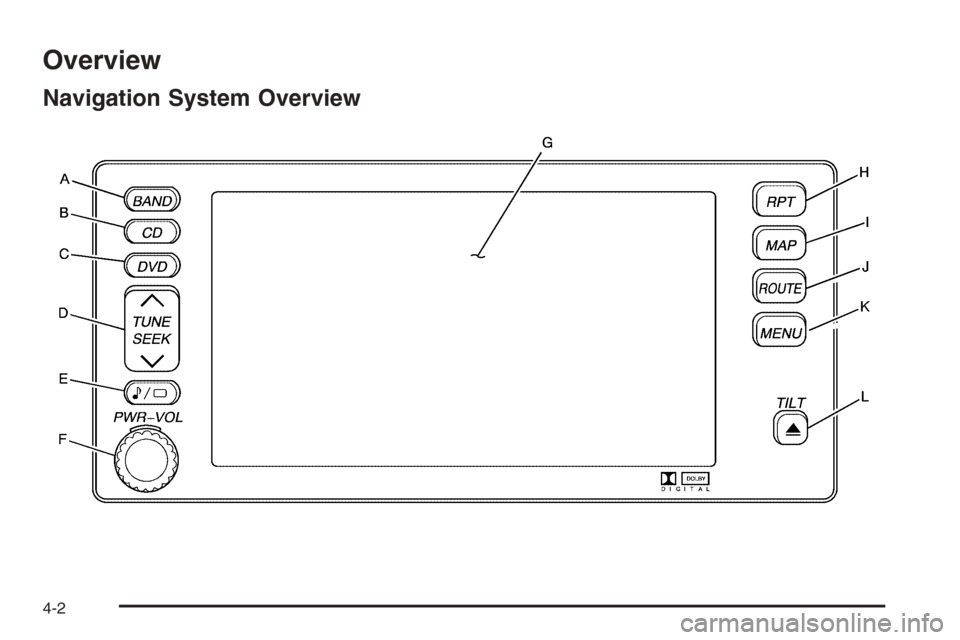
Overview
Navigation System Overview
4-2
Page 199 of 456
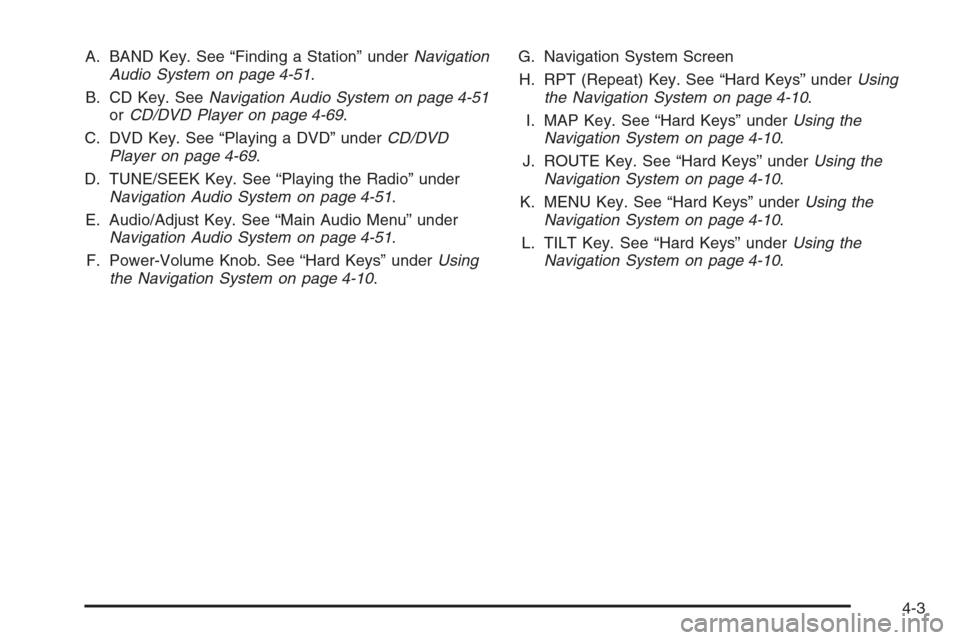
A. BAND Key. See “Finding a Station” underNavigation
Audio System on page 4-51.
B. CD Key. SeeNavigation Audio System on page 4-51
orCD/DVD Player on page 4-69.
C. DVD Key. See “Playing a DVD” underCD/DVD
Player on page 4-69.
D. TUNE/SEEK Key. See “Playing the Radio” under
Navigation Audio System on page 4-51.
E. Audio/Adjust Key. See “Main Audio Menu” under
Navigation Audio System on page 4-51.
F. Power-Volume Knob. See “Hard Keys” underUsing
the Navigation System on page 4-10.G. Navigation System Screen
H. RPT (Repeat) Key. See “Hard Keys” underUsing
the Navigation System on page 4-10.
I. MAP Key. See “Hard Keys” underUsing the
Navigation System on page 4-10.
J. ROUTE Key. See “Hard Keys” underUsing the
Navigation System on page 4-10.
K. MENU Key. See “Hard Keys” underUsing the
Navigation System on page 4-10.
L. TILT Key. See “Hard Keys” underUsing the
Navigation System on page 4-10.
4-3
Page 200 of 456
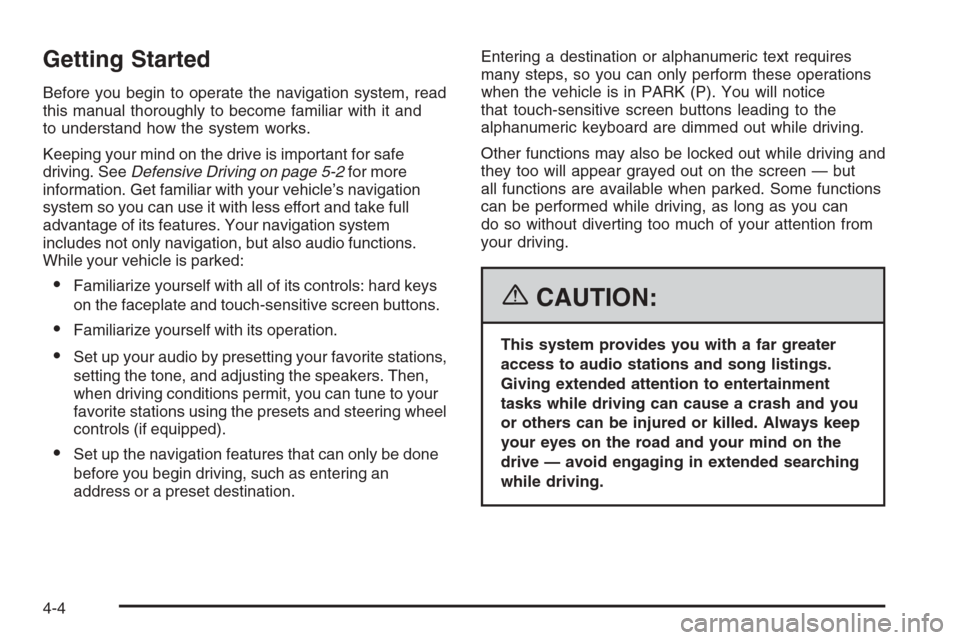
Getting Started
Before you begin to operate the navigation system, read
this manual thoroughly to become familiar with it and
to understand how the system works.
Keeping your mind on the drive is important for safe
driving. SeeDefensive Driving on page 5-2for more
information. Get familiar with your vehicle’s navigation
system so you can use it with less effort and take full
advantage of its features. Your navigation system
includes not only navigation, but also audio functions.
While your vehicle is parked:
Familiarize yourself with all of its controls: hard keys
on the faceplate and touch-sensitive screen buttons.
Familiarize yourself with its operation.
Set up your audio by presetting your favorite stations,
setting the tone, and adjusting the speakers. Then,
when driving conditions permit, you can tune to your
favorite stations using the presets and steering wheel
controls (if equipped).
Set up the navigation features that can only be done
before you begin driving, such as entering an
address or a preset destination.Entering a destination or alphanumeric text requires
many steps, so you can only perform these operations
when the vehicle is in PARK (P). You will notice
that touch-sensitive screen buttons leading to the
alphanumeric keyboard are dimmed out while driving.
Other functions may also be locked out while driving and
they too will appear grayed out on the screen — but
all functions are available when parked. Some functions
can be performed while driving, as long as you can
do so without diverting too much of your attention from
your driving.
{CAUTION:
This system provides you with a far greater
access to audio stations and song listings.
Giving extended attention to entertainment
tasks while driving can cause a crash and you
or others can be injured or killed. Always keep
your eyes on the road and your mind on the
drive — avoid engaging in extended searching
while driving.
4-4