navigation system CADILLAC XLR V 2006 1.G Owners Manual
[x] Cancel search | Manufacturer: CADILLAC, Model Year: 2006, Model line: XLR V, Model: CADILLAC XLR V 2006 1.GPages: 456, PDF Size: 3.74 MB
Page 1 of 456
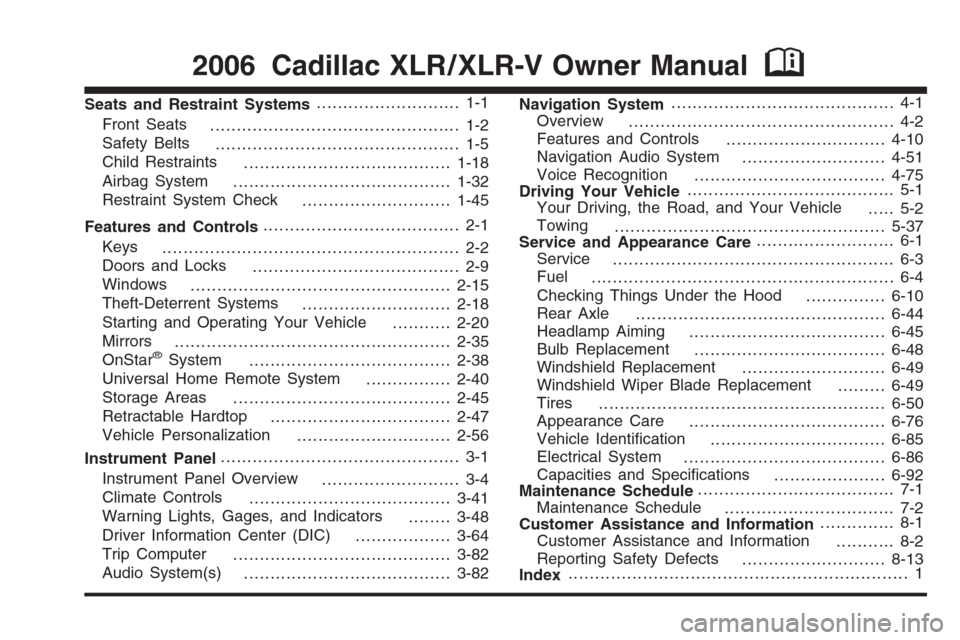
Seats and Restraint Systems........................... 1-1
Front Seats
............................................... 1-2
Safety Belts
.............................................. 1-5
Child Restraints
.......................................1-18
Airbag System
.........................................1-32
Restraint System Check
............................1-45
Features and Controls..................................... 2-1
Keys
........................................................ 2-2
Doors and Locks
....................................... 2-9
Windows
.................................................2-15
Theft-Deterrent Systems
............................2-18
Starting and Operating Your Vehicle
...........2-20
Mirrors
....................................................2-35
OnStar
®System
......................................2-38
Universal Home Remote System
................2-40
Storage Areas
.........................................2-45
Retractable Hardtop
..................................2-47
Vehicle Personalization
.............................2-56
Instrument Panel............................................. 3-1
Instrument Panel Overview
.......................... 3-4
Climate Controls
......................................3-41
Warning Lights, Gages, and Indicators
........3-48
Driver Information Center (DIC)
..................3-64
Trip Computer
.........................................3-82
Audio System(s)
.......................................3-82Navigation System.......................................... 4-1
Overview
.................................................. 4-2
Features and Controls
..............................4-10
Navigation Audio System
...........................4-51
Voice Recognition
....................................4-75
Driving Your Vehicle....................................... 5-1
Your Driving, the Road, and Your Vehicle
..... 5-2
Towing
...................................................5-37
Service and Appearance Care.......................... 6-1
Service
..................................................... 6-3
Fuel
......................................................... 6-4
Checking Things Under the Hood
...............6-10
Rear Axle
...............................................6-44
Headlamp Aiming
.....................................6-45
Bulb Replacement
....................................6-48
Windshield Replacement
...........................6-49
Windshield Wiper Blade Replacement
.........6-49
Tires
......................................................6-50
Appearance Care
.....................................6-76
Vehicle Identi�cation
.................................6-85
Electrical System
......................................6-86
Capacities and Speci�cations
.....................6-92
Maintenance Schedule..................................... 7-1
Maintenance Schedule
................................ 7-2
Customer Assistance and Information.............. 8-1
Customer Assistance and Information
........... 8-2
Reporting Safety Defects
...........................8-13
Index................................................................ 1
2006 Cadillac XLR / XLR-V Owner ManualM
Page 115 of 456
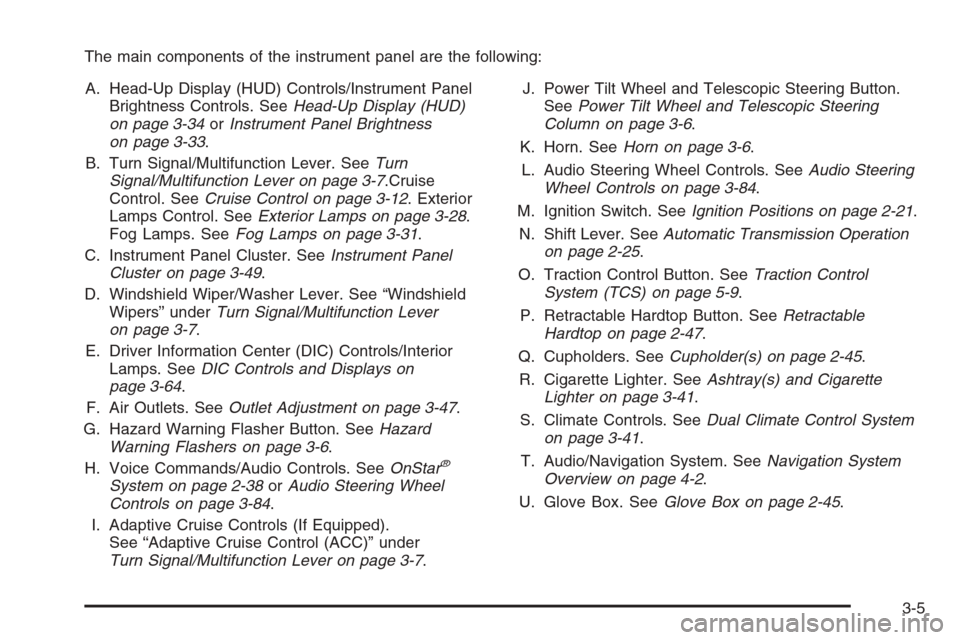
The main components of the instrument panel are the following:
A. Head-Up Display (HUD) Controls/Instrument Panel
Brightness Controls. SeeHead-Up Display (HUD)
on page 3-34orInstrument Panel Brightness
on page 3-33.
B. Turn Signal/Multifunction Lever. SeeTurn
Signal/Multifunction Lever on page 3-7.Cruise
Control. SeeCruise Control on page 3-12. Exterior
Lamps Control. SeeExterior Lamps on page 3-28.
Fog Lamps. SeeFog Lamps on page 3-31.
C. Instrument Panel Cluster. SeeInstrument Panel
Cluster on page 3-49.
D. Windshield Wiper/Washer Lever. See “Windshield
Wipers” underTurn Signal/Multifunction Lever
on page 3-7.
E. Driver Information Center (DIC) Controls/Interior
Lamps. SeeDIC Controls and Displays on
page 3-64.
F. Air Outlets. SeeOutlet Adjustment on page 3-47.
G. Hazard Warning Flasher Button. SeeHazard
Warning Flashers on page 3-6.
H. Voice Commands/Audio Controls. SeeOnStar
®
System on page 2-38orAudio Steering Wheel
Controls on page 3-84.
I. Adaptive Cruise Controls (If Equipped).
See “Adaptive Cruise Control (ACC)” under
Turn Signal/Multifunction Lever on page 3-7.J. Power Tilt Wheel and Telescopic Steering Button.
SeePower Tilt Wheel and Telescopic Steering
Column on page 3-6.
K. Horn. SeeHorn on page 3-6.
L. Audio Steering Wheel Controls. SeeAudio Steering
Wheel Controls on page 3-84.
M. Ignition Switch. SeeIgnition Positions on page 2-21.
N. Shift Lever. SeeAutomatic Transmission Operation
on page 2-25.
O. Traction Control Button. SeeTraction Control
System (TCS) on page 5-9.
P. Retractable Hardtop Button. SeeRetractable
Hardtop on page 2-47.
Q. Cupholders. SeeCupholder(s) on page 2-45.
R. Cigarette Lighter. SeeAshtray(s) and Cigarette
Lighter on page 3-41.
S. Climate Controls. SeeDual Climate Control System
on page 3-41.
T. Audio/Navigation System. SeeNavigation System
Overview on page 4-2.
U. Glove Box. SeeGlove Box on page 2-45.
3-5
Page 154 of 456
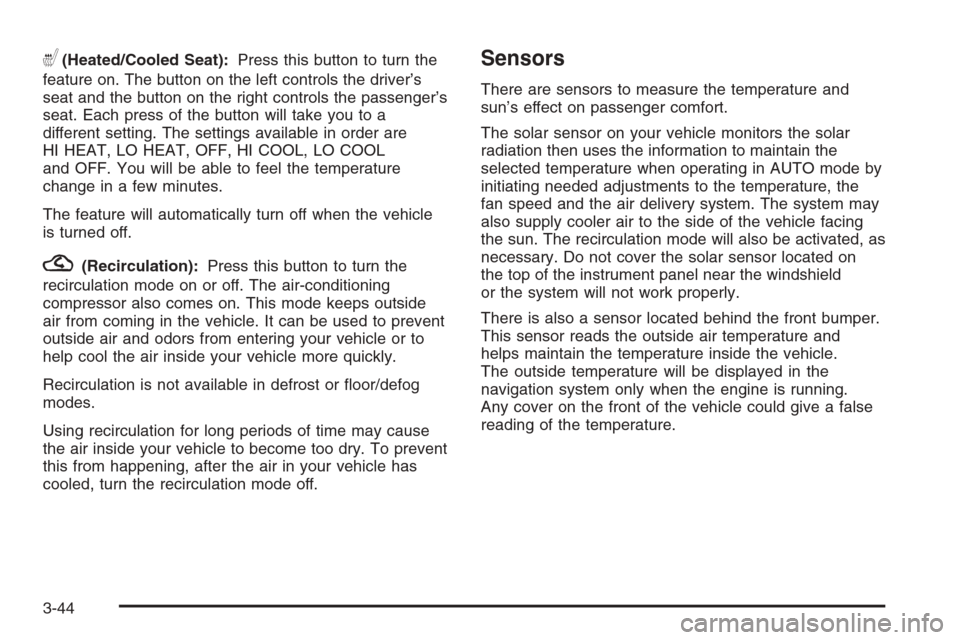
((Heated/Cooled Seat):Press this button to turn the
feature on. The button on the left controls the driver’s
seat and the button on the right controls the passenger’s
seat. Each press of the button will take you to a
different setting. The settings available in order are
HI HEAT, LO HEAT, OFF, HI COOL, LO COOL
and OFF. You will be able to feel the temperature
change in a few minutes.
The feature will automatically turn off when the vehicle
is turned off.
?(Recirculation):Press this button to turn the
recirculation mode on or off. The air-conditioning
compressor also comes on. This mode keeps outside
air from coming in the vehicle. It can be used to prevent
outside air and odors from entering your vehicle or to
help cool the air inside your vehicle more quickly.
Recirculation is not available in defrost or �oor/defog
modes.
Using recirculation for long periods of time may cause
the air inside your vehicle to become too dry. To prevent
this from happening, after the air in your vehicle has
cooled, turn the recirculation mode off.
Sensors
There are sensors to measure the temperature and
sun’s effect on passenger comfort.
The solar sensor on your vehicle monitors the solar
radiation then uses the information to maintain the
selected temperature when operating in AUTO mode by
initiating needed adjustments to the temperature, the
fan speed and the air delivery system. The system may
also supply cooler air to the side of the vehicle facing
the sun. The recirculation mode will also be activated, as
necessary. Do not cover the solar sensor located on
the top of the instrument panel near the windshield
or the system will not work properly.
There is also a sensor located behind the front bumper.
This sensor reads the outside air temperature and
helps maintain the temperature inside the vehicle.
The outside temperature will be displayed in the
navigation system only when the engine is running.
Any cover on the front of the vehicle could give a false
reading of the temperature.
3-44
Page 197 of 456
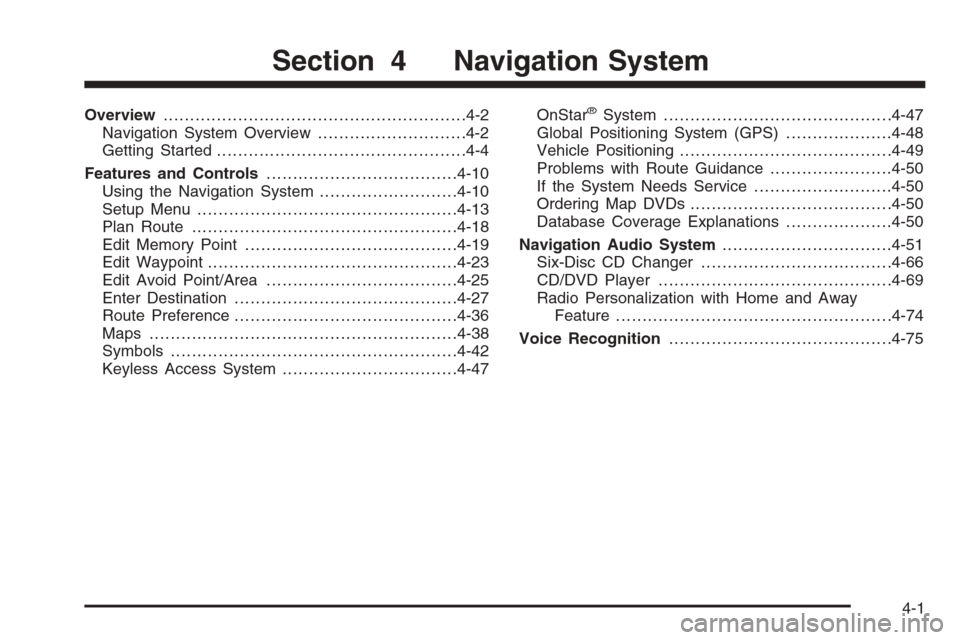
Overview.........................................................4-2
Navigation System Overview............................4-2
Getting Started...............................................4-4
Features and Controls....................................4-10
Using the Navigation System..........................4-10
Setup Menu.................................................4-13
Plan Route..................................................4-18
Edit Memory Point........................................4-19
Edit Waypoint...............................................4-23
Edit Avoid Point/Area....................................4-25
Enter Destination..........................................4-27
Route Preference..........................................4-36
Maps ..........................................................4-38
Symbols......................................................4-42
Keyless Access System.................................4-47OnStar®System...........................................4-47
Global Positioning System (GPS)....................4-48
Vehicle Positioning........................................4-49
Problems with Route Guidance.......................4-50
If the System Needs Service..........................4-50
Ordering Map DVDs......................................4-50
Database Coverage Explanations....................4-50
Navigation Audio System................................4-51
Six-Disc CD Changer....................................4-66
CD/DVD Player............................................4-69
Radio Personalization with Home and Away
Feature....................................................4-74
Voice Recognition..........................................4-75
Section 4 Navigation System
4-1
Page 198 of 456
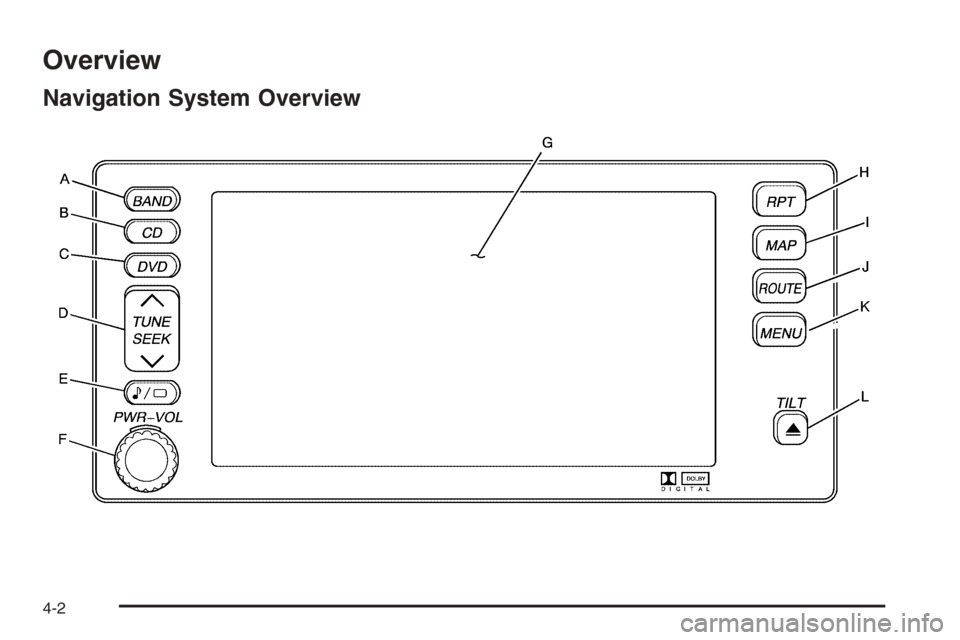
Overview
Navigation System Overview
4-2
Page 199 of 456
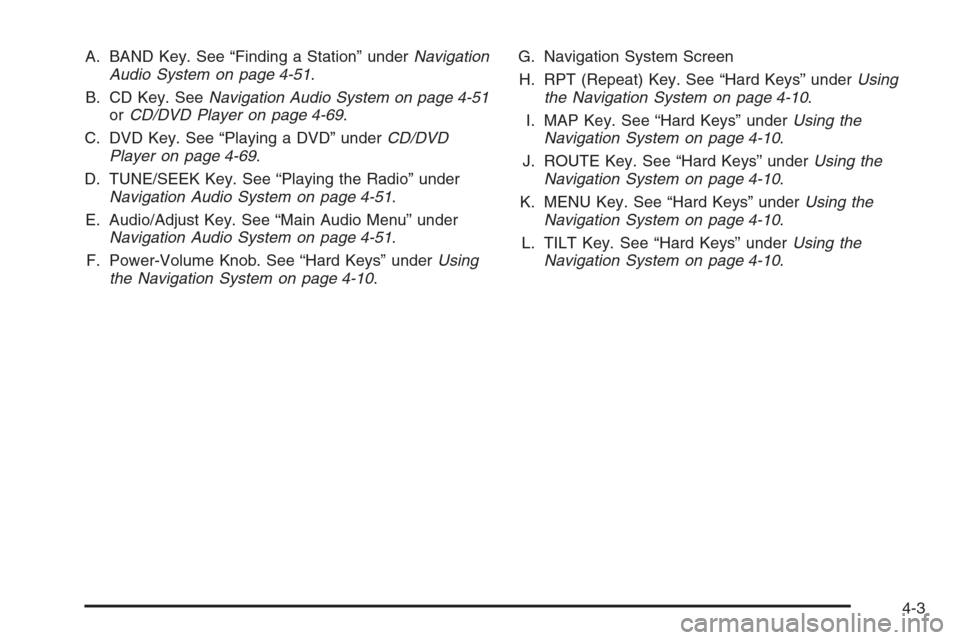
A. BAND Key. See “Finding a Station” underNavigation
Audio System on page 4-51.
B. CD Key. SeeNavigation Audio System on page 4-51
orCD/DVD Player on page 4-69.
C. DVD Key. See “Playing a DVD” underCD/DVD
Player on page 4-69.
D. TUNE/SEEK Key. See “Playing the Radio” under
Navigation Audio System on page 4-51.
E. Audio/Adjust Key. See “Main Audio Menu” under
Navigation Audio System on page 4-51.
F. Power-Volume Knob. See “Hard Keys” underUsing
the Navigation System on page 4-10.G. Navigation System Screen
H. RPT (Repeat) Key. See “Hard Keys” underUsing
the Navigation System on page 4-10.
I. MAP Key. See “Hard Keys” underUsing the
Navigation System on page 4-10.
J. ROUTE Key. See “Hard Keys” underUsing the
Navigation System on page 4-10.
K. MENU Key. See “Hard Keys” underUsing the
Navigation System on page 4-10.
L. TILT Key. See “Hard Keys” underUsing the
Navigation System on page 4-10.
4-3
Page 200 of 456
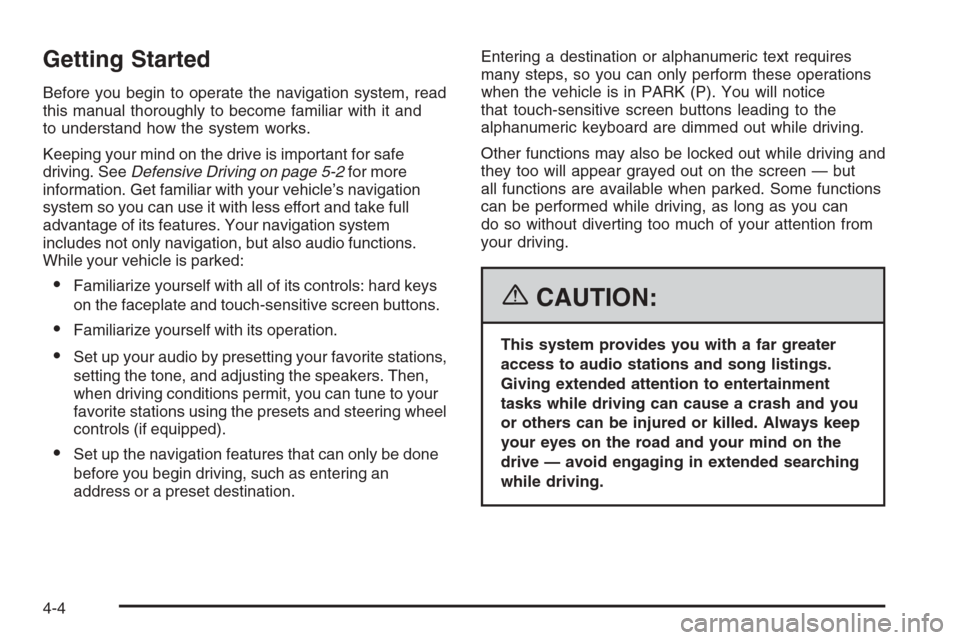
Getting Started
Before you begin to operate the navigation system, read
this manual thoroughly to become familiar with it and
to understand how the system works.
Keeping your mind on the drive is important for safe
driving. SeeDefensive Driving on page 5-2for more
information. Get familiar with your vehicle’s navigation
system so you can use it with less effort and take full
advantage of its features. Your navigation system
includes not only navigation, but also audio functions.
While your vehicle is parked:
Familiarize yourself with all of its controls: hard keys
on the faceplate and touch-sensitive screen buttons.
Familiarize yourself with its operation.
Set up your audio by presetting your favorite stations,
setting the tone, and adjusting the speakers. Then,
when driving conditions permit, you can tune to your
favorite stations using the presets and steering wheel
controls (if equipped).
Set up the navigation features that can only be done
before you begin driving, such as entering an
address or a preset destination.Entering a destination or alphanumeric text requires
many steps, so you can only perform these operations
when the vehicle is in PARK (P). You will notice
that touch-sensitive screen buttons leading to the
alphanumeric keyboard are dimmed out while driving.
Other functions may also be locked out while driving and
they too will appear grayed out on the screen — but
all functions are available when parked. Some functions
can be performed while driving, as long as you can
do so without diverting too much of your attention from
your driving.
{CAUTION:
This system provides you with a far greater
access to audio stations and song listings.
Giving extended attention to entertainment
tasks while driving can cause a crash and you
or others can be injured or killed. Always keep
your eyes on the road and your mind on the
drive — avoid engaging in extended searching
while driving.
4-4
Page 201 of 456
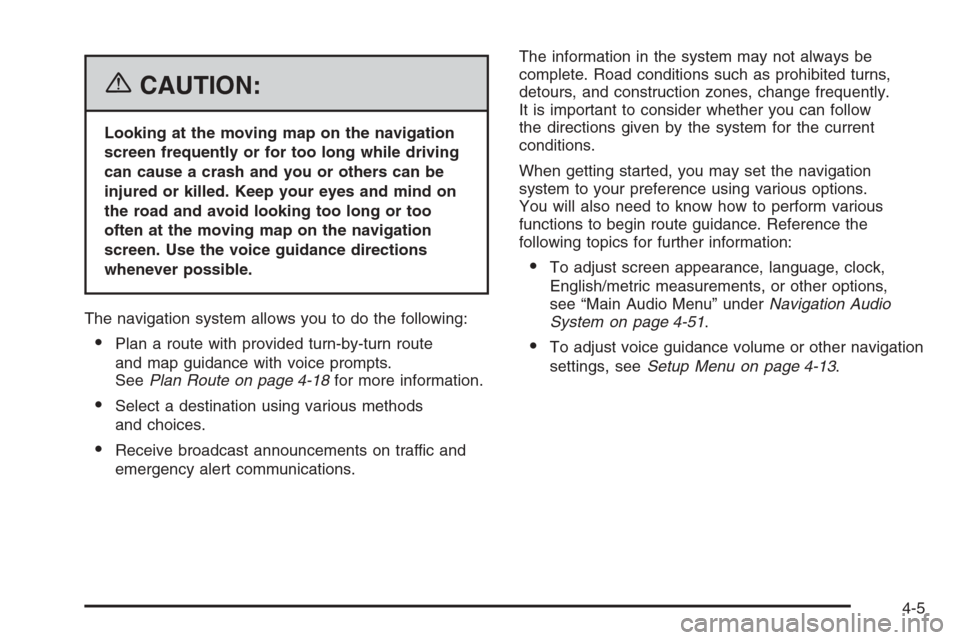
{CAUTION:
Looking at the moving map on the navigation
screen frequently or for too long while driving
can cause a crash and you or others can be
injured or killed. Keep your eyes and mind on
the road and avoid looking too long or too
often at the moving map on the navigation
screen. Use the voice guidance directions
whenever possible.
The navigation system allows you to do the following:
Plan a route with provided turn-by-turn route
and map guidance with voice prompts.
SeePlan Route on page 4-18for more information.
Select a destination using various methods
and choices.
Receive broadcast announcements on traffic and
emergency alert communications.The information in the system may not always be
complete. Road conditions such as prohibited turns,
detours, and construction zones, change frequently.
It is important to consider whether you can follow
the directions given by the system for the current
conditions.
When getting started, you may set the navigation
system to your preference using various options.
You will also need to know how to perform various
functions to begin route guidance. Reference the
following topics for further information:
To adjust screen appearance, language, clock,
English/metric measurements, or other options,
see “Main Audio Menu” underNavigation Audio
System on page 4-51.
To adjust voice guidance volume or other navigation
settings, seeSetup Menu on page 4-13.
4-5
Page 202 of 456
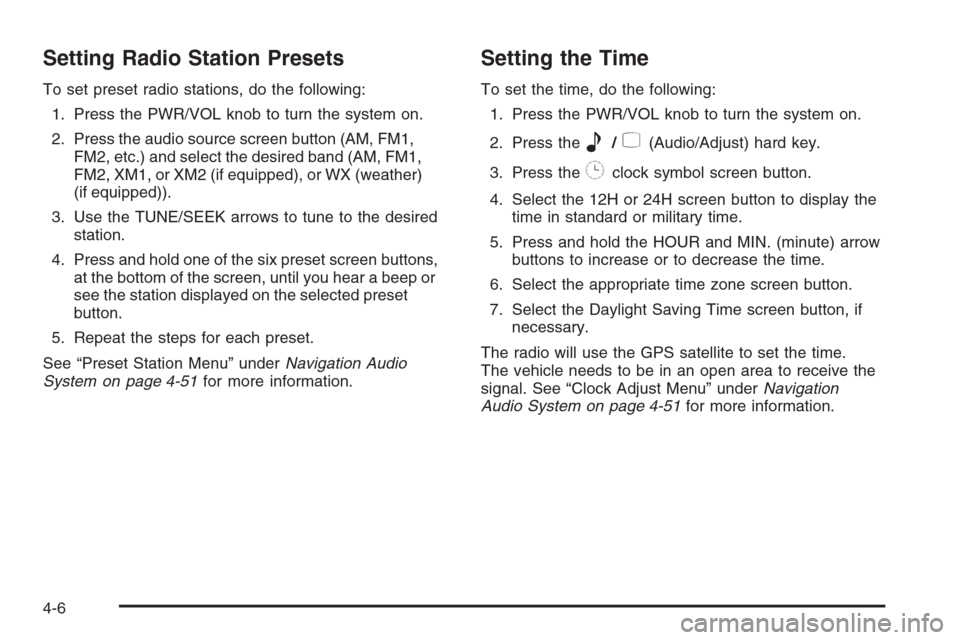
Setting Radio Station Presets
To set preset radio stations, do the following:
1. Press the PWR/VOL knob to turn the system on.
2. Press the audio source screen button (AM, FM1,
FM2, etc.) and select the desired band (AM, FM1,
FM2, XM1, or XM2 (if equipped), or WX (weather)
(if equipped)).
3. Use the TUNE/SEEK arrows to tune to the desired
station.
4. Press and hold one of the six preset screen buttons,
at the bottom of the screen, until you hear a beep or
see the station displayed on the selected preset
button.
5. Repeat the steps for each preset.
See “Preset Station Menu” underNavigation Audio
System on page 4-51for more information.
Setting the Time
To set the time, do the following:
1. Press the PWR/VOL knob to turn the system on.
2. Press the
e/z(Audio/Adjust) hard key.
3. Press the
8clock symbol screen button.
4. Select the 12H or 24H screen button to display the
time in standard or military time.
5. Press and hold the HOUR and MIN. (minute) arrow
buttons to increase or to decrease the time.
6. Select the appropriate time zone screen button.
7. Select the Daylight Saving Time screen button, if
necessary.
The radio will use the GPS satellite to set the time.
The vehicle needs to be in an open area to receive the
signal. See “Clock Adjust Menu” underNavigation
Audio System on page 4-51for more information.
4-6
Page 206 of 456
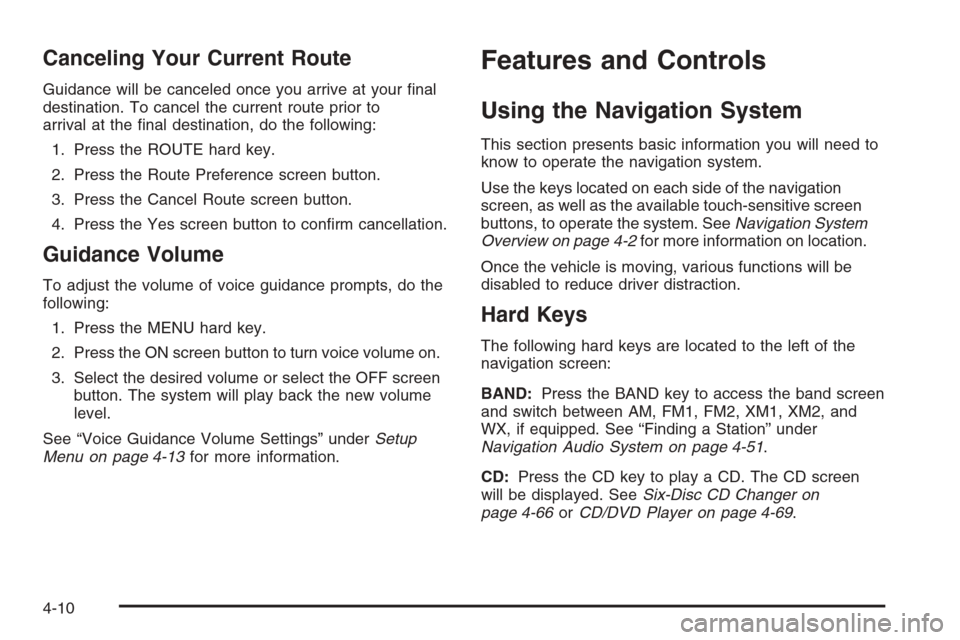
Canceling Your Current Route
Guidance will be canceled once you arrive at your �nal
destination. To cancel the current route prior to
arrival at the �nal destination, do the following:
1. Press the ROUTE hard key.
2. Press the Route Preference screen button.
3. Press the Cancel Route screen button.
4. Press the Yes screen button to con�rm cancellation.
Guidance Volume
To adjust the volume of voice guidance prompts, do the
following:
1. Press the MENU hard key.
2. Press the ON screen button to turn voice volume on.
3. Select the desired volume or select the OFF screen
button. The system will play back the new volume
level.
See “Voice Guidance Volume Settings” underSetup
Menu on page 4-13for more information.
Features and Controls
Using the Navigation System
This section presents basic information you will need to
know to operate the navigation system.
Use the keys located on each side of the navigation
screen, as well as the available touch-sensitive screen
buttons, to operate the system. SeeNavigation System
Overview on page 4-2for more information on location.
Once the vehicle is moving, various functions will be
disabled to reduce driver distraction.
Hard Keys
The following hard keys are located to the left of the
navigation screen:
BAND:Press the BAND key to access the band screen
and switch between AM, FM1, FM2, XM1, XM2, and
WX, if equipped. See “Finding a Station” under
Navigation Audio System on page 4-51.
CD:Press the CD key to play a CD. The CD screen
will be displayed. SeeSix-Disc CD Changer on
page 4-66orCD/DVD Player on page 4-69.
4-10