CD player CADILLAC XLR V 2007 1.G User Guide
[x] Cancel search | Manufacturer: CADILLAC, Model Year: 2007, Model line: XLR V, Model: CADILLAC XLR V 2007 1.GPages: 512, PDF Size: 3.84 MB
Page 296 of 512
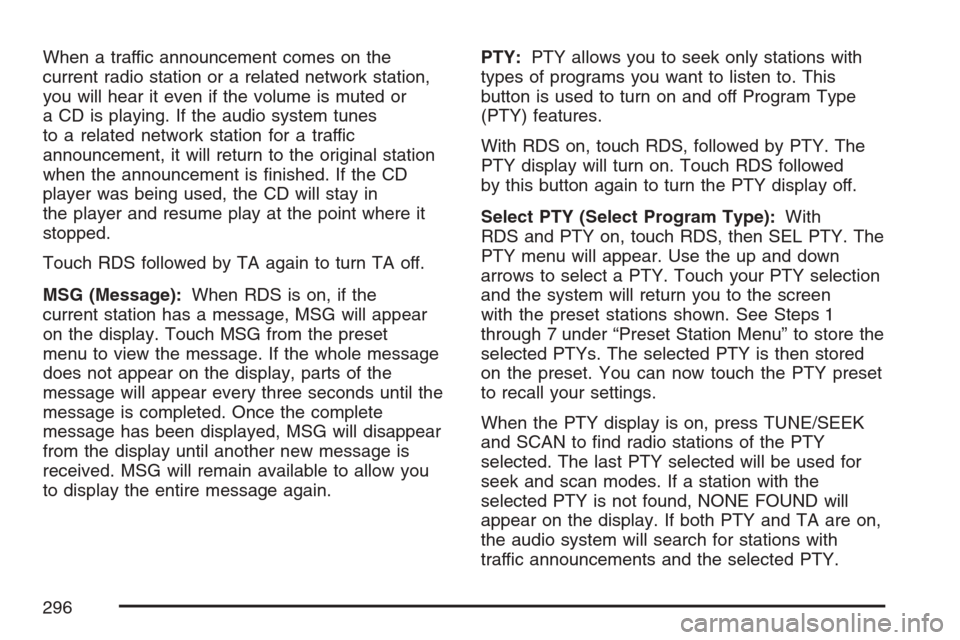
When a traffic announcement comes on the
current radio station or a related network station,
you will hear it even if the volume is muted or
a CD is playing. If the audio system tunes
to a related network station for a traffic
announcement, it will return to the original station
when the announcement is �nished. If the CD
player was being used, the CD will stay in
the player and resume play at the point where it
stopped.
Touch RDS followed by TA again to turn TA off.
MSG (Message):When RDS is on, if the
current station has a message, MSG will appear
on the display. Touch MSG from the preset
menu to view the message. If the whole message
does not appear on the display, parts of the
message will appear every three seconds until the
message is completed. Once the complete
message has been displayed, MSG will disappear
from the display until another new message is
received. MSG will remain available to allow you
to display the entire message again.PTY:PTY allows you to seek only stations with
types of programs you want to listen to. This
button is used to turn on and off Program Type
(PTY) features.
With RDS on, touch RDS, followed by PTY. The
PTY display will turn on. Touch RDS followed
by this button again to turn the PTY display off.
Select PTY (Select Program Type):With
RDS and PTY on, touch RDS, then SEL PTY. The
PTY menu will appear. Use the up and down
arrows to select a PTY. Touch your PTY selection
and the system will return you to the screen
with the preset stations shown. See Steps 1
through 7 under “Preset Station Menu” to store the
selected PTYs. The selected PTY is then stored
on the preset. You can now touch the PTY preset
to recall your settings.
When the PTY display is on, press TUNE/SEEK
and SCAN to �nd radio stations of the PTY
selected. The last PTY selected will be used for
seek and scan modes. If a station with the
selected PTY is not found, NONE FOUND will
appear on the display. If both PTY and TA are on,
the audio system will search for stations with
traffic announcements and the selected PTY.
296
Page 297 of 512

PTY (Program Type) Presets:The six presets
let you return to your favorite PTYs. These presets
have factory PTY preset stations. See “RDS
Program Type (PTY) Selections” later in
this section. You can set up to 12 PTYs, 6 FM 1
and 6 FM2. To save a PTY preset, do the
following:
1. Touch FM1 or FM2.
2. Touch RDS to enter the RDS menu.
3. Touch RDS ON/OFF to turn RDS on.
4. Touch PTY.
5. Touch SEL PTY and select the desired PTY
from the list.
6. Touch and hold one of the six presets for
more than two seconds until you hear a
beep. Whenever you touch that numbered
preset for less than two seconds, the PTY you
set will return.
7. Repeat the steps for each preset.
Once you have stored a PTY for each of your
preset stations, you can recall a PTY preset
by touching the preset station for less than
two seconds. Then use TUNE/SEEK or SCAN
to locate a station for that PTY selection.ALERT:This type of announcement warns of
national or local emergencies. You will not be able
to turn off alert announcements. Alert
announcements will come on even if RDS mode is
turned off. ALERT appears on the display when
an alert announcement plays. The audio
system uses TA volume during these
announcements. To increase volume, touch the
VOL button on your steering wheel or use the VOL
up and down buttons during the announcement.
See “Voice Guidance Volume Settings” under
Setup Menu on page 243for more information.
When an alert announcement comes on the tuned
radio station or a related network station, you
will hear it even if the volume is muted or a CD is
playing. If the audio system tunes to a related
network station for an alert announcement, it will
return to the original station when the
announcement is �nished. If the CD player is
playing, the player will stop for the announcement
and resume when the announcement is �nished.
297
Page 302 of 512

Six-Disc CD Changer
With the compact disc changer, you can play up
to six normal size discs continuously.
When the radio is turned on, the changer will
begin checking for discs. This will continue for up
to one and a half minutes, depending on the
number of discs loaded. You may hear noise, but
this is normal. The CD changer is initializing.
Press the CD hard key to access the six-disc CD
changer screen. You can also use the system’s
DVD player for single CD play once the map DVD
is removed. SeeCD/DVD Player on page 305
for more information.
If no CD is loaded in the CD/DVD Player and you
press the CD hard key, the message “No CD
Loaded” will appear on the display.Once you access the CD changer screen, you can
select one of the numbered buttons to go from
one compact disc to another among those loaded
in the CD changer and use the arrows to rewind
or fast forward through the disc selected.
CD Changer Screen
302
Page 303 of 512

The following features are also available from this
screen:
LOAD
EJECT
SCAN THE DISCS or SCAN THE TRACKS
and RANDOM ALL or RANDOM DISC.
The numbered buttons (1 through 6) represent the
order of the discs loaded in the changer. If
there are only two CDs loaded, buttons 1 and 2
will only be available to choose from.
LOAD:Touch this button once each time you
wish to load a CD into the changer. It may take up
to 10 seconds for the changer to accept the CD
into the slot depending on the changer initializing.
Repeat this procedure for loading up to six
discs. Press and hold the LOAD button until a
beep is heard to put the changer in LOAD
ALL mode. Once the Insert CD message is
displayed, you can load all six discs, one after the
other.
r(Play):Touch this button to begin playing
a CD.RANDOM DISC:Touch this button to hear the
tracks in random, rather than sequential, order on
the disc selected. Press the TUNE/SEEK hard
key to randomly seek through the tracks on
this disc. Touch RANDOM DISC again to turn off
random play mode.
SCAN TRACKS:Touch this button to hear the
�rst 10 seconds of each track on the selected disc.
Touch this button again to stop scanning. The
CD will mute while scanning.
r(Rewind):Touch this button to rewind quickly
through a track selection.
EJECT:Touch this button once to eject the
chosen CD. The chosen CD may be selected by
�rst touching one of the numbered buttons
from 1 to 6. Repeat this procedure for ejecting up
to six discs from the changer. If you press and
hold the EJECT button until a beep is heard, The
system will begin to eject all of the discs from
the player. Once the CD is removed the next will
come out until they are all ejected.
303
Page 305 of 512

CD Changer Errors
CDX ERROR could be displayed for the following:
The road is too rough. The disc should play
when the road is smoother.
The disc is dirty, scratched, wet or not loaded
label side up.
The air is very humid. If so, wait about an
hour and try again.
If any error occurs repeatedly or if an error cannot
be corrected, please contact your GM dealer. If
your audio system displays an error number, write
it down and provide this information to your
dealer when reporting the error.
CD/DVD Player
The player that is used for the navigation map
DVD can also be used as a single music CD
player or a video DVD player.
CD Player
To use the player as a single music CD player,
you must �rst remove the navigation map
DVD. While playing a CD in the CD/DVD Player,
the navigation system is not available. The
message “The disc installed is not a map DVD”
will appear on the display if any of the navigation
hard keys are pressed.
To remove the navigation map DVD and load a
music CD, use the following steps:
1. Start the vehicle.
2. Press the TILT hard key until you hear a
beep. This will open the faceplate of the
system.
3. If one is loaded, the navigation map DVD will
eject from the slot.
4. Gently remove the navigation map DVD from
the slot and return it to its case.
305
Page 306 of 512

5. Insert the music CD into the slot. The system
will pull the CD into the player.
6. Press and release the TILT hard key to close
the faceplate.
Notice:Shifting out of PARK (P) with the
system’s faceplate open will cause the
faceplate to close automatically. This could
cause damage to a CD, DVD or the system if it
is partially loaded. Before shifting out of
PARK (P), make sure that the DVD or CD is
loaded properly. The vehicle must be shifted
back into PARK (P) to close the faceplate.
Once a music CD is loaded, the CD player menu
will appear on the display. When using the
system as a single CD player, the CD hard key
will alternate between the CD player and the
six-disc CD changer if CDs are loaded.
CD Player Screen
306
Page 307 of 512

r(Play):Touch this button to begin playing
a CD.
RANDOM:Touch this button to hear the tracks in
random, rather than sequential, order on the disc.
Touch RANDOM again to turn off random mode.
SCAN TRACKS:Touch this button to hear the
�rst 10 seconds of each track on the disc. Touch
this button again to stop scanning. The CD will
mute while scanning.
REPEAT TRACK:Touch this button to repeat the
selected track.
r(Rewind):Touch this button to rewind quickly
through a track selection.
j(Pause):Touch this button to pause CD play.
Touch it again to resume play or touch the
play button.
[(Forward):Touch this button to fast forward
quickly through a track selection.
«TUNE SEEKª:Touch the up arrow on the
TUNE/SEEK hard key to seek to the next selection
on the compact disc. If playing the last track of
the disc, touching the up arrow will seek to the �rst
track of the disc. Touch the down arrow to seek
to the previous selection on the compact disc.
If playing the �rst track of the disc, touching the
down arrow will seek to the last track of the
disc. The sound will mute while seeking.
DVD Player
To use the player as a video DVD player, you
must �rst remove the navigation map DVD
or music CD. While playing a video DVD, the
navigation system is not available. The message
“The disc installed is not a map DVD” will
appear on the display if any of the navigation hard
keys are pressed.
This feature will not operate unless the vehicle is
in PARK (P).
307
Page 308 of 512

To remove the navigation map DVD and load a
video DVD, use the following steps:
1. With the vehicle in PARK (P) and the vehicle
running, press the TILT hard key until a beep is
heard. The faceplate of the system will open.
2. If a map DVD or a music CD is loaded, the
system will automatically eject it. Gently
remove it from the slot and return it to its case.
3. Load the video DVD into the slot. The system
will pull the DVD into the player.
4. Press and release the TILT hard key to close
the faceplate.
Notice:Shifting out of PARK (P) with the
system’s faceplate open will cause the
faceplate to close automatically. This could
cause damage to a CD, DVD or the system if it
is partially loaded. Before shifting out of
PARK (P), make sure that the DVD or CD is
loaded properly. The vehicle must be shifted
back into PARK (P) to close the faceplate.
Once the faceplate is closed and a video DVD is
loaded, the system will automatically play the DVD.Playing a DVD
There are three ways to play a DVD depending on
which screen you are on. They are the following:
Once a DVD is inserted, the system will
automatically play the DVD.
If you are on a map screen, touch the DVD
source button.
From the audio screen, press the DVD
hard key.
308
Page 500 of 512
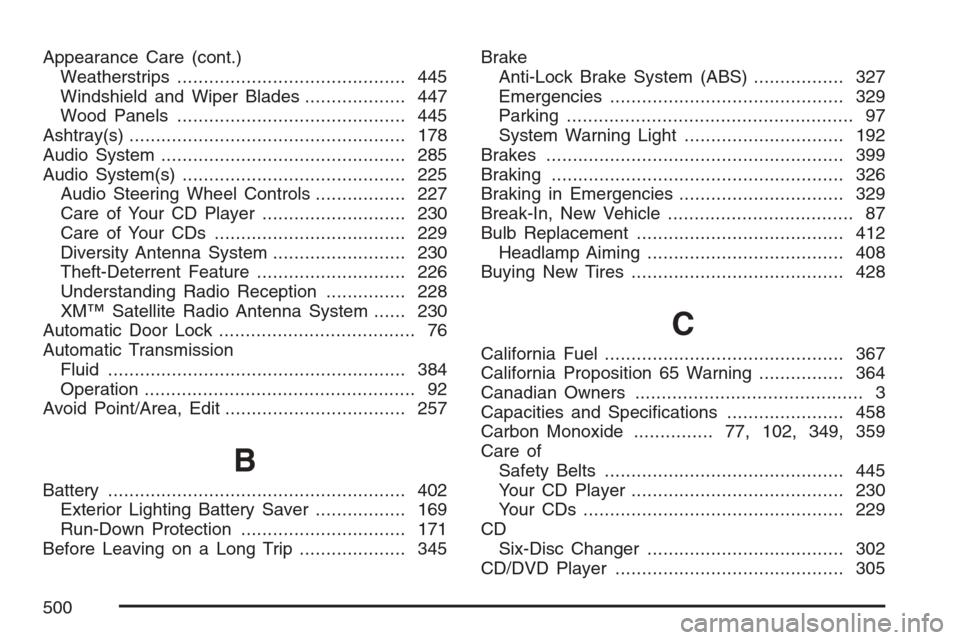
Appearance Care (cont.)
Weatherstrips........................................... 445
Windshield and Wiper Blades................... 447
Wood Panels........................................... 445
Ashtray(s).................................................... 178
Audio System.............................................. 285
Audio System(s).......................................... 225
Audio Steering Wheel Controls................. 227
Care of Your CD Player........................... 230
Care of Your CDs.................................... 229
Diversity Antenna System......................... 230
Theft-Deterrent Feature............................ 226
Understanding Radio Reception............... 228
XM™ Satellite Radio Antenna System...... 230
Automatic Door Lock..................................... 76
Automatic Transmission
Fluid........................................................ 384
Operation................................................... 92
Avoid Point/Area, Edit.................................. 257
B
Battery........................................................ 402
Exterior Lighting Battery Saver................. 169
Run-Down Protection............................... 171
Before Leaving on a Long Trip.................... 345Brake
Anti-Lock Brake System (ABS)................. 327
Emergencies............................................ 329
Parking...................................................... 97
System Warning Light.............................. 192
Brakes........................................................ 399
Braking....................................................... 326
Braking in Emergencies............................... 329
Break-In, New Vehicle................................... 87
Bulb Replacement....................................... 412
Headlamp Aiming..................................... 408
Buying New Tires........................................ 428
C
California Fuel............................................. 367
California Proposition 65 Warning................ 364
Canadian Owners........................................... 3
Capacities and Speci�cations...................... 458
Carbon Monoxide............... 77,102, 349, 359
Care of
Safety Belts............................................. 445
Your CD Player........................................ 230
Your CDs ................................................. 229
CD
Six-Disc Changer..................................... 302
CD/DVD Player........................................... 305
500
Page 502 of 512

Customer Assistance Information (cont.)
Customer Satisfaction Procedure.............. 482
GM Mobility Reimbursement Program...... 486
Reporting Safety Defects to
General Motors..................................... 497
Reporting Safety Defects to the
Canadian Government.......................... 496
Reporting Safety Defects to the
United States Government.................... 496
Roadside Service..................................... 487
Service Publications Ordering
Information........................................... 497
D
Database Coverage Explanations................ 284
Daytime Running Lamps............................. 166
Defensive Driving........................................ 322
Diversity Antenna System............................ 230
Doing Your Own Service Work.................... 364
Door
Automatic Door Lock................................. 76
Locks......................................................... 73
Power Door Locks..................................... 75
Programmable Automatic Door Unlock....... 76Driver
Position, Safety Belt................................... 18
Driver Information Center (DIC)................... 203
DIC Controls and Displays....................... 204
DIC Vehicle Personalization..................... 220
DIC Warnings and Messages................... 206
Other Messages....................................... 219
Driving
At Night................................................... 339
City.......................................................... 343
Defensive................................................. 322
Drunken................................................... 323
Freeway................................................... 344
Hill and Mountain Roads.......................... 347
In Rain and on Wet Roads...................... 340
Rocking Your Vehicle to Get it Out.......... 354
Winter...................................................... 349
Dual Climate Control System....................... 178
DVD, CD Player.......................................... 305
502