change time CADILLAC XLR V 2007 1.G Owner's Manual
[x] Cancel search | Manufacturer: CADILLAC, Model Year: 2007, Model line: XLR V, Model: CADILLAC XLR V 2007 1.GPages: 512, PDF Size: 3.84 MB
Page 263 of 512
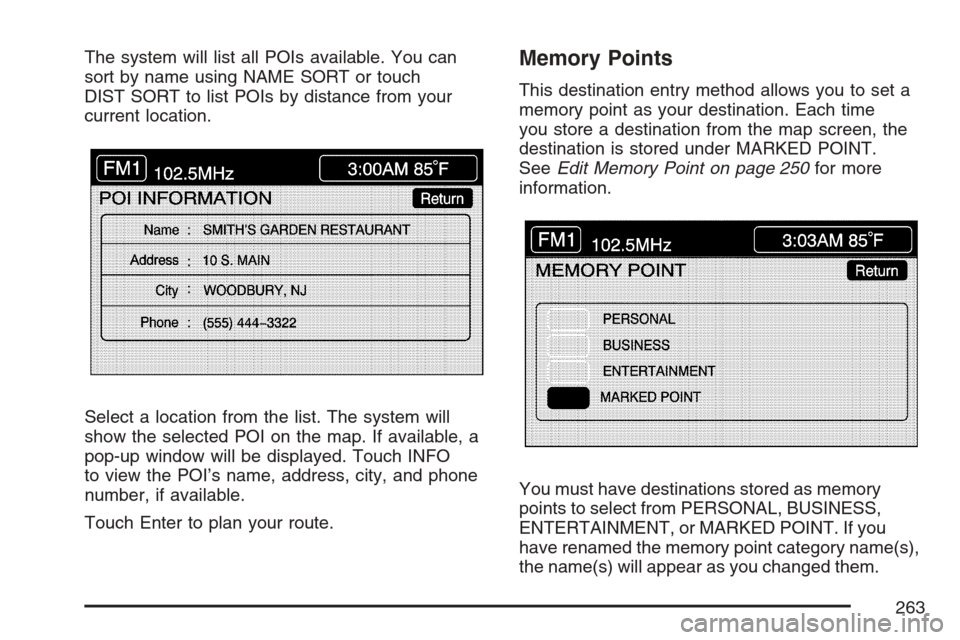
The system will list all POIs available. You can
sort by name using NAME SORT or touch
DIST SORT to list POIs by distance from your
current location.
Select a location from the list. The system will
show the selected POI on the map. If available, a
pop-up window will be displayed. Touch INFO
to view the POI’s name, address, city, and phone
number, if available.
Touch Enter to plan your route.Memory Points
This destination entry method allows you to set a
memory point as your destination. Each time
you store a destination from the map screen, the
destination is stored under MARKED POINT.
SeeEdit Memory Point on page 250for more
information.
You must have destinations stored as memory
points to select from PERSONAL, BUSINESS,
ENTERTAINMENT, or MARKED POINT. If you
have renamed the memory point category name(s),
the name(s) will appear as you changed them.
263
Page 269 of 512
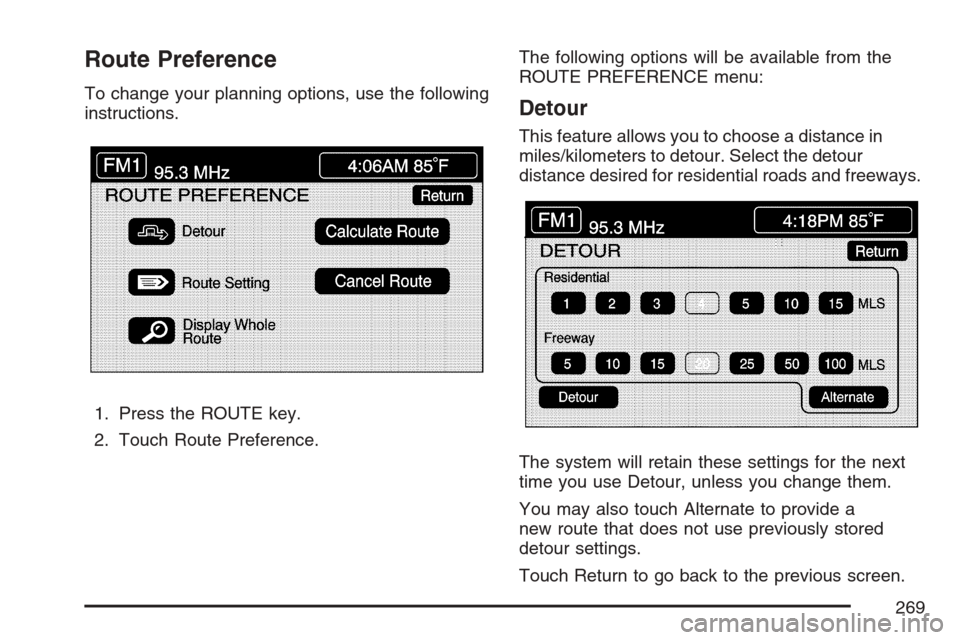
Route Preference
To change your planning options, use the following
instructions.
1. Press the ROUTE key.
2. Touch Route Preference.The following options will be available from the
ROUTE PREFERENCE menu:Detour
This feature allows you to choose a distance in
miles/kilometers to detour. Select the detour
distance desired for residential roads and freeways.
The system will retain these settings for the next
time you use Detour, unless you change them.
You may also touch Alternate to provide a
new route that does not use previously stored
detour settings.
Touch Return to go back to the previous screen.
269
Page 270 of 512
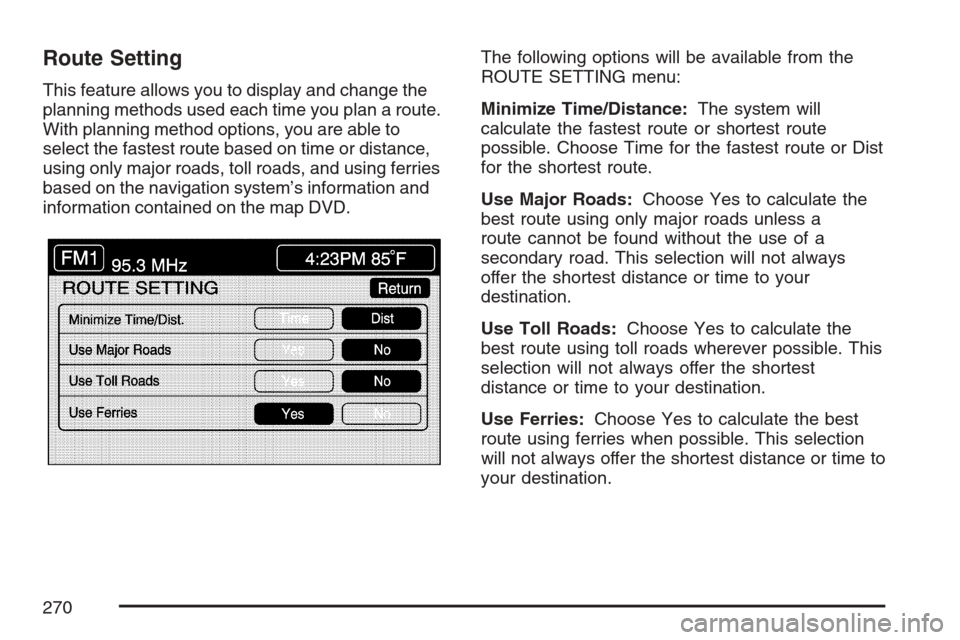
Route Setting
This feature allows you to display and change the
planning methods used each time you plan a route.
With planning method options, you are able to
select the fastest route based on time or distance,
using only major roads, toll roads, and using ferries
based on the navigation system’s information and
information contained on the map DVD.The following options will be available from the
ROUTE SETTING menu:
Minimize Time/Distance:The system will
calculate the fastest route or shortest route
possible. Choose Time for the fastest route or Dist
for the shortest route.
Use Major Roads:Choose Yes to calculate the
best route using only major roads unless a
route cannot be found without the use of a
secondary road. This selection will not always
offer the shortest distance or time to your
destination.
Use Toll Roads:Choose Yes to calculate the
best route using toll roads wherever possible. This
selection will not always offer the shortest
distance or time to your destination.
Use Ferries:Choose Yes to calculate the best
route using ferries when possible. This selection
will not always offer the shortest distance or time to
your destination.
270
Page 272 of 512
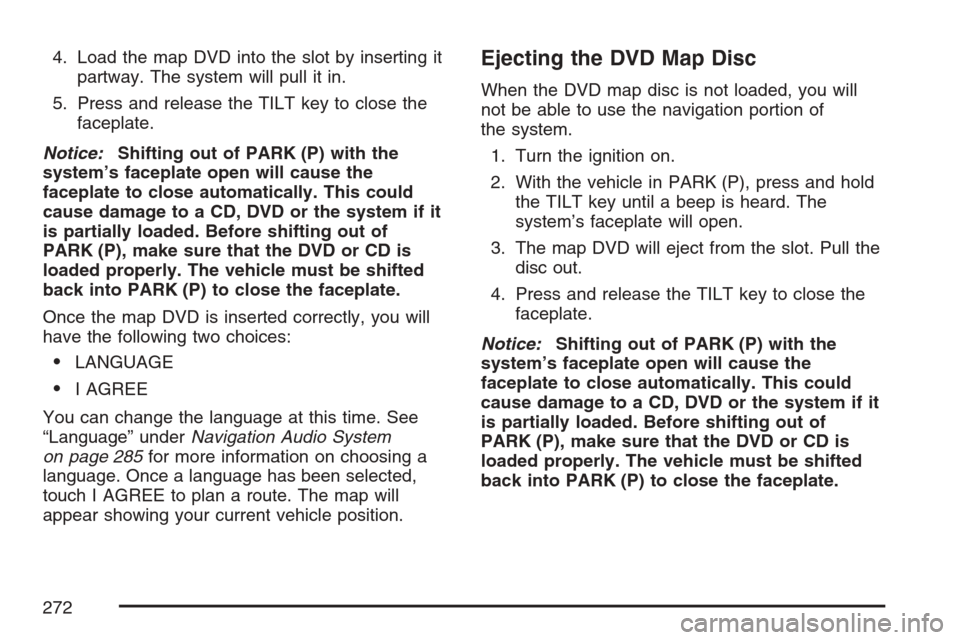
4. Load the map DVD into the slot by inserting it
partway. The system will pull it in.
5. Press and release the TILT key to close the
faceplate.
Notice:Shifting out of PARK (P) with the
system’s faceplate open will cause the
faceplate to close automatically. This could
cause damage to a CD, DVD or the system if it
is partially loaded. Before shifting out of
PARK (P), make sure that the DVD or CD is
loaded properly. The vehicle must be shifted
back into PARK (P) to close the faceplate.
Once the map DVD is inserted correctly, you will
have the following two choices:
LANGUAGE
I AGREE
You can change the language at this time. See
“Language” underNavigation Audio System
on page 285for more information on choosing a
language. Once a language has been selected,
touch I AGREE to plan a route. The map will
appear showing your current vehicle position.
Ejecting the DVD Map Disc
When the DVD map disc is not loaded, you will
not be able to use the navigation portion of
the system.
1. Turn the ignition on.
2. With the vehicle in PARK (P), press and hold
the TILT key until a beep is heard. The
system’s faceplate will open.
3. The map DVD will eject from the slot. Pull the
disc out.
4. Press and release the TILT key to close the
faceplate.
Notice:Shifting out of PARK (P) with the
system’s faceplate open will cause the
faceplate to close automatically. This could
cause damage to a CD, DVD or the system if it
is partially loaded. Before shifting out of
PARK (P), make sure that the DVD or CD is
loaded properly. The vehicle must be shifted
back into PARK (P) to close the faceplate.
272
Page 282 of 512
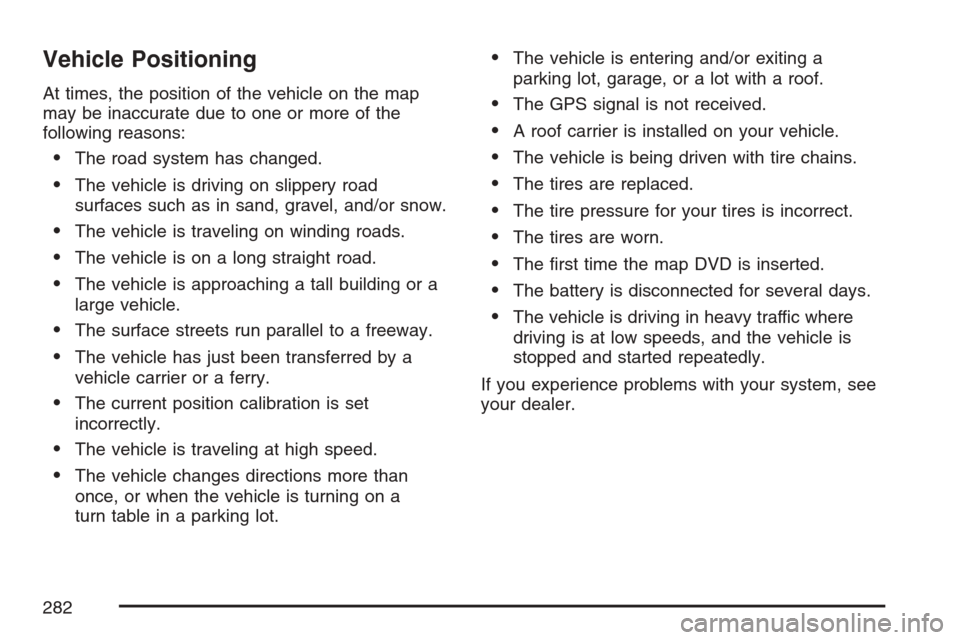
Vehicle Positioning
At times, the position of the vehicle on the map
may be inaccurate due to one or more of the
following reasons:
The road system has changed.
The vehicle is driving on slippery road
surfaces such as in sand, gravel, and/or snow.
The vehicle is traveling on winding roads.
The vehicle is on a long straight road.
The vehicle is approaching a tall building or a
large vehicle.
The surface streets run parallel to a freeway.
The vehicle has just been transferred by a
vehicle carrier or a ferry.
The current position calibration is set
incorrectly.
The vehicle is traveling at high speed.
The vehicle changes directions more than
once, or when the vehicle is turning on a
turn table in a parking lot.
The vehicle is entering and/or exiting a
parking lot, garage, or a lot with a roof.
The GPS signal is not received.
A roof carrier is installed on your vehicle.
The vehicle is being driven with tire chains.
The tires are replaced.
The tire pressure for your tires is incorrect.
The tires are worn.
The �rst time the map DVD is inserted.
The battery is disconnected for several days.
The vehicle is driving in heavy traffic where
driving is at low speeds, and the vehicle is
stopped and started repeatedly.
If you experience problems with your system, see
your dealer.
282
Page 283 of 512
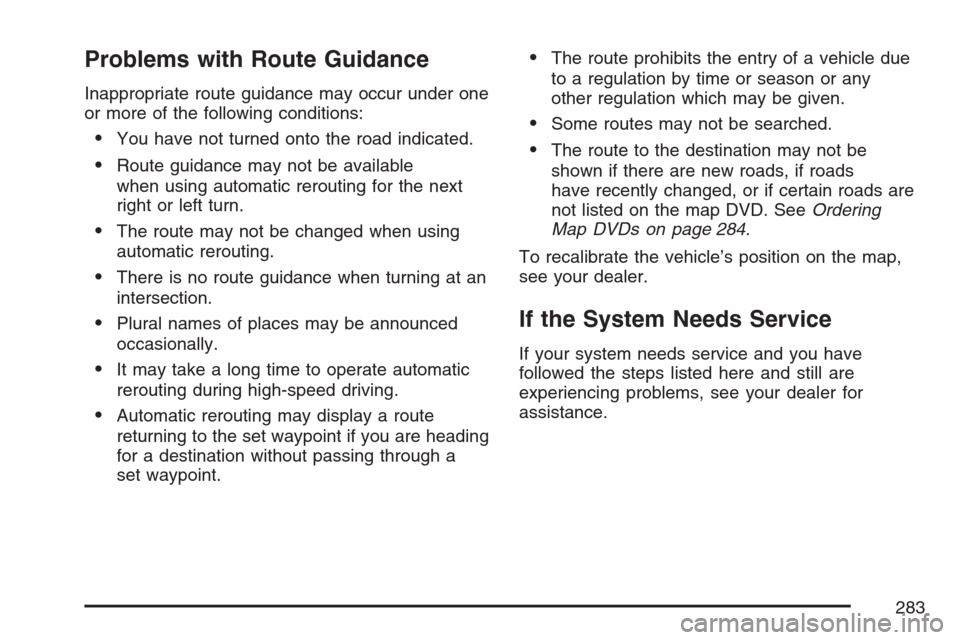
Problems with Route Guidance
Inappropriate route guidance may occur under one
or more of the following conditions:
You have not turned onto the road indicated.
Route guidance may not be available
when using automatic rerouting for the next
right or left turn.
The route may not be changed when using
automatic rerouting.
There is no route guidance when turning at an
intersection.
Plural names of places may be announced
occasionally.
It may take a long time to operate automatic
rerouting during high-speed driving.
Automatic rerouting may display a route
returning to the set waypoint if you are heading
for a destination without passing through a
set waypoint.
The route prohibits the entry of a vehicle due
to a regulation by time or season or any
other regulation which may be given.
Some routes may not be searched.
The route to the destination may not be
shown if there are new roads, if roads
have recently changed, or if certain roads are
not listed on the map DVD. SeeOrdering
Map DVDs on page 284.
To recalibrate the vehicle’s position on the map,
see your dealer.
If the System Needs Service
If your system needs service and you have
followed the steps listed here and still are
experiencing problems, see your dealer for
assistance.
283
Page 288 of 512
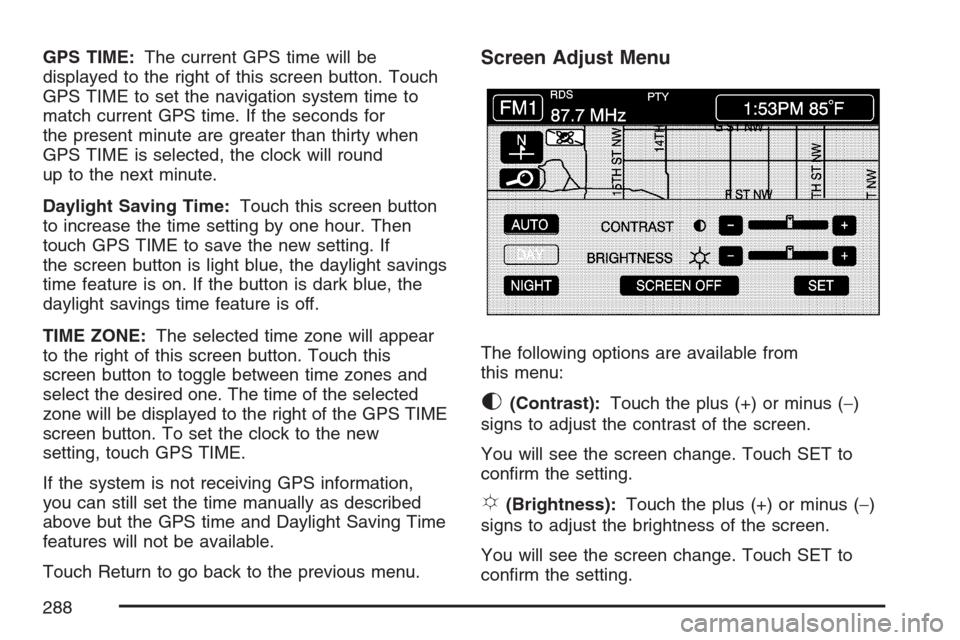
GPS TIME:The current GPS time will be
displayed to the right of this screen button. Touch
GPS TIME to set the navigation system time to
match current GPS time. If the seconds for
the present minute are greater than thirty when
GPS TIME is selected, the clock will round
up to the next minute.
Daylight Saving Time:Touch this screen button
to increase the time setting by one hour. Then
touch GPS TIME to save the new setting. If
the screen button is light blue, the daylight savings
time feature is on. If the button is dark blue, the
daylight savings time feature is off.
TIME ZONE:The selected time zone will appear
to the right of this screen button. Touch this
screen button to toggle between time zones and
select the desired one. The time of the selected
zone will be displayed to the right of the GPS TIME
screen button. To set the clock to the new
setting, touch GPS TIME.
If the system is not receiving GPS information,
you can still set the time manually as described
above but the GPS time and Daylight Saving Time
features will not be available.
Touch Return to go back to the previous menu.Screen Adjust Menu
The following options are available from
this menu:
K(Contrast):Touch the plus (+) or minus (−)
signs to adjust the contrast of the screen.
You will see the screen change. Touch SET to
con�rm the setting.
!(Brightness):Touch the plus (+) or minus (−)
signs to adjust the brightness of the screen.
You will see the screen change. Touch SET to
con�rm the setting.
288
Page 289 of 512
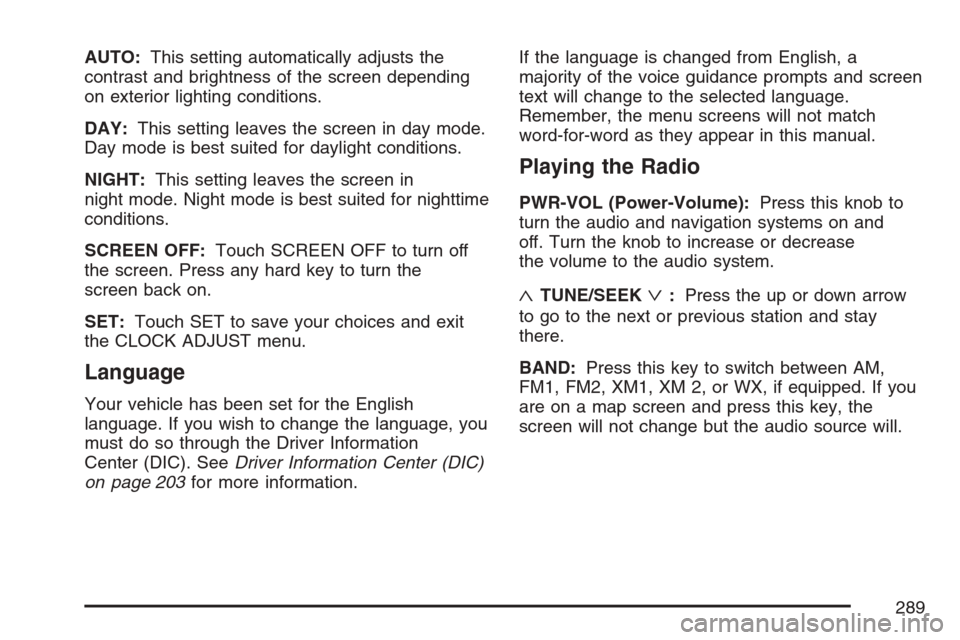
AUTO:This setting automatically adjusts the
contrast and brightness of the screen depending
on exterior lighting conditions.
DAY:This setting leaves the screen in day mode.
Day mode is best suited for daylight conditions.
NIGHT:This setting leaves the screen in
night mode. Night mode is best suited for nighttime
conditions.
SCREEN OFF:Touch SCREEN OFF to turn off
the screen. Press any hard key to turn the
screen back on.
SET:Touch SET to save your choices and exit
the CLOCK ADJUST menu.
Language
Your vehicle has been set for the English
language. If you wish to change the language, you
must do so through the Driver Information
Center (DIC). SeeDriver Information Center (DIC)
on page 203for more information.If the language is changed from English, a
majority of the voice guidance prompts and screen
text will change to the selected language.
Remember, the menu screens will not match
word-for-word as they appear in this manual.
Playing the Radio
PWR-VOL (Power-Volume):Press this knob to
turn the audio and navigation systems on and
off. Turn the knob to increase or decrease
the volume to the audio system.
«TUNE/SEEKª:Press the up or down arrow
to go to the next or previous station and stay
there.
BAND:Press this key to switch between AM,
FM1, FM2, XM1, XM 2, or WX, if equipped. If you
are on a map screen and press this key, the
screen will not change but the audio source will.
289
Page 303 of 512

The following features are also available from this
screen:
LOAD
EJECT
SCAN THE DISCS or SCAN THE TRACKS
and RANDOM ALL or RANDOM DISC.
The numbered buttons (1 through 6) represent the
order of the discs loaded in the changer. If
there are only two CDs loaded, buttons 1 and 2
will only be available to choose from.
LOAD:Touch this button once each time you
wish to load a CD into the changer. It may take up
to 10 seconds for the changer to accept the CD
into the slot depending on the changer initializing.
Repeat this procedure for loading up to six
discs. Press and hold the LOAD button until a
beep is heard to put the changer in LOAD
ALL mode. Once the Insert CD message is
displayed, you can load all six discs, one after the
other.
r(Play):Touch this button to begin playing
a CD.RANDOM DISC:Touch this button to hear the
tracks in random, rather than sequential, order on
the disc selected. Press the TUNE/SEEK hard
key to randomly seek through the tracks on
this disc. Touch RANDOM DISC again to turn off
random play mode.
SCAN TRACKS:Touch this button to hear the
�rst 10 seconds of each track on the selected disc.
Touch this button again to stop scanning. The
CD will mute while scanning.
r(Rewind):Touch this button to rewind quickly
through a track selection.
EJECT:Touch this button once to eject the
chosen CD. The chosen CD may be selected by
�rst touching one of the numbered buttons
from 1 to 6. Repeat this procedure for ejecting up
to six discs from the changer. If you press and
hold the EJECT button until a beep is heard, The
system will begin to eject all of the discs from
the player. Once the CD is removed the next will
come out until they are all ejected.
303
Page 312 of 512

To select HOME and AWAY preset stations, do
the following:
1. With the audio system on, touch the Audio
hard key and turn the audio system off.
2. Touch the HOME or AWAY button from the
main audio screen.
The next time the audio system is turned on,
the system will recall the last active preset
selection.
When battery power is removed and later applied,
you will not have to reset your home audio
system preset stations because the audio system
remembers them. However, you will have to
reset your away radio preset stations.
Voice Recognition
The navigation system’s voice recognition allows
for hands-free operation of navigation and
audio system features. Voice recognition can be
used when the ignition is on or when Retained
Accessory Power (RAP) is active.This feature only works if the map DVD is inserted
and I AGREE has been selected. If you try to
use voice recognition without the map DVD
inserted, the system will display “Please insert the
navigation map DVD to use the voice recognition
feature.”
To use navigation voice recognition, do the
following:
1. Press the talk
symbol steering
wheel control
and release it, when
you hear a beep.
The audio system, if
on, will mute.
2. Clearly state one of the commands listed on
the following pages. For example, say “FM1”.
3. The system will tell you the command being
implemented. For example, the system will
say “FM1 Radio” and change the audio
system to the FM1 source.
312